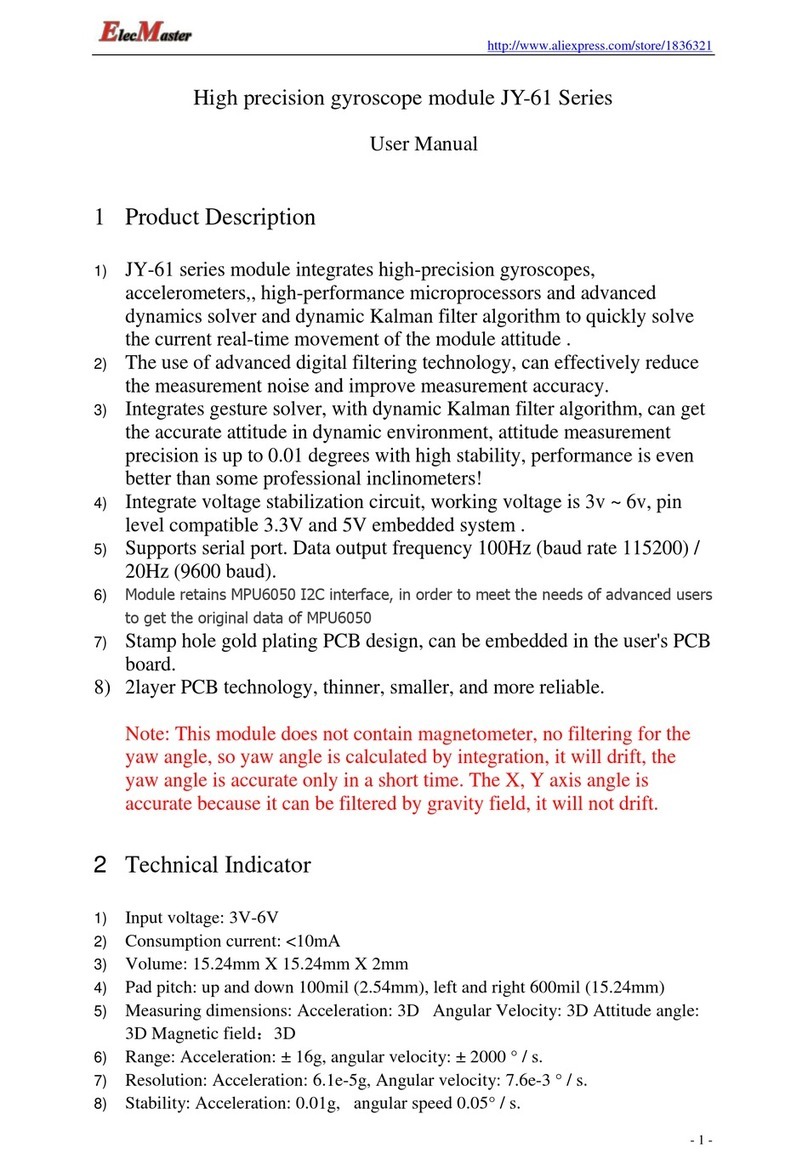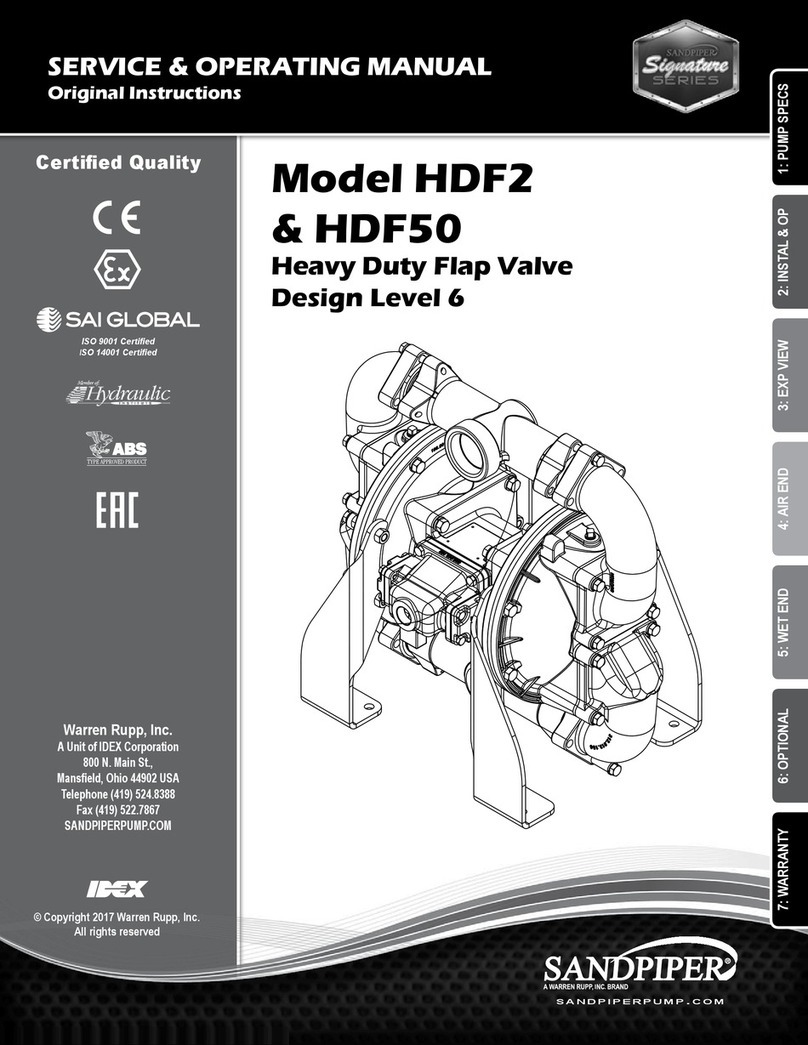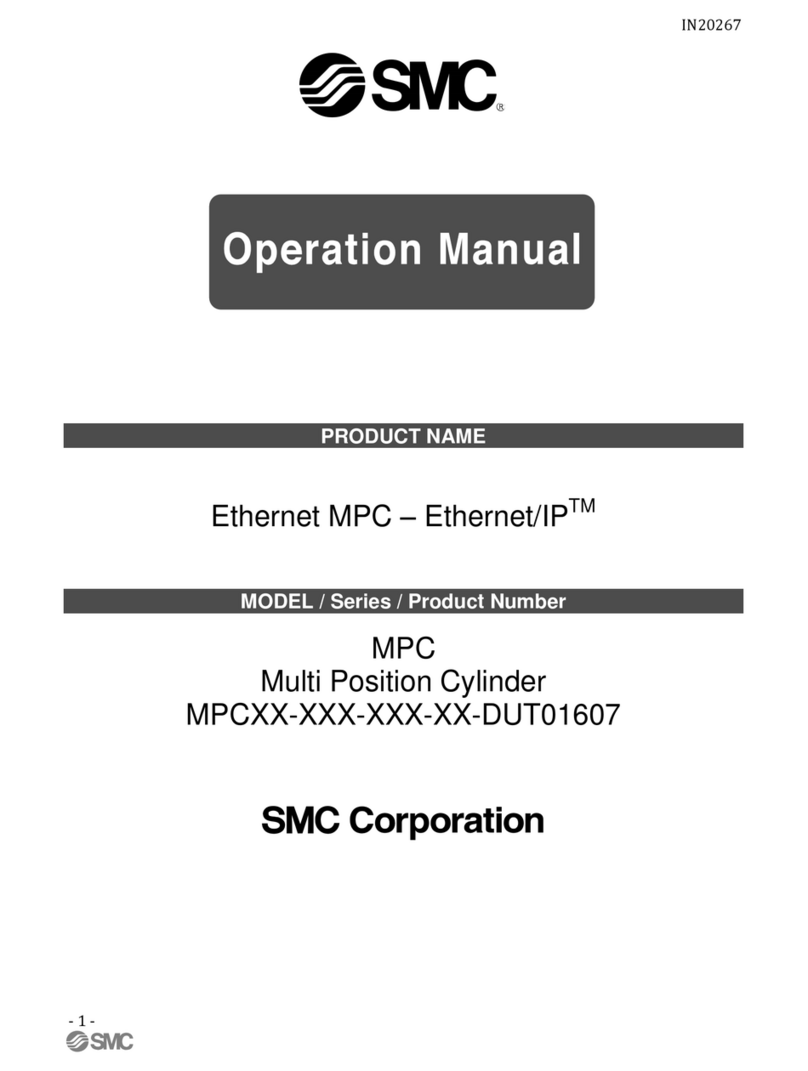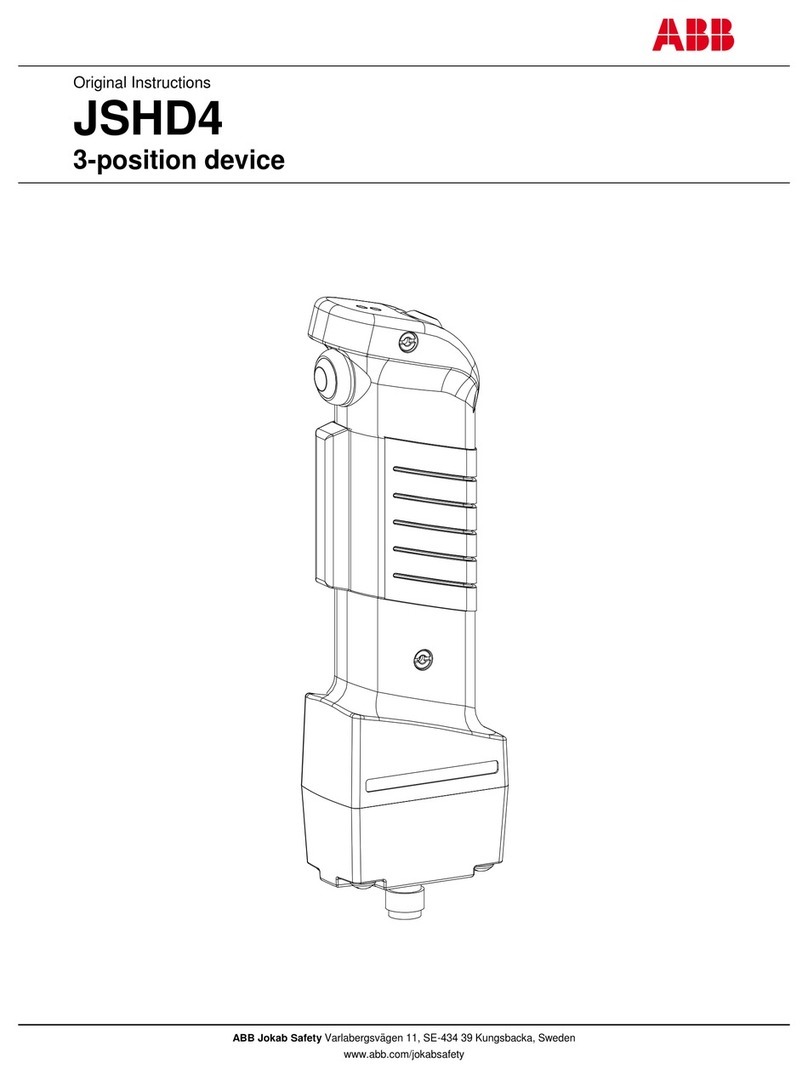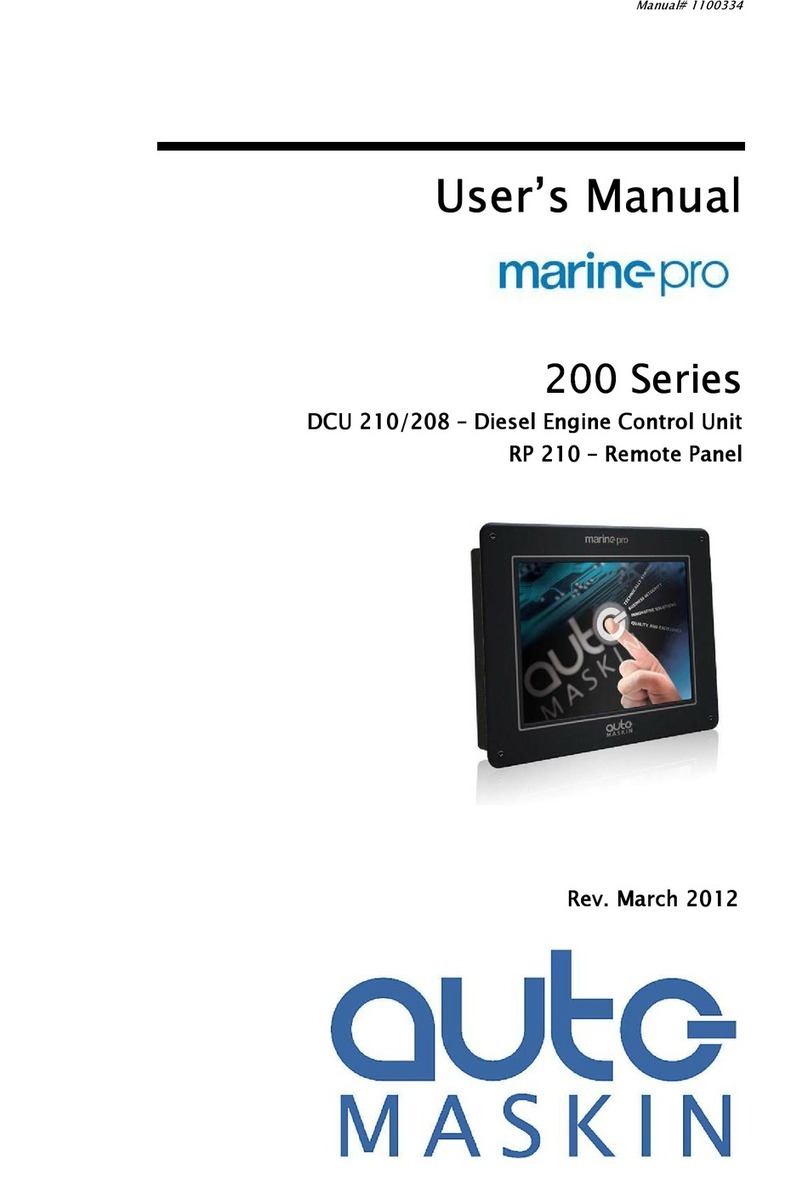EDAC Electronics Ltd. EDAC700 RTU Product manual

Date: 31/10/12 Page 1File: 700b Technical Manual ver1.9.3.docm
EDAC700 RTU
Technical Reference Manual
Version 1.9.3
Code Version 1.5.0 and above
Rev B & C hardware
EDAC Electronics Ltd.
47 Mandeville Street
PO Box 80033
Riccarton
Christchurch 8011
New Zealand
Telephone: +64 3 341-5166
Facsimile: +64 3 341-5176
Web: www.edacelectronics.com

Date: 31/10/12 Page 2File: 700b Technical Manual ver1.9.3.docm
TABLE OF CONTENTS
1 Installation Information ...........................................................................................3
1.1 Power Up ............................................................................................................ 3
1.2 RS232 Connection.............................................................................................. 4
2 Hyperterm and the EDAC700 RTU ........................................................................ 5
2.1 Direct RS232 Connection Configuration............................................................. 5
2.2 Modem Connection Configuration ...................................................................... 7
3 Physical Sensor Wiring and Measurements........................................................... 8
3.1 Digital Input - Normally Open.............................................................................. 8
3.2 Digital Input – Normally Closed .......................................................................... 8
3.3 Digital Outputs ....................................................................................................8
3.4 Analogue Inputs.................................................................................................. 9
3.5 Analogue Configuration .................................................................................... 10
4 EDAC700 RTU Main Menu Structure................................................................... 13
5 Detailed EDAC700 RTU Configuration ................................................................ 23
5.1 Configure I/O (I/O Menu) ..................................................................................24
5.2 Configure Groups (Group Menu) ..................................................................... 32
5.3 Configure Phone Numbers (Phone List Menu)................................................34
5.4 Configure Call List (Call List Menu) .................................................................37
5.5 Configure Rosters (Roster Menu)....................................................................39
5.6 Configure TAP (TAP Menu)............................................................................. 40
5.7 Configure System Settings ...............................................................................41
5.8 Configure Speech (Speech Menu) ................................................................. 44
5.9 Configure Miscellaneous (Misc Menu)............................................................. 45
6 Outputs active when Alarm triggered ................................................................... 47
7 Mapping Multiple Inputs to One physical Input..................................................... 47
8 TAP Configuration ................................................................................................ 48
Appendix 1 ...................................................................................................................... 50
Technical Specifications .............................................................................................. 50
Lightning Protection..................................................................................................... 52
Installation Template ...................................................................................................53
Appendix 2 ...................................................................................................................... 54
Frequently Asked Questions (FAQ)............................................................................. 54
Appendix 3 - Glossary..................................................................................................... 57
WARRANTY.................................................................................................................... 59
International Contact details............................................................................................ 59

Date: 31/10/12 Page 3File: 700b Technical Manual ver1.9.3.docm
1 Installation Information
1.1 Power Up
When power is connected to the EDAC700 RTU it will beep continuously for a short
time. During this time it will display “RUN_” on the LCD. The beeper will then stop and
the display will show a code version number like 1.4.3p under the word RUN_, for a
short time.
Note! This version number is required if you need to make any technical support calls.
After this the EDAC700 RTU goes into Run Mode and displays the Run Mode Display.
If it does anything different to this sequence and does not end up at the Run Mode
display, power it down completely, and start again, or press the Reset button located in
the top right corner.
If the battery is not connected, the EDAC700 RTU may generate a low battery alarm,
and will ask for a PIN. If this happens, connect the battery and check the supply voltage.
Press the Reset button to start again.
Note: The RS232
port here faces out
the right hand side of
the box. When
securing to a wall
allow about 50mm
(2”) extra room for
the serial plug &
lead.
Reset Button
Plug in terminal block,
connected to the
supplied plug pack
2 x 1A 20mm

Date: 31/10/12 Page 4File: 700b Technical Manual ver1.9.3.docm
1.2 RS232 Connection
At this point you can have an option to work from either the EDAC700 RTU keypad or
from a PC via the RS232 port. You can use almost any Terminal emulator program,
however EDAC supports the use of Windows Hyperterm for this purpose, and this is fully
documented in the next section.
The instructions in this manual are illustrated using images of the EDAC700 RTU
keypad, but the RS232 connection can be used for almost all the processes shown. The
terminal menu closely resembles the LCD displays. The menus are shown with a letter
alongside each choice, so pressing the letter is equivalent to pressing <Ok> on a choice
on the EDAC700 RTU keypad.
A combination of the keypad and the PC terminal can even be used simultaneously until
you are familiar with the menu system via the PC program. It is always best to record
voice messages while using the EDAC700 RTU keypad.

Date: 31/10/12 Page 5File: 700b Technical Manual ver1.9.3.docm
2 Hyperterm and the EDAC700 RTU
Microsoft provides Hyperterm free with all Windows operating systems from Win95 on.
If it is not installed you can normally find it on the Windows distribution disk.
Once your terminal program is connected to the EDAC700 RTU and the RTU is in
Program Mode, the complete menu is displayed on the PC screen with a letter for each
option. Typing each letter selects the corresponding option.
2.1 Direct RS232 Connection Configuration
This screen capture shows how Hyperterm should be configured to make a direct
connection via Com1 and RS232 lead.
This next screen capture shows the settings form for the Communications Port that is
displayed when you click on Configure. Enter all the values as they are listed here.
Use drop down
arrow to select
comm port
Use Configure
Button to get to
next screen

Date: 31/10/12 Page 6File: 700b Technical Manual ver1.9.3.docm
Hyperterm provides a facility to save connection settings to an Icon/File. Once saved the
Icon/File can be clicked to start the connection to that site name. E.g. You could save a
direct connection as “Com1 19200bps”
NOTE: The EDAC 700 RTU will not respond to Hyperterm unless it is in Program Mode.
A PIN number (default =0000) must be entered via the EDAC700 RTU keypad, after
Hyperterm is started, to put the EDAC700 RTU into Program Mode. This will allow
communications to take place.
When Hyperterm is configured correctly, and the Program Mode PIN is entered via the
EDAC 700 Keypad, you should see the above menu in the Hyperterm window.

Date: 31/10/12 Page 7File: 700b Technical Manual ver1.9.3.docm
2.2 Modem Connection Configuration
NOTE: This type of connection should only be done after experience with a direct RS232
connection
This screen capture shows how Hyperterm should be configured to make a remote
modem connection. Replace the ‘709’ number with the required phone number. The
‘….5.0005’ is required to establish a modem connection.
Making a connection
Once the connection information is configured and saved you can double click the
Icon/File and a window will open allowing you to initiate dialling to the pre-configured
site.
When a connection to the EDAC700 RTU is established via a modem connection, the
PIN to put the product into Program-Mode is not required. The EDAC700 RTU will go
into Program Mode automatically.

Date: 31/10/12 Page 8File: 700b Technical Manual ver1.9.3.docm
Com -
Output 1-20 +
Load
(relay)
Transducer
Power
Supply
-
-
+
+
Mains
supply
Max 30v @ 150mA
10 Ohms internal
resitance when on
3 Physical Sensor Wiring and Measurements
The EDAC700 RTU has 20 physical input/output (I/O) terminals. The following diagrams
show how the circuits around each of the I/O terminals are configured to perform each of
the six functions.
3.1 Digital Input - Normally Open
Normally open and normally closed inputs have a 0-10V input range.
Normally Open, clean contact, input to Com/Gnd. Triggers below ~1.5V.
3.2 Digital Input – Normally Closed
Normally Closed, clean contact, input at Com/Gnd. Triggers above ~1.5V.
3.3 Digital Outputs
Open collector configuration
N.O.
Com
Input 1-20
(Normally open)
+5v
S/W ctrl
pull up
pull down
via shunt
N.C.
Com
Input 1-20
(Normally closed
)
+5v
S/W ctrl
pull up
pull down
via shunt

Date: 31/10/12 Page 9File: 700b Technical Manual ver1.9.3.docm
3.4 Analogue Inputs
0-1Vdc or 0-10Vdc transducer wiring
4-20mA Transducer, two-wire wiring
4-20mA Transducer, three-wire wiring
4-20mA Transducer, four-wire wiring
Com -
Input 1-20 +
"2 wire"
4-20mA
Transducer
Regulated
Transducer
Power
Supply
--
+
+
Mains
supply
Com -
Input 1-20 +
"3 wire"
4-20mA Transducer
Regulated
Transducer
Power
Supply
-
-
+
+
Mains
supply
Sig
Com -
Input 1-20 +
"4 wire"
4-20mA Transducer
Regulated
Transducer
Power
Supply
-
-
+
-+
Mains
supply
+
Com -
Input 1-20 +
Transducer
0-1Vdc or 1-10Vdc
Regulated
Transducer
Power
Supply
-
-
+
-+
Mains
supply
+

Date: 31/10/12 Page 10File: 700b Technical Manual ver1.9.3.docm
3.5 Analogue Configuration
3.5.1 Sensor Calibration
Sensors are calibrated by providing two sets of coordinates (4 values) from a graph,
from these coordinates the slope of the graph can be calculated, this is also called the
multiplier (M).
Reading in Engineering units (Y) = multiplier (M) * sensor reading in mA/Volts (X) +
offset (C )
By making fine adjustments of the set points and using an external calibration reference
we can calibrate the sensor.
3.5.2 Calibration Example 1
You may have trouble doing fine adjustment of slope, by adjusting the high or low
calibration points. The EDAC700 RTU may give you the impression that it does not use
the decimal component of the value entered, making it feel like it has quite coarse
control over calibration values. The EDAC700 RTU actually uses 5 decimal places more
than the decimal places entered in the calibration values. Therefore entering 3.12 will
cause the EDAC700 RTU to use a value of 3.1200000 and entering 3.1234 will mean
3.123400000 is used.
The formula for calibration of slope is:
mA x steps x multiplier = display value (assume offset =0) & V x steps x multi = display
value
where steps 1V = 4095, mA = 4095/20
eg at 1:1 becomes: 20mA x 4095/20 x 0.004884 = 20
To calibrate the multiplier:
1. Set up reading as desired with low/high mA and Eng units
2. Read the display. (D1) eg 19.5
3. Note the expected display (D2) eg 20.0
4. Calculate correction factor D2/D1 (20.0/19.5 = 1.025)
5. Adjust mA high value by correction factor HmA x D2/D1 (20 x 1.025 = 20.51)
6. The display should now read as expected.
C=Offset
Y=Eng Units
Hi Eng
= 100%
Low Eng
= 0%
Y = M * X + C
X = mA
Low Value
= 4mA
High Value
= 20mA

Date: 31/10/12 Page 11File: 700b Technical Manual ver1.9.3.docm
3.5.3 Calibration Example 2
This Calibration procedure is longer and more involved but does produce a more
accurate calibration.
As discussed on the pervious page, four values are required, this is illustrated in the
table below.
Volts or mA’s Engineering units
Low Point Low mA or V Low Eng Units
High Point High mA or V Hi Eng Units
For this example we will use a pot which will display a 0-100% range. It could be a
Transducer in a reservoir measuring the percentage full level.
Displayed Engineering Units for the example will be percent.
The pot will have a physical output range of 0-10 volts.
1. Configure Analogue Input via the Program Mode.
2. Low V value = 0
3. High V value = 10
4. Low Eng units = 0
5. High Eng units = 100
6. Decimal place spk = 1
7. Input type = D Always Report (must be set to this to do calibration, can be
changed after calibration)
8. You need to record a suitable voice recording in both the “on Voice message” and
“off voice message”. This message should be the same in both slots.
9. Go Back to Run Mode
10. Press down arrow twice to get to the Input display screen
11. Use left/right arrows to display your analogue input location
12. Set pot at lowest reading, for this example it will be 0 volts, display should read Zero
13. Using a calibrated DVM, measure the actual voltage at the input terminal and note it
down on paper
14. Set pot at highest reading, for this example it will be 10 volts, display should read
Ten, do not worry if it does not.
15. Using a calibrated DVM, measure the actual voltage at the input terminal and note it
down on paper.
16. Go back to Program Mode, and go back to configuring your analogue Input location
17. Enter the Low and High readings observed on the DVM into “Low V value” and “High
V value” , go back to Run Mode
18. Check readings on display at low and high end. Calculate the difference between
displayed reading and expected reading at each end. If the slope has been
calculated correctly, these calculated deference’s should be very similar. This is the
offset.
19. Go back to Program Mode, and back to configuring your analogue Input location
20. Enter the calculated Offset into the appropriate Offset location.
21. Go back to Run Mode and check the displayed reading for low and high end.
22. Reading should know be calibrated.
23. You can continue to adjust the Offset and Multiplier to achieve better calibration
For greater flexibility with analogue inputs please refer to notes on Input Mapping.

Date: 31/10/12 Page 12File: 700b Technical Manual ver1.9.3.docm
Analogue alarm settings
When configuring an analogue input you need to set Alarm High “Set Point”, Alarm Low
“Reset Point”, and select the “Analogue trig type”.
The “Analogue trig type” setting will decide how the analogue signal is tested against the
“Set Point” and “Reset Point”. Sensor signals out of normal operating range will
generate an Input alarm trigger to the Group.
TA
T
TA
T
High SP
Low SP
A
=Alarm
T=Timer Delay
Time
SensorUnits
Shows the relationship between Set Point and Reset Point, and the analogue
signal.
(High SP = Set Point, Low SP = Reset Point).
The following trigger types are supported:
Trigger when high
- Trigger when the analogue signal is above the “Set point”.
- Remove the trigger when the analogue signal is below the “Reset point”.
Trigger when low
- Trigger when the analogue signal is below the “Set point”.
- Remove the trigger when the analogue signal is above the “Reset point”.
Note: The ”Set point” value must be smaller than the “Reset point”.
Outside set/reset point
- Trigger when the analogue signal is above the “Set point” or below the “Reset point”.
- Remove the trigger when the analogue signal is between the “Set point” and the “Reset
point”.
Between set/reset points
- Trigger when the analogue signal is between the “Set point” and the “Reset point”.
- Remove the trigger when the analogue signal is above the “Set point” or below the
“Reset point”.

Date: 31/10/12 Page 13File: 700b Technical Manual ver1.9.3.docm
4 EDAC700 RTU Main Menu Structure

Date: 31/10/12 Page 14File: 700b Technical Manual ver1.9.3.docm
Main Menu
Exit to run mode
Change Current Roster
Configure Dialler
Configure I/O
Configure groups
Configure phone num
Configure call list
Configure rosters
Configure tap
Configure system
Configure speech
Configure misc
System msgs...
Site Message
Up/Download config
Erase config
Change Date & Time
Roster is
1 Roster 1
* = Current setting,
also indicates you are in a pick list, use up/down
arrows to move through choices. OK to select
Use Up/Down arrows to move through menu choices
Dialler Menu
I/O Menu
Roster Menu
Add a roster
Delete a roster
1 Roster 1...
TAP Menu
Add tap
Delete tap
1 3385517...
Speech Menu
rings answ norm=1
Misc Menu
Group Menu
Phone List Menu
Call List Menu
1st line on display is menu heading
2nd line is menu option
Red = Menu Heading
Add i/o
Delete i/o
253-1 RTU Batt
254-1 RTU Power
Add group
Delete group
1, Group 1
2, Group 2
Add phone number
Delete Phone number
Add a call list
Delete a call list
Call list 1...
Use: Up/Down arrow keys
& <ESC> to go back
1-1 Input 1...
RS232 config
OK
Esc

Date: 31/10/12 Page 15File: 700b Technical Manual ver1.9.3.docm
Off
Normaly Open
*Normaly Closed
20mA Loop
10V analogue
1V analogue
Output-reset off
Output-reset on
I/O Menu
Add I/O
Delete I/O
1-1Input 1
2-2 Input 1
1 Input No.=1
>_
Input name
Input 1
Input function
20mA loop
Group
*1 Group 1 Add group
*1 Group 1
Trig/dial time(s)=2
>_
Lat/dial time(s)=3
>_
Lat/untrig time(s)=1
>_
Input alarm
*do not latch latched input
*do not latch
Input type
*trig causes dial out
report - non dial
*trig causes dial out
Low mA value = 4.00
>_
Low Eng Units value = 0
>_
High mA value = 20.00
>_
High Eng units = 100
>_
Set point=-869.61335
>_
Reset point=-869.613
>_
Analogue trig type
*trig when high *trig when high
trig when low
outside set/reset point
betwn set/reset pts
Speak suffix mess.
* No *No
Yes
Decimal place spoken
>_
Suffix voice message
*=play #=record
2-1 Input 1
I/O point
Group ID
Pulse Accummulator
Runtime Meter
Depending on "Input
function" selection, this
box may or may not be
present
This box has been
temporarily removed
from the menu
report-call in
always report
Offset = 0
>_
These two displays change to volts
or mA depending on "Input
Function" selected
See separate page for the
menu options relating to these
input types

Date: 31/10/12 Page 16File: 700b Technical Manual ver1.9.3.docm
pager message
Input 2
on voice message
*=play #=record
off voice message
*=play #=record
Save changes?<ok>
_
I/O Menu
*Add I/O
Delete I/O
1-1Input 1
2-1 Input 2...
Continued from previous page
Delete
1-1 Input 1 1-1 Input 1
2-1 Input 2
1 Input No.=2
_
1 Input No.=2
_
As per above Add I/O menu
As per above Add I/O menu

Date: 31/10/12 Page 17File: 700b Technical Manual ver1.9.3.docm
Save changes? <ok>
_
8 Group name
Group 8_
Grp Voice message
*=play #=record
Group pin=1000
_
Group mode
*Input
Group Menu
Add group
Delete group
1 Group 1
2 Group 2
*Input_
Output_
Delete
1 Group 1_ 1 Group 1
2 Group 2
3 Group 3
Save changes? <ok>
_
2 Group name
Group 2_
Grp Voice mess. =2010
*=play #=record
Group pin=1000
_
Group mode
*Input *Input_
Output_
2 Group name
Group 2_
As per above menu

Date: 31/10/12 Page 18File: 700b Technical Manual ver1.9.3.docm
*any key cancel
cancel not allowed
pin cancel
pager delay(sec)=15
_
Phone List Menu
Add phone number
Delete Phone number
1 RICHARD
phone name
John Smith
phone number=102
_
Cancel method
*any key cancel
Call time(s)=60
_
spk on dial-out
*No extras
Call type
*voice (eg phone)
numeric pager
*voice (eg phone)
SMS/alpha-numeric
pager
Detect tones
*dial & ring tone
Save changes? <ok>
_
report pin
*No extras
Speak Menu
report pin + menu
detect dial tone
no tone detect
detect ring tone
*dial & ring tone
Pick TAP service
* 1 3385517
*1 3385517
add TAP service
Delete
2 JOHN SMITH 1 RICHARD
2 John Smith
3 Brian Smith
2 JOHN SMITH
phone name
RICHARD
phone name
JOHN SMITH
As per above menu
As per above menu
Speaks alarm status message straight away
PIN required to get alarm status message
Speaks Menu "Press 1 for ...2 for... 3 for...etc
Speaks menu, requires PIN to get alarm status

Date: 31/10/12 Page 19File: 700b Technical Manual ver1.9.3.docm
Call List Menu
Add a call list
Delete a call list
Call list 1...
3 BRIAN SMITH
ack drops number
*No
*2 JOHN SMITH
Save changes? <ok>
_
Yes
*No
Pick phone
Add phone num. Add phone num.
Goes to
"Add phone number"
Wait aftr call(m)=0
_
max call count=99
Delete
JOHN SMITH JOHN SMITH
RICHARD
Delete
Call list 2 Call list 1
Call list 2
Call list 3
Call list 1
Add phone
Goes to top of above menu
Call list 1
JOHN SMITH
Call list 1
RICHARD
Call list 1
Add phone
Call list 1
Delete phone
As per above menu
As per above menu
As per above menu
Set to yes if calling a list of pepole who
need to respond. Eg a fire alarm trigger
,
notifies fire fighters. Each can
acknowledge the call and not be called
again, while they drive to the fire statio
n

Date: 31/10/12 Page 20File: 700b Technical Manual ver1.9.3.docm
Roster Menu
*Add a roster
Delete a roster
1 Roster 1...
1,Group 7
Roster name
Roster 3
Call LIst, Group
1, Group 5
Save changes? <ok>
_
1,Group 6
1,Group 5
Call List in
* Call list 1
Call list 3
Call list 1
Delete
1 Roster 1
2 Roster 2
1 Roster 1
Roster name
Roster 1
"In", call list asosiated with this group. I
f
time frames are being used there is a
second "Out" call list which is not
displayed
Table of contents
Popular Control Unit manuals by other brands

HIMA
HIMA HIMax X-DI 32 05 instruction manual
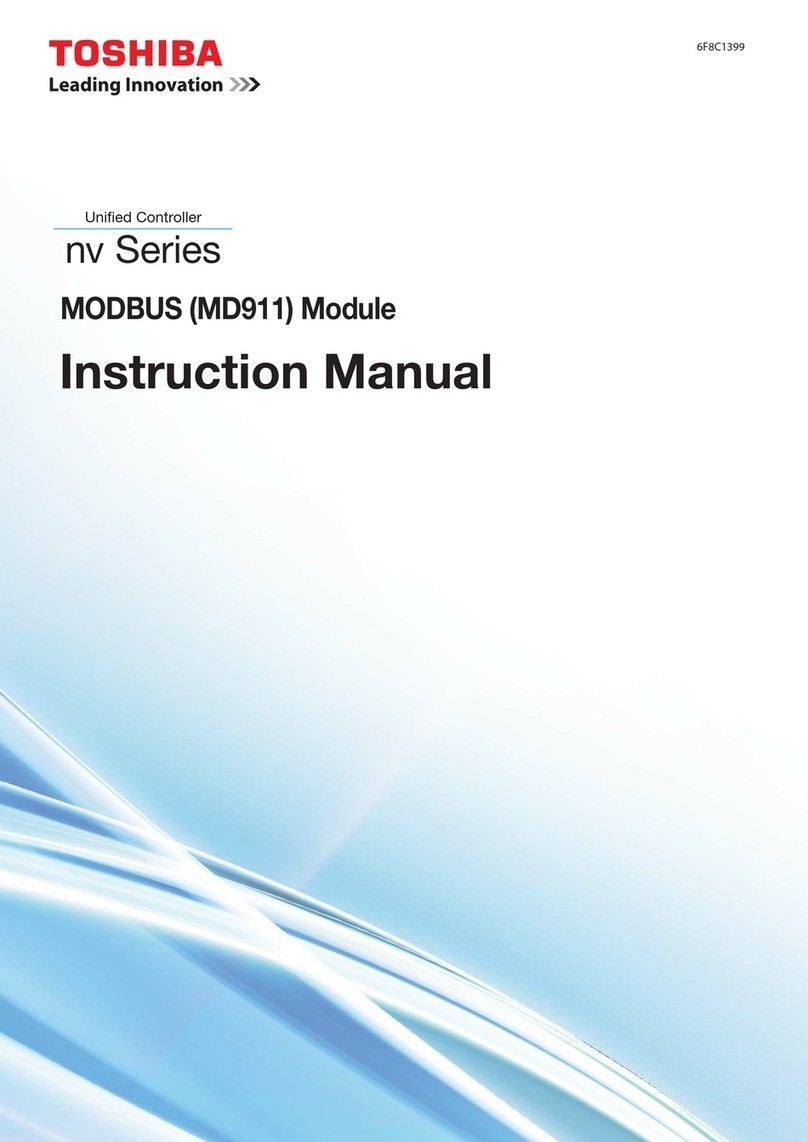
Toshiba
Toshiba MD911 instruction manual

INOXPA
INOXPA PHARMAVALVE Installation, service & maintenance manual

MADDALENA
MADDALENA Arrow WAN 2 Instructions for installation, use and maintenance

Knorr-Bremse
Knorr-Bremse BENDIX TIM G2 user manual
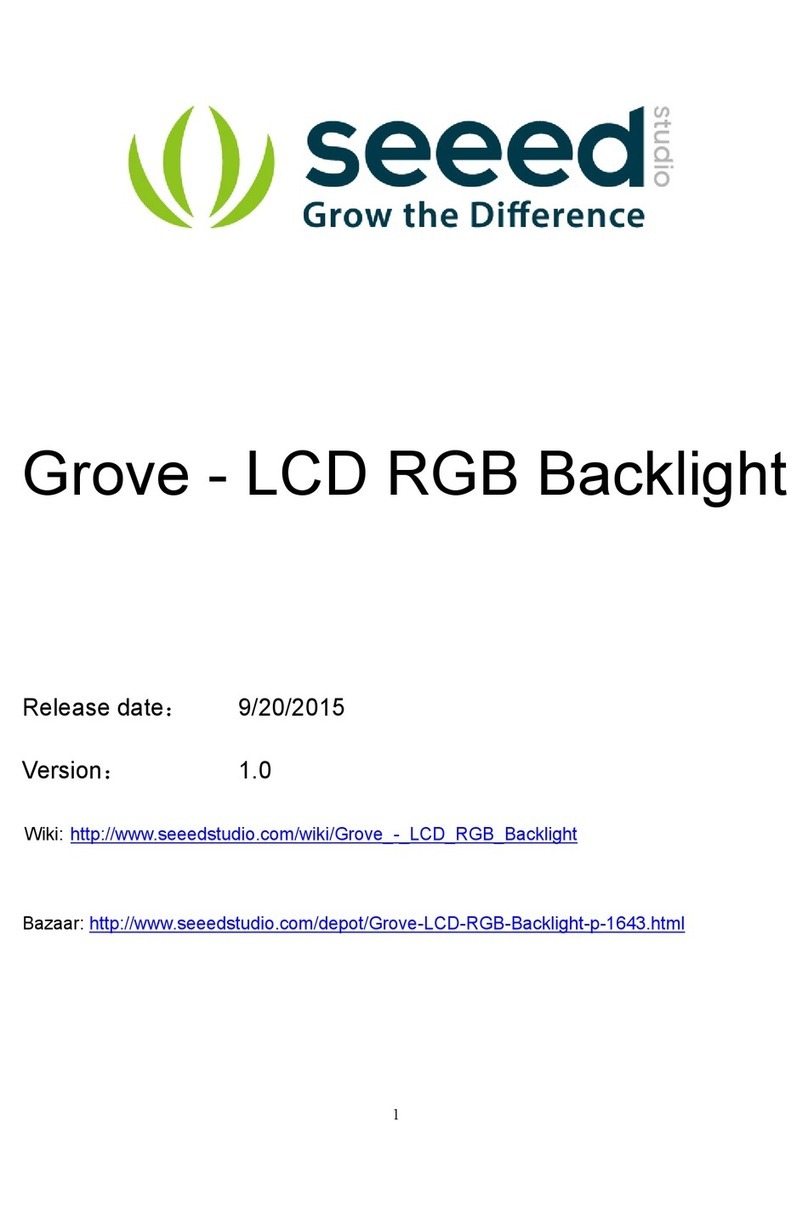
Seeed
Seeed Grove-LCD RGB Backlight manual