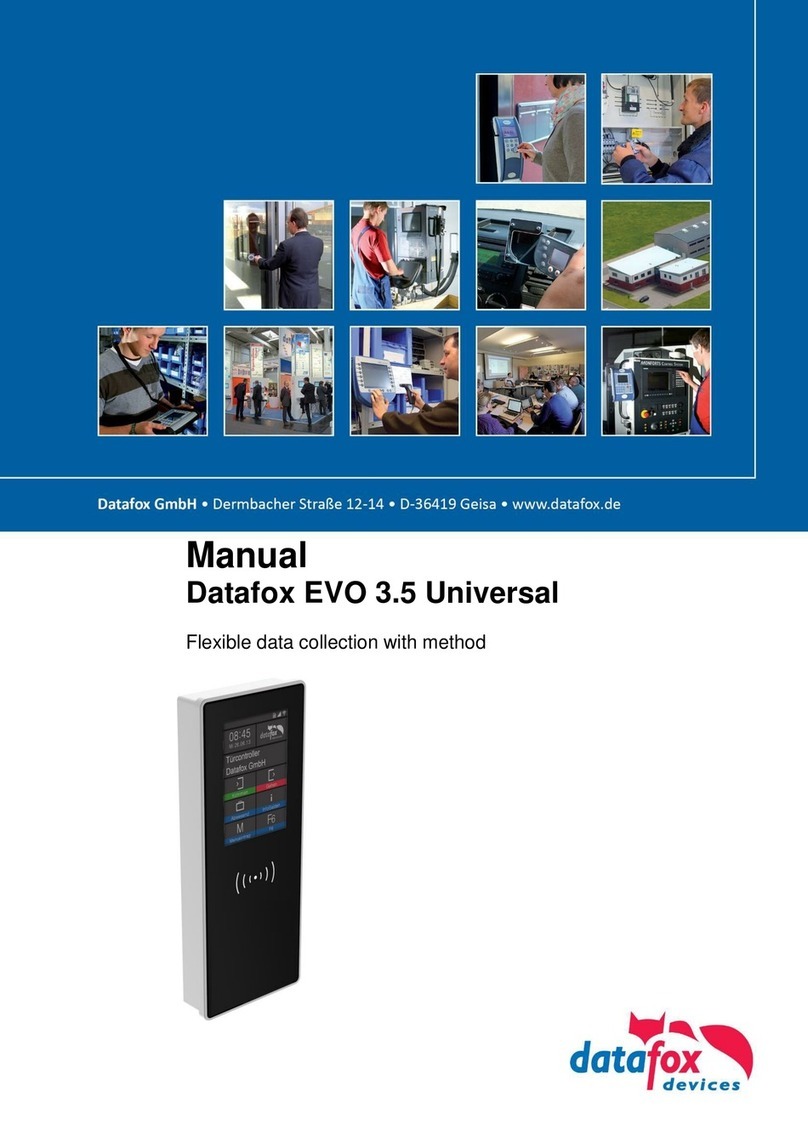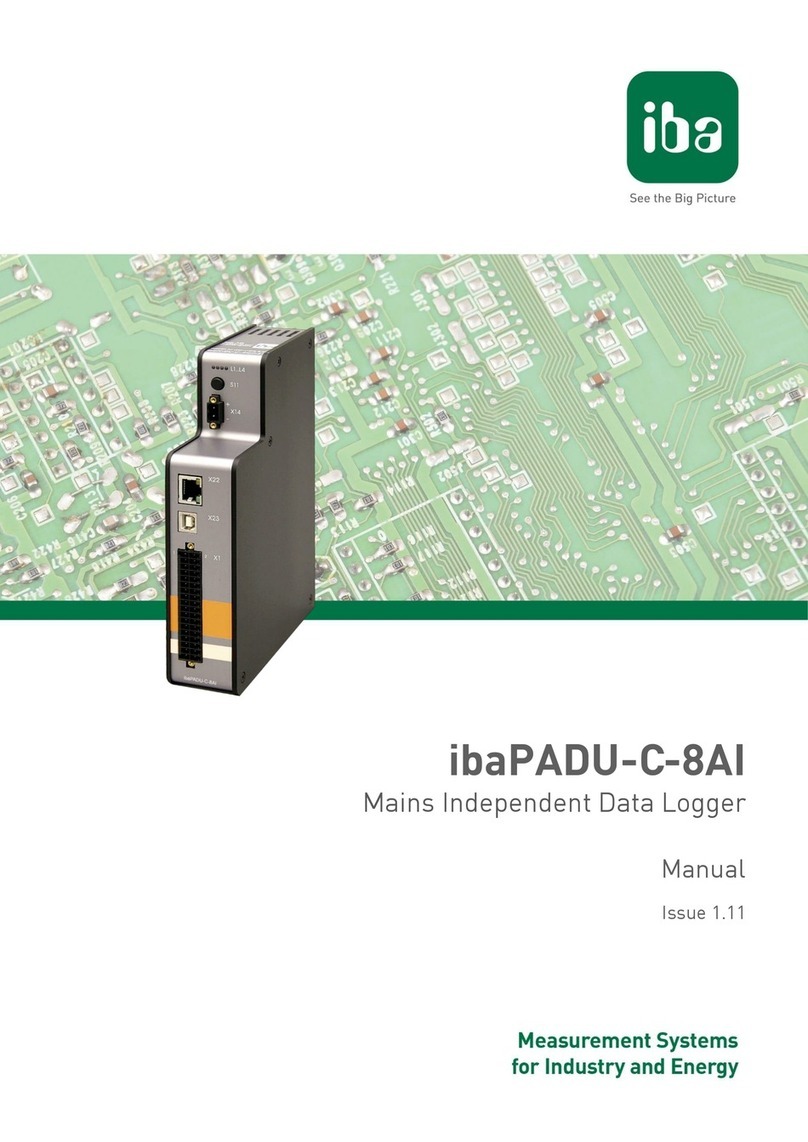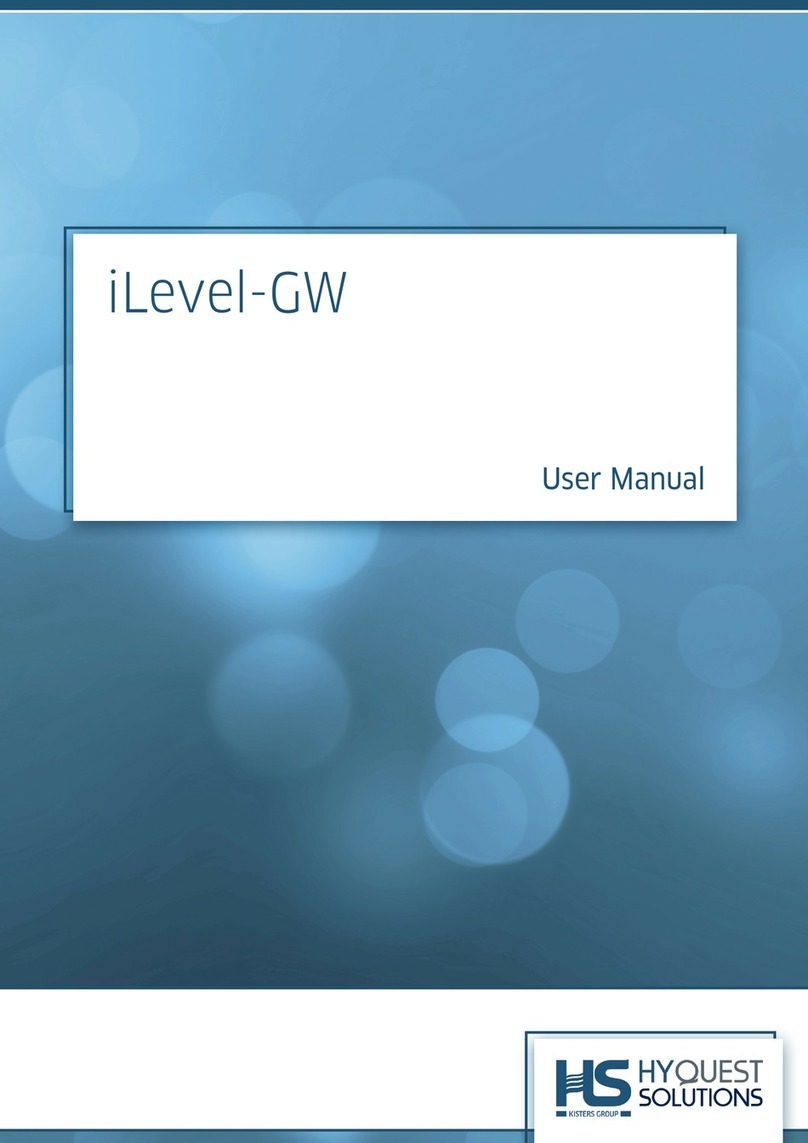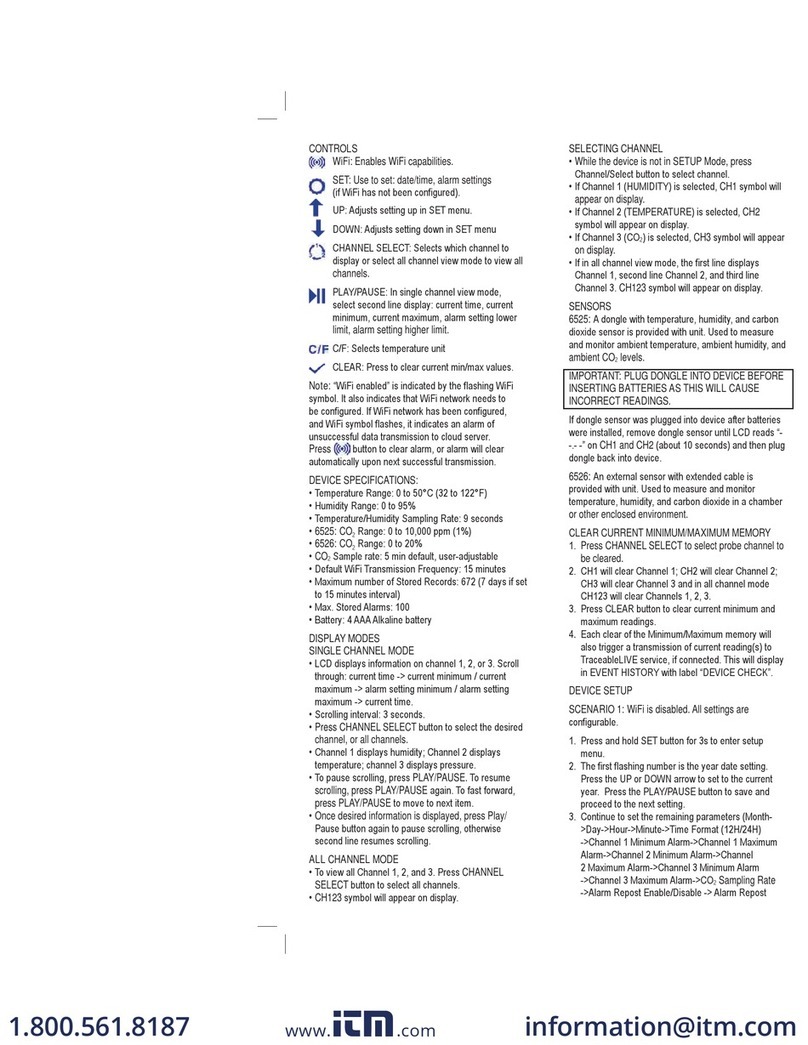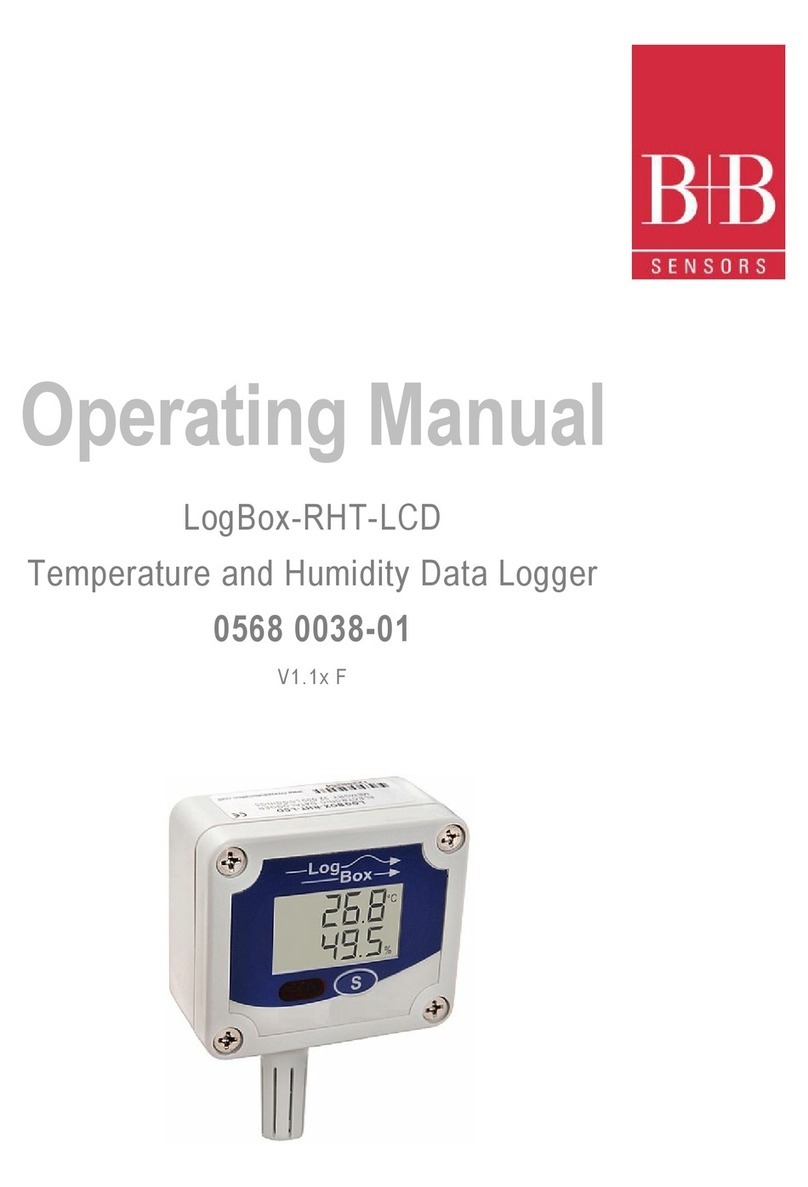eDAQ PowerChrom 280 User manual

ii PowerChrom
This document was, as far as possible, accurate at
the time of printing. Changes may have been made
to the software and hardware it describes since
then, though: eDAQ Pty Ltd reserves the right to alter
specifications as required. Late-breaking information
may be supplied separately. Latest information and
information and software updates can be obtained
from our web site.
Trademarks of
eDAQ
e-corder
and PowerChrom are registered trademarks
of eDAQ Pty Ltd. Specific model names of data
recording units, such as
e-corder
201, and
PowerChrom 280, are trademarks of eDAQ Pty Ltd.
Other Trademarks
Mac OS, and Macintosh, are registered trademarks
of Apple Computer, Inc. Windows 98, Windows
Me, Windows 2000, and Windows XP are
trademarks of Microsoft Corporation.
PostScript, and Acrobat are registered trademarks of
Adobe Systems, Incorporated.
All other trademarks are the properties of their
respective owners.
Document Number: U-ER280-1003
Copyright © October 2003
eDAQ Pty Ltd
6 Doig Avenue
Denistone East, NSW 2112
AUSTRALIA
http://www.eDAQ.com
email: [email protected]
All rights reserved. No part of this document may be
reproduced by any means without the prior written
permission of eDAQ Pty Ltd.

PowerChrom iii
Contents
1 Overview
1
How to Use this Manual 2
Checking the System 2
Computer Requirements 2
Other Hardware 3
The Software 3
The Hardware 3
The Front Panel 4
The Back Panel 5
2 Setting Up
9
Self-Test 10
Connecting to the Computer 10
External Equipment 11
How Does it Work? 13
Detector Inputs 15
Analog Output 15
Injection Signal Input 16
Digital Outputs 16
Recording Unit Accuracy 17
Sampling Operation 18
A Glossary
19
B Troubleshooting
23
USB Issues 23
Problems 24
C Specifications
27
Index
31
License & Warranty
33

iv PowerChrom

PowerChrom 1
CHAPTER ONE
1
Overview
The PowerChrom system comprises a PowerChrom 280 hardware unit
and PowerChrom software, and is designed to record, display, and
analyze experimental chromatographic data.
Your PowerChrom hardware unit has considerable computing power of
its own and performs many tasks that are necessary during data
acquisition. Data is transferred via a USB interface to a Windows or
Macintosh computer.
This chapter provides an overview of the PowerChrom system.

2 PowerChrom
How to Use this Manual
This manual describes how to connect and begin using your
PowerChrom recording unit.
Specifications are included in the appendixes, but only an authorized
eDAQ representative should attempt repairs. User modification of the
recording unit voids your warranty.
The
PowerChrom Software Manual
provides detailed information for
acquiring, storing, and analyzing data.
Checking the System
Before using the PowerChrom hardware check that:
• all items in the accompanying packing list are present; and that
• there are no obvious signs of damage that might have occurred
during transit.
If anything is missing, or seems to be damaged, contact your eDAQ
representative immediately.
Computer Requirements
Windows
• Pentium processor or better
• 32 MB available RAM
• 20 MB free hard disk space
• USB 2.0, or 1.1
• Windows 98, Me, 2000, XP or later (Windows 95 and NT do
not support USB)
• 800 x 600, 256 color display or better.

Chapter 1 — Overview 3
Macintosh
• PowerPC, G3, G4 or later processor
• 32 MB available RAM
• 20 MB free hard disk space
• USB 2.0 or 1.1
• Mac OS 8.6 or later.
Other Hardware
You should have at least a basic chromatography system: a column,
pump, injector, and detector. The PowerChrom system is designed to
replace integrators or chart recorders. It can support one or two
detectors for a single column, for example a UV-visible and refractive
index detector. Autoinjectors, autosamplers, and fraction collectors (if
available) can be triggered by contact closure or TTL signals from the
PowerChrom unit.
The Software
PowerChrom software is provided with each PowerChrom unit. The
PowerChrom software provides facilities for real-time recording,
integration, and reporting of chromatograms. See the
PowerChrom
Software Manua
l for further details and installation instructions.
You must install the software on your computer to use the PowerChrom
unit.
The Hardware
Please familiarize yourself with the external features of your recording
unit before connecting it to a power source. The rest of this chapter
discusses the different features, connectors, and indicators of the
PowerChrom unit.

4 PowerChrom
The Front Panel
The front panel of your PowerChrom 280 unit, Figure 1–1, has three
indicators that show the various states of the system.
The Power indicator is a blue light which shows when the recording unit
is on. If this indicator does not light when the unit is switched on, check
that power is turned on at the wall socket and the mains cord is
plugged in correctly. Also check that the power socket is working by
connecting another appliance.
PowerChrom
PowerChrom
Power
Status
Start
280
Power, Status, and
Start (inject) indicators
Status
Indicator Meaning
Off Idle and not yet initialised by the PowerChrom soft-
ware.
Green,
constant
Idle, initialized, and waiting for a command from
the PowerChrom software.
Yellow,
constant
Communicating with the computer.
Yellow,
flashing
Signal sampling is occurring. May show green
between yellow flashes.
Red,
flashing
An internal fault has been detected during the
power-up test. The unit must be turned off, then on
again to re-set it. If the red flashes recur then con-
tact your eDAQ distributor.
Figure 1–1
The front panel
Table 1–1
Status indicator states.

Chapter 1 — Overview 5
The Status indicator flashes different patterns and colors depending on
the state of the recording unit, Table 1–1.
The Start (Inject) Signal indicator will glow yellow when the inject signal
is received.
The Back Panel
The back panel of the PowerChrom unit, Figure 1–2, provides the
sockets to connect the recording unit to the computer and to the power
outlet. It also provides a single connector which can deal with all the
signals necessary to connect to external equipment for recording.
The USB Port
The PowerChrom unit connects to your computer using a USB (Universal
Serial Bus) port. PowerChrom works with USB 2.0 or 1.1 compliant
computers. USB requires Windows 98, Me, 2000, XP or later, or a
Macintosh running Mac OS 8.6 or later.
You can safely turn on and off, or disconnect or reconnect, a USB
connected device while the computer remains on. However you should
not disconnect the PowerChrom unit while the PowerChrom software is
running.
RS 485
Made in Australia by eDAQ Pty Ltd.
No user serviceable parts inside.
Refer servicing to qualified service personnel.
14
2015 10
15
COM COM COM
TRIG CH1 CH2 DAC CTL1 CTL2 CTL3 CTL4
Rated Voltage: 90 - 250 V AC
50/60 Hz 25 VA
Power
switch
Serial Port Power requirements
Power
socket
Instrument Connection Port USB Port
Remove links for contact closure
Install links for TTL
Figure 1–2
The back panel

6 PowerChrom
Serial Port
The serial port is for factory diagnostic use only. It should NOT be
connected to your computer.
Power Connections
The power switch is used to turn the unit on and off. The 3-pin IEC
power socket is used to connect your recording unit to a 3-pin earthed
(grounded) power cable. Do not use 2-pin (unearthed) power sockets or
adaptors. The PowerChrom unit is a universal input switching power
supply can be used with AC supplies of 90 – 250 V at frequencies of
50 or 60 Hz.
The Instrument Connection Port
All the connections that the PowerChrom recording unit uses for signal
measurement and control are made through the single 20 pin
Instrument Connection port, Figure 1–3, on the back panel, which
provides:
• inputs for two analog signal inputs, differential or single–ended
(CH1 and CH2);
• one analog output (DAC);
• an input for a digital inject signal input (TRIG); and
• four digital control outputs (CTL1, CTL2, CTL3, and CTL4) to
control external equipment (either contact closures or TTL levels,
configured by links).
A plug-in terminal block adaptor, Figure 2–2, page 12, is provided for
easy connection of bare wires. Refer to Chapter 2 for details of
connecting equipment.
Detector Inputs
The PowerChrom unit has two independent detector input channels that
are used to record external analog signals from attached detectors.
Each input can be set up as differential (with the difference between the
positive and negative inputs recorded), or single-ended (with the
negative input referenced to ground).
▲
WARNING!
Failure to ensure
adequate earthing of the
PowerChrom unit results
in unsafe operation. Two
pin (unearthed) power
outlets, or adaptors, must
NOT be used.

Chapter 1 — Overview 7
The detector inputs used to record signals from ±10 V to the microvolt
range without the need for additional external amplification. Each
analog input has an independently programmable gain amplifier. Note
that applying more than ±15 V to the detector inputs could possibly
damage the circuitry. The detector inputs are marked ‘CH1’ and ‘CH2’
and their ground connections are marked ‘COM’ (common).
Injection Signal (Trigger) Input
A contact closure from the injector is often used to mark sample
injection time. The contact closure must be longer than 10 ms to be
registered. The Inject Signal, or Trigger, indicator (the lowest one on the
front panel), will glow yellow when contact closure occurs. The
PowerChrom Software Manual
covers its practical use in normal
recording. The inject signal connections are marked ‘Trig’ (for Trigger).
Analog Output
The PowerChrom unit can generate a controlled voltage (0 – 10 V,
controlled from the PowerChrom software) through the analog output
pins, marked ‘DAC’ (for digital-to-analog convertor).
1234
TTL
COM COM COM
TRIG CH1 CH2 DAC CTL1 CTL2 CTL3 CTL4
TTL TTL TTL
Digital output 4
Digital output 1
Digital output 2
Digital output 3
+
Analog output
Inject signal input –
+
–
+
–
+
–
+
–
+
–
GND
+
–
GND
+
GND
Detector 1 input
Detector 2 input
Digital output 1, TTL/Contact Select
Digital output 2, TTL/Contact Select
Digital output 3, TTL/Contact Select
Digital output 4, TTL/Contact Select
Remove links for
contact closure
GND
GND
Figure 1–3
The pin assignments for
the Instrument
Connection Port, and the
link configurations.

8 PowerChrom
Digital Output Controls
The Instrument Connection Port also provides four independent digital
output controls. These outputs can be used to control external devices
using the PowerChrom software (via Method tables). The digital outputs
can provide logic levels (5 V TTL) or contact closures (depending on the
link settings) and are therefore suitable for use with a wide range of
external devices. PowerChrom software can be used to set:
• a contact closure to be open or closed;
• a logic voltage to be high or low; or
• pulse a logic voltage from one state to the other for a brief time
(from 16 to 32 ms, depending on internal timing).
Technical details of the digital input and output connectors are given
later in this manual: please refer to the descriptions before attempting to
connect equipment to them. The digital output connections (positive and
negative) are marked ‘CTL1’ to ‘CTL4’ (for control).
More information on the use of the digital outputs is given in the
PowerChrom Software Manual
.
Links
A set of four links are present at the right of the Instrument Connection
Port, Figure 1–3, one for each of CTL1, CTL2, CTL3 and CTL4. When
the links are present the Digital Output Controls, page 8, are
configured as TTL. Remove the links using tweezers, or by levering them
out with a small screwdriver, to configure the Digital Outputs as contact
closures.

PowerChrom 9
CHAPTER TWO
2
Setting Up
This chapter describes how to connect your recording unit to a
Windows or Macintosh computer, using the USB interface, and to
chromatography equipment. Technical details of the PowerChrom 280
unit are also described.
Please note that there are no user serviceable parts inside the
PowerChrom 280 unit. Do not use this document as a service manual:
that user modification of the PowerChrom unit will void your rights
under warranty.

10 PowerChrom
Self-Test
Check that the PowerChrom hardware unit is working properly, before
you first connect it to your computer:
1. Connect the PowerChrom unit to a power outlet using the power
cable that came with your unit. Turn the power on at the wall.
2. Turn on the power switch located on the rear of the unit.
3. Observe the three indicators on the front panel, Figure 1–1,
page 4:
• The Power indicator should glow blue while the recording unit
is on (see Table 1–1, page 4). If the Power indicator does not
glow blue, then either there is a problem with the power source,
power cable or PowerChrom unit itself. Check the connections.
Make sure the wall socket is switched on.
• The Status indicator should flash yellow, and then stay green. If
an error is detected during the self-test, the Status indicator will
flash red, indicating that the problem is one that prevents the
PowerChrom unit communicating with the computer. Turn
everything off, and then after at least five seconds turn the
PowerChrom back on again. This should clear a temporary
problem. If the PowerChrom does not seem to be getting power,
or the Status indicator flashes red even after restarting, contact
your PowerChrom representative as soon as possible.
• The trigger indicator should flash yellow and then stay off.
If the PowerChrom unit has successfully performed its internal self-test, it
can be safely connected to your computer. The PowerChrom unit also
performs this self-test every time it is switched on, regardless of whether
it is connected to a computer.
Connecting to the Computer
Use the USB cable supplied with your PowerChrom to connect the USB
port on its back panel to the USB port on the computer, or to an active
USB hub connected to the computer. USB ports and cables should be
marked with a trident-like icon, , (or the letters ‘USB’). If the
connection is to a USB card installed in the computer, there might not
be any icons on the card.
▲
WARNING!
Failure to ensure
adequate earthing of the
PowerChrom unit results
in unsafe operation. Two
pin (unearthed) power
outlets, or adaptors, must
NOT be used.

Chapter 2 — Setting Up 11
External Equipment
All the connections that the PowerChrom recording unit uses for signal
measurement and control are made through the single 20-pin Instrument
Connection port on the back panel, Figure 1–2, page 5. The recording
unit is shipped with a plug-in terminal block adaptor, Figure 2–2, that
provides connections to all available inputs and outputs. The terminal
block adaptor is designed to accept the bared ends of wires, or bare
metal connectors, and it is then plugged into the Instrument Connection
port. Refer to the labelling on the back panel of the recording unit, and
Figure 1–3, page 7 when connecting your own equipment cables.
The terminals most frequently used are the detector inputs and injector
signal.
If you have a suitable autoinjector then it can be connected to the
injector signal input (‘TRIG’) of the PowerChrom unit. The resulting
signal is used by the PowerChrom software to mark the injection time
for a run. A contact closure longer than 10 ms will be registered as an
injection event. The polarity of this connection is not critical unless the
equipment’s injector supplies a voltage level, in which case the positive
output of the injector should be connected to the + TRIG input. The
maximum voltage input should be ≤ 6 V.
The detector inputs (‘CH1’ and ‘CH2’) of the recording unit record the
signals from the chromatography detectors. Both differential (+ and –)
Computer
PowerChrom unit
USB icon
USB cable
Figure 2–1
Connecting PowerChrom
to a computer.
▲WARNING!
Using cables that are
wired incorrectly can
cause internal damage to
the recording unit. Such
damage is not covered
under warranty.

12 PowerChrom
The terminal block adaptor
plugs into the Instrument
Connection port
CH1
Positive
signal Negative signal
or ground
Cable shield (do not
connect at other end)
+ COM – + COM –
CH2 CH1
Positive
signal Negative signal
or ground
+ COM – + COM –
CH2
To detector To detector
Shielded connection Unshielded connection, or when the
shield is connected at the detector
Terminal block adaptor
Instrument Connection port
Figure 2–3
Detector connection to
terminal block adaptor.
Figure 2–2
The terminal block
adaptor

Chapter 2 — Setting Up 13
or single-sided (+ and COM or ground) outputs from the detectors can
be used. It is often worth using the + and – terminals even with a single-
ended detector signal as this may give a better quality signal. Some
detectors may make use of all three (+, –, and COM) sockets.
In general, for best results, use a twisted-pair cable, with a braided
shield. The shield can be connected to a COM pin of the PowerChrom
unit, Figure 2–3, or to a ground connection on the detector, but not to
both!
If your detector provides signal outputs at different levels (for example a
10 mV ‘integrator’ output, and a 1 V ‘recorder’ output) use the larger
output (in this example the 1 V recorder output would be used). The
larger signal will usually exhibit a better signal to noise ratio. You can
adjust the input sensitivity of the PowerChrom hardware unit to match
the output of your detectors, see the Input Amplifier section in the
PowerChrom Software Manual.
If an incorrect polarity connection is made the signal will be inverted
(that is, the peaks will be pointing downwards instead of upwards).
How Does it Work?
The PowerChrom unit contains its own microprocessor, memory, and
specialized analog amplifiers for signal conditioning. The block
diagram in Figure 2–4 shows its basic elements.
All sampling, output, and communications is controlled by an internal
PowerPC 403 microprocessor running at 60 MHz. The microprocessor
has access to 4 megabytes of RAM for data storage and buffering prior
to transmission to the computer. The recording unit uses USB (Universal
Serial Bus) to transfer recorded data to the computer, and for the
computer to control the PowerChrom unit.
The PowerChrom unit has two input channels, with separate amplifiers,
used to record analog signals (more detail is given on page 18). The
outputs of these amplifiers are multiplexed to a precision 16-bit analog-
to-digital convertor. This ADC samples at rate of 10 kHz. The
PowerChrom software maximum recording rate is 100 Hz, the extra
capacity of the ADC is used to average individual samples to produce
higher resolution data, see Sampling Operation, page 18. The CPU

14 PowerChrom
assembles groups of data points into ‘packets’ and then transmits them
via the USB connection to the computer, where the PowerChrom
program receives, records, and displays the data.
A 16-bit DAC (digital-to-analog convertor) is used to control the analog
output of the recording unit available through the Instrument Connection
port, Figure 1–3, page 7. The DAC produces waveforms under
software control that are fed through an attenuation network to produce
different full-scale ranges. The signal is then buffered by an amplifier to
give it the capability to drive external loads.
The injection signal input is coupled to the recording unit via an optical
switch providing high voltage isolation, Figure 2–6.
Back
Panel
16-bit ADC
Clock
30 MHz
Injection signal
50/60Hz
Interrupt
Multiplexer
2 Programmable
Gain Amplifiers
16-bit DAC
Range
Control
+1
Instrument Interface
USB Port IEC Mains Input
Switching
Power
Supply
Links to set
Contact Closure
or TTL
System
Glue Chip
PPC403 CPU
Anti-alias filters
Instrument Connection Port
DRAM Flash
ROM
USB
Controller
Figure 2–4
Block diagram of the
PowerChrom 280 unit.

Chapter 2 — Setting Up 15
The four digital output connections of the Instrument Connection port
provide a means to control external devices. The digital output signals
can be configured as either TTL signal levels or contact closures, by
installing or removing a set of links, Figure 1–3, page 7. These digital
outputs can be used to signal external devices such as autosamplers,
fraction collectors, or autoinjectors. More detail on these controls is
provided on page 16.
The recording unit uses a universal input switching power supply.
Detector Inputs
Each of the PowerChrom unit’s analog input differential amplifiers have
independently computer-controlled gain from ×1 (10 V range setting) to
×5000 (2 mV range setting). Applying more than ±30 V to the detector
inputs could damage the circuitry.
Each input is fitted with a 900 Hz second order Bessel anti-aliasing low-
pass filter which eliminates high frequency interference. Input
impedance is 1 MΩ.
The operation of the input amplifiers is illustrated by the block diagram
in Figure 2–5.
Using differential analog inputs for the detectors gives the system
greater immunity to external electrical interference, when used in
conjunction with a suitable cable. The best type of detector cable would
be a twisted pair with a braided shield, as shown in Figure 2–5. The
shield should be connected to the detector’s analog ground, or to the
COM pin of CH1 or CH2, but not to both.
Analog Output
The analog output provides a computer–controlled variable output (0 –
10 V, at up to 10 mA) that can be used to control peripheral devices.
The analog voltage output is accessed via the DAC pins in the
Instrument Connection port (DAC + and COM), Figure 1–3, page 7.
The voltage is controlled using the PowerChrom software Method
tables, see the PowerChrom Software Manual for more information.

16 PowerChrom
Injection Signal Input
The injection signal input uses a solid-state relay input to recognize
external relay closures. A closure of 10 ms or more results in the
registering of the injection signal with the PowerChrom program. The
input can also be connected to a logic or voltage level output of
another instrument provided the device can sink several milliamperes of
current. The equivalent circuit of the injector signal input (TRIG) is
shown in Figure 2–6.
Digital Outputs
There are four digital control outputs (marked CTL1, CTL2, CTL3, and
CTL4), each of which provide a logic level or contact closure
depending on the presence, or absence, of the corresponding links to
Gain
control
900 Hz low-
pass filter
Channel control bus
Detector
To
multiplexer
Grounding
and input
selection
Gain
control
Instrument
amplifier
+
–
+
–
GND
Shielded
cable
Do NOT ground the
shield at both ends!
1 MΩ
COM
+5V
820 R
Internal circuitry
Injection
signal input
Injection signal input
(contact closure)
+5 V
820 Ω
Internal circuitry
TRIG +
TRIG –
Figure 2–5
Block/schematic
diagram of the input
amplifier circuitry.
Figure 2–6
The equivalent circuit of
the injection signal input.
Table of contents
Popular Data Logger manuals by other brands

Vaisala
Vaisala HUMICAP HMT140 user guide

INTEGRA Merering
INTEGRA Merering AMBUS Link Mounting and operating instructions
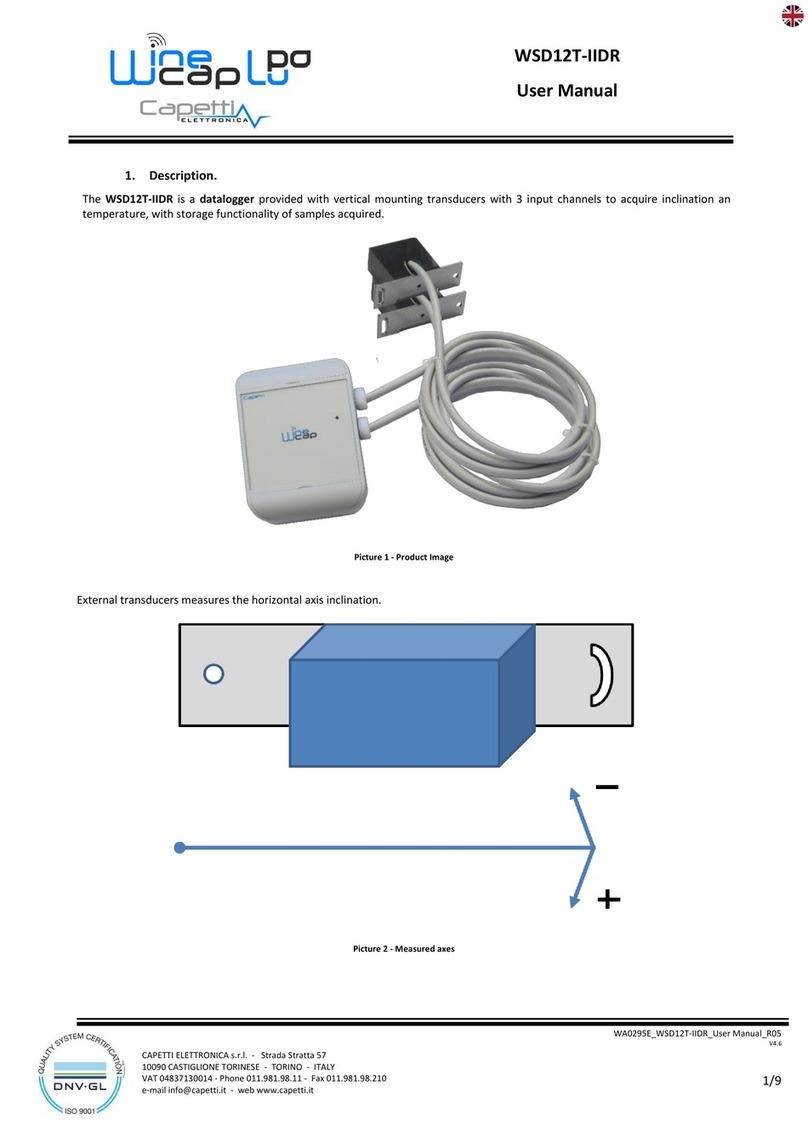
Capetti Elettronica
Capetti Elettronica WineCap WSD12T-IIDR user manual

T&D
T&D RTR502B user manual
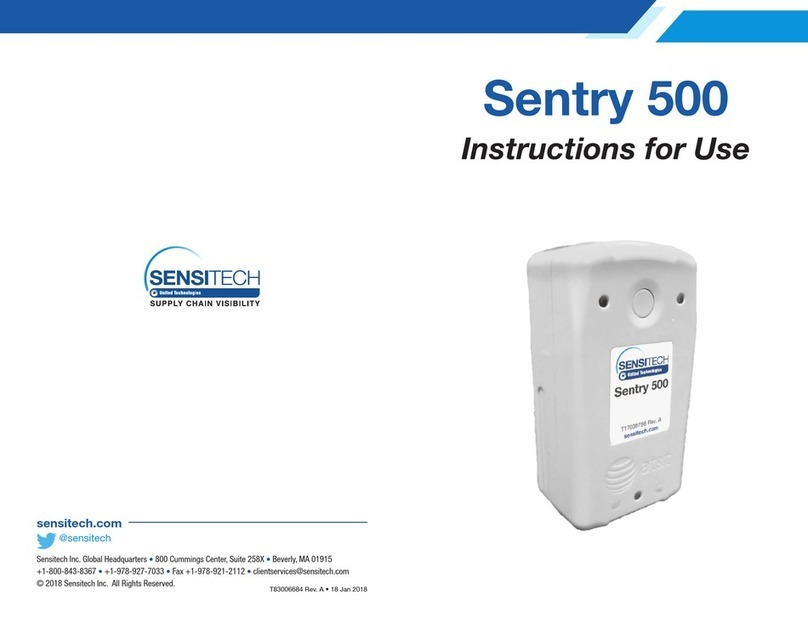
Sensitech
Sensitech Sentry 500 Instructions for use

MadgeTech
MadgeTech X Series Product user guide