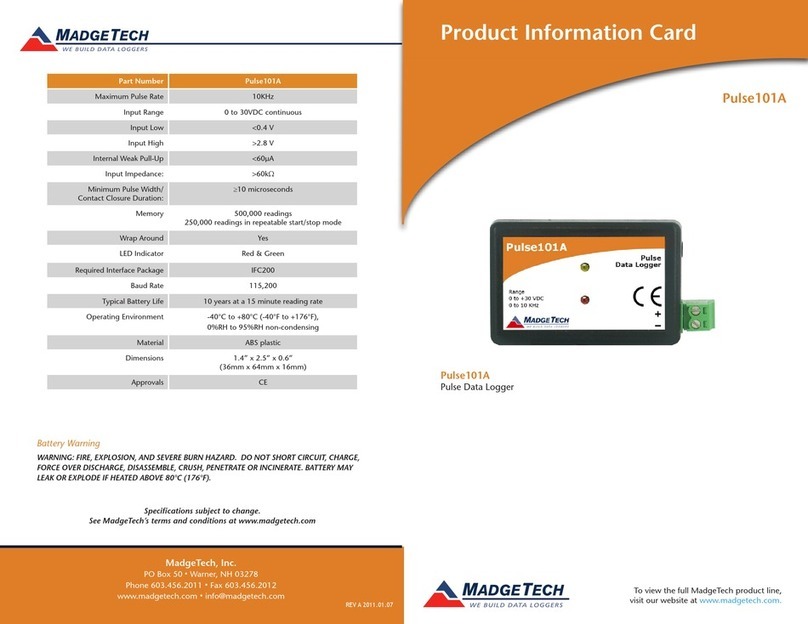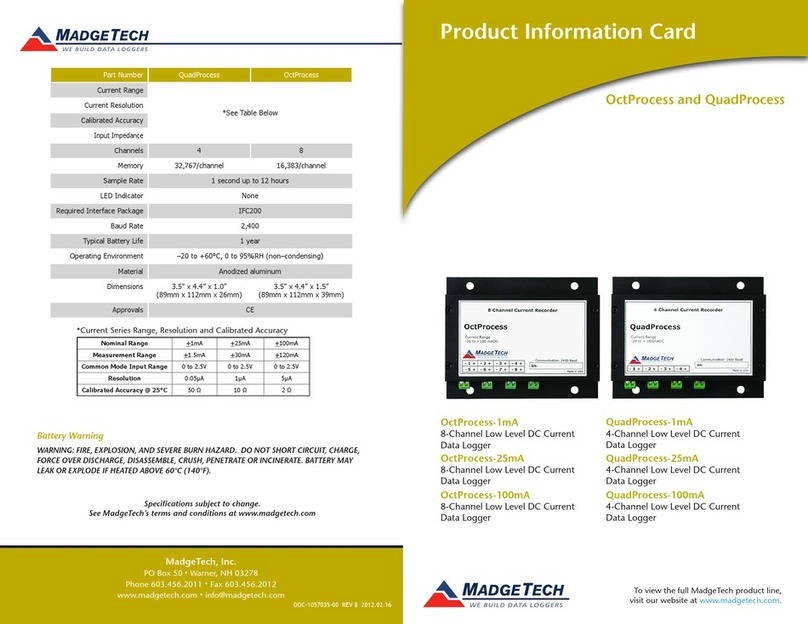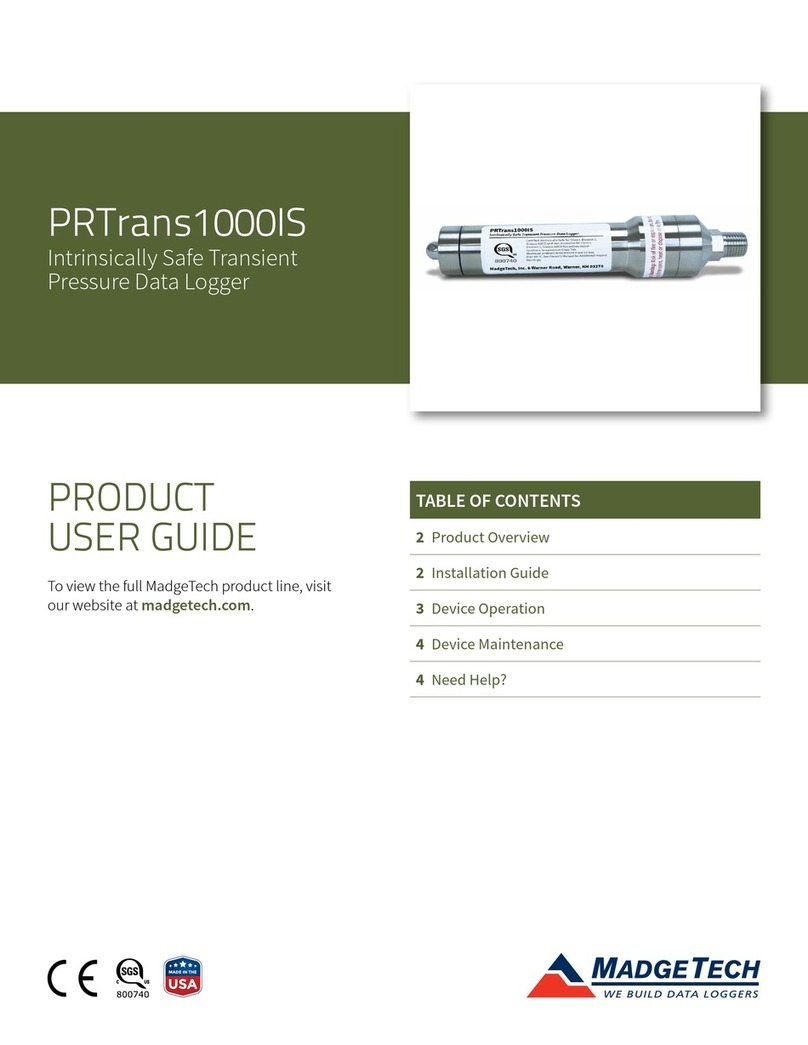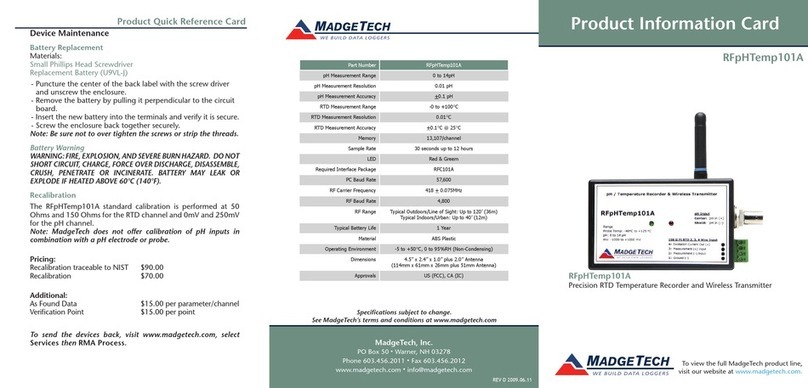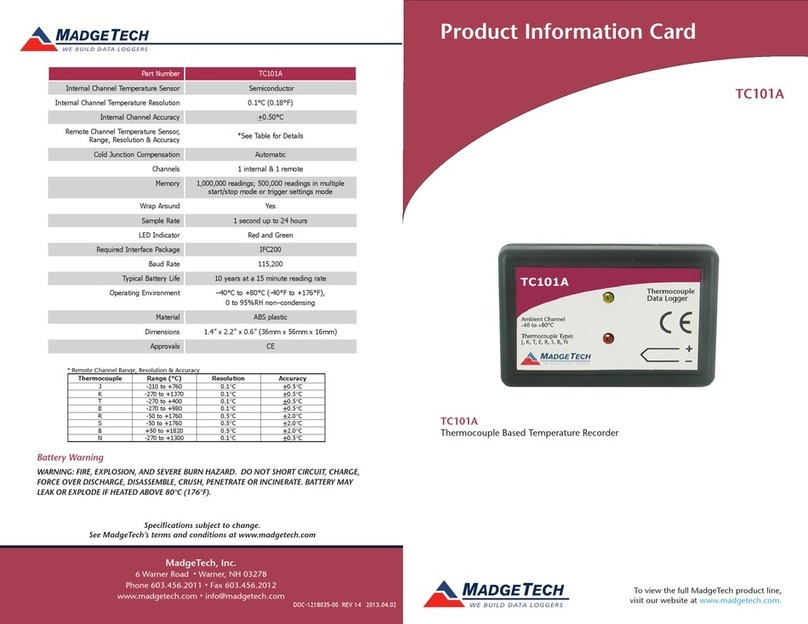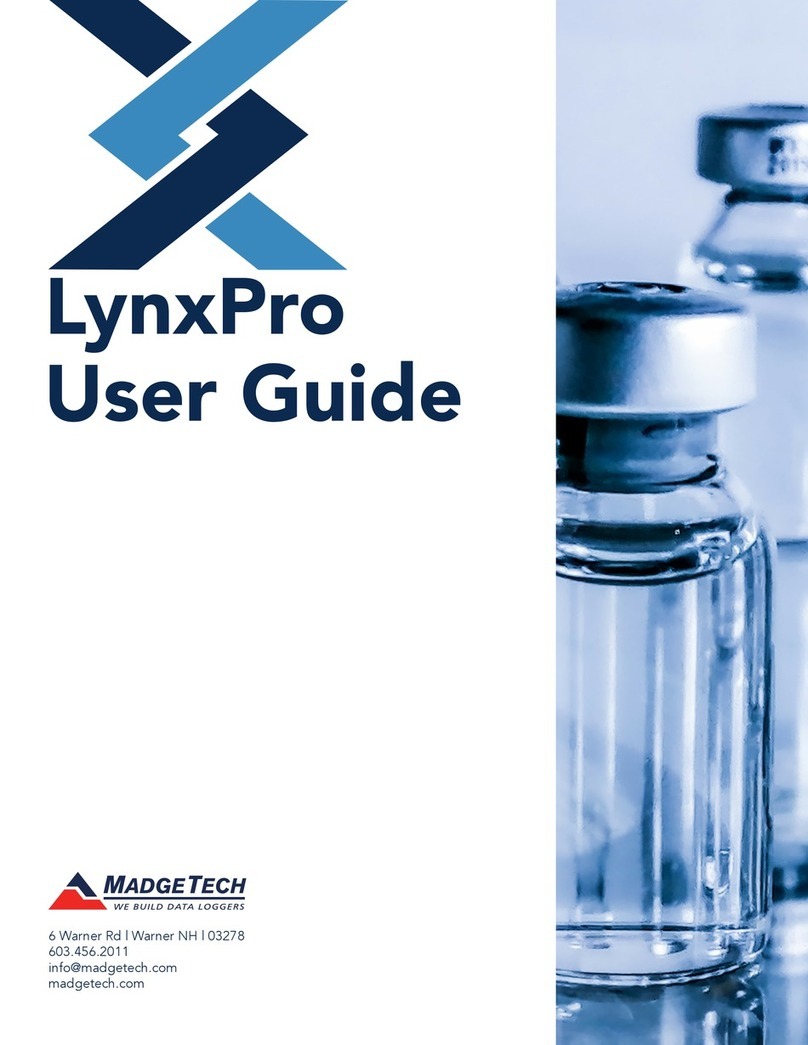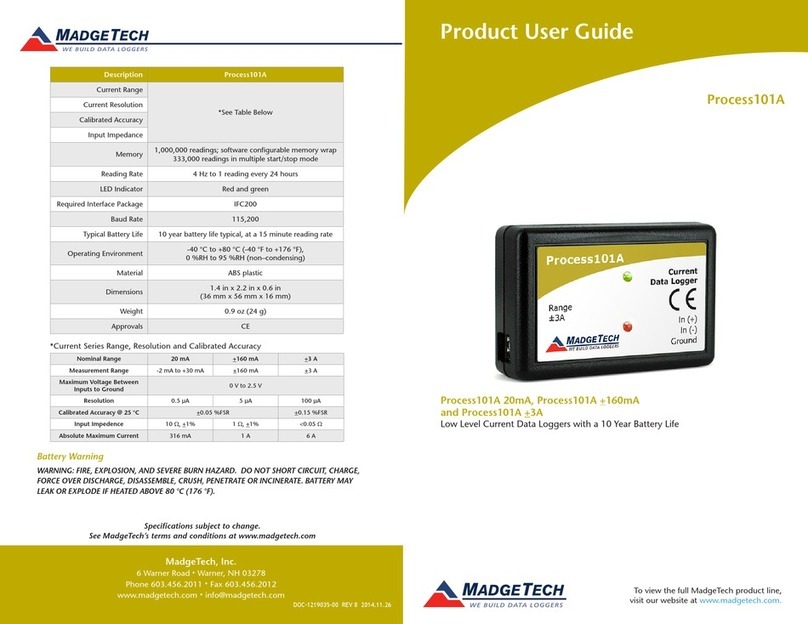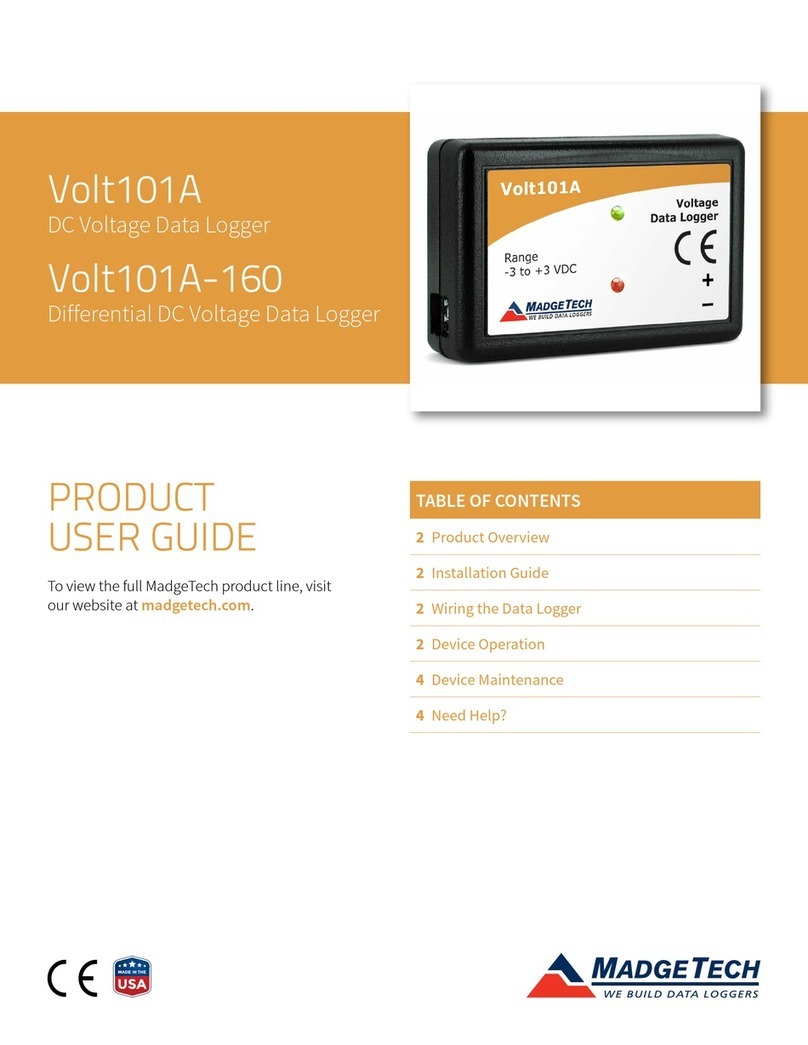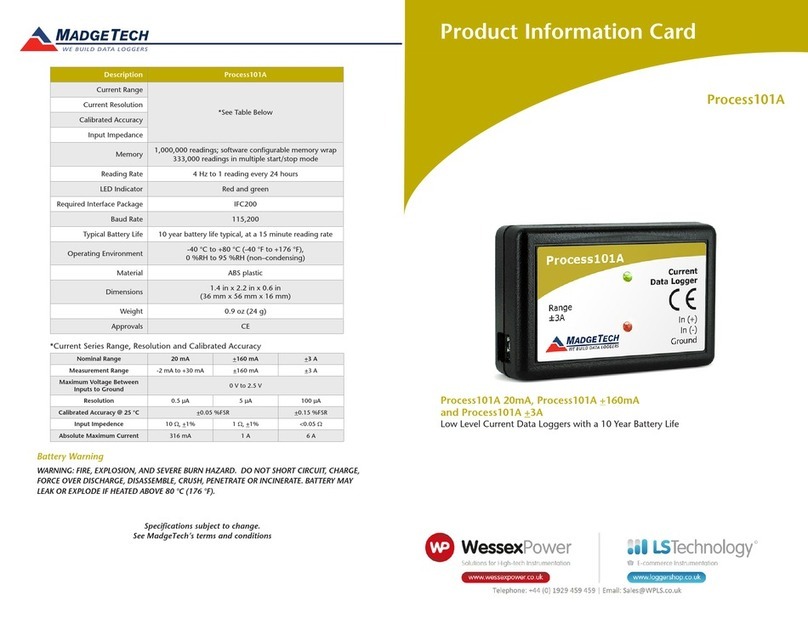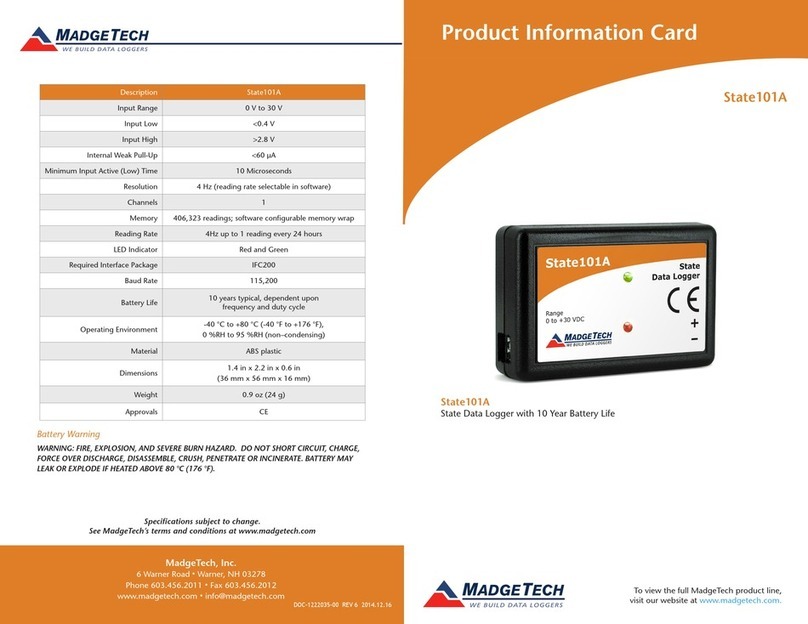Product User Guide | 3
VoltX Series
PRODUCT USER GUIDE
Channel Naming
Up to a 10-character channel name can be programmed
into the data logger for each channel. This ability helps to
rename a channel in a report to distinguish it from other
similarly named channels.
1. In the Connected Devices panel, click the device desired.
2. On the Device Tab, in the Information Group, click
Properties. Or, right-click the device and select
Properties in the context menu.
3. In the Channels panel, find the channel desired, then
select “Use custom name.”
4. This will prompt a space to type in a name.
5. Select OK, then there will be a prompt to reset the
device, select Yes.
Downloading Data from a Data Logger
1. Connect the logger to the supplied USB A to Micro USB
cable.
2. Highlight the data logger in the Connected Devices list.
Click Stop on the menu bar.
3. Once the data logger is stopped, with the logger
highlighted, click Download. You then can create a
report from the saved Dataset.
4. Downloading will offload and save all the recorded
data to the PC.
Set Password
To password protect the device so that others cannot
start, stop or reset the device:
1. In the Connected Devices panel, click the device
desired.
2. On the Device Tab, in the Information Group, click
Properties. Or, right-click the device and select
Properties in the context menu.
3. On the General Tab, click Set Password.
4. Enter and confirm the password in the box that
appears, then select OK.
Device Operation
Connecting and Starting the Data Logger
1. Once the software is installed and running, plug the
supplied USB A to Micro USB cable into the data logger.
2. Connect the USB A end of the cable into an open USB
port on the computer.
3. The device will appear in the Connected Devices list.
Highlight the desired data logger.
4. For most applications, select Custom Start from
the menu bar and choose the desired start method,
reading rate and other parameters appropriate for the
data logging application and click Start.
• Quick Start applies the most recent custom start
options
• Batch Start is used for managing multiple loggers
at once
• Real Time Start stores the dataset as it records
while connected to the logger
5. The status of the device will change to Running,
Waiting to Start or Waiting to Manual Start,
depending upon your start method.
6. Disconnect the data logger from the USB cable and
place it in the environment to measure.
Note: The device will stop recording data when the end of memory
is reached or the device is stopped. At this point the device cannot be
restarted until it has been re-armed by the computer.
Manual Start
Click the Custom Start button on the Device panel, or
right-click on the device and hover on the start selection,
then chose custom start. Apply the options desired and
select Start. Once armed through the software, to activate
the Manual Start, hold the recessed push button, adjacent
to the interface cable plug, down for 10 seconds. Green LED
will blink rapidly and then blink every 15 seconds. To see
the change in the status, hit Refresh within the software.
Manual Start Button