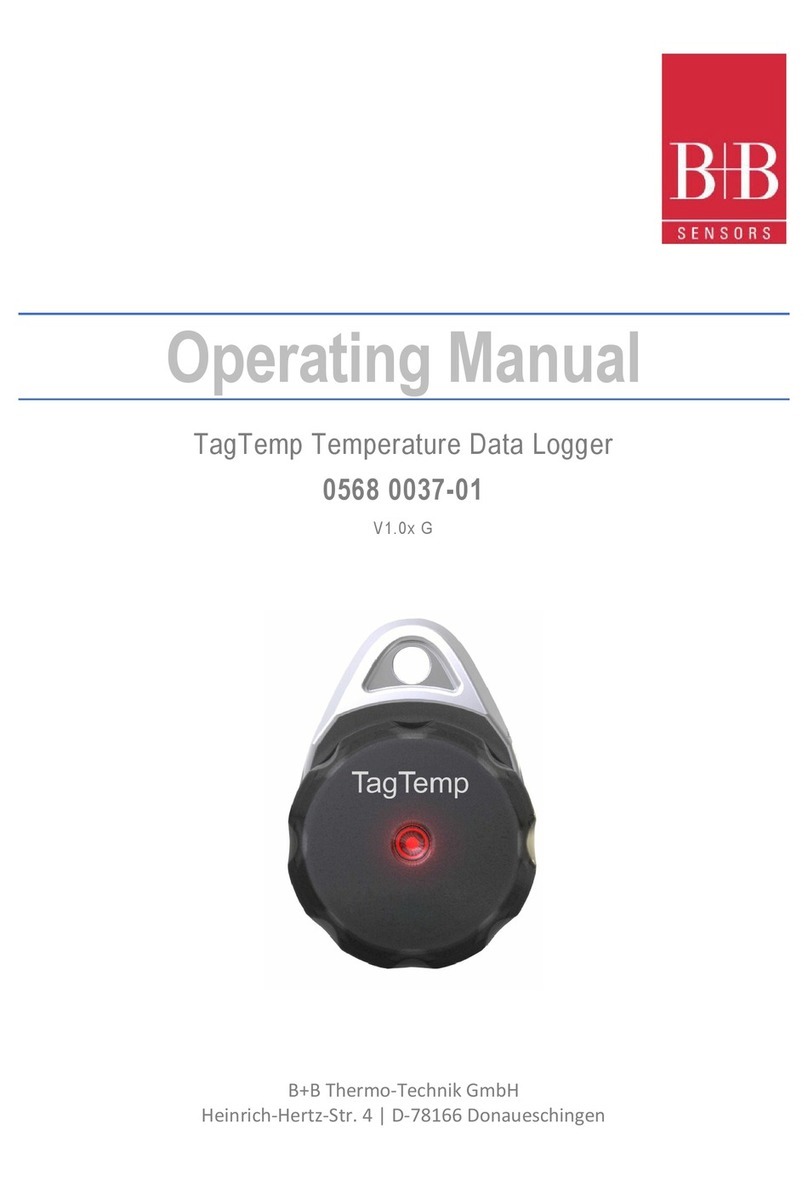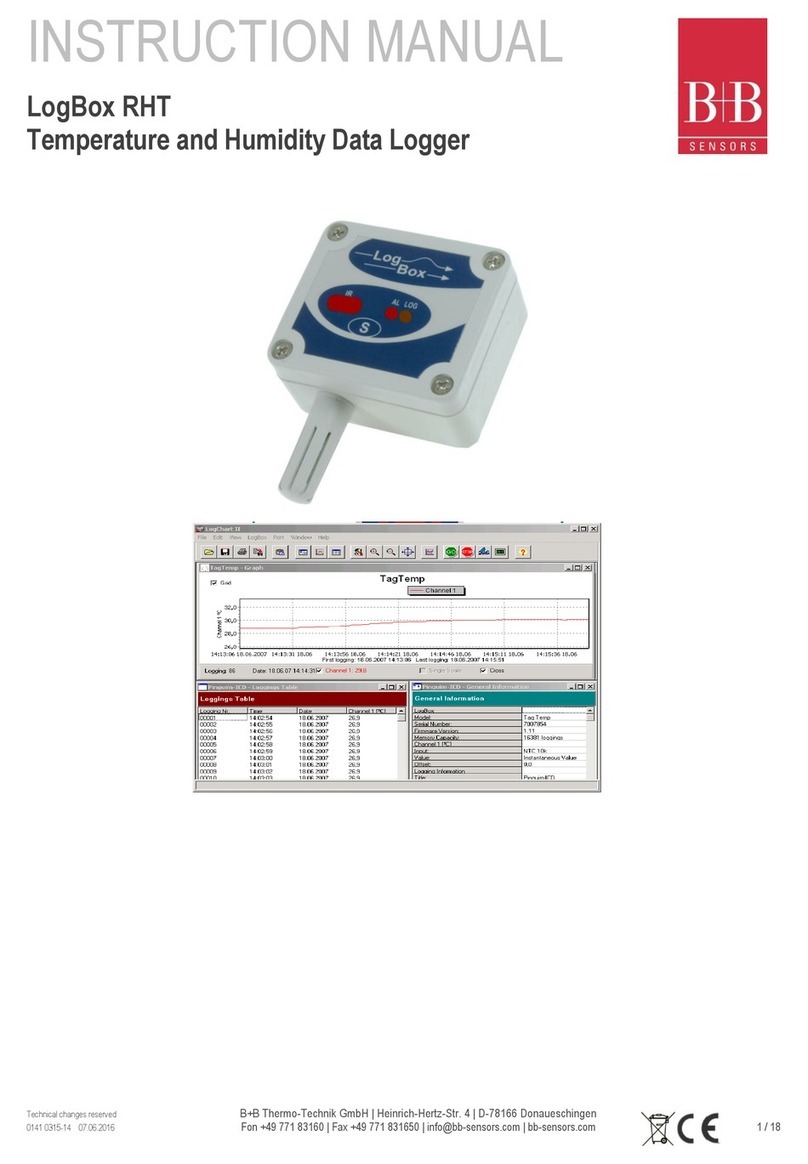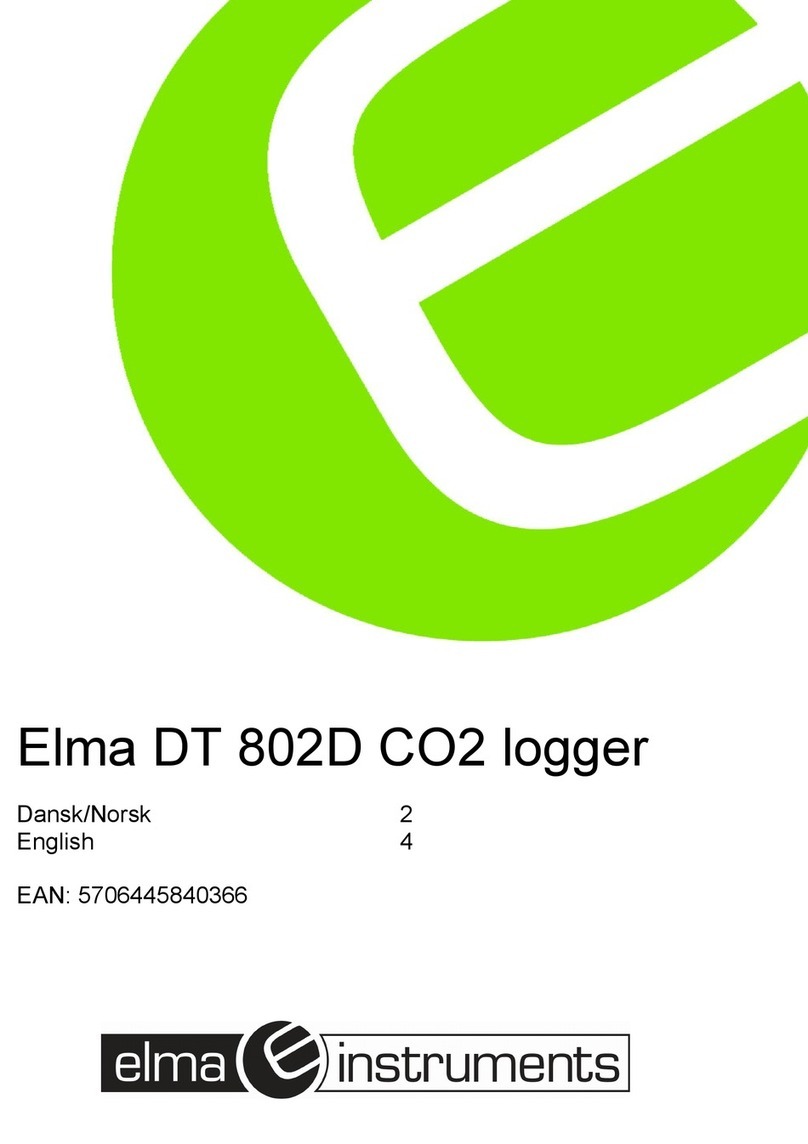B+B Sensors LogBox-RHT-LCD User manual

Operating Manual
LogBox-RHT-LCD
Temperature and Humidity Data Logger
0568 0038-01
V1.1x F

LogBox-RHT-LCD
Temperature and Humidity Data Logger
0568 0038-01
0141 0315-88 29.11.2021
B+B Thermo-Technik GmbH | Heinrich-Hertz-Str. 4 | D-78166 Donaueschingen
Seite 1von 18
Technische Änderungen vorbehalten
Fon +49 771 83160 | Fax +49 771 831650 | info@bb-sensors.com | bb-sensors.com
CONTENTS
1Foreword...........................................................................................................................................................................................................1
2GENERAL ADVICE ..........................................................................................................................................................................................1
2.1. Labels.....................................................................................................................................................................................................1
2.1 Warning Advice...........................................................................................................................................................................................1
2.2 Security Advices..........................................................................................................................................................................................2
3Introduction .......................................................................................................................................................................................................2
3.1 Identification................................................................................................................................................................................................2
4Technical Specifications ...................................................................................................................................................................................3
4.1 Measurement Accuracies............................................................................................................................................................................3
5Operation ..........................................................................................................................................................................................................4
5.1 Registers Screens.......................................................................................................................................................................................4
5.1.1 Battery Saving Mode - IDLE..............................................................................................................................................................4
5.1.2 Main Screen ......................................................................................................................................................................................4
5.1.3 Min / Max Indication...........................................................................................................................................................................5
5.1.4 Communication Screen IR-COM.......................................................................................................................................................5
5.1.5 Display Updating Interval Screen (DISP) ..........................................................................................................................................5
6Battery Autonomy .............................................................................................................................................................................................5
7IrLink3 Interface Installation..............................................................................................................................................................................6
7.1 USB Drivers Installation ..............................................................................................................................................................................6
7.2 Communicating with Logger........................................................................................................................................................................7
8NXperience Software........................................................................................................................................................................................8
8.1 Installation...................................................................................................................................................................................................8
8.2 Running NXperience...................................................................................................................................................................................8
8.2.1 General Parameters ..........................................................................................................................................................................8
8.2.2 Channels Parameters........................................................................................................................................................................9
8.2.3 Configuration of LOG Register ..........................................................................................................................................................9
8.2.4 Finalization ......................................................................................................................................................................................10
8.3 Downloading and Data Visualization.........................................................................................................................................................11
8.3.1 Downloading Data ...........................................................................................................................................................................11
8.3.2 Visualization of Data........................................................................................................................................................................11
8.3.3 Other Features ................................................................................................................................................................................11
9LogChart II Software.......................................................................................................................................................................................12
9.1 Installing LogChart II .................................................................................................................................................................................12
9.2 Running LogChart II..................................................................................................................................................................................12
9.3 Configuring the Logger..............................................................................................................................................................................12
9.3.1 General Information Field................................................................................................................................................................13
9.3.2 Acquisition Field ..............................................................................................................................................................................13

LogBox-RHT-LCD
Temperature and Humidity Data Logger
0568 0038-01
0141 0315-88 29.11.2021
B+B Thermo-Technik GmbH | Heinrich-Hertz-Str. 4 | D-78166 Donaueschingen
Seite 2von 18
Technische Änderungen vorbehalten
Fon +49 771 83160 | Fax +49 771 831650 | info@bb-sensors.com | bb-sensors.com
9.3.3 Start Logging Field ..........................................................................................................................................................................13
9.3.4 Stop Loggings..................................................................................................................................................................................13
9.3.5 Channels Field.................................................................................................................................................................................14
9.4 Data Download and Visualization .............................................................................................................................................................14
9.4.1 Graph window..................................................................................................................................................................................15
9.4.2 General information table ................................................................................................................................................................15
9.4.3 Acquisitions Table Window..............................................................................................................................................................16
9.4.4 Exporting the Data...........................................................................................................................................................................16
10 Special Care..............................................................................................................................................................................................16
11 MOST FREQUENTLY PROBLEMS..........................................................................................................................................................16
12 Questions? ................................................................................................................................................................................................16

LogBox-RHT-LCD
Temperature and Humidity Data Logger
0568 0038-01
0141 0315-88 29.11.2021
B+B Thermo-Technik GmbH | Heinrich-Hertz-Str. 4 | D-78166 Donaueschingen
Seite 1von 18
Technische Änderungen vorbehalten
Fon +49 771 83160 | Fax +49 771 831650 | info@bb-sensors.com | bb-sensors.com
1FOREWORD
Dear customer,
We thank you for having purchased the LogBox RHT-LCD Temperature and Humidity Data Logger and are very glad that you decided in
favour of a product of B+B Thermo-Technik GmbH. We hope this product will fully satisfy you and will assist you effectively in your work.
This Device has been developed to be technically highly up-to date. This product has been designed in accordance with the regnant European
and German national directives and rules. For a proper and effective usage of the product the customer shall observe the following Operating
Instructions. In the case that against one’s expectations any troubles occur which you cannot resolve yourself, please contact our service
centers or your salesperson. We go after giving you rapid and competent help to minimize the risk of long-time outfalls.
The following operating Instruction is an indispensable part of this Product. It contains important advices for the starting up and further
use of the device
2GENERAL ADVICE
This documentation contains information which must be paid in attention to assure a highly effective and secure use of the supplied product
Please read through the following instructions and make yourself familiar with the handling of the product before you insert it in your processes.
Keep this document always readily to hand so you can consult it by need.
2.1. Labels
Symbol
Meaning
Descripton
Advice
It is necessary to read the following advice before beginning the operations. The used
symbols in the manual acts first as eye catcher for security risks. The symbols do not
replace the security advice. The text must be read to the end
Necessary to observe This symbol designates important advice and tips that are necessary for the success a work
step. They must be followed to get good results
2.1 Warning Advice
Symbol
Meaning
Symbol
Meaning
This symbol advises the user of danger for persons,
material, or environment. The text gives information that
must be necessarily followed to avoid any risks
Caution against electromagnetic fields (BGV A8, GUV-V
A8/W12)
Caution against hot surfaces (BGV A8, GUV-V A8/W26)
and hot liquids or substances
Caution against severe cold
(BGV A8, GUV-V A8/W17)
Caution against liquids and hot substances
Caution against dangerous high electrical voltage (BGV
A8, GUV-V A8/W08)
Caution against dangerous ex-plosive substances (BGV
A8, GUV-V A8/W02)
Caution against dangerous ex-plosive atmosphere
(BGV A8, GUV-V A8/W21)
Caution against mobile engines (W29)
Caution against moving parts
Electronic waste

LogBox-RHT-LCD
Temperature and Humidity Data Logger
0568 0038-01
0141 0315-88 29.11.2021
B+B Thermo-Technik GmbH | Heinrich-Hertz-Str. 4 | D-78166 Donaueschingen
Seite 2von 18
Technische Änderungen vorbehalten
Fon +49 771 83160 | Fax +49 771 831650 | info@bb-sensors.com | bb-sensors.com
2.2 Security Advices
B+B Thermo-Technik GmbH assume no liability for damages occurred through failure to observe these security advices. A usage non conform
to the instructions given in this manual can damage the device
BODY AND PROPERTY DAMAGES
The national and local standards for electrical installations must be se strictly observed.
The use of the device is strictly reserved / restricted to properly schooled / qualified operators.
The system is not adequate for use in atmosphere with explosion danger.
Do not use the system in a high electric or magnetic field area
ENSURING OF PRODUCT SECURITY
The system must be operated only within the limits given in the technical Data
Exposing the system to hot temperatures (higher than the operating temperature) will cause damages in the electronic
circuits and also damage the housing
USAGE ACCORDING TO PURPOSE
Please use the product only for the purposes for which it is conceived. In case of doubt, please first contact B+B Thermo-
Technik GmbH
DISOPOSAL
Please return the device to B+B Thermo-Technik GmbH after expiration of its lifetime
3INTRODUCTION
The LogBox-RHT-LCD is an electronic logger of temperature and relative humidity. There are sensors that measure such data and values
(data) obtained are displayed in an LCD screen and stored in an electronic memory. Data can be later viewed and analyzed on a PC where they
can be opened in tabular and graphical forms. The humidity output can be configured to display Relative Humidity values or the temperature
value of Dew Point.
The NXperience and the LogChart II configurator software are the tools used to configure the operating mode and to view the downloaded
data. Parameters such as start and end times of logs and log interval, for example, are easily defined through the NXperience and the
LogChart II software.
Measurements can be exported to and opened in other applications, such as spreadsheet programs.
3.1 Identification
The identification label is on the logger body. Check if the features described
are in accordance with your order. The RHT-LCD model is designed to
measure temperature and relative humidity. The following elements are shown
in the logger front:
START / STOP button: Can be configured to start or stop logging when
pressed. It can also be used to browse and change screens.
Status indicator (LOG): Indicates when the device is logging.
When logs are finished or not started, the indicator remains
deactivated.
Alarm Indicator (AL1 and/or AL2): Warns the user as to alarm conditions. It
remains active whenever an alarm condition occurs, until a new configuration is
applied to the logger.
IR Communication Window (COM): Activated when there is a communication attempt or when communication between logger and PC is
activated.
Figure 1Logger Front

LogBox-RHT-LCD
Temperature and Humidity Data Logger
0568 0038-01
0141 0315-88 29.11.2021
B+B Thermo-Technik GmbH | Heinrich-Hertz-Str. 4 | D-78166 Donaueschingen
Seite 3von 18
Technische Änderungen vorbehalten
Fon +49 771 83160 | Fax +49 771 831650 | info@bb-sensors.com | bb-sensors.com
Channel Indicator: Indicates the channel selected.
Battery Indicator: The battery symbol is shown when the battery
voltage is low.
MIN / MAX values indicator: Minimum and maximum value of each
channel during readings.
4TECHNICAL SPECIFICATIONS
Feature
Description
Operating temperature –40 °C to 70 °C
Sensor measure range
Temperature: –40.0 °C to 80.0 °C
Relative Humidity: 0.0 to 100.0 %RH, without condensation.
Dew Point: –40.0 °C to 100.0 °C
Accuracy
See Fig. 3.
A measure error can be compensated using the OFFSET parameter in the NXperience
or LogChart II software
Measurement resolutions Temperature: 0.1 °C. 14 bits (16383 levels)
Relative Humidity: 0.1 %RH, 12 bits (4095 levels)
Response time Temperature: up to 30 seconds with fairly still air.
Humidity: up to 8 seconds with fairly still air (20 to 80 %RH).
Memory capacity
32.000 (32 k) logs: Half for each channel or total when one of thechannels is not enabled
Measurement interval
1 second min. 18 hours max.
Supply
3.6 Vdc lithium battery (1/2 AA), built-in
Estimated autonomy
Higher than 200 days, with weekly data reading. Frequent logged data readings may shorten
battery life and the interval between acquisitions is too short.
Case Polycarbonate
Protection
IP40
Dimensions 60 x 70 x 35 mm
Logger-PC data transfer time
According to the number of logs. 40 seconds
for 16.000 logs.
PC interface
Interface IR/USB or IR/Serial.
NXperience software
Operation environment
Configurator software for Windows ® 10, 8, 7, and XP.
Menus in Portugiese, English, French or Spanish.
Sets up, reads and displays data on the screen.
LogChart II software
Operation environment
Configurator software for Windows ® 10, 8, 7, and XP.
Menus in Portuguese, English, or Spanish.
Sets up, reads and displays data on the screen.
4.1 Measurement Accuracies
Figure 2Logger Front 2

LogBox-RHT-LCD
Temperature and Humidity Data Logger
0568 0038-01
0141 0315-88 29.11.2021
B+B Thermo-Technik GmbH | Heinrich-Hertz-Str. 4 | D-78166 Donaueschingen
Seite 4von 18
Technische Änderungen vorbehalten
Fon +49 771 83160 | Fax +49 771 831650 | info@bb-sensors.com | bb-sensors.com
5OPERATION
It is only possible to operate the device after the NXperience or LogChart II software are installed to a PC, according to the steps described in
the corresponding chapters of this manual.
The communication between logger and PC is performed with the use of the IR-Link3 Interface.
The logger operation mode set up is defined in advance by using NXprience or LogChart II software. The configuration is sent to the logger
through the IR-Link3 Interface.
The logger starts and stops logging as defined in the setup.
5.1 Registers Screens
5.1.1 Battery Saving Mode - IDLE
In the low battery consumption mode (IDLE), the register does not communicate. It always stays in this mode after
reset; register does not make acquisitions and does not update screen measures. For skipping IDLE mode, press
the button for activating communication temporarily. After an acquisition configuration has been sent, it will
definitely be out of IDLE mode.
5.1.2 Main Screen
Indication screen for values measured by the register:
Figure 3Mesurement Accuracies
Figure 4IDLE Mode
Figure 6Temperature and Dew Point
Figure 6Temperature and Humidity

LogBox-RHT-LCD
Temperature and Humidity Data Logger
0568 0038-01
0141 0315-88 29.11.2021
B+B Thermo-Technik GmbH | Heinrich-Hertz-Str. 4 | D-78166 Donaueschingen
Seite 5von 18
Technische Änderungen vorbehalten
Fon +49 771 83160 | Fax +49 771 831650 | info@bb-sensors.com | bb-sensors.com
Figure 8IR COMM Sreens
Figure 9Display Updating Screen
5.1.3 Min / Max Indication
It indicates the minimum and maximum value during the acquisitions. The Channel for which the values are just displayed is indicated on the
screen on the left side as CH1 or CH2
5.1.4 Communication Screen IR-COM
It sets IR communication to automatic or to manual:
•In the automatic mode (AUT), communication will be always active. For communicating, just direct the IrLink3 interface and use
NXperience or LogChart II software. It always stays in this mode after reset.
•In the manual mode (MAN) communication will be active 20 seconds, after pressing the button. During this time, a communication
shall be initiated for keeping the IR Communication active.
5.1.5 Display Updating Interval Screen (DISP)
It sets the reading time of the sensor for the display updating. When selected by LO6, it performs the sensor reading and the display updating,
according to the interval set for acquisition.
When selected by 10 S, 30 S or 60 S it performs sensor reading for display updating every 10, 30 or 60 seconds. In this mode if the acquisition
interval is shorter than the time set in the screen DISP, display will be updated according to the acquisition interval
6BATTERY AUTONOMY
The estimated battery autonomy is above 200 days. This autonomy is directly related to the register using mode. The shorter is the interval of
the sensor reading, the smaller will be the autonomy, and it can last only 30 days, in the worst case.
Figure 7 Min Max Indication Screen

LogBox-RHT-LCD
Temperature and Humidity Data Logger
0568 0038-01
0141 0315-88 29.11.2021
B+B Thermo-Technik GmbH | Heinrich-Hertz-Str. 4 | D-78166 Donaueschingen
Seite 6von 18
Technische Änderungen vorbehalten
Fon +49 771 83160 | Fax +49 771 831650 | info@bb-sensors.com | bb-sensors.com
For saving battery energy it has to set the longest interval possible between acquisitions, as well as for display updating.
Examples:
Ex. 1: Acquisitions interval equal to 10 minutes and DISP screen in LO6 mode. In this case register remains sleeping and activates only in every
10 minutes to read the sensor, update the display and save the acquisitions to the memory.
Ex. 2: Acquisitions interval equal to 10 minutes and DISP screen in 60 S (60 seconds). In this case, register remains sleeping and activates in
every 1 minute to measure the sensor and update the display. And every 10 minutes, it activates and measures the sensor for making the
acquisitions.
Comparing the Ex. 1 and the Ex. 2 with same acquisitions interval, the second example consumes 10 times more battery in comparison to the
first one, due to the constant sensor reading for display updating.
Ex. 3: Medium, minimum and maximum mode.
When one of these acquisition modes is used, 10 sensor readings are performed to make one acquisition. If the acquisition interval is equal to
10 minutes and DISP screen is in LO6 mode, in every 1 minute a measure will be made to make the 10 necessary measures for an acquisition.
In this case consumption will be same as Ex. 2.
Ex. 4: Starting and ending of acquisitions.
It must observe the best start and end acquisitions mode to save battery, due to necessity of the application
If the process in which the measuring is performed, only a short interval happens. The best is to use start and end of acquisitions by button.
If the process occurs daily at fixed times, the best way is to use the start and end by date and daily repetition.
7IRLINK3INTERFACE INSTALLATION
In the IR-Link3 / RS232 model there is a RSR232 / Ir communication interface. It must be connected to the serial port at the PC. In the IR -Link3
/ USB model there is a USB / Ir communication interface, which must be connected to the available USB port. Windows will request the proper
driver installation. Drivers for the IrLink3 interface are part of the Software LogChart II or NXperience, or can be downloaded from our home
page.
7.1 USB Drivers Installation
The drivers installation steps may vary according to the machine, even with the same version of an operating system. The following screenshots
and steps are only to provide guidance.
1. Run the driver file available on our web site or included in the software paket.
2. Connect the serial communication interface IrLink-3 to the PC USB port. Windows® will acknowledge the presence of new hardware
and a few seconds later it will start the driver’s installation process.
3. The found new hardware wizard will be displayed, and you will be asked if you want to install the driver from the Windows Update
website. Select “No, not this time”, and then click Next
4. Select “Install from a list or specific location (Advanced)” and click “Next”.
5. Select “Search for the best driver in these locations” and check “Search removable media”. Click “Next”. If installation files are not in a
CD, check “Include this location in the search” and show the file path
6. If a prompt warns you that it does not support Windows® XP, click “Continue anyway”.
7. The interface driver files will be copied to the computer and after a few seconds a screen is displayed informing that the software
installation has been concluded. Click “Finish”.
8. In some situations, the steps described above may be repeated. Follow the same procedures.
In later uses of the interface, Windows® may require the driver installation again. In this case, the same installation wizard will be displayed, and
you will have to select the option “Install software automatically (recommended), as the driver may already be in the computer.
The following screenshots show examples of Windows XP® installation wizard. The screens in Windows 2000® are slightly different, but the
content is basically the same

LogBox-RHT-LCD
Temperature and Humidity Data Logger
0568 0038-01
0141 0315-88 29.11.2021
B+B Thermo-Technik GmbH | Heinrich-Hertz-Str. 4 | D-78166 Donaueschingen
Seite 7von 18
Technische Änderungen vorbehalten
Fon +49 771 83160 | Fax +49 771 831650 | info@bb-sensors.com | bb-sensors.com
Figure 10 Driver Installation
Figure 11 Infrared communication interface position
7.2 Communicating with Logger
You can communicatewith the LogBox-RHT-LCD using NXperience or LogChart II software. To do so, however, the Communication Interface
must be connected to the computer.
The interface must be constantly directed towards the front part of the logger (communication window) at a maximum distance of 50 cm, as
shown in Fig 11.
1
2
3
4

LogBox-RHT-LCD
Temperature and Humidity Data Logger
0568 0038-01
0141 0315-88 29.11.2021
B+B Thermo-Technik GmbH | Heinrich-Hertz-Str. 4 | D-78166 Donaueschingen
Seite 8von 18
Technische Änderungen vorbehalten
Fon +49 771 83160 | Fax +49 771 831650 | info@bb-sensors.com | bb-sensors.com
8NXPERIENCE SOFTWARE
8.1 Installation
NXperience software allows you to explore all the features of the device by communicating through its USB interface. It is also a complete tool
to perform the analysis of the data logged.
To install NXperience, just execute the NXperienceSetup.exe file, available from our website.
8.2 Running NXperience
When you open NXperience, the main window is displayed as shown in Fig 3
You should click Configure, and then click Read Device
8.2.1 General Parameters
INFORMATION
•Device Tag: Allows you to set a name for the digital channel. The field accepts up to 16 characters.
•Serial Number: Shows the device unique identification number.
•Model: Shows the device model name.
•Firmware Version: Shows the firmware version recorded in the device.
•Memory Capacity: Shows memory space still available for new logs.
•Logging Status: Informs if the device is registering or not.
•Battery Level: Shows the device's battery charge level.
CLOCK
•PC Date/Time: Shows the date and time of the computer.
•Date/Time: Shows the date and time of the device when it was read by NXperience.
Figure 13 General Informations
Figure 12 NXperience Main Window

LogBox-RHT-LCD
Temperature and Humidity Data Logger
0568 0038-01
0141 0315-88 29.11.2021
B+B Thermo-Technik GmbH | Heinrich-Hertz-Str. 4 | D-78166 Donaueschingen
Seite 9von 18
Technische Änderungen vorbehalten
Fon +49 771 83160 | Fax +49 771 831650 | info@bb-sensors.com | bb-sensors.com
8.2.2 Channels Parameters
•Tag: Allows you to set a name, which will be used as channel identification during a download, for the channel. The field allows up to
16 characters.
•Input Type: Shows the type of sensor supported by the device.
•Unit: Allows you to define the unit °C or °F
•Mode: Allows you to define how the value measured will be registered. Options are:
oInstant: The value logged will be exactly the value measured at each interval defined. Measurement is taken at the end of
the defined interval. The minimum interval between measurements is 5 seconds.
oMaximum: The value logged will be the maximum value found within ten consecutive measurements taken within a
predefined interval. The minimum interval between measurements is 50 seconds
oMinimum: The value logged will be the minimum value found within ten consecutive measurements taken within a
predefined interval. The minimum interval between measurements is 50 seconds.
oMedium: The registered value will be the average of ten measurements made on logging interval. The minimum time
between each record is 50 seconds.
•Lower Alarm: Allows you to enable and configure a lower alarm setpoint (option available only if the log Start Mode is set to
"Immediate Start" or "Date/Time").
oMinimum: Displays the minimum temperature supported by the device.
•Upper Alarm: Allows you to enable and configure a higher alarm setpoint (option available only if the log Start Mode is set to
"Immediate Start" or "Date/Time").
oMaximum: Displays the maximum temperature supported by the device.
•Lower Setpoint: When the measured temperature is lower than the value set in this parameter, the device will start the logs (option
available only if the log Start Mode is set to ""Setpoint").
oMinimum: Displays the minimum temperature supported by the device.
•Upper Setpoint: When the measured temperature is higher than the value set in this parameter, the device will start the logs (option available only if
the log Start Mode is set to "Setpoint").
oMaximum: Displays the maximum temperature supported by the device.
•Offset: Allows you to make small adjustments to the channel readings. The configured offset will be added to all readings performed. An offset up to
± 3 ° C (± 5.4 ° F) can be set for temperature setting. This allows to decrease (and even zero) the temperature measurement error
8.2.3 Configuration of LOG Register
LOG
•Log Interval: Allows you to select the frequency (in hours, minutes or seconds) with which a log must be made and logged in the
memory.
•Estimated Time: Based on the value set in the Log Interval, shows the estimated time for the memory to fill.
MEMORY MODE
•Circular Memory: Logs are continuous, replacing old logs with new ones as the number of logs overpasses the memory capacity.
•Full Memory: Logs can be stored up to the full memory capacity is reached.
Figure 14 Channel parameters

LogBox-RHT-LCD
Temperature and Humidity Data Logger
0568 0038-01
0141 0315-88 29.11.2021
B+B Thermo-Technik GmbH | Heinrich-Hertz-Str. 4 | D-78166 Donaueschingen
Seite 10 von 18
Technische Änderungen vorbehalten
Fon +49 771 83160 | Fax +49 771 831650 | info@bb-sensors.com | bb-sensors.com
START MODE
•Immediate Start: Start as soon as set up is ready and sent (OK) to the device.
•Date/Time: Logs start at predefined date and time.
•Setpoint: Logs start when a certain temperature value is reached. In this option, the setpoint value is set in the Channels field, in the Upper
Setpoint and Lower Setpoint parameters (these options appear only when this log mode is selected)
•Start Button: Logging starts with pressing the Button
•Daily: Logging starts every day at a predefined time
STOP MODE
•Only Memory Mode: when checked the memory mode is used to terminate the logging process
•Date/time: Logging stops at a predefined Date and time
•Logs: Logging stops after the execution of a predefined number of Logs
•Daily: Logging stops daily at a predefined time (to combine with Start Mode “Daily”
8.2.4 Finalization
CONFIGURATION
•Send Configurations: Allows you to send the configuration to the device.
•Save to File: Allows you to save the configuration to a file that can later be used.
•Memory Download: Allows you to download logs from memory.
Figure 15 Log register
Figure 16 Finalization

LogBox-RHT-LCD
Temperature and Humidity Data Logger
0568 0038-01
0141 0315-88 29.11.2021
B+B Thermo-Technik GmbH | Heinrich-Hertz-Str. 4 | D-78166 Donaueschingen
Seite 11 von 18
Technische Änderungen vorbehalten
Fon +49 771 83160 | Fax +49 771 831650 | info@bb-sensors.com | bb-sensors.com
LOG CONTROL
•Start or Resume: Allows you to start or resume logs that have been interrupted by the Pause command, without discarding logs that
are in the device's memory, using the configured parameters.
•Pause: Allows you to stop logs, allowing them to be resumed in the future using the Start button.
•Stop: Allows you to permanently stop logs, so that the device will only re-register when it receives a new configuration
8.3 Downloading and Data Visualization
Data downloaded are send from device to PC.
Data can be downloaded any time: at the end of the registering process or while they are being acquired. If data download takes place during
the registering process, the process will not be interrupted, following the device configuration.
8.3.1 Downloading Data
Data download is accomplished by clicking the button Download Logs in the Download screen from NXperience.
During data transference, a status bar indicates remaining data to be transferred. Data downloading time is proportional to the number of
readings logged
8.3.2 Visualization of Data
At the end of values transfer, the data will be displayed in a graphical form
8.3.2.1 Chart Window
See Figure 17. It is possible to select a region of the chart to zoom in. Zoom commands can be accessed through zoom icons from the task bar.
It is also possible to select an area from the chart to zoom in by clicking and dragging the mouse, thus creating a zoom region starting from the
upper left corner on the chart area.
The graphic curves can be vertically dragged with a right-click and dragging the mouse up and down
8.3.2.2 Data View Table
Values are presented in a tabular form, listing the measurement time and value. See Figure 18
8.3.2.3 General Informations Table
This window shows some information about the device whose data were just read and its configuration
8.3.3 Other Features
Check the NXperience Operations Manual for more information on the other features offered by the software, such as exporting to other
formats, filter logs, chart junction, etc
Figure 19 NXperience chart
window
Figure 19 Data
View Table
Figure 19 General Informations

LogBox-RHT-LCD
Temperature and Humidity Data Logger
0568 0038-01
0141 0315-88 29.11.2021
B+B Thermo-Technik GmbH | Heinrich-Hertz-Str. 4 | D-78166 Donaueschingen
Seite 12 von 18
Technische Änderungen vorbehalten
Fon +49 771 83160 | Fax +49 771 831650 | info@bb-sensors.com | bb-sensors.com
9LOGCHART II SOFTWARE
9.1 Installing LogChart II
The LogChart II is the software provided with the logger to allow for configuration and data collection. To install the LogChart II, execute the
LC_II_Setup.exe program available on our website. The installation wizard will then guide you throughout the installation process.
9.2 Running LogChart II
Start the program. The main window will appear on the screen, as in Fig. 3.
The LogChart II requires a communication port to talk to the logger. Select one and connect the corresponding wand IR-LINK3 to it. Click on the
menu Port. Clicking on the menu Port, all free communication ports available in the computer will be listed. The chosen port will be remembered
next times the LogChart II is initiated.
When the selected port is successfully opened, the LogChart II initial screen is opened, enabling the buttons below
In case the user wants to stop the process while data logging is running, the button “Stop” must be pressed
9.3 Configuring the Logger
Make sure the IR-LINK3 wand is connected to the PC port selected. The interface must be pointed towards the logger communication window
(see Figure below) at a distance of about 15 cm.
Click the button to start the communication between the logger and the software; the Parameters Configuration window is then
displayed (Fig. 6), showing the current configuration and information about the logger. New configuration parameters defining the operation
mode for a new application can be entered. The user can also obtain general information about the device.
The fields of the configuration window are described below
Figure 20 LogChart Main Window
Figure 21

LogBox-RHT-LCD
Temperature and Humidity Data Logger
0568 0038-01
0141 0315-88 29.11.2021
B+B Thermo-Technik GmbH | Heinrich-Hertz-Str. 4 | D-78166 Donaueschingen
Seite 13 von 18
Technische Änderungen vorbehalten
Fon +49 771 83160 | Fax +49 771 831650 | info@bb-sensors.com | bb-sensors.com
9.3.1 General Information Field
General information on the top of the screen informs the model, serial number, logger current date/time, PC date/time, firmware version (logger
model version), memory capacity and used memory. This information is displayed in the upper part of the LogChart-II configuration screen.
The time is constantly updated in this screen, provided that the logger and the PC are communicating
9.3.2 Acquisition Field
•Period: It determines the interval between readings in the hh:mm:ss format. New data is stored in the logger memory after each time
interval. In the Instantaneous reading mode, the value of the interval between acquisitions is the same as the time interval between
measurements. For Average, Minimum and Maximum readings, the logger executes 10 readings within this interval.
•External Battery Switch time: Defines the time when the logger turns on the power supply, before proceeding with any reading. This
time is limited to 10 seconds and must be less than half of the interval between readings.
•Estimated time: It informs the estimated time for the accomplishment of programmed readings based on the logging “Interval” and on
the number of programmed readings.
•Daily Repetition: Allows loggings to be repeated every day, for example, recording data from 8 AM to 5 PM day after day. The start
and stop times are defined in the fields “Start time” and “Stop time.”
9.3.3 Start Logging Field
•Immediately: The logger starts logging as soon as the configuration is applied. Not valid when the option ‘Daily Repetition’ is
selected.
•Day / Hour: Logging starts at a defined date and time. The date defined is used for the Daily Repetitions option as well.
•With Start Button: Starts and stops logging by pressing the Star button for two seconds.
•Digital Input: Starts readings when the digital input is activated (closed) and stops readings when the digital input is deactivated
(open).
9.3.4 Stop Loggings
•At Full Memory: Loggings can be stored up to the full memory capacity is reached.
•Wrap around: Logging never stops. The LogBox-AA will keep on recording the readings and when the memory is full it will overwrite
the oldest record in a circular or wrap around manner.
•After a defined number of readings: The logger will stop logging after the number of readings here defined is reached. Not valid
when the option ‘Daily Repetition’ is selected
•Day / Hour: The LogBox-AA will stop logging at the user-defined date and time. Not valid when the option ‘Daily Repetition’ is
selected.
Figure 23 Acquisition Parameters

LogBox-RHT-LCD
Temperature and Humidity Data Logger
0568 0038-01
0141 0315-88 29.11.2021
B+B Thermo-Technik GmbH | Heinrich-Hertz-Str. 4 | D-78166 Donaueschingen
Seite 14 von 18
Technische Änderungen vorbehalten
Fon +49 771 83160 | Fax +49 771 831650 | info@bb-sensors.com | bb-sensors.com
9.3.5 Channels Field
By selecting the “Channels” option, the user is able to choose the individual settings for each input channel, as Fig. 7 shows
The Parameters are:
•Tag: Defines a name (up to 8 characters) for identifying the variable to be measured.
•Input: The signal applied to the logger input is defined here. The list shows all the input options available. The selected option must be
in accordance with the internal configuration of the jumper, as Table 1 shows.
•Unit: Defines the variable unit.
•Offset: Allows fine offset corrections on the measured value.
•Value: Defines readings recording mode. The following Options are available:
oInstantaneous: The instant value read at the logging time.
oAverage: Ten readings at each reading interval. The average value of readings is the value recorded.
oMinimum: Ten readings at each reading interval. The lowest value found is recorded.
oMaximum: Ten readings at each reading interval. The highest value found is recorded.
•Alarm: defines a limit range of variables measured that, once exceeded, trigger the alarm. Once activated, the alarm LED indicator
stays so even after the alarm-triggering situation has ceased.
oLOW defines the minimum value under which the alarm is triggered.
oHIGH defines the maximum value above which the alarm sensor is triggered.
After filling all the fields, send the configuration to the logger by clicking on the button
New settings and PC current date/time are then sent to the logger.
9.4 Data Download and Visualization
The transference of data to a PC is accomplished by using the LogChart II software. Data can be collected anytime and saved in files for future
analysis (menu “File Save” or “File Save as”). Help can be accessed from the LogChart-II software when necessary.
Offloading data: data offload is accomplished by clicking on the button
Or using the LogChart -II menu. During data transfer, a status bar indicates remaining data to be transferred. Data downloading time is
proportional to the number of readings logged. At the end of data transference, the Graph window is displayed.
Figure 24 Channels Configuration

LogBox-RHT-LCD
Temperature and Humidity Data Logger
0568 0038-01
0141 0315-88 29.11.2021
B+B Thermo-Technik GmbH | Heinrich-Hertz-Str. 4 | D-78166 Donaueschingen
Seite 15 von 18
Technische Änderungen vorbehalten
Fon +49 771 83160 | Fax +49 771 831650 | info@bb-sensors.com | bb-sensors.com
Figure 26 General Informations
Figure 25 Graph Window
9.4.1 Graph window
The Graph is a convenient tool for analysis. It enables the logger acquisitions to be read in the form of a “values x time” graph. As one moves
the mouse in the chart area, the time, and the value of the records of each channel are shown in the field located in the bottom of the window.
Zooming in and out are implemented. It is possible to select an area by clicking and dragging the mouse, thus creating a zoom region, starting
at the upper left position of the region of interest
The command DOWNLOAD acquisitions does not interrupt the process of data logging and reading.
Other two windows can be easily opened: General information window and Tables window
9.4.2 General information table
Displays information about the logger that registered data: its features and configurations, and details about data acquired

LogBox-RHT-LCD
Temperature and Humidity Data Logger
0568 0038-01
0141 0315-88 29.11.2021
B+B Thermo-Technik GmbH | Heinrich-Hertz-Str. 4 | D-78166 Donaueschingen
Seite 16 von 18
Technische Änderungen vorbehalten
Fon +49 771 83160 | Fax +49 771 831650 | info@bb-sensors.com | bb-sensors.com
9.4.3 Acquisitions Table Window
Data acquired by one or both input channels (user-defined) are displayed in
engineering units in a table format. The table displays register number,
date/time and the record values
9.4.4 Exporting the Data
Three windows supporting data visualization: Graph, Acquisitions Table and
General Information windows. Data can be originated from direct reading from
the logger or from a file previously recorded in a computer.
Once the windows are open, data can be saved in a file (.lch), printed on a
graph or exported to a text file (.txt or .dat).
10 SPECIAL CARE
The logger is an electronic device and some basic care is required:
•When opening the device for battery replacement or connecting sensors avoid touching the circuit for not causing damages resulting
from static electricity.
•When the device is opened, avoid liquid and/or dust contact.
•Use a screwdriver to open the case cover.
•Pay attention to batteries polarity: The positive terminal should be placed directed towards the center of the device.
•Worn batteries should not be recharged, dismantled or incinerated. After use, batteries must be disposed according to local legal
rules.
•After placing batteries back to the logger, make sure the cover is firmly attached to the socket.
11 MOST FREQUENTLY PROBLEMS
Communication with the logger fails
•Make sure the COMM port is selected correctly and there is no other program using the same port during communication attempts
•Make sure there is no physical obstacle blocking the infrared signal; Make sure the cable is well connected to the PC port
•Make sure the port selected does not present any problem
Logger Reset
When the user is not sure about the real condition of the logger operation, it is possible to perform an enforced Reset by removing the battery
and waiting for 2 seconds to replace it. The logger will return to the stand-by mode. If measurements were being made, it will interrupt the
process and start measurements again only when a new set up is made. Implemented setup remains the same after reset.
12 QUESTIONS?
For further information about this or other products of B+B Thermo-Technik GmbH please do not hesitate to contact us at:
B+B Thermo-Technik GmbH Tel.: +49 771 83160
Heinrich-Hertz-Straße 4 Fax: +49 771 831650
78166 Donaueschingen E-Mail: info@bb-sensors.com
Deutschland www.bb-sensors.com
Figure 27 Table window
Table of contents
Other B+B Sensors Data Logger manuals
Popular Data Logger manuals by other brands

JRC
JRC JCY-1900 instruction manual

Honeywell
Honeywell E-Mon IDR Series installation instructions

Lascar Electronics
Lascar Electronics EL-USB-TC-LCD Installation and operation guide

Onset
Onset InTemp CX450 manual

Extech Instruments
Extech Instruments RHT20 user manual
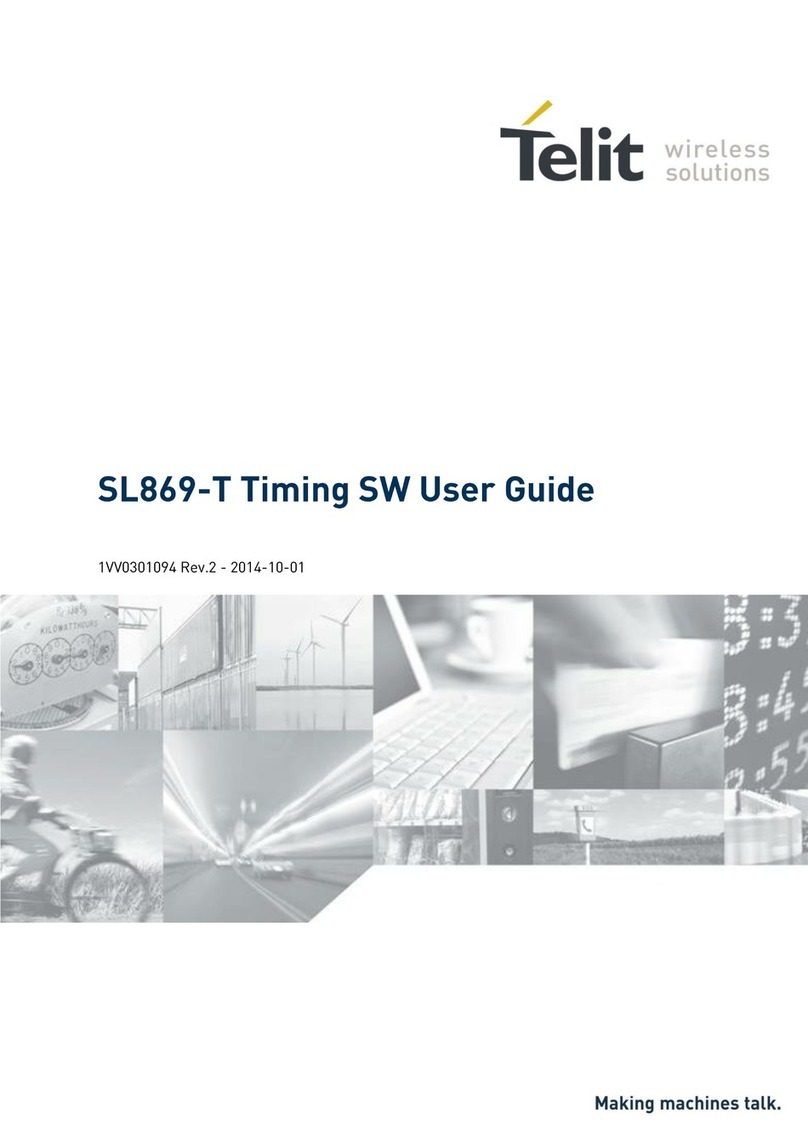
Telit Wireless Solutions
Telit Wireless Solutions SL869-T user guide

LogTag Recorders
LogTag Recorders UTRED30-WiFi Product user guide

CONTROL SOLUTIONS
CONTROL SOLUTIONS LogTag VFC400-WiFi Product user guide
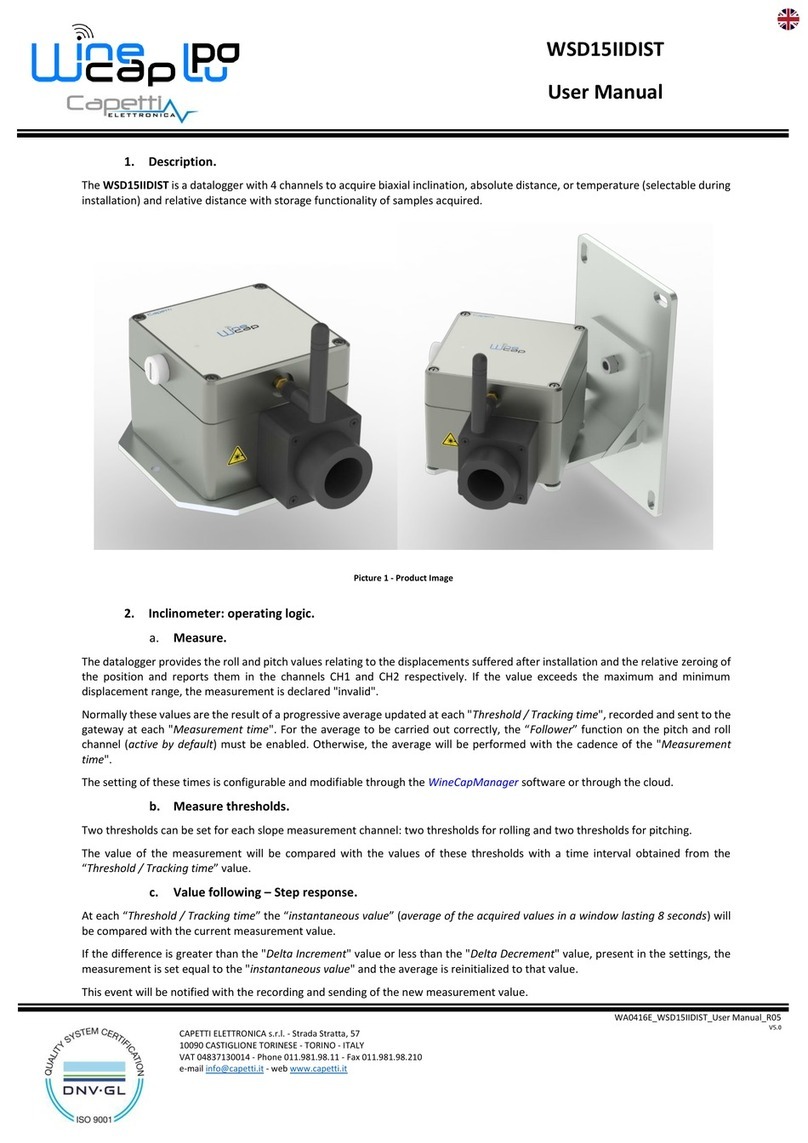
Capetti Elettronica
Capetti Elettronica WineCap WSD15IIDIST user manual

Goodwe
Goodwe EzLogger Pro user manual
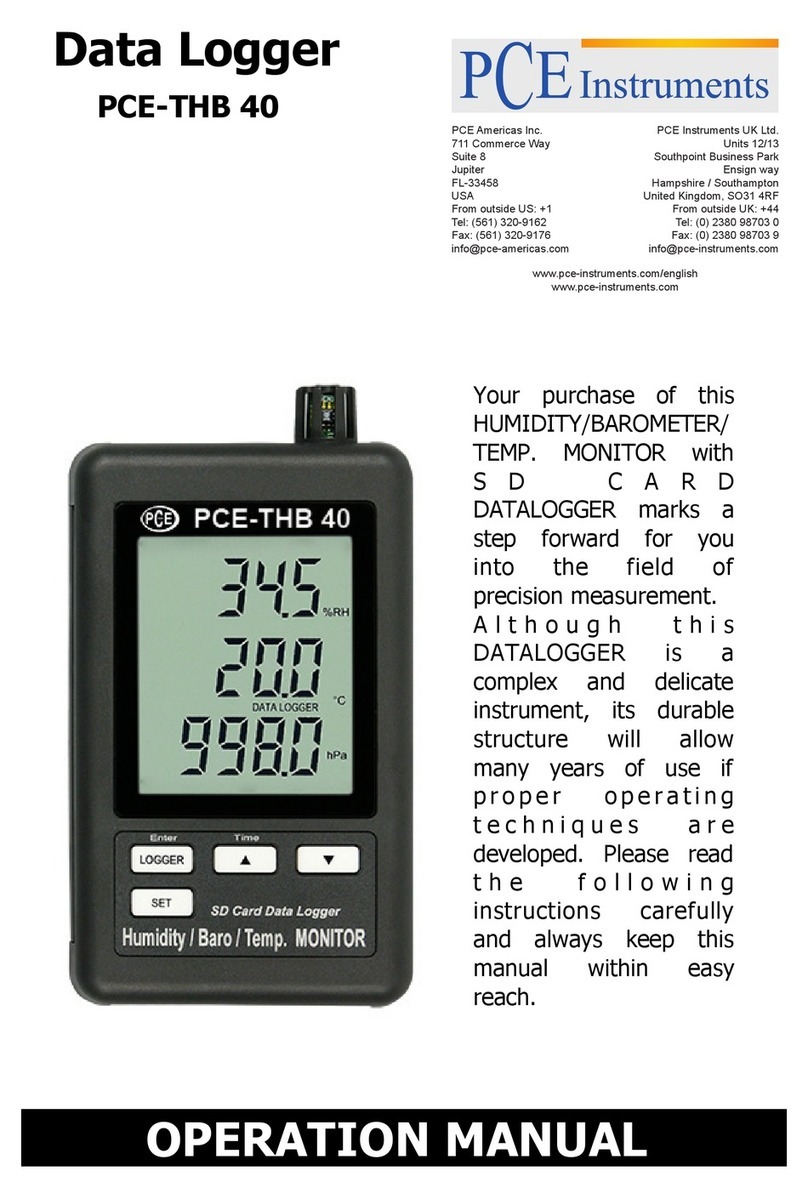
PCE Instruments
PCE Instruments PCE-THB 40 Operation manual

Lutron Electronics
Lutron Electronics BTM-4208SD Operation manual