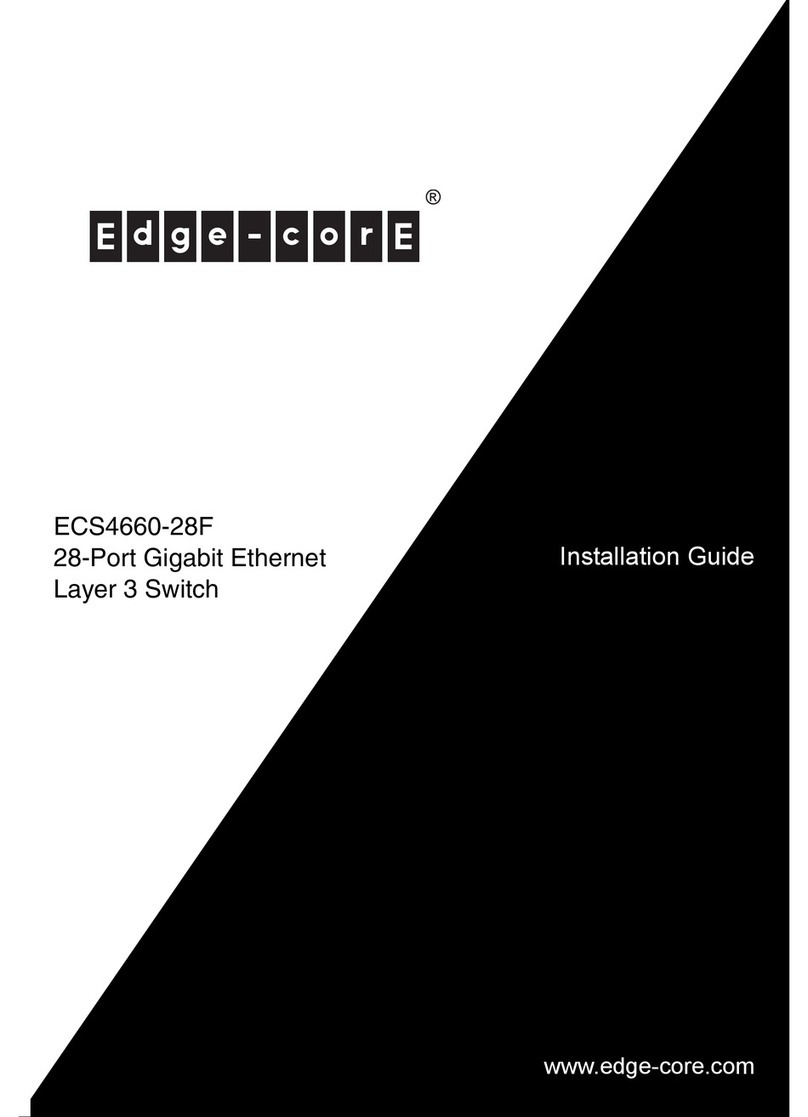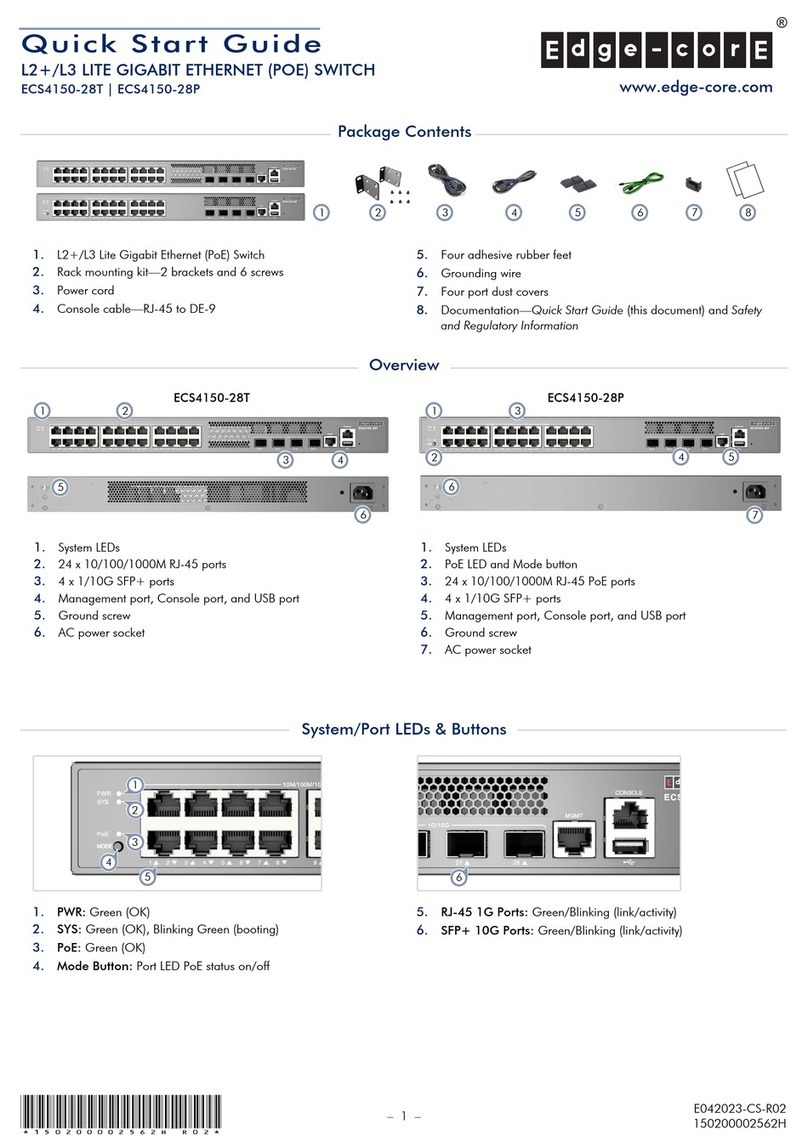Edge-Core ECS5520 Series User manual
Other Edge-Core Switch manuals
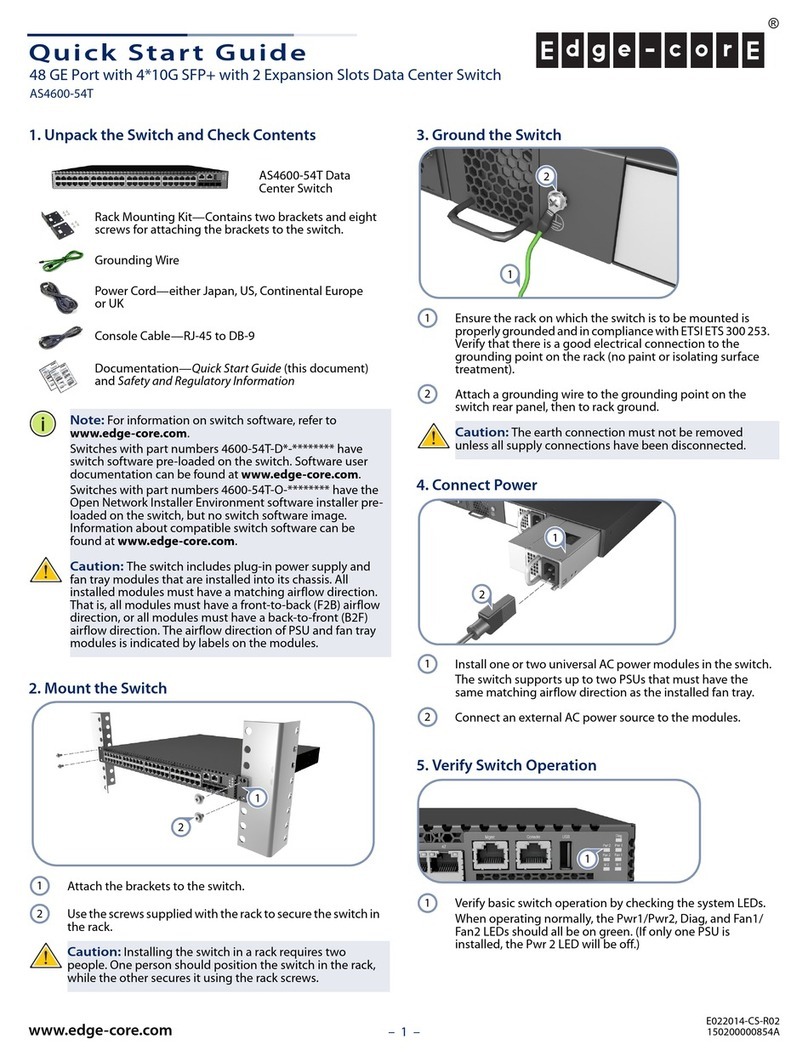
Edge-Core
Edge-Core AS4600-54T User manual
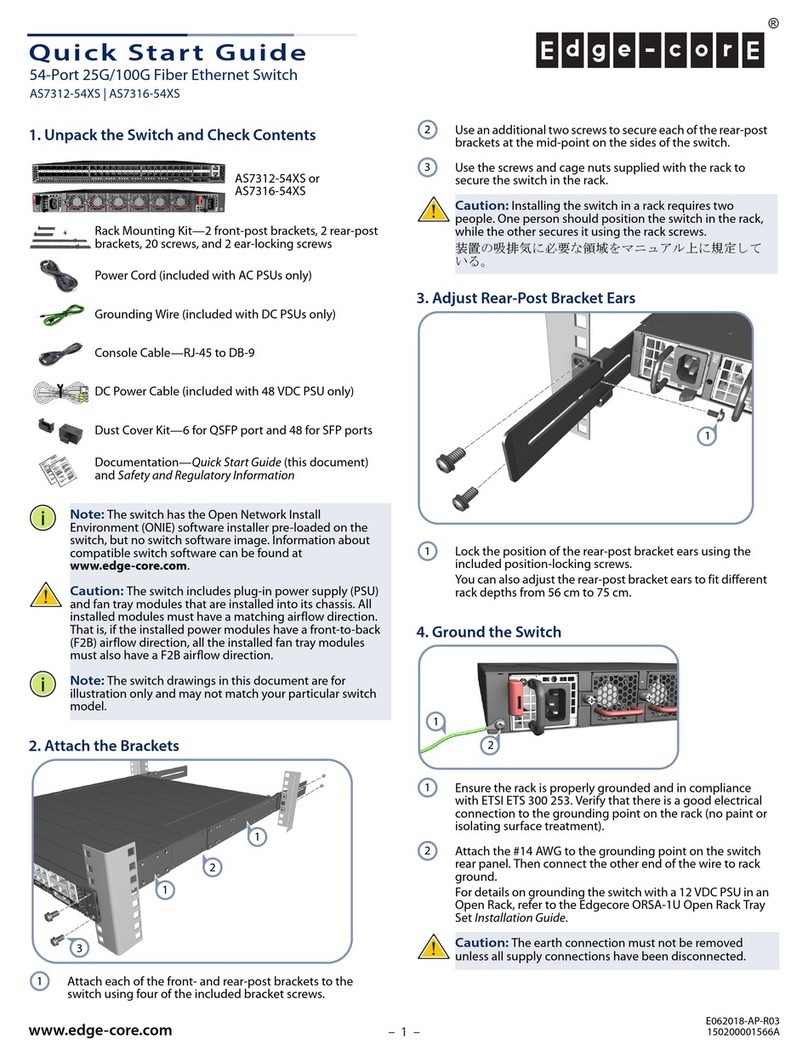
Edge-Core
Edge-Core AS7312-54XS User manual

Edge-Core
Edge-Core ECS4110-28T Programming manual

Edge-Core
Edge-Core AS6712-32X User manual
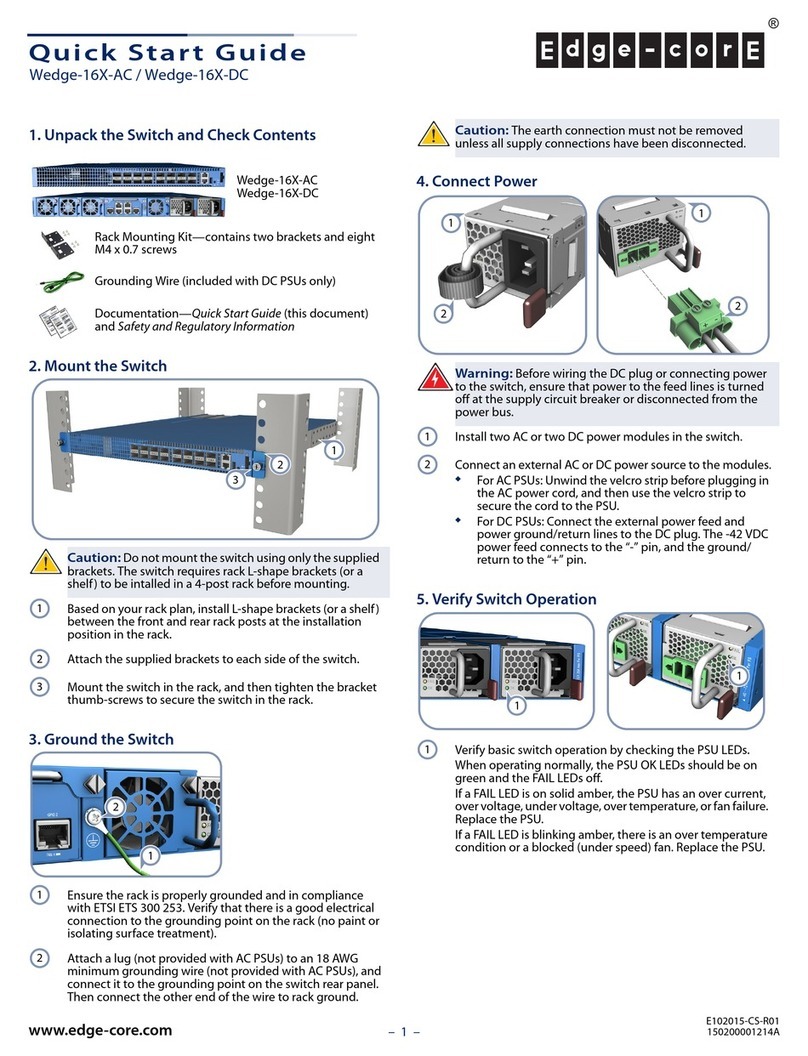
Edge-Core
Edge-Core Wedge-16X-AC User manual

Edge-Core
Edge-Core ES3510MA Programming manual

Edge-Core
Edge-Core Wedge100BF-65X User manual

Edge-Core
Edge-Core Minipack-AS8000 User manual

Edge-Core
Edge-Core ECS4125-10P User manual

Edge-Core
Edge-Core ECS2020 Series Programming manual
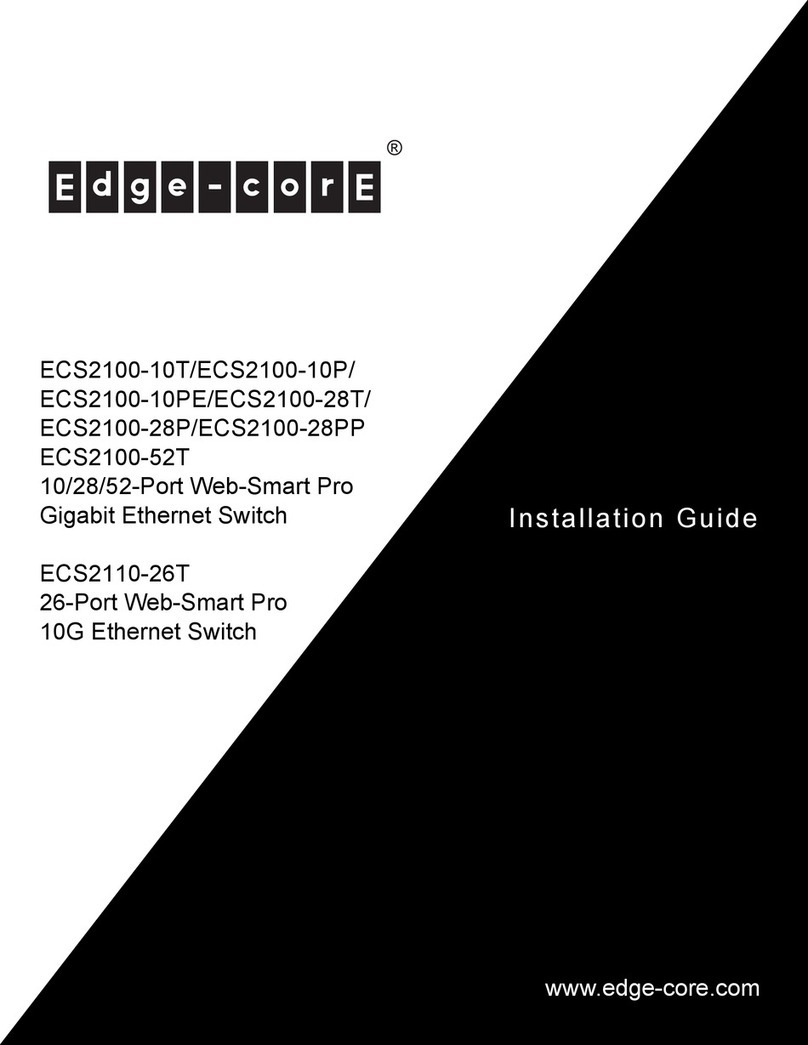
Edge-Core
Edge-Core ECS2100-10P User manual

Edge-Core
Edge-Core ECS4810-12M-EUK User manual
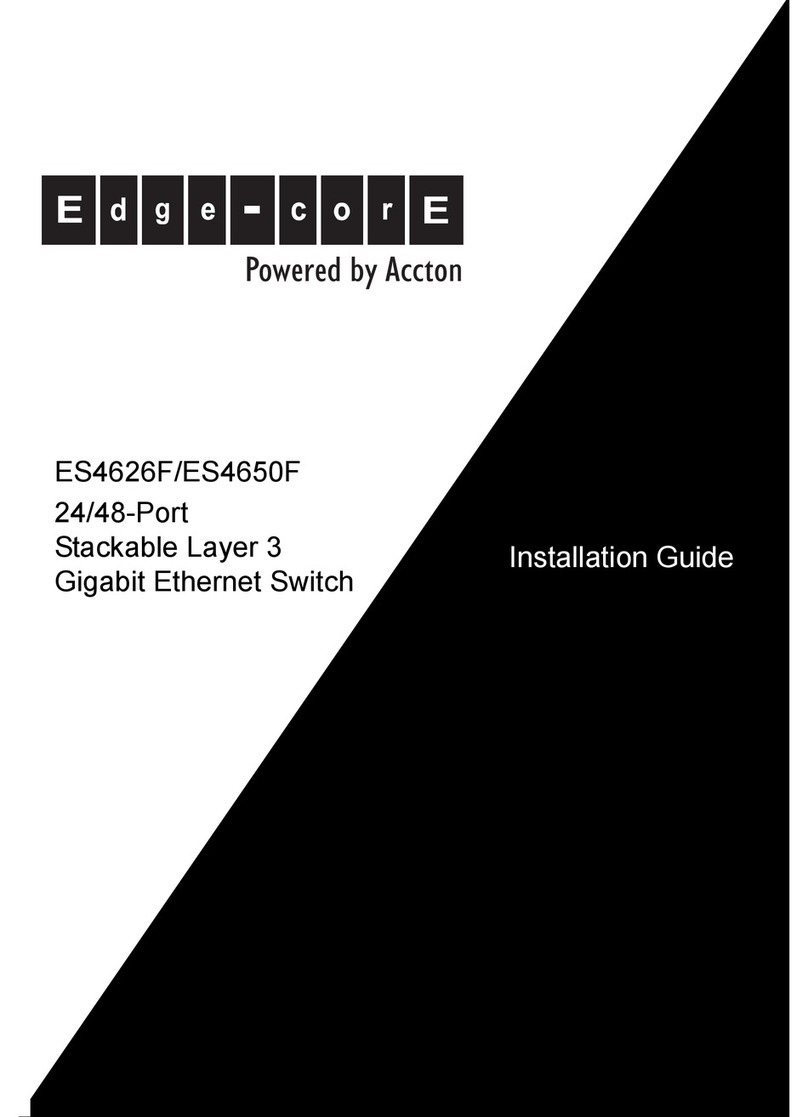
Edge-Core
Edge-Core ES4650F User manual

Edge-Core
Edge-Core ECS4130-28T User manual

Edge-Core
Edge-Core AS9926-24D User manual
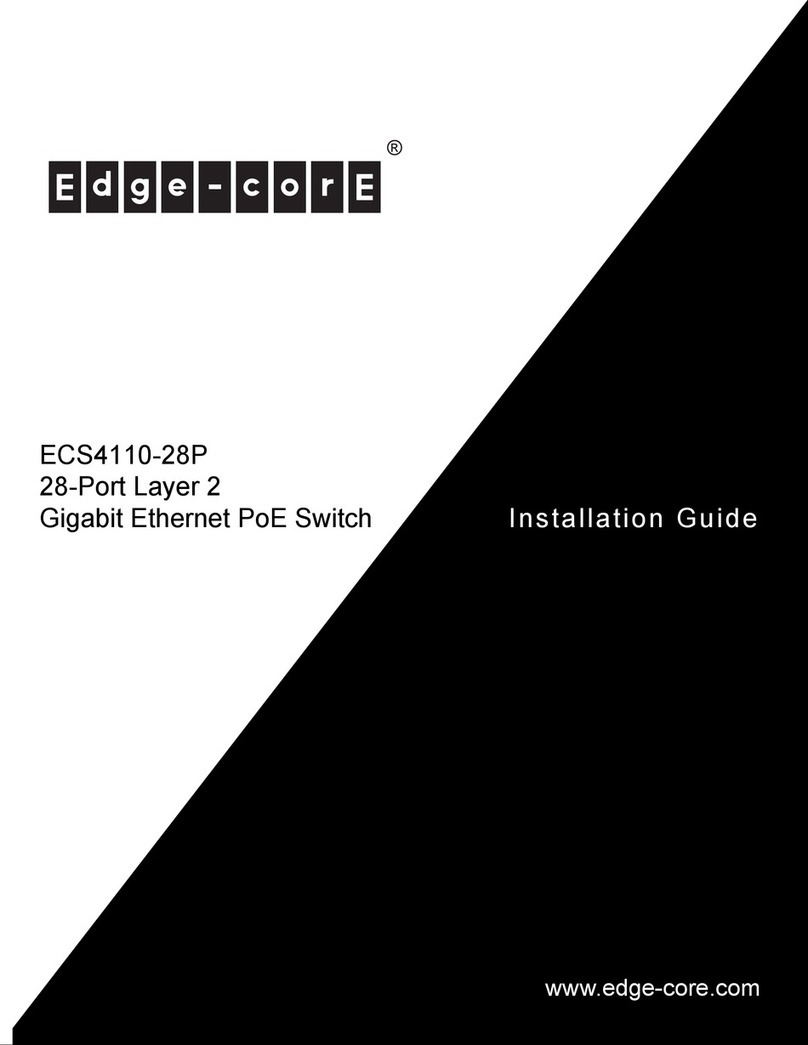
Edge-Core
Edge-Core ECS4110-28P User manual

Edge-Core
Edge-Core DCS520 User manual

Edge-Core
Edge-Core ES3510MA-DC Programming manual
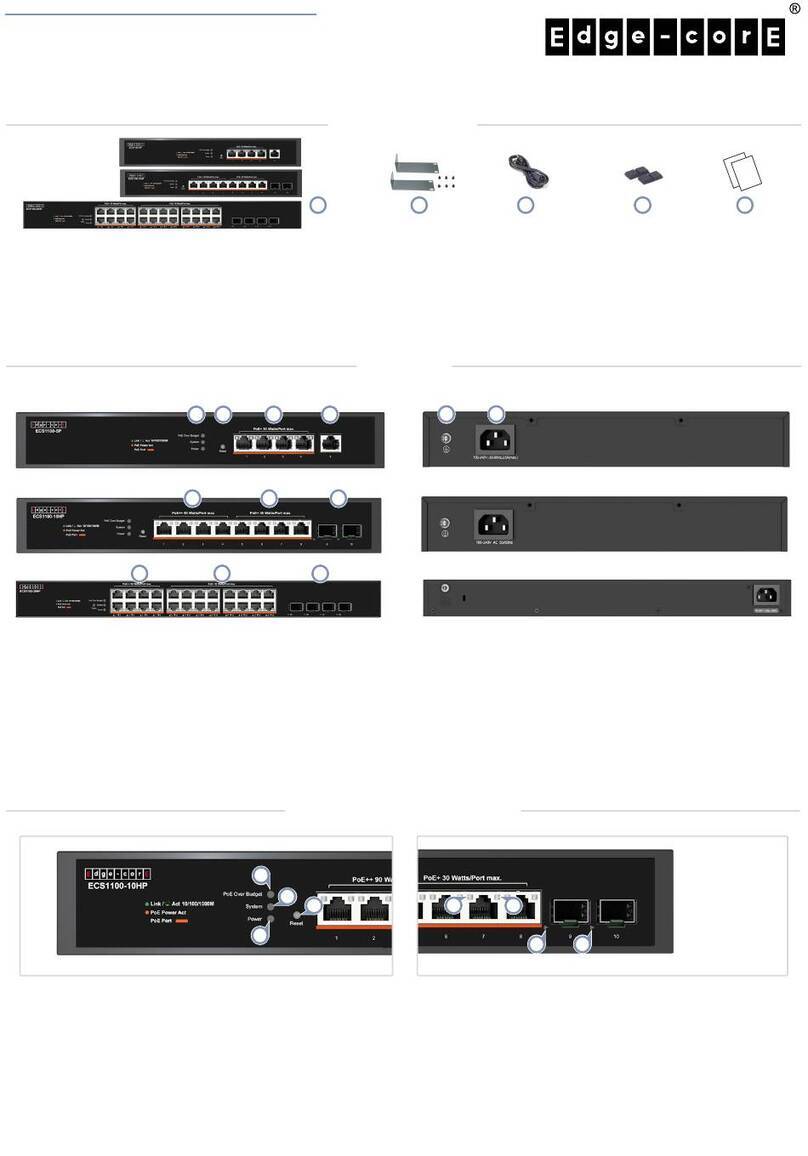
Edge-Core
Edge-Core ECS1100-5P User manual

Edge-Core
Edge-Core ES4308-POE Programming manual
Popular Switch manuals by other brands

SMC Networks
SMC Networks SMC6224M Technical specifications

Aeotec
Aeotec ZWA003-S operating manual

TRENDnet
TRENDnet TK-209i Quick installation guide

Planet
Planet FGSW-2022VHP user manual

Avocent
Avocent AutoView 2000 AV2000BC AV2000BC Installer/user guide

Moxa Technologies
Moxa Technologies PT-7728 Series user manual

Intos Electronic
Intos Electronic inLine 35392I operating instructions

Cisco
Cisco Catalyst 3560-X-24T Technical specifications

Asante
Asante IntraCore IC3648 Specifications

Siemens
Siemens SIRIUS 3SE7310-1AE Series Original operating instructions

RGBLE
RGBLE S00203 user manual

Thrustmaster
Thrustmaster FLIGHT SIMULATOR X quick guide