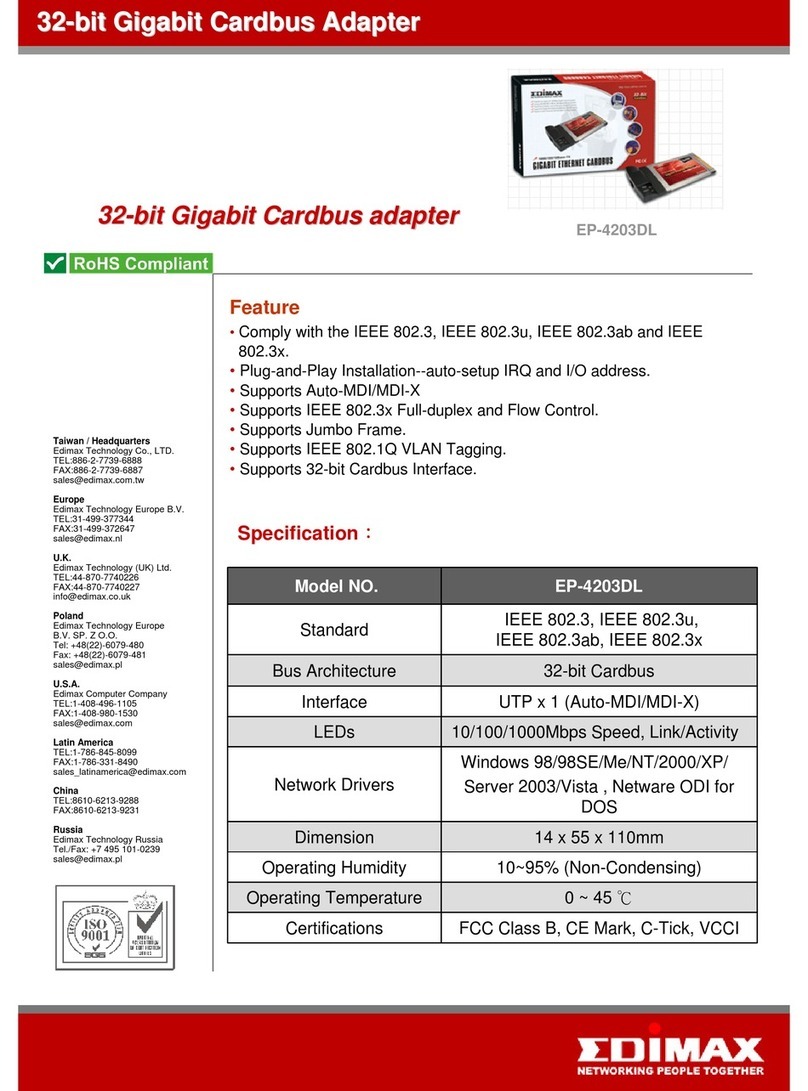Edimax EW-7317UHg User manual
Other Edimax Adapter manuals

Edimax
Edimax EW-7833UAC User manual

Edimax
Edimax EP-4103DL User manual
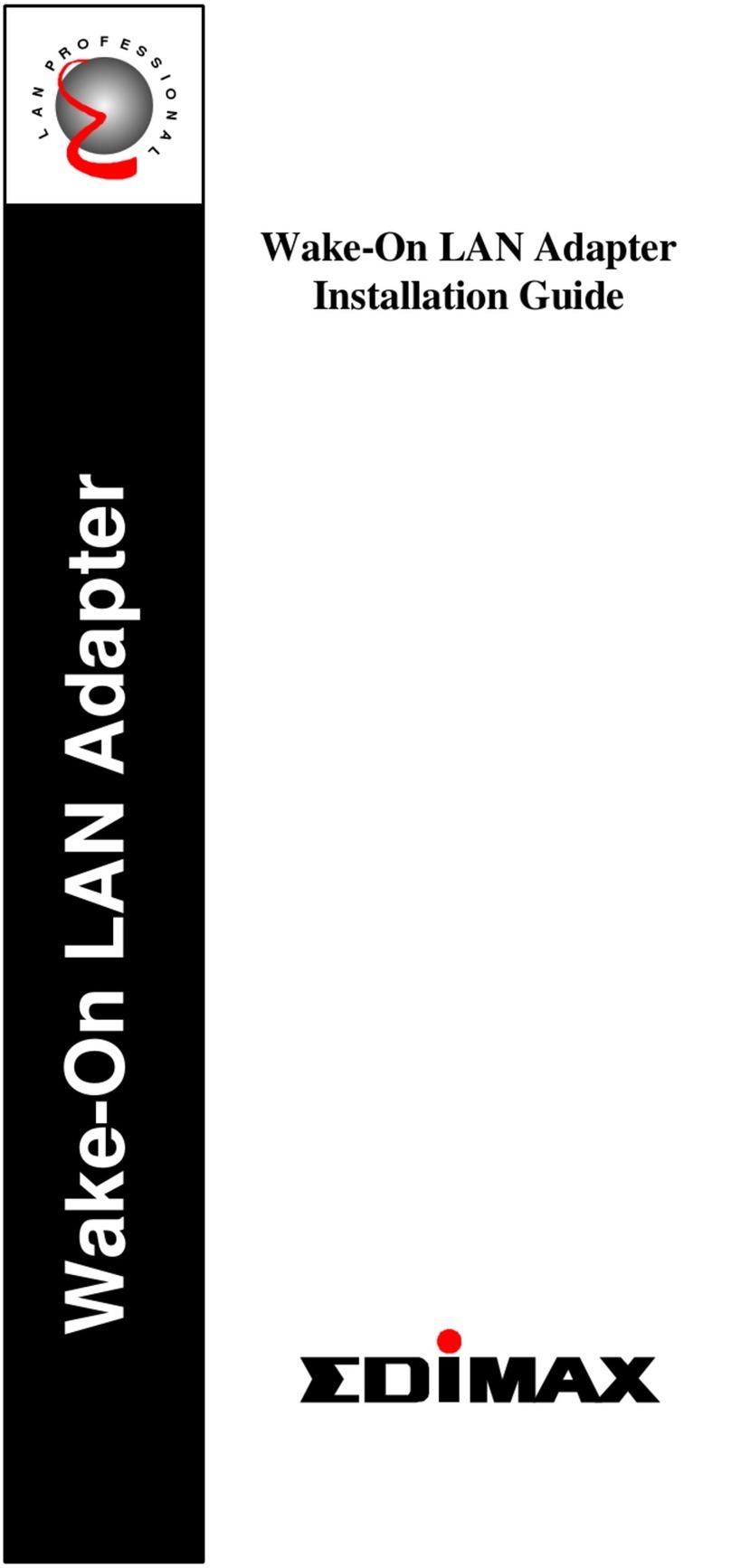
Edimax
Edimax Wake-On LAN Adapter User manual

Edimax
Edimax EW-7722UnD User manual

Edimax
Edimax HP-5102ACK User manual

Edimax
Edimax EW User manual

Edimax
Edimax EW-7316Ug User manual

Edimax
Edimax USB 2.0 to Fast Ethernet Adapter With 3-Port USB Hub... User manual

Edimax
Edimax EW-7722UnD User manual

Edimax
Edimax HP-5101 User manual

Edimax
Edimax HP-5101 User manual

Edimax
Edimax EW-7833UAC User manual

Edimax
Edimax EU-4207 User manual

Edimax
Edimax HP-6002AC User manual
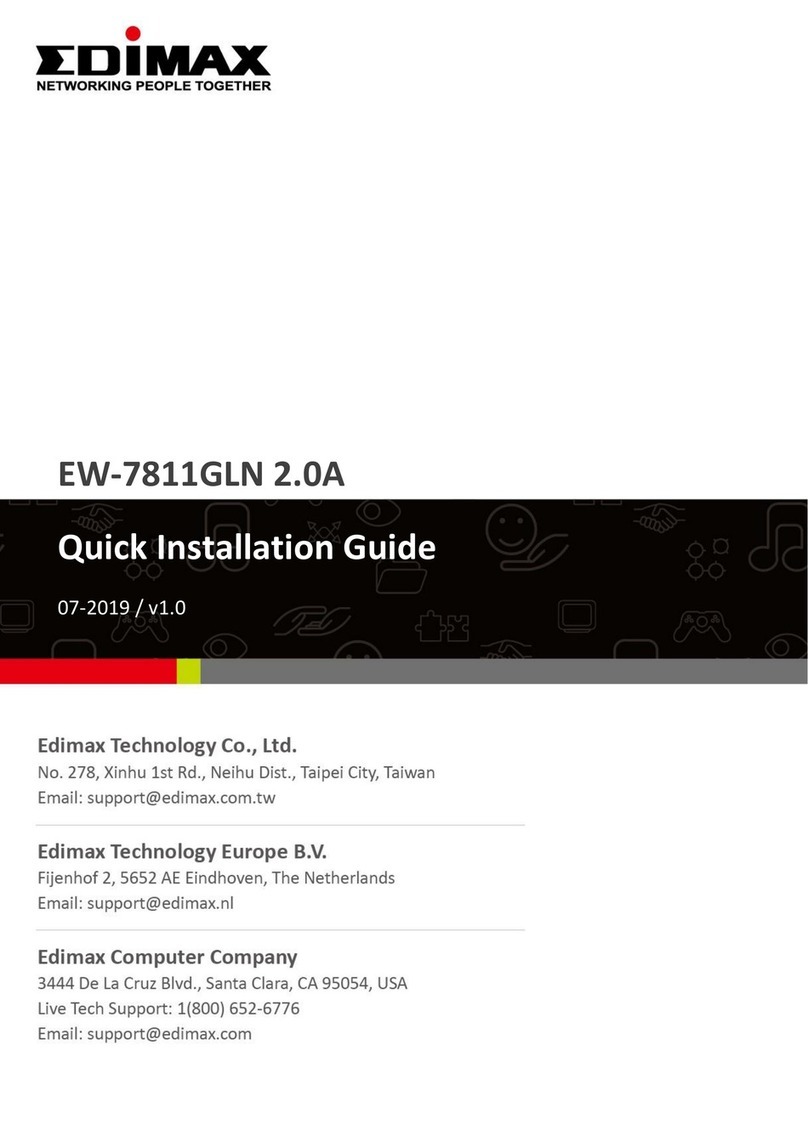
Edimax
Edimax EW-7811GLN 2.0A User manual

Edimax
Edimax EW-7722UTn V3 User manual

Edimax
Edimax EW-7612UAn V2 User manual

Edimax
Edimax BT-8500 User manual

Edimax
Edimax EW-7811UN User manual

Edimax
Edimax HP-5102AC User manual