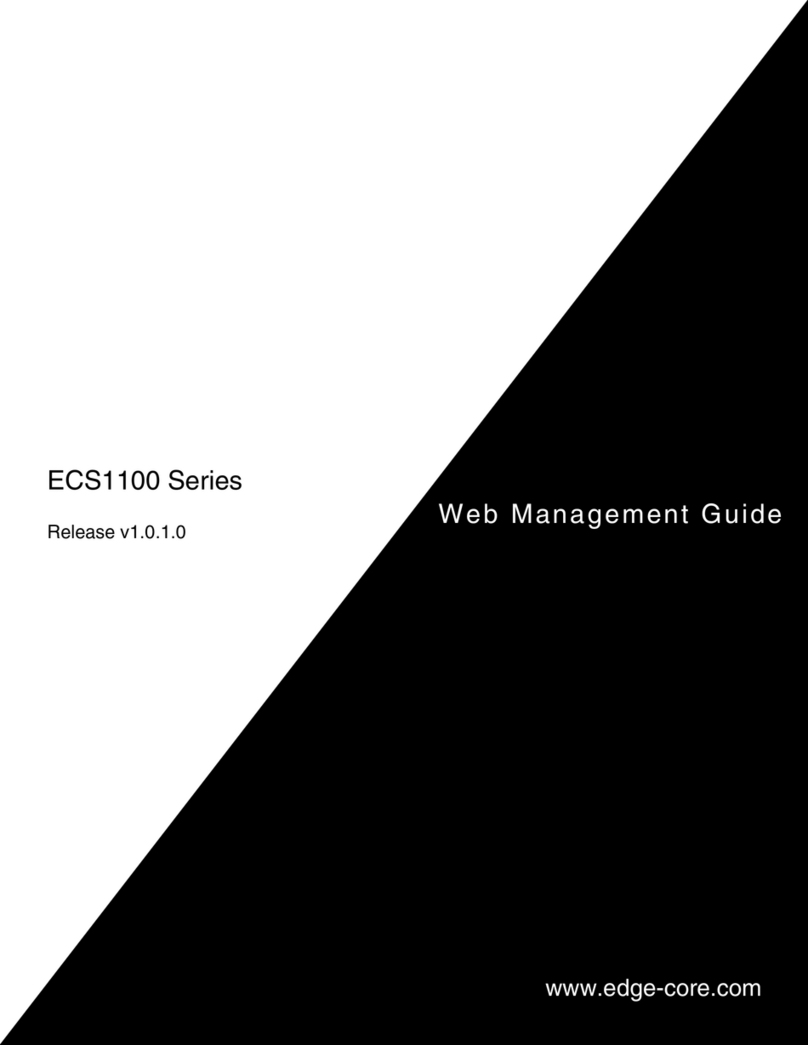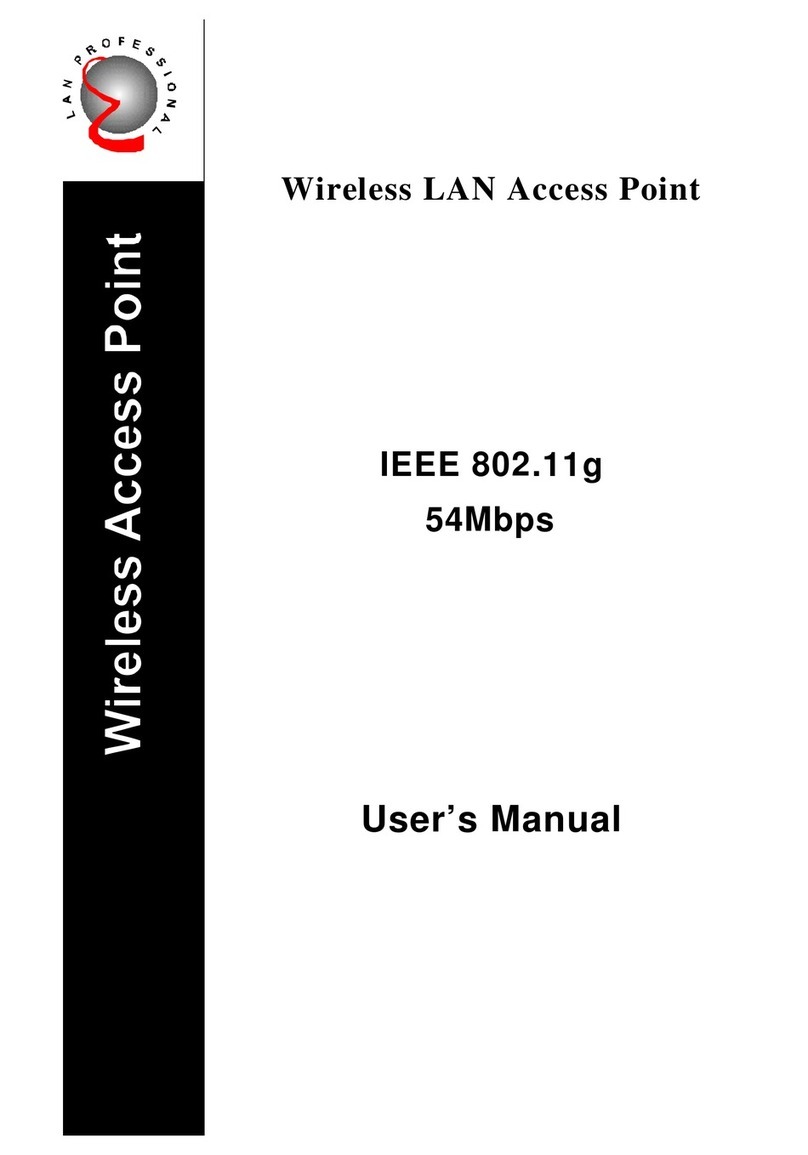Edimax EW-7228APn User manual
Other Edimax Wireless Access Point manuals

Edimax
Edimax EW-7303APn v2 User manual

Edimax
Edimax EW-7416APn v2 User manual

Edimax
Edimax EW-7206APg User manual
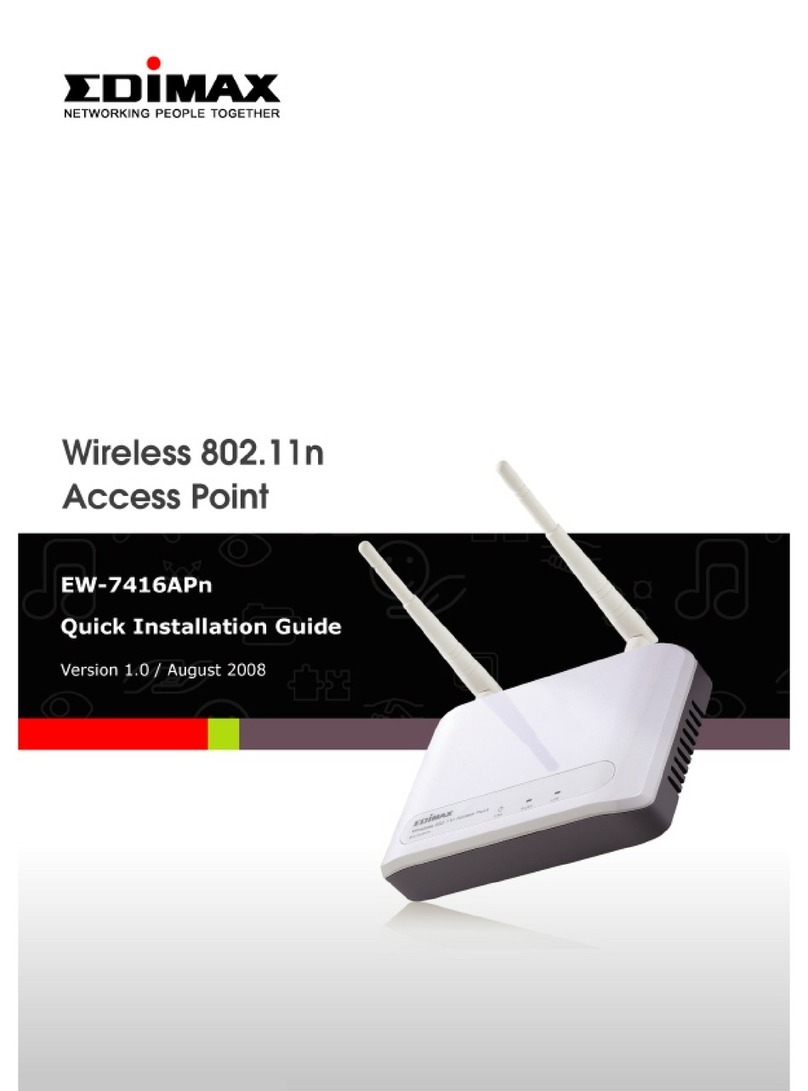
Edimax
Edimax EW-7416APn User manual

Edimax
Edimax EW-7206PDg User manual

Edimax
Edimax EW-7438AC User manual
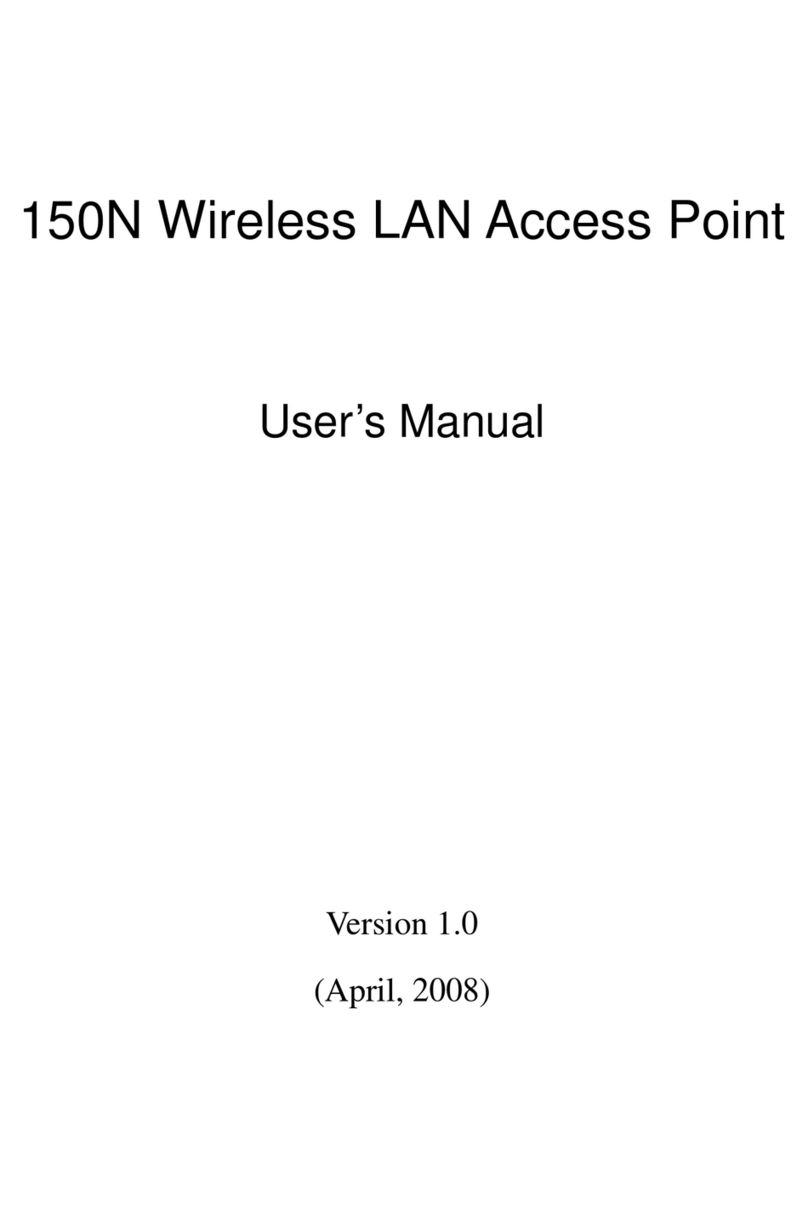
Edimax
Edimax EW-7316APn User manual

Edimax
Edimax CAP1200 User manual
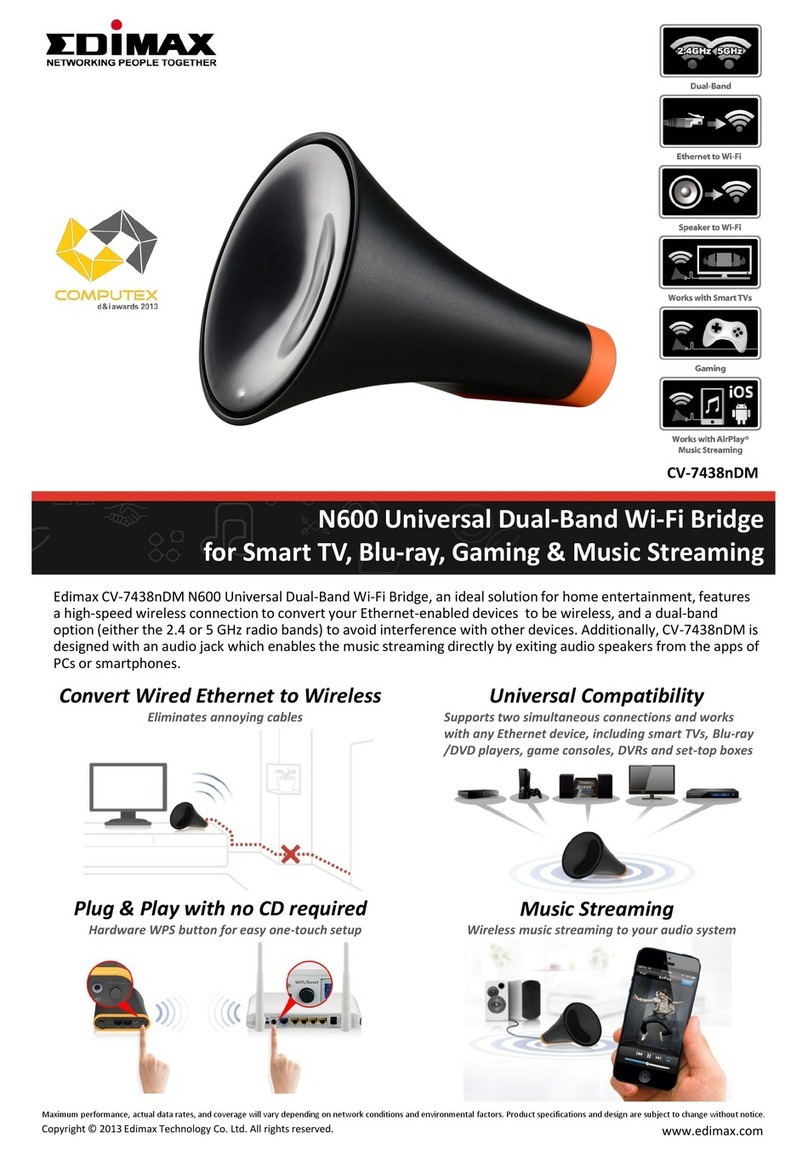
Edimax
Edimax CV-7438nDM N600 User manual
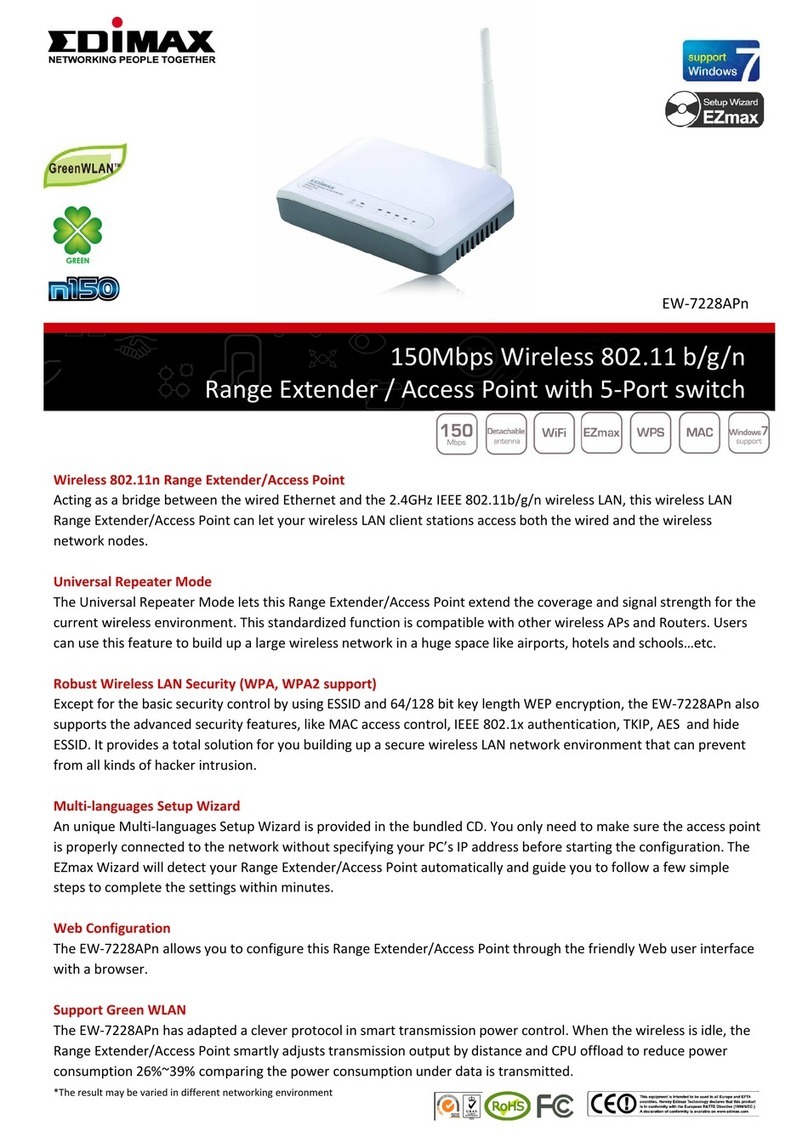
Edimax
Edimax EW-7228APn User manual

Edimax
Edimax CV-7428nS User manual

Edimax
Edimax EW-7208APC User manual

Edimax
Edimax CAP1750 User manual
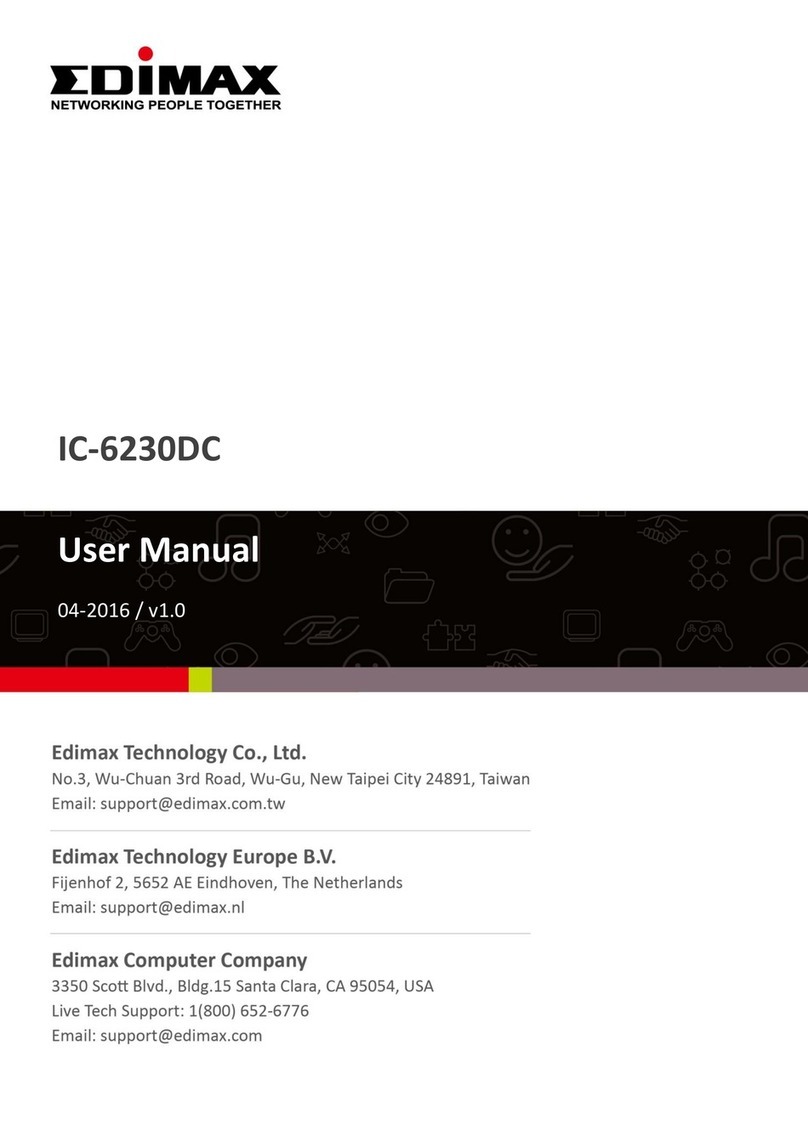
Edimax
Edimax IC-6230DC User manual

Edimax
Edimax CV-7438nDM Assembly Instructions

Edimax
Edimax EW-7228APn User manual

Edimax
Edimax EW-7303APn v2 User manual
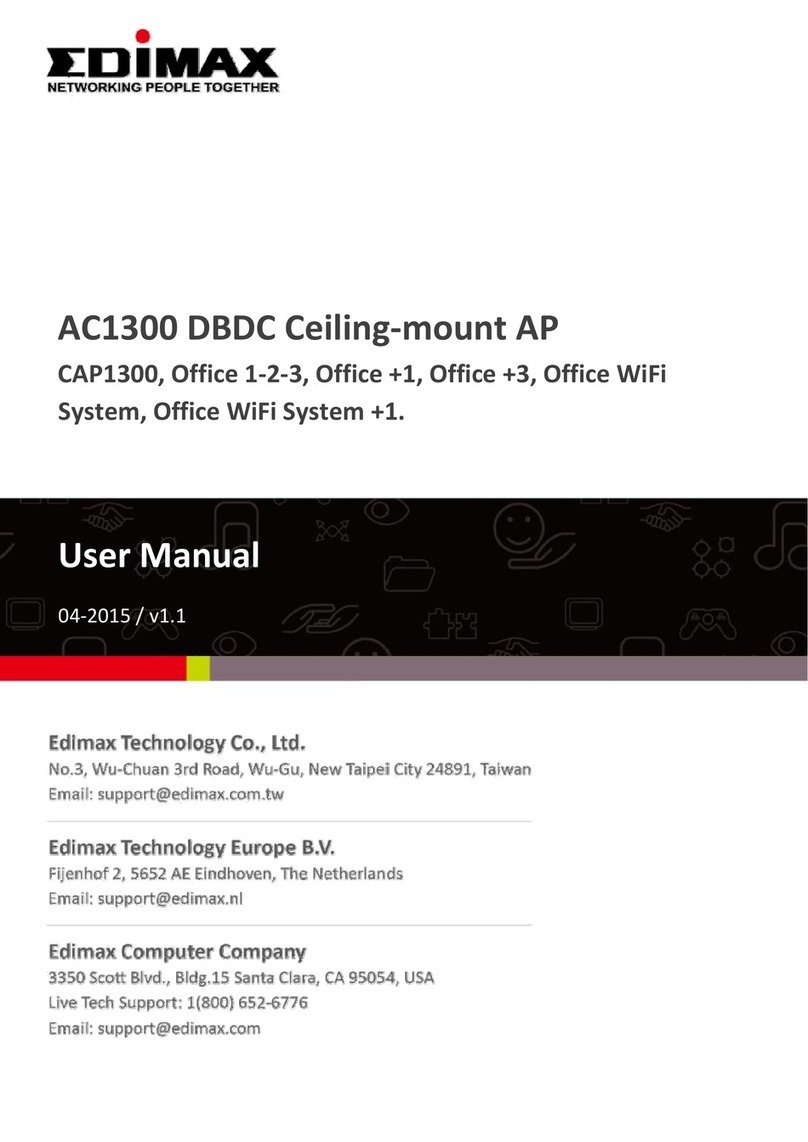
Edimax
Edimax EW-7479CAP User manual

Edimax
Edimax EW-7416APn v2 User manual

Edimax
Edimax EW-7438APn User manual
Popular Wireless Access Point manuals by other brands

Monoprice
Monoprice MW301A user guide

D-Link
D-Link DWL-2700AP - AirPremier Outdoor Wireless Access... user manual

D-Link
D-Link DWL-2100AP - AirPlus Xtreme G Quick installation guide

TP-Link
TP-Link Auranet EAP225 Quick installation guide

D-Link
D-Link DWL-2100AP - AirPlus Xtreme G Quick installation guide

Ubiquiti
Ubiquiti NanoStation NSM2 quick start guide