Edimax EW-7478APC Installation guide
Other Edimax Wireless Access Point manuals
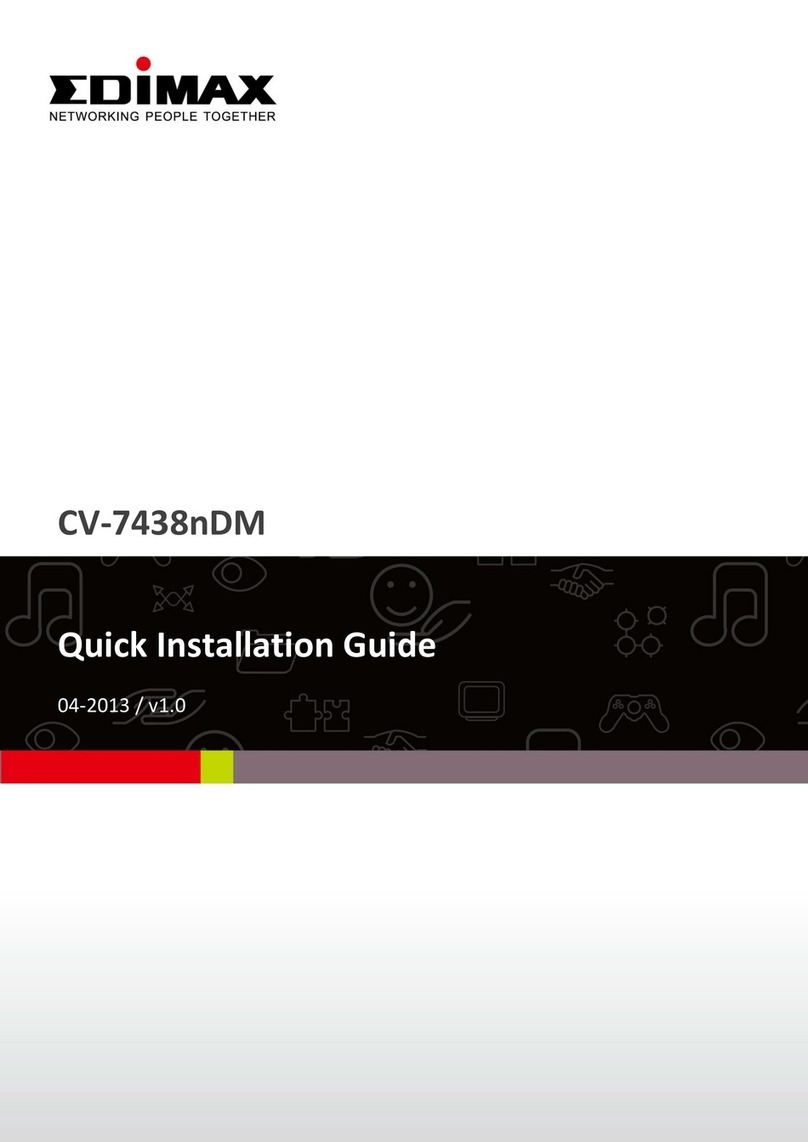
Edimax
Edimax CV-7438nDM User manual
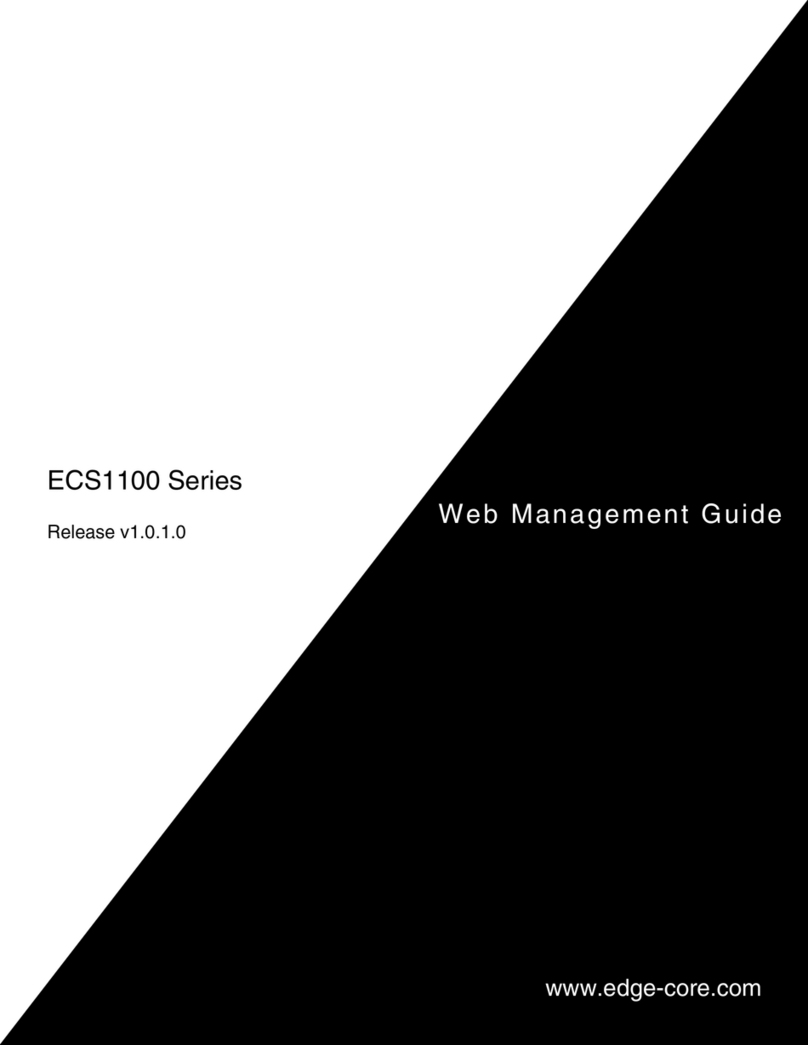
Edimax
Edimax ECS1100 Series Programming manual

Edimax
Edimax CV-7438nDM User manual
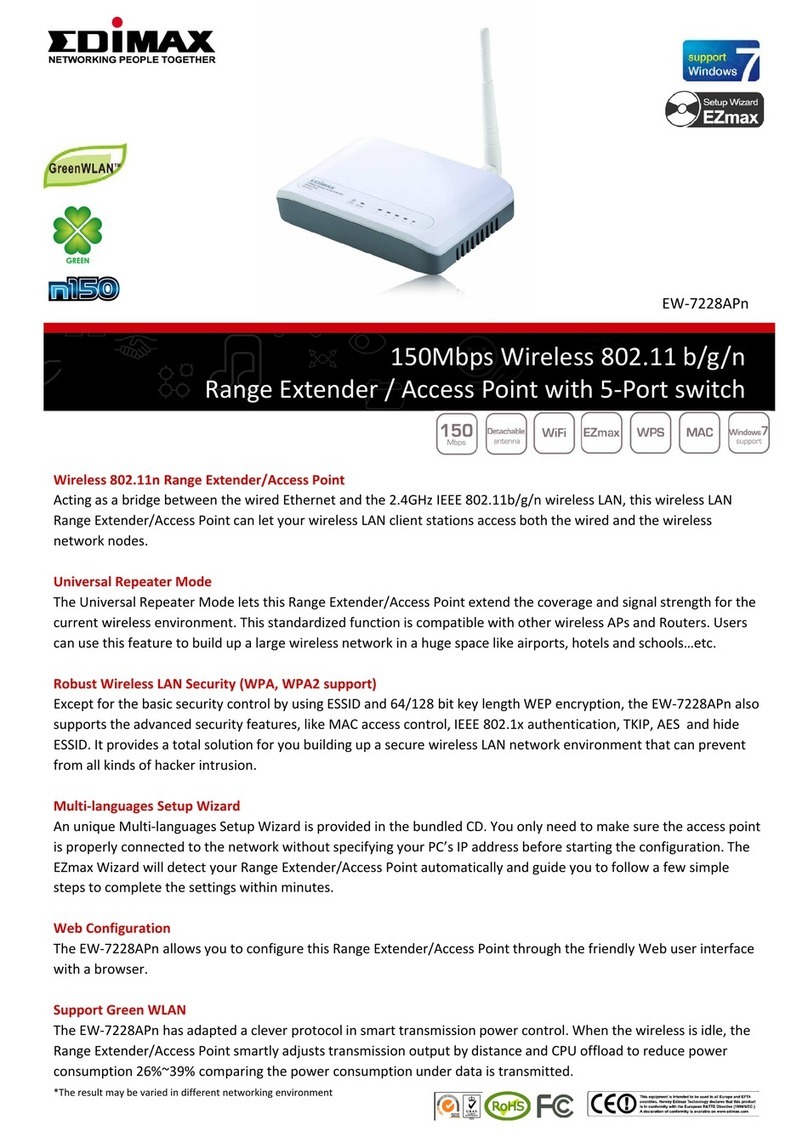
Edimax
Edimax EW-7228APn User manual

Edimax
Edimax EW-7303HPn V2 User manual

Edimax
Edimax HP-8501APg User manual
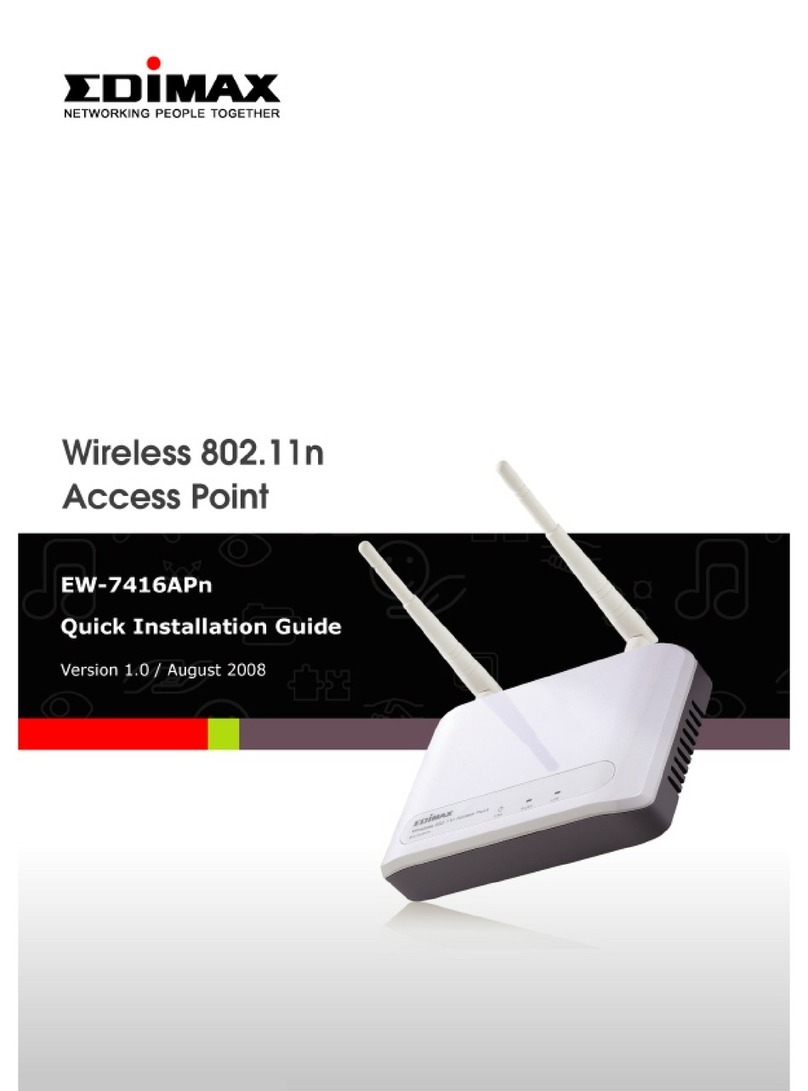
Edimax
Edimax EW-7416APn User manual

Edimax
Edimax EW-7303HPn V2 User manual
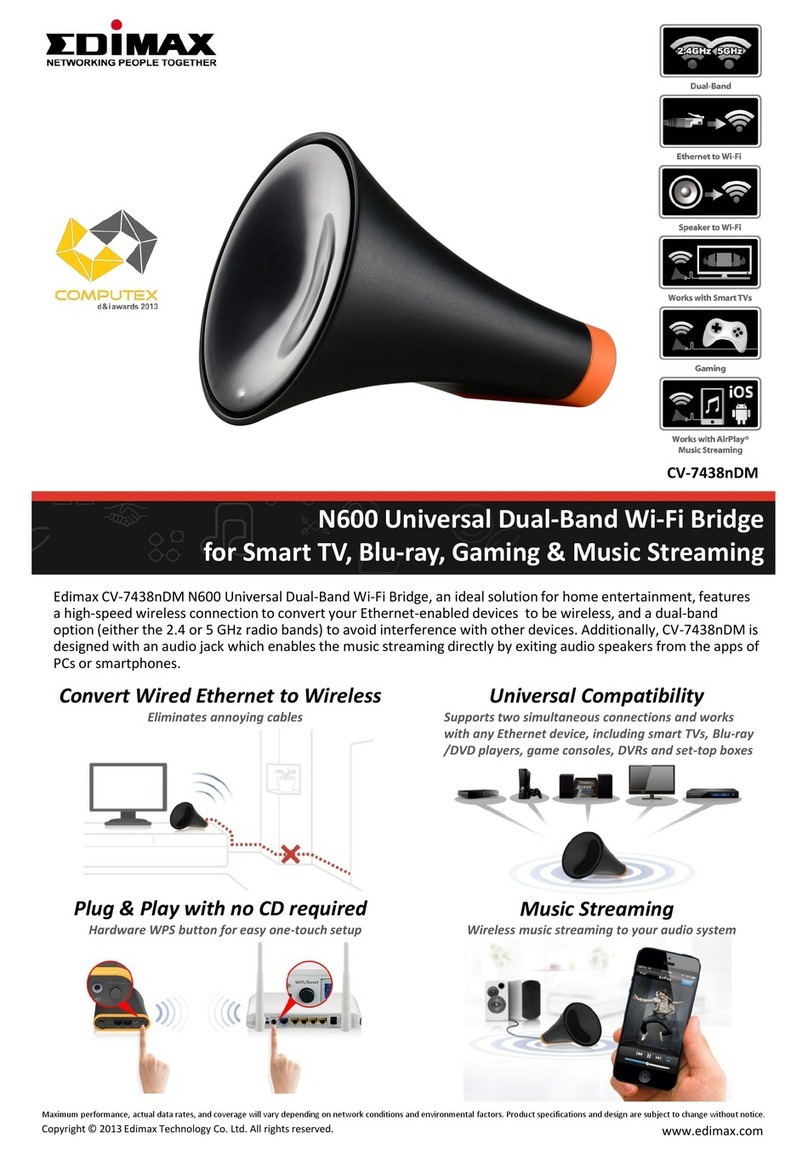
Edimax
Edimax CV-7438nDM N600 User manual

Edimax
Edimax EW-7209APg User manual
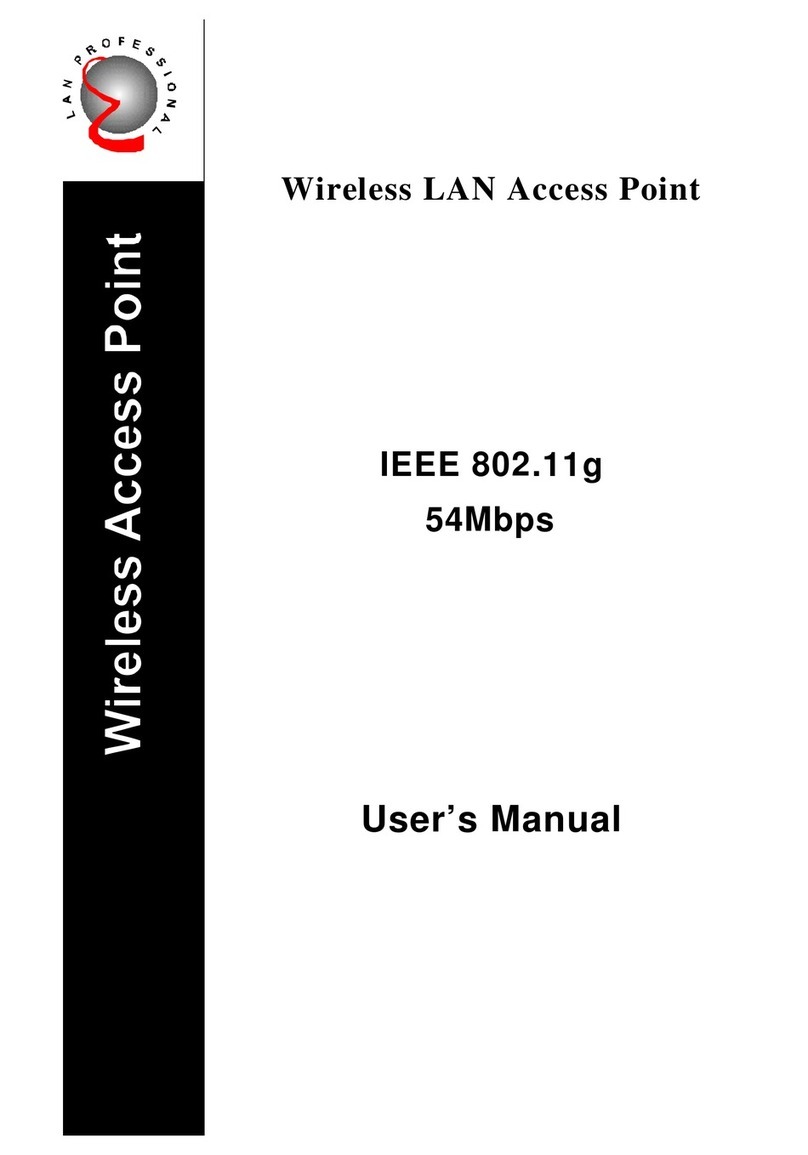
Edimax
Edimax Wireless LAN Access Point User manual

Edimax
Edimax EW-7438RPn V2 Owner's manual

Edimax
Edimax Pro AP 1 Setup guide
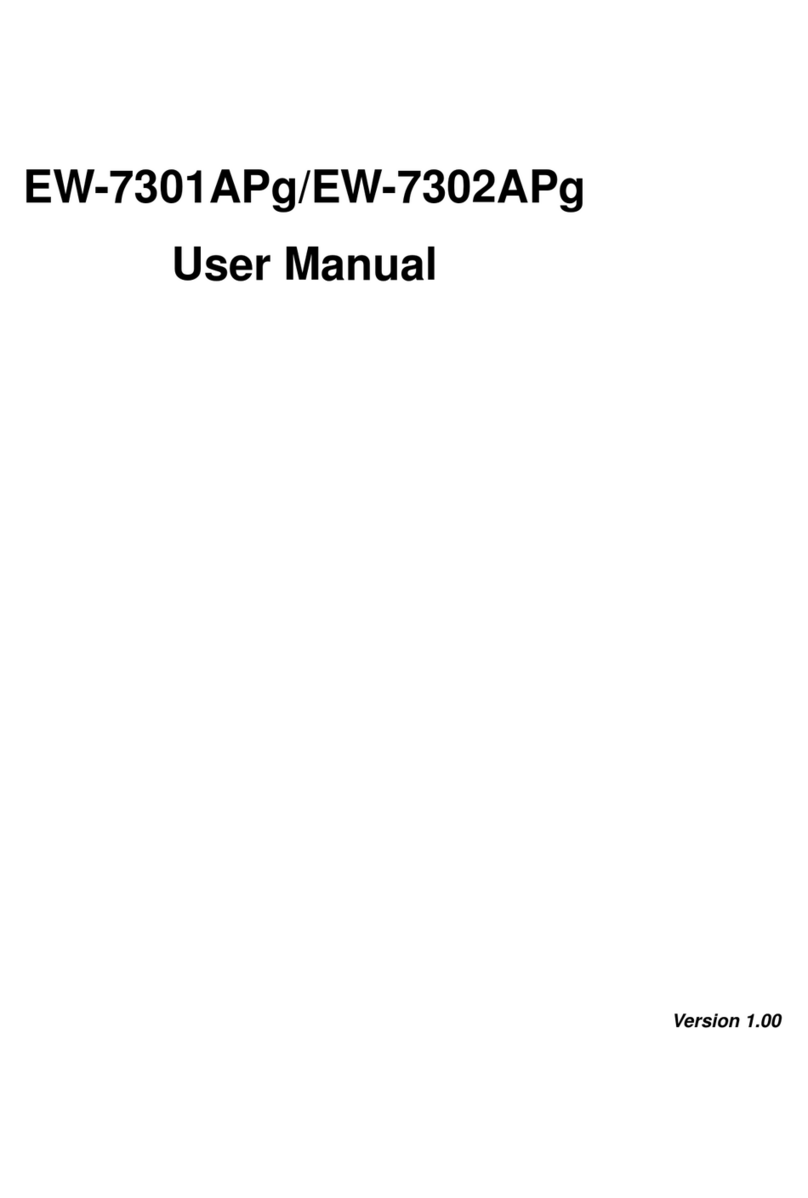
Edimax
Edimax EW-7301APg User manual
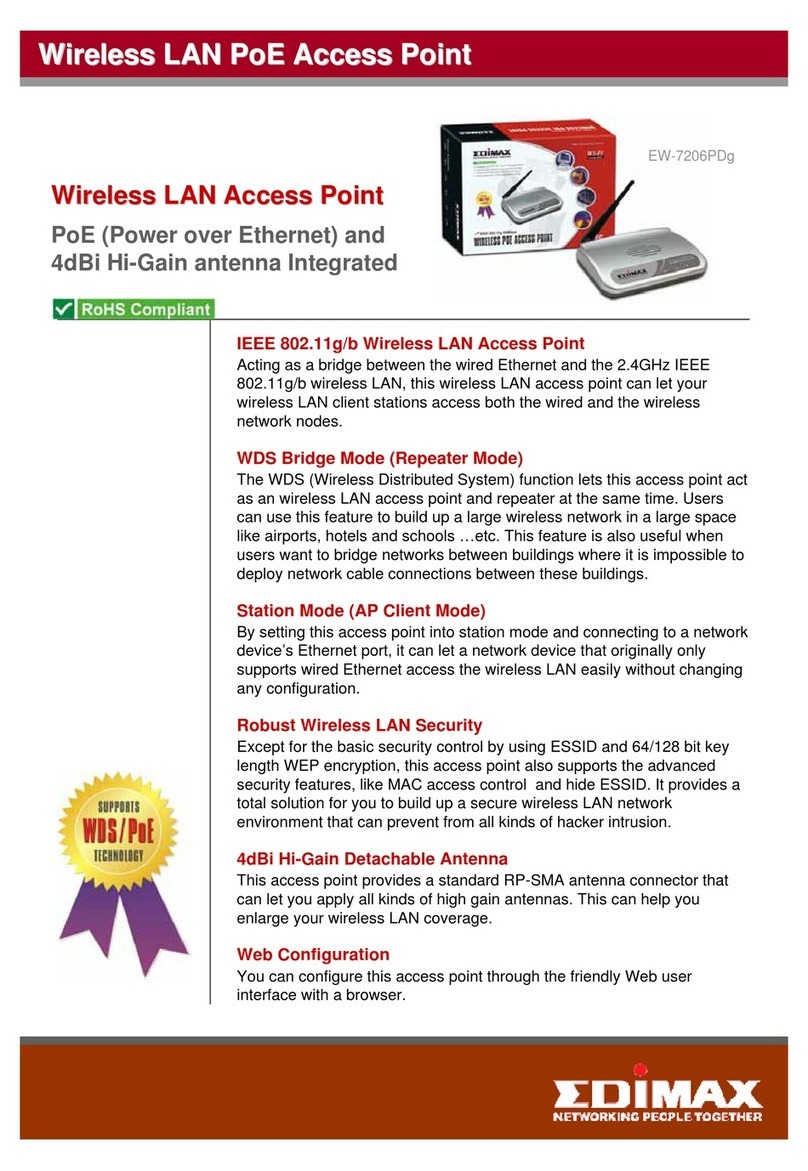
Edimax
Edimax EW-7206PDg User manual

Edimax
Edimax EW-7428HCn User manual

Edimax
Edimax EW-7208APC User manual

Edimax
Edimax EW-7206APg User manual

Edimax
Edimax CAX1800 User manual

Edimax
Edimax EW-7228APn User manual
Popular Wireless Access Point manuals by other brands

Monoprice
Monoprice MW301A user guide

D-Link
D-Link DWL-2700AP - AirPremier Outdoor Wireless Access... user manual

D-Link
D-Link DWL-2100AP - AirPlus Xtreme G Quick installation guide

TP-Link
TP-Link Auranet EAP225 Quick installation guide

D-Link
D-Link DWL-2100AP - AirPlus Xtreme G Quick installation guide

Ubiquiti
Ubiquiti NanoStation NSM2 quick start guide
























