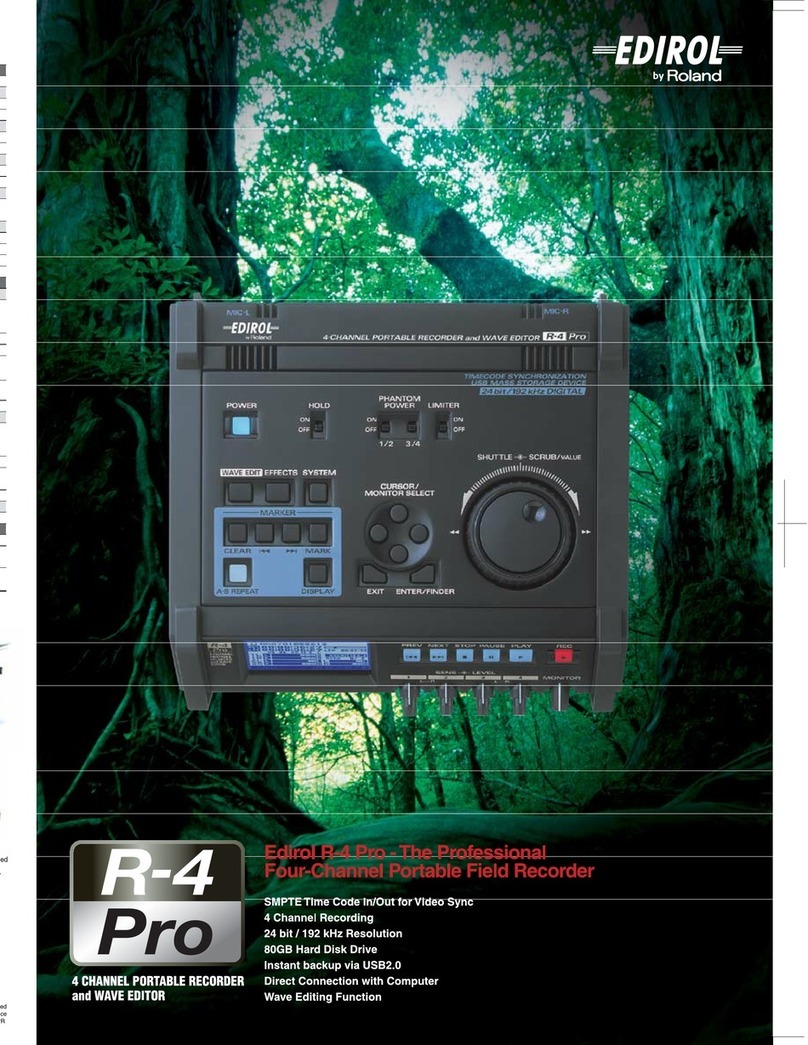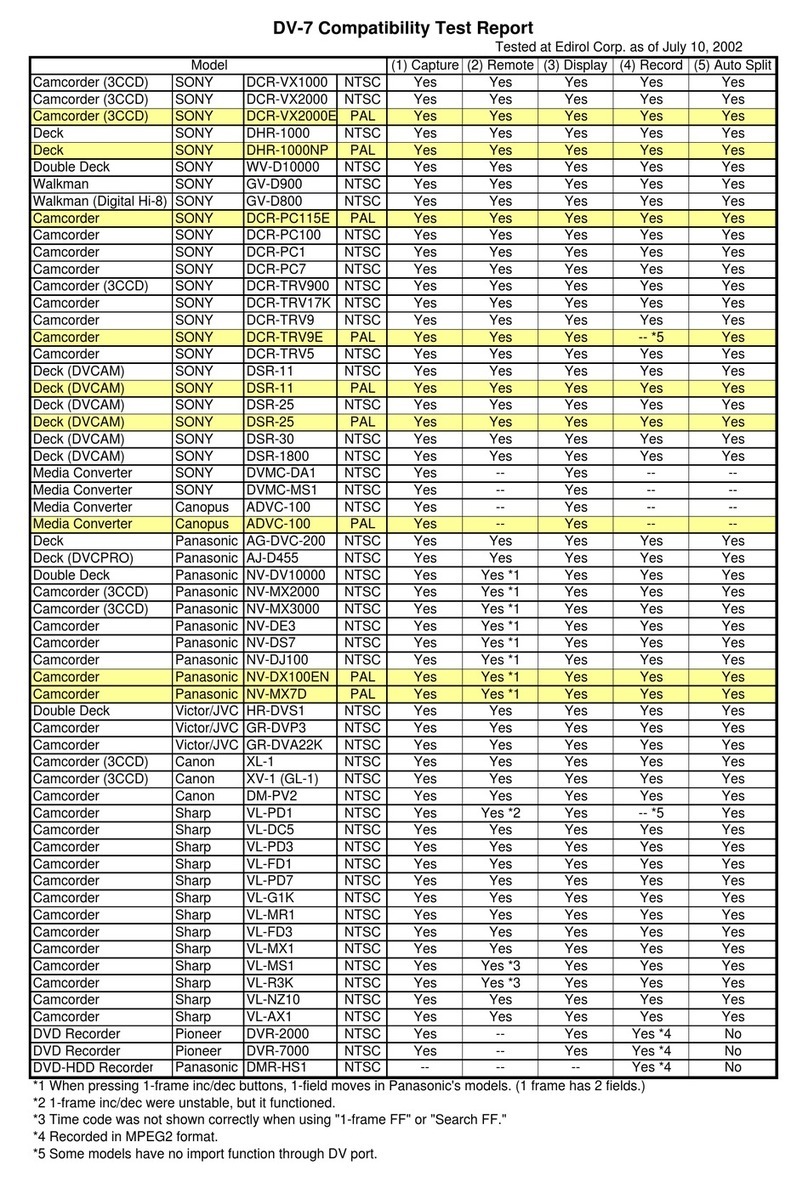©2008 Roland Corporation U.S. www.RolandUS.com/EDIROL TBS268
R-09 WAV/MP3 Recorder
e®
2
Naming a File
To name an R-09 recording you’ve made:
Press and release FINDER/MENU—“Finder” appears at the top of the R-09 display.1
Press2 gor 4
/
;
to choose the recording you’d like to rename.
Press
3 n.
Press
4 gor 4
/
;
to select Rename.
Press
5 n.
Press
6 gor 4
/
;
to choose a character location.
Press
7 gor 4
/
;
to choose the desired character.
Repeat Steps 6-7 until the new name is entered.
8
Press9 nto store the recording’s new name.
Press FINDER/MENU to return to the main screen.
10
Deleting Files
Press and release FINDER/MENU—Finder appears on the R-09 display.1
Press2 gor 4
/
;
to select the song you wish to delete.
Press the
3 nbutton.
Press
4 gor 4
/
;
to select Delete.
Press
5 n—“Delete, Push [REC]” appears in the display.
Press
6 nto delete the song.
Press FINDER/MENU to return to the main screen.
7
Exporting Files to a Computer
Here’s how to transfer R-09 files to a computer.
Turn on your computer and the R-09.1
Connect one end of the included R-09 USB cable to your computer’s USB port, and2
the other end to the R-09.
Note: The USB port on the R-09 is located under the bottom-panel lid. See the instructions
on Page 10 in the R-09 Owner’s Manual to learn how to access the port.
After making your connections, the R-09 appears as a device in the My Computer
3
window on the PC, or on the Mac OS X desktop.
Note: The computer can’t recognize the R-09 if the connection is made while the R-09’s
Menu screen is showing or during playback or recording of an R-09 file. Press FINDER/MENU
to return to the R-09’s Finder screen, or press gto halt playback.
For Windows:
Click Start in the taskbar, and then click “My Computer.”
1
Double-click “Removable Disk.”2
Select the desired R-09 files and drag them to the desktop or some other location.3
When you’re done, right click “Removable Disk” in the My Computer window, and4
then click “Eject.” This safely disconnects the R-09 from your computer.
For Mac OS X:
“No Name” or “Untitled” appears on your desktop once the R-09 is connected via1
USB.
Double-click the “No Name” or “Untitled” icon.
2
Select the desired R-09 files and drag them to the desktop or some other location.3
When you’re done, click and hold the “No Name” or “Untitled” icon and drag it into4
the trash. This safely disconnects the R-09 from the computer.
Formatting an SD card
A new SD memory card must be formatted before using it in the R-09.
Warning: Formatting the SD card completely erases all files and information on the card.
Make sure to back up any information you wish to preserve before formatting the card.
Confirm that the SD card is inserted completely into the R-09.
1
Press and hold FINDER/MENU until “SELECT” flashes in the upper right corner of2
the display.
Press
3 gor 4
/
;
to select SD Card.
Press
4 n.
Press
5 gor 4
/
;
to select Format, and then press n.
Press
6 8Ito select Yes, and then press n.
Press FINDER/MENU to return to the main screen.
7