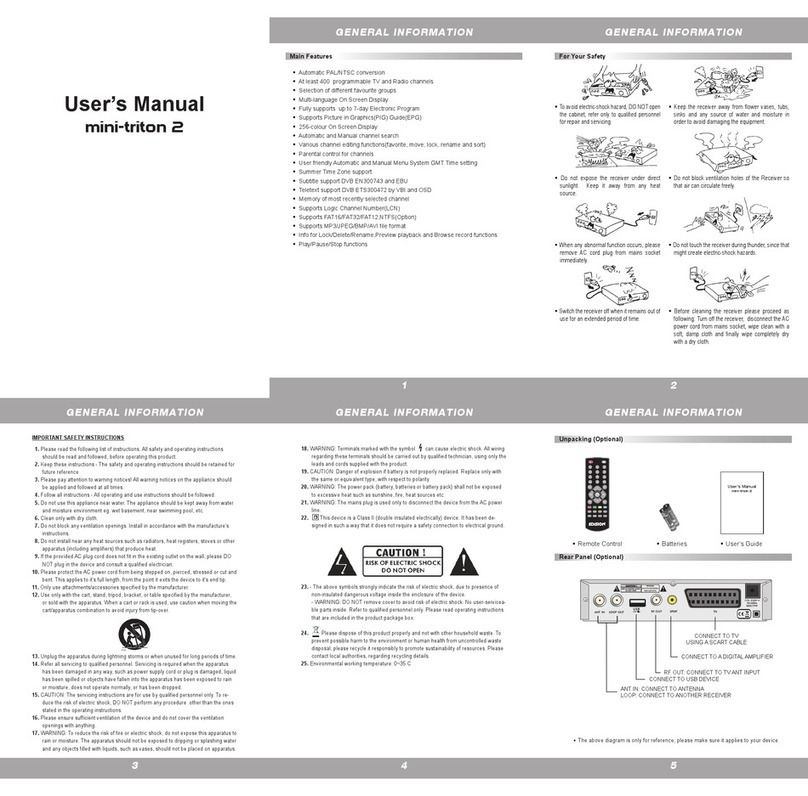Visit us on:
www.edision.gr
piccollino S2+T2/C
High Definition Combo Receiver
EDISION HELLAS LTD • FARMAKEIKA - 57001 N. RYSIO • THESSALONIKI - GREECE
Remote Control EDI-RCU 2 Learn Slim
3
EDI-RCU 2 Learn Slim
is compatible with EDISION STB’s*, plus it is pre-programmed with 5 basic functions
for SAMSUNG & LG** tv sets. Alternatively, you can program its 5 programmable buttons to any 5 functions of your TV.
MANUAL INSTRUCTION FOR LEARN
EDI-RCU 2 Learn Slim
Your set-top-box remote control has 5 learning-function keys, in the up right hand side TV
keypad panel area. Each one can be used accordingly as the following example:
1. Turning your TV set ON/OFF [SET]
2. Increasing/decreasing volume [VOL+ , VOL-]
3. Switching between TV/AV mode [TV/AV]
4. Command confirmation [BACK or EXIT]
The other keys are for the control of the EDISION set-top-box.
SET UP FOR LEARNING FUNCTION
• Press [SET] key in the up right hand side TV keypad panel area continuously for 5 Sec. until the LED lights up and keep lighting, then release the key. This
means the remote control is in the learning mode.
• Within 10 seconds, press the key in the original TV IR control, which needs to be learned, for example the [POWER] key, then the red LED is flashing. It
means this button is ready to receive the learning signal.
• Aim the emission port of the original TV remote control at the front at the emission port at the front of your set-top box remote control (distance between
these two ports has to be about 2~3 CM).
• Then press the key which is to be learned in your original TV remote control, for example the [POWER] key of your original TV remote control continuously
for 3 seconds. If the red LED flashes quickly for three times and keep lighting, it means the set-top box remote control has succeeded in receiving the
signal and you have completed the learning procedure of ON/OFF [TV POWER] key.
• Then release the [POWER] key of your original TV remote control.
If the copying procedure fails , the red LED will blink and stay OFF. In this case please repeat the procedure.
For the next programmable function, please repeat steps 1 to 2:
• Switching between TV/AV mode [TV/AV]
• Increasing/decreasing volume [VOL+ , VOL-]
• Command confirmation [BACK or EXIT]
Now you can operate your TV with the 5 programmed by you keys of your set-top box remote control.
During the operation, the LED will flash to indicate that the signal is transmitted!
* For EDISION STB compatibility, please visit our webpage
**LG & SAMSUNG are brand names that belong solely to LG Electronics Inc. and Samsung Electronics Co., Ltd
respectively. Any brand name reference in this text is only for informational purposes towards the consumer
that is interested in the product.
On/Off button
Mute On/Off
Starts recording manually
Start playing the TimeShift function and / or a Recording.
Back to normal recording speed. Pauses playback
Finishes TimeShift, a recording or a playback
Scrolls listings per page backward
Fast Possibility backwards
Scrolls listings per page forward.
Fast-forward capability
Displays a le list
Show bar TimeShift
Displays a le-list
Allows you to set the time at which the Receiver autom. switches to
standby mode
Calls up the Audio menu
Changes the display TV standard
Calls up the Subtitle/Teletext menu
Switching between TV and Receiver
Displays the main menu
Displays the information bar
With the arrow keys you can scroll
in the lists up and down, left and
right or regulate the volume.
With the OK-key you conrm your
menu-entry or activate the channel-list.
Exits a Menu/Dialogue window
Selection of the electronic program
guide EDIVISION
Scrolls up (+) or
down (-) in
lists of channel lists
Scrolls up (+) or
down (-)
change the volume
Selection of TV/Radio program.
Input of numbers or letters in
the menus
Toggles between TV and Radio mode
Entering the number 0 / enlarges the image
Returns to the previous program
PLAY/PAUSE