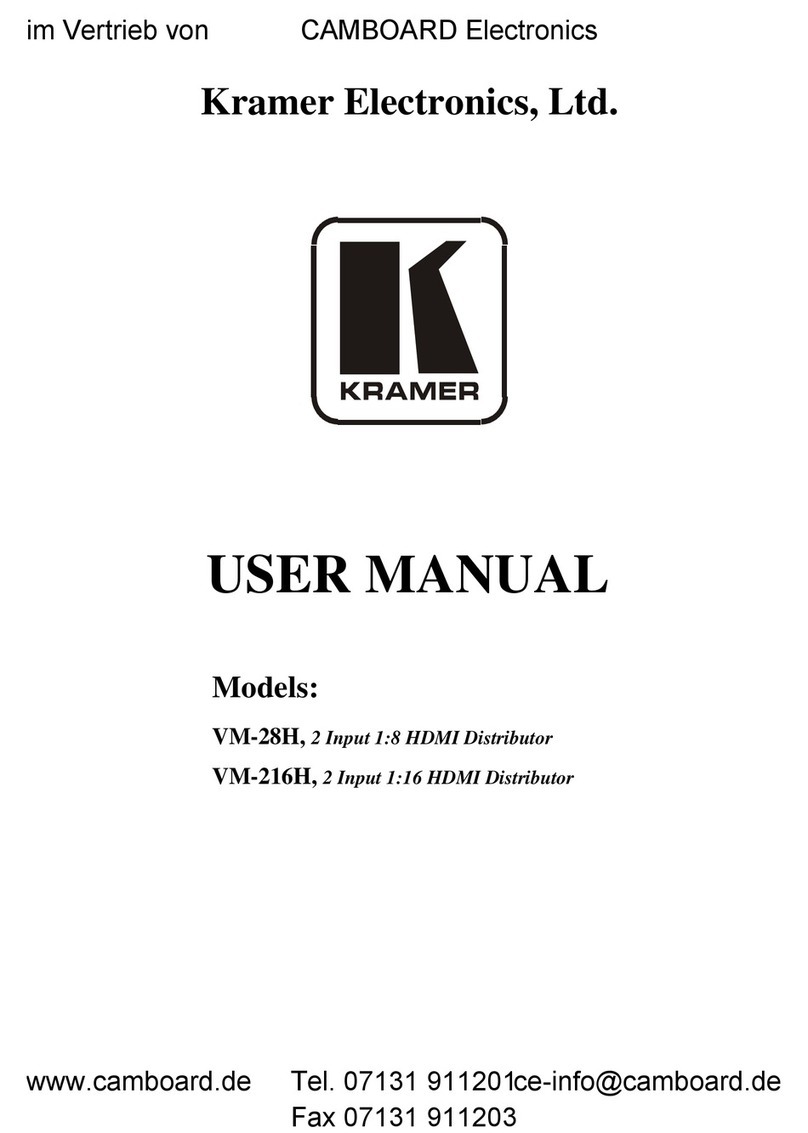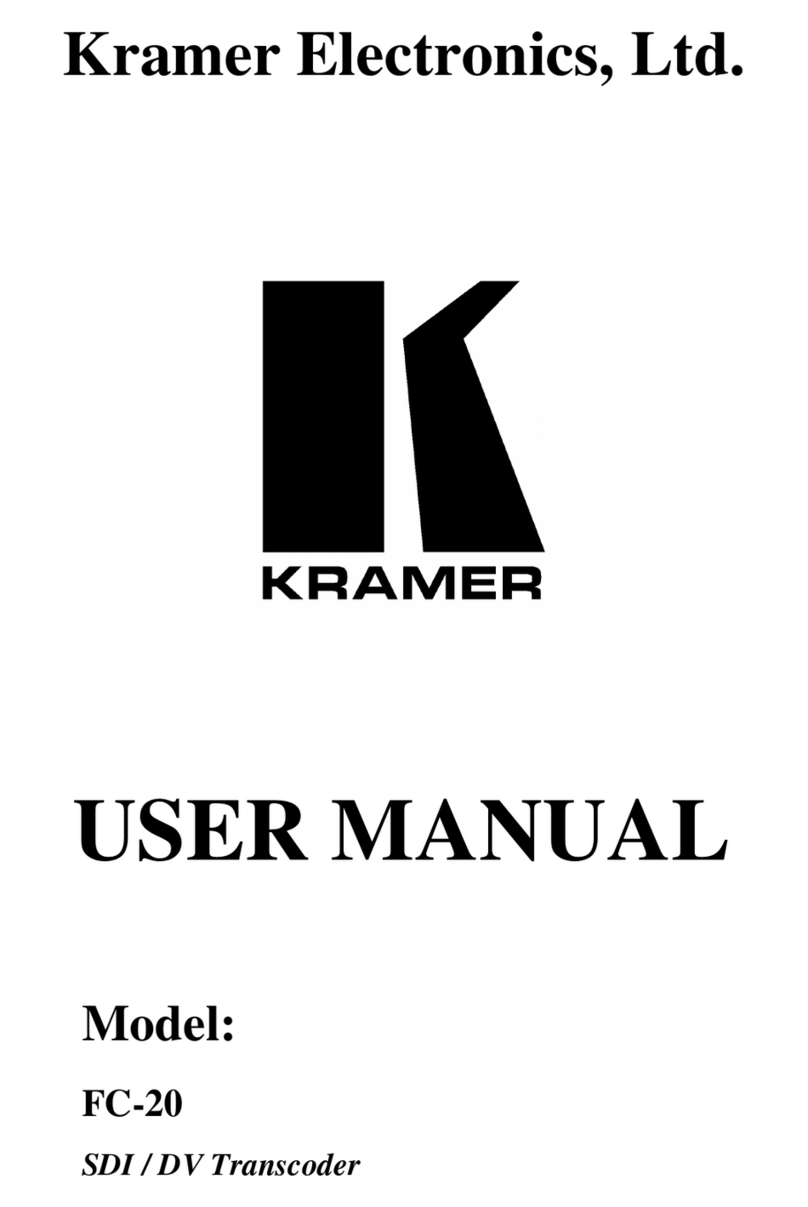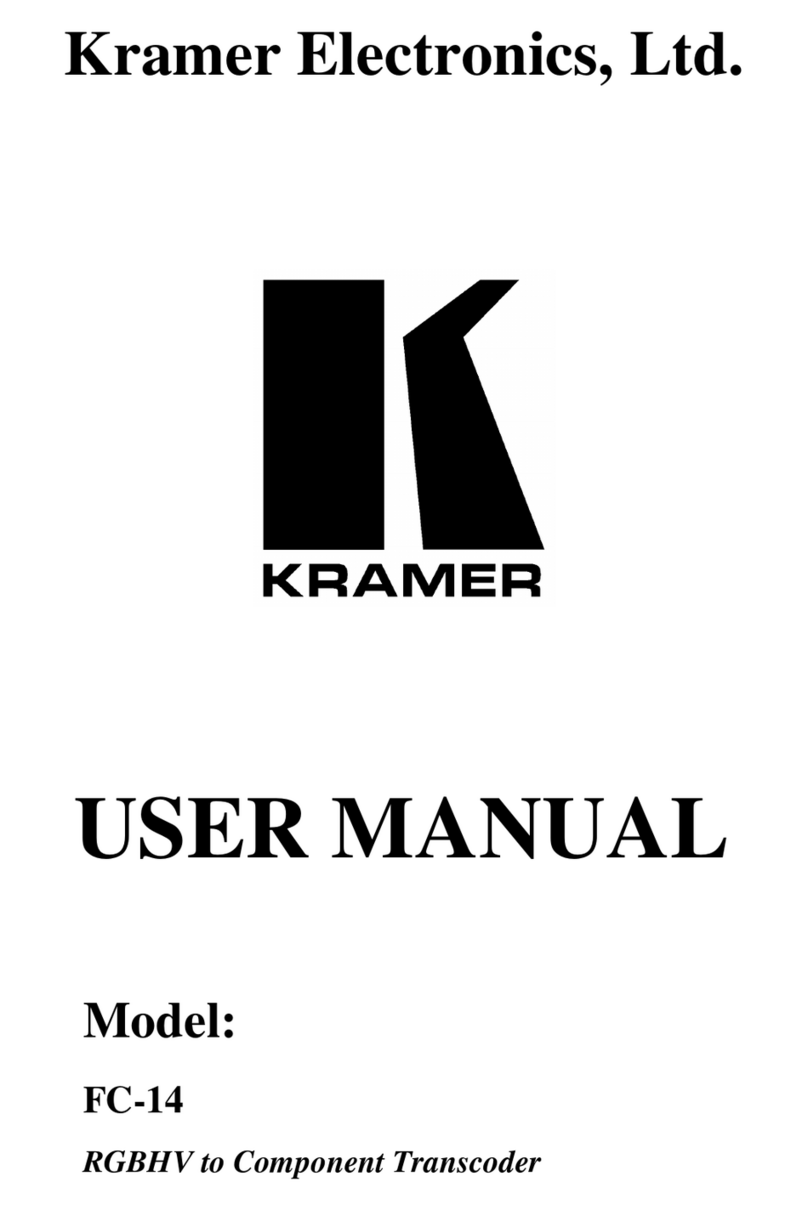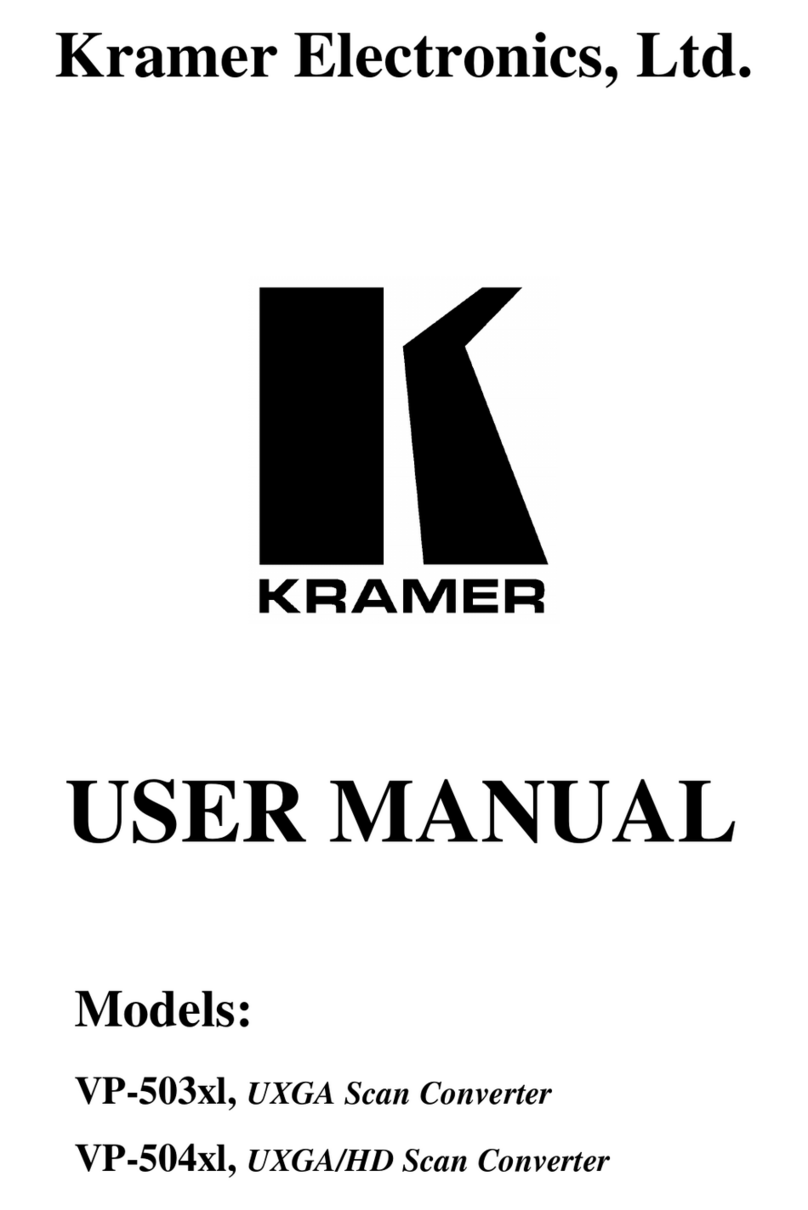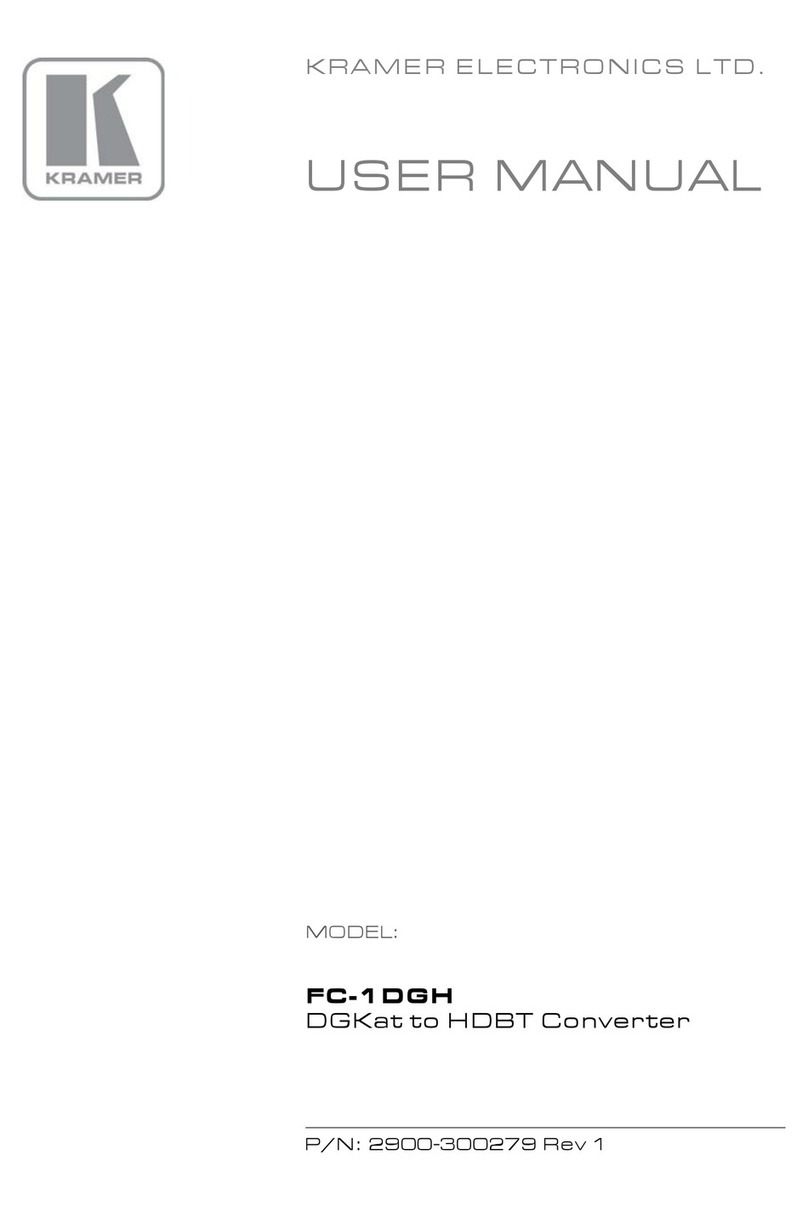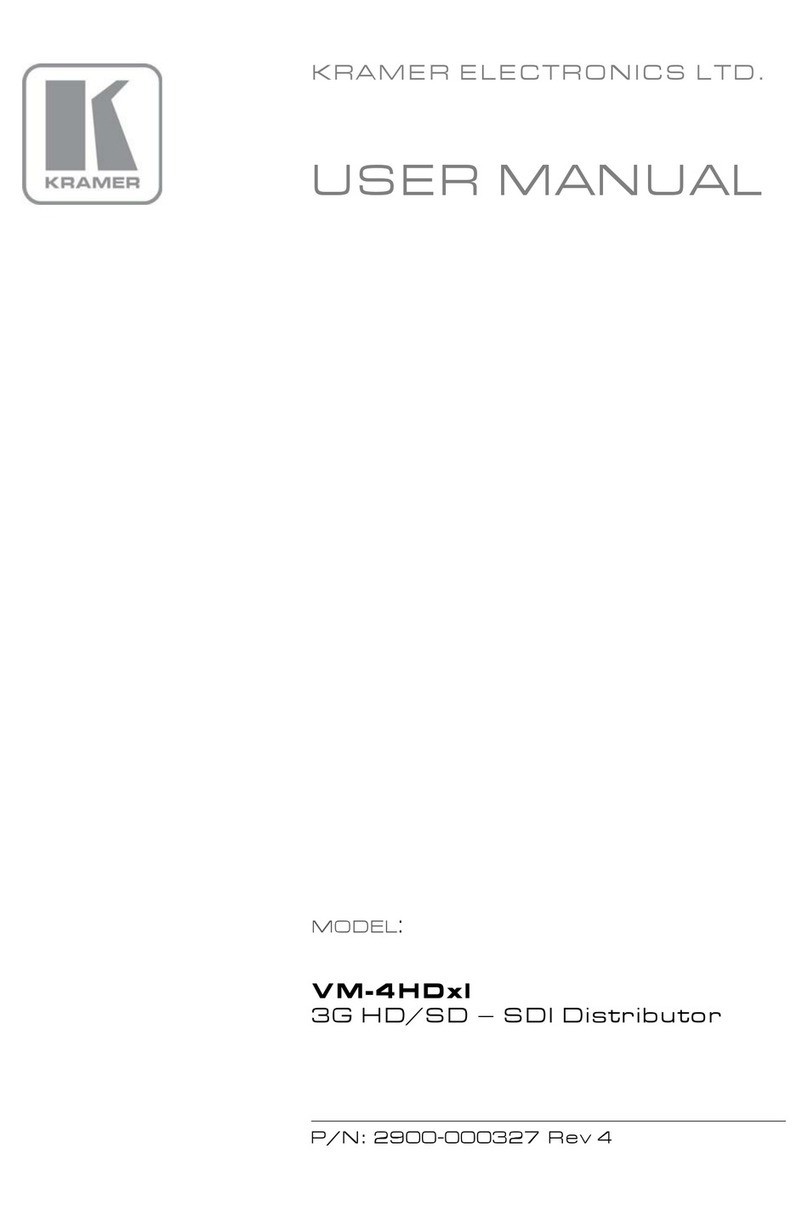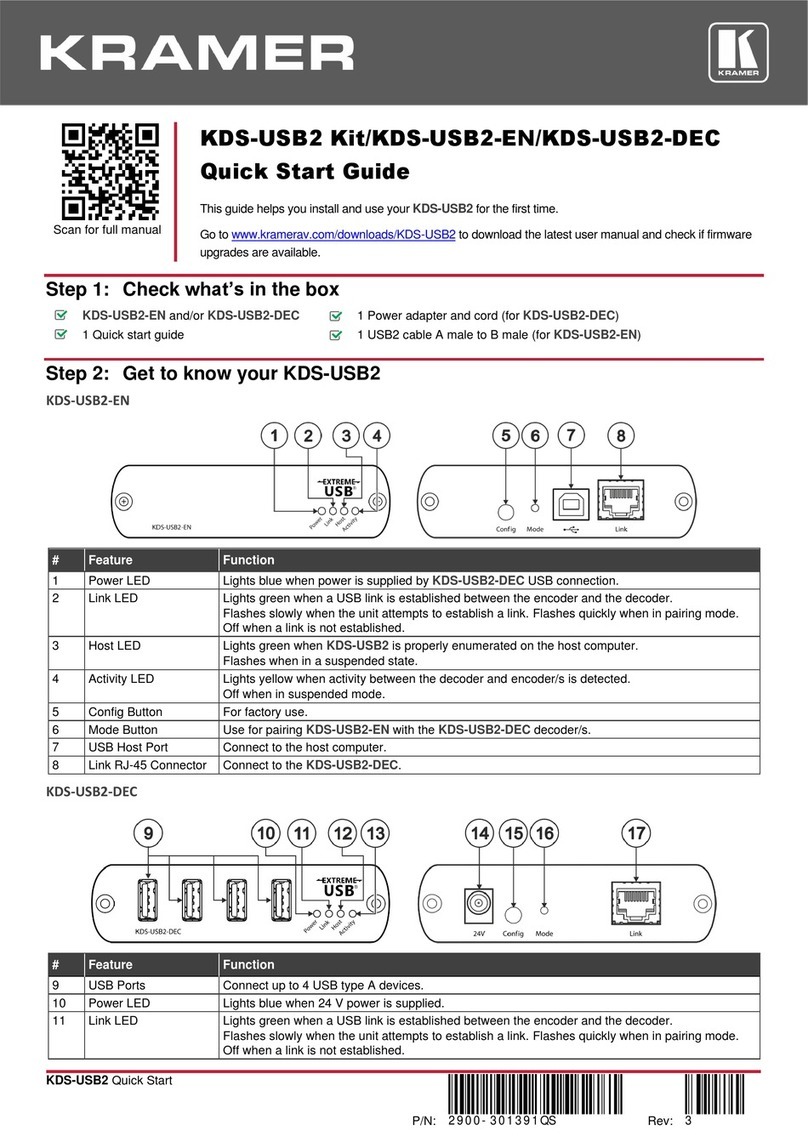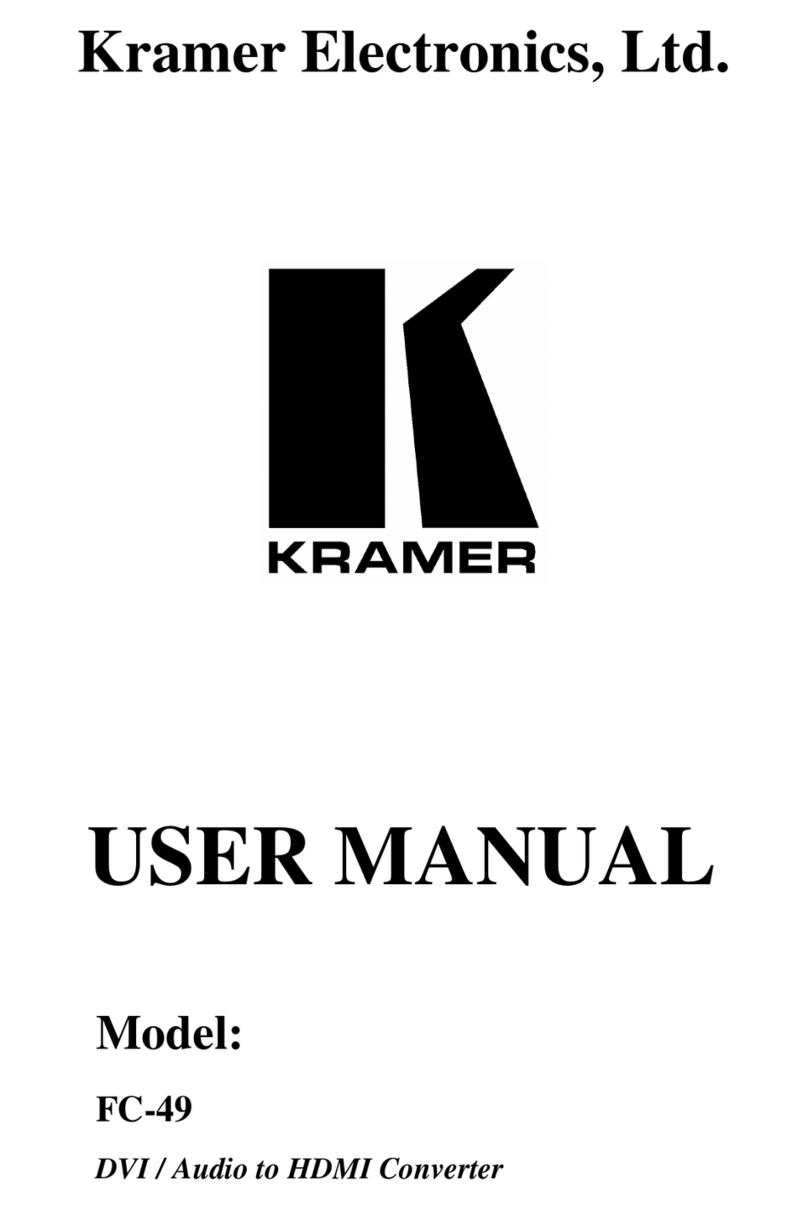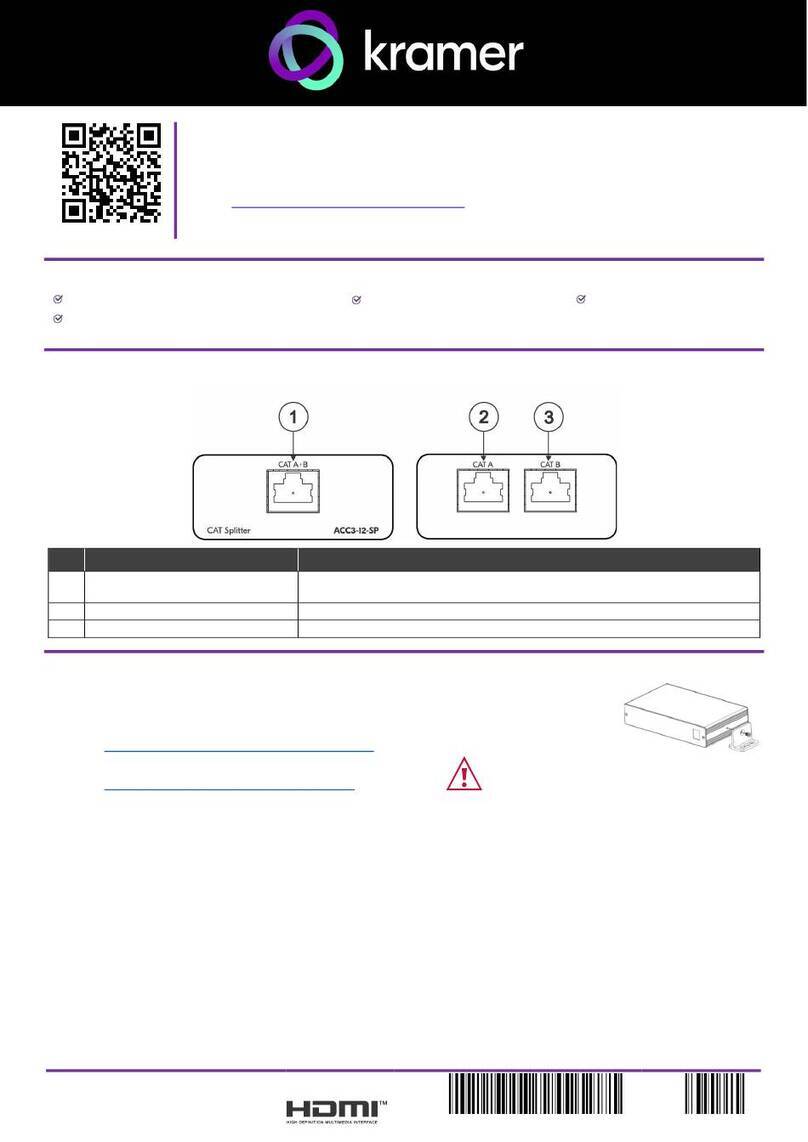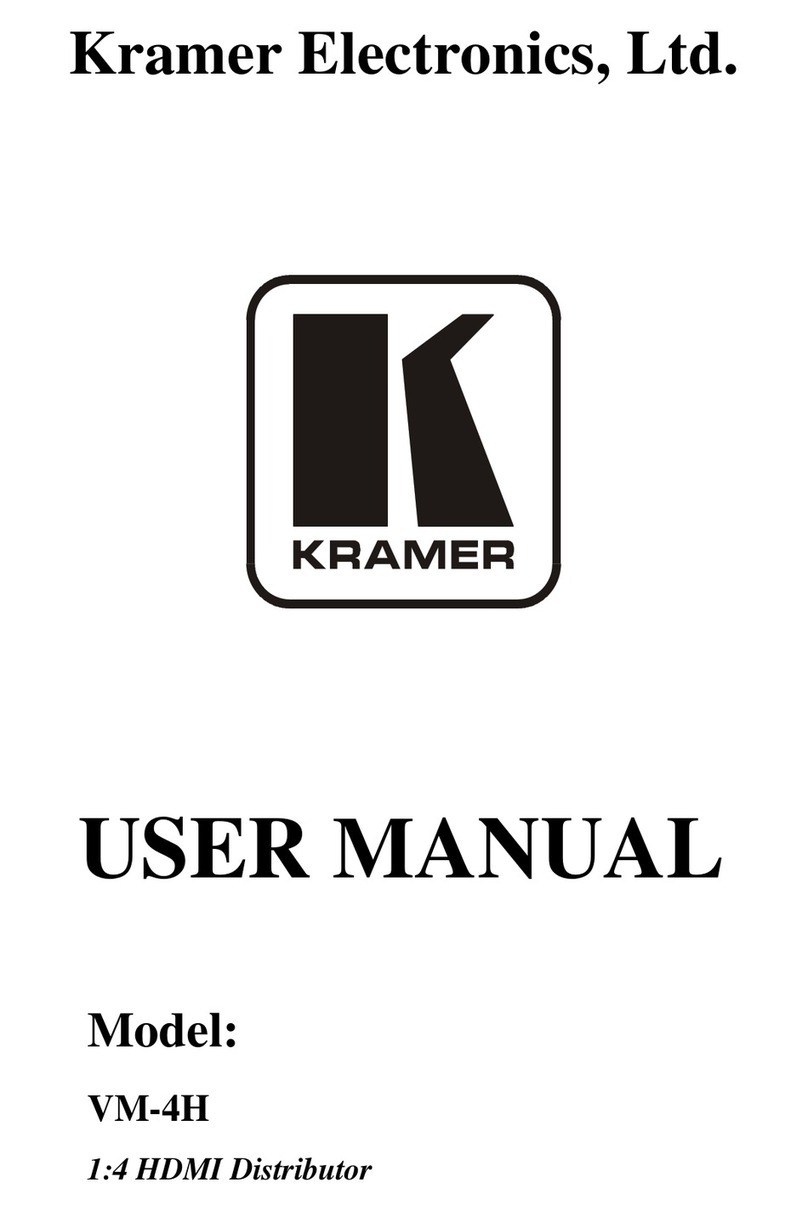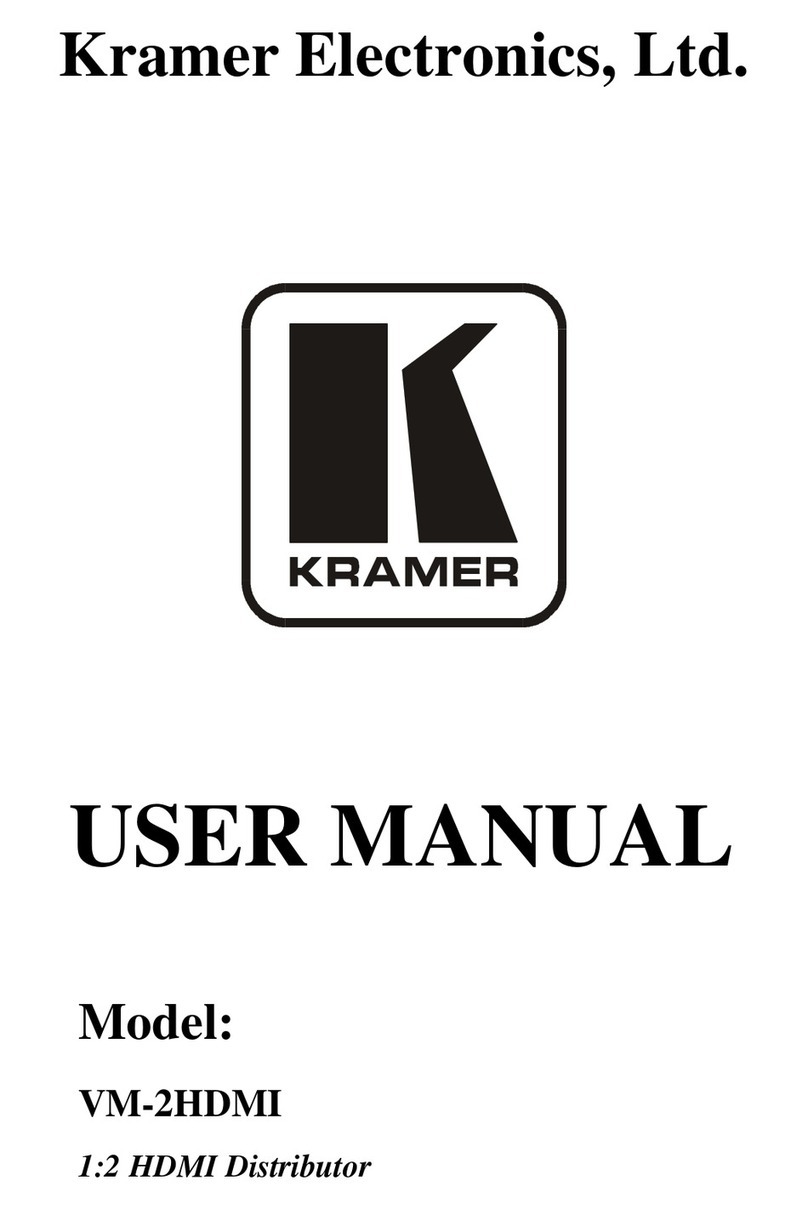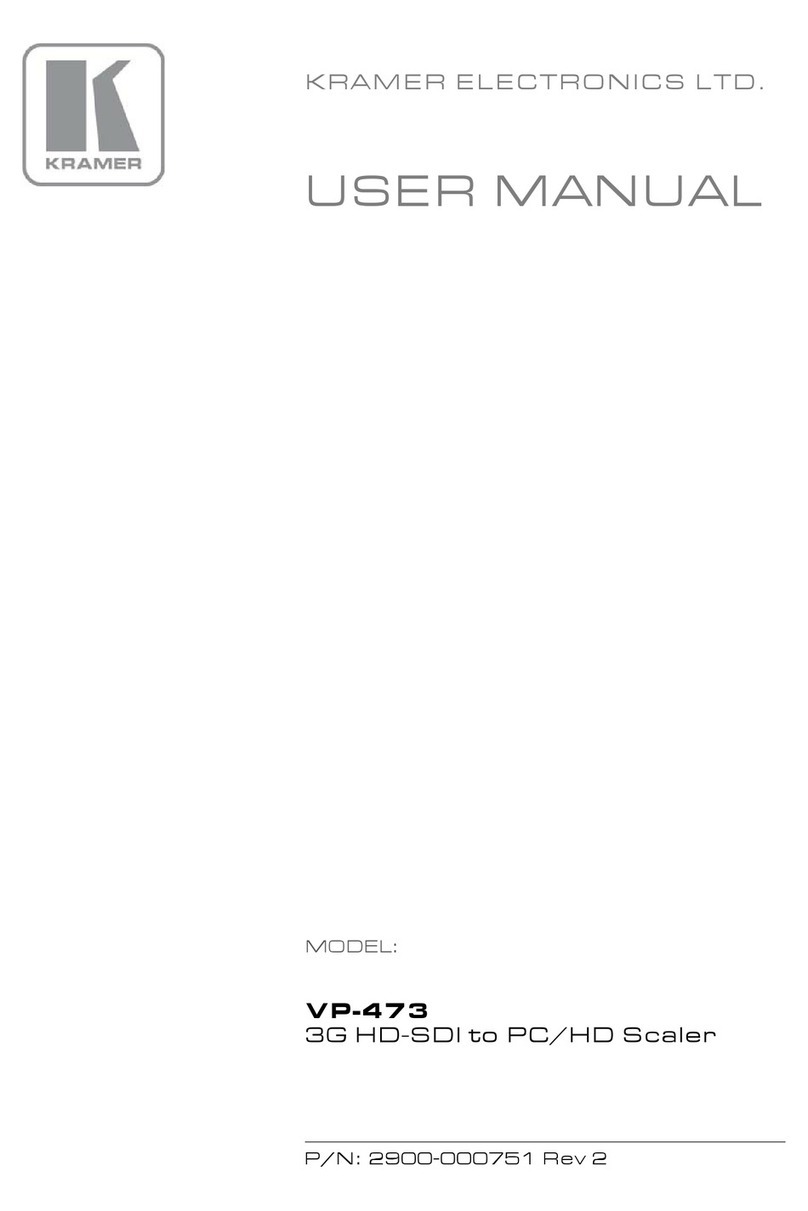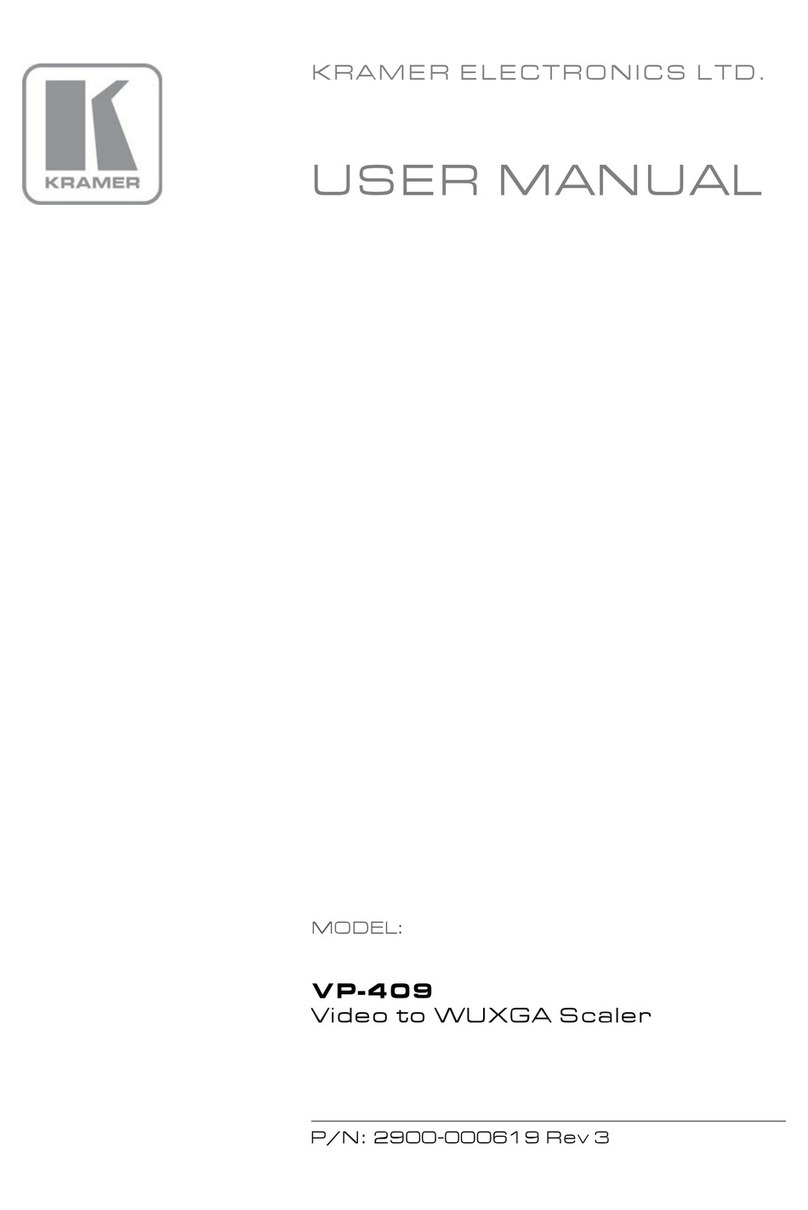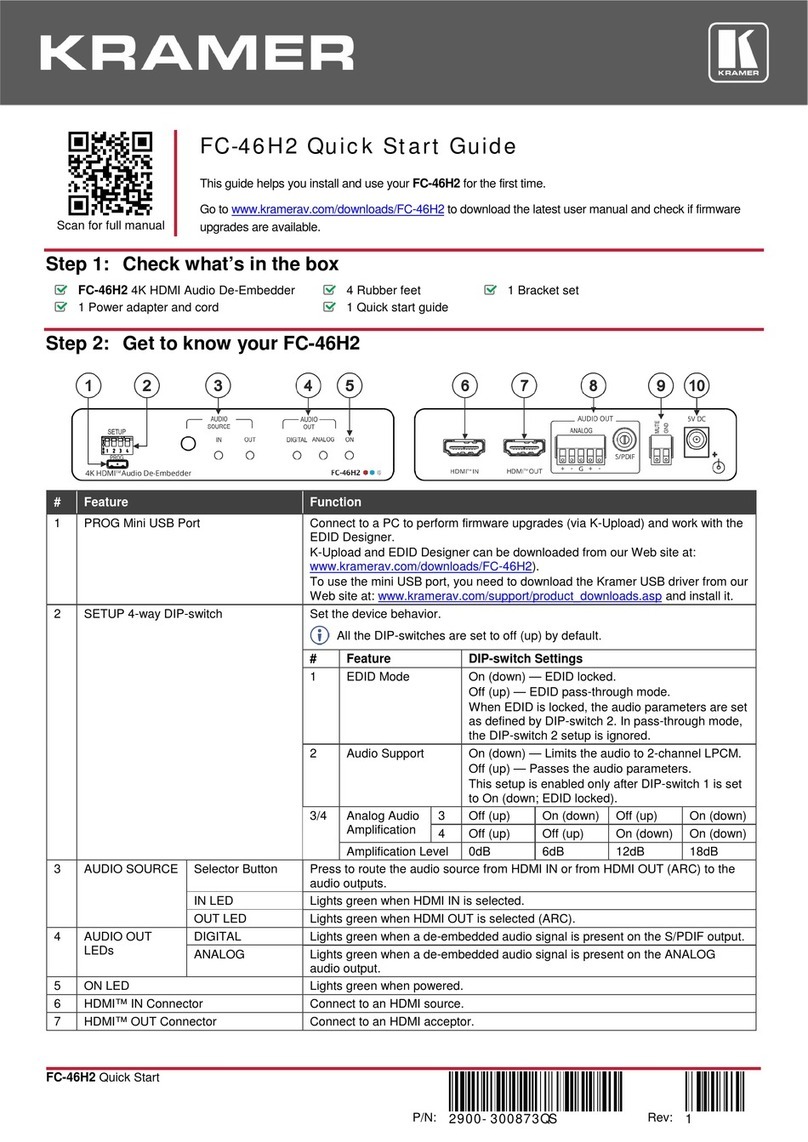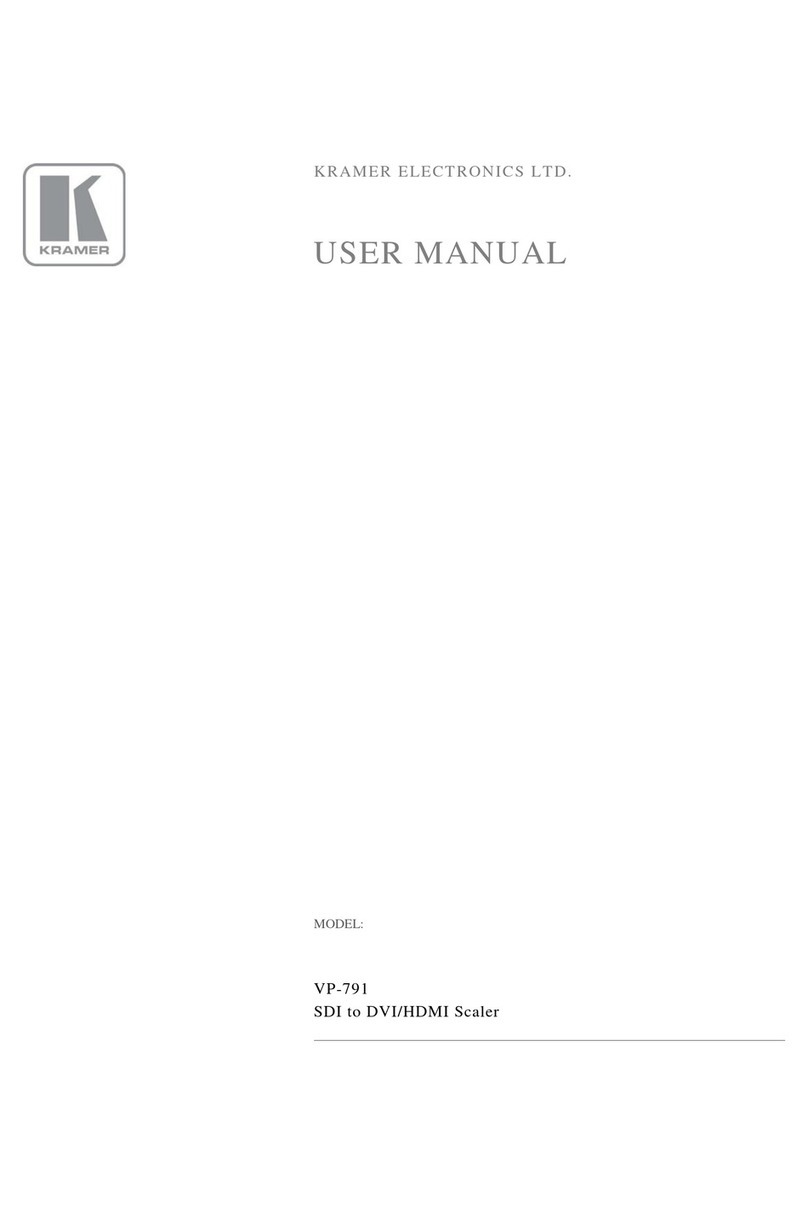K-Storm™ Scaling Technology - Kramer’s extremely high performance scaling
technology. High quality 3:2 and 2:2 pull down de-interlacing and full up and
down scaling of computer graphics video input signals
4D Motion, Noise Adaptive HQV noise reduction for spatial and temporal noise
Genlock and frame lock options, making the unit ideal for broadcast
applications
DVI/HDMI, 3G HD-SDI and computer graphics video (15-pin HD) scaled
outputs
DVI/HDMI supports HDMI with 36-bit video and multi-channel audio (DTS6.1, Dolby5.1
and PCM Multichannel (8x) at 48kHz)
SD-SDI, HD-SDI and 3G-SDI that support SMPTE 259M, SMPTE 292M and
SMPTE 424M compliancy
Standard Definition (SD-SDI) means an NTSC or PAL compatible video format,
consisting of 480 (for NTSC) or 576 (for PAL) lines of interlaced video
High Definition (HD-SDI) means a video format, consisting of 720 active lines of
progressive video or 1080 lines of progressive or interlaced video
3G-SDI means a video format, consisting of 1080 lines of progressive video
An S/PDIF audio output, de-embedded from HDMI
Multiple aspect ratio selections: standard, full screen, crop and anamorphic
4-field full resolution SD and HD processing
A USB port for in-field firmware updates
Built-in ProcAmp - Color, hue, sharpness, noise, contrast, and brightness
Front panel buttons, including menu, test pattern, PIP and Reset to XGA/720p
buttons
Scales and zooms (to up to 400% of the original size)
Non-volatile memory that retains the last settings used
Front panel lockout, as well as input lock and save lock features via the OSD
Control your VP-790 directly via the front panel push buttons, or:
By RS-232 serial commands transmitted by a touch screen system, PC, or
other serial controller
Remotely, from the infrared remote control transmitter (with on-screen menus)
Via the Ethernet