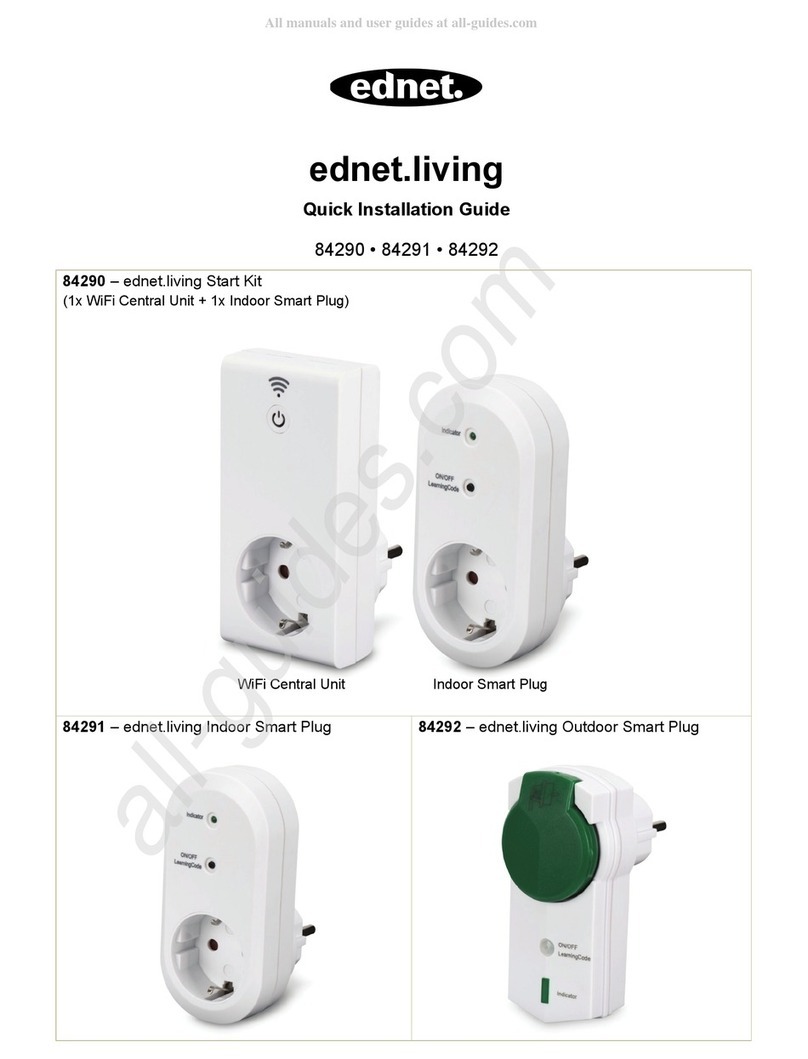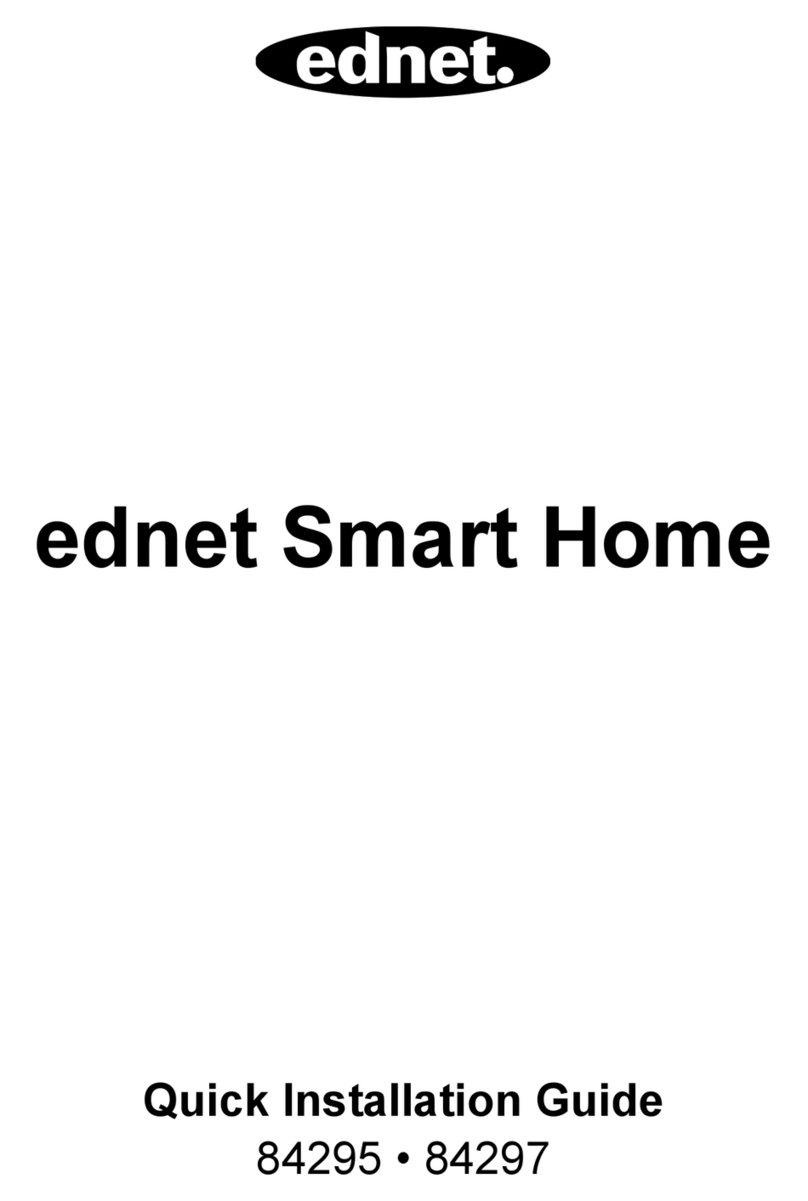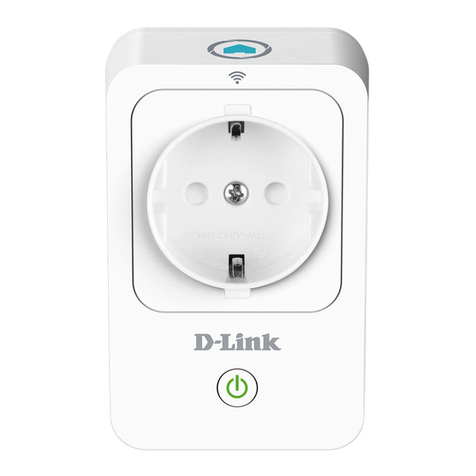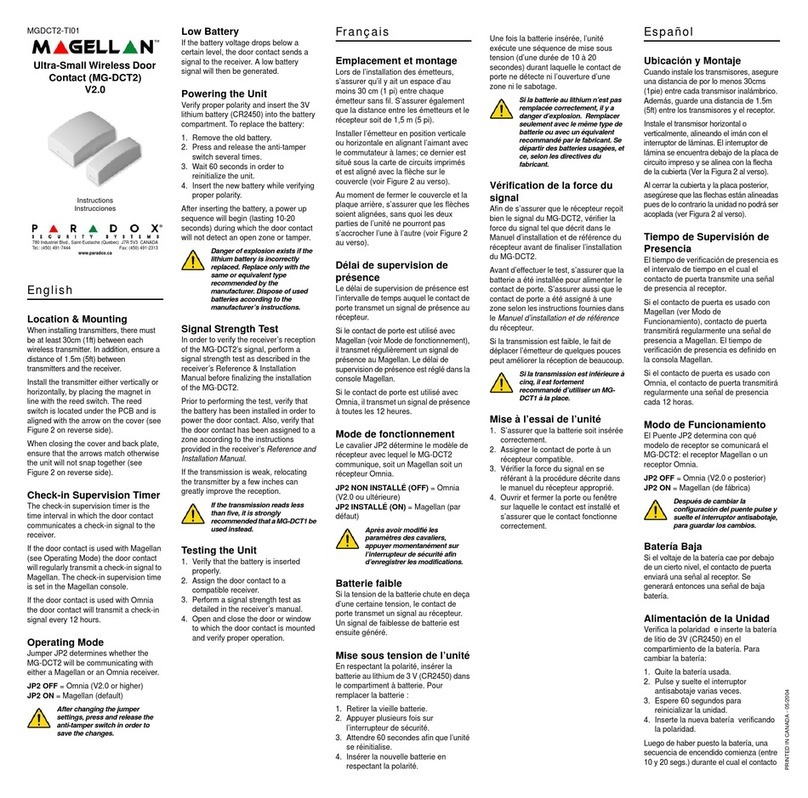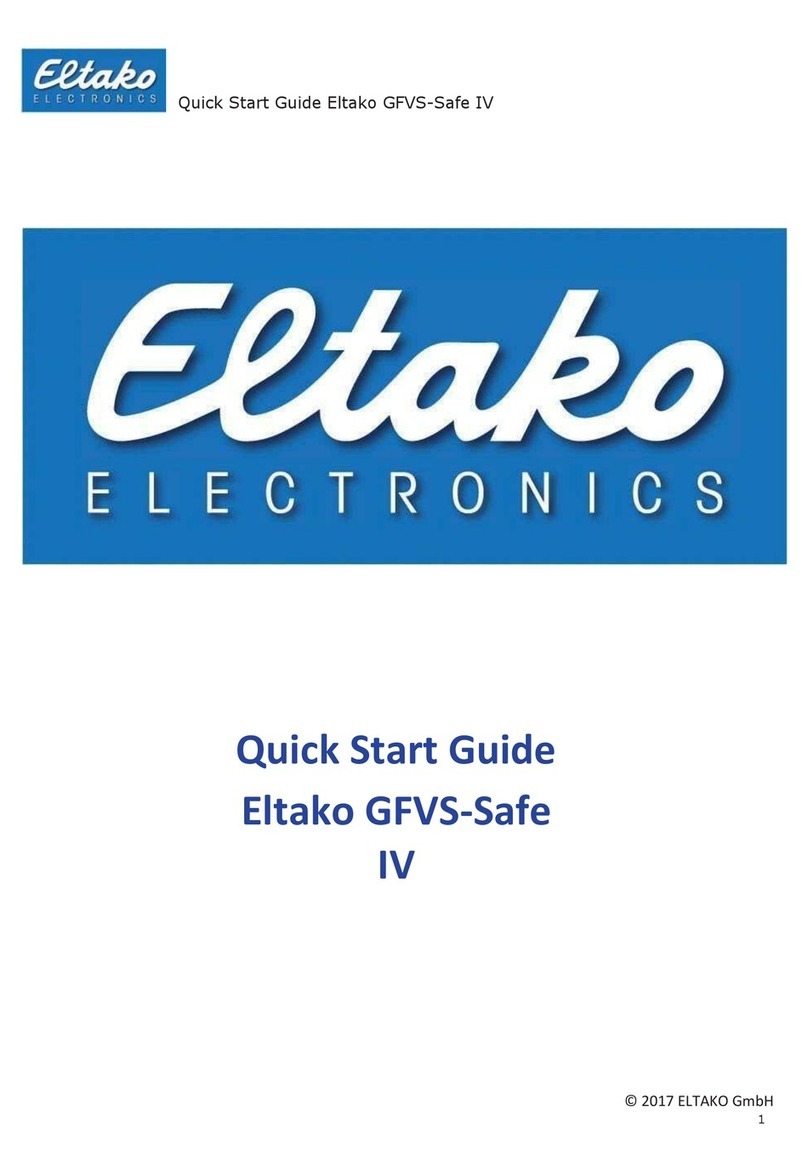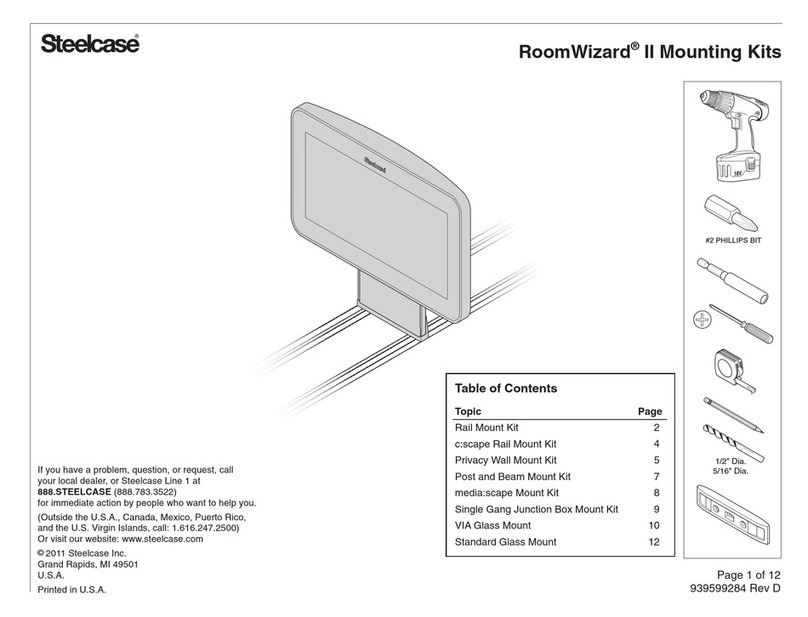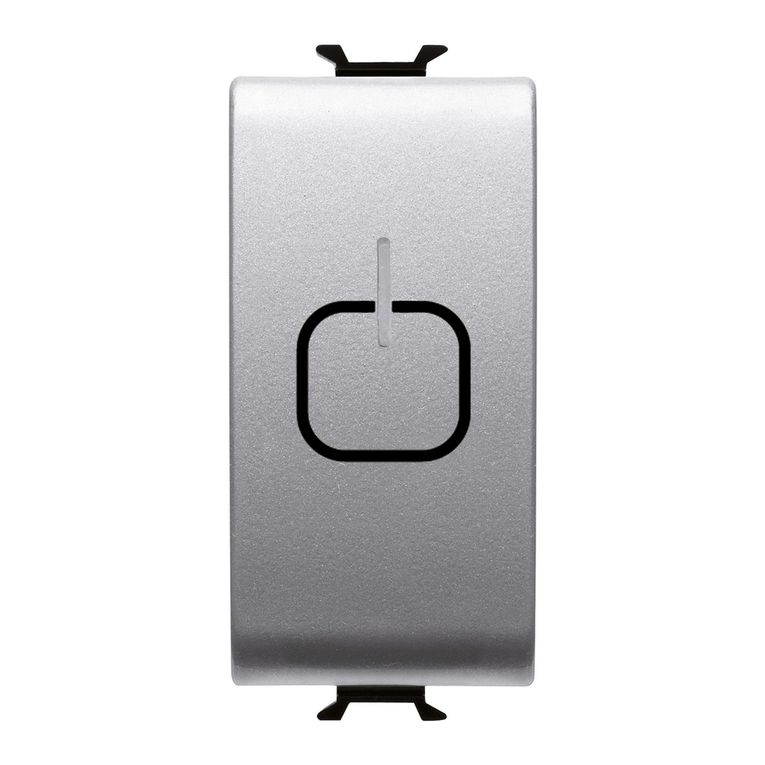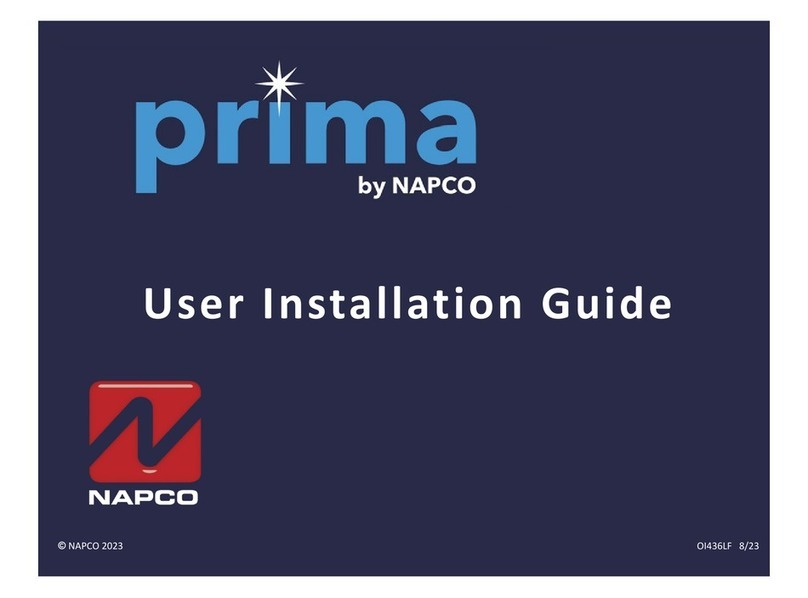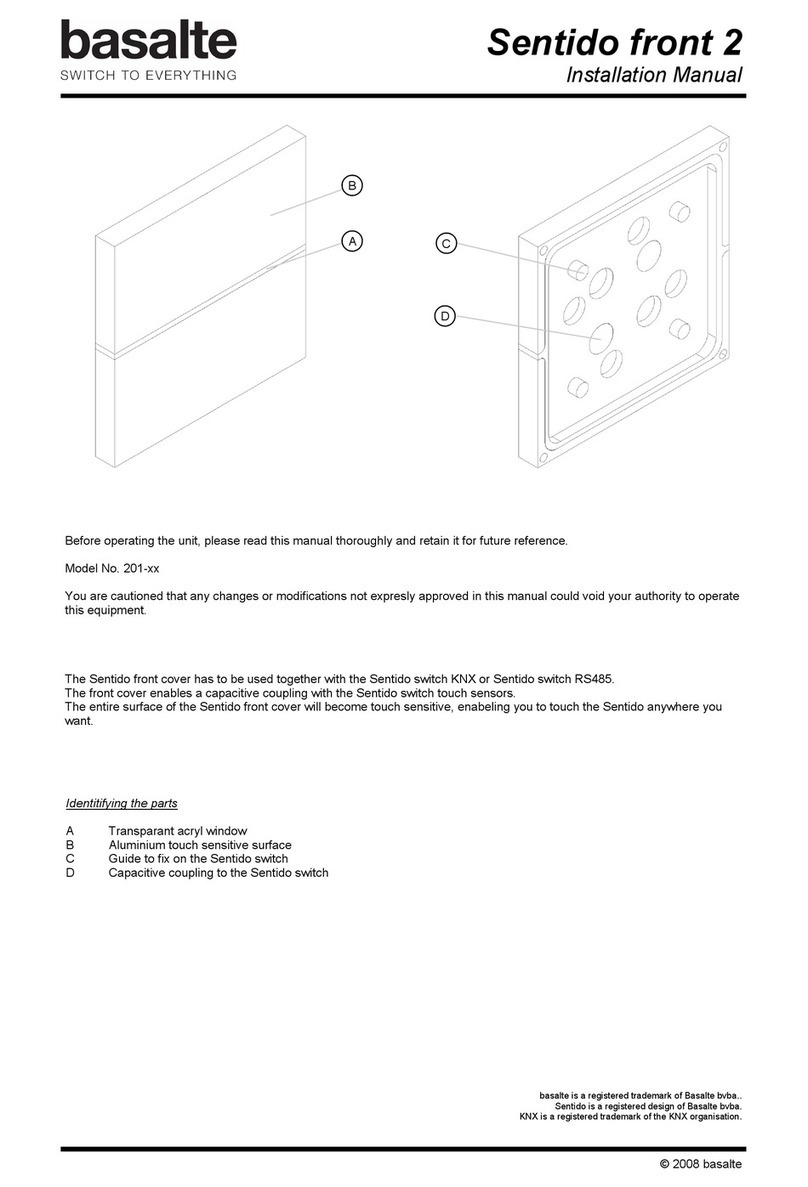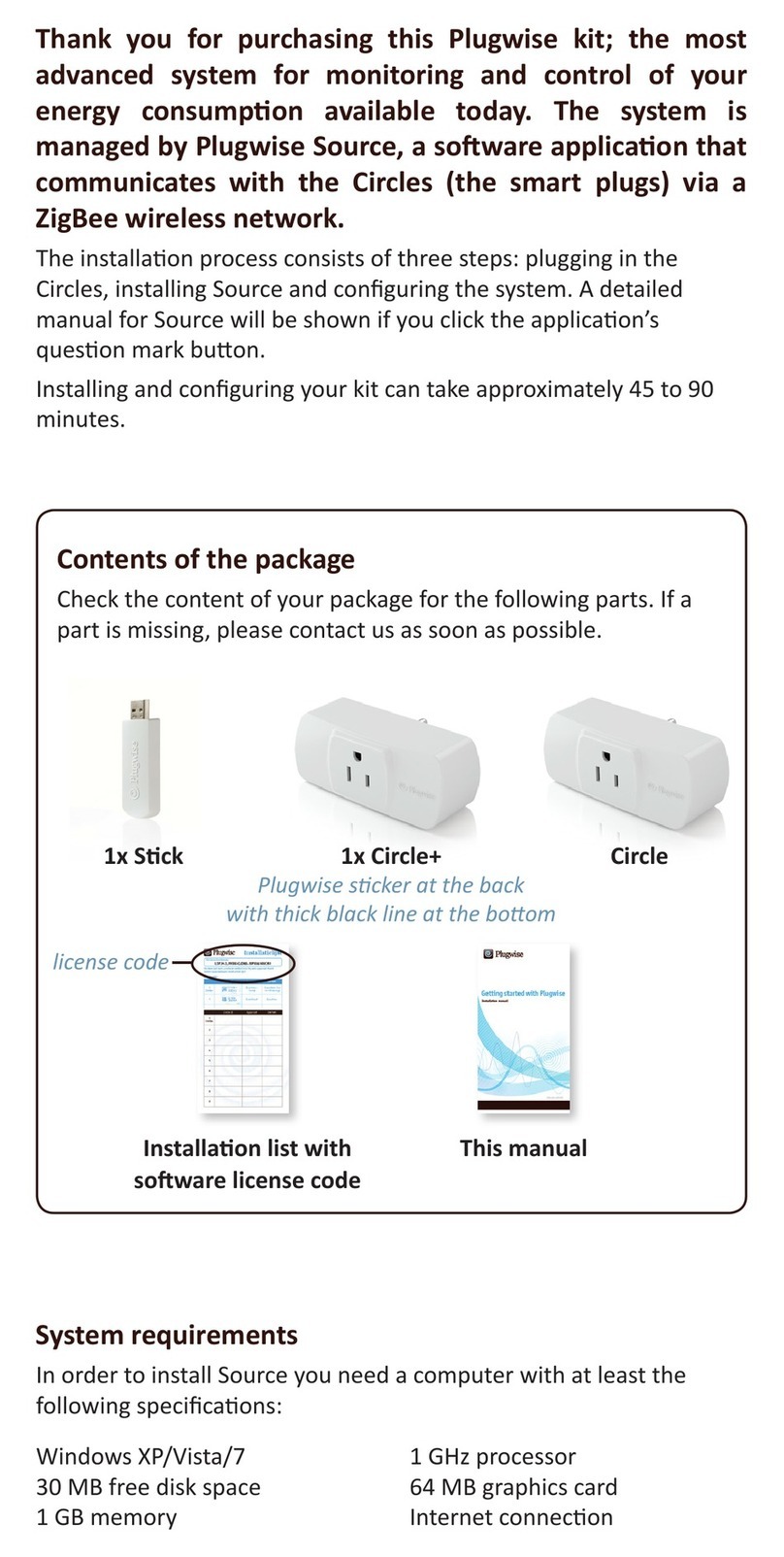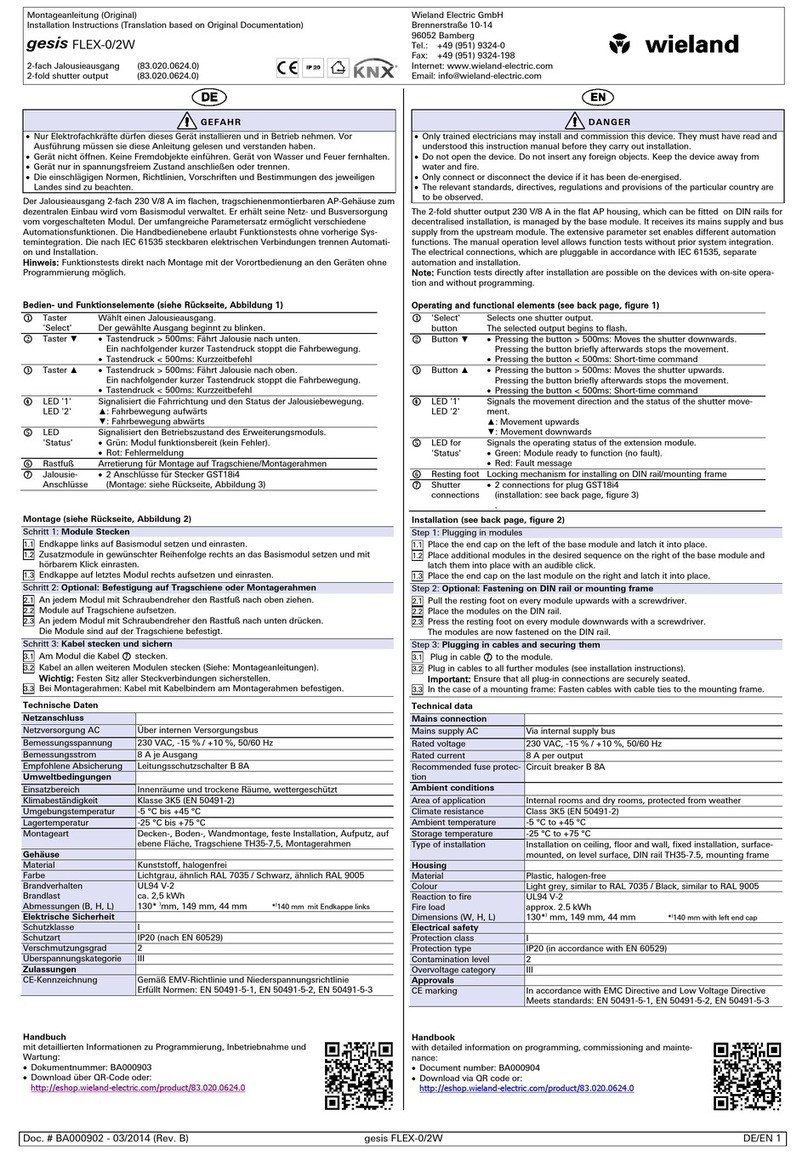Ednet 84334 User manual

VOICE CONTROLLED SMART PLUG
Quick Installation Guide
84334 / 84336

Safety precautions
Please read this manual thoroughly before first use and keep
it in a safe place for future reference.
The safety precautions enclosed herein reduce the risk of fire,
electric shock and injury when correctly adhered to. The
ednet voice controlled smart plug is designed for private use.
It is not suitable for commercial use. The ednet voice
controlled smart plug is used to switch on and off lamps and
electrical appliances. The device is not designed for outdoor
usage.
The units can only be operated individually. Do not plug the
smart plugs one behind the other.
Any other use is considered improper.
Children do not recognize the danger of improper use of
electrical equipment. Let them never use electrical
appliances unattended
Danger of suffocation! Do not leave packaging material
lying carelessly. Children can swallow small parts and
suffocate
The smart plugs can only be used in conventional earthed
sockets with an alternating voltage of 90 ~ 240V and 50Hz
Use of the smart plugs only in permanently installed wall
sockets
Do not plug the switch sockets into an extension cable
Make sure that the plug of a device is completely plugged
into the ednet voice controlled smart plug
The outlet must be located close to the device and easily
accessible
Do not connect loads whose unattended switching on
could cause a fire (e.g. an iron) or other hazards
Heaters and similar devices should never be unattended

during use
Do not connect loads that require a motor capacitor
(e.g. a refrigerator)
Only use the ednet voice controlled smart plug within the
specified temperature range between 0 ~ 40°C
When not in use, store the product in a clean and dry place
in temperatures between 0°C and 40°C
Do not exceed the maximum power rating 10A or 2600W
Do not cover the voice controlled smart plug. Heat is
accumulating under the cover. There is a fire hazard
Do not let the devices come into contact with liquids
Do not touch the smart plugs with wet hands
Ensure that the devices are only used inside. These devices
are not intended for outdoor use and can be damaged.
Install the ednet voice controlled smart plug in close
proximity to an easily accessible wall outlet.
Position the ednet voice controlled smart plug within the
range of your Wi-Fi router and ensure that there are no
obstacles between smart plug and router, which could
interfere with the Wi-Fi signal
Protect the devices from electrical and other HF devices
generating interferences (microwaves, mobile phones, etc.)
Never try to repair the ednet voice controlled smart plug
by yourself. Repair and maintenance work must be carried
out by specialists. Check the units regularly for damage. Do
not use the smart plugs if there is obvious damage to the
housing

In case of problems contact our customer service
To disconnect the smart plugs, disconnect from the mains
If the smart plugs needs cleaning, disconnect them from
the main power and wipe the outlet with a dry cloth
Personal Information
Read and accept the privacy policy of Smart Life Platform
inside the App
Select a password with a high degree of safety for your Smart
Life account to protect it from unauthorized access
The password should contain at least 6 characters; we
recommend case-sensitive letters and alphanumeric characters


What's in the box?
84334 (single pack)
1 x ednet voice controlled smart plug
Quick Installation Guide
84336 (twin pack)
2 x ednet voice controlled smart plug
Quick Installation Guide
Thank you for choosing ednet voice controlled smart plug, which can be
up-and-running quick and easy without complicated network settings.

Hardware description
Turn on/off: Function button
Green LED: Network status
Red LED: Switch status
1. Setting up the Smart Life User Account
1. In order to use your ednet voice controlled smart plug,
you need to register an user account. The setup and
control can be done from your Smartphone/
tablet, with Android system 4.4.2 and above, or iOS
system 8 and above.
1.1 Create a user account with your Smartphone/
tablet
If you have an Apple®iOS device, then you will find the "Smart Life"
App on the Apple App Store®. For Smartphones and tablets running
on Google Android OS you can find the "Smart Life"-App in the
Google™ Play Store.
In the search field of the respective App Stores®enter "Smart
Life".

Apple App Store
®
Google™ Play
In the Search results the "Smart Life"-App will be
marked with this symbol.
Then please download and install the App on your mobile device.
You can also scan below QR code to download and install the app.
Apple App Store Google Play
Smart Life Smart Life

Start the App and you will enter the login page. For first time user,
please create your account by “Register”
Create new account with
Smart Life
Click on "Register".

1. Please enter your email or
phone number, which
would be your login
account.
2. Accept the Service
Agreement and Privacy
Policy
3. Press “Continue”, you will
receive a verification code
by email or SMS. You will
receive the email or SMS
immediately. If you do not
receive the email, please
check your Spam Folder.
If you do not receive the
SMS, please check your
registered phone number
4. Enter verification code
5. Create a password that you
can remember. (Alphabet
and numerical characters
are supported).
Please enter a name, which you can choose freely (e.g. home).
Optionally, you can now also determine the location and in which
room your socket is used.


2. Connect smart plug to your Wi-Fi
With Smartphone/tablet
Please insert the ednet voice
controlled smart plug into a wall
outlet. Press the on/off switch
on the smart plug for 5 seconds,
until the green LED starts
blinking fast.
Please tab the “+” icon or tab
“Add Device” in the app and
follow the instructions in the app
to connect your ednet voice
controlled smart plug to your
WiFi. (1)
Please select “Electrical Outlet ”
to start. (2)
1

Confirm that the LED is fast
blinking. (3)
2
3

Your WiFi´s SSID will be shown
to connect with. Please make
sure, your mobile device is
connected to your 2.4GHz
WiFi network. 5GHz WiFi
networks will not be
supported.Please key in the
password for your router/AP
at home. (4)
4

The ednet voice controlled smart
plug is now connecting to your
WiFi network. (5)
After the smart plug is successfully connected, the plug can be
renamed.
For the use with a voice
controlled system like
Amazon Alexa or Google
Home, we recommend to give
the smart plug an identifiable
name, e.g. bedroom light. (6)
Once the plug is renamed,
press “Save” and “Done” to
submit the changes.
5
6

You will be linked to the
device page. (7)
Now you can test the function
of the smart plug via pressing
the On/Off button in the
Smart Life App on your
Samrtphone / Tablet. You
should hear a click from the
smart plug after pressing the
button. The LED on the smart
plug will indicate the device
status.
3. How to link the smart plug with Amazon Alexa /
Google Assistant
7

By pressing the three dots
icon on the device page, you
will enter the device
configuration page. (1)
Via the Third-party control
the ednet voice controlled
smart plug can be linked with
Amazon Alexa or Google
Assistant.
Please select the “system you
would like to sync with. (2)
Read the instructions on how
to link the ednet voice
controlled smart plug to the
chosen system. (3/4)
2
1

4
3

4. How to link the smart plug with Amazon Alexa
Please open the “Amazon
Alexa” App on your
Smartphone / Tablet, log into
your Amazon Alexa account
and select “Skills” from the
menu list. (1)
Please enter “Smart Life” in
the search field and chose
the Smart Life skill from
the list. (2)
2
1

Please enable the Smart
Life skill and move
forward with the account
linking. (3)
3
This manual suits for next models
1
Table of contents
Other Ednet Home Automation manuals