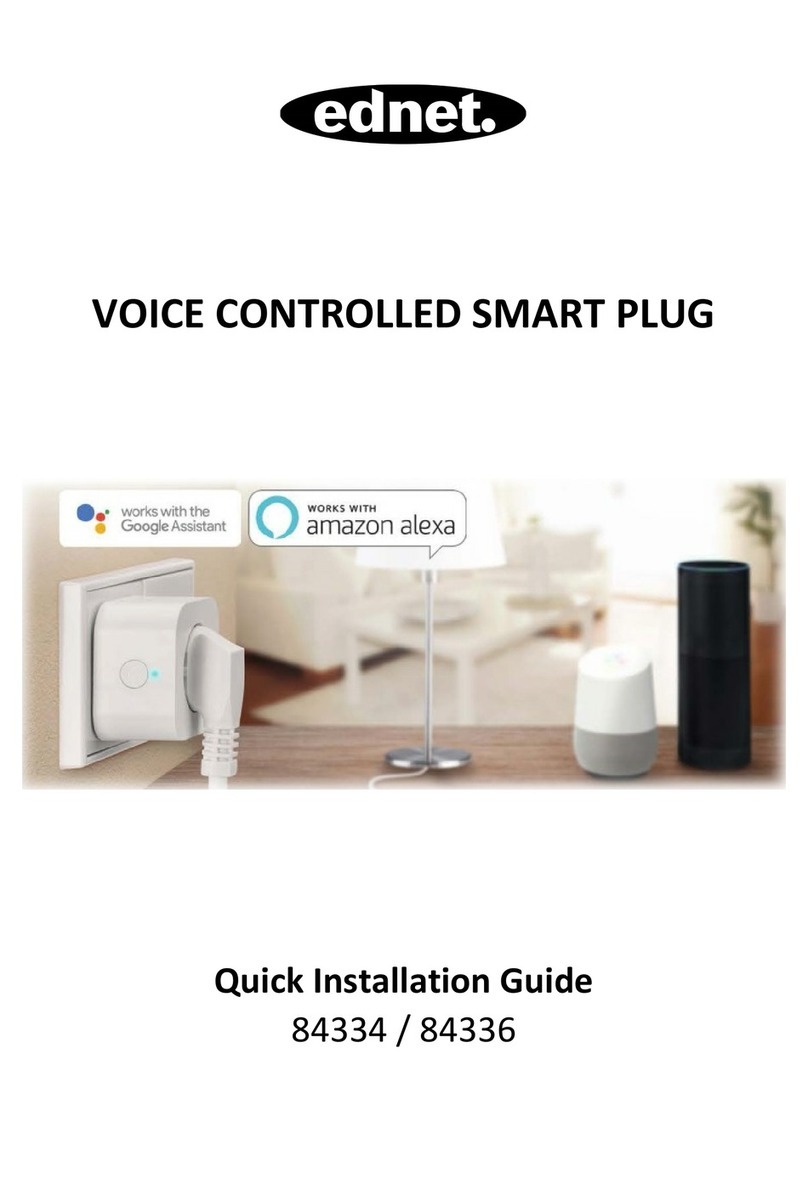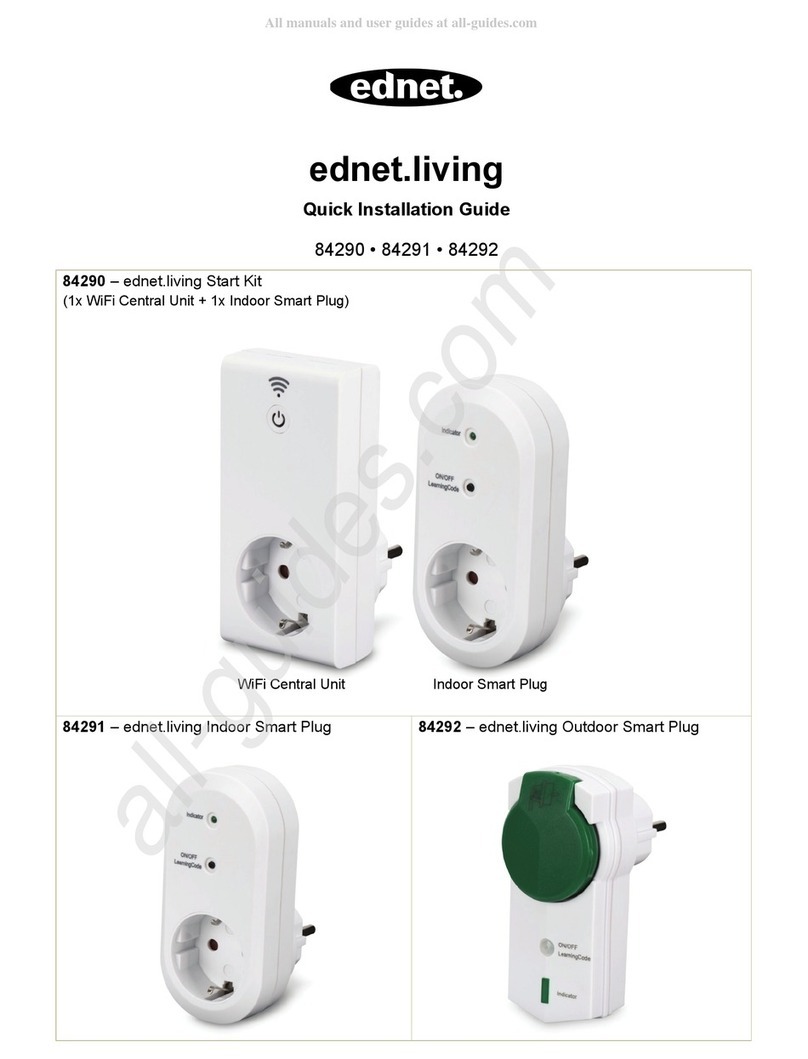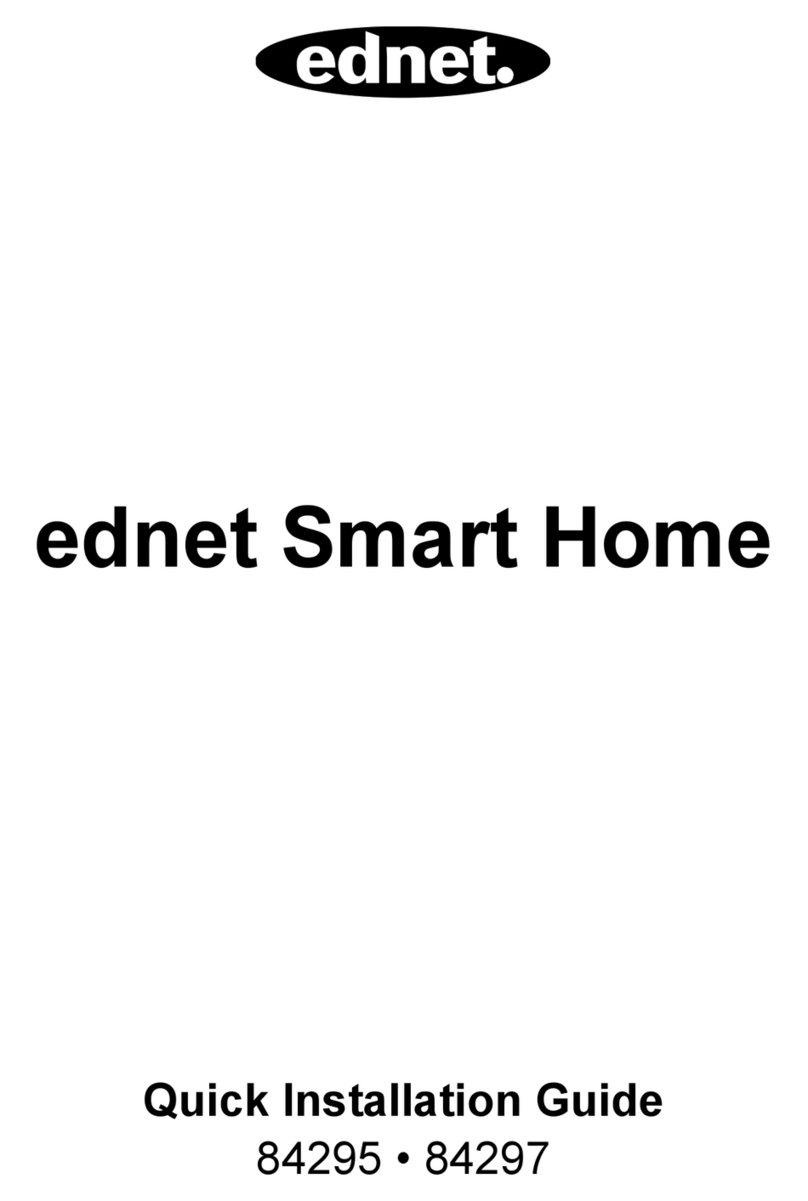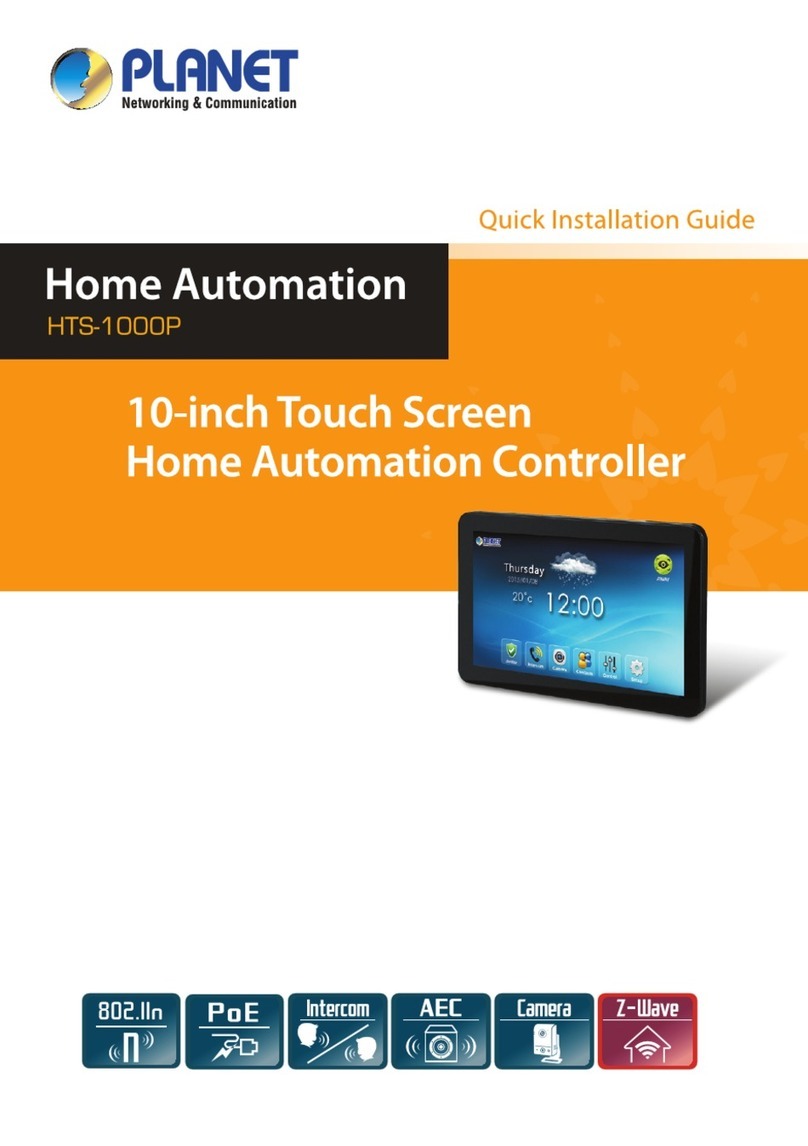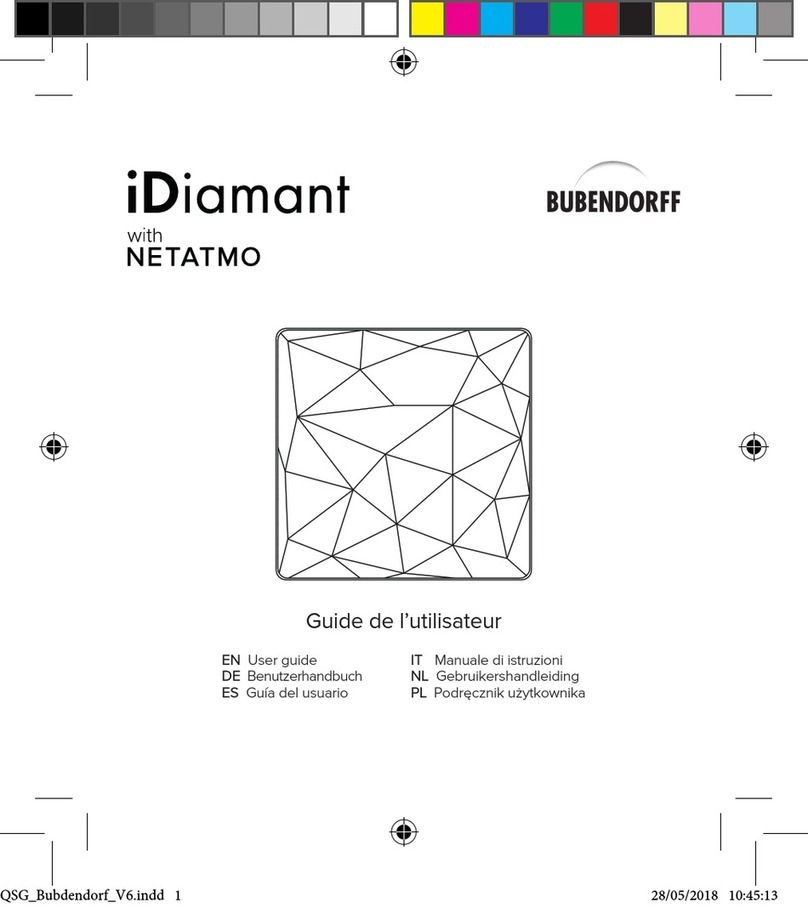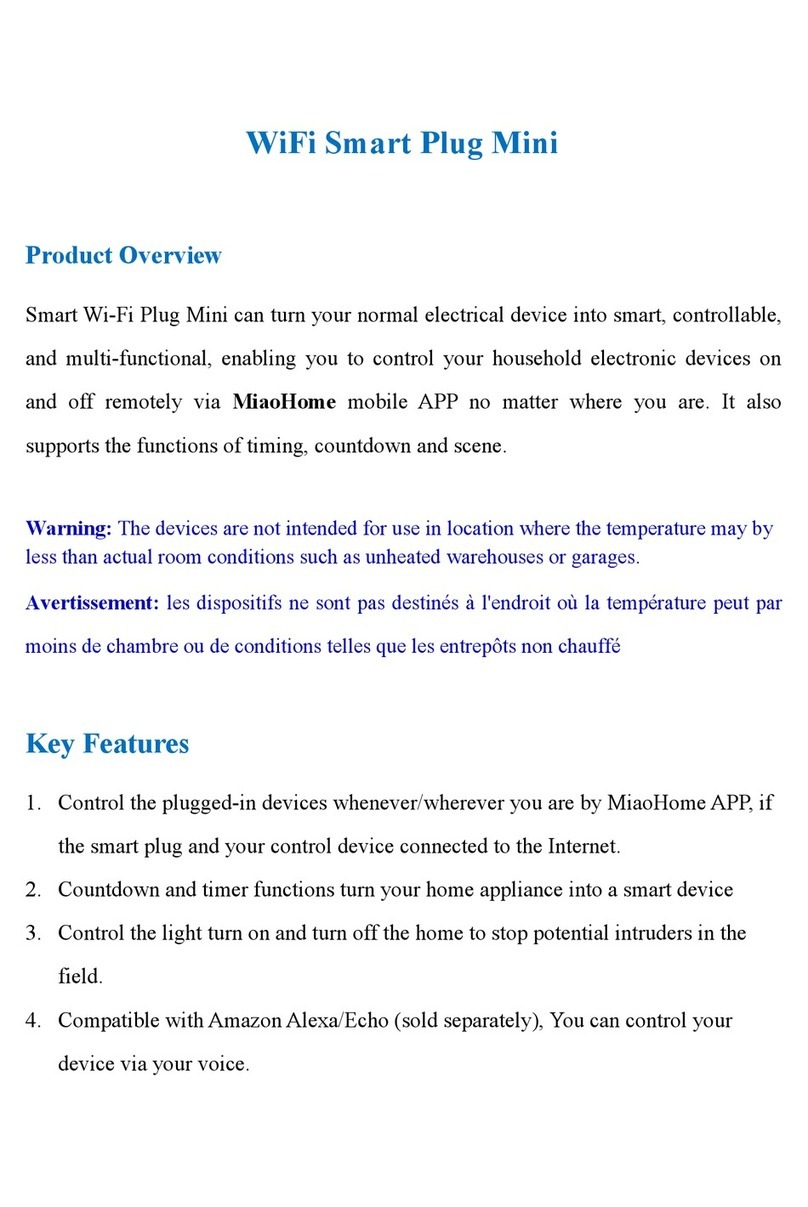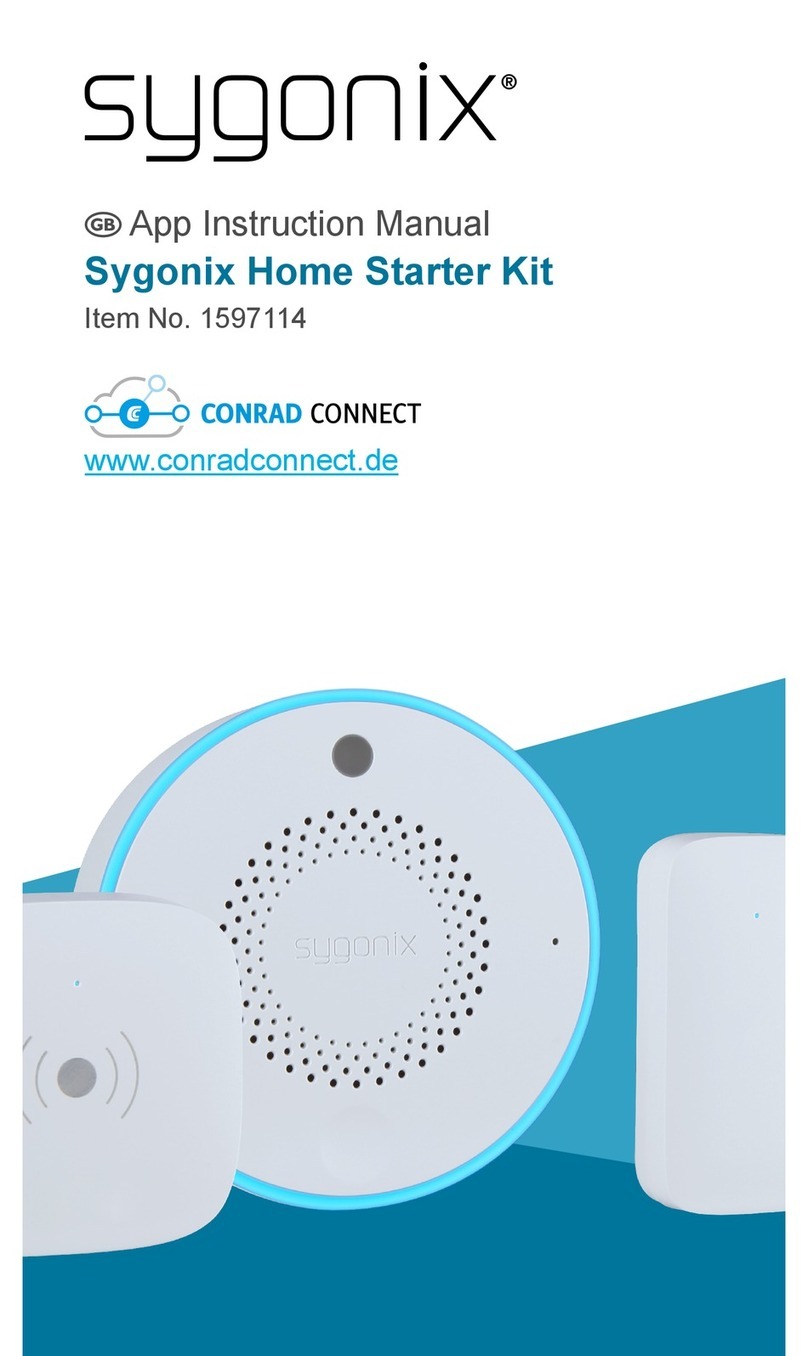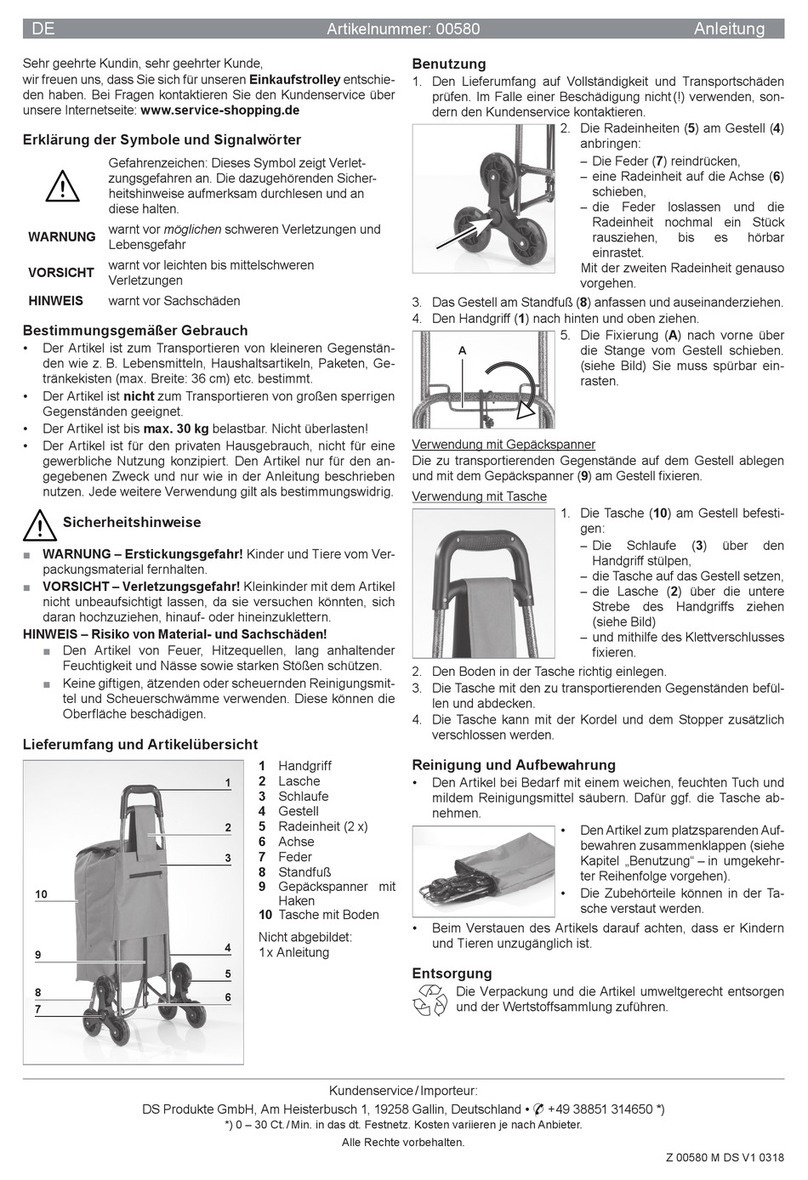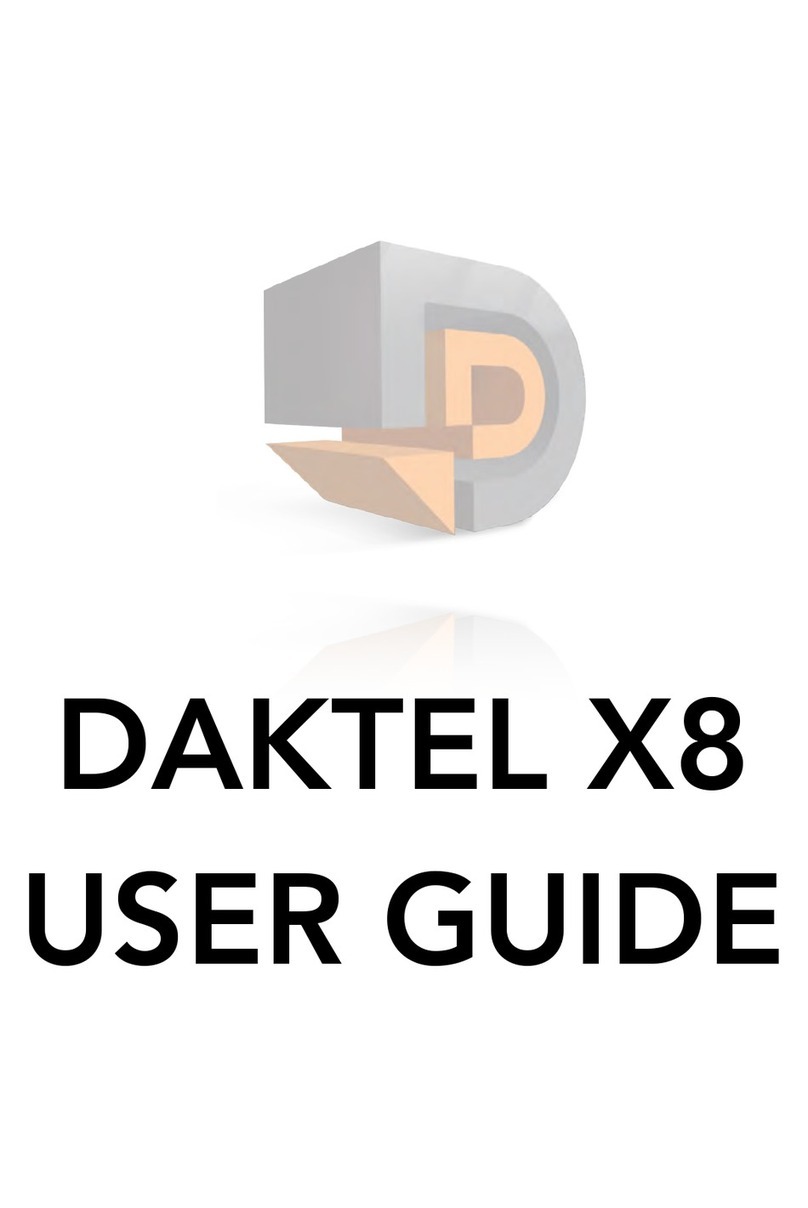Ednet 84299 User manual

ednet Smart Home
Quick Installation Guide
84299

Safety Precautions
Only use the ednet smart home devices within the specified
temperature range for:
Indoor Camera: 0 ~ 40°C
Outdoor Camera: -20 ~ 60°C
Sensors: 0 ~ 40°C
Actors: 0 ~ 40°C
When not in use, store the product in a clean and dry place in
temperatures between 0°C and 40°C
Do not cover the camera and all other ednet.smart home products
Do not let the indoor devices including camera and sensors come into
contact with liquids (except outdoor cameras with IP66 protective
cover)
ednet Smart Home does not replace adult supervision. Safeguard
the health of your children, family members or pets by regularly
looking after them
Ensure that the indoor IP cameras and indoor sensors and indoor
siren are only used inside. These devices are not intended for
outdoor use and can be damaged. In this case use the specified
outdoor models.
Install the ednet smart home cameras in close proximity to an
easily accessible wall outlet. Ensure that the power cord is not
under tension or stretched
Position the ednet smart home Gateway within the range of your
Wi-Fi router and ensure that there are no obstacles between
camera and router, which could interfere with the Wi-Fi signal
EN

Protect the ednet IP cameras, sensors and actors from electrical
and other HF devices generating interferences (microwaves,
mobile phones, etc.)
Keep camera, network cable and power cord outside the reach of
children, since these components can be dangerous
Only use the supplied power adapter.
Never try to repair ednet smart home system by yourself. Repair
and maintenance work must be carried out by specialists.
In case of problems contact our customer service.
Observe all applicable laws regarding camera monitoring. The
ednet IP cameras are intended for private use at home. Inform
your family members, relatives and domestic helpers in your
household with regard to video monitoring. Ensure that public
areas and your neighbors’ properties cannot be seen.

Personal Information
Read and accept the privacy policy for using the ednet smart
home systems under http://ednet-europe.eu/en/ednet-smart-
home/datenschutzerklaerung-fuer-das-kameraportal-und-apps/
Select a password with a high degree of safety for your ednet
smart home account to protect it from unauthorized access.
The password should contain at least 8 characters; we recommend
case-sensitive letters and alphanumeric characters.
Furthermore, the standard password of the camera should be
changed to avoid unauthorized access here as well.
Live stream, push notification and further services are available
via a cloud server. Despite backup solutions, system stability
and bandwidth management the uninterrupted availability of the
system cannot be guaranteed.

What’s in the box
1 x IP camera Gateway
1 x Power supply for camera
2 x Contact sensors
2 x Batteries for the contact sensors
1 x Motion Sensor
2 x AAA batteries for the Motion sensor
1 x Quick Installation Guide
IP Camera Gateway
Motion Sensor Door/Window Sensor
Thank you for choosing ednet Smart Home, which can be up-and-
running quick and easy without complicated network settings.

Camera Connections
1. Reset:
Press and hold the Reset button
for 15 seconds after camera is
booted up to reset the camera to
default settings.
2. Power:
Connect the supplied power
cord to supply the camera with
power.
3. MicroSD:
Insert a microSD card for local
storage.
4. Microphone
5. Speaker
1. Setting up the ednet.home User Account
In order to use your ednet smart home, you need to register an user
account. The setup and control can be done from your
Smartphone/tablet.
1.1 Create a user account with your Smartphone/
tablet
If you have an Apple®iOS device, then you will find our “ednet.home”
App on the Apple App Store®. For Smartphones and tablets running on
Google Android OS you can find our “ednet.home”-App in the Google™
Play Store.
1
2
43
5

In the search field of the respective App Stores
®
enter “ednet” or
“ednet.home”.
Apple App Store
®
Google™ Play
In the Search results the “ednet.home”-App will be
marked with this symbol.
Then please download and install the App on your mobile device.
Start the App and you will enter the login page. For first time user,
please create your account by “Signup”
Create new account with
ednet.home
Click on “Signup”.

1. Please enter your email,
which would be your login
account.
2. Please create and confirm
a password that you can
remember. (Alphabet and
numerical characters are
supported).
3. Accept the privacy policy
for using the ednet.home.
4. Press “Signup” to finish the
account registration.
Next you will also receive an e-mail notification for successfully
account registration with your account information. Please keep the
account information safely with you.
Please input your login
account with e-mail and
password to enter the App.

2. Connect IP Camera Gateway to your Wi-Fi
With Smartphone/tablet
Please power ON the IP
camera Gateway with the
power adapter. The audio
assistant from the camera
would inform you when the
camera is booted up and
enters “Sonic Mode”.
Please follow the
instructions in the App to
connect your IP camera
gateway to your WiFi.
Please select “Add device”
to start. (1)
Please make sure your
smart phone is not in mute
mode and if possible please
increase the speaker
volume up on your smart
phone to prepare for Sonic
mode.
Please press “Start Sonic
Mode” on the App. (2)
2
1
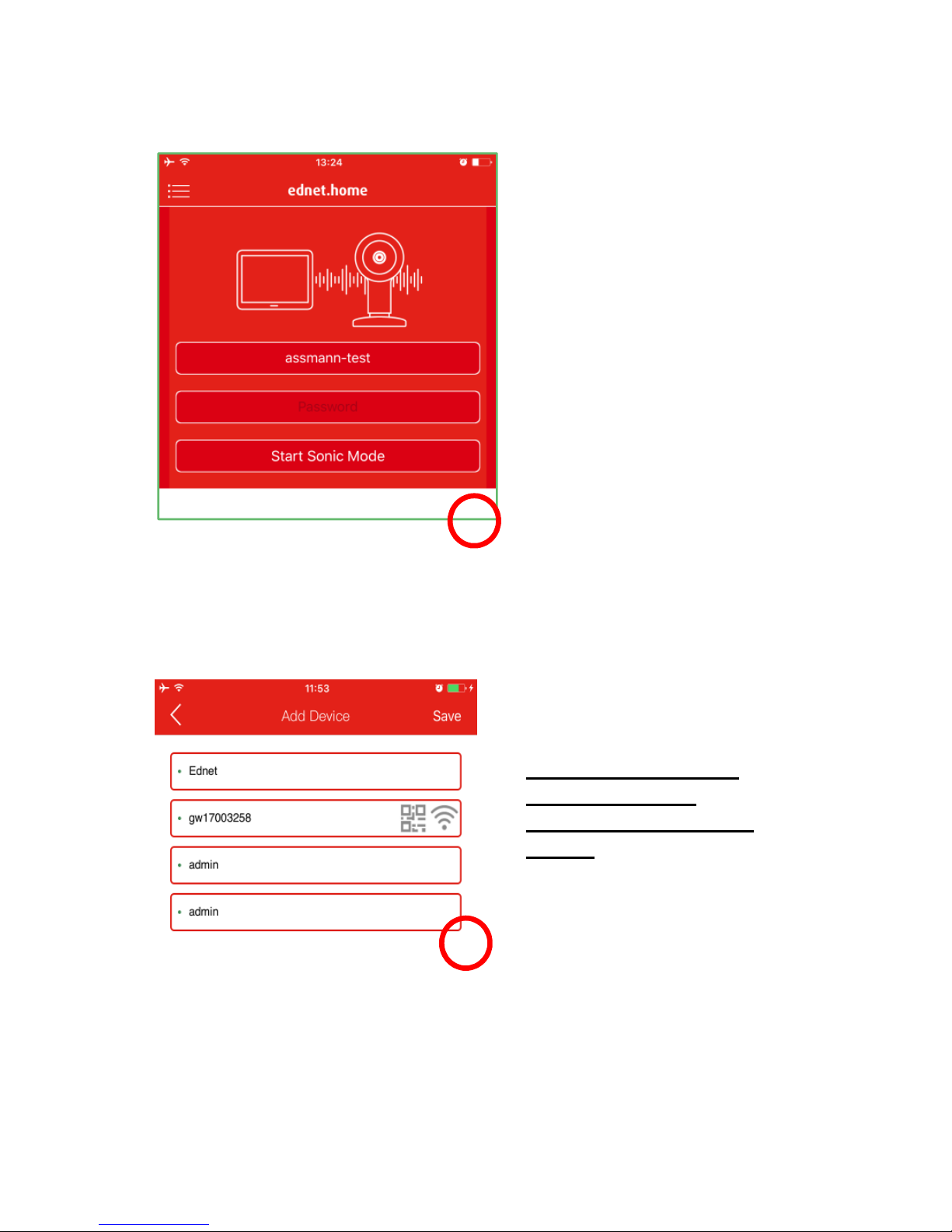
Please input the password
of your Wireless router or
Access-Point at home.
Your smart phone would be
broadcasting audio signal of
your router/AP connection
information towards the
camera to setup Wi-Fi. So
please bring your smart
phone/tablet closer (within
20cm) towards your IP
camera gateway.
Please then press “Start
Sonic Mode” on the App. (3)
Then please wait for the camera to connect to Internet. The audio
assistant from the camera would tell you when the Internet is
connected.
Please give a name to your
IP Camera gateway
The default login and
password for the
CAMERA is admin and
admin.
Then press “Apply” to
complete adding the
camera. (4)
ATTENTION: Hidden SSID’s, meaning hidden Wi-Fi networks,
are not supported by the camera. Please make your network
visible, if you want to install your camera into one of these.
4
3

Alphabet and numerical numbers are the supported characters
for SSID and password.
For security reason, it is
highly recommended to
change the default
CAMERA password from
“admin” to a different one
immediately after camera
registration. (5)
After camera password
change, you will enter the
camera live-view page.
Under this page, you can also
check the event playback by
clicking “Recording”.
In addition, to install the
sensors including motion
sensors and contact sensors,
please press the
“Sensor/Actor” icon to start
adding sensors into your
ednet smart home system. (6)
5
6

Sensor Connections
Motion Sensor
Please insert the 2x AAA batteries from the package and follow the
+/- sign to install the battery.
LED indicator:
- LED flashes once: detects motion
- LED flashes once every 3s: Low-voltage indication.
Please change to the new battery as soon as possible.
Anti-tamper Function:
When the sensor’s back cover is opened, the anti-tamper button will
be triggered. The motion sensor’s light would flash once and send
the alarm notification via APP.
ON
A
nti-Tamper
OFF
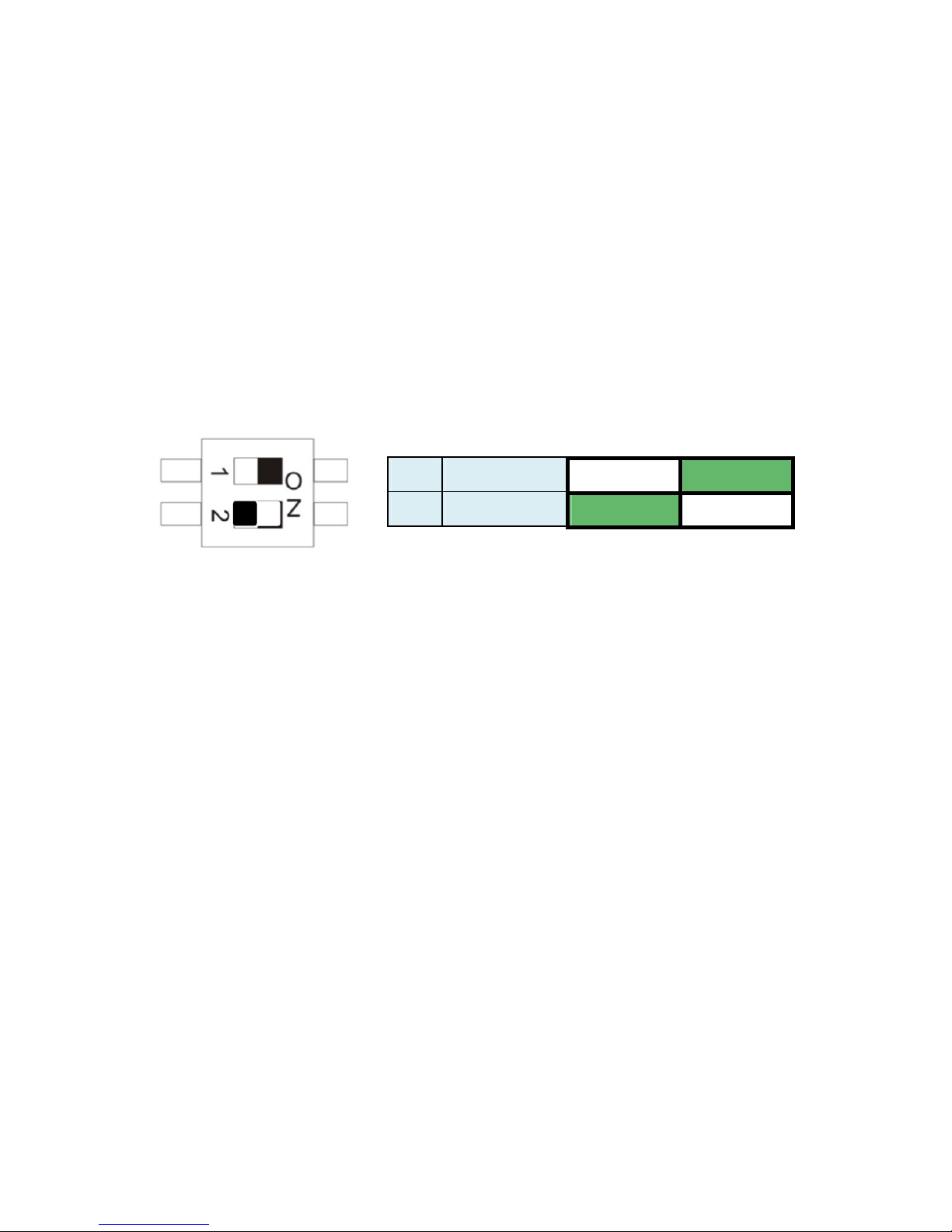
Mode Setting:
There is a switch on the back of the Motion sensor.
You can slide it to left or right for different settings to control:
- Interval: you can set the interval time between each motion
detection as 5 seconds of 5 minutes apart.
- LED: you can select the LED indication on the motion sensor
to be OFF or ON.
Below example means interval of 5S and LED OFF.
1 Interval 5 Min 5S
2 LED Off On
Installation:
Installation location should avoid too close to window, air conditioner,
fluorescent lights, heater, refrigerator, stove, sunlight and other places
where temperature would change rapidly and air flow speed is high. If
there are two detectors in the same detecting range, please adjust the
position to avoid the interfering resulting in false alarms.
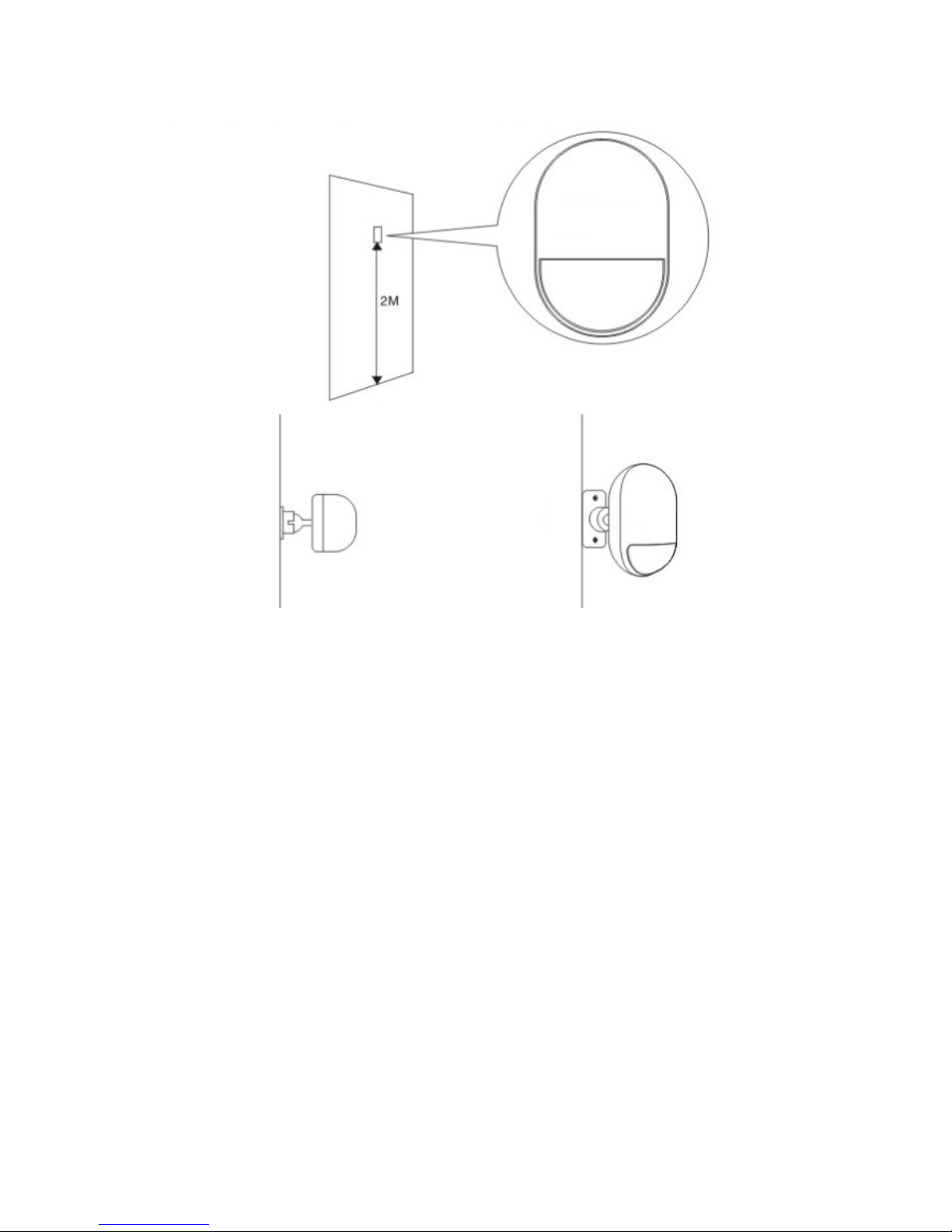
Fix the detector on the bracket, and change the detecting angel and
distance through adjusting the installation height and the bracket. The
installation height is suggested to be 2 meters high from ground.
Top Vie
w
Floor
Side View

Contact Sensor for Door/Window
The contact sensor consisted of 2 parts.
Part A is the transmitter that communicates with the Gateway.
Part B is the magnet. So when Part A and Part B are separated
when the door/window is opened, the contact sensor is triggered.
Front
Please insert the battery following below instruction.
Back
Anti-tamper switch

LED indicator:
- LED flashes once: detects motion
- LED flashes once every 3s: Low-voltage indication.
Please change to a new A23 battery (12V/23A) as soon as
possible.
Anti-tamper Function:
When the sensor’s back cover is opened, the anti-tamper button will
be triggered. The contact sensor’s light would flash once and send
the alarm notification via APP.
Installation:
First, please clean the corresponding position and then adhere both
Part A and Part B of the Contact sensor with the double-sided tape
included in the package.
You can also use screws to mount the contact sensors onto the
doors/windows.
Please note that Part A (Transmitter) and Part B (Magnet)
should be installed separately, where the transmitter is
mounted on the fixed doors or windows frame and the magnet
part should be fixed on the movable parts of the doors or
windows.

3. Add Sensors to the Gateway
After pressing the “Sensor/
Actor” icon on the camera
live-view page, you will
enter the Sensor/Actor
list. (1)
Please press the “+” sign
on the top right corner to
add a sensor or actor.
Please select the “type” of
your sensor or actor to
add. (2)
For Contact sensor, please
select the “Door/Window
detector” to add.
For Motion sensor, please
select “Motion Sensor” to
add.
Let’s start with Motion
sensor by selecting Motion
sensor type on the App side
as the example.
Please give a name to this
motion sensor. (3)
Then press the “Learn
Sensor/Actor” button.
2
1
3

Then the IP camera gateway
would enter “learning mode”
for 60 seconds.
During this 60-second period,
please power on your Motion
sensor and trigger the motion
sensor with any movement. (4)
Then the IP camera gateway
would detect the motion sensor
to complete the “learning/paring”
process.
Please press “Apply” to complete
the adding sensor process.
Please repeat the same process
to add the next sensor/actor
such as Contact Sensor.
4

4. Add Actors to the Gateway
ednet Smart Home system provides Sensors (Transmitters)
and Actors (Receivers).
Transmitter sensors are Motion sensors and Contact sensors.
Receiver devices are Siren, Power plug and others which can be
activated in relation with the event triggered by Transmitter sensors
such as motion sensor.
So let’s try to setup the Receiver device:
After pressing the “Sensor/
Actor” icon on the camera
live-view page, you will enter
the sensor/actor list. (1)
Please press the “+” sign on
the top right corner to add the
Power Plug (84291 and 84292)
as the Receiver device.
Please select the “type” as
“Power Plug” to add on the
App side. (2)
1
2

Please give a Name to the Power
Plug. Then press the “Learn
Sensor/Actor” button. (3)
Before pressing “Learn” on the
App side, please make sure your
Power Plug is powered and
entered “learning” mode already.
Please long press the “Learn”
button on the Power Plug
(84291 or 84292) for 5 seconds
until you see the flashing LED on
the Power Plug to enter the
Learning Mode. (4)
Please press “Yes” if you hear the
power on & off clicking sound from
the Power Plug to indicate that the
“Learning” is successful. (5)
4
5
3
This manual suits for next models
2
Table of contents
Other Ednet Home Automation manuals
Popular Home Automation manuals by other brands

CoolAutomation
CoolAutomation CooLinkHub Quick installation guide
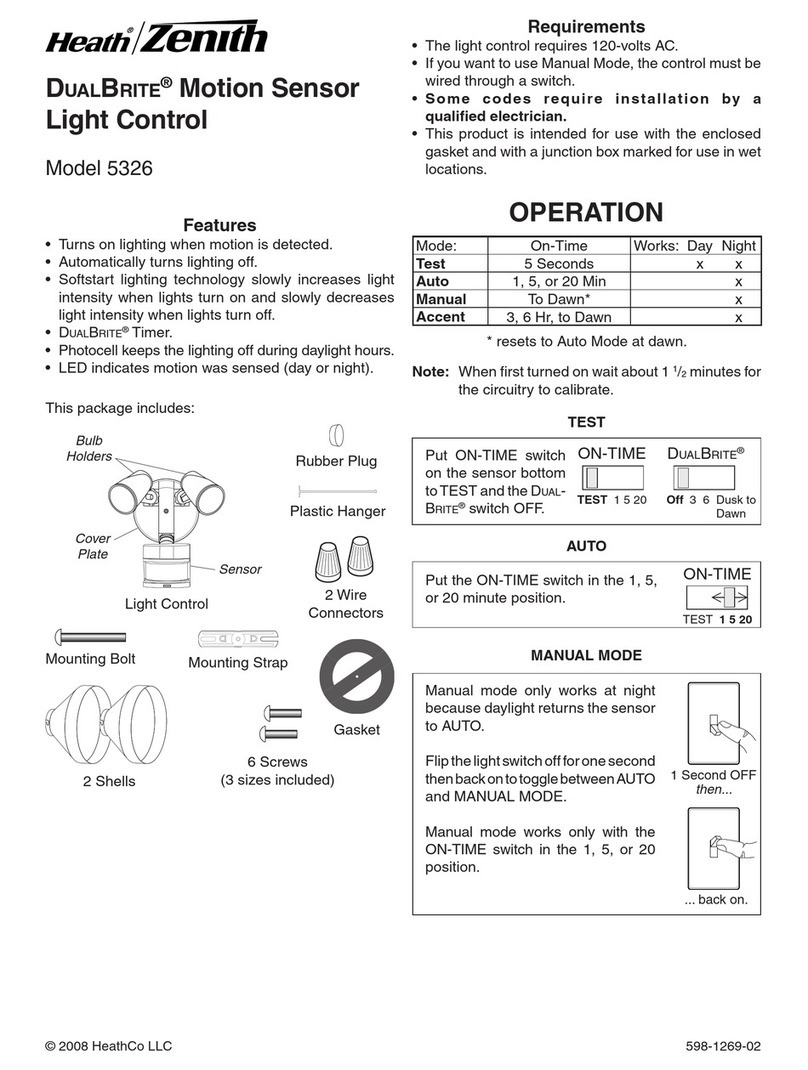
Heath Zenith
Heath Zenith DualBrite 5326 user manual

smart home
smart home LampLinc Plus 2000SLS manual
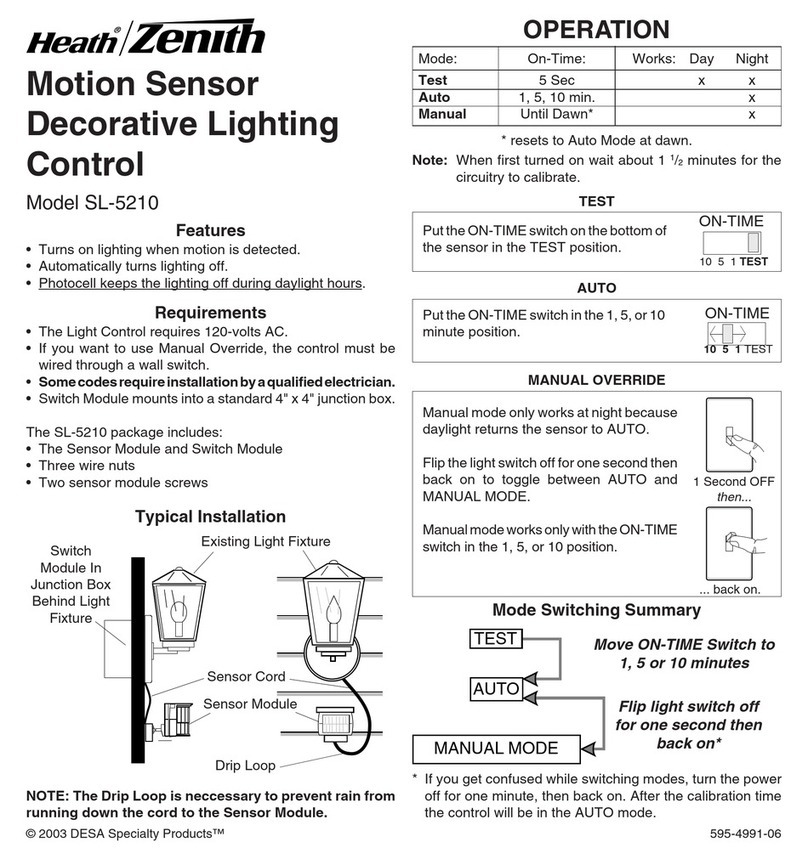
Heath Zenith
Heath Zenith SL-5210 user manual

Silent Gliss
Silent Gliss Metropole SG 7600 Installation and user manual
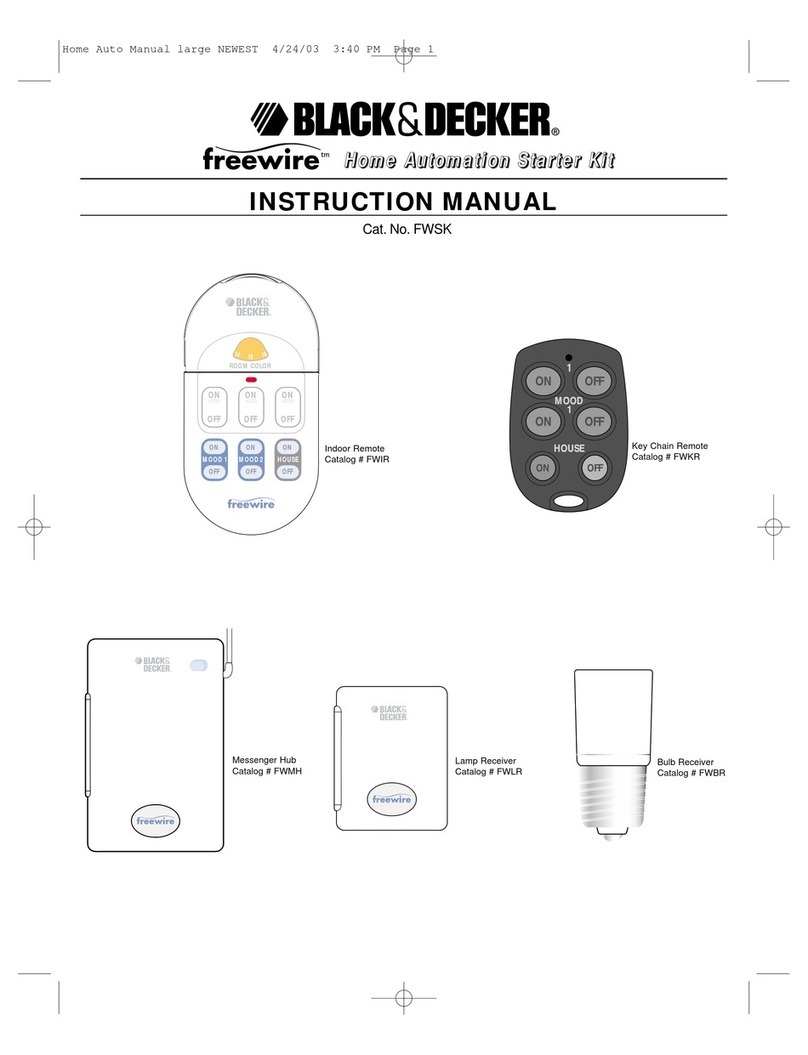
Black & Decker
Black & Decker freewire instruction manual