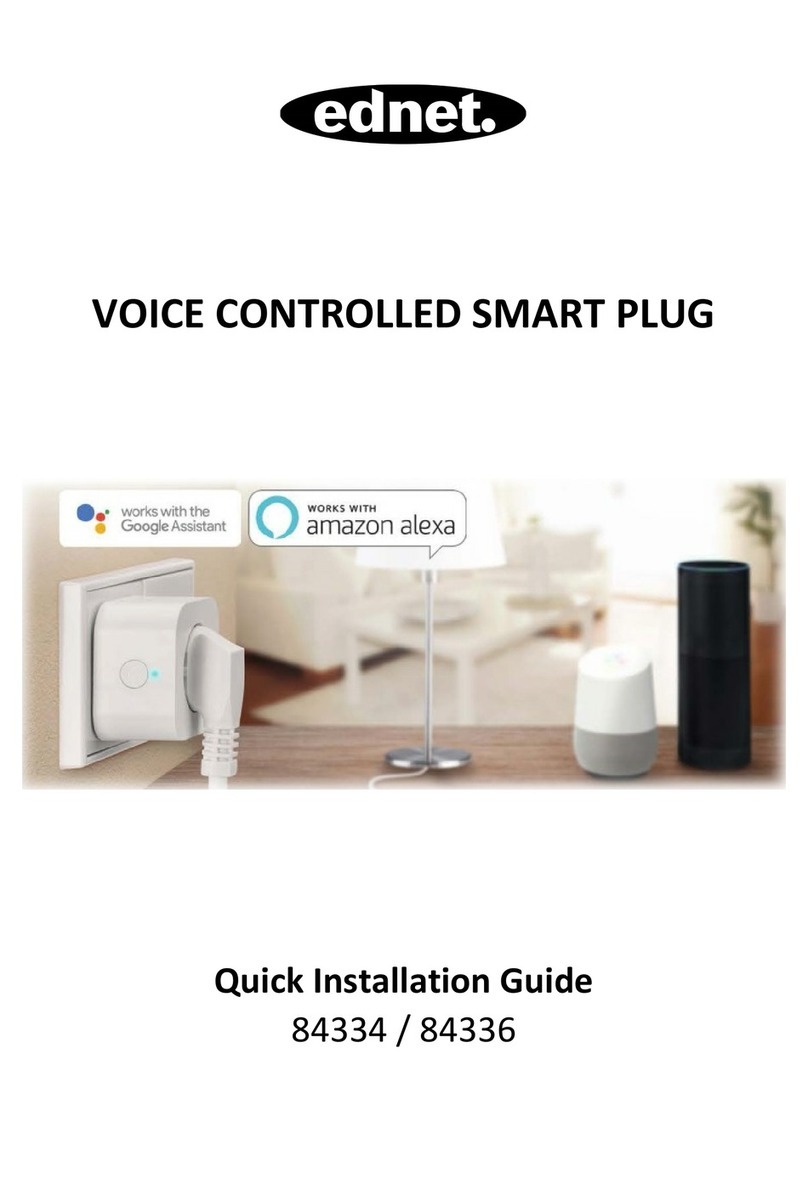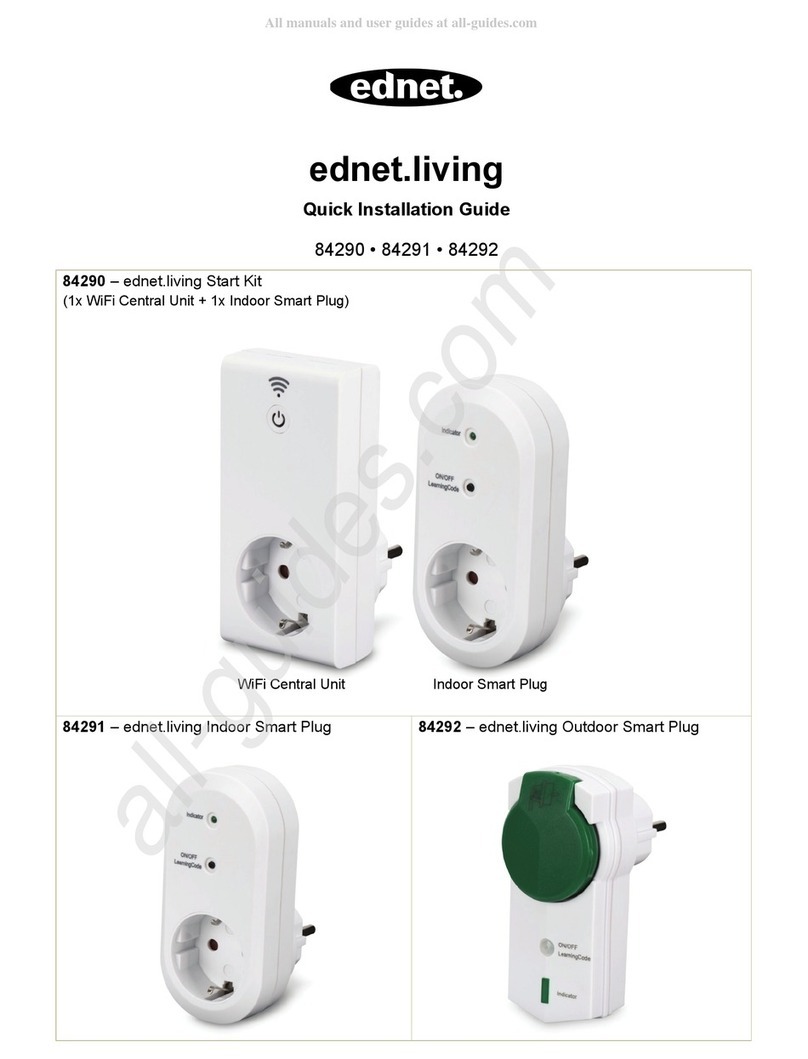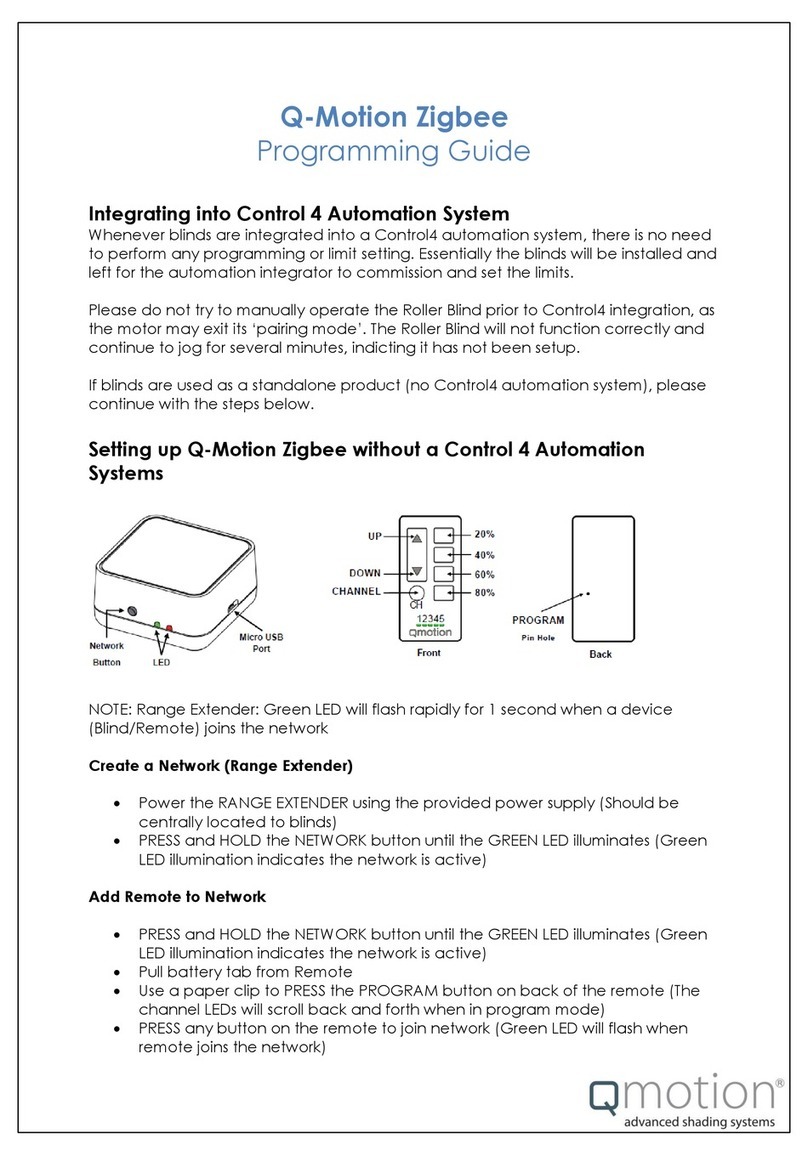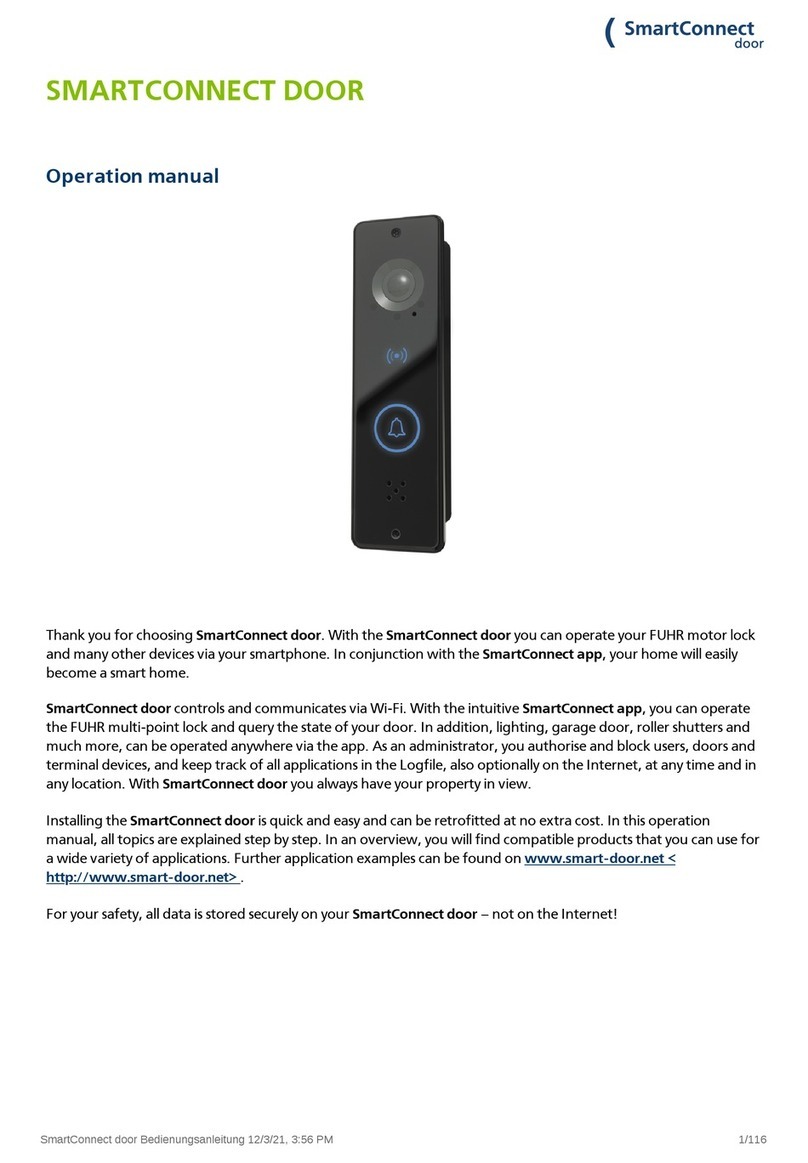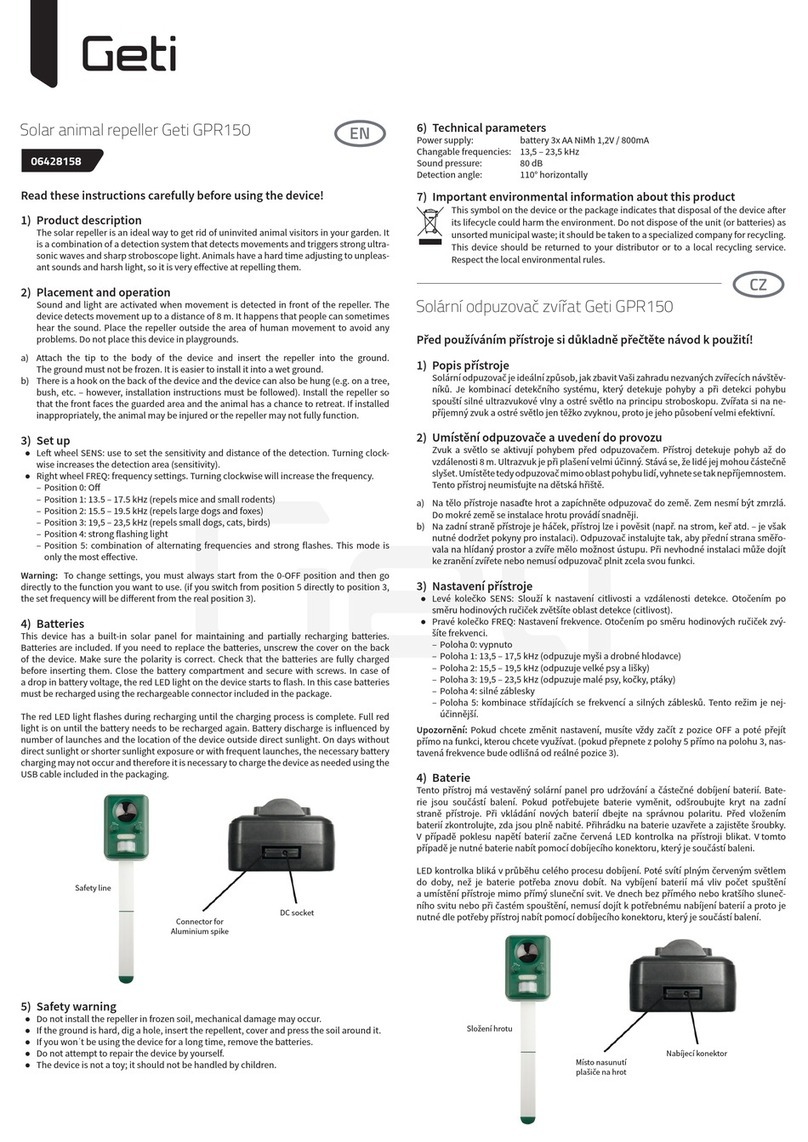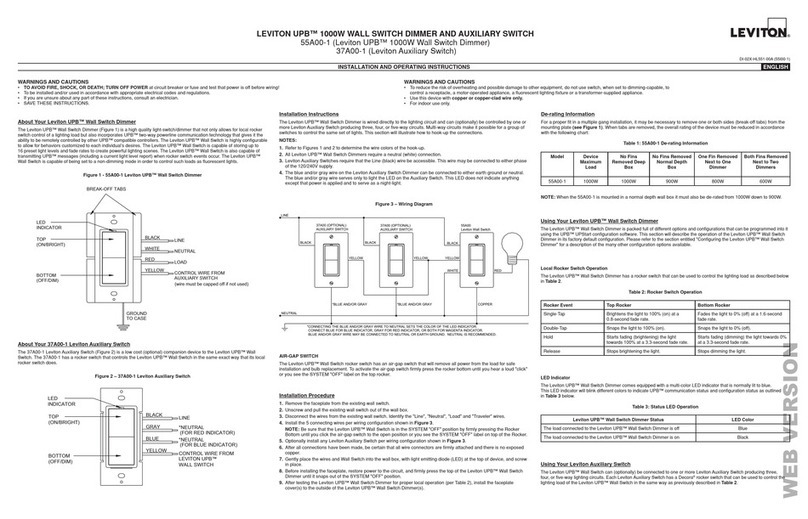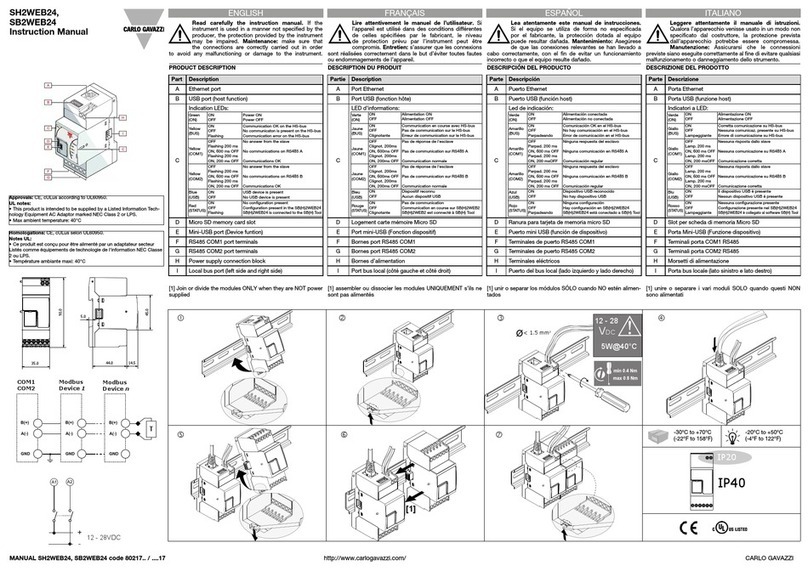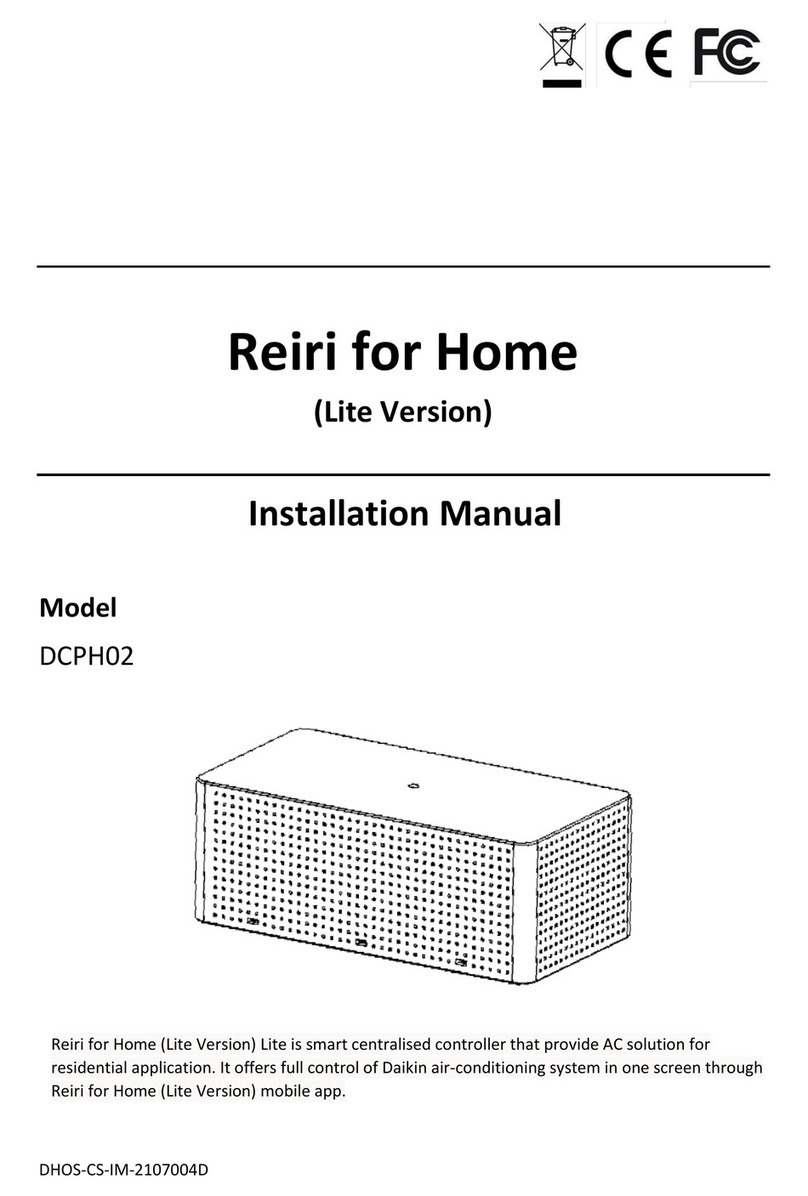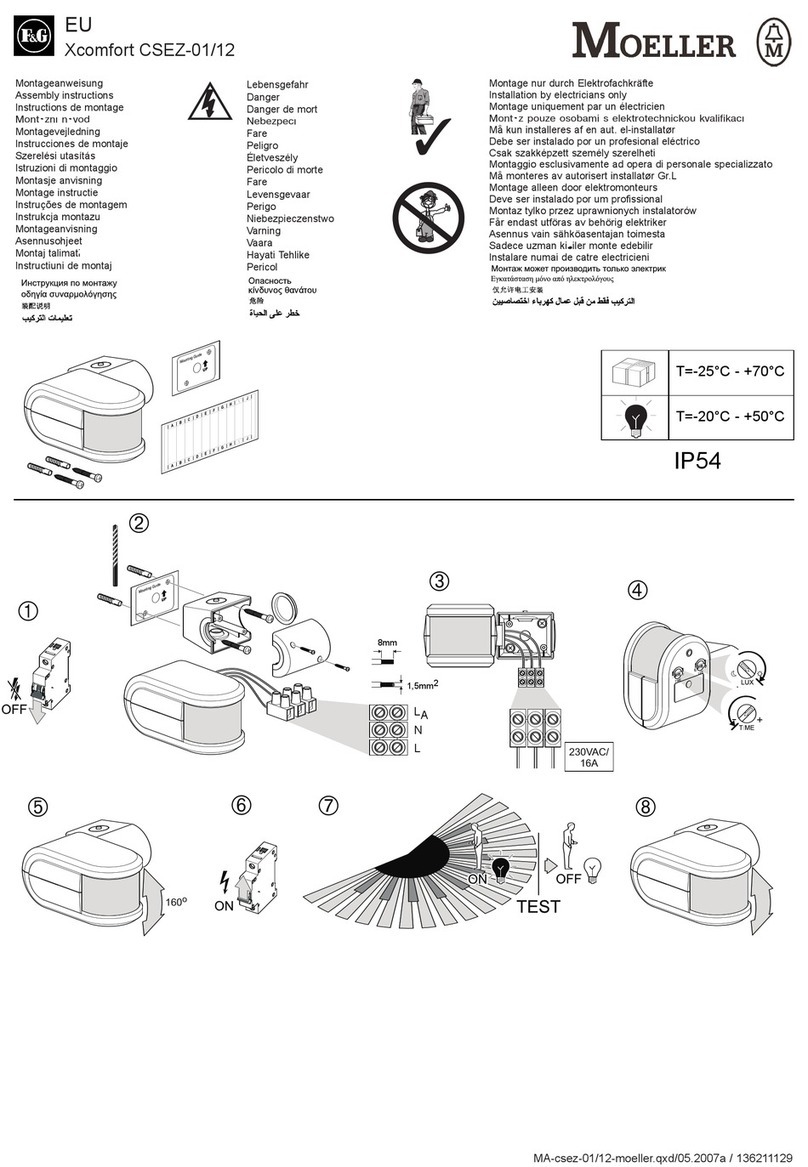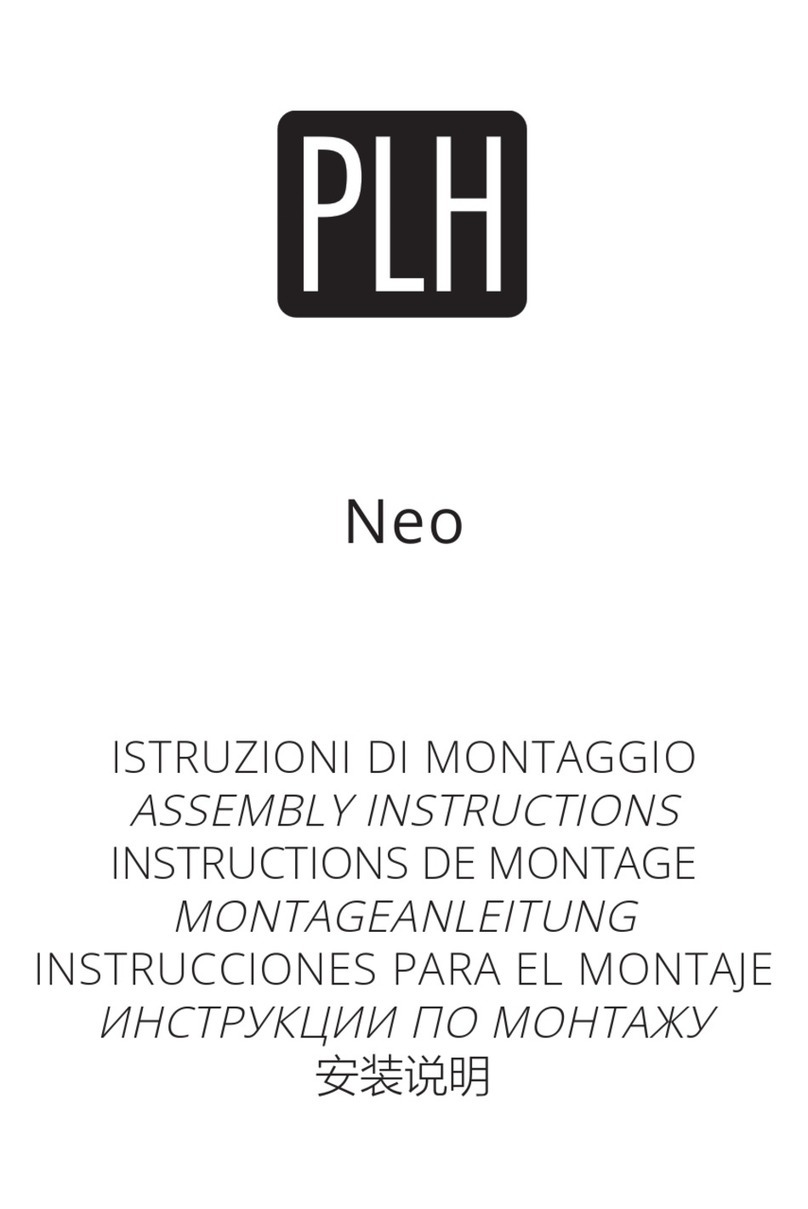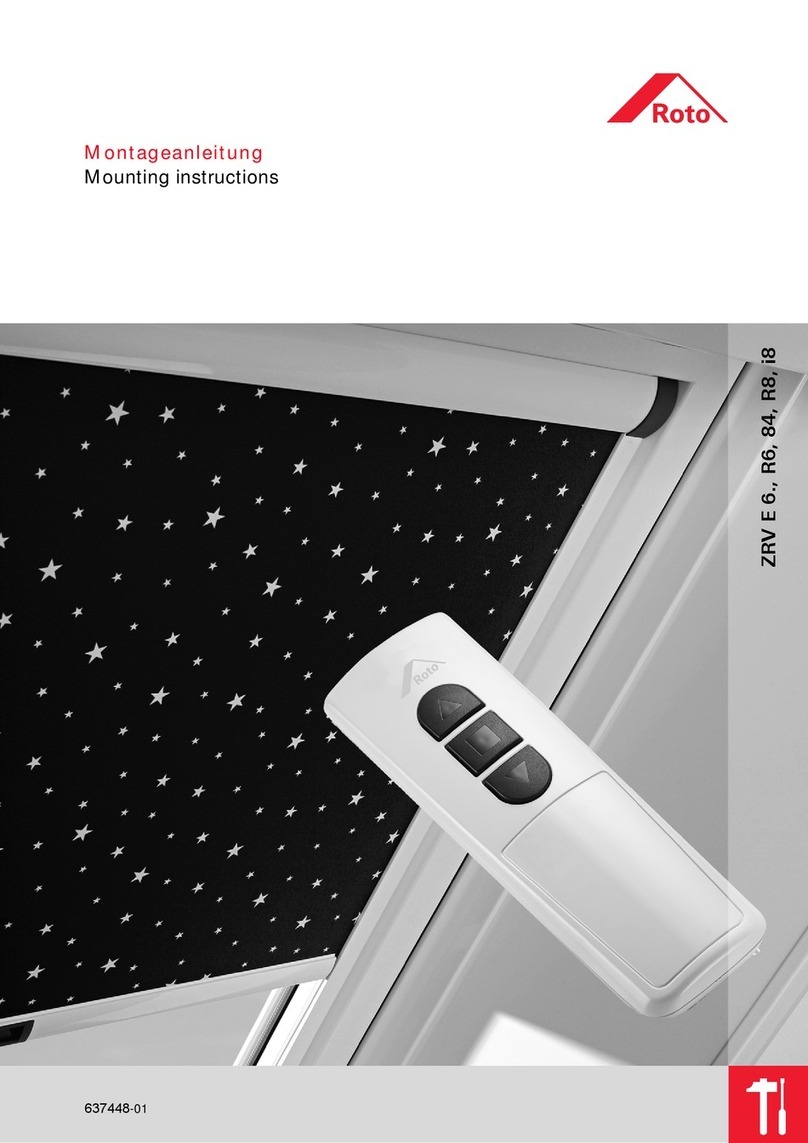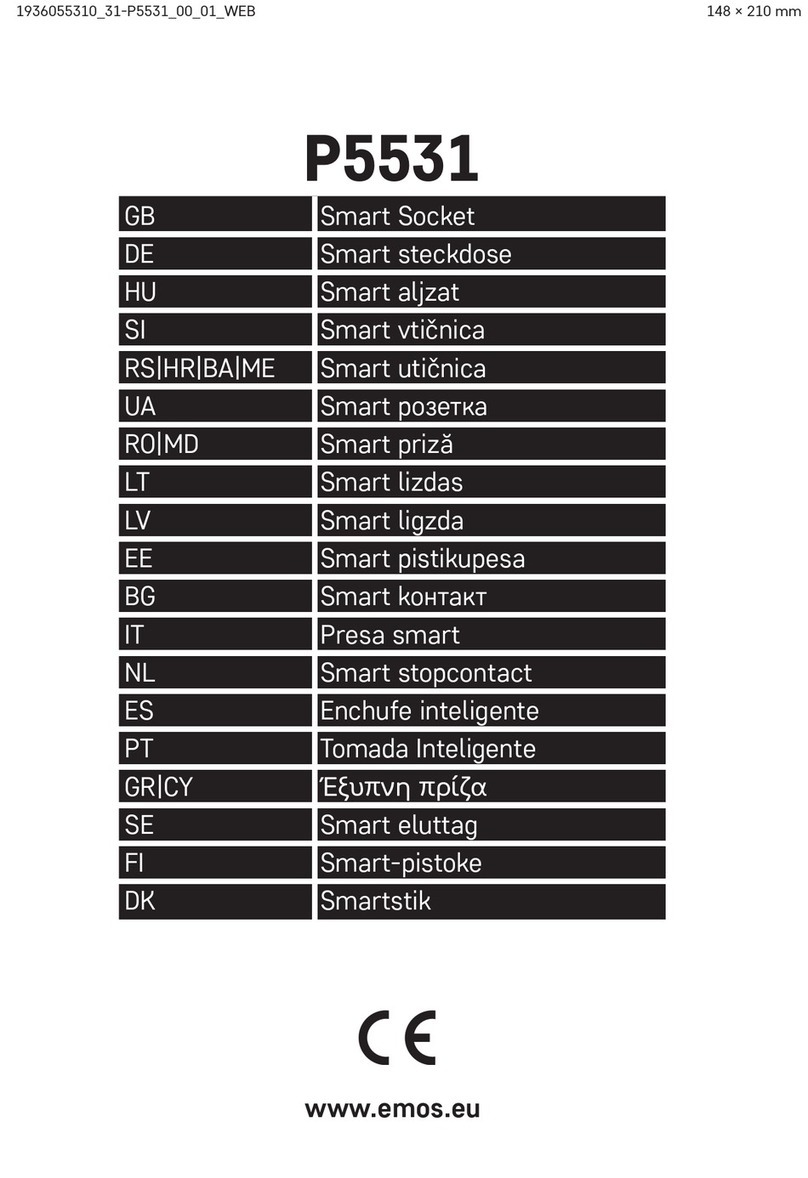Ednet 84297 User manual

ednet Smart Home
Quick Installation Guide
84295 • 84297

Safety Precautions
Only use the ednet smart home devices within the specified
temperature range for:
Sensors & Actors: 0 ~ 40°C
When not in use, store the product in a clean and dry place in
temperatures between 0°C and 40°C
Do not cover ednet.smart home products
Do not let the indoor devices including camera and sensors come into
contact with liquids (except outdoor cameras with IP66 protective
cover)
ednet Smart Home does not replace adult supervision. Safeguard
the health of your children, family members or pets by regularly
looking after them
Ensure that the indoor devices are only used inside. These
devices are not intended for outdoor use and can be damaged. In
this case use the specified outdoor models.
Protect the sensors and actors from electrical and other HF devices
generating interferences (microwaves, mobile phones, etc.)
Keep camera, network cable and power cord outside the reach of
children, since these components can be dangerous
Only use the supplied power adapter.
Never try to repair ednet smart home system by yourself. Repair
and maintenance work must be carried out by specialists.
In case of problems contact our customer service.
EN

Personal Information
Read and accept the privacy policy for using the ednet smart
home systems under http://ednet-europe.eu/en/ednet-smart-
home/datenschutzerklaerung-fuer-das-kameraportal-und-apps/
Select a password with a high degree of safety for your ednet
smart home account to protect it from unauthorized access.
The password should contain at least 8 characters; we recommend
case-sensitive letters and alphanumeric characters.
Furthermore, the standard password of the camera should be
changed to avoid unauthorized access here as well.
Live stream, push notification and further services are available
via a cloud server. Despite backup solutions, system stability
and bandwidth management the uninterrupted availability of the
system cannot be guaranteed.

What's in the box
84295 84297
1 x Indoor Siren 1 x Outdoor Siren
1 x Quick Installation Guide 1 x Quick Installation Guide
84295 84297
Indoor Siren Outdoor Siren
Thank you for choosing ednet Smart Home, which can be up-and-
running quick and easy without complicated network settings.
Preparation
84295 and 84297 are the additional Sirens (actors) that you can
add onto your ednet.home Starter Kit (84299) or the IP camera
gateway (84302) as accessories.
Before starting, please make sure the following items are prepared
beforehand:
1. A Starter Kit (84299) or an IP Camera gateway (84302).
2. ednet.home App downloaded to your Android or iOS device.

Actors Connections
Indoor Siren
Please insert the Indoor Siren to your Power Socket with AC 100-
240V to power on and charge the internal battery in the Siren.
Power ON/OFF switch
- ON: means the Siren would consumes the internal battery
energy when the Siren is removed from the AC power socket.
- OFF: means the Siren is switched OFF completely when Siren
is removed from the AC power socket.
* Please note that when Siren is plug into the AC power socket, it is
always ON and charging its battery no matter if the switch is set
ON or OFF.
Power ON/OFF switch
Set button

Set Button:
- Short press: every short press can be used to adjust different
volume levels (including mute) and also the alert light mode.
- Long press: press the “Set” button and hold it for more than
5 seconds, this would trigger the Siren to enter “Learning”
mode.
Power Status LED indicator:
- Green LED: battery is fully charged
- Red LED: battery is under charging
Factory Default:
- Long press the “Set” button for more than 15 seconds to reset.

Outdoor Siren
Please power ON the Outdoor Siren with a Micro USB cable to the
5Vdc USB charger. This would also charge its internal battery.
Back Side Illustration
Power ON/OFF switch
- ON: means the Siren would consumes the internal battery
energy when the Siren is removed from the AC power socket.
- OFF: means the Siren is switched OFF completely when Siren
is removed from the AC power socket.
* Please note that when Siren is powered by external power, it is
always ON and charging its battery no matter if the switch is set
ON or OFF.
Anti-tamper button
Power ON/OFF switch
Input power 5Vdc
MicroUSB

Volume / Set Button:
- Short press: every short press can be used to adjust different
volume levels (including mute) and also the alert light mode.
- Long press: press the “Set” button and hold it for more than
5 seconds, this would trigger the Siren to enter “Learning”
mode.
Alarm Music / Time Button:
- Short press: every short press can be used to change different
alarm music types (total 4 types).
- Long press: press the “Alarm Time” button and hold it for more
than 5 seconds, this would allow you to enter the “Alarm time
change” setting:
Volume/Set Button
Alarm Music/Time
Button

Then each short press on the “Set” button would change the
alarm-time.
1x Beep: alarm time for 10 seconds
2x Beeps: alarm time for 1 minute
3x Beeps: alarm time for 2 minutes
4x Beeps: alarm time for 5 minutes
To complete the alarm time setting, please short press the
“Alarm time” button to exit the setting.
Anti-tamper Function:
When the anti-tamper switch is triggered, the Siren would be turned
on automatically.

Add Actors to the Gateway
ednet Smart Home system provides Sensors (Transmitters)
and Actors (Receivers).
Transmitter sensors are Motion sensors and Contact sensors.
Receiver devices are Siren, Power plug and others which can be
activated in relation with the event triggered by Transmitter sensors
such as motion sensor.
So let’s try to setup the Receiver device:
After pressing the “Sensor/
Actor” icon on the camera live-
view page, you will enter the
sensor/actor list. (1)
Please press the “+” sign on the
top right corner to add the Siren
(84295 and 84297) as the
Receiver device.
Please select the “type”
as “Siren” to add on the
App side. (2)
1
2

Please give a Name to the
Siren. Then press the “Learn
Sensor/Actor” button. (3)
Before pressing “Learn Sensor/
Actor” button on the App side,
please make sure your Siren is
powered and entered “learning”
mode already.
Please long press the “Set”
button on the Siren (84295 or
84297) for 5 seconds until the
LED is light-ON at the Siren.
Then press “Yes” on the App
side to start the “learning”. (4)
Please press “Yes” if you see
the LED blinking at the Siren
(5).
3
4
5

Please press “OK” to finish the
learning process on the App
side (6).
In parallel, please also press the
“Set” button once on the
backside of the Siren to exit and
complete the learning process.
Trademarks
ednet is a registered trademark of ASSMANN Electronic GmbH.
Apple, Apple App Store are registered trademarks of Apple Inc.
Android, Google, Google play are registered trademarks of Google
Inc.
AVM Fritz!Box is a registered trademark of AVM Computersysteme
Vertriebs GMBH.
Telekom Speedport is a registered trademark of Deutsche Telekom
AG.
Note:
All other trademarks not listed here, are the property of their respective
owners.
Trademarks or trade names mentioned in this manual are used to describe
the operating steps and do not imply that they are freely available. In any
case they are the property of the respective holder of the rights.
6

Hereby ASSMANN Electronic GmbH, declares that this device is in compliance
with the requirements of Directive 2014/53/EU and the Directive 2011/65/EU for
RoHS compliance. The complete declaration of conformity can be requested by
post under the below mentioned manufacturer address.
Warning:
This device is a class B product. This equipment may cause some radio
interference in living environment. In this case, the user can be requested to
undertake appropriate measures to prevent interference.
www.assmann.com
Assmann Electronic GmbH
Auf dem Schüffel 3
58513 Lüdenscheid
Germany
This manual suits for next models
1
Table of contents
Other Ednet Home Automation manuals