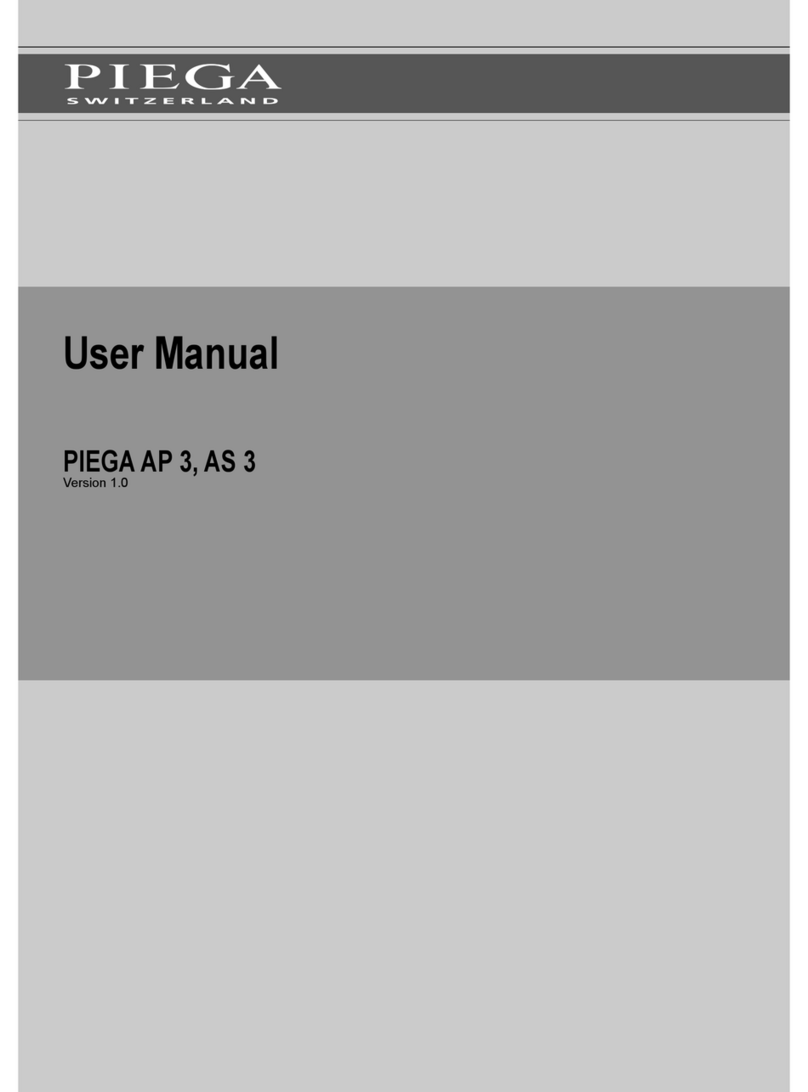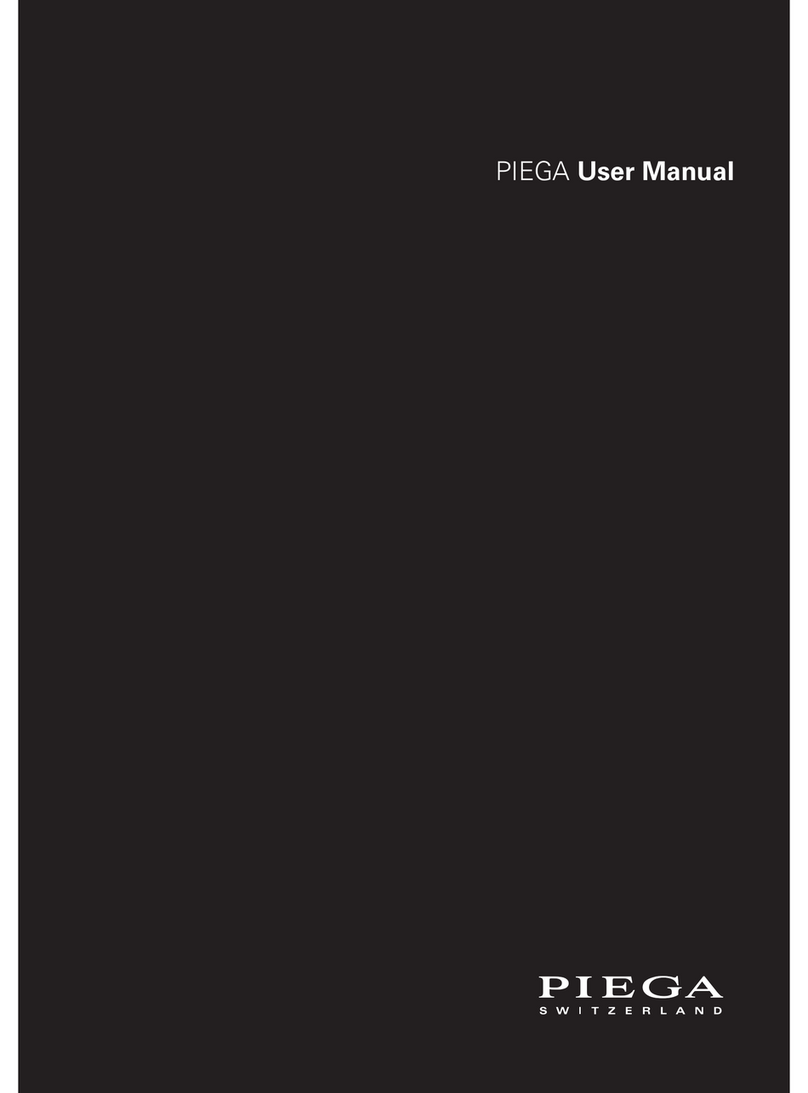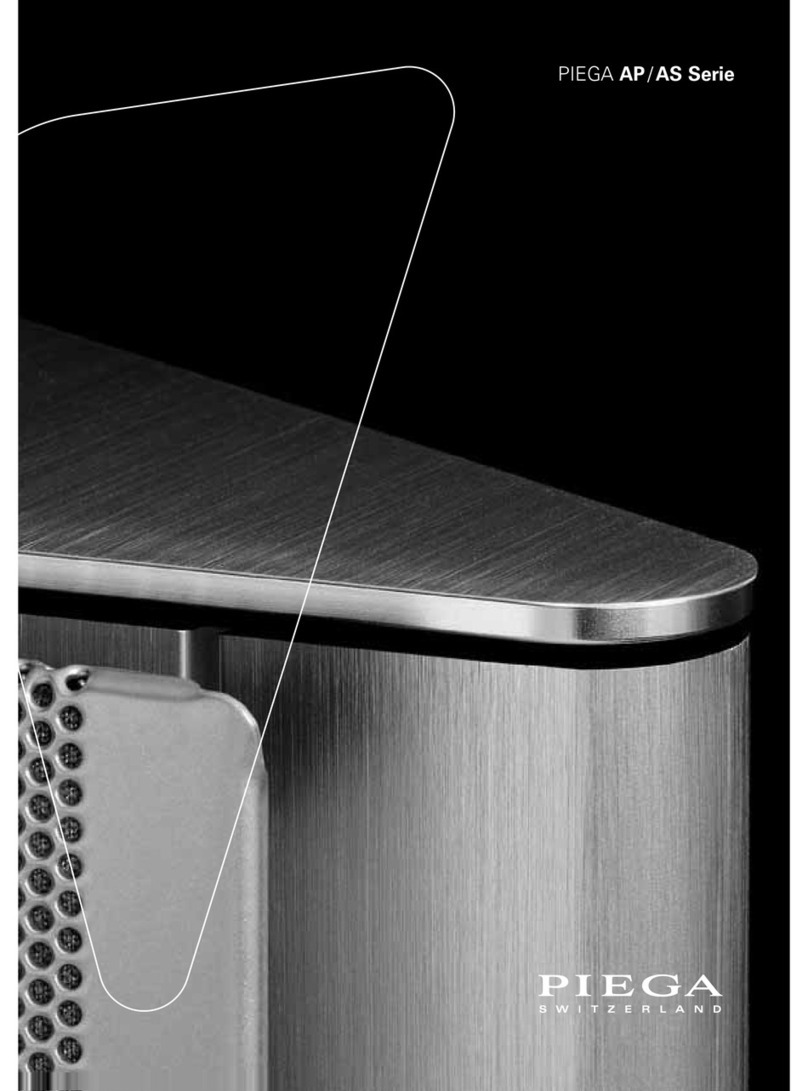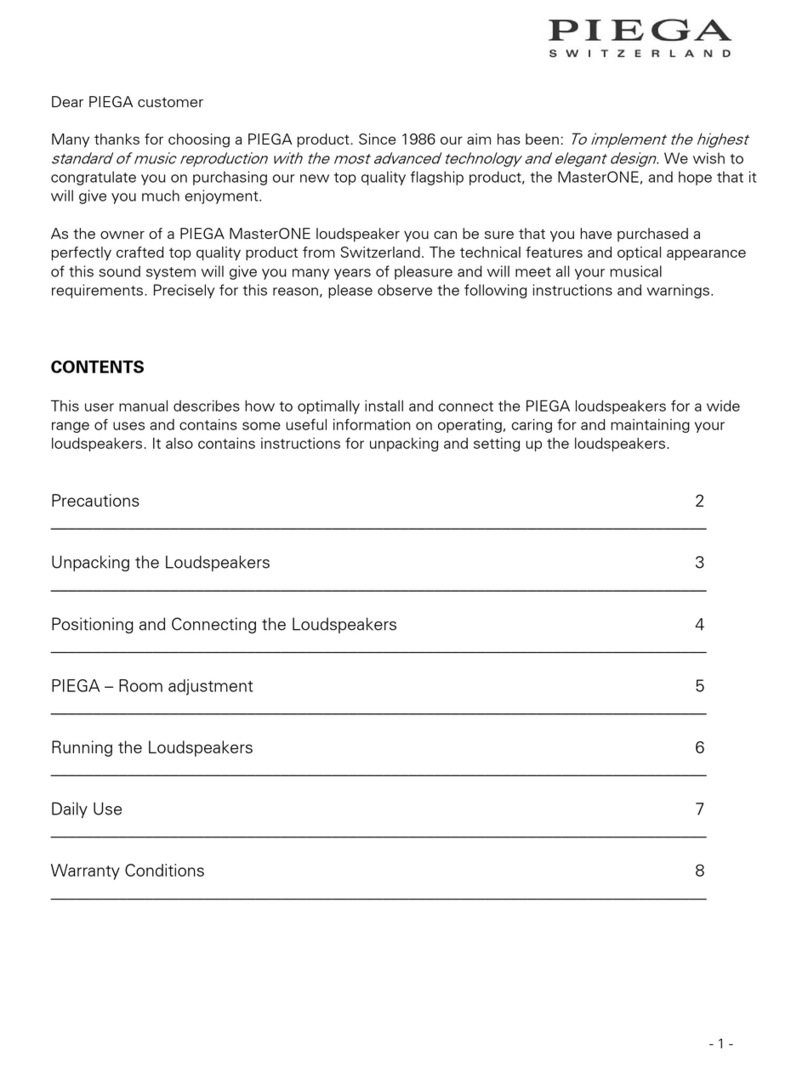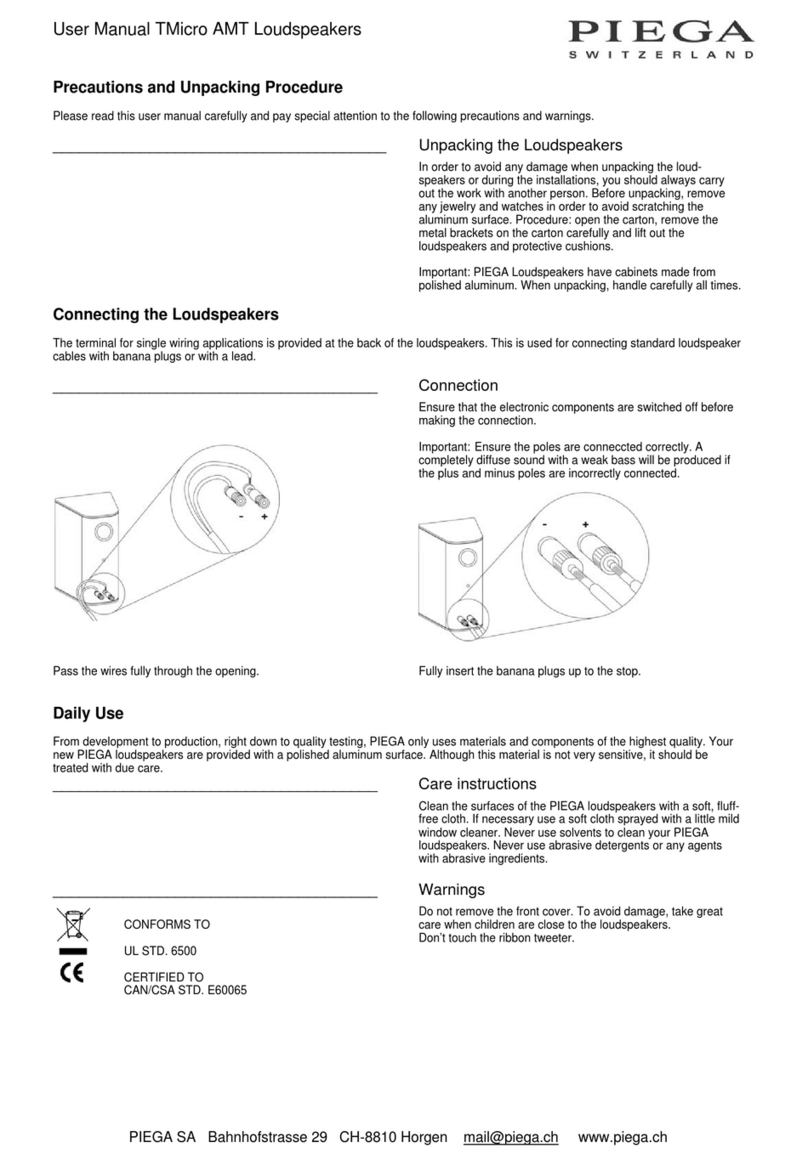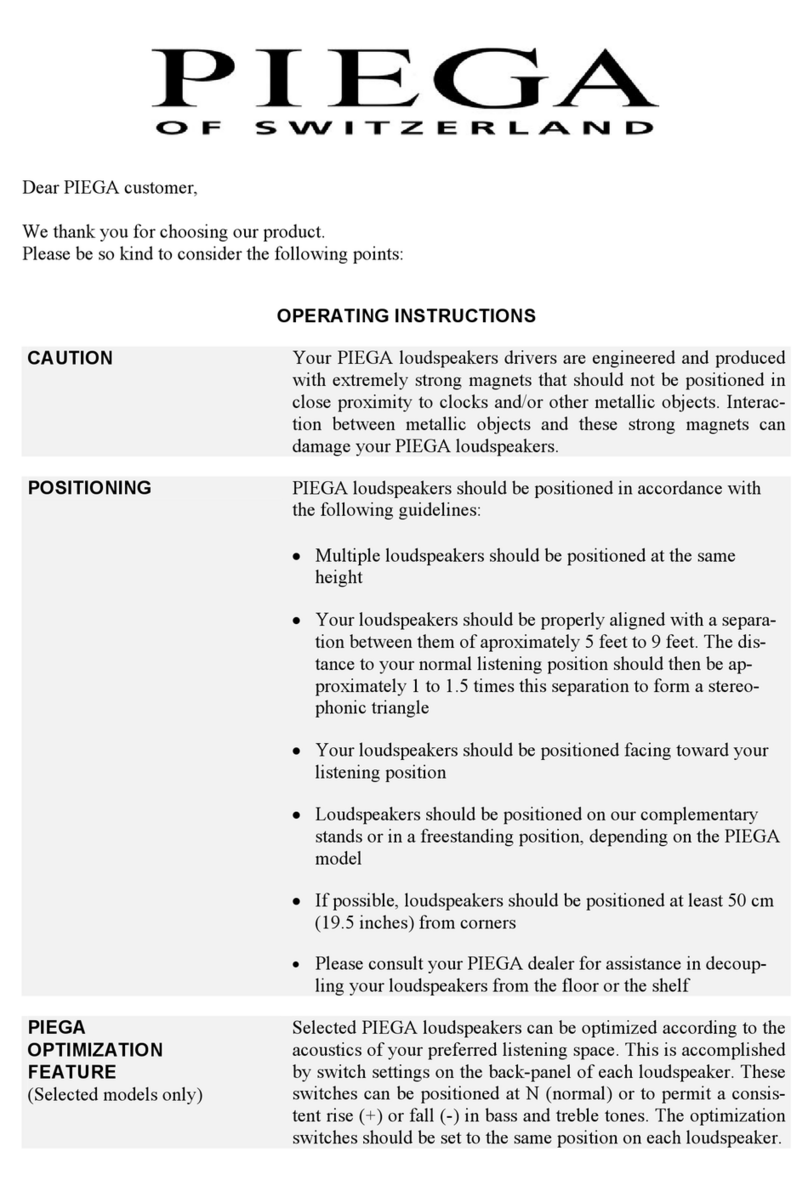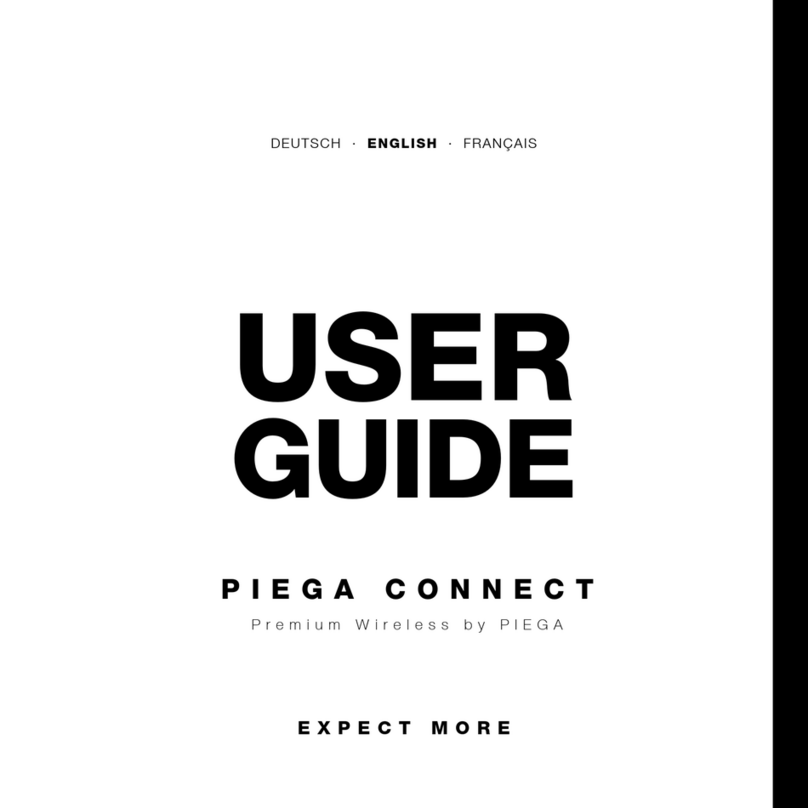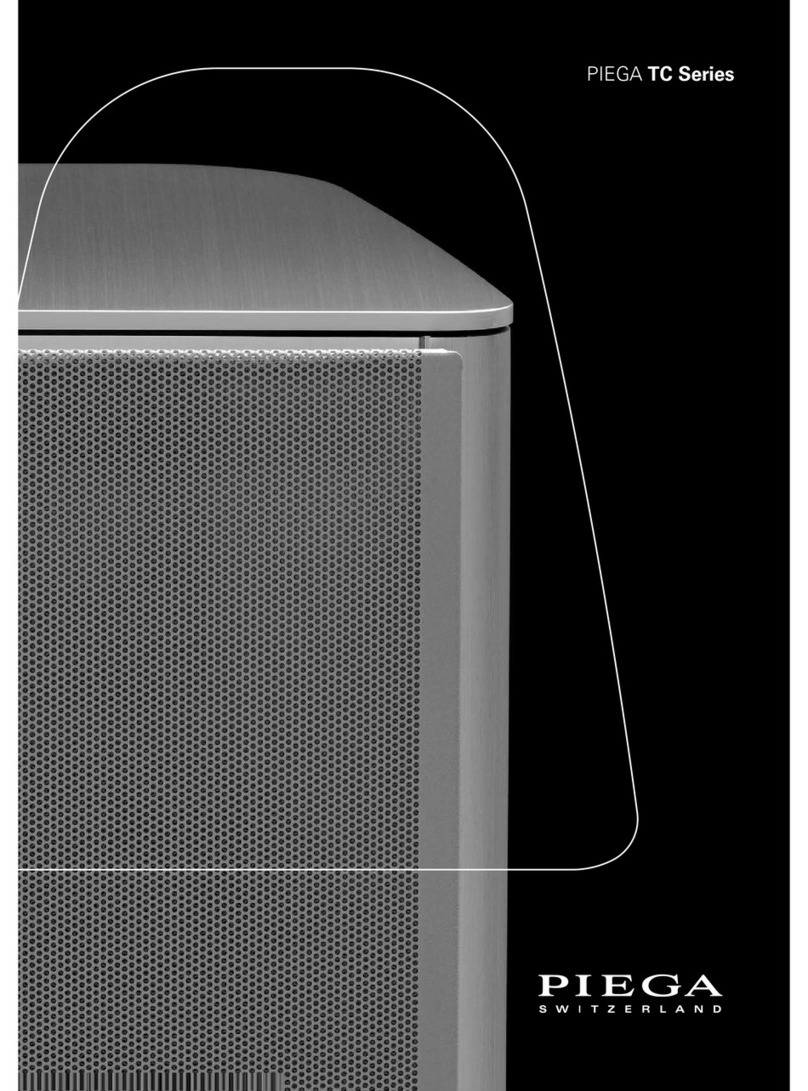User Guide Ace Wireless // 3
CONTENTS
1 CONTENTS .......................................................3
2 IMPORTANT SAFETY INSTRUCTIONS ..............4
3 THE ACE SPEAKERS AT A GLANCE .................5
3.1 Integrated Streaming Clients & WiSA Module ....... 6
3.1.1 Spotify connect ......................................... 6
3.1.2 Google Chromecast built-in ....................... 6
3.1.3 ROON Ready ........................................... 6
4 OPERATING ELEMENTS OF THE SPEAKERS ....7
4.1 THE ACE Tx ....................................................... 7
4.2 THE ACE Rx ...................................................... 8
5 CHOOSE YOUR FAVOURITE SETUP ..................9
5.1 MINI-SETUP ..................................................... 10
5.1.1 How to install your Mini-Setup .................. 10
5.2 WIRED TV INTEGRATION .................................. 11
5.2.1 How to set up wired TV integration ........... 12
5.3 WiSA WIRELESS TV INTEGRATION AND
HOME CINEMA ............................................... 13
5.3.1 How to create your wireless home cinema 13
5.4 INSTALLATION FOR HIFI-ENTHUSIASTS ........... 14
5.4.1 How to set up a high end installation ........ 14
6 CONNECT TO LOCAL NETWORK (WIFI) .........15
6.1 GOOGLE HOME APP ...................................... 15
6.2 DIRECT WIRELESS ACCESS ............................ 16
6.3 DIRECT ACCESS VIA ETHERNET CABLE ......... 16
7 ANTENNA AND NETWORK CONNECTION ......17
7.1 INTERNAL ANTENNA ....................................... 17
7.2 ETHERNET CONNECTION ............................... 17
7.3 EXTERNAL WIFI ANTENNA . .............................. 17
8 WIRELESS SURROUND SOUND WITH WiSA ...18
8.1 PAIR YOUR ACE WIRELESS ............................. 18
8.2 WIRELESS CONNECTION TO WiSA DEVICES .. 18
9 CONFIGURATION ............................................19
9.1 STEREO CONFIGURATION .............................. 19
9.2 «SOUND» SWITCH .......................................... 19
9.3 WIRELESS ON/OFF ......................................... 20
9.3.1 WiFi functions Ace Tx .............................. 20
9.3.2 WiFi functions Ace Rx ............................. 20
9.4 VOLUME CONTROL BY REMOTE . ................... 21
9.5 WEB INTERFACE ... .......................................... 22
10 TV CONNECTIVITY OPTIONS .......................23
10.1 WiSA WIRELESS ............................................ 23
10.2 HDMI (e)ARC ................................................. 23
10.3 FURTHER CONNECTIVITY .............................. 24
11 BLUETOOTH CONNECTION .........................25
11.1 BLUETOOTH PAIRING MODE ........................ 25
12 AUTOMATIC INPUT SOURCE SELECTION . ...25
13 PIEGA WIRELESS SYSTEM ..........................26
14 RESET ..........................................................27
15 FIRMWARE-UPDATE ....................................28
15.1 UPDATE YOUR Rx ......................................... 28
15.2 UPDATE YOUR Tx .......................................... 28
15.2.1 Webinterface update ............................. 28
15.2.2 Memorystick update ............................. 28
16 SETUP INTERFACE FOR AUDIOPHILES .......29
17 LED INDICATORS AT A GLANCE ..................31
18 TECHNICAL DATA ........................................32
19 DECLARATION OF CONFORMITY .................33