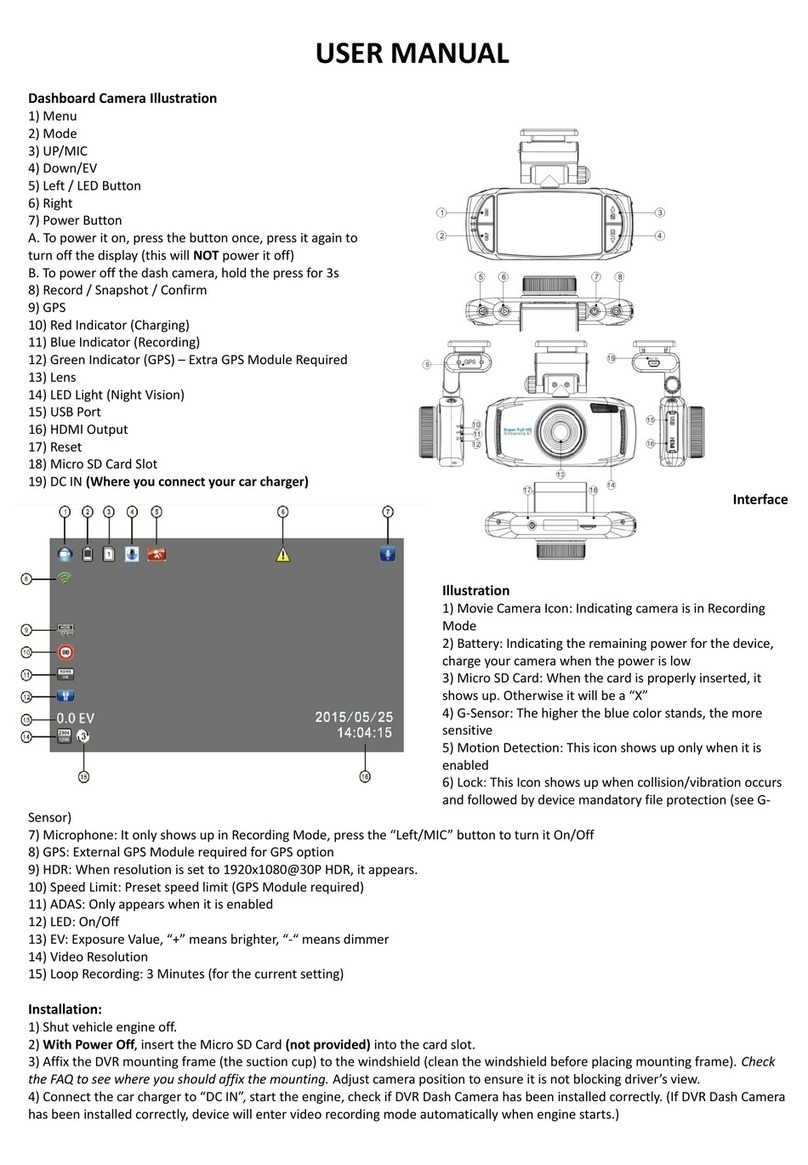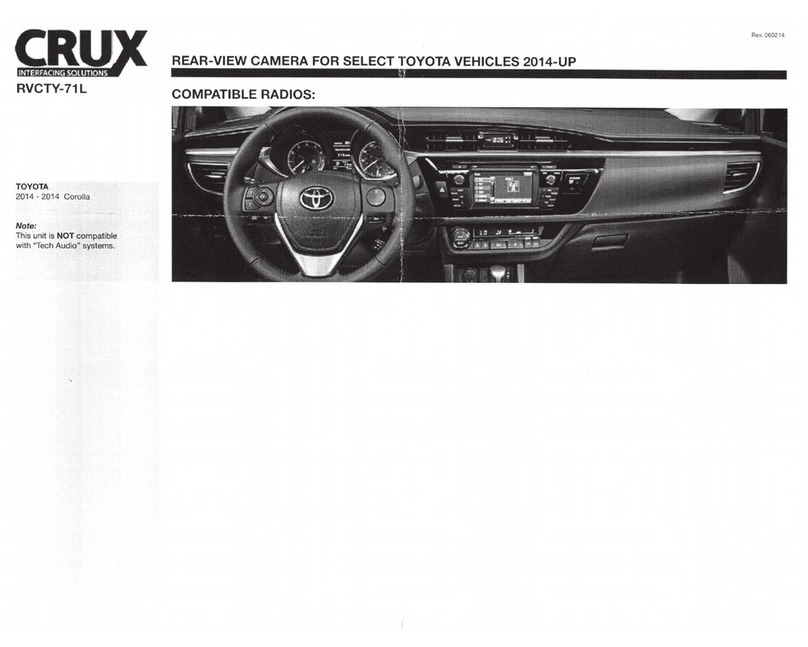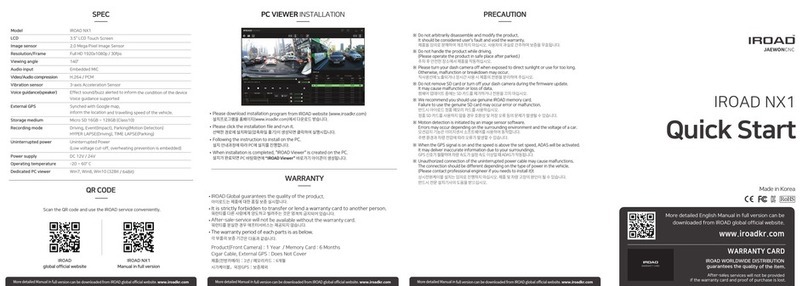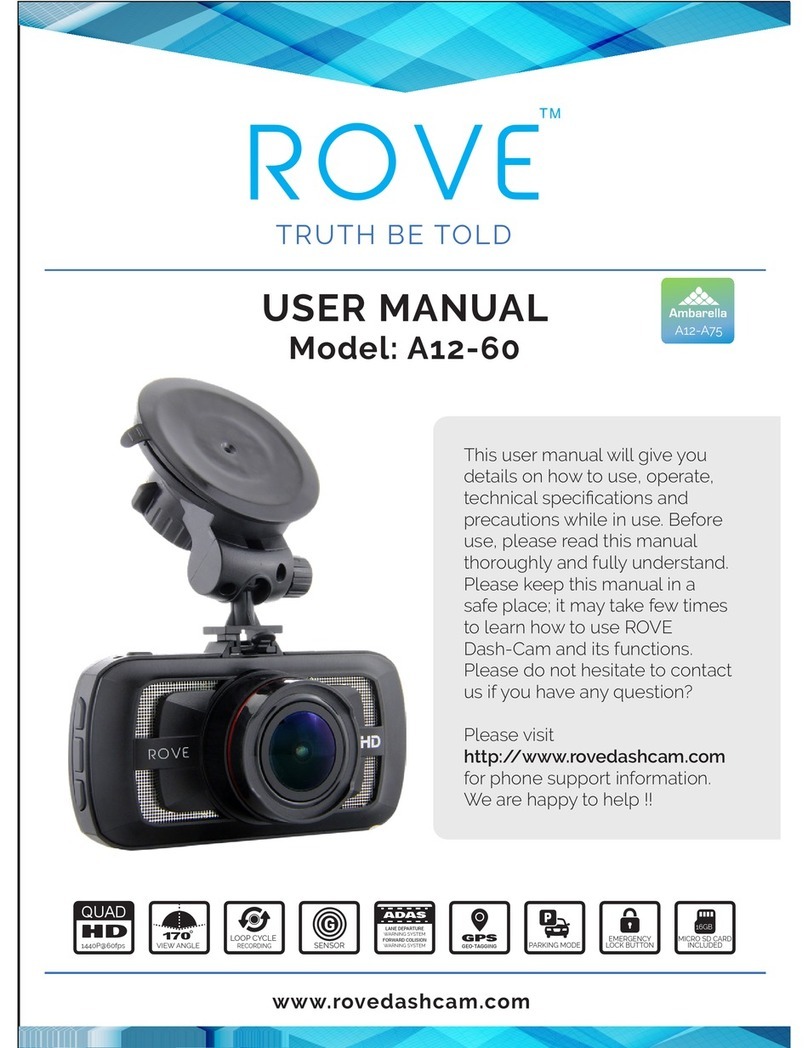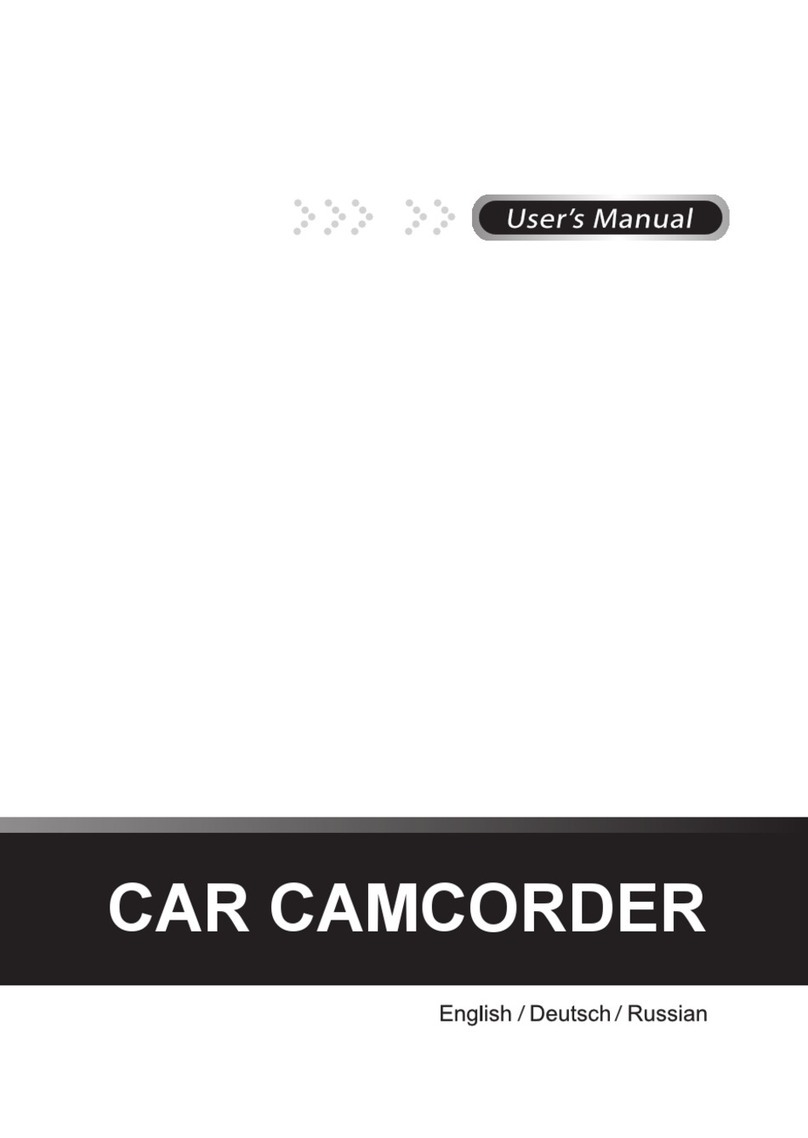Eeyelog E790 User manual

U S E R M A N U A L
1
CAR DVR E790PRODUC T P H OTO
1
9
10
11
CAR DVR E790
INSTALLATIO N
2
CAR DVR E790BOX CONTENTS
1. Insert one TF card to the DVR.
As shown in figure below
3. Absorb th e screwed bracket to the
appropr iate place (eg. , the windshield
of the car). Adjust the visual angle of
the DVR.
As shown in figure below
4. Insert the car charger to the USB
port.
As shown in figure below
CAR DVR E790
OPERATIO N
2
3
4
7
8
5
6
1. Lens 2. WiFi Indicator
3. WiFi On/Off 4. TF Card Sl ot
5. Power 6. Record ing
7. USB 8. HDMI
9. Reset 10. Recor ding Indicato r
11. Charging Ind icator
Holder
USB CableCar Charger Suction Cup
(Optional)
GPS (Optional)
2. Screw th e bracket to the DVR.
As shown in figure below
1. Power: Long press this button to power off.
2. Recording: After power on, the DVR will record automatically. Press this button to
stop or start recording.
3. WiFi On/Off: Press this button to turn WiFi on or off.
4. Reset: Please press reset button when abnormal circumstances happen, such as
crash, freeze, etc.
5. Charging Indicator: Whether in “ON” or “OFF” status to insert the USB interface
charger, the built-in super capacitor will be charged; meantime, the red charging
indication light keeps ON.
6. Recording Indicator: When it's in recording status or not, the blue recording
indicator will flash.
7. WiFi Indicator: When connect WiFi successfully, the green WiFi indicator will not
flash
8. USB: Connect USB port to turn dvr on or charge.
9. HDMI: When plug in HDMI, the DVR will stop recording.
10. TF card slot: Please insert one TF card before use ((the card must be high speed
one, Class 6 and above).
3
CAR DVR E790
OPERATION FOR SMART CLIENT
1. Downlo ad and install APP softw are in your cellp hone: Search “L inkinEyes”
software, download and i nstall it.
IOS Sy ste m Cl ien t Andr oid S ys tem C lient
2. Connec t WiFi: Before connecting WiFi, forge t password of all o ther WiFi hot
spot name s in your cellpho ne. Find SSID (WiFi hot spot name). SSID na me
begins AMB A_BOSS_. Password is 1234567890.
IOS Sy ste m Cl ien t Andr oid S ys tem C lient
Eeyel ogv ip
AMBA- XXX XXX
Stree t Sto rm
AMBA- XXX XXX
Eeyel ogv ip
3. View real-time recording or take a photo: Open cellphone APP and you will see
the video.
To make the time correct, you need do the following. At first time, you enter
video mode in APP. You stop the recording, exit and enter again.
But please note: when you stop the recording in APP, exit and enter APP
again, you will not see the DVR recording. Becasue you have stopped it and you
need start it again in APP or press recording button of the DVR.
After stop the recording and switch to Photo mode, you can take photos.
4. View the video or photo files: After stop the recording, you can enter the
list to check the files. Playback online, download or delete the videos or photos.
There are three files, normal videos, photos and emergency videos. Before you
share the videos or photos, you must download then first.
Video List/Photo List/Event List
5. Set the menus: After stop the recording, you can enter the menu to do
different settings. Eg., Video Stamp Date is default On. If you'd like to set it off, you
can enter the menu to do it. In the top right corner, you will see video resolution,
You can change the resolution as you like.

CAR DVR E790
FEATURES
CAR DVR E790
SPECIFICATIONS
It e m P a r ameter
4 5
CAR DVR E790
SETTI NGS
Video Stamp Date: On/Off; Default On
Video Stamp Time: On/Offf; Default On
Video Stamp DriverId: On/Off; Default On
Video Quality: Super Fine/Fine/Normal; Default Super Fine
Photo Stamp Date : On/Off; Default On
Photo Stamp Time: On/Off; Default On
Photo Stamp DriverId: On/Off; Default On
Photo Quality: Super Fine/Fine/Normal; Default Super Fine
Format Camera: Cancel/Format
Default Setting: Cancel/OK
File Sorting: Oldest to Latest/Latest to Oldest: Default Latest to Oldest
Microphone Sound: On/Off; Default On
Language: English/Simplified Chinese/Traditional Chinese/Russia (Please note:
language is based on your cellphone language. In another way, if you set your
cellphone language to English, it will show English; if set your cellphone language to
Chinese, it will show Chinese)
Storage Space: Total Space/Free Sapce
App Version, eg., 1.0.31
Product Name: LinkinEyes
FW Version, eg., API 2.0 ambrella v160122
About: show APP copyright
Video resolution: 2560x1080 30P 21:9/2304x1296 30P 16:9/1920x1080 30P
16:9/HDR 1920x1080 30P 16:9/1280x720 60P 16:9/1280x720 30P 16:9/HDR
1280x720 30P 16:9/1820x1080 45P 16:9; Default 1920x1080 30P 16:9
Photo Resolution: 4M(2688x1512 16:9)/9M(4000x2250 16:9)/13M(4800x2700 16:9);
Default 4M(2688x1512 16:9)
Product Size
90*38.4 *30mm
Chipset
Ambarel la A7
Lens
Fix Focus Lens(160 degrees)
Video Resolution
1296P, 1080P, 720P, HDR 1080P, HDR 720P
File Format
Video mp4, H.264; JPG
USB Port
USB 2. 0 high Speed
HDMI Outp ut
Support
External Memory card
TF card ,up to 32GB
G-sensor Support
WiFi Support
Power Sou rce Two pcs supe r capacitors
1. Use the world leading Amba rella H.264 vid eo compressio n
technol ogy, in telligent circulating video recording without second
leakage , and resolutio n of 1080P 30.
2. Intelligent collisi on detection and write-protection, which can
protect your important data.
3. Built-in WiFi wireless hotspot, external routes are not need ed
for the service environment, which can support 802.11n.
4. Watch real-time video on the recording instrument by smart
phone, lo w latency, high fluenc y, and resolution of 1080P.
5. Playba ck of video file of the recording instrument by smart
phone, an d resolution of 1 080P.
6. Change s etting of the recorder and remote control by smart
phone.
7. Support smart phone and tablet PC with IOS/Andr oid
platform.
Other Eeyelog Dashcam manuals