Apeman C550 User manual
Other Apeman Dashcam manuals

Apeman
Apeman SS200 User manual
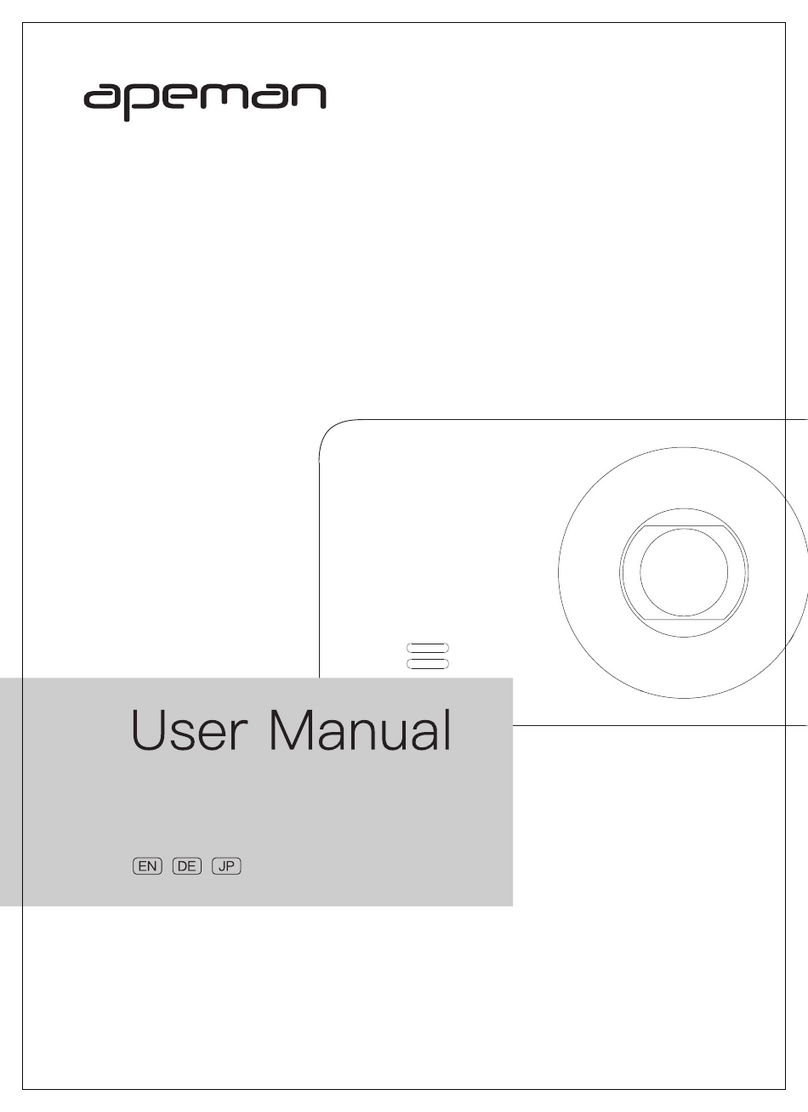
Apeman
Apeman C860 User manual

Apeman
Apeman C420 User manual
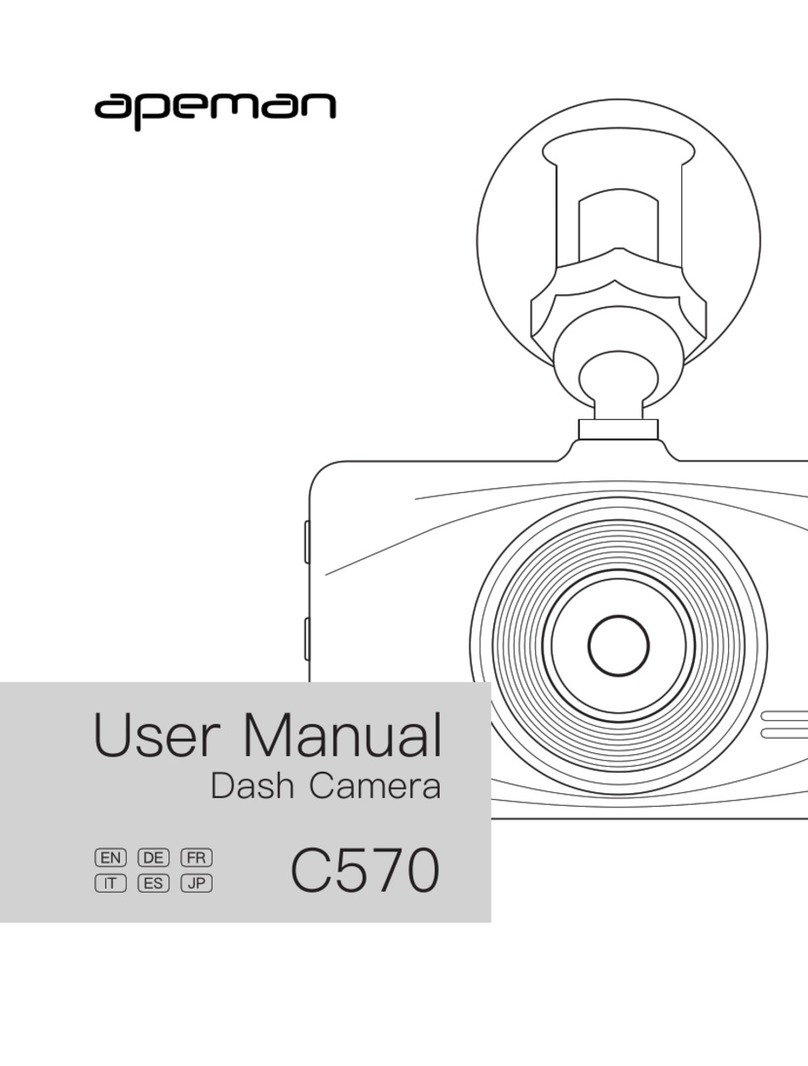
Apeman
Apeman C570 User manual

Apeman
Apeman C560 User manual

Apeman
Apeman C770 Operating and installation instructions

Apeman
Apeman C860 User manual

Apeman
Apeman C450 A Series User manual

Apeman
Apeman C370 Operating and maintenance manual

Apeman
Apeman C420D Operating and maintenance manual



























