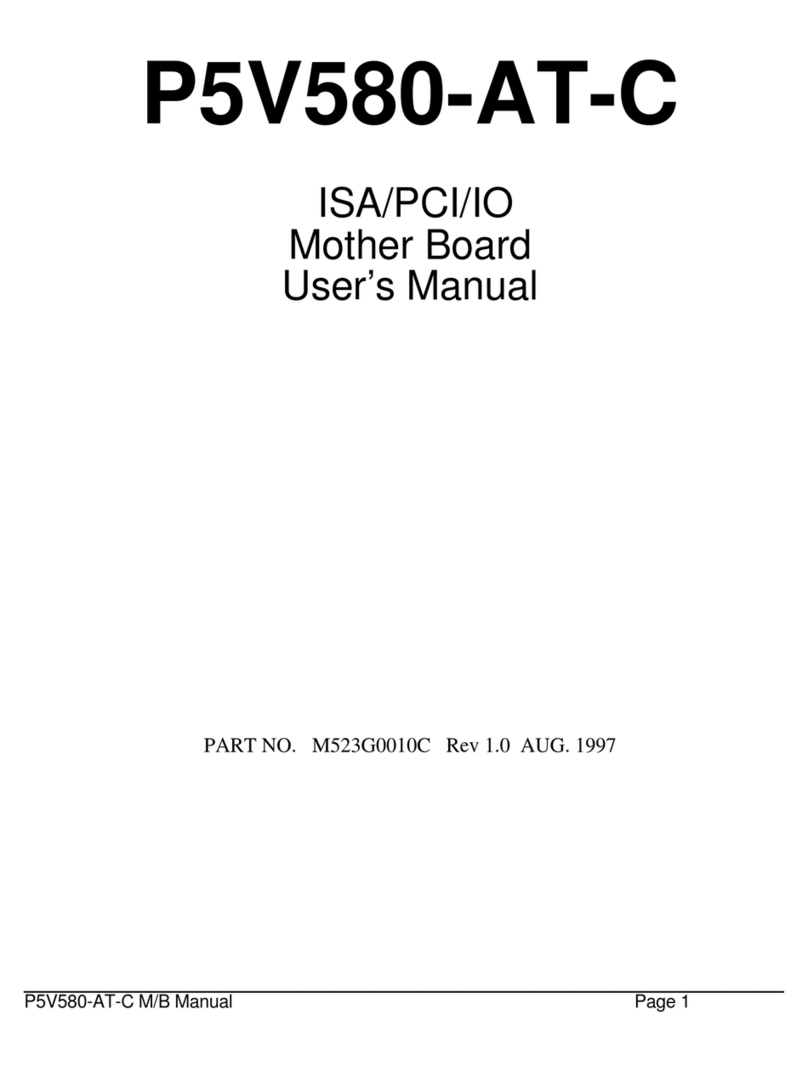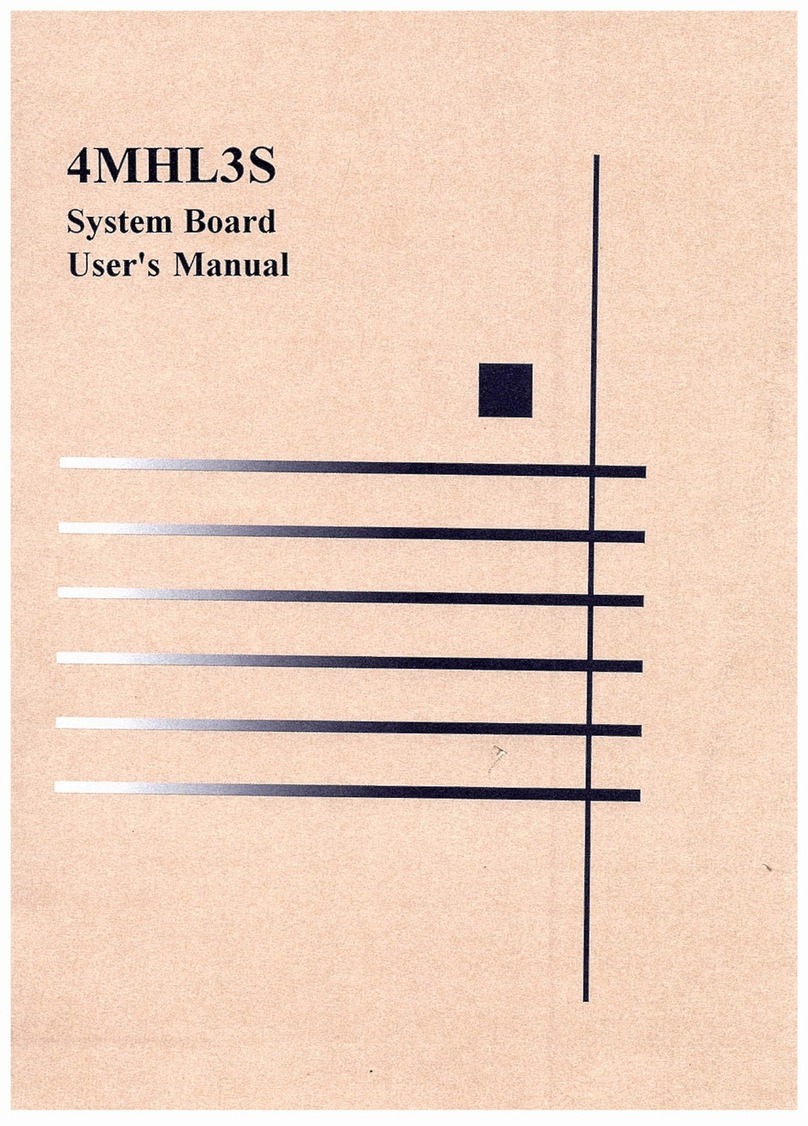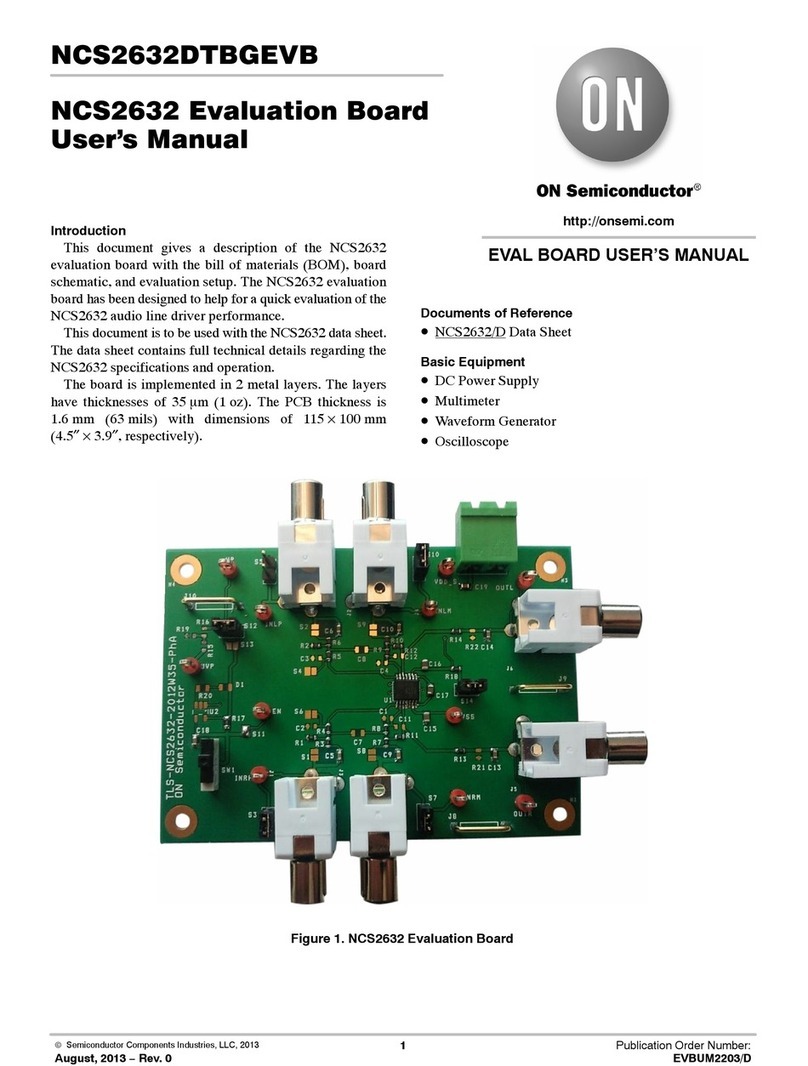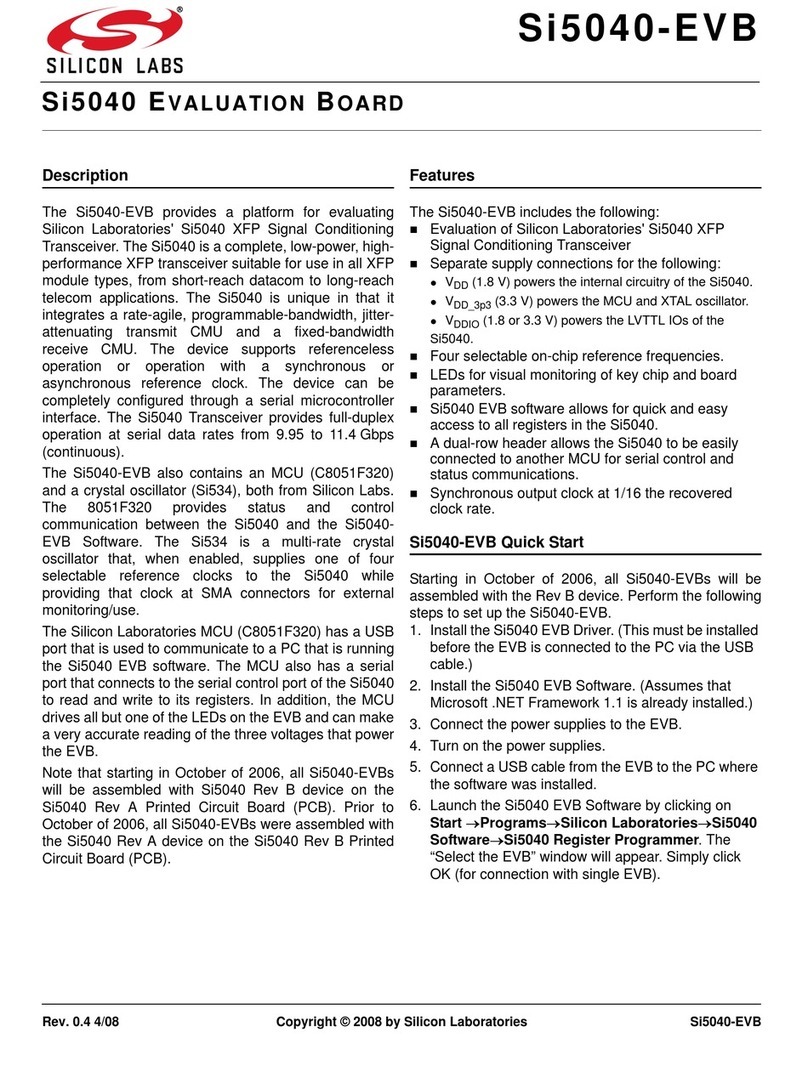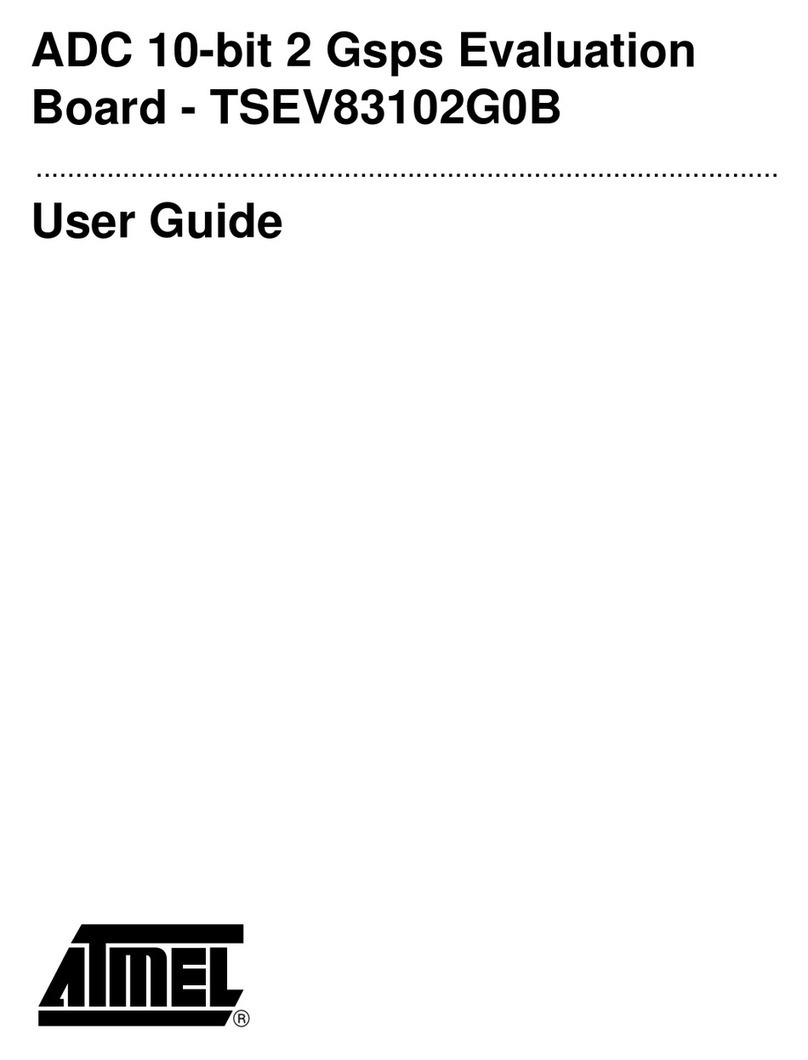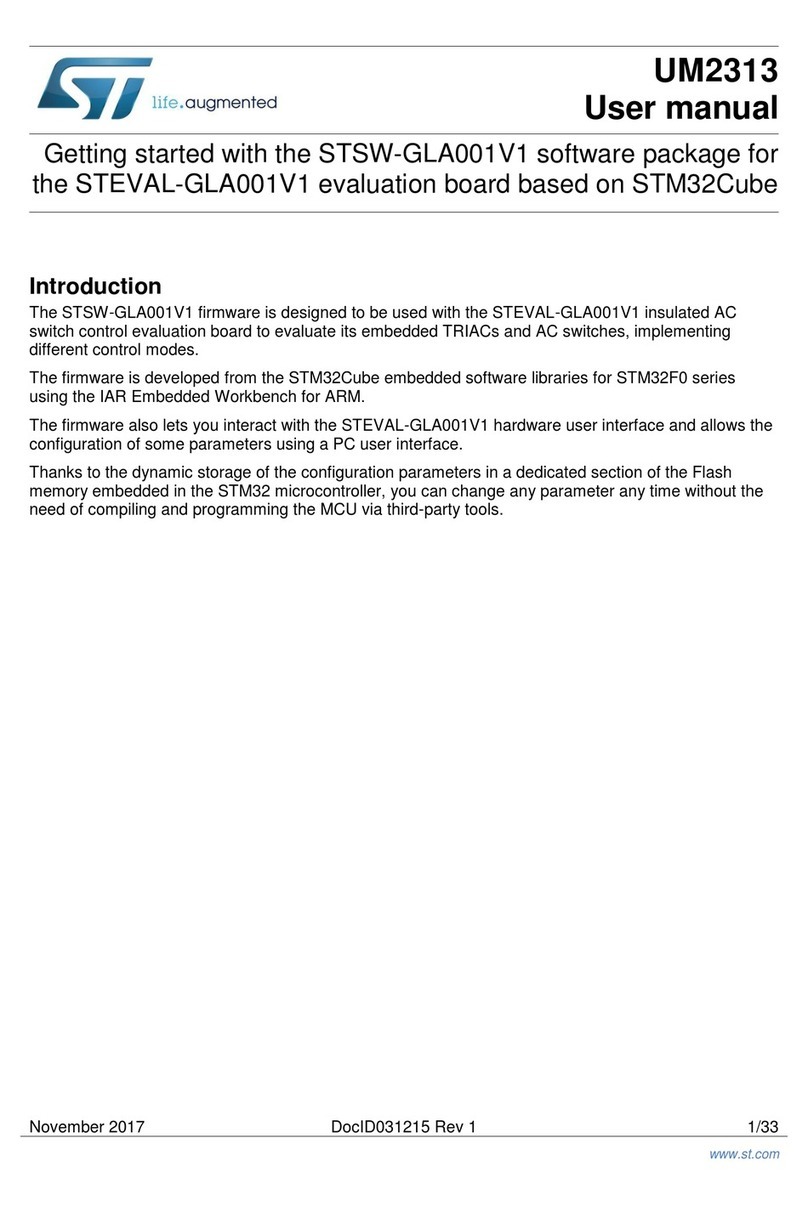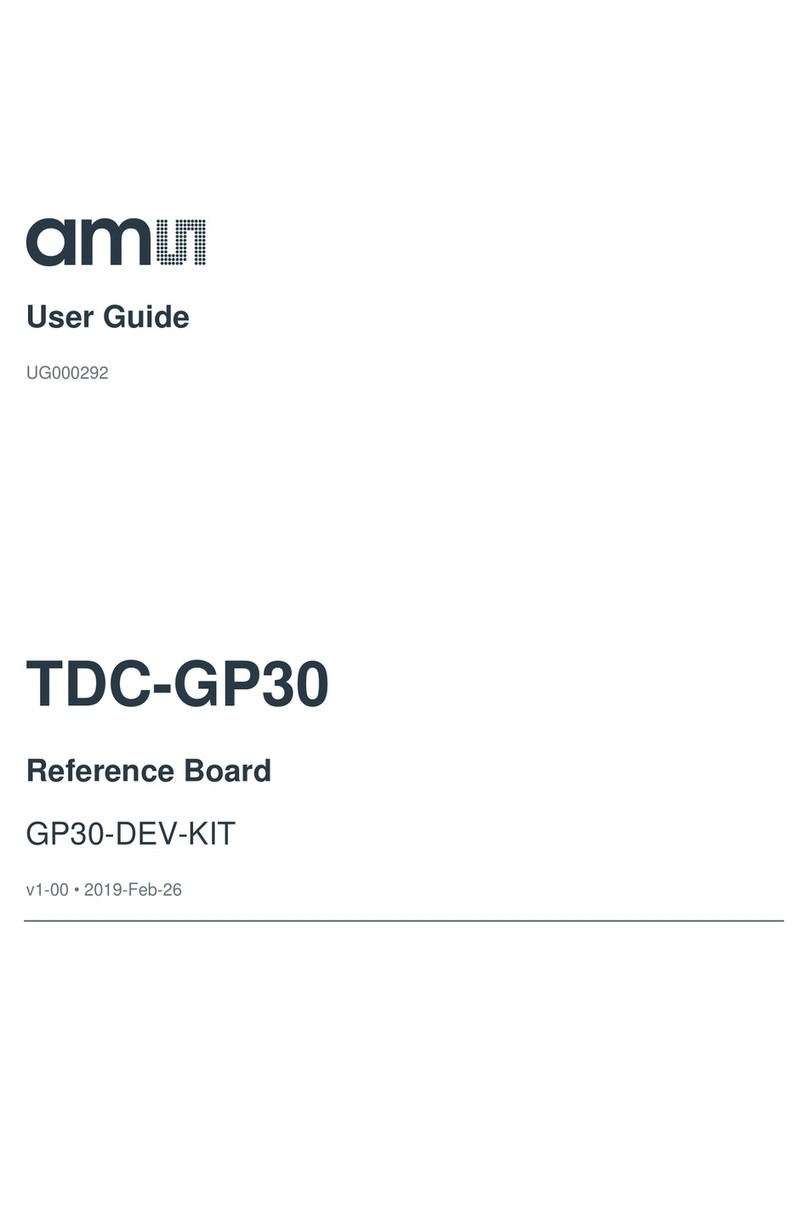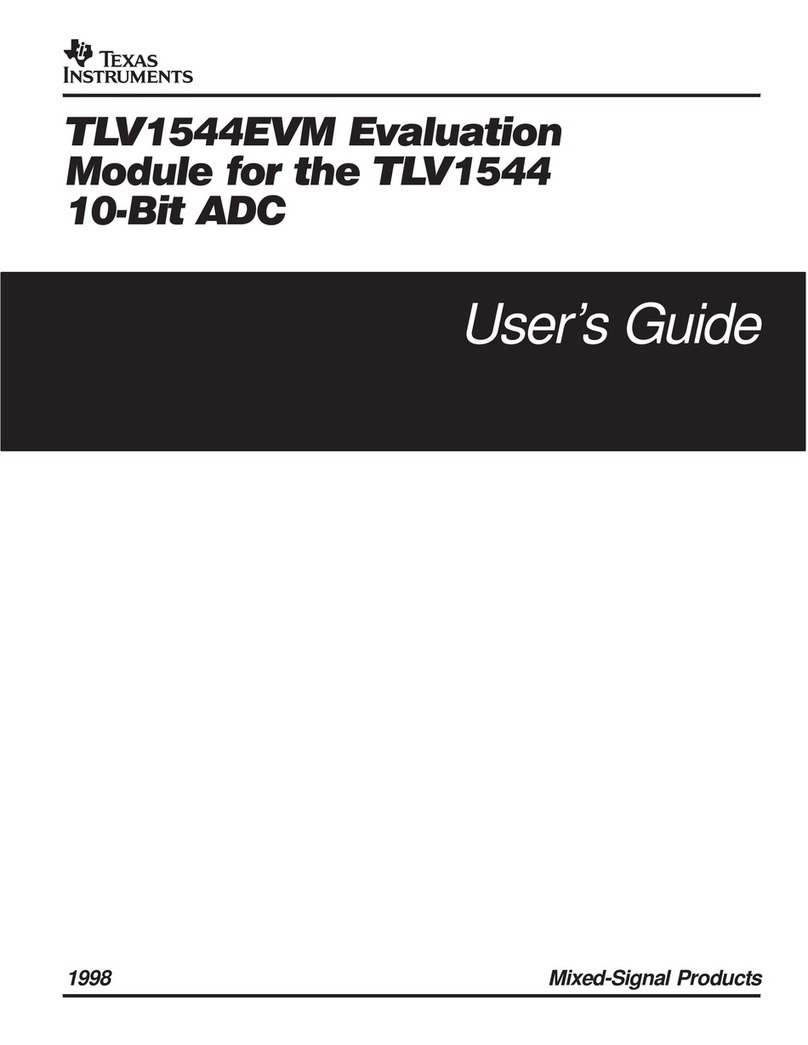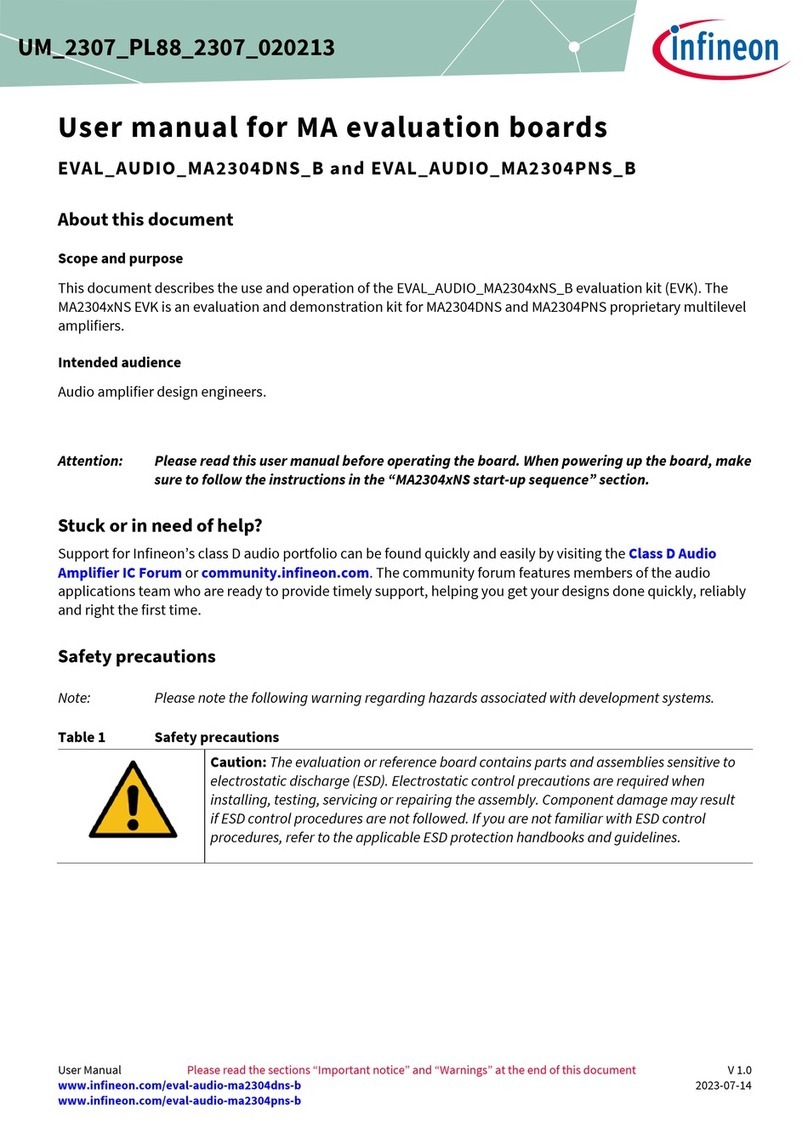EFA P6LX-ATX User manual

P6LX-ATXP6LX-ATX
ISA/PCI/IOISA/PCI/IO
Mother BoardMother Board
User’s ManualUser’s Manual
PART NO. M527G00100 Rev 1.0 NOV. 1997

________________________________________________________________________________________
P6LX-ATX M/B Manual Page 1
TABLE OF CONTENTSTABLE OF CONTENTS PAGE
1. SPECIFICATION …………………………………………………. 2
2. Jumper & Memory Setting …………………………………… 3
2.1 CPU Jumper Setting 3
2.2 Special Function Jumpers ……………………………………….
2.3 Multifunction Connector ………………………………………... 4
2.4 Memory Size………………………………………………………... 4
2.5 Heat Sink Direction (CPU Directions)…………………………... 4
2.6 Chart Of Jumper ………………………………………………….. 7
3. AWARD BIOS SETUP…………………………………….. 8
3.1 BIOS Setup ………….……………………………………………… 8
3.2 Standard CMOS Setup ………………………………………….. 10
3.3 BIOS Features Setup ……………………………………………… 14
3.4 Chipset Features Setup..…………………………………………. 16
3.5 Power Management Setup……………………………………... 18
3.6 PNP/PCI Configuration Setup ………………………………….. 21
3.7 Load BIOS Defaults ………………………………………………. 24
3.8 Load Setup Defaults ……………………………………………... 24
3.9 Integrated Peripherals …………………………………………... 24
3.10 Supervisor Password and User Password …………………….. 27
3.11 IDE HDD AUTO Detection ……………………………………….. 27
3.12 Save and Exit Setup ……………………………………………… 28
3.13 Exit Without Saving ……………………………………………….. 28

Page 2P6LX-ATX MB Manual
SPECIFICATIONSSPECIFICATIONS
1. P6LX-ATX SPECIFICATIONS
CPU CPU Intel Pentium II
CPU Speed 233/266/300MHz
System Speed 66MHz
BIOS BIOS 128K BIOS; PnP Compliant
BIOS ROM Flash Memory
MEMORY DRAM Size From 8M up to 384M Bytes
DRAM Module DIMM x 3 of 168 Pins
Data Path 64 Bit Wide
On Board I/O I/O Function Local Bus Enhanced Dual-Channel IDE
Bus Master PCI IDE / Mode 4, Ultra DMA-33 Support
ECP/EPP Parallel Port
2 Serial Port
IR Function (Optional)
FDD Support
2 PnP DMA Channel Steering Via BIOS
GREEN SYSTEM SMM Control, Stop CPU Clock
VGA Control Of DPMS
SLOT Expansion Slot 16 Bit ISA x 3
32 Bit PCI x 3 (3 Master Support)
AGP 1 AGP
Slot 1 For Pentium II CPU use only
USB Two USB Ports
Mouse PS/2 Mouse
Keyboard Keyboard CNN PS/2 Keyboard
Others Main Chipset INTEL 440LX CHIPSET
PACx1, PIIX4x1
I/O Chipset Winbond W83977TF, Keyboard & Mouse Boot Support
PCI Bus Master IDE Embedded Via PIIX4
PCB Size 305mm x 220mm x 1.6mm, 4 layers

________________________________________________________________________________________
P6LX-ATX M/B Manual Page 3
JUMPER SETTINGJUMPER SETTING
2. Jumper & Memory Setting
2.1 CPU Jumper Setting
CPU SPEED (JP2) ABCD
333MHz OFF OFF ON ON
300MHz OFF ON OFF ON
266MHz OFF ON ON ON
233MHz ON OFF OFF ON
200MHz ON OFF ON ON
166MHz ON ON OFF ON
2.2 Special Function Jumpers
Jumper Number FUNCTION
J1 COM1
J2 ATX POWER CONNECTOR
J3 POWER FAN
J4 CPU FAN
J5 PRINT PORT CONNECTOR
J6 COM2
J7 IR PORT
J8 USB PORT
J9 SYSTEM FAN
J10- P5/7/9 5-7 NORMAL
7-9 CLEAR CMOS
J10-P8/10 ATX-POWER SWITCH BUTTON
J11-P2/4/6/8 SPEAKER CONNECTOR
J11-P1/3/5/7/9 POWER LED & KEYLOCK
J11-P13/14 EXTERNAL SMI SWITCH
J11-P15/16 HDD LED
J11-P17/18 RESET SWITCH
J12 LAN CARD BOOT UP
FDD FDD CONNECTOR
IDE1 PRIMARY HDD CONNECTOR
IDE2 SECONDARY HDD CONNECTOR

Page 4P6LX-ATX MB Manual
JUMPER SETTINGJUMPER SETTING
2.3 Multifunction Connector
CMOS CLEAR
ATX POWER
Power LED/Key Lock Ext_SMIReset
Speaker HDD
2.4 Memory Size
ll168 PIN DIMM168 PIN DIMM
Option Type
DIMM1/2/3 8M, 16M, 32M, 64M, 128M
NOTE : 1The DRAM interface supports 8 Mbytes to 384 Mbytes For access
time DIMM , must use 60ns or less.
2DIMM1/2/3 support 168pin 3.3v EDO or Sync. Mode DRAM.
2.5 Central Processing Unit (CPU)
This motherboard provides a single Edge Contact (SEC) slot for a
Pentium II processor packaged in a SEC cartridge. The SEC slot is not
compatible with other non-Pentium II processors.
Before your begin:
Find system cabinet with either the power supply fan or a secondary
fan circulating air across the SEC cartridge’s passive heat sink.
WARNING: Without sufficient air circulation the SEC cartridge may
become heat and cause damage to both the SEC cartridge and
motherboard.
You should check to see that you have the following 9 item. (Note: The
pictures in the following pages will have the same item number next to
them for your reference.

________________________________________________________________________________________
P6LX-ATX M/B Manual Page 5
JUMPER SETTINGJUMPER SETTING
pin
(5)
post
(6)
(1)
(2)
Attach Mount Pentium II Retention Module (item3)
Captive Nut
Lock Holes
(3)
Top Bar (4)
Heat sink Support Base Top Bar (item4-7)
Base (7)
Pentium II Processor Heat sink (item8)
Heat Sink bottom groove for
the Support Top Bar (item 8)

Page 6P6LX-ATX MB Manual
JUMPER SETTINGJUMPER SETTING
2.6 Installing the Pentium II Processor:
1. Mount the Pentium II Retention Module: Place the Retention Module
over the SEC Slot with the Retainer’s Lock Holes toward the
motherboard’s memory slots and screw the captive Nuts using a flat
head screw driver.
2. Insert the SEC Cartridge : Insert the SEC Cartridge into the Locks
indicated on preceding picture (item3) and make sure that the Heat
Sink is facing the memory slot. Push down slowly while holding the
Retention Module’s sides inward so that the SEC Cartridge does not
push away the two walls of the Retention Module.
3. Secure the Heat Sink: Slide the Heat Sink support Top Bar into the
bottom groove of Heat Sink until it locks into the heat sink support
Base Posts.
4. Heat Sink Direction: How to allocate Heat Sink on board efficiently.
CPU FAN
HEAT SINK

________________________________________________________________________________________
P6LX-ATX M/B Manual Page 7
JUMPER SETTINGJUMPER SETTING
2.7 Chart Of Jumper
WINBOND
W839771F
PCI1
PCI2
PCI3
AGP
SLOT1
DIMM3
DIMM2
DIMM1
JP2
ABCD
INTEL 82371
INTEL 443LX
ATX-POWER
POWER FAN
CPU FAN
JP10
JP11
FLASH BATTERY
IDE1
IDE2
FDD
USB
IrDA
J12
Chassis FAN
ISA1
ISA2
ISA3
LM78
LM75
COM2 PRINT PORT PS/2 KB PS/2 MOUSE COM1
PIN1
PIN1
PIN1

Page 8P6LX-ATX MB Manual
3. AWARD BIOS SETUP
3.1 BIOS Setup
The motherboard supports 5V programmable Flash ROM chips. These memory chips can be
updated when BIOS upgrades are released. Use the Flash Memory Writer utility to download the
new BIOS file into the ROM chip as described in detail in this section.
All computer motherboards provide a Setup utility program for specifying the system
configuration and settings. If your motherboard came in a computer system, the proper
configuration entries may have already been made, If so, invoke the Setup utility, as described
later, and take note of the configuration settings for future reference; in particular, the hard disk
specifications.
If you are installing the motherboard, reconfiguring your system or you receive a Run Setup
message, you will need to enter new setup information. This section describes how to configure
your system using this utility.
The BIOS ROM of the system stores the Setup utility. When you turn on the computer, the
system provides you with the opportunity to run this program. This appears during the Power-On
Self Test (POST). Press the <Delete> Key to call up the Setup utility. If you are a little bit late
pressing the mentioned key(s), POST will continue with its test routines, thus preventing you
from calling up Setup. If you still need to call Setup, reset the system by simultaneously pressing
the <Ctrl>,<Alt> and <Delete> keys, or by pushing the Reset button on the system case. You
can also restart by turning the system off and then back on again. But do so only if the first two
methods fail.
When you invoke Setup, the CMOS SETUP UTILITY main program screen will appear with the
following options:

________________________________________________________________________________________
P6LX-ATX M/B Manual Page 9
AWARD BIOS SETUPAWARD BIOS SETUP
Load Defaults
The “Load BIOS Defaults” option loads the minimized settings for troubleshooting. “Load Setup
Defaults”, on the other hand, is for loading optimized defaults for regular use, Choosing defaults
at this level, will modify all applicable settings.
A section at the bottom of the above screen displays the control keys for this screen. Take note
of these keys and their respective uses. Another section just below the control keys section
displays information on the currently highlighted item in the list.

Page 10 P6LX-ATX MB Manual
AWORD BIOS SETUPAWORD BIOS SETUP
3.2 Standard CMOS Setup
This “Standard CMOS Setup” option allows you to record some basic system hardware
configuration and set the system clock and error handling. If the motherboard is already installed
in a working system, you will not need to select this option anymore. However, if the configuration
stored in the CMOS memory on the board gets lost or damaged, or if you change your system
hardware configuration, you will need to re-specify the configuration values. The configuration
values usually get lost or corrupted when the power of the onboard CMOS battery weakens.
The above screen provides you with a list of options. At the bottom of this screen are the control
keys for use on this screen. Take note of these keys and their respective uses.
User-configurable fields appear in a different color. If you need information on the selected field,
press the <F1> key. The help menu will then appear to provide you with the information you
need. The memory display at the lower right-hand side of the screen is read-only and
automatically adjusts accordingly.

________________________________________________________________________________________
P6LX-ATX M/B Manual Page 11
AWARD BIOS SETUPAWARD BIOS SETUP
Date
To set the date, highlight the “Date” field and then press the page up/page down or +/- keys to
set the current date. Follow the month, day and year format. Valid values for month, day and year
are:
Month: 1 to 12
Day: 1 to 31
Year: up to 2099
Time
To set the time, highlight the “Time” field and then press the page up/page down or +/- keys to
set the current time. Follow the hour, minute and second format. Valid values for hour, minute
and second are:
Hour: 00 to 23
Minute: 00 to 59
Second: 00 to 59
You can bypass the date and time prompts by creating an AUTOEXEC.BAT file. For information
on how to create this file, please refer to the MS-DOS manual.
Hard Disk Drives
This field records the specifications for all non-SCSI hard disk drives installed in your system. The
onboard PCI IDE connectors provide Primary and Secondary channels for connecting up to four
IDE hard disks or other IDE devices. Each channel can support up to two hard disks; the first of
which is the “master” and the second is the “slave”.
Specifications for SCSI hard disks need not be entered here since they operate using device
drivers and are not supported by any of the BIOS. If you install other vendor’s SCSI controller
card, please refer to their respective documentation’s on how to install the required SCSI drivers.
To enter specifications for a hard disk drive, you must select first a “type”. You can select “User”
and specify the specifications yourself manually, or you can select from the provided predefined
drive specifications. To select, simply press the <Page Up> or <Page Down> key to change the
option listed after the drive letter.

Page 12 P6LX-ATX MB Manual
AWARD BIOS SETUPAWARD BIOS SETUP
For IDE hard disk drive setup, you can:
•Use the Auto setting for detection during bootup.
•Use the IDE HDD AUTO DETECTION in the main menu to automatically enter the drive
specifications.
•Enter the specifications yourself manually by using the “User” option.
The entries for specifying the hard disk type include CYLS (number of cylinders), HEAD (number
of read/write heads),PRECOMP (write precompensation), LANDZ (landing zone), SECTOR
(number of sectors) and MODE. The SIZE field automatically adjusts according to the
configuration you specify, The documentation that comes with your hard disk should provide you
with the information regarding the drive specifications.
The MODE entry is for IDE hard disks only, and can be ignored for MFM and ESDI drives. This
entry provides three options: Normal, Large, LBA, or Auto (see below). Set MODE to the Normal
for IDE hard disk drives smaller than 528MB; set it to LBA for drives over 528MB that support
Logical Block Addressing (LBA) to allow larger IDE hard disks; set it to Large for drives over
528MB that do not support LBA. Large type of drive can only be used with MS-DOS and is very
uncommon. Most IDE drives over 528MB support the LBA mode.
Auto detection of hard disks on bootup
For each field: Primary Master, Primary Slave, Secondary Master, and Secondary Slave, you can
select Auto under the TYPE and MODE fields. This will enable auto detection of your IDE drives
during bootup. This will allow you to change your hard drives (with the power off) and then power
on without having to reconfigure your hard drive type. If you use older hard drives which do not
support this feature, then you must configure the hard drive in the standard method as described
above by the “User” option.
NOTE: After the IDE hard disk drive information has been entered into BIOS, new IDE hard disk
drives must be partitioned (such as with FDISK) and then formatted before data can be read
from and write on. Primary IDE hard disk drives must have its partition set to active (also possible
with FDISK).
NOTE: SETUP Defaults are noted in parenthesis next to each function heading.
Drive A/Drive B (None)
These fields record the types of floppy disk installed in your system. The available options for
drives A and B are: 360KB, 5.25in.; 1.2MB, 5.25in,; 720KB, 3.5in,; 1.44MB, 3.5in,;None.
To enter the configuration value for a particular drive, highlight its corresponding field and then
select the drive type using the left-or right-arrow key.

________________________________________________________________________________________
P6LX-ATX M/B Manual Page 13
AWARD BIOS SETUPAWARD BIOS SETUP
Floppy 3 Mode Support (Disabled)
This is the Japanese standard floppy drive. The standard stores 1.2MB in a 3.5” diskette. This is
normally disabled but you may choose from either: Drive A, Drive B, Both, and Disabled.
Video (EGA/VGA)
Set this field to the type of video display card installed in your system. The options are: EGA/VGA,
Mono (for Hercules or MDA), CGA 40, and CGA 80.
If you are using a VGA or any higher resolution card, choose the “EGA/VGA” option.
Halt On (All Errors)
This field determines which types of errors will cause the system to halt. Choose from: “All
Errors”,” No Errors”,” All, But Keyboard”,” All, But Diskette”, and” All, But Disk/Key”.

Page 14 P6LX-ATX MB Manual
AWARD BIOS SETUPAWARD BIOS SETUP
3.3 BIOS Features Setup
This “BIOS Features Setup “ option consists of configuration entries that allow you to improve
your system performance, or let you set up some system features according to your preference.
Some entries here are required by the motherboard’s design to remain in their default settings.
A section at the lower right of the screen displays the control keys you can use. Take note of
these keys and their respective uses. If you need information on a particular entry, highlight it and
then press the <F1> key. A pop-up help menu will appear to provide you with the information you
need. To load the last set values, press the <F5> key. <F6> and <F7> load the BIOS default
values and Setup default values, respectively.
NOTE: SETUP Defaults are noted in parenthesis next to each function heading.
Virus Warning (Disabled)
This field protects the boot sector and partition table of your hard disk against accidental
modifications. Any attempt to write to them will cause the system to halt and display a warning
message. If this occurs, you can either allow the operation to continue or use a bootable virus-
free floppy disk to reboot and investigate your system. This setting is recommended because
conflicts with new operating systems. Installation of new operating systems require that you
disable this to prevent write errors.

________________________________________________________________________________________
P6LX-ATX M/B Manual Page 15
AWARD BIOS SETUPAWARD BIOS SETUP
CPU Card L1 Cache (Enabled)
This fields allow you to choose from the default of Enable or choose Disable to turn on or off the
CPU’s Level 1 built-in cache.
CPU Card L2 Cache (Enabled)
This fields allow you to choose from the default of Enable or choose Disable to turn on or off the
CPU’s Level2 built-in cache.
Boot Sequence (A,C,SCSI)
This field determines where the system looks first for an operating system. Options are A, C,
SCSI ; C, A, SCSI ; C, CDROM, A ; CDROM, C, A ; D, A, SCSI ; E, A, SCSI ; F, A, SCSI ; SCSI,
A, C ; SCSI, C, A ; C only;LS/ZIP,C The setup default setting is to check first the hard disk and
then the floppy drive; that is A,C,SCSI.
Swap Floppy Drive (Disabled)
When enabled, the BIOS swaps floppy drive assignments so that Drive A becomes Drive B, and
Drive B becomes Drive A under DOS.
Boot Up NumLock Status (On)
This field enables users to activate the NumberLock function upon system boot.
Security Option (Setup)
This field determines when the system prompts for the password. The default setting is System,
where the system prompts for the User Password every time you boot up. The other option is
Setup, where the system always boots up, and prompts for the Supervisor Password only when
the Setup utility is called up. You can specify a password by using the Supervisor Password or
User Password option from the main screen as explained later in this section.
OS/2 Select For DRAM > 64M (Non-OS2)
When using OS/2 operating systems with installed DRAM of greater than 64MB, you need to
Enable this option otherwise leave this on the setup default of Non-OS2.

Page 16 P6LX-ATX MB Manual
AWARD BIOS SETUPAWARD BIOS SETUP
3.4 Chipset Features Setup
This “Chipset Features Setup” option controls the configuration of the board’s chipset. Control
keys for this screen are the same as for the previous screen.
DRAM Speed Selection (60ns DRAM)
The default setting of 60ns DRAM sets the optimal timings for 60ns DRAM modules. If you are
using 50ns DRAM modules, you must change this item to 50ns DRAM.
DRAM Data Integrity Mode (Non-ECC)
You can select from the default of ECC (Error Checking and Correcting) to correct 1 bit memory
errors that may occur in the memory.
System BIOS Cacheable (Enabled)
Enabling this item allows you to cache the system BIOS to further enhance system performance.
Video BIOS Cacheable (Enabled)
Allows the Video BIOS to be cached to allow faster execution. Leave on default setting of
Enabled for better performance, otherwise Disabled.
Video RAM Cacheable (Enabled)
Allows the Video RAM to be cached to allow faster execution. Leave on default setting of
Enabled for better performance, otherwise Disabled.
Current CPU/System Temperature
The onboard hardware monitor is able to detect the CPU and the system temperatures.
Fan Monitor
The onboard hardware monitor is able to detect the CPU Fan Speed, Power Fan Speed, and
chassis Fan Speed in Rotations Per Minute (RPM). These values refresh upon any key entries in
the BIOS setup screen.
Voltage Monitor
The onboard voltage monitor is able to detect the voltages put out by the voltage regulators.
These values refresh upon key entries.

________________________________________________________________________________________
P6LX-ATX M/B Manual Page 17
AWARD BIOS SETUPAWARD BIOS SETUP
8-bit I/O Recovery Time (1 BUSCLK)
This option specifies the ISA back to back cycle. Some ISA cards need long Recovery Time.
16-bit I/O Recovery Time (1 BUSCLK)
This option specifies the ISA back to back cycle. Some ISA cards need long Recovery Time.
System EMI Support (Disabled)
When this item is set to enabled, the motherboard will pass the EMI Test.
CPU Warning Temperature (Disabled)
Enabling this item allows system to slow down when CPU temperature is over the warning
temperature.

Page 18 P6LX-ATX MB Manual
AWARD BIOS SETUPAWARD BIOS SETUP
3.5 Power Management Setup
The Power Management Setup screen enables you to control the mainboard green features.
See the following screen.
Power Management (Enabled)
This function allows you to set the default parameters of power-saving modes. Set to Disable to
turn off power management function. Set to Use Defined to choose your own parameters.
PM Controlled by APM (Yes)
If “Max Saving” is selected, you can turn on this item, transfer power management control to
APM (Advanced Power Management) and enhance power saving function. For example, stop
CPU internal clock.
Video Off Method (V/H SYNC + Blank)
This determines the way that monitor is off. Blank Screen writes blanks to video buffer. V/H
SYNC + Blank allows BIOS to control VSYNC and HSYNC signals. This function applies only for
DPMS (Display Power Management Standard ) monitor. The DPMS mode uses DPMS function
provided by the VGA card.
Video Off After (Standby)
To turn off video monitor at which power down mode.

________________________________________________________________________________________
P6LX-ATX M/B Manual Page 19
AWARD BIOS SETUPAWARD BIOS SETUP
MODEM Use IRQ (3)
You can set IRQs 3, 4, 5, 7 individually through modem. Activity detected from any IRQ channel
will wake up the system.
Doze Mode (Disabled)
This item lets you set the period of time after which the system enters into Doze mode. In this
mode, the CPU clock slows down. The ratio is specified in the “Throttle Duty Cycle”. Any activity
detected returns the system to full power. The system activity (or event) is detected by monitoring
the IRQ signals.
Standby Mode (Disabled)
This item lets you set the period of time after which the system enters into Standby mode. In this
mode, CPU clock slows down, hard disk will be shut off and the monitor power-saving feature
activates. Any activity detected returns the system to full power. The system activity (or event) is
detected by monitoring the IRQ signals.
Suspend Mode (Disabled)
This item lets you set the period of time after which the system enters into Suspend mode. The
Suspend mode can be Power On Suspend or Suspend to Hard Drive, selected by “Suspend
Mode Option”.
HDD Power Down (Disabled)
This option lets you specify the IDE HDD idle time before the device enters the power down
state. This item is independent from the power states previously described in this section
(Standby and Suspend).
Throttle Duty Cycle (62.5%)
Clock Throttling means at the Doze/Standby state. The CPU clock count in a given time (not the
frequency) is reduced to the ratio specified in the parameter. Actually, the period per CPU clock
remains the same 30ns clock period when system goes into Doze/Suspend. The chipset
generates the STPCLK (stop clock) signal periodically to prevent CPU for accepting clock from
clock generator. For full power on, the CPU can receive 66M count in one second. If the Slow
Clock Ratio is set to 50%, the CPU will only receive 33M clock count in one second. This will
effectively reduce CPU speed as well as CPU power.
VGA Active Monitor (Enabled)
To enable or disable the detection of VGA activity for power down state transition.
Soft-Off by PWR-BTTN (Instant-Off)11/28/97
The system can be in one of two states, one is suspend mode and the other is the Soft-Off
mode. Pushing the power button for less than 4 seconds places the system into suspend mode.
When the power button is pressed for more than 4 seconds, it enters the Soft-Off mode.
Table of contents
Other EFA Motherboard manuals