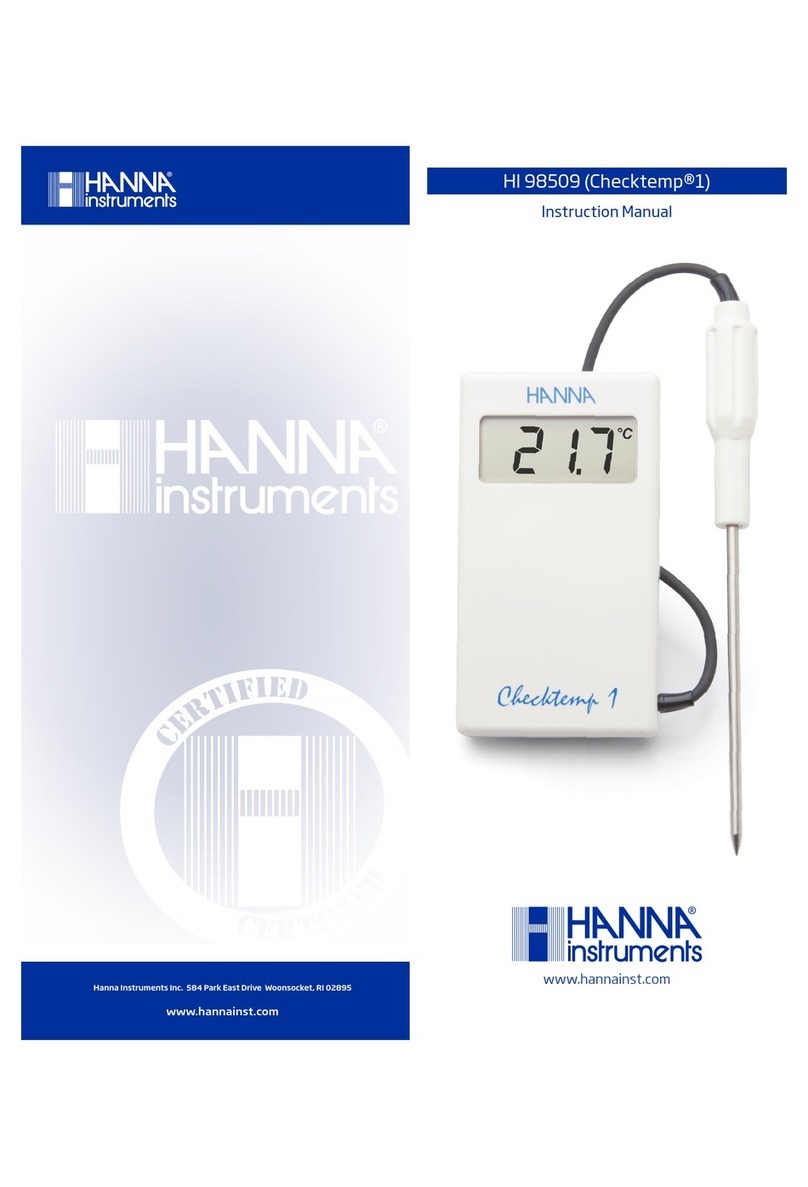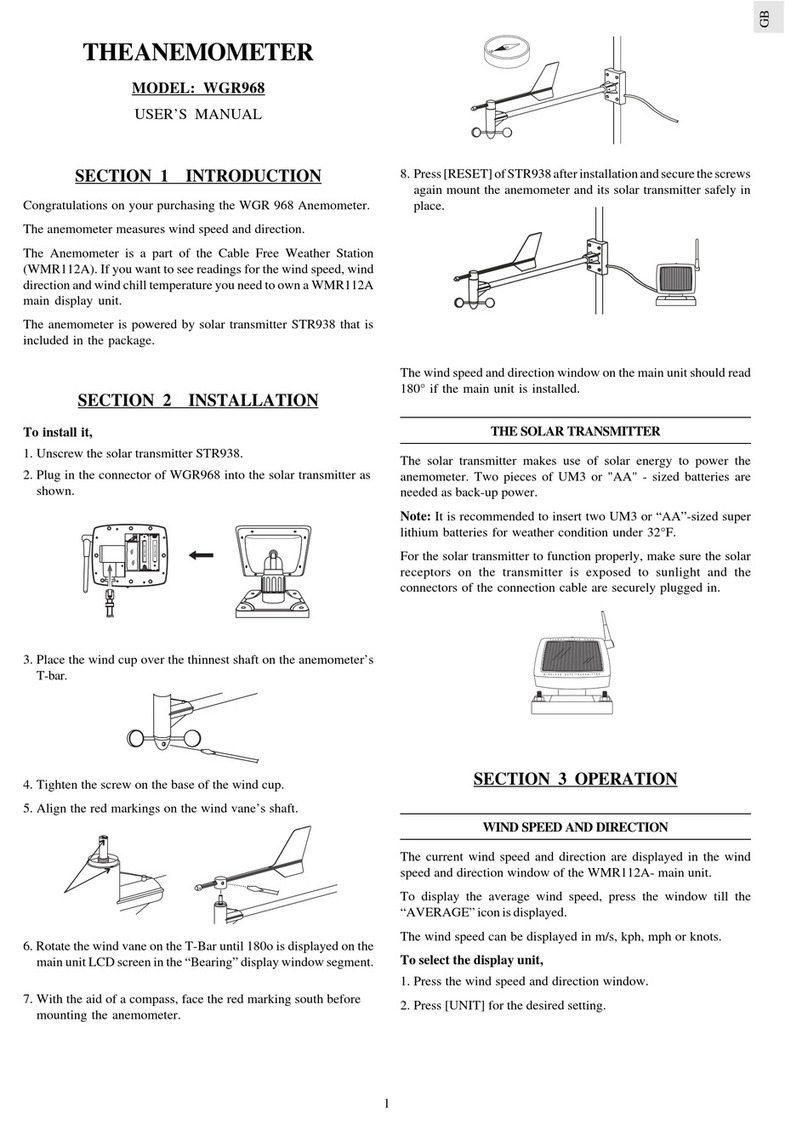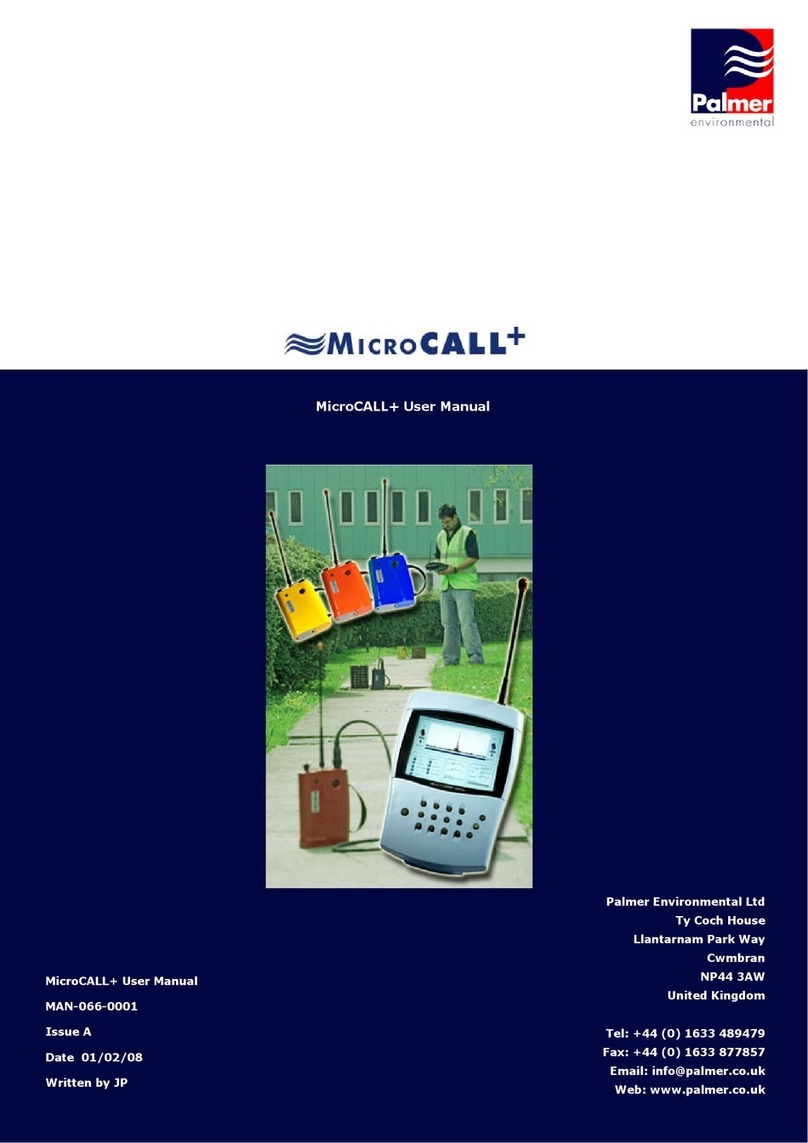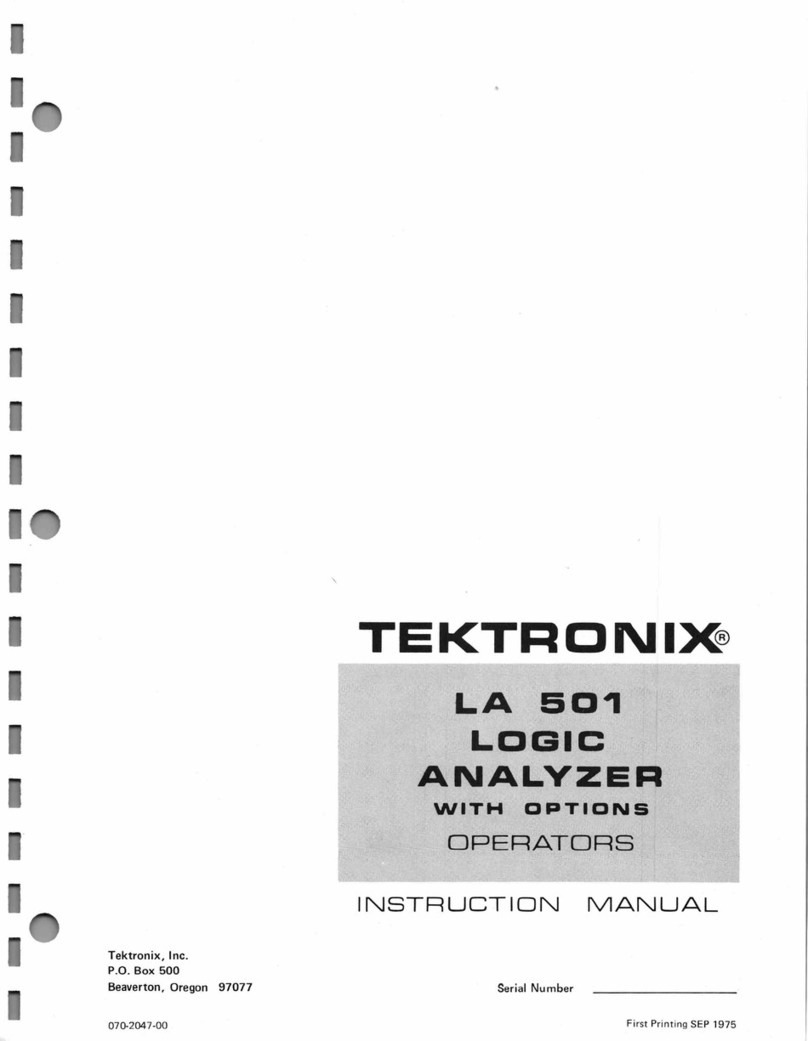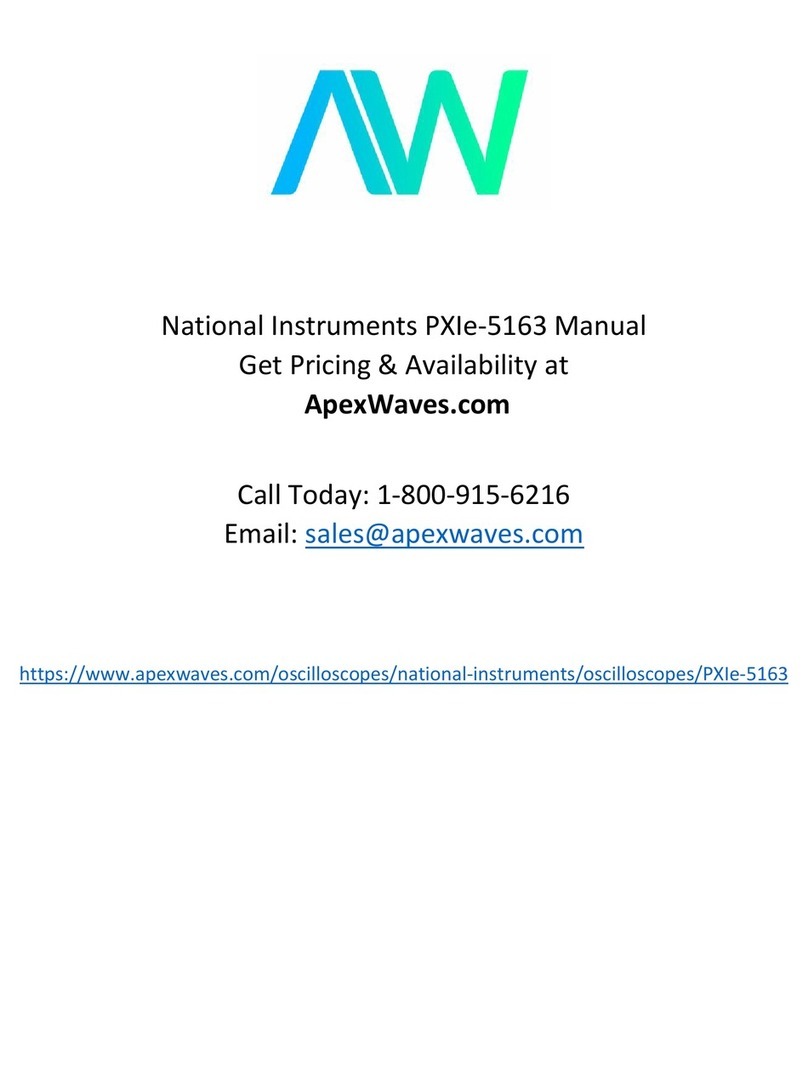Efergy E2 User manual


INTRODUCTION
CONTENTS
Energy metering and monitoring are at the heart of energy management: you need the
information to tell where and when you’re saving money.
The e2 wireless electricity monitor shows the amount of energy that a household is
consuming at the time the display is read. The display can also give the user a reading
showing usage in financial terms. You can walk around the home with your display device,
switching appliances on and off, to see the diffrence that each one makes.
Ask George
If you have any questions about using your efergy monitor or if you’d like further advice on
monitoring electricity at home, please feel free to contact us, or visit the website for up to
date information, downloads and frequently asked questions.
Email your questions to: info@efergy.com
Tech questions: askgeorge@efergy.com
We aim to answer all your emails within 48 hours.
Efergy Customer Service. T +44 (0) 8450 177 769
1

IN THE BOX
SAFETY
IT IS IMPORTANT THAT YOU OBSERVE SOME SIMPLE PRECAUTIONS BEFORE USING THIS
PRODUCT.
When installing the efergy monitor you should find that everything is relatively
straightforward. However, there are a number of important health and safety issues which
you need to be aware of.
Please read and act upon the important information on the following pages. Remember
the device is not intrusive and does not require rewiring.
In some countries (i.e Australia) the live cable can only be accessed by a qualified
electrician.
If you notice anything unusual about the electricity supply such as loose wires, exposed
cabling, burn marks, holes in the insulating materials or damage to the meter, stop
immediately and report the findings to your supply company.
Do not force or bend the cables at any point during installation. If you are worried or have
any concerns about the installation, please contact a qualified electrician immediately.
The user does not need to remove the sensor through the working life of the unit. Battery
changes are performed on the transmitter and on the display. There are no batteries to
change in the sensor.
32
Your e2 Pack contains the following
elements
1 x Sensor
1 x Transmitter
1 x Display Unit
You will need to attach the sensor to the live feed
cable which connects the meter to the consumer
unit. Any power you use in your home will pass
through this cable. The clip on sensor acts as a
current sensor, and relays the amount of current
being drawn in the home to the transmitter. From
there it is sent wirelessly to the monitor display unit,
which shows how much power is being
consumed.
It also includes
-1 x USB cable
-1 x Energy saving guide
-1 x elink software
-1 x Instruction manual for the monitor
-1 x Instructions manual for the software
Transmitter
Monitor
Sensor

FIND THE FEED CABLE
54
The e2 monitor is installed by clipping the sensor around the feed
cable of your electricity meter.
Locate Your Electricity Meter
Locate your electricity meter and determine its type. You can
normally find this on an outside wall, in the garage, basement or
utility room. If you live in a flat, it can often be found outside your
front door, in the communal stair case, or in the basement.
Ensure there is enough of accessible cable coming from the
bottom of your electricity meter.
Modern office blocks and apartments may have safety panels
to protect wires entering the meter. It is recommended that
professional electricians be contacted where this is the case.
Find The Feed Cable
You should find four cables exiting the meter. The feed cable
(Cable 4) is the live cable exiting from the meter to the fuse box.
Connect the sensor to Cable 4 (Cable 4 will generally be on the
right hand end of the meter, see Diagram 1).
Some installations will have Cable 1 and Cable 2 covered, or
partially covered to prevent any tampering with the supply (see
Diagram 2). Attach the sensor to Cable 4 (far right cable).
Dual Tariff meters (Diagram 3) will often
have an auxiliary cable running between
Cable 3 and Cable 4. Auxiliary cables
will be smaller in diameter than the
feed cables, and will run into an
adjoining metering device.
Newer installations will normally have two
cables exiting from the bottom of the
meter. One is the earth cable, the other
the live feed cable. The sensor should be
clipped around the live feed cable (this
is normally brown coloured).
If you have a three phase supply, or
economy 7 meter, then you may require
additional sensors. These can be simply
plugged into the additional sockets at
the base of the transmitter. Please
contact your supplier for additional
sensors.
Diagram 1
Diagram 2
1
234
1
2
3
4
Diagram 3
Auxiliary Cable
SAFETY
Cable 4
UNDER NO CIRCUMSTANCES SHOULD
YOU TRY TO ATTACH THE SENSOR IF
THERE IS ANY DAMAGE TO THE ELECTRIC
METER CABLES. NO CABLES NEED TO
BE CUT. DO NOT CUT ANY CABLES.
CONTACT YOUR LOCAL ELECTRICITY
SUPPLIER IF YOU HAVE ANY CONCERNS
ABOUT CLIPPING THE SENSOR ONTO THE
CORRECT CABLE.

LINKING TRANSMITTER AND DISPLAY
INSTALLATION
76
Link Button
Learn Button
If the LINK is COMPLETED
you will see the
transmission signal
If the LINK is NOT
COMPLETED you will see
dashes on the display
transmission signal
1. Ensure three AA batteries are inserted in the transmitter and
three AAA batteries inserted in the display unit.
2. Push the Link Button on the reverse of the display unit for 2 or
3 seconds. The transmission signal symbol will flash for one
minute.
3. While the transmission signal in the display flashes push the
Learn Button in the transmitter and wait until the transmission
signal symbol becomes solid.
Note: The default value for the transmission frequency is six
seconds. This means the transmitter is sending information
every six seconds. You can change the frequency from 6s (red
flashing light) to 12s (orange flashing light) and to 18s (green
light) pushing and holding the transmitter button.
1. Fit The Sensor
The sensor needs to be fitted to the live feed cable. Sensors are suitable for cables up to
12mm in diameter. You should not force the cable to fit. The sensor should fit loosely around
the cable and there should be no packing used.
2. Plug The Sensor Cable Into The Transmitter
Insert the jack on the end of the white wire into any of the three input sockets on the
transmitter. The clip-on sensor acts as a current sensor and relays the current being drawn into
the home to the transmitter.
If your cables are too big for the sensor you can order XL-sensors at www.efergy.com
1. Push the release cap
to open the sensor.
2. Select the correct feed
cable, then place the feed
cable into the top of the
sensor.
3. Close the sensor.
The sensor is secure
when a “click” is heard.

SET-UP INSTRUCTIONS
SETTING TIME AND DATE
98
The efergy monitor needs to know the time and date in order to provide you with the
correct information.
Set the time and date as follows:
STEP 1
On the reverse of the display you will find the Time Button. Press
and hold for two seconds. Time set up will flash in the display.
STEP 2
Set the hour to the correct time by using UP and Down Buttons.
Press Mode Button once to save the hours. Repeat for
minutes, using the Mode Button to confirm.
STEP 3
Set the date by using the Up and Down Buttons. Press Mode
Button to confirm and move to month set up. Repeat the
process to set the year. Once the correct time and date have
been set, push Date Button to save and exit.
The efergy monitor needs to know unit cost per kWh charged by your electricity supplier,
along with voltage and alarm settings. The following four steps will move through each of
these settings. If you have a dual or multiple rates meter, please see overleaf.
Press and hold down Mode Button for two seconds, this will enable you to enter the setting
mode.
Step 1. Voltage
Press and hold Mode Button for two seconds. Default voltage
is set at 240V. Use Up and Down Buttons to change the
voltage. Press Mode Button to save your setting and move into
currency selection setting.
step 2. Currency Selection
Select the currency using Up and Down Buttons. Default cur-
rency will be “£”. Push Mode Button to confirm and to move
onto tariff selection set up.
Note: 20 seconds of inactivity in setting mode will return the
unit to normal display mode without saving changes.
hold for 2 seconds
hold for 2 seconds
date button to exit

1110
DUAL TARIFF MODE
Step 3. Single Tariff Set Up
On release you will see the symbol “TARIFF 1” flash. If you are
charged one single tariff push Mode Button to confirm. If you
have dual tariff rate, please see the following page.
Step 4. Electricity Cost
Default cost is set at 14p/kWh. This is the average price per kWh
electricity that suppliers charge in the UK. Use Up and Down
Buttons to change the cost per kWh. Press Mode Button to save
your setting and to move onto alarm setting.
Step 5. Carbon Emissions Ratio
Now set your cabon emissions ratio. This value can be increased
or decreased using Up and Down. Press the Mode Button to store
the value. The European average is 0.50 kg.CO2/kWh, this is the
default value.
Step 6. Alarm
Default Alarm is set at 5kW. If the alarm function is switched on,
and you are using more than 5kW, the alarm will sound. This value
can be decreased or increased using UP and Down Buttons. Press
Mode Button to store the value. Press Date Button to exit the
function setting mode. To activate and deactivate the Alarm at
any time push Alarm Button on the reverse of the display.
Step 1. Activation Of Dual/Multiple Tariff
Press and hold Mode Button for two seconds. On release
you will see the voltage setting flash. Press Mode twice
and you will move onto the tariff selection setting. Now you
will see the symbol “TARIFF 1” flash. Press Up or
Down Buttons to select dual or multiple tariff set up (you
can select up to 4 tariffs). Push Mode Button to confirm.
Now you have to set START and END time periods for
each tariff.
Step 2. Set Start & End Time For Tariff 1
Set the start time for TARIFF 1 first using Up or Down
Buttons. Set the hours and press Mode Button to save
and move to minute set up. Set minutes using Up or
Down and pushing Mode Button to confirm. Repeat
the process for third and fourth tariffs if you have multiple
tariff settings. You will always set one period of settings less
than the number of tariffs you have selected as the
remaining period will be saved automatically.
If you have a dual or multiple tariff rate meter you may want to set-up the dual tariff
function.
2 seconds
Throughout the set-up process, push Date Button at any time,
your settings will be saved & you will exit the function setting
mode.
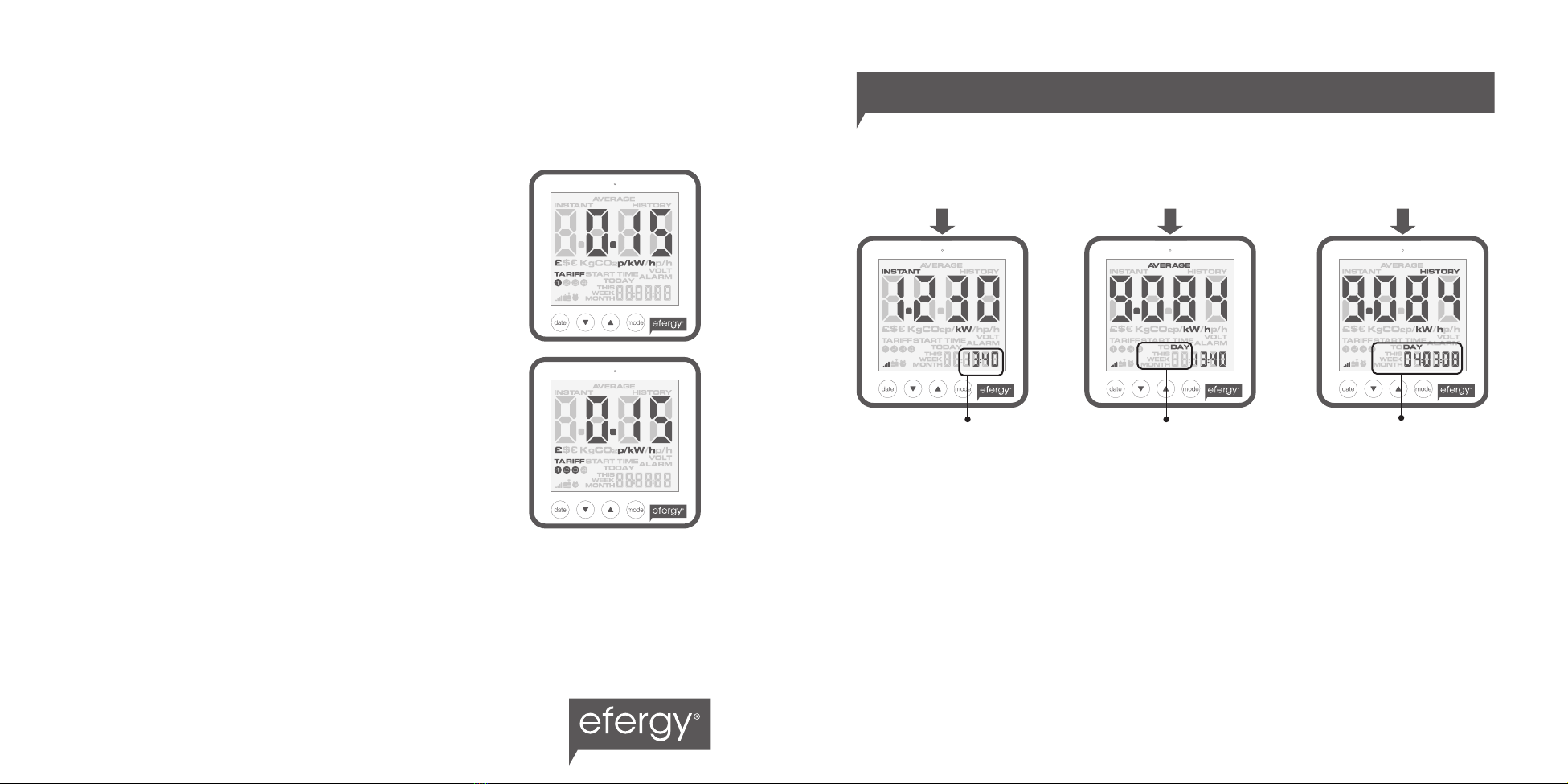
1312
Step 3. Electricity Costs - Tariff 1
Use Up and Down Buttons to input the cost per kWh. Press
Mode Button to save your setting. Tariff 2 set up will flash.
Step 4. Electricity Costs - Tariff 2
Use Up and Down Buttons to input the cost per kWh. Press
Mode Button to save your setting.
Step 5. Electricity Costs - Tariff 3 & 4
Use Up and Down Buttons to input the cost per kWh. Press
Mode Button to save your setting. Repeat the process for tariff
4.
Example: If you are on an economy-7 tariff which starts at 1am and finishes at 8am, set
start time at 01:00 and end time at 08:00. Push the Mode Button to confirm. Select the
currency and set the cost per kWh you pay for each tariff, approx 5p/kWh and 12p/kWh for
night and day time rates respectively.
Function Button: Press the top Function Button to change the information displayed from
instant to average and to history.
Time Time period Date
Instant
The display unit shows
instant power (kW),
estimated electricity
costs per hour (£/hour)
and carbon emissions
per hour (kg.CO2/hour).
Average
The information shown is
the average calculated
since the monitor was
switched on for the first
time. It shows daily,
weekly and monthly
average consumption
in kWh, £ and kg.CO2.
History
In this mode the monitor
shows consumption of
the last 7 days, last 7
weeks and last 24
months in kWh, £ and
kg.CO2.
HOW TO CHANGE FUNCTIONS

HOW TO CHANGE THE DATE
HOW TO CHANGE MODES
1514
Date Button: Press Date Button to change from daily, to weekly and to monthly data.
Up and Down Buttons: During history mode the Up and Down Buttons are used to scroll
between date, weeks and months.
Day
Mode Button: Press MODE button to change the unit displayed
Power
Shows the power of your
whole house at any
instant, in kW.
Energy
At average and history
modes the display shows
energy consumption, in
kWh.
Cost Per Hour
Estimates the electricity
cost of your home at that
current moment in time,
in £/hour.
Carbon Emissions
Estimates the indirect
carbon footprint for
electricity consumption
at that current moment
in time, in kg.CO2/hour.
MonthWeek

SPECIFICATION
FAQS
If I remove the batteries will I lose the information on the display?
If you need to change or remove the batteries, the display has an internal memory, so
information stored on the display will not be lost.
How do I reset the display (clear the data and start again)?
Press Mode and Date Buttons simultaneously and hold for two seconds ‘clr’ will be
displayed on the screen.
How far does the device transmit?
Transmitters work up to around 40 meters within the home. The 433MHz range is well suited
for in home use. This can cover three floors, and also well suited to buildings where meters
are outside the main building.
I have three dashes (- - -) showing on the display. What does this mean?
Move the display closer to the transmitter and press the Link Button. If the dashes remain
on the display this would indicate the transmitter and receiver are not communicating.
Please contact efergy Customer Service to help locate the problem.
Backlight appears to work sometimes, and not other times. Is my display broken?
No.The backlight is on a timer to save battery life.The display should work at darker
periods of the day, when any buttons are pressed.
For more information about the e2 and the elink software, go to www.efergy.com
Model Name/Number: efergy e2 1.0
Frequency: 433.52MHz
Transmission Time: 6s. 12s. o 18s.
Transmission Range: 40m-70m
Voltage Range (in the sensor): 110V-400V
Measuring Current: 50mA-95A
Accuracy: >90%
The LED backlight will be activated from 18:00Hrs to 6:00Hrs.
Carbon ratio: 0,50 kg. CO2 / kWh
1716
Other manuals for E2
3
Table of contents
Other Efergy Measuring Instrument manuals