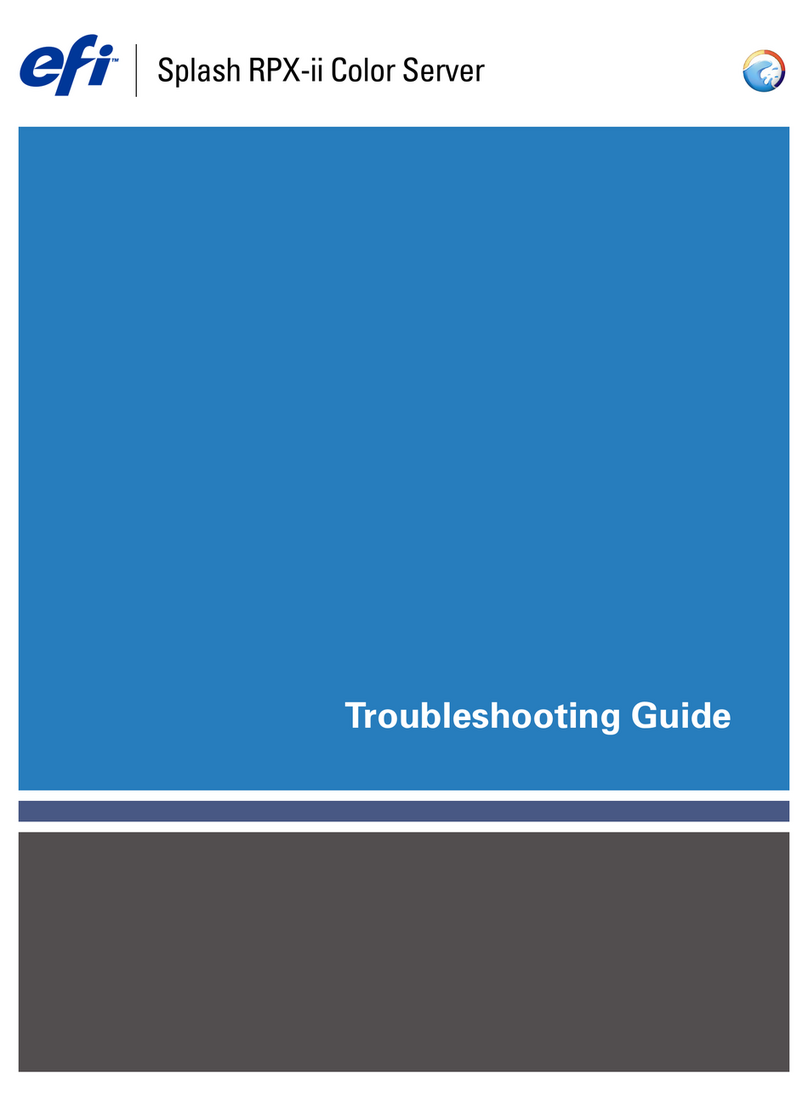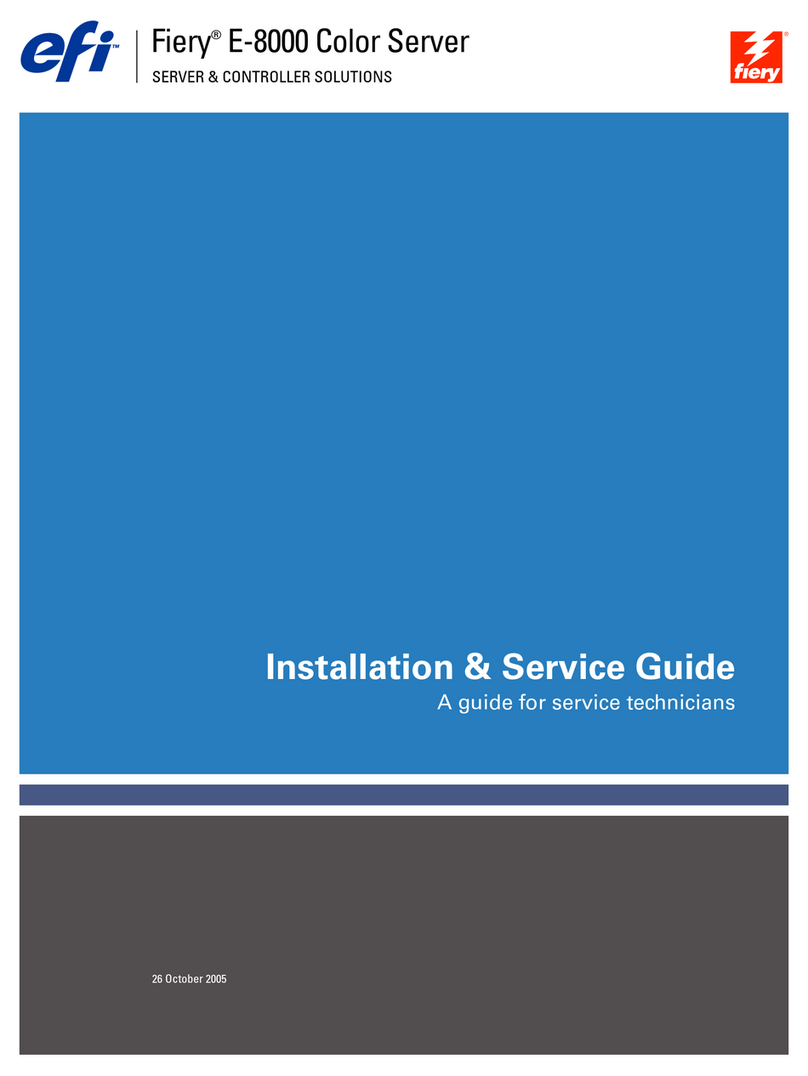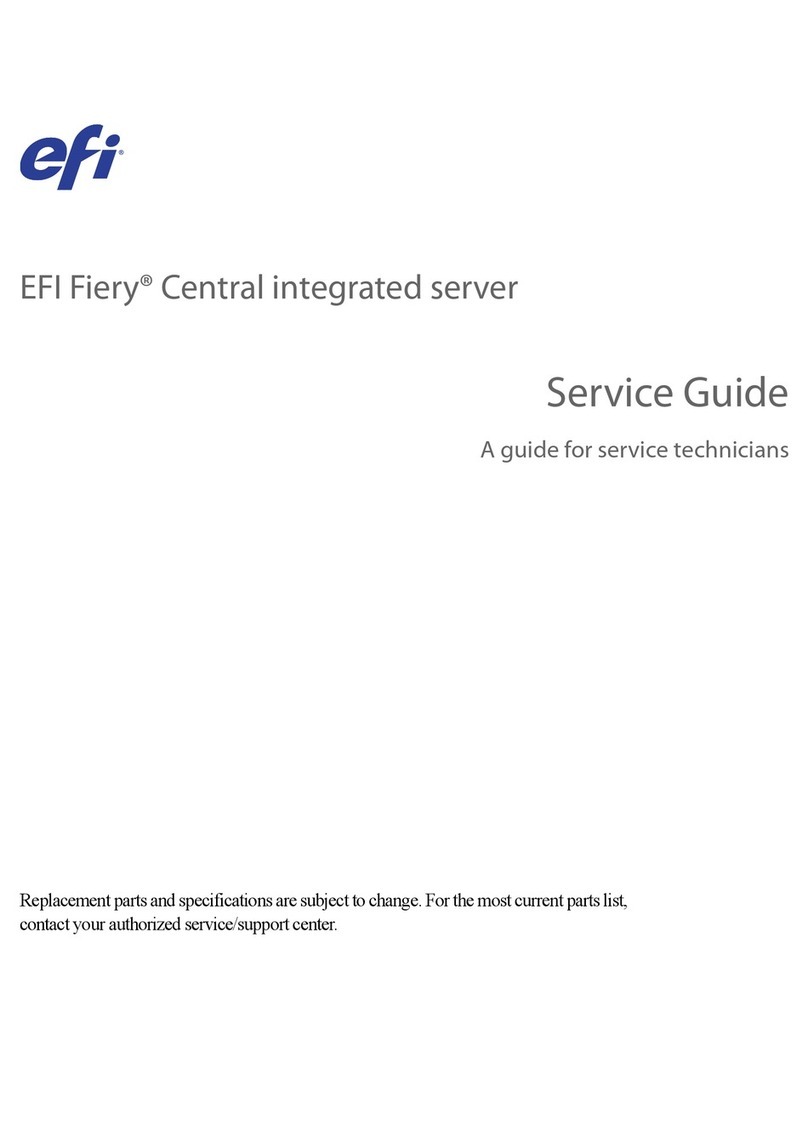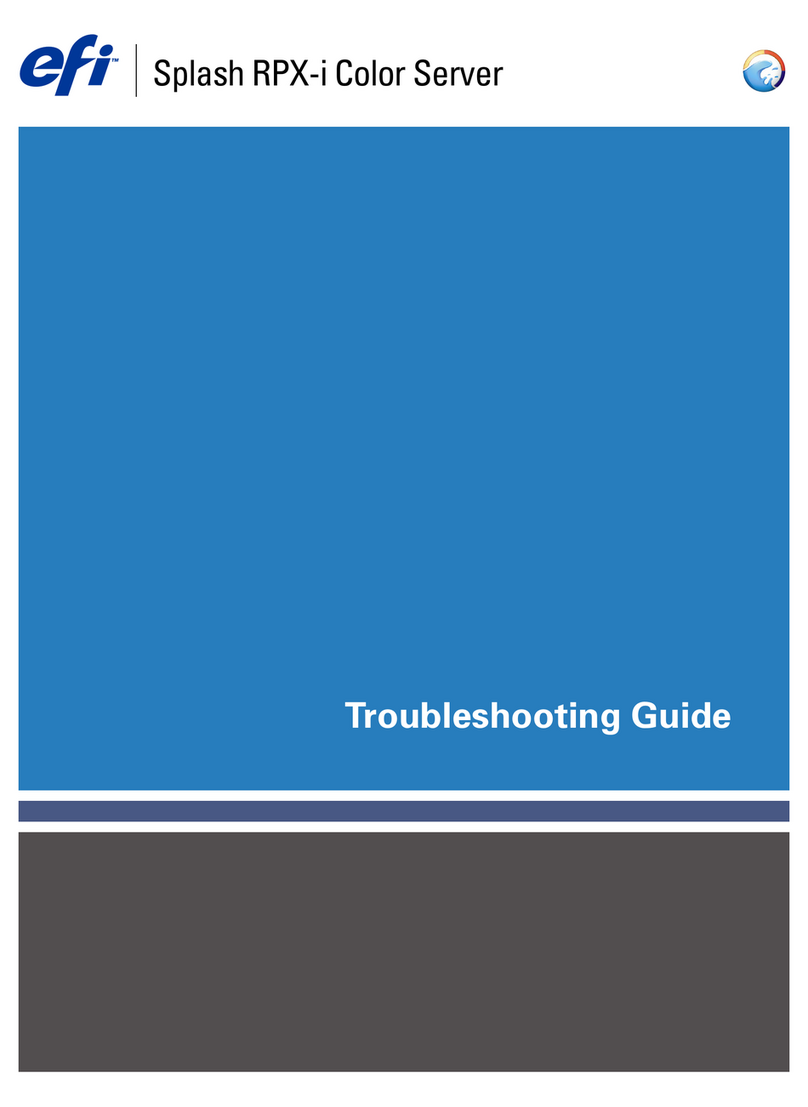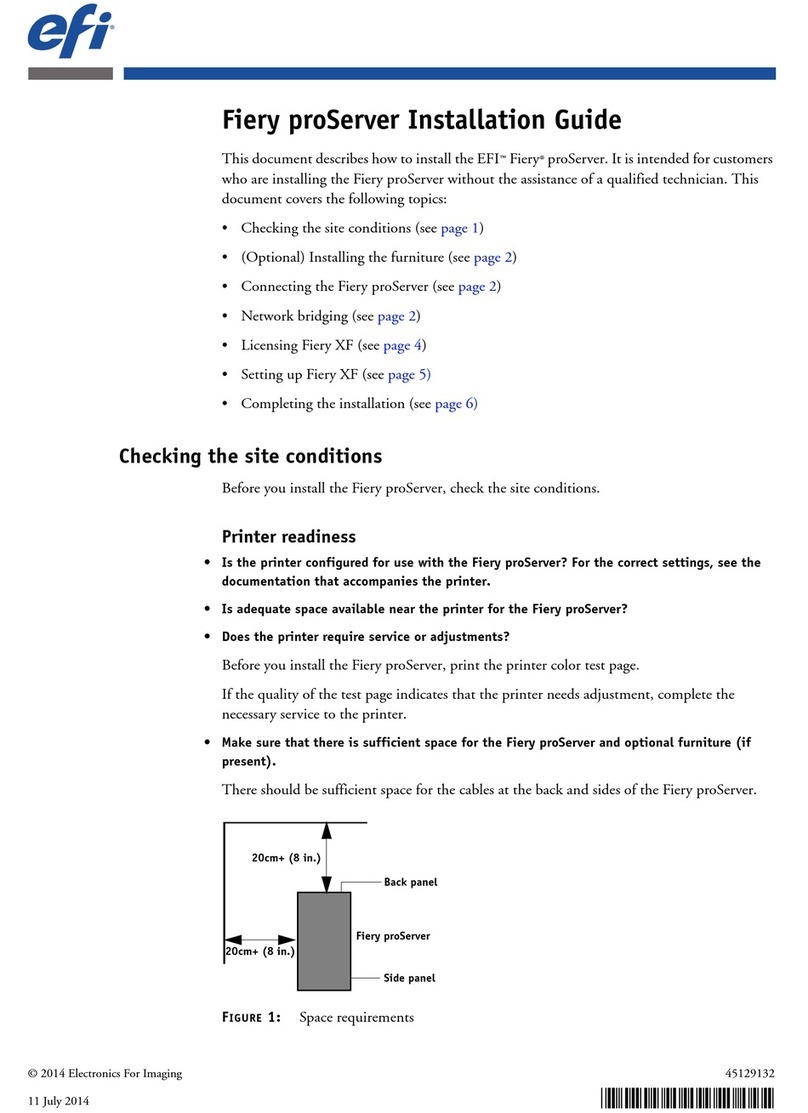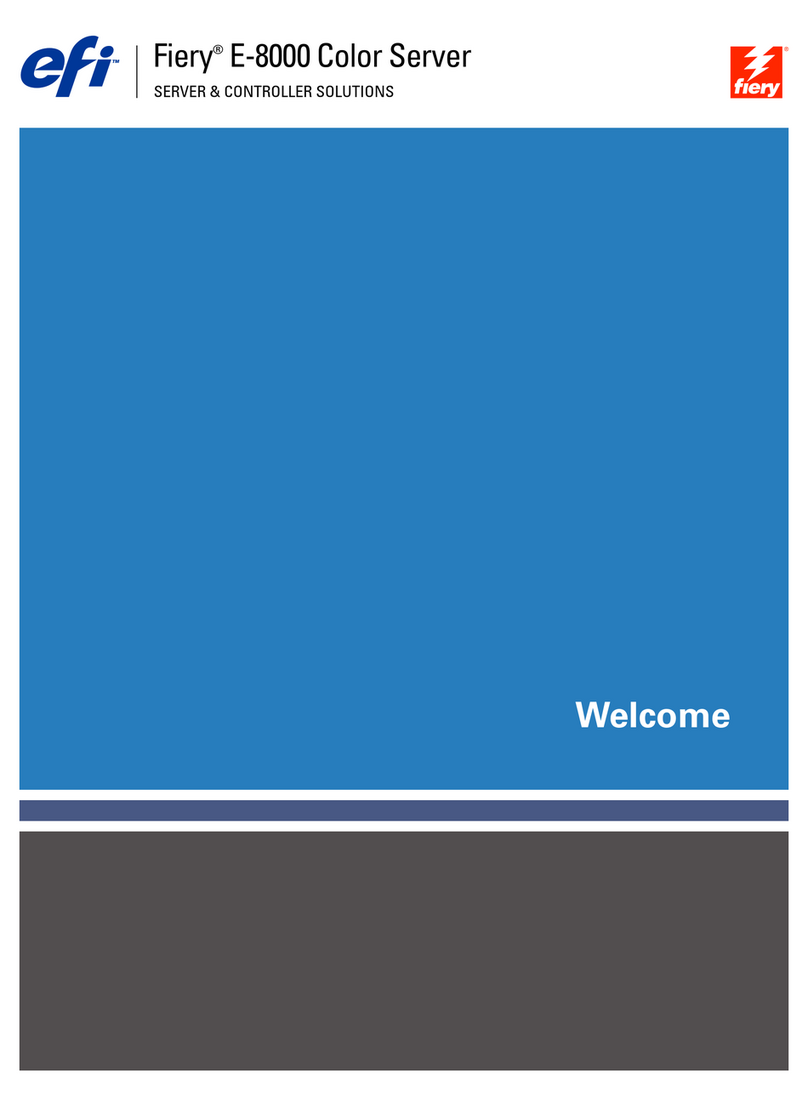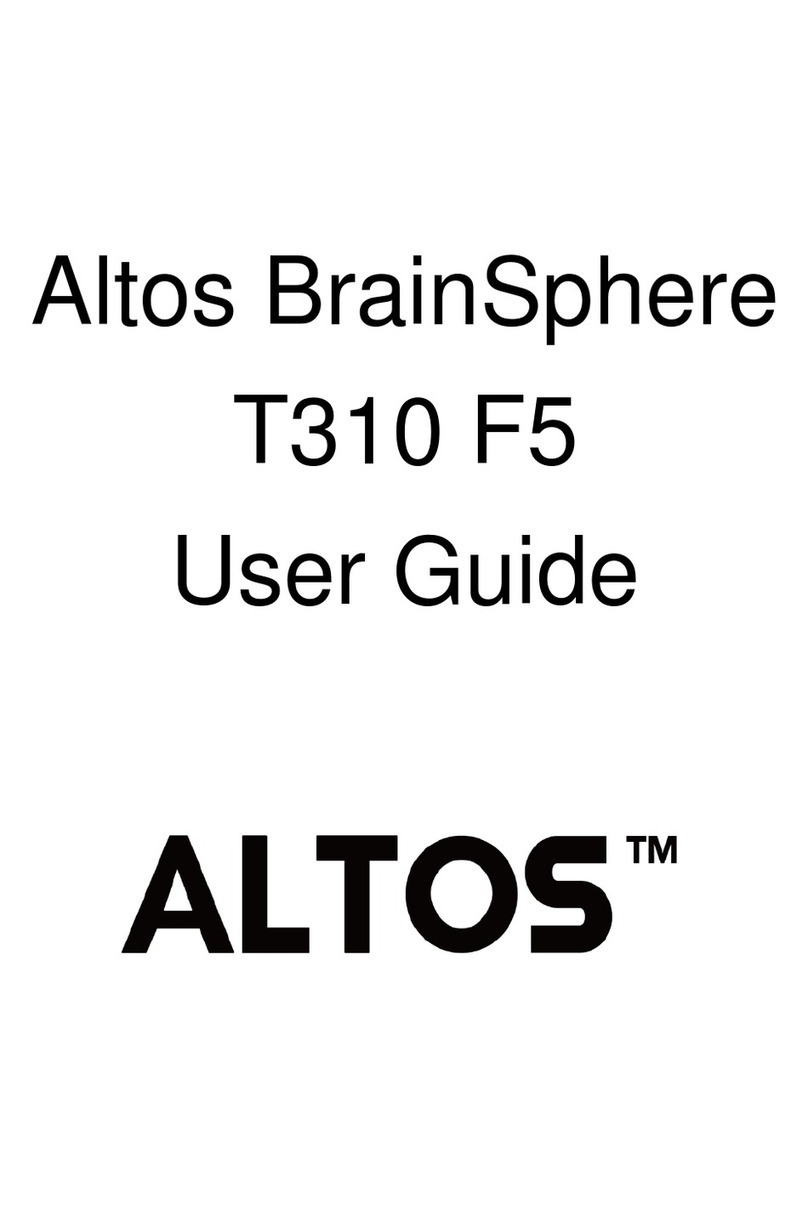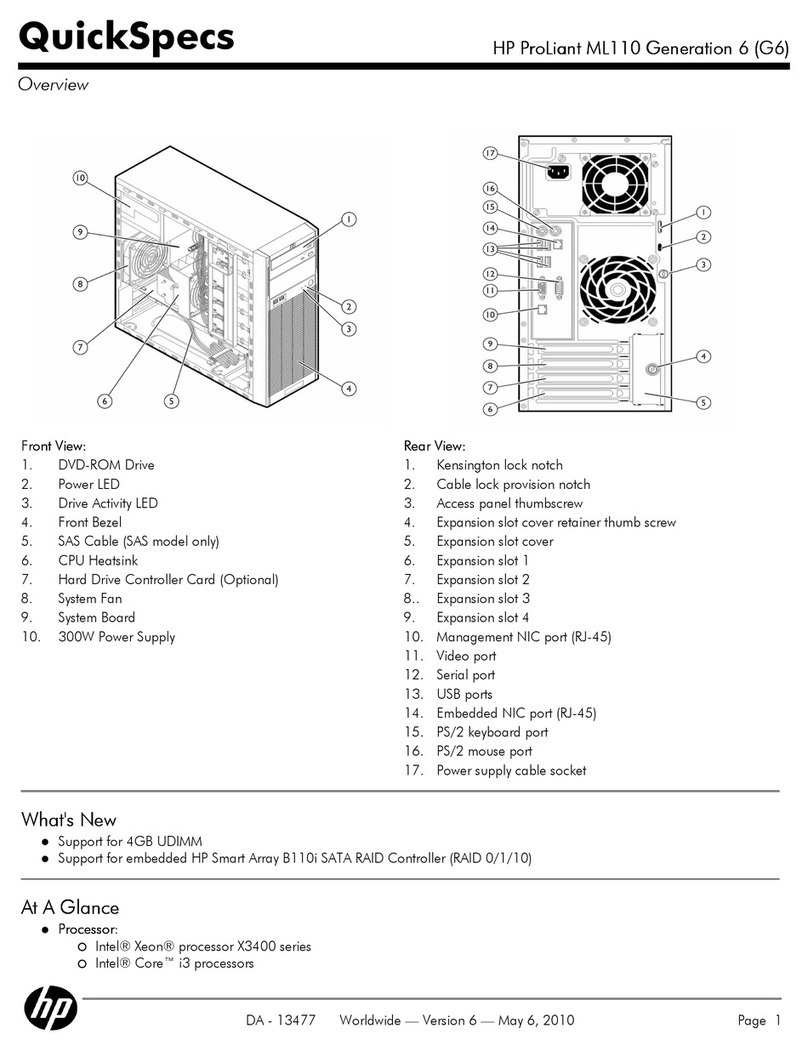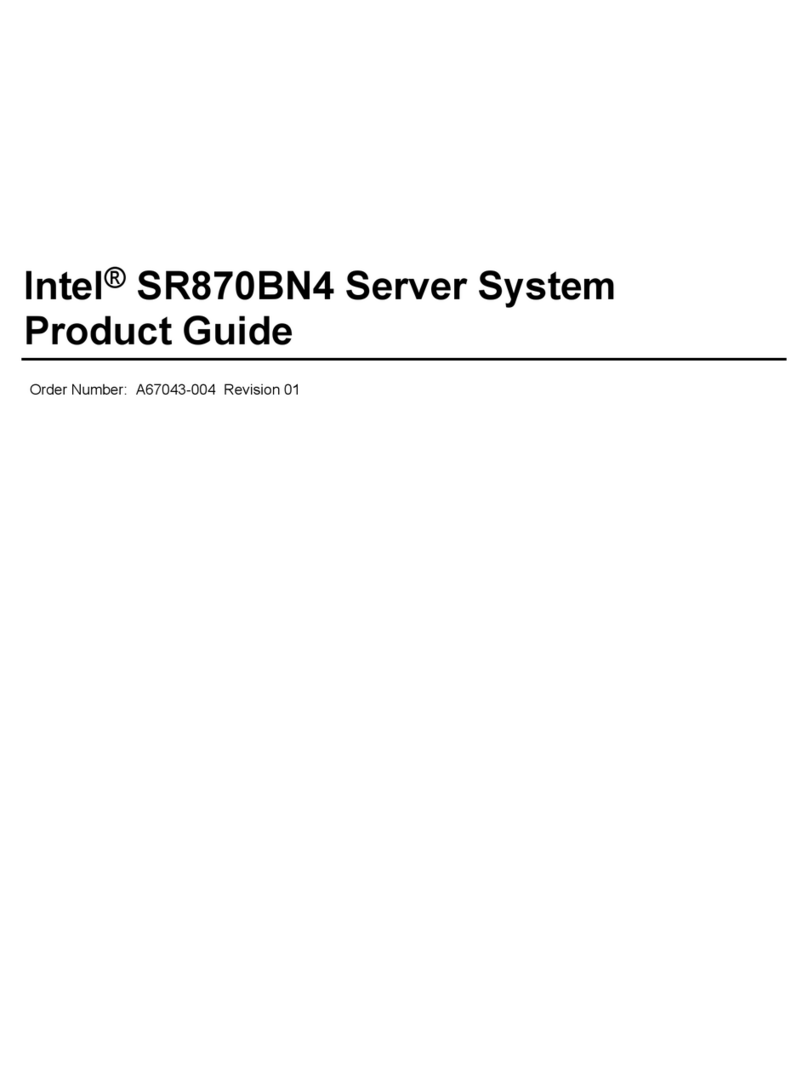EFI Fiery E300 Quick guide

Fiery®E300 Color Server
Configuration and Setup

© 2016 Electronics For Imaging, Inc. The information in this publication is covered under Legal Notices for this
product.
45140012
11 May 2016 *45140012*

Contents
Introduction .................................................................................7
Terminology, conventions, and documentation resources ...............................................7
General precautions for working with the E300 ........................................................8
Battery information for the European Union and EEA ...................................................8
Requirements ..............................................................................10
Ethernet connection requirements .................................................................10
Network requirements ...........................................................................10
Supported network protocols ...................................................................10
Internet Protocol (IP) requirements ...............................................................11
Client computer requirements ....................................................................11
Installing and configuring printer drivers ..........................................................11
Requirements for Windows client computers ......................................................11
Requirements for Mac client computers ...........................................................12
System requirements for Command WorkStation and WebTools .......................................13
Fiery JobMaster, Fiery Impose, and Fiery Compose requirements ......................................14
Mobile device requirements ......................................................................14
Integrating the E300 into your network ...................................................15
Steps to integrate the E300 into your network ........................................................15
E300 front and back panels .......................................................................16
Powering the E300 on or off ......................................................................17
Power on the E300 ............................................................................17
Restart, Reboot, or Shut Down the E300 ...........................................................17
Accessing the E300 .........................................................................20
Command WorkStation ..........................................................................20
WebTools .....................................................................................20
Start WebTools ...............................................................................21
Performing initial setup with the Fiery Setup Wizard ......................................22
Factory default settings on the E300 ................................................................22
Fiery Setup Wizard workflow ......................................................................22
Predefined configurations ........................................................................22
Default predefined configuration ................................................................23
Configuration and Setup
Contents
3

Access Fiery Setup Wizard from WebTools ...........................................................23
Access Fiery Setup Wizard from Command WorkStation ................................................23
Complete Fiery Setup Wizard .....................................................................24
Accessing the configuration settings ......................................................25
When to review the configuration settings ..........................................................25
Viewing and modifying the configuration settings ....................................................25
Access Configure from Command WorkStation .......................................................25
Access Configure from WebTools ..................................................................26
Stop untrusted connection messages from appearing in WebTools ....................................26
Print the Configuration page ......................................................................27
Accessing E300 options through the printer control panel ................................28
Access PrintMe from the printer control panel ........................................................28
Access Fiery tabs from the printer control panel ......................................................28
Jobs tab .....................................................................................29
Info tab .....................................................................................29
Tools tab ....................................................................................30
Access E300 Setup options from the printer control panel ..............................................30
Server Name .................................................................................30
IPv4 Address Type ............................................................................30
Gateway Type ................................................................................31
Enable Web Services ..........................................................................31
Network Security .............................................................................31
Ethernet Speed ...............................................................................31
IP Address ...................................................................................32
Subnet Mask .................................................................................32
Gateway Address .............................................................................32
Login timeout ................................................................................32
LAN Security (802.1x) ..........................................................................32
Configuring the E300 for your network and print environment ...........................35
Networking with client computers .................................................................35
Enabling printing from Windows computers .......................................................35
Enabling printing from Mac computers ...........................................................35
Enabling printing from UNIX and UNIX-like workstations .............................................35
Configure user access ...........................................................................36
Users and groups .............................................................................36
Configuring security features .....................................................................38
Configuration and Setup
Contents
4

Restricting IP addresses and ports ................................................................38
Controlling email access to the E300 .............................................................38
LDAP authentication ..........................................................................38
Secure Printing ...............................................................................38
Securely clearing job data ......................................................................39
Configuring print connections ....................................................................40
Print queue ..................................................................................41
Hold queue ..................................................................................41
Direct connection .............................................................................41
Mobile device printing ...........................................................................41
Configure Direct Mobile Printing ................................................................42
Configuring print job processing settings .................................................43
PS settings ....................................................................................43
Allow Courier Substitution ......................................................................43
Print to PS Error ..............................................................................43
Default Paper Sizes ............................................................................43
Convert Paper Sizes ...........................................................................44
Brightness ...................................................................................44
Printer Screen Mode ...........................................................................44
Screen type ..................................................................................44
Offset Jobs ..................................................................................45
Cover Page ..................................................................................45
Offset within job ..............................................................................45
Print Master .................................................................................45
Cache PDF and PS Objects ......................................................................45
PCL settings ...................................................................................45
Default Orientation ...........................................................................46
Form Length .................................................................................46
Font Size (pt) .................................................................................46
Font Pitch (char/in) ............................................................................46
Symbol Set ..................................................................................46
Font Source .................................................................................46
Font Number ................................................................................47
Append CR to LF ..............................................................................47
Paper Size for System Pages ....................................................................47
Printer Default Personality ........................................................................47
Variable Data Printing (VDP) settings ...............................................................47
FreeForm 1 Record Length .....................................................................47
Configuration and Setup
Contents
5

Native Document settings ........................................................................48
Enable Native Document Conversion Using PrintMe .................................................48
Configuring print job management settings ..............................................49
Managing email address books ....................................................................49
Types of address books ........................................................................49
Restore address books .........................................................................49
Administrator commands for managing address books ..............................................50
PrintMe cloud printing ...........................................................................51
Configure PrintMe cloud printing ................................................................52
Job mismatch settings ...........................................................................52
Administering the E300 ....................................................................54
Maintaining optimal E300 performance .............................................................54
VDP search path ................................................................................55
User-defined search paths for a single job .........................................................55
Clearing the server ..............................................................................55
Software updates ...............................................................................56
Managing firewalls ............................................................................56
Configure System Updates .....................................................................56
User software ................................................................................57
Backing up and restoring the E300 .................................................................57
Recommendations to preserve data ..............................................................57
Back up and restore settings with Configure .......................................................58
Reset the E300 to factory defaults ..................................................................58
Troubleshooting ...........................................................................60
Perform basic troubleshooting ....................................................................60
Collect troubleshooting information ...............................................................61
Create job error reports ........................................................................61
Resolve runtime errors ...........................................................................62
Printer not found .............................................................................63
Cannot connect to the E300 with utilities ..........................................................63
Cannot connect to the E300 with Command WorkStation ............................................63
Index .......................................................................................65
Configuration and Setup
Contents
6

Introduction
This document describes tasks that must be completed or coordinated by the administrator of the Fiery®E300 Color
Server.
The procedures in this document require the following conditions:
•The E300 is installed at the site and confirmed as operational by the service technician.
•The E300 is connected to the network, a power source, and the printer.
•The printer is powered and operational.
Note: For information about how to configure the printer, see the documentation accompanying the printer.
Terminology, conventions, and documentation resources
This document uses the following terminology and conventions to refer to the Fiery®E300 Color Server, printer, and
supported operating systems.
Term or convention Refers to
Aero E300 (in illustrations and examples)
Command WorkStation Fiery Command WorkStation
Printer xx52ci
E300 Fiery®E300 Color Server
Mac OS All supported Mac operating systems. For a complete list, see System Requirements in
Configuration and Setup.
Windows All supported Windows operating systems. For a complete list, see System Requirements in
Configuration and Setup.
Warning: A warning concerning operations that may lead to death or injury to persons if not performed
correctly. To use the equipment safely, always pay attention to these warnings.
Caution: A caution concerning operations that may lead to injury to persons if not performed correctly. To
use the equipment safely, always pay attention to these cautions.
Important: Operational requirements and restrictions. Be sure to read these items carefully to operate the
equipment correctly, and avoid damage to the equipment or property.
Configuration and Setup
Introduction
7

The following documentation resources are available for the Fiery®E300 Color Server.
Resource Description
User documentation Documents in this set: Color Printing, Configuration and Setup, Fiery Productivity Package,
Printing, Utilities
Online help •Help can be accessed directly from each Fiery application or by going to help.efi.com.
•Each help system is available as a printable PDF, accessed from the PDF icon in the upper right
corner of the Help window.
Additional reference
material •Fiery Color Reference - help.efi.com/ref/colorref/en-us/
•Variable Data Printing - help.efi.com/ref/vdp/en-us/
•Workflow Examples - help.efi.com/ref/workflows/en-us/
•Configure Help - help.efi.com/configure/3.0/en-us/
General precautions for working with the E300
Always observe the following general precautions to assist with personnel safety and prevent data loss or equipment
damage.
Warning: Do not store or use flammable sprays or solvents near the E300 or the printer. Components within
these machines can operate at a high enough temperature to provide an ignition source. Storing or using
flammable items near these machines could cause the items to catch fire or explode.
Warning: Never set any liquid on or near the E300 or the printer. Spilling liquids into either machine could
result in electric shock and damage the machine. If liquid is spilled on or underneath either machine, or any
object falls into either machine, disconnect the corresponding power cable immediately, if safe to do so.
Warning: Do not remove the covers or otherwise open the E300 hardware. Cables and parts inside the chassis
are intended to be serviced by technical support only.
Warning: Ensure that the power cabling remains as configured by the service technician. The designated power
cable and a grounded, correctly rated outlet must be used. If required, the cable should be protected by a surge
suppressor, line conditioner, or uninterruptible power supply (UPS).
Warning: Do not allow the power cords or cables to be compressed or bent at a sharp angle. Arrange them so
that no one might accidentally step on or trip over them.
Caution: Do not block the vents on the E300 or otherwise restrict airflow. Leave clearance around all vents and
ensure that nothing falls into the vents.
Caution: Do not make mechanical modifications to the system. The safety and regulatory compliance of
modified equipment cannot be guaranteed.
Configuration and Setup
Introduction
8

Battery information for the European Union and EEA
Important: The trash symbol indicates that the batteries and accumulators used in this product must be
disposed of separately from household waste in accordance with EU Directive 2006/66/EC (“Directive”) and
local requirements.
If a chemical symbol is printed beneath the trash symbol, in accordance with the Directive, this indicates that a heavy
metal (Hg = Mercury, Cd = Cadmium, Pb = Lead) is present in this battery or accumulator at a concentration higher
than an applicable threshold specified in the Directive.
Batteries and accumulators must not be disposed of as unsorted municipal waste. Users of batteries and
accumulators must use the available collection framework for the return, recycling, and treatment of batteries and
accumulators.
If your product contains non-removable batteries, the entire product is already covered by the EU WEEE (Waste
Electrical and Electronic Equipment) Directive and should be handed over to an authorized collection site for WEEE.
The collection site will take appropriate measures for the recycling and treatment of the product, including the
batteries.
Customer participation in the collection and recycling of batteries and accumulators is important to minimize any
potential effects of batteries and accumulators on the environment and human health due to substances used in
batteries and accumulators.
In the EU, there are separate collection and recycling schemes for batteries and accumulators. To find out more
about recycling schemes for batteries and accumulators available in your area, contact your local city office, waste
authority, or waste disposal facility.
Configuration and Setup
Introduction
9

Requirements
We recommend that you review the E300 requirements before you begin using the E300.
The operating system on the E300 is Linux.
Ethernet connection requirements
The E300 network port supports straight-through cable and the standard Ethernet network speeds and cable
categories.
The supported network speeds and cable categories are listed in the following table. This information is provided
only as a reference. Contact your authorized service/support center for resolution of any connection issues.
Network speed Cable category
10BaseT Category 3 or later
100BaseTX Category 5 or later (4‑pair/8‑wire, short‑length)
1000BaseT Category 5e or later (4‑pair/8‑wire, short‑length)
The network port supports the following Ethernet cable specifications:
•Unhielded Twisted Pair (UTP) cable
•Straight-through cable (patch cable)
Network requirements
When the E300 is connected to a network, it behaves as a networked printer. Connecting to a live network allows the
E300 to query the network for zones, servers, and server-based queues.
Supported network protocols
The E300 supports printing over the following protocols. These protocols can run concurrently over the same
connection. The E300 automatically switches to the correct protocol, and handles connections simultaneously.
Note: Client computers that do not have any of the supported protocols can send print jobs through a print server
that has a supported protocol.
The E300 supports TCP/IP and UDP/IP (IPv4 or IPv6), including: Bonjour, DHCP, FTP, HTTP, IMAP, IPP, LDAP,
LPD, LPR, NetBios over TCP/IP (NBT), POP3, Port 9100, SMB, SMTP, SNMP, SNTP, SSL/TLS, WSD.
Configuration and Setup
Requirements
10

Note: Bonjour allows the E300 to act as a Bonjour printer when communicating with Mac computers.
AppleTalk (supported for font
downloads only, not for
networking)
Enabling this setting allows Mac computers to use AppleTalk to download
fonts to the E300. This setting is disabled by default.
Note: For technical support, the E300 utility software is only supported for
Mac OS X v10.7 and later.
Internet Protocol (IP) requirements
To be available as a network printer, the E300 requires the following:
•Unique IP address (IPv4 or IPv6)
•Subnet mask
•Gateway address
You can enter these items manually or use DHCP protocol to assign them dynamically. Make sure the E300 name
and address are listed in the domain name server (DNS) or host name database used by your system.
Note: To ensure proper communication between the printer and the E300, we recommend configuring the IP
settings on the printer for DHCP. For information about configuring the printer, refer to the printer documentation.
Client computer requirements
The E300 utilities software, printer drivers, and online help are supported for Windows and Mac client computers.
Installing and configuring printer drivers
Before you can print from a client computer to the E300, you must first install a printer driver on each client
computer and then configure them to include E300 and printer installed options.
After you install and configure printer drivers, you can print from any application on a client computer to the E300.
For more information about installing printer drivers, including installing printer drivers on other operating systems,
see Printing, which is part of the user documentation set.
Requirements for Windows client computers
The E300 utilities and printer drivers support the standard Windows operating systems and system specifications.
Supported operating systems for Windows client computers
The E300 utility applications and printer drivers are supported for the following Windows operating systems.
Note: Support for Windows OS versions is based upon the latest service pack. Both 32 and 64-bit versions are
supported unless otherwise noted.
•Windows Vista: Home Basic Edition, Home Premium Edition, Ultimate Edition, Business Edition, Enterprise
Edition
•Windows 7: Home Premium, Professional, Ultimate
Configuration and Setup
Requirements
11

•Windows 8: Windows 8, Windows 8 Pro, Windows 8 Enterprise
•Windows 8.1: Windows 8.1, Windows 8.1 Pro, Windows 8.1 Enterprise
•Windows 10: Windows 10 Home, Windows 10 Pro, Windows 10 Enterprise, Windows 10 Education, Windows
10 Mobile, Windows 10 Mobile Enterprise, Windows 10 IoT Core
•Windows Server 2008: Standard, Enterprise, Datacenter, Web Server
•Windows Server 2008 R2 (64-bit only): Foundation, Standard, Enterprise, Datacenter, Web Server, Itanium-
Based
•Windows Server 2012 (64-bit only): Foundation, Essentials, Standard, Datacenter
•Windows Server 2012 R2 (64-bit only): Foundation, Essentials, Standard, Datacenter
System requirements for Windows client computers
The following table lists the system specifications required to install and use E300 utility applications and printer
drivers on Windows client computers.
System requirement Description
Processor Pentium 4, 1.0 GHz or faster
Memory (except for Command WorkStation) 500MB (2GB recommended)
Hard disk space (except for Command WorkStation) 1GB (2GB recommended)
Requirements for Mac client computers
The E300 utilities and printer drivers support the standard Mac operating systems and system specifications.
Supported operating systems for Mac client computers
The E300 utility applications and printer drivers are supported for the following Mac operating systems.
Note: Support for Mac OS versions requires Intel-based Mac computers.
•Mac OS X v10.7
•Mac OS X v10.8
•Mac OS X v10.9
•Mac OS X v10.10
•Mac OS X v10.11
Configuration and Setup
Requirements
12

System requirements for Mac client computers
The following table lists the system specifications required to install and use E300 utility applications and printer
drivers on Mac client computers.
System requirement Description
Processor Intel processor that supports the version of Mac installed. For
more information, go to apple.com.
Memory (except for Command WorkStation) 500MB (1GB recommended)
Hard disk space (except for Command WorkStation) 500MB (1GB recommended)
System requirements for Command WorkStation and WebTools
The following specifications are required to install and use Command WorkStation or WebTools on a client
computer.
Note: The E300 supports Command WorkStation and WebTools by default (no configuration is required).
Requirement Descriptions
Internet browser versions supported for using WebTools and
for viewing Configure within Command WorkStation •Windows: Internet Explorer 8 or later, Firefox 31.0 or
later, Chrome 37.0 or later
In addition, Microsoft Edge is supported for client
computers that are running Windows 10 (not supported
for other versions of Windows)
•Mac OS: Safari 7 or later, Firefox 31.0 or later, Chrome
37.0 or later
Note: Microsoft releases frequent updates to Internet
Explorer. Because support cannot be guaranteed for all
versions, use the specified version for best results. On Mac
OS, some versions of Firefox may not allow you to enter
passwords into Configure. If this occurs, use Safari instead.
Memory (required for Command WorkStation only) 1GB or more
Hard disk space (required for Command WorkStation only) 3GB
Display 1024 x 768 screen resolution
Graphics card 16-bit color
Network protocol TCP/IP
Other requirements The IP address or DNS name of the E300 must be provided
to each user who requires access through WebTools.
Configuration and Setup
Requirements
13

Fiery JobMaster, Fiery Impose, and Fiery Compose requirements
To use Fiery JobMaster, Fiery Impose, or Fiery Compose, each client computer requires the following:
•Command WorkStation
•An activated license for the relevant utilities
•Adobe Acrobat/Enfocus PitStop software (included with the Fiery JobMaster, Fiery Impose, and Fiery Compose
software kit)
Mobile device requirements
You can print directly from a wireless mobile device to the E300, using the E300 Direct Mobile Printing feature. The
printer default paper size is used for all Direct Mobile Printing jobs.
Mobile devices must be on the same wireless subnet as the E300.
If Secure Printing is enabled, you can use Secure Printing when printing from a mobile device.
The E300 supports Direct Mobile Printing from the following mobile devices that have iOS 4.2 (with printing
functionality) or later:
•iPad
•iPhone (4 or later)
•iPod touch (3rd generation or later)
Configuration and Setup
Requirements
14

Integrating the E300 into your network
Your service technician ensures that the E300 is correctly installed at your site, the power supply and cooling are
adequate, and the required cables are connected.
Steps to integrate the E300 into your network
This procedure provides an overview of the steps required to integrate the E300 into your network and print
environment.
Warning: Ensure all cables remain routed to prevent trip hazards and to prevent accidental disconnection or
damage. Ensure that the cables are not compressed, pinched, or bent at a sharp angle. Damaged cables can
result in electric shock to personnel, in addition to faulty operation of the equipment.
Caution: Use caution and correct ergonomic procedures if it is necessary to lift or move the E300 or connected
equipment.
Note: As an option, you can configure a Windows computer to act as a print server between the E300 and the client
Windows computers. The client computers then print to the E300 by printing to the print server, and you can
monitor and control printing at the network server.
To configure a Windows print server, install the E300 printer driver on the Windows server, then share the queues
with network users. Make sure that the printer driver is updated as required. For information about configuring a
Windows print server, see the Windows documentation.
1Review the E300 requirements information to ensure the client computer requirements and other requirements
are met.
2Confirm the E300 network port (RJ-45 connector) is connected to a live network node.
3Make sure all the E300 cables are firmly seated.
4Make sure that the E300 is connected to the network in the same subnet as the printer.
5Use the Fiery Setup Wizard to perform initial setup of the E300.
Note: If the settings are reset to factory defaults at any point, the server automatically reboots to identify the
printer model. During this process, the Fiery logo on the printer control panel briefly disappears and reappears.
6Plan the levels of user access and set up the required accounts.
7Review the server and network settings and customize as required for compatibility with your network and
printing environment.
Note: If the local workflow or network environment changes after the E300 set up is complete, we recommend
reviewing the E300 configuration settings again.
Configuration and Setup
Integrating the E300 into your network
15

8Review the E300 job processing and printing settings and customize as required.
9Plan the management of software updates and system backups.
10 Prepare the client computers by installing the E300 printer driver and the E300 utilities (including Command
WorkStation).
For information about installing the E300 printer driver, see Printing. For information about installing the E300
utilities, see Utilities.
11 Print a variety of test pages to confirm that printing is working as expected.
E300 front and back panels
Following are illustrations of the connector and LED panels.
Figure 1: E300 connector panel
1 USB 2.0 ports (x2)
2 Printer interface connector (data port)
3 Network port (10/100/1000 BaseT)
4 Printer connector (Ethernet 10/100/1000 BaseT)
5 Power button
6 Power connector
7 Power switch
I: Power ON
O: Power OFF
Configuration and Setup
Integrating the E300 into your network
16

Figure 2: E300 LED panel
1 Service switches (for service use only)
2 LEDs (2-digit diagnostic display)
Powering the E300 on or off
Generally, you can leave the E300 and the printer operating continuously. However, configuration changes may
require a reboot of the E300.
Warning: Ensure that the power cable remains as configured by the service technician. The designated power
cable and a grounded, correctly rated outlet must be used. If required, the cable should be protected by a surge
suppressor, line conditioner, or uninterruptible power supply (UPS).
You can restart the E300 system software without rebooting the E300. Network access to the E300 is temporarily
interrupted and all processing jobs are terminated.
If you use a USB flash drive, remove it before rebooting. Otherwise, the E300 does not reboot.
Power on the E300
1Make sure that the E300 power cable is correctly connected.
2Make sure the E300 power switch is in the ON (|) position.
3Press the E300 power button once.
The power supply automatically senses the correct voltage. Allow startup to proceed without interruption.
4If the printer is off, press the main power switch on the printer.
5Wait for the E300 to power on and reach Idle.
Restart, Reboot, or Shut Down the E300
Configuration and Setup
Integrating the E300 into your network
17

1Make sure that the E300 is not receiving, processing, or printing any files.
If the system has just finished processing, wait at least five seconds after the system reaches Idle before you
proceed.
2You can now do any of the following:
•Restart or reboot through Command WorkStation.
•Restart, reboot, or shut down through the printer control panel.
Important: Avoid using the power button to shut down the E300, as doing so may cause the system to
operate unpredictably. If you need to shut down the E300, we recommend shutting down through the
printer control panel. Use the power button only if the printer is off or the system is unresponsive to
keyboard or mouse actions. In this case, briefly press and release the power button.
Shut down, restart, or reboot from the printer control panel
1Make sure the E300 is not receiving, processing, or printing any files. If the system has just finished processing,
wait at least five seconds after the system reaches Idle before you proceed.
2On the printer control panel, press the Home button then the Fiery logo.
3Press Info > Server.
4Press Restart Fiery.
5If prompted, log on as Administrator or Operator.
The default password is Fiery.1 (case-sensitive).
6Select one of the following:
•Restart Fiery
Restarts the E300 system software without rebooting the operating system software on the E300.
•Reboot Server
Reboots the E300.
•Shut Down
Shuts down the E300.
Restart or reboot from Command WorkStation
1In Command WorkStation, click the Server menu.
Configuration and Setup
Integrating the E300 into your network
18

2Select one of the following:
•Restart Fiery
Restarts the E300 system software without rebooting the operating system on the E300.
•Reboot Server
Reboots the E300.
Configuration and Setup
Integrating the E300 into your network
19

Accessing the E300
You can access the E300 through the following methods:
•Use the printer control panel to access selected E300 print server features. For details, see Accessing E300
options through the printer control panel on page 28.
•Use Command WorkStation on a client computer to access E300 print server features.
•Use WebTools on a client computer to access E300 print server features.
For information about installing the E300 utilities, including Command WorkStation, see Utilities.
Command WorkStation
You can use Command WorkStation to configure the E300, prepare and manage print jobs, and manage server
resources. Command WorkStation can connect to multiple E300 at the same time.
You can run Command WorkStation on a client computer.
For more information about Command WorkStation, see Utilities or Command WorkStation Help.
WebTools
You can use WebTools to manage the E300 remotely over your company network or over the Internet.
WebTools can be used on Windows and Mac computers.
Note: WebTools can be used with HTTP or HTTPS.
Home Home provides you with current information about installed options and
the jobs processing and printing on the E300. You do not need a E300
Administrator account to use this feature. For more information, see
Utilities.
Downloads Downloads allows users to download installers for software and printer
drivers directly from the E300. You do not need a E300 Administrator
account to use this feature. For more information, see Printing and Utilities.
Docs Docs allows users to access, manage, and modify jobs in their mailboxes on
the E300, and submit jobs to the E300. You do not need a E300
Administrator account to use this feature.
Configuration and Setup
Accessing the E300
20
Table of contents
Other EFI Server manuals
Popular Server manuals by other brands
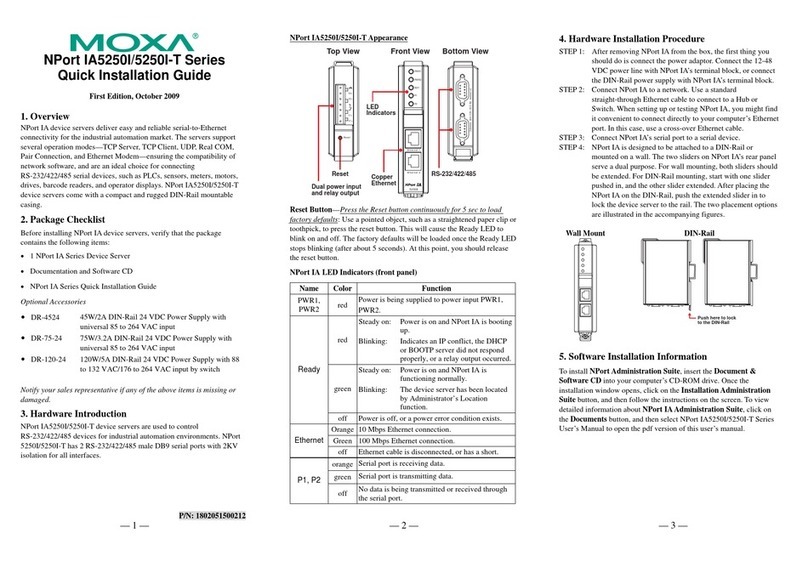
Moxa Technologies
Moxa Technologies NPort IA5250I/5250I-T Series Quick installation guide

Huawei
Huawei E9000 user guide

NEC
NEC 340Hb-R Getting started guide
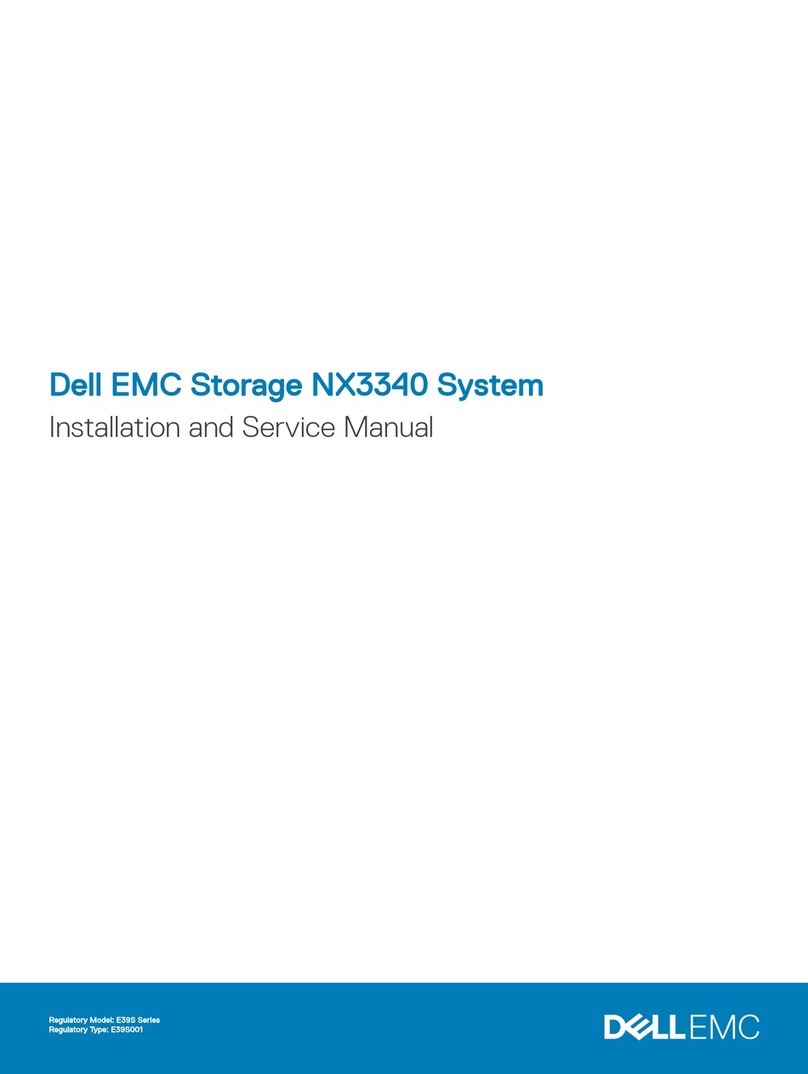
Dell EMC
Dell EMC Storage NX3340 Installation and service manual
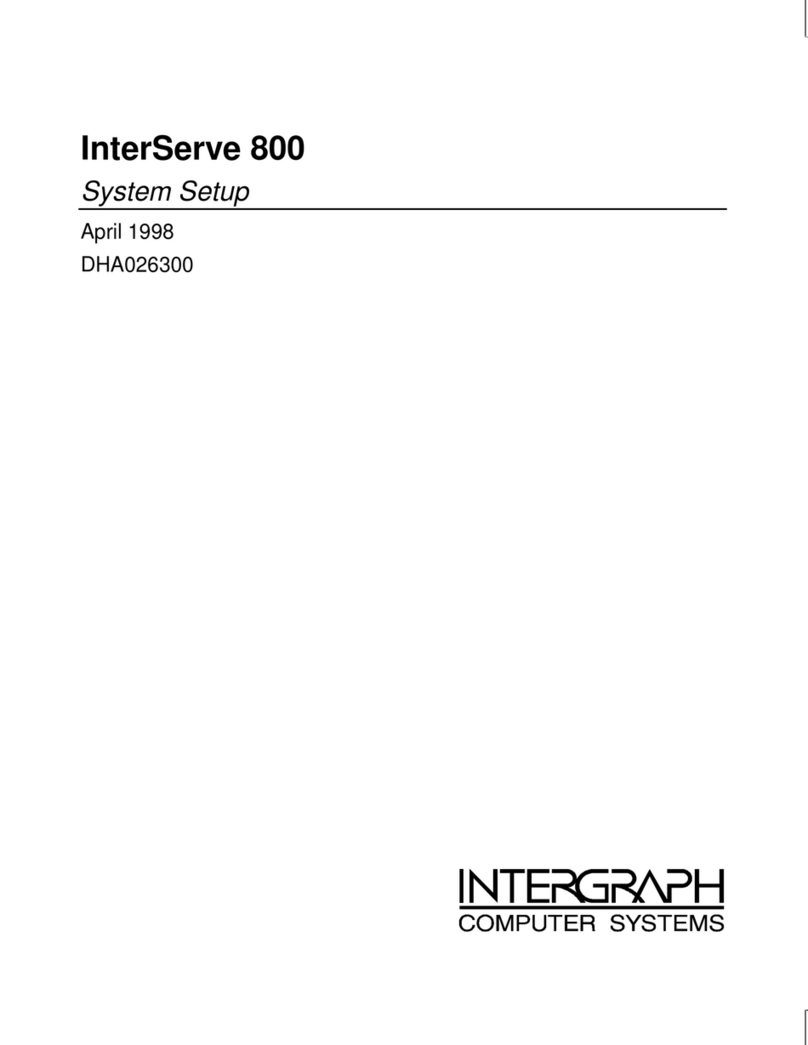
Intergraph
Intergraph InterServe 800 SL System setup
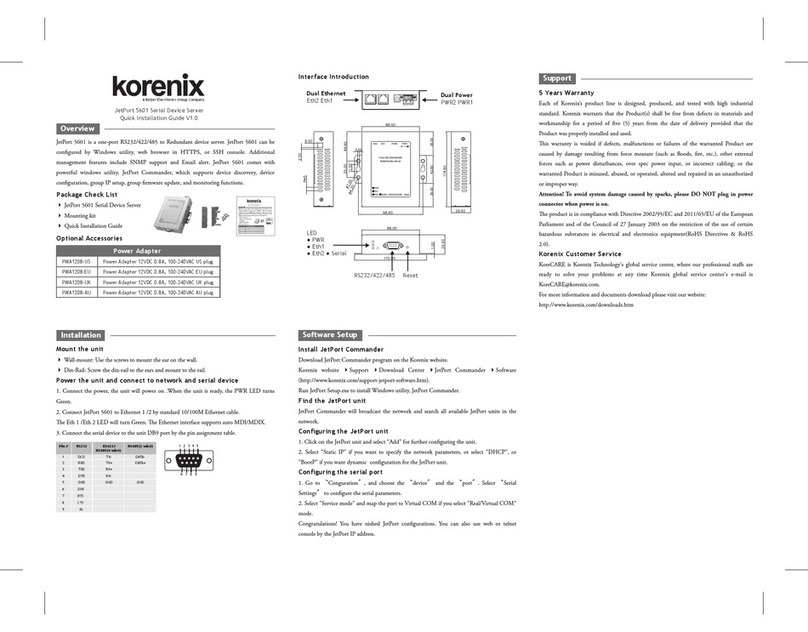
Korenix
Korenix JetPort 5601 Quick installation guide
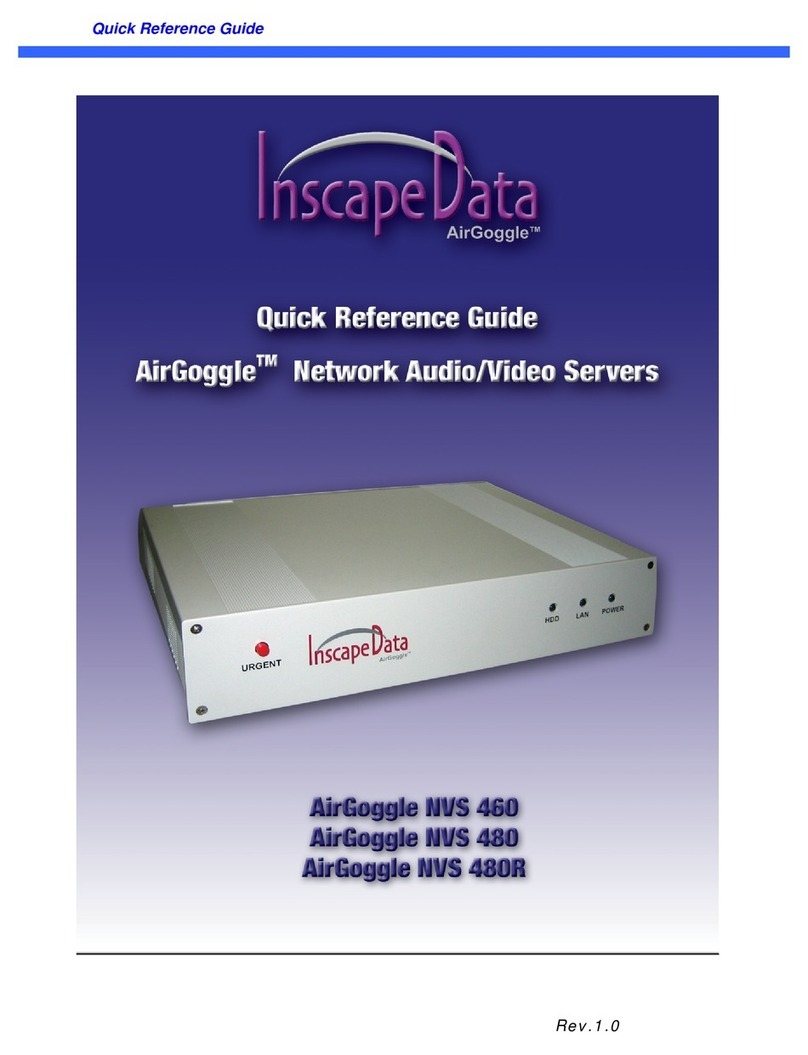
Inscape Data
Inscape Data AirGoggle NVS 460 Quick reference guide

Supermicro
Supermicro SuperStorage SSG-6029P-E1CR24H user manual

HP
HP Integrity BL860c manual
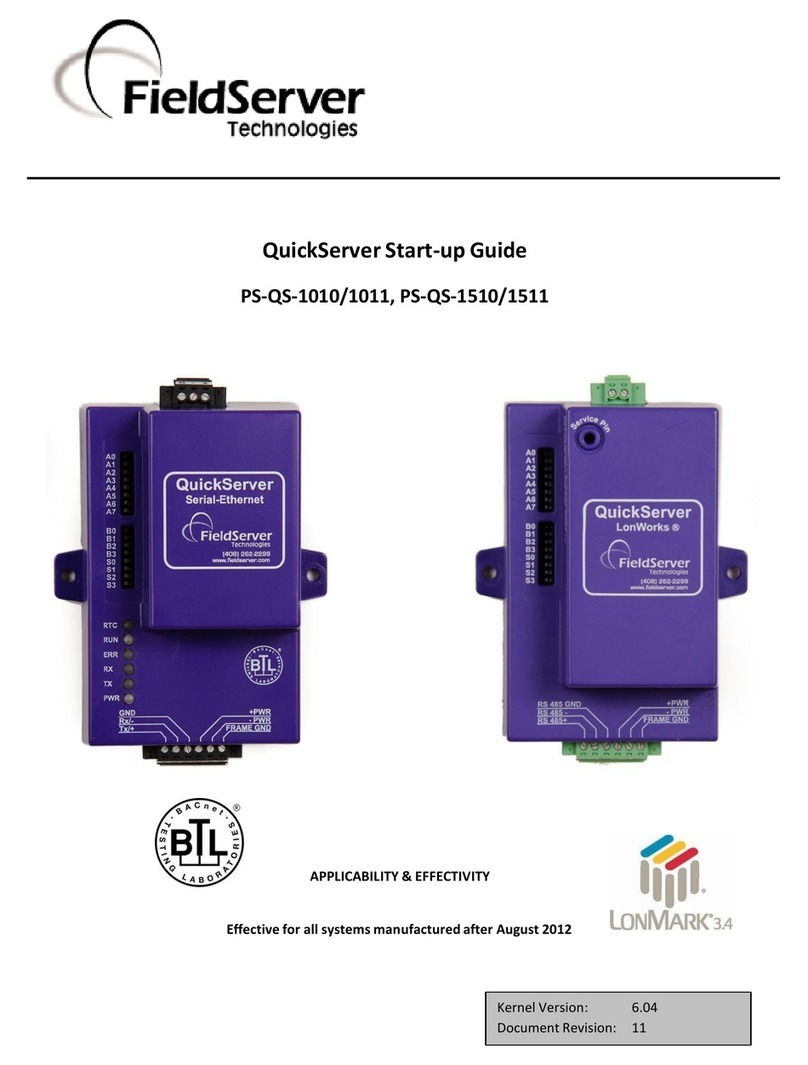
FieldServer
FieldServer QuickServer PS-QS-1010 quick start guide

Dell
Dell PowerEdge M710 Technical guide

IBM
IBM x3550 - System - 7978 Problem determination and service guide