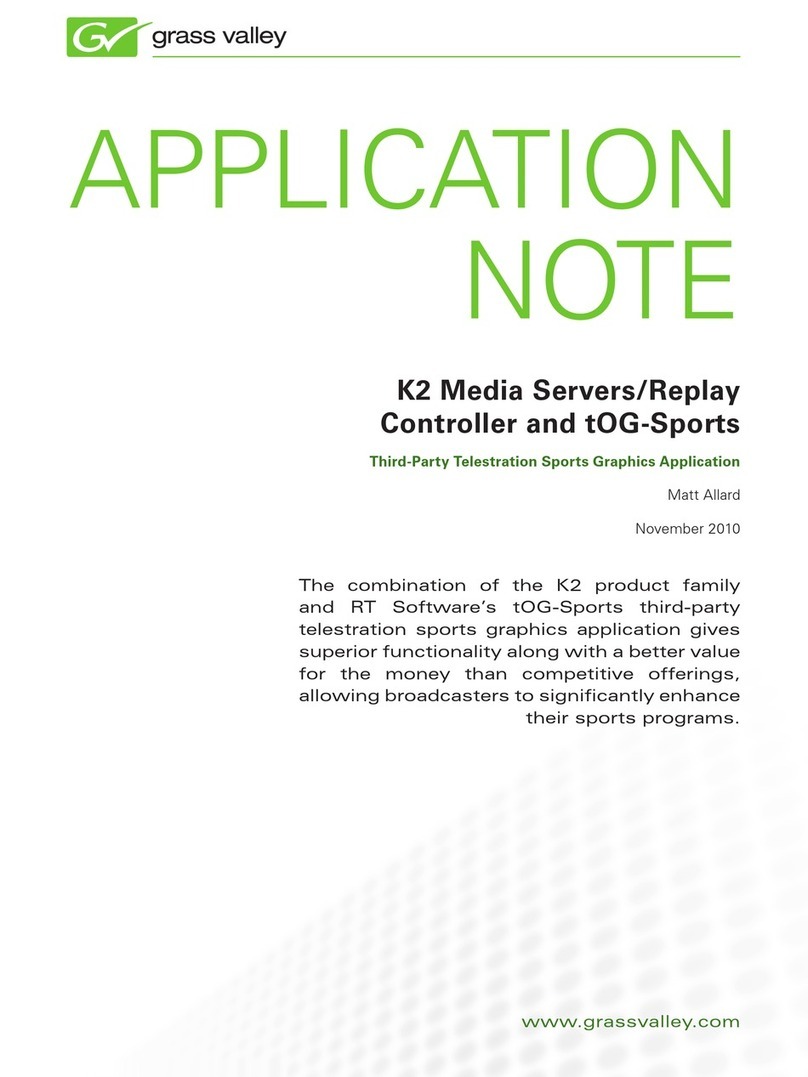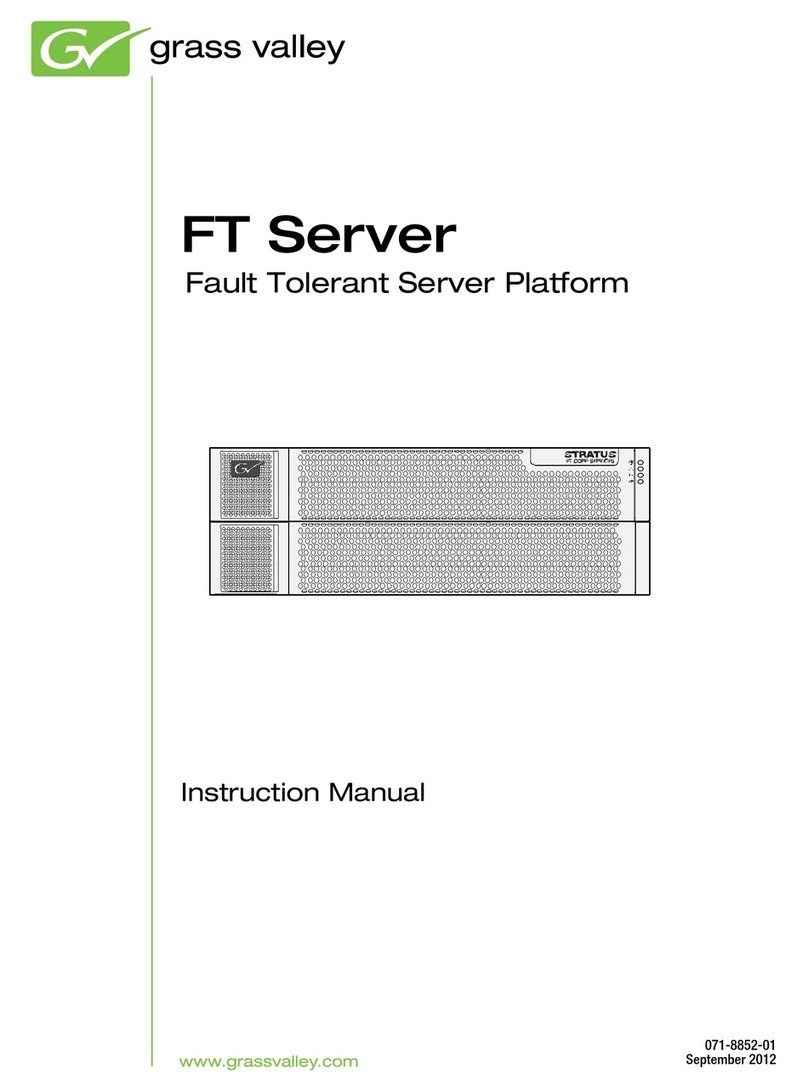Click System | Configuration.
1
2
3
4
5
3. Configure network and, if necessary, storage
Use SiteConfig as appropriate for your K2 system and on-site networking.
Stand-alone internal or direct-connect storage – Install
SiteConfig on a control point PC, discover the K2 Summit
Production Client, and configure network interfaces.
- Configure Control Team for the control network.
- If desired, configure Media Connection #1 for the
FTP/Streaming network.
Refer to K2 Release Notes for instructions.
Shared storage – Configure network
interfaces as instructed in the K2 SAN
Installation and Service Manual.
Internal storage – No storage configuration is necessary. Storage is pre-configured.
Direct-connect storage – Use Storage Utility to Bind RAID disks and make file system.
Refer to the K2 System Guide.
Shared storage – Use the K2 System Configuration application to add the K2 Summit
Production Client to the K2 SAN and configure it on the SAN. Refer to the K2 SAN
Installation and Service Manual.
32
31
Configure storage as follows:
33
DHCP is enabled and the
chassis serial number is
the hostname.
Default network settings
Configure network name resolution via host
files or otherwise, as required by on-site
networking. FTP/Streaming network
hostnames must include “_he0” suffix.
Ethernet connection names
Is named this in Windows
Network Connections...
Control Team (Control
Connection #1)
This rear panel
GigE port...
1
Media Connection #1
2
Media Connection #2
3
Control Team (Control
Connection #2)
4
Connections per channel (C1, C2, etc)
K2 Summit 3G
Production Client
Quick Start Guide
Before you begin, unpack the following items.
071-8873-01 January 8, 2013
!
OK
~AC
C1 C2 C3 C4
USB/1394 100BT/1000BT
GPI
VGA REF. LOOP THROUGH
!
OK
~AC
1. Make cable connections 2. Start up
Connect
power
cord
Optional Fibre Channel card
for connection to standalone
direct-connect storage or
shared Fibre Channel storage.
Connect
power
cord
Each channel (C1, C2, etc.) can be an input
(record channel) or an output (play channel).
Connect video/audio IN and OUT to each
channel, as appropriate for your intended
use.
Standard bi-directional channels
Press the standby switch
to power on.
Replace the bezel/fan
and identify the following: Service
LED Standby
switch Power
LED
Power LED goes on and
stays on. Service LED
stays off.
Normal startup sequence
3G requires license
Some connections
require special license
and configuration
SDI Connections:
Refer to K2 AppCenter
User Manual.
Make other connections as
needed. Refer to the K2
System Guide for complete
instructions.
Before power on, take
note of the chassis serial
number, located behind
the bezel/fan.
Identify the Recovery Flash
Drive, which is labeled with
this unit’s serial number.
Make sure it remains stored
with this specific unit.
Connect keyboard
and mouse Connect VGA
monitor
2
3
3
4
1
2
Log on with the default
Windows admin account:
-Username: Administrator
-Password: adminGV!
35
On the Windows desktop, check the system
tray.When the network icon indicates connectivity,
the K2 Summit system is operational.
36
C1 C2 C3 C4
SDI video in
and out.
Supports
embedded
audio. LTC
I/O RS-422
AES
audio
Make SDI connections on each channel
11 12
13 14 1515
Connect
network cables
to Ethernet
ports
1
3
2
4
GigE Ports
-Port 1 - Control network
-Port 2 - Media (iSCSI) network
-Port 1 - Control network
-Port 2 - FTP/Streaming
-Ports 3 & 4 - Not used
Internal or direct-connect storage:
Shared iSCSI storage basic:
-Port 1 & 4 - Control network
-Port 2 - Media (iSCSI) network A
-Port 3 - Media (iSCSI) network B
Shared iSCSI storage redundant:
-Port 1 - Control network
Shared FC storage basic:
-Port 1 & 4 - Control network
Shared FC storage redundant:
Ethernet cabling
Drive. It contains the recovery disk
system.