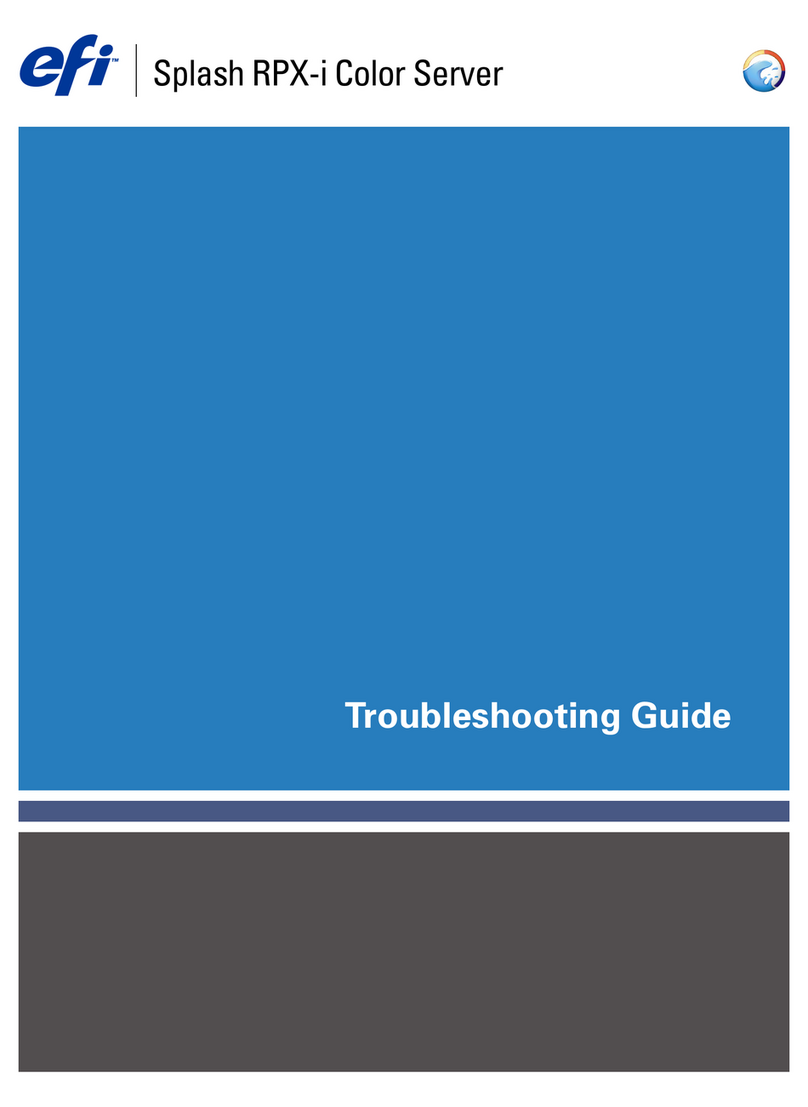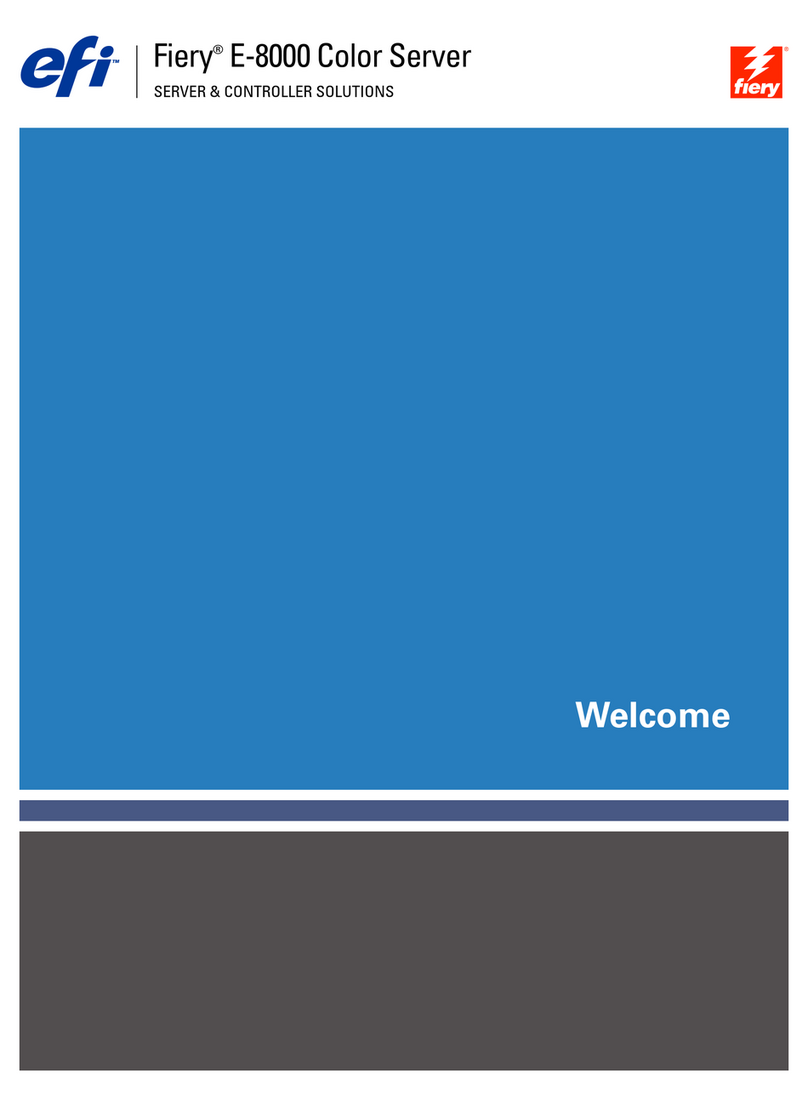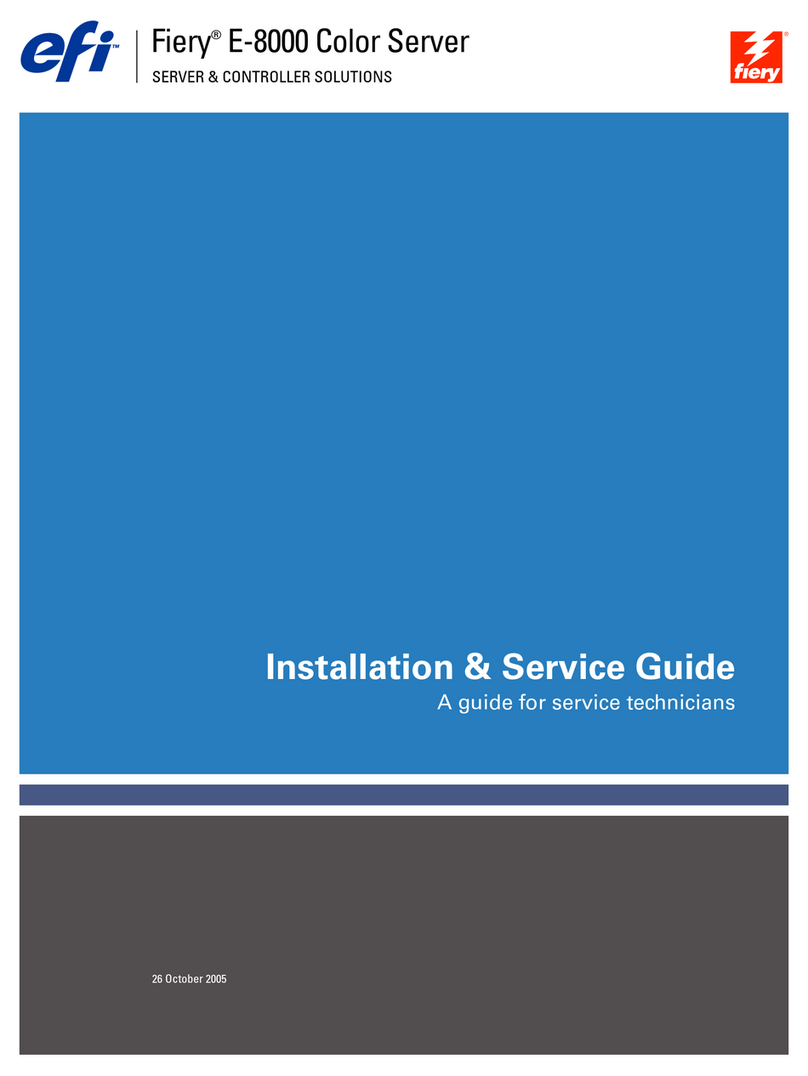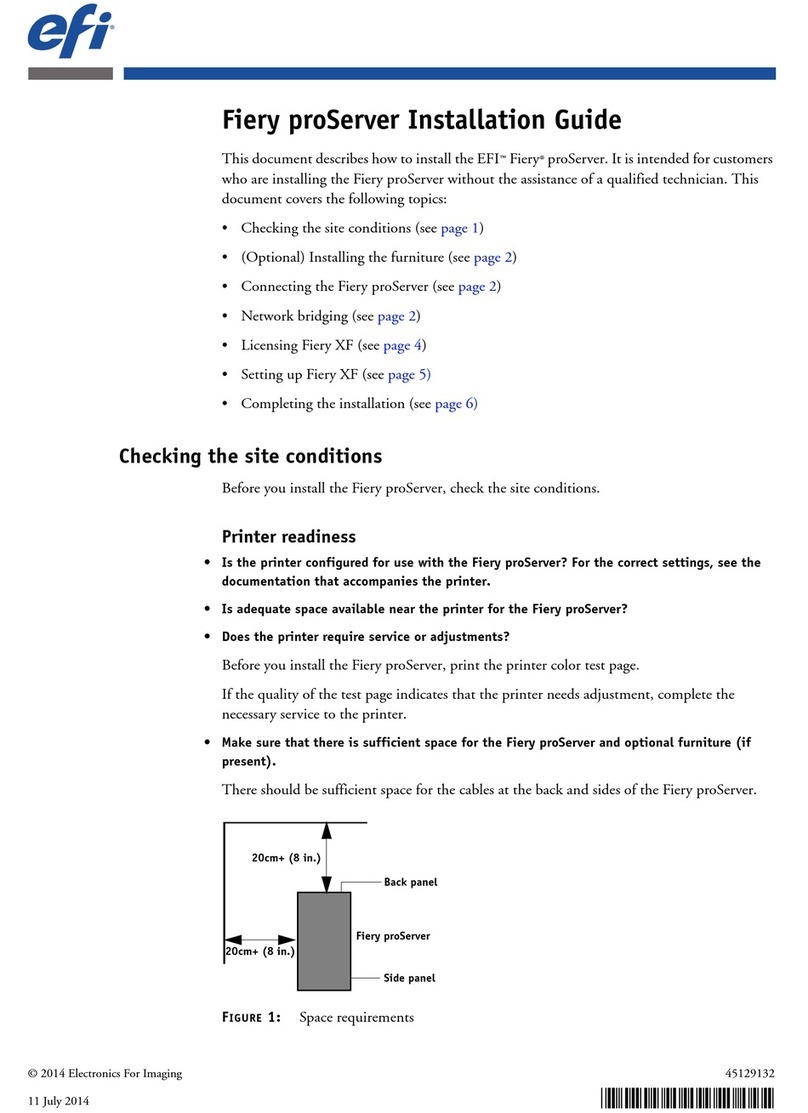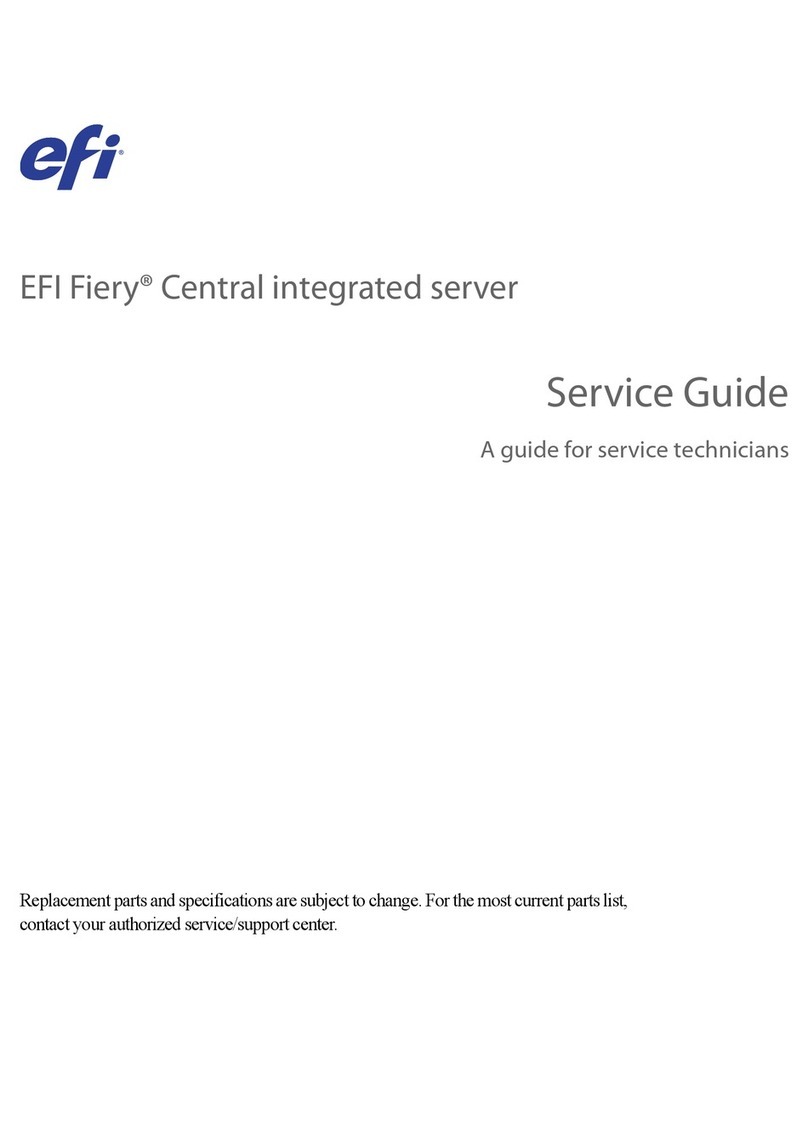EFI Splash RPX-ii User manual




















Table of contents
Other EFI Server manuals
Popular Server manuals by other brands

Dell
Dell PowerEdge T710 Conversion guideline
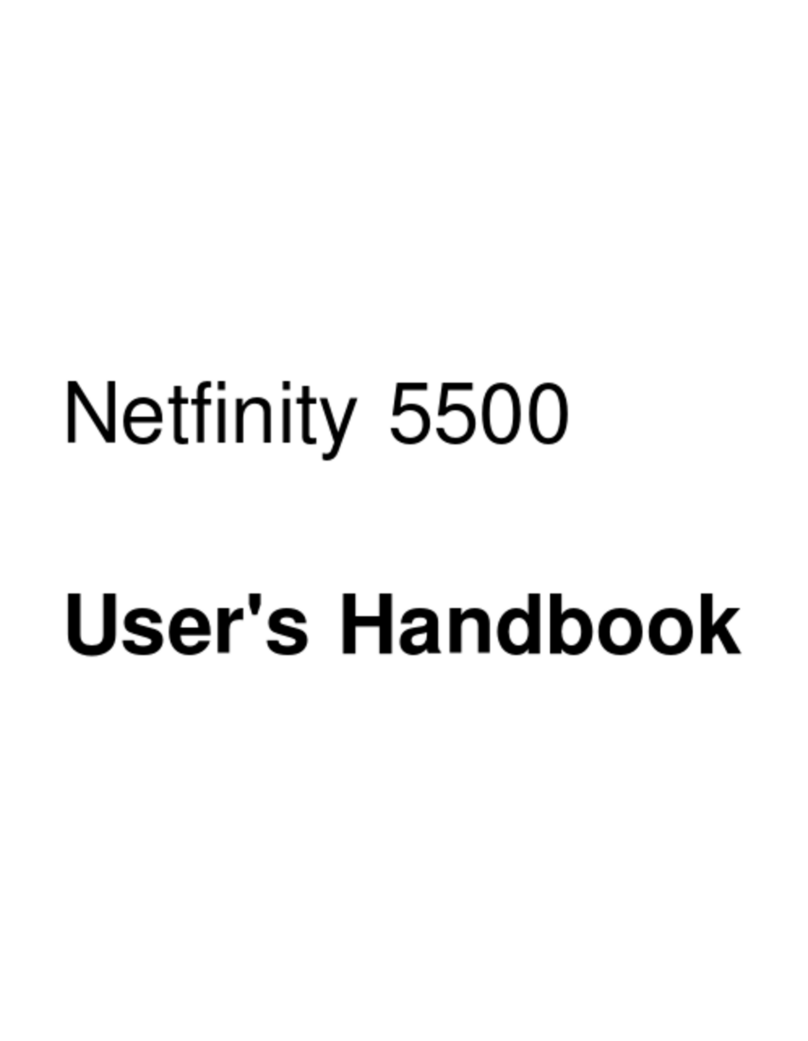
Netfinity
Netfinity 5500 User handbook
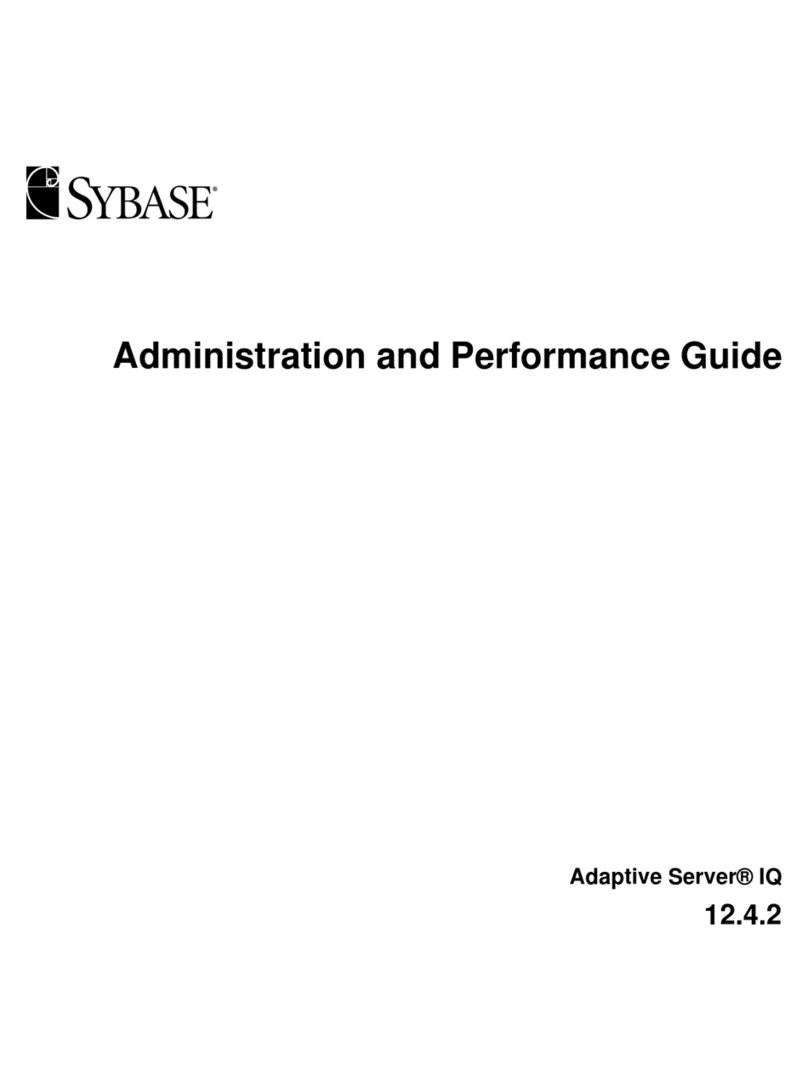
Sybase
Sybase Adaptive Server IQ 12.4.2 Administration and performance guide
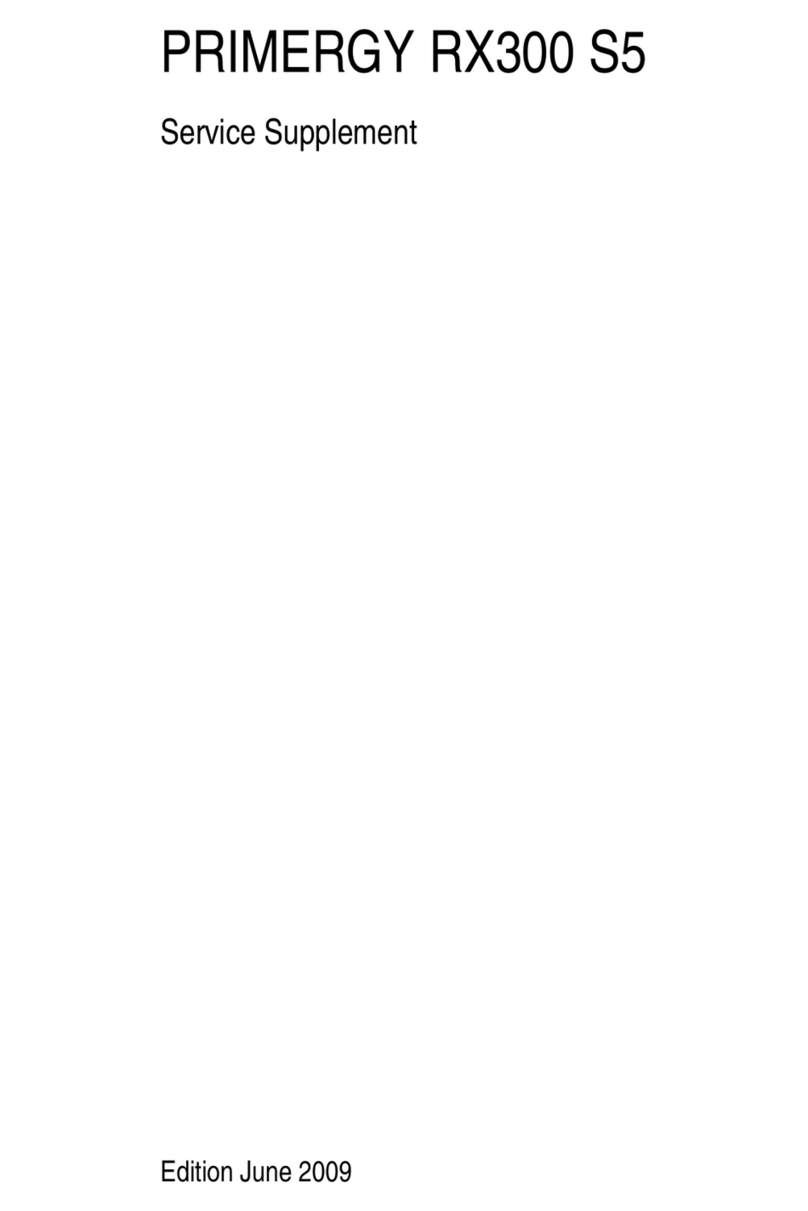
Fujitsu
Fujitsu PRIMERGY RX300 S5 Service supplement
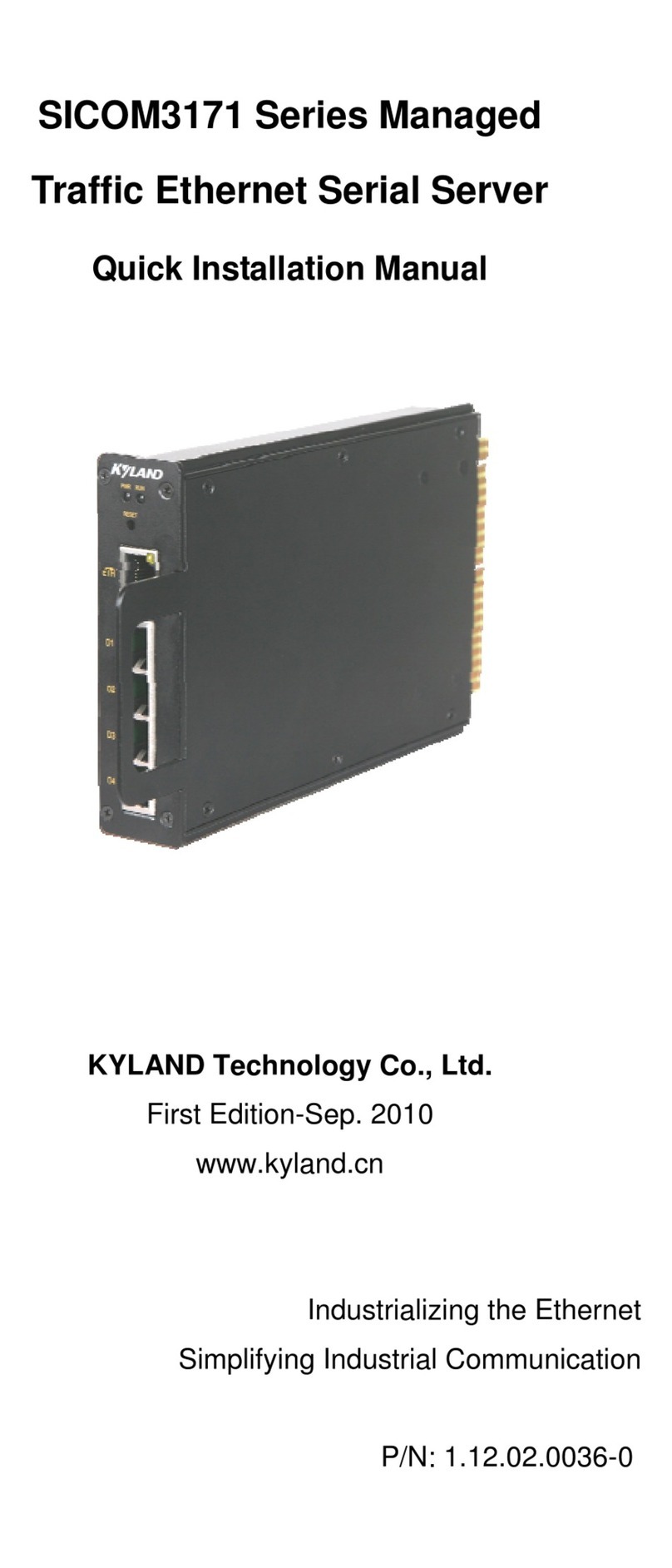
KYLAND Technology
KYLAND Technology SICOM3171 Series Quick installation manual
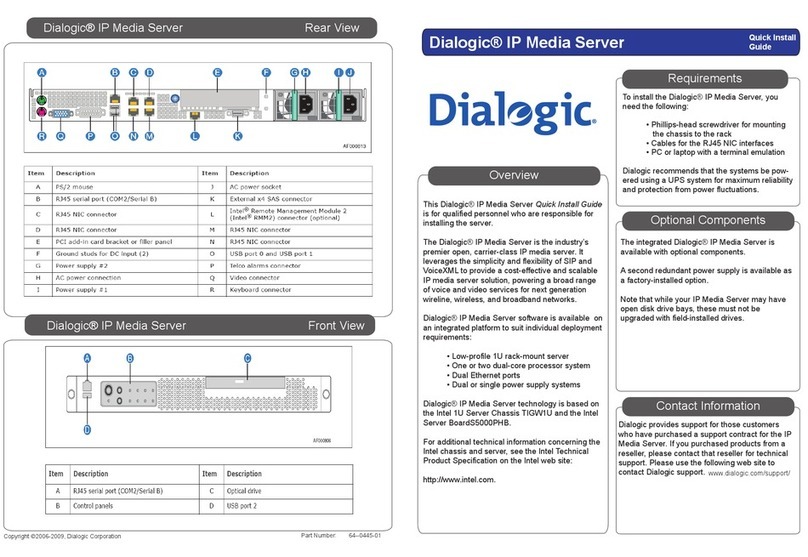
Intel
Intel Dialogic Quick install guide

HP
HP L1000 - 9000 - 0 MB RAM Safety and regulatory information

Coachsound
Coachsound TourMaster MLA2504 user manual

HP
HP ProLiant DL360 Generation 7 (G7) Quickspecs

Dell
Dell PowerEdge 500SC Software update
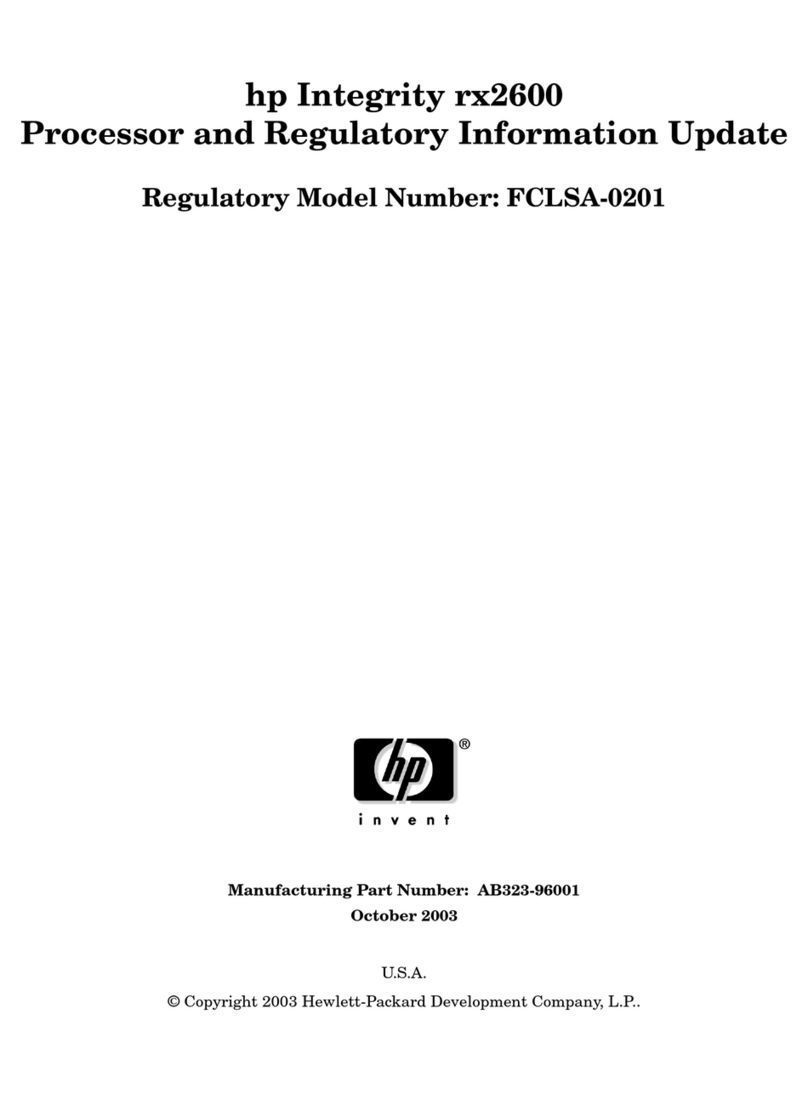
HP
HP Integrity rx2600 Information update
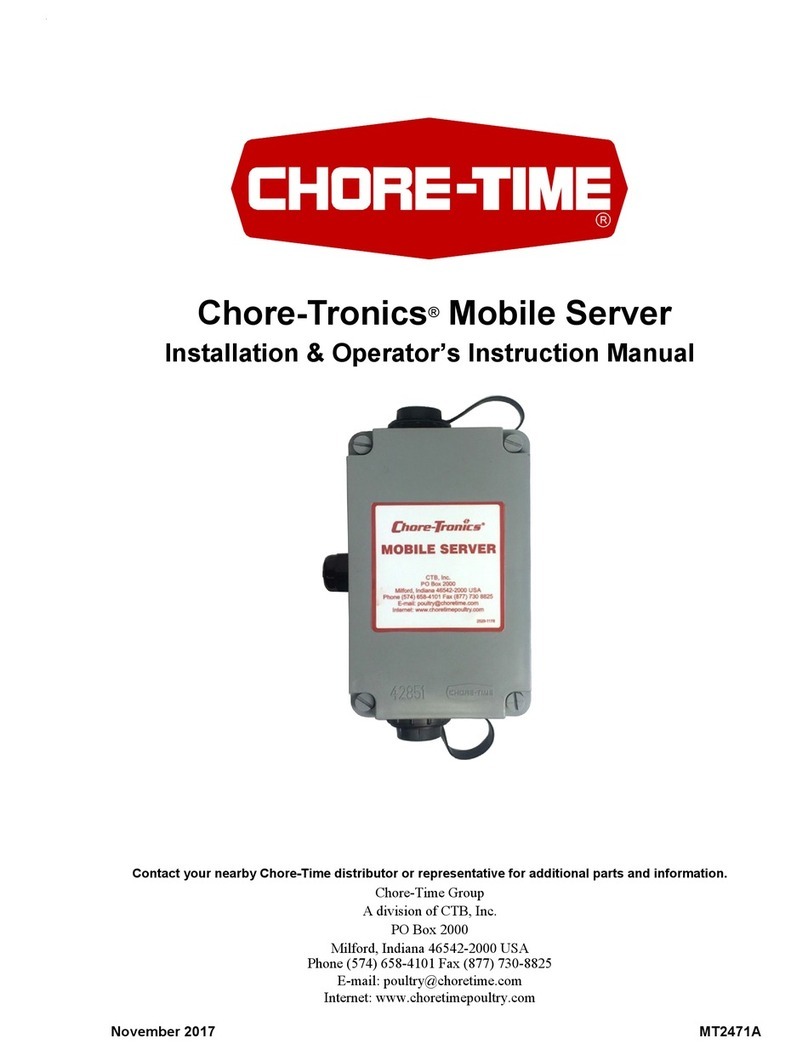
Chore-Time
Chore-Time Chore-Tronics Installation & operator's instruction manual
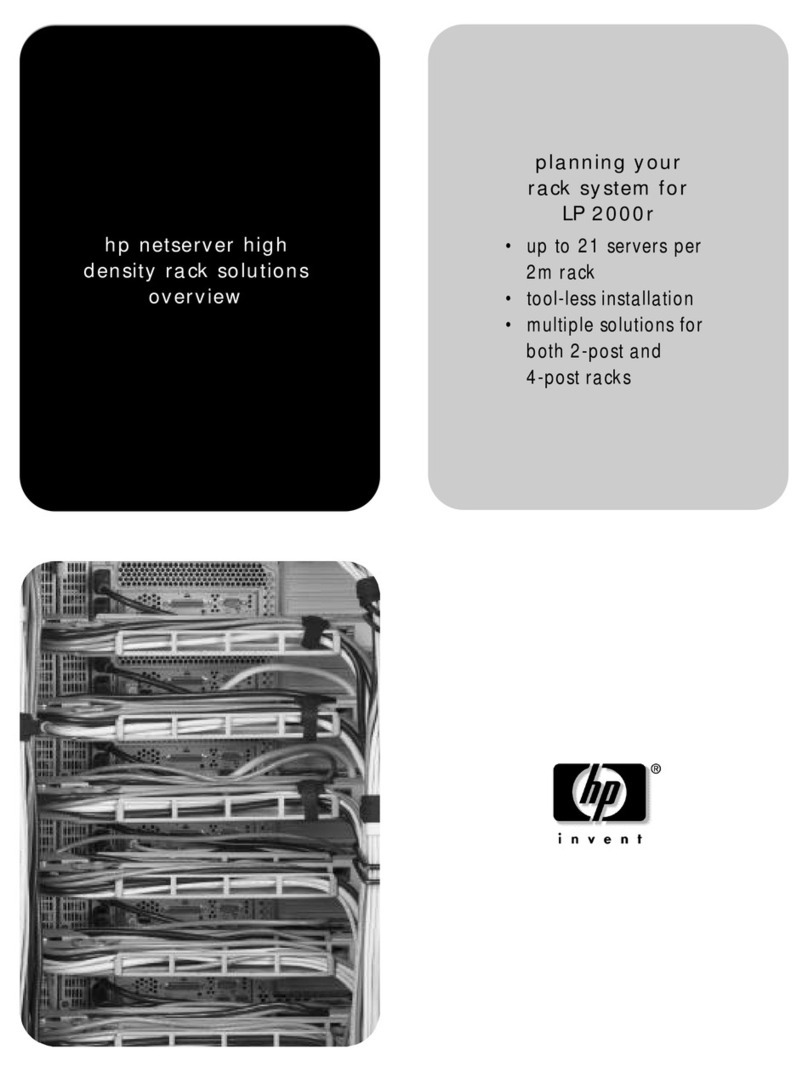
HP
HP Netserver LP 2000r Planning guide

ZyXEL Communications
ZyXEL Communications VANTAGE RADIUS 50 quick start guide
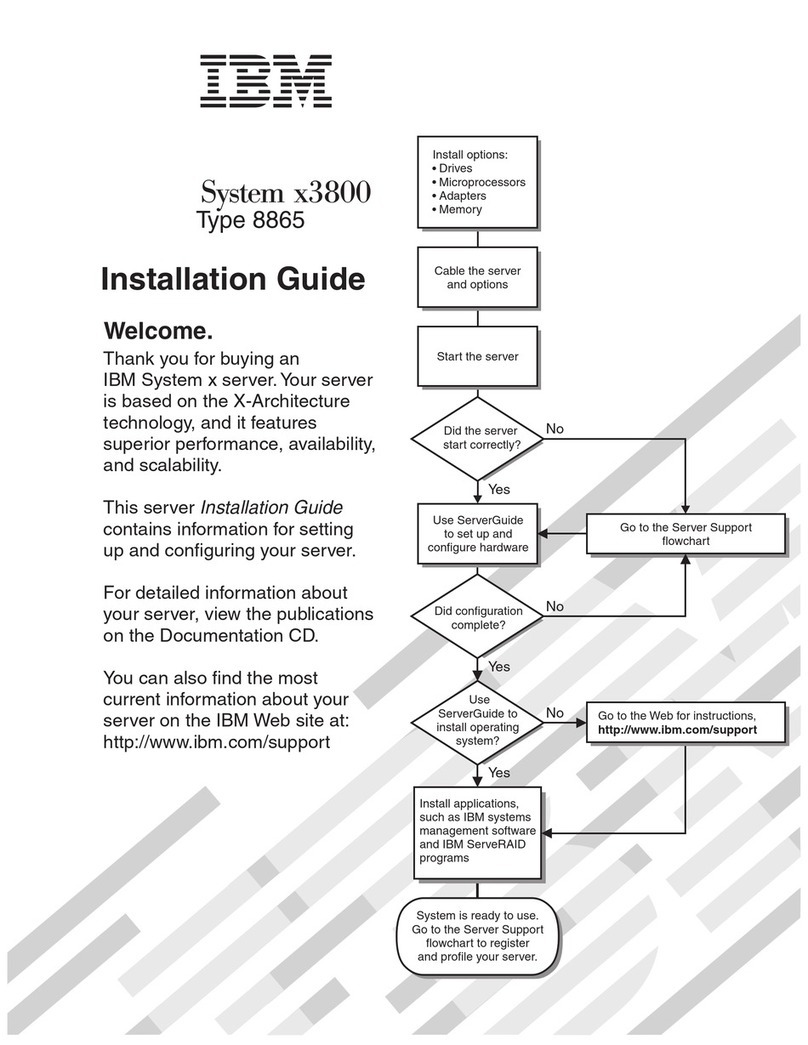
IBM
IBM 8865 installation guide
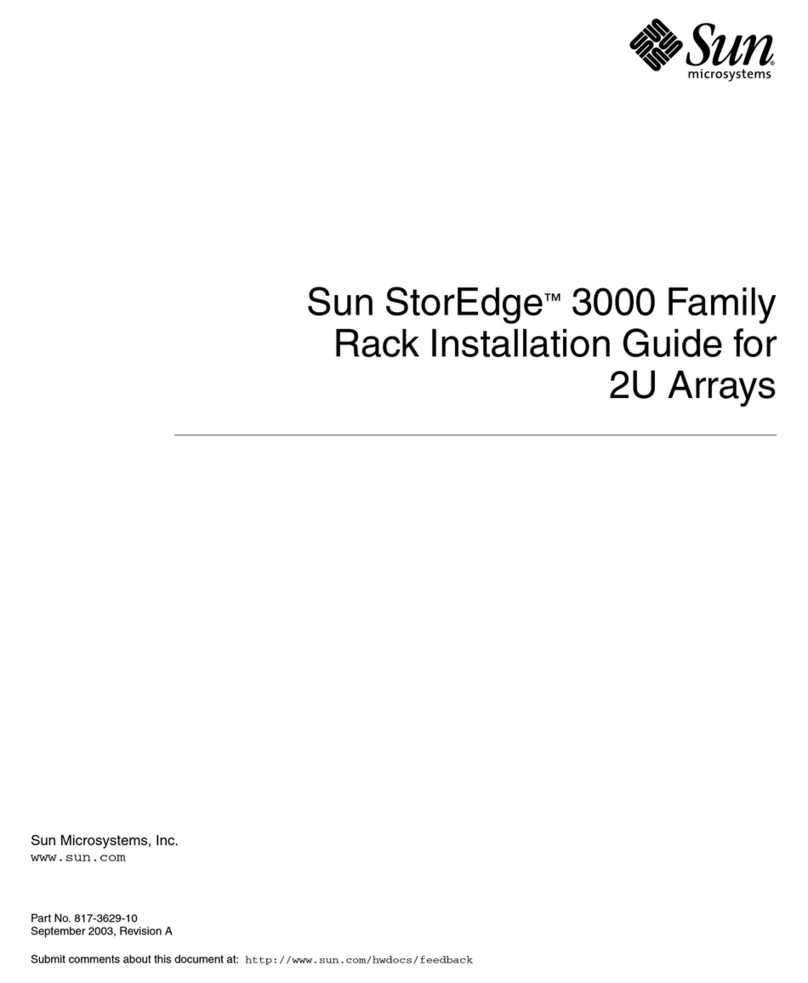
Sun Microsystems
Sun Microsystems StorEdge 3000 Series installation guide

Dell
Dell PowerEdge T410 Getting started with

HP
HP ProLiant DL385p Generation 8 Quickspecs