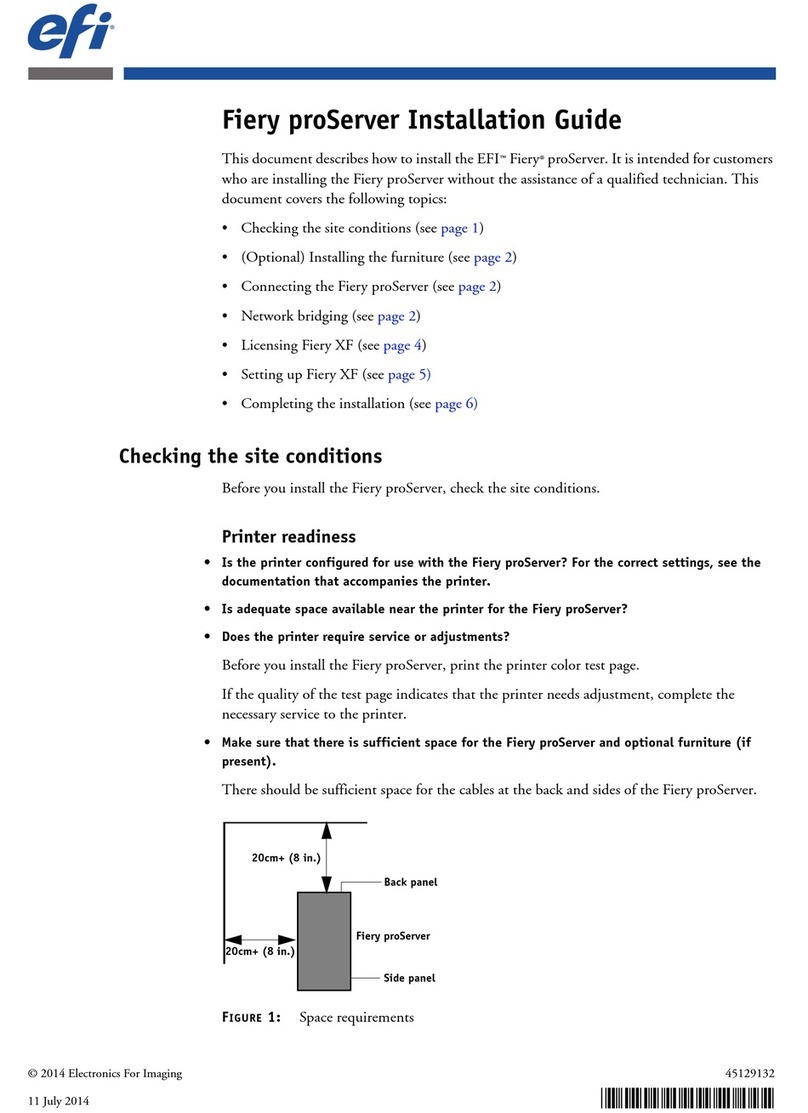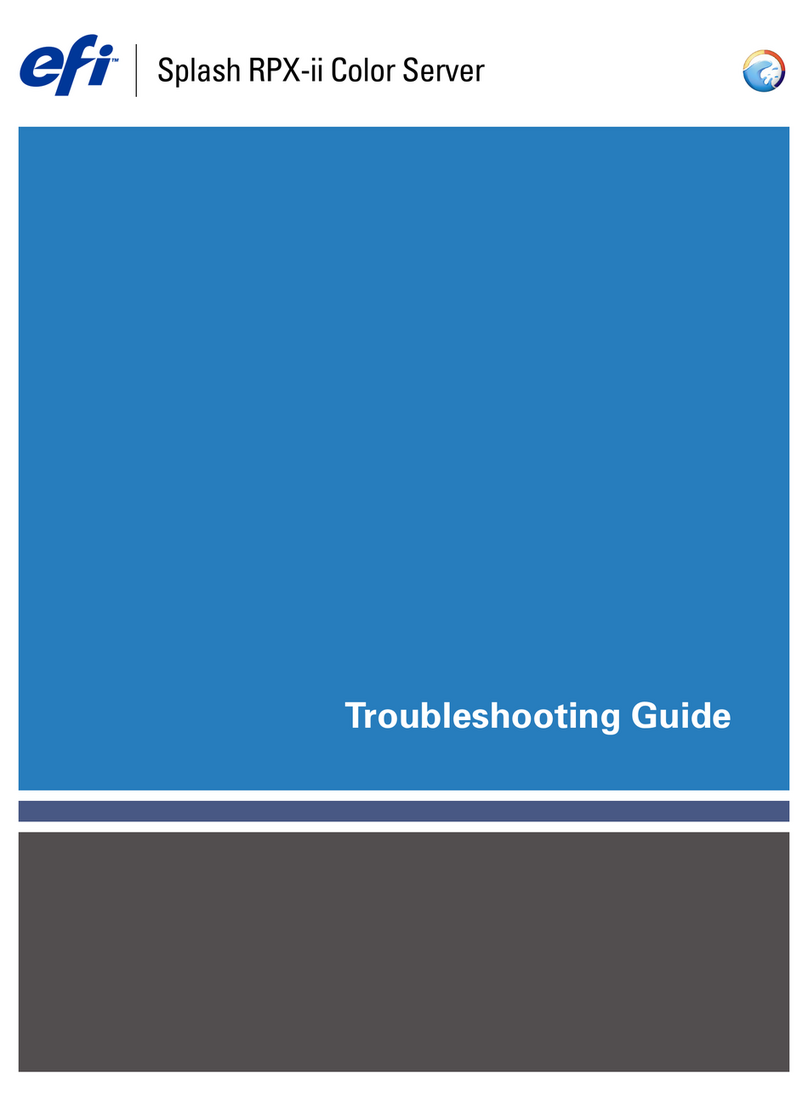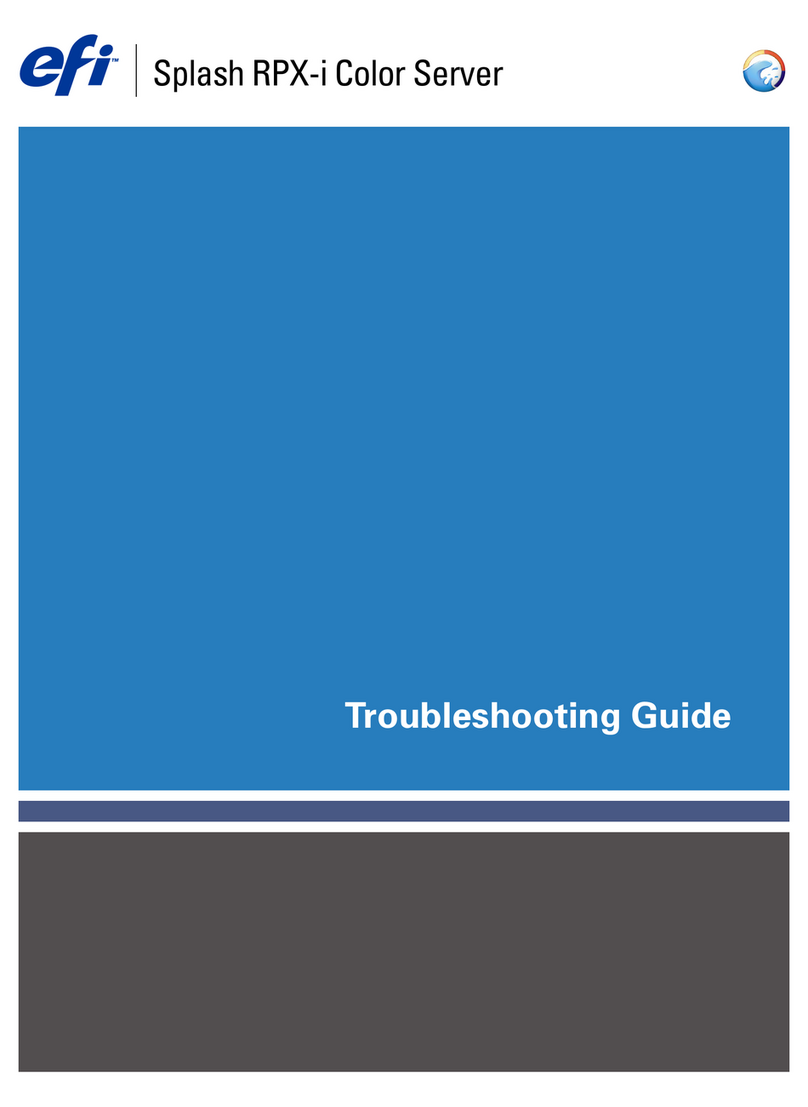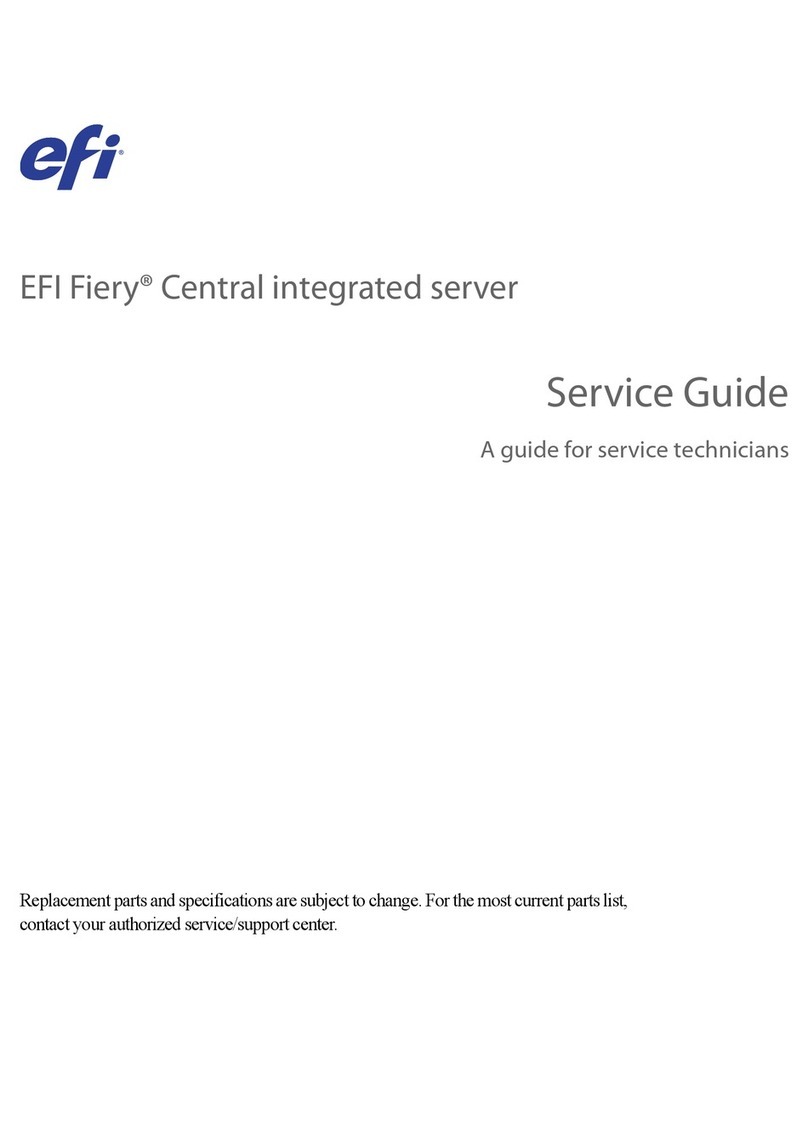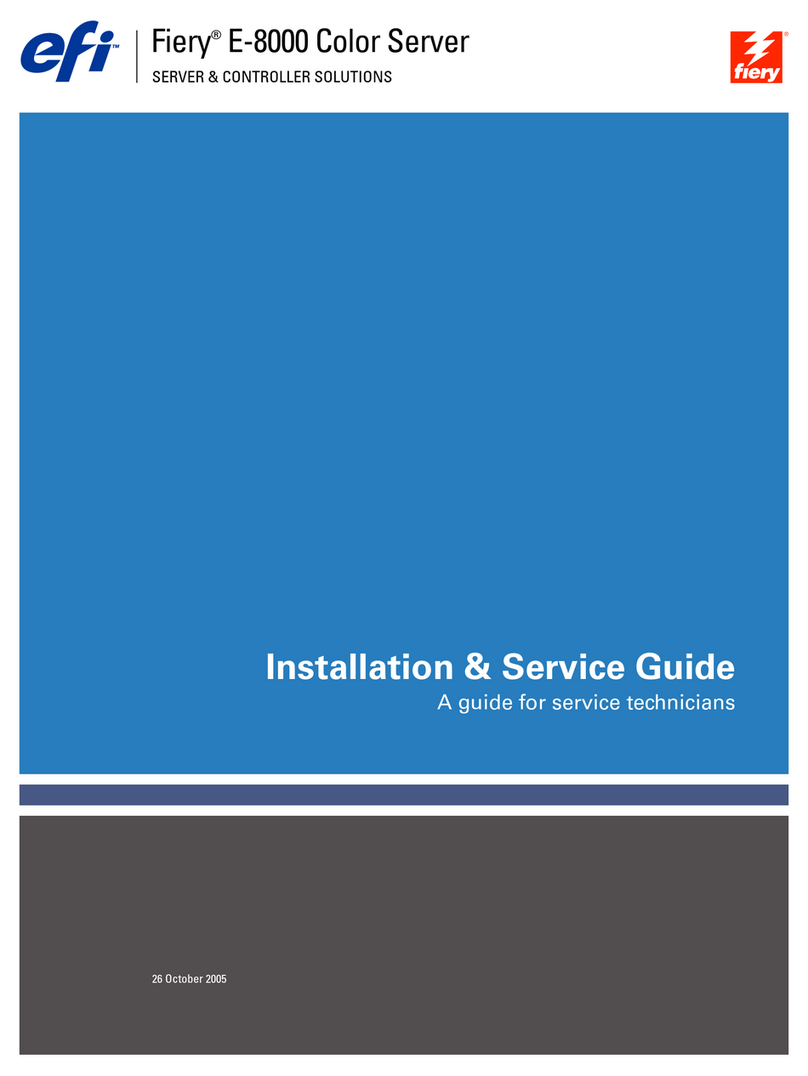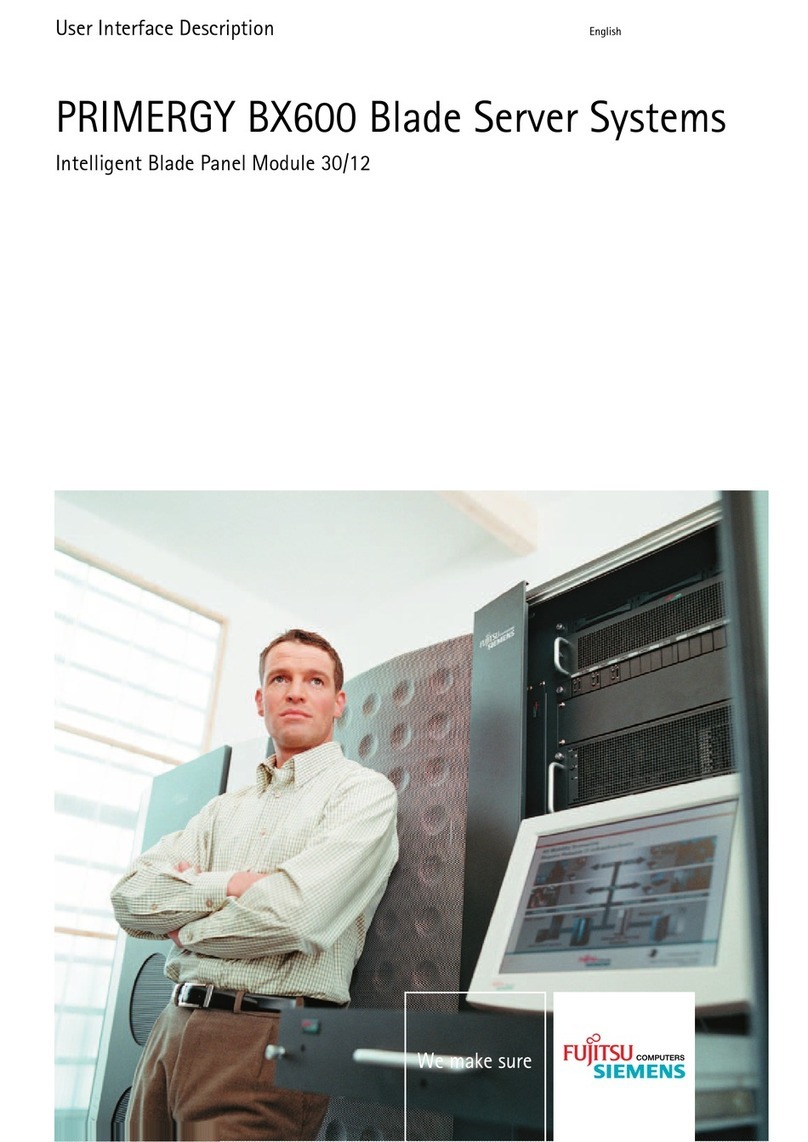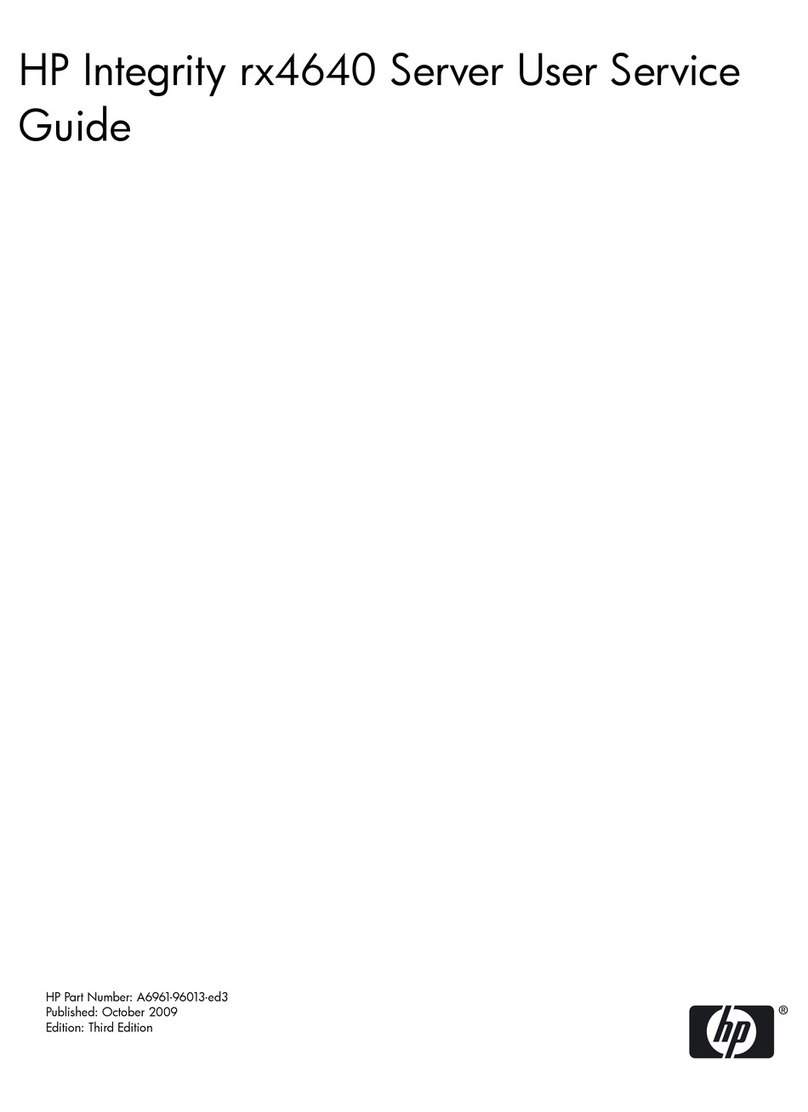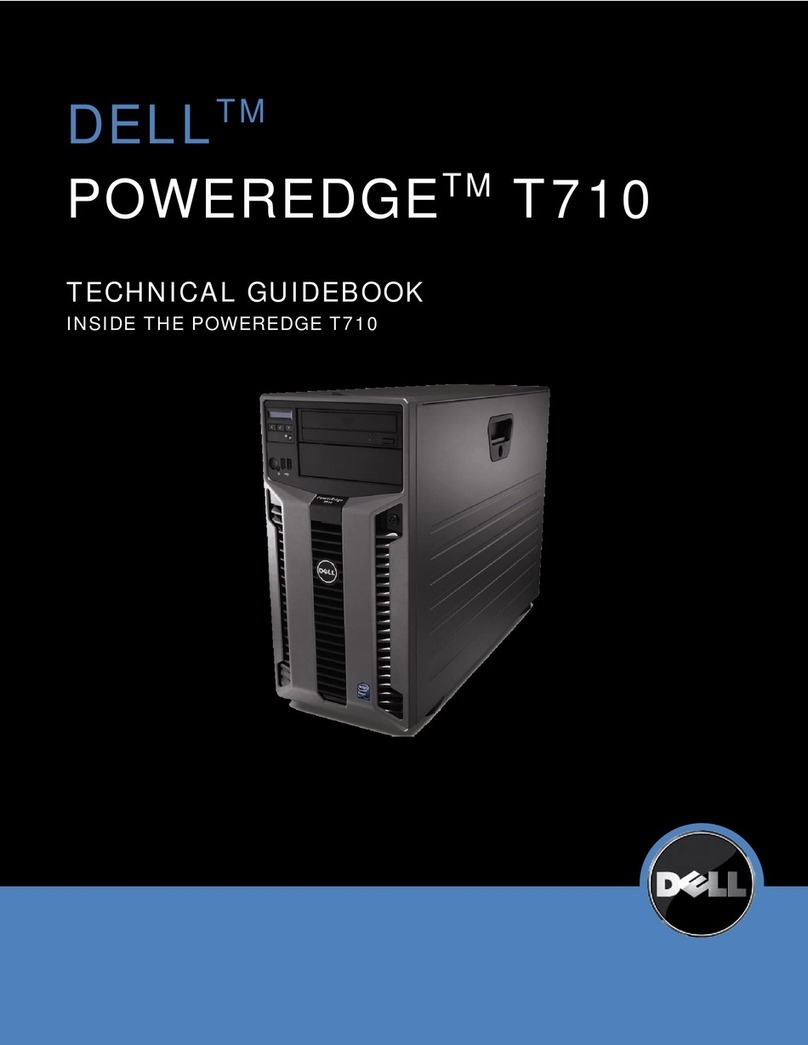EFI Fiery E-8000 User manual

SERVER & CONTROLLER SOLUTIONS
Fiery
®
E-8000 Color Server
Welcome

© 2005 Electronics for Imaging, Inc. The information in this publication is covered
under
Legal Notices
for this product.
01 September 2005

WELCOME 3
W
ELCOME
This
Welcome
document provides system requirements and an overview of how to set up the
Fiery E-8000 Color Server so that you can begin printing. It describes the initial tasks you
must perform and points you to sections in the user documentation where the procedures
are described in detail. This document also provides a description of the user documents on
the User Documentation CD and instructions on printing them.
This document assumes that you have already installed the copier/printer components.
Details about the copier/printer, the network, remote computers, software applications, and
Microsoft Windows are beyond the scope of this guide.
Terminology and conventions
This document uses the following terminology and conventions.
Term or convention Refers to
Aero E-8000 (in illustrations and examples)
E-8000 Fiery E-8000 Color Server
Mac OS Apple Mac OS X
Titles in
italics
Other documents in this set
Windows Microsoft Windows 2000, Windows XP, Windows Server 2003
Topics for which additional information is available by starting
Help in the software
Tips and information
Important information
Important information about issues that can result
in physical harm to you or others

WELCOME 4
About the documentation
This document is part of a set provided to users and system administrators of E-8000. The
documents are on the User Documentation CD and are in PDF (Portable Document
Format). These files can be viewed online or printed using Adobe Reader. When viewed
online, these files contain links and cross-references that allow you to quickly and easily locate
needed information. Use the most recent version of Reader to take advantage of advanced
search capabilities. For more information, see “Installing and using Adobe Reader” on page 5.
The following comprise the documentation set for your E-8000:
•
Print Server Setup Roadmap
provides a graphical overview of the minimum setup
requirements to have the E-8000 function on your network.
•
Welcome
provides an introduction to the E-8000 and the user documentation.
•
Configuration and Setup
explains configuration and administration of the E-8000 for the
supported platforms and network environments. It also includes guidelines for providing
printing services to users.
•
Printing from Windows
and
Printing from Mac OS
describe how to install the printer
drivers on Windows and Mac OS computers, how to establish printing connections for
different networks, and how to begin printing from users’ computers. Each document also
describes the installation and use of print-related utilities, such as Job Monitor and Printer
Delete Utility.
•
Print Option
s provides information about print options for the E-8000. This document
describes print options and features that you access from the printer driver, Command
WorkStation job overrides, and Hot Folder job properties.
•
Utilities
describes how to scan and how to install, configure, and use the software utilities
included on the User Software (Utilities) CD.
•
Color Printing
explains how to manage color output on the E-8000. It provides
information about ColorWise Pro Tools, including how to calibrate the E-8000 and set
ColorWise print options from Windows and Mac OS computers.
• The
Graphic Arts Package
addresses the specific needs and requirements of graphic arts
professionals and commercial print shops.
•
Fiery Color Reference
provides an overview of color management concepts and workflows,
and describes how to manage color from various applications.
•
Workflow Examples
explains complicated printing scenarios and provides cross-references
to relevant information in the documentation set.
•
Variable Data Printing
(VDP) supplements the VDP information in
Workflow Examples
with reference information about VDP. This document provides an overview of FreeForm
and where to set FreeForm options.

WELCOME 5
•
Glossary
provides definitions for popular color concepts, printing applications, and
printing terms used in the documentation set.
•
Release Notes
provide last-minute product information and workarounds for some of the
problems you may encounter.
About the Help
Most of the user software, utilities, and printer drivers contain Help that is accessible from
Help buttons or the main toolbar menus. Help provides detailed procedures on using the
application and, in some cases, provides additional detail. The documentation refers you
to Help for more information as appropriate.
Installing and using Adobe Reader
For your convenience, the current version of Adobe Reader for Windows and Mac OS X is
included on the User Documentation CD. This version features enhanced capabilities for
full rules-based search across the entire documentation set. We strongly suggest that you
install this version of Reader to take advantage of these capabilities, unless you have installed
the equivalent version of Adobe Acrobat.
T
O
INSTALL
A
DOBE
R
EADER
1 Insert the User Documentation CD into the CD-ROM drive of your computer.
2 Double-click the CD icon.
3 Open the Adobe Reader folder.
4Open the folder for your platform and double-click the installer file within (.exe for Windows,
.dmg for Mac OS X).
5Follow the on-screen installation instructions.
Using Adobe Reader
View or print the PDF files provided on the User Documentation CD using Adobe Reader
(or Acrobat). Once you install Reader, you can double-click a PDF icon to open the file.
Note specifically the advanced search capability of the version of Reader that is provided on
this User Documentation CD. You can search for a word or phrase across the E-8000
documentation set by examining all the documents within a specific language folder on the
User Documentation CD. For information about using this and other features of Reader,
see the Help that accompanies the application.
N
OTE
:
View the documentation from the CD or copy the language folder to your desktop. If
you copy the files to your computer, keep all the files in the language folder. Do not rename
the files, or the cross-reference links will not work properly.

WELCOME 6
System requirements for user computers
To install the E-8000 user software on a Windows or Mac OS computer, the computer must
be equipped with a built-in or external DVD-ROM or CD-ROM drive. The following table
lists the minimum system requirements.
Minimum requirements for Windows 2000/XP/Server 2003 Mac OS
Operating system Windows 2000 with Service Pack 4
Windows XP (recommended with Service Pack 2)
Windows Server 2003 Standard Edition, Enterprise
Edition, or Datacenter Edition (any of these must
be the 32-bit version)
Mac OS X v10.2.4 to v10.3.4
(PostScript printer driver only)
Memory for printing
and utilities
(ColorWise Pro Tools, and
Job Monitor)
8MB of RAM for printing
32MB of RAM for utilities
32MB of RAM for printing
64MB of RAM for utilities
Networking protocol IPX/SPX or TCP/IP AppleTalk (EtherTalk supported)
TCP/IP
Networking protocol
for Fiery utilities
TCP/IP TCP/IP (EtherTalk supported)
AppleTalk is used for Downloader.
WebTools Java-enabled web browser:
•Safari v1.2 or later for Mac OS X
•Internet Explorer v6.x, Mozilla Firefox v1.0 (Windows)
N
OTE
:
Portions of WebTools require Java JVM v1.4.2 browser support.
A monitor and video memory that supports 16-bit color at a minimum resolution of 800
x
600
A TCP/IP-enabled network and the IP address or DNS name of the E-8000
Web Services enabled on the E-8000

WELCOME 7
Command WorkStation Windows-based computer with a 200-MHz or
greater Pentium processor
Mac OS X Native v10.2.4 or later
300MHz or greater Apple Macintosh G3,
G4, or G5 processor
60MB available hard disk space for installation 80MB available hard disk space for installation
500MB is recommended for writing full
previews of raster files and handling large
PS or PDF files
128MB of RAM
A monitor that supports 16-bit color at a minimum resolution of 1024
x
768
Video adapter card with 2MB of video memory
TCP/IP networking protocol installed
2
x
CD-ROM drive
Minimum requirements for Windows 2000/XP/Server 2003 Mac OS
Other network requirements
UNIX (TCP/IP) workstation Standard TCP/IP connectivity
TCP/IP printing software that conforms to RFC1179 (Berkeley lpd protocol)
IPX (Novell) network Novell server
Novell NetWare software v5.x or later
N
OTE
:
The iPrint feature of NetWare v6.x is not supported.
NDPS gateway in NetWare v5.x or later
Support for Ethernet SNAP, Ethernet II, Ethernet 802.3, and Ethernet 802.2 frame types

WELCOME 8
Preparing to print
To set up your E-8000 for printing, perform the following tasks:
Your E-8000 is now available on the network and ready for printing.
Step Task Quick reference
1
Configure the network server
Configure network servers to specify
E-8000 print queues and E-8000
users.
“Configuring the network server” on page 9
2
Connect the E-8000
to a functioning network
Prepare a network node. Connect the
E-8000 to the copier/printer and the
network. If you use the Advanced
Controller Interface (ACI), connect
it to the E-8000.
“Connecting the E-8000 to a functioning
network” on page 9
3
Set up the E-8000
At the copier/printer, configure at
least Server Setup, Network Setup,
and Printer Setup.
“Setting up the E-8000” on page 9
4
Prepare users for printing
At each computer from which
users print:
•Install the appropriate printer files
and connect to one or more print
connections.
•Install utilities and an Internet
browser on computers where users
will use them.
•Verify the E-8000 in the list of
printers and print a test job.
“Preparing user computers for printing” on
page 12

WELCOME 9
Configuring the network server
If you require a network server, you must configure it to provide user access to the E-8000 as a
networked printer before you configure E-8000 network settings in Setup. For more
information, see
Configuration and Setup
.
Connecting the E-8000 to a functioning network
When you add the E-8000 to a network, it is assumed that a network administrator
has already installed a network cabling system and has connected computers and servers.
T
O
CONNECT
THE
E-8000
TO
A
NETWORK
1Prepare a network node for the E-8000.
2 Connect the E-8000 to the copier/printer.
3Attach the network cable to the network connector of the E-8000.
For more information, see
Configuration and Setup
.
4 Print a Test Page to verify that the copier/printer is functioning normally.
For more information, see
Configuration and Setup
.
Setting up the E-8000
Setup configures the E-8000 to communicate with other devices and manage print jobs. You
must perform Setup the first time you turn on the E-8000 after new system software is
loaded, or any time Server software is reinstalled.
Configure the Setup menus in the following order:
Server Setup
specifies system options.
Network Setup
specifies all the active network systems that transmit print jobs to the E-8000.
Printer Setup
specifies how print jobs and queues are managed.
This is the minimum configuration required to enable your E-8000 so that users can begin
printing. To configure network settings in Setup, you need a live network connection so that
the E-8000 can query the network for zones, servers, and server-based queues.

WELCOME 10
T
O
PREPARE
FOR
E-8000
CONFIGURATION
1 Make sure that the network is installed and operational.
2 Print a copier/printer Test Page to verify that the copier/printer is functioning properly.
3Turn off the copier/printer and connect the interface cable from the copier/printer to
the E-8000.
4To confirm this connection, restart the E-8000 and print a Test Page from the E-8000 copier/
printer.
5 Shut down the E-8000 and then the copier/printer.
6 With both the copier/printer and the E-8000 turned off, connect the network cable to
the E-8000.
7Turn on the copier/printer and the E-8000.
To perform Setup from the copier/printer, select one menu after another and enter
information about your E-8000 and your network and printing environment. In each Setup
screen, the last line of the display shows the name of the current Setup menu. Most of the
menus you see are displayed on the Control Panel Map, a flow chart that you can print from
the copier/printer.
T
O
PRINT
THE
C
ONTROL
P
ANEL
M
AP
1Press the fierydriven button on the copier/printer Operation Panel to access the
FieryDriven screen.
2 Make sure that Idle displays on the FieryDriven screen, and then press the Menu/Cancel
button once.
When Printing or RIPping displays on the FieryDriven screen, the E-8000 is currently
processing a job.
3Press the line selection button for Print Pages.
4Press the line selection button for Control Panel Map.
For an introduction to E-8000 Setup and detailed instructions on setting up the E-8000, see
Configuration and Setup
.

WELCOME 11
T
O
PRINT
THE
C
ONFIGURATION
PAGE
FROM
THE
COPIER
/
PRINTER
1Press the fierydriven button on the copier/printer Operation Panel to access the
FieryDriven screen.
2 Make sure that Idle displays on the FieryDriven screen, and then press the Menu/Cancel
button once.
When Printing or RIPping displays on the FieryDriven screen, the E-8000 is currently
processing a job.
3Press the line selection button for Print Pages.
4Press the line selection button for Configuration page.
Print the Configuration page after you finish running Setup to confirm your settings.

WELCOME 12
Preparing user computers for printing
Before you print to the E-8000, you must install the appropriate E-8000 software printer files
from the User Software CD and connect users’ computers to the E-8000 over the network.
Windows computers
To set up printing for the supported Windows operating systems, do the following:
•Install the printer drivers and corresponding printer driver files.
• Configure installable print options.
• Configure the print connection between the client and the E-8000.
For more information, see Printing from Windows.
Mac OS computers
To set up printing on a Mac OS computer, do the following:
•Install the printer driver and PPD files.
•Set up the E-8000 in the Print Center (Mac OS X).
• Configure installable print options.
For details, see Printing from Mac OS.
Utilities provides instructions for both Windows and Mac OS computers on the
following topics:
•Installing Fiery utilities
• Configuring the connection for Fiery utilities
•Using Fiery utilities
•Installing printer and screen fonts (Mac OS only)

WELCOME 13
Shutting down and rebooting the E-8000
You may have to shut down the E-8000 for service. When you do, network access to the
copier/printer is interrupted. Before you remove or attach any cables to the E-8000 to
perform service, shut down the E-8000.
TOSHUT DOWN THE E-8000
1 Make sure that the E-8000 is not receiving, processing, or printing any files. Press the
fierydriven button on the copier/printer Operation Panel to access the FieryDriven screen.
2 Make sure that Idle displays on the FieryDriven screen, and then press the Menu/Cancel
button once.
When Printing or RIPping displays on the FieryDriven screen, the E-8000 is currently
processing a job.
3Use the down arrow to scroll to Shut Down.
4 Select Shut Down System.
Before you access internal components, make sure that all cables are disconnected from the
back of the E-8000.
TOREBOOT THE E-8000
1Press the fierydriven button on the copier/printer Operation Panel to access the FieryDriven
screen.
2 Make sure that Idle displays on the FieryDriven screen, and then press the Menu/Cancel
button once.
When Printing or RIPping displays on the FieryDriven screen, the E-8000 is currently
processing a job.
3Use the down arrow to scroll to Shut Down.
4 Select Reboot Server.

WELCOME 14
Space requirements for E-8000 installation
Make sure there is enough space near the copier/printer for E-8000 installation at your site.
You need a minimum of 8 inches (20cm) at the back and sides of the E-8000, as shown in the
following illustration.
Safety warnings
The E-8000 Control Panel is a liquid crystal display (LCD) that is made of glass and can
break. Do not subject it to strong shocks.
If the Control Panel breaks and the liquid crystal material leaks out, do not inhale, ingest,
or touch it. If the material gets on your skin or clothing, wash it off with soap and water
immediately.
Do not apply excessive pressure to the panel. This changes the color of the panel.
Cleaning the E-8000 display window
Clean the E-8000 Control Panel with a soft cloth moistened with isopropyl alcohol or ethyl
alcohol. Never use water or ketone, as these may permanently alter the display.
20 cm/8 inches minimum
20 cm/8 inches minimum
Back panel of the E-8000
Front panel of the E-8000
Other manuals for Fiery E-8000
1
Table of contents
Other EFI Server manuals
Popular Server manuals by other brands

Supermicro
Supermicro SuperServer SYS-111E-WR user manual
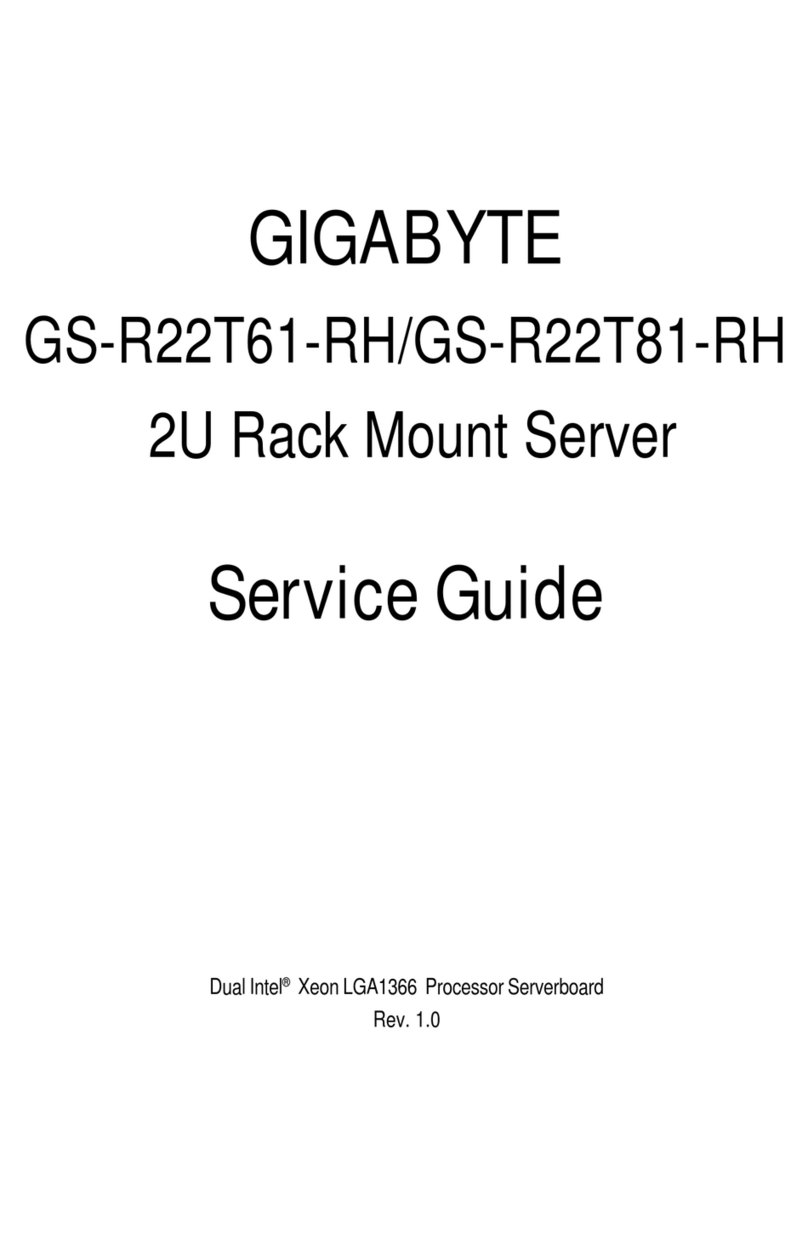
Gigabyte
Gigabyte GS-R22T61 Service guide
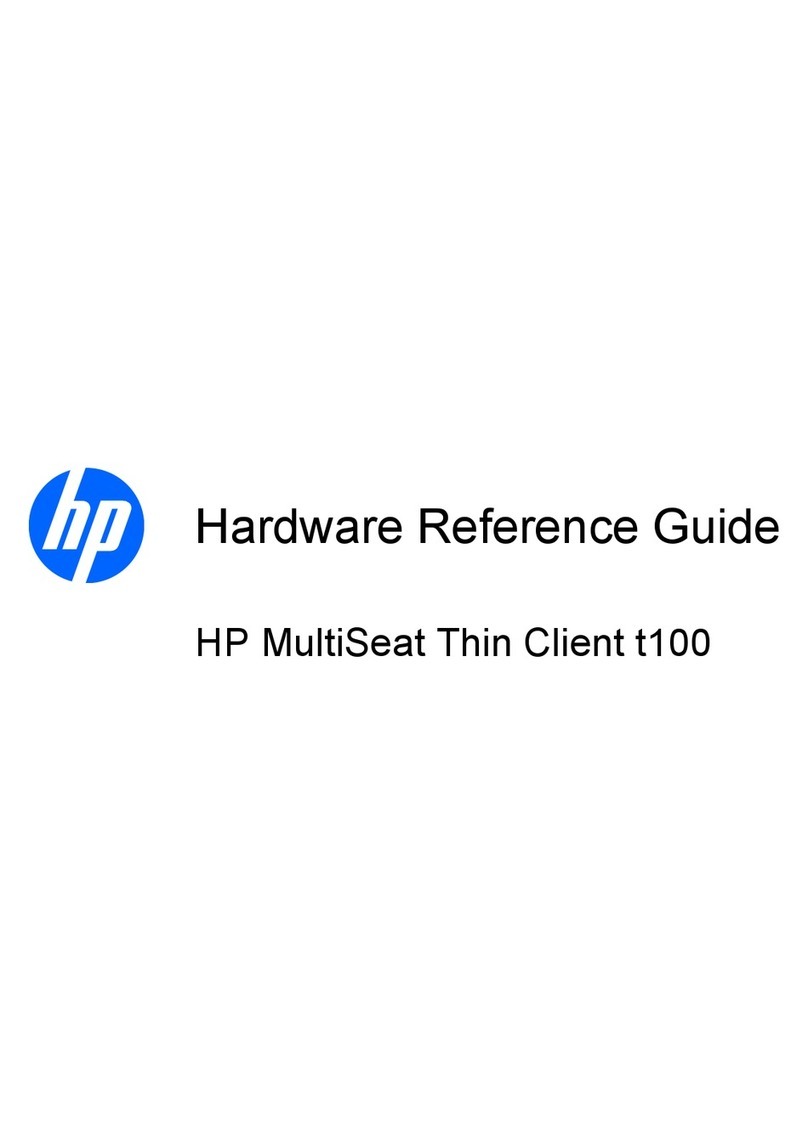
HP
HP Pavilion t100 - Desktop PC Hardware reference guide
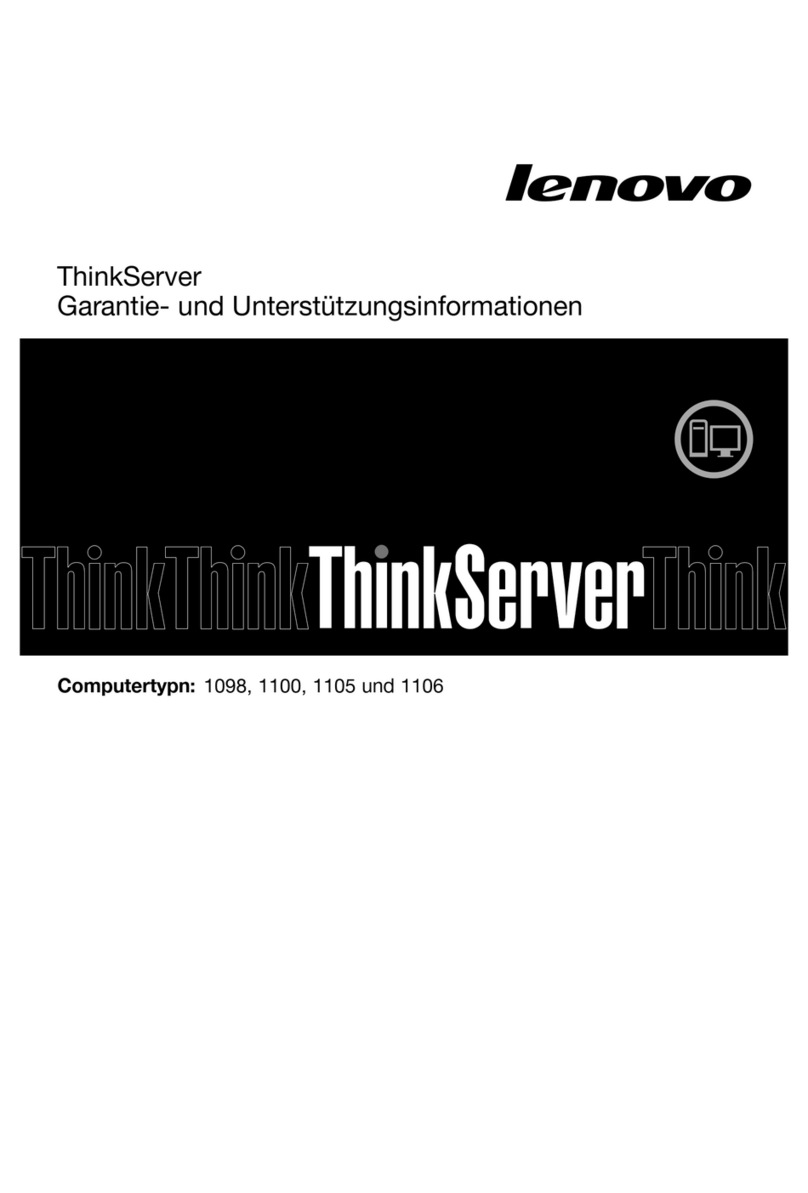
Lenovo
Lenovo ThinkSERVER TS130 warranty and support information
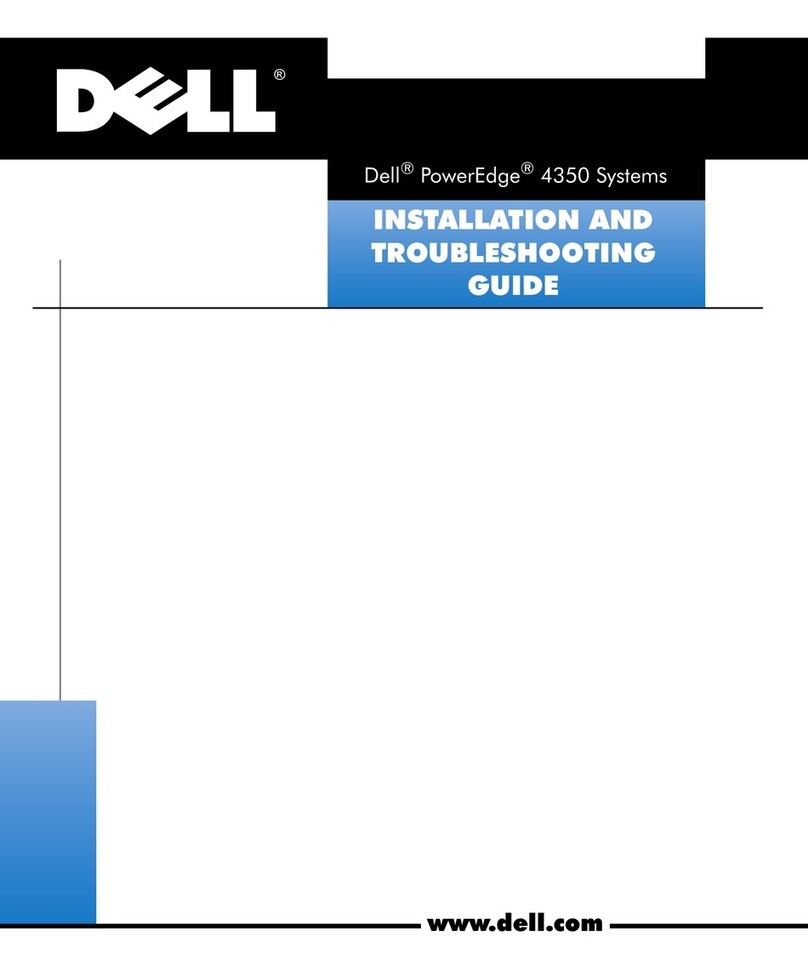
Dell
Dell PowerEdge 4350 Installation and troubleshooting guide

Austin Hughes Electronics
Austin Hughes Electronics Cyberview CS-116 user manual
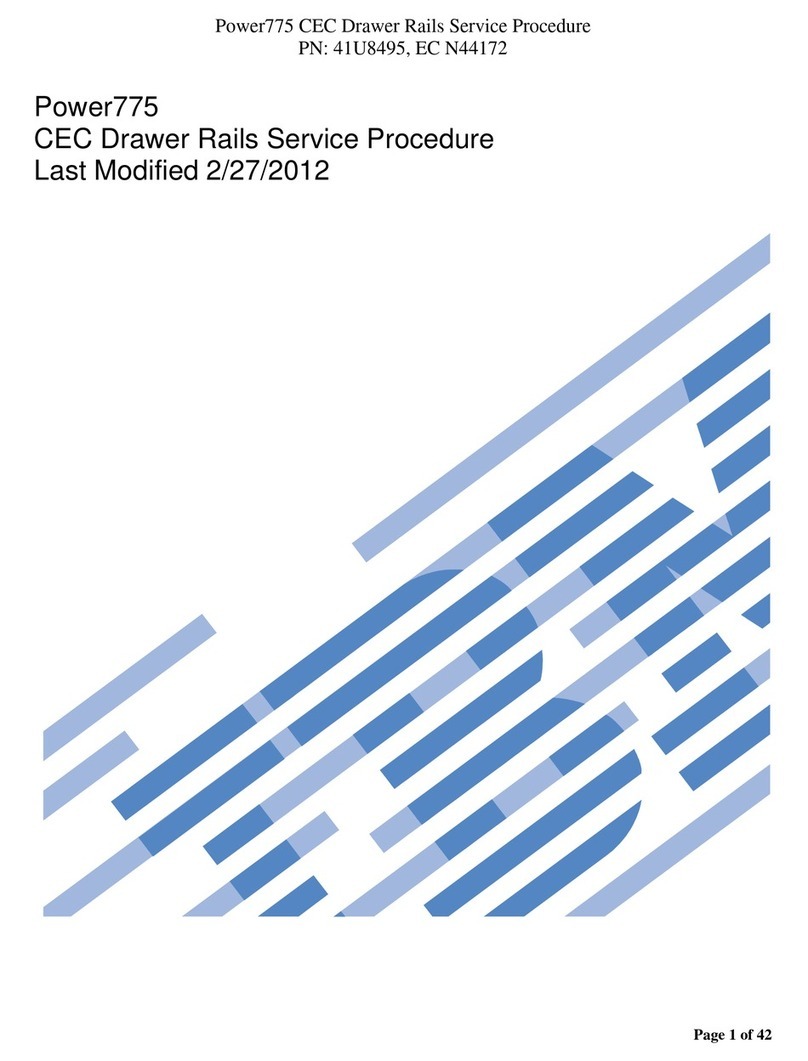
IBM
IBM Power 775 manual
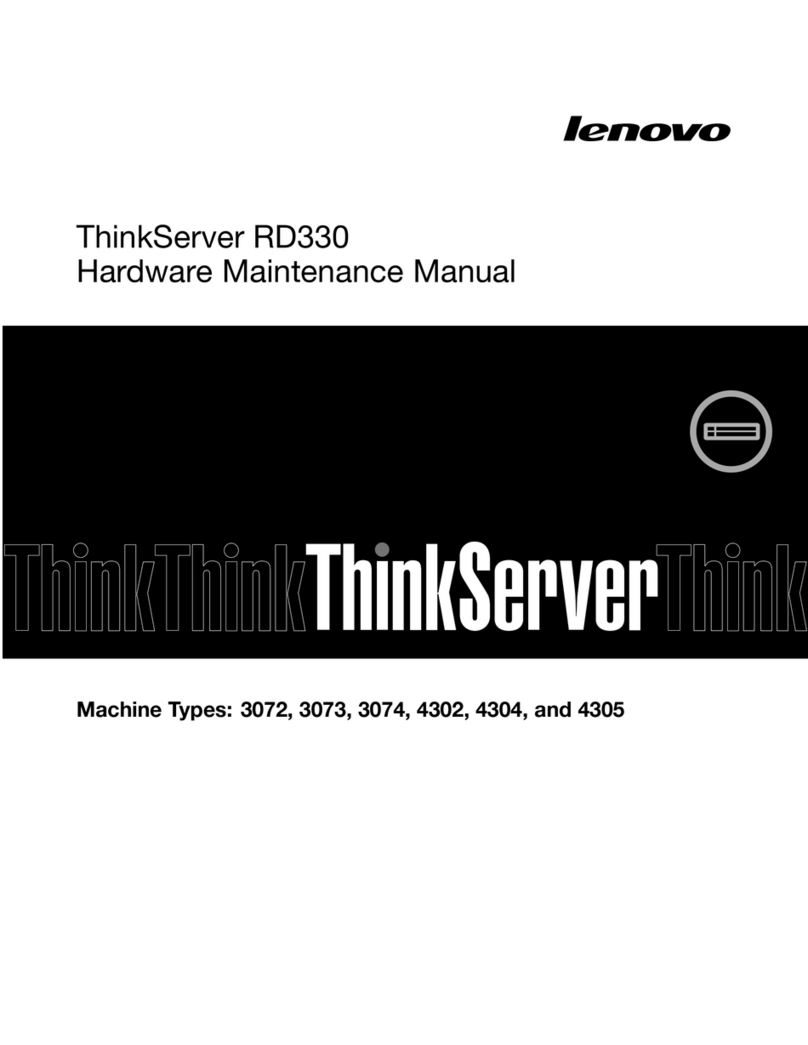
Lenovo
Lenovo ThinkServer RD330 Hardware Maintenance Manual
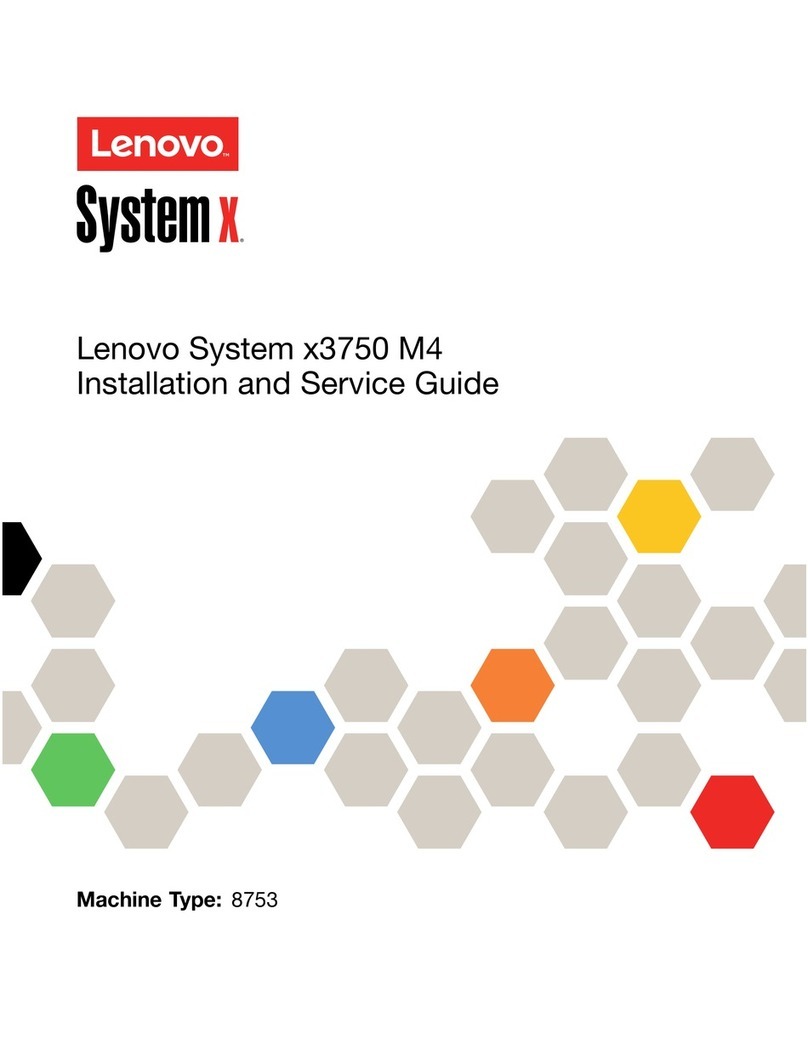
Lenovo
Lenovo System x3750 M4 Installation and service guide

Kingfisher
Kingfisher PLUS+ installation manual

NEC
NEC Univerge SV8100 System hardware manual
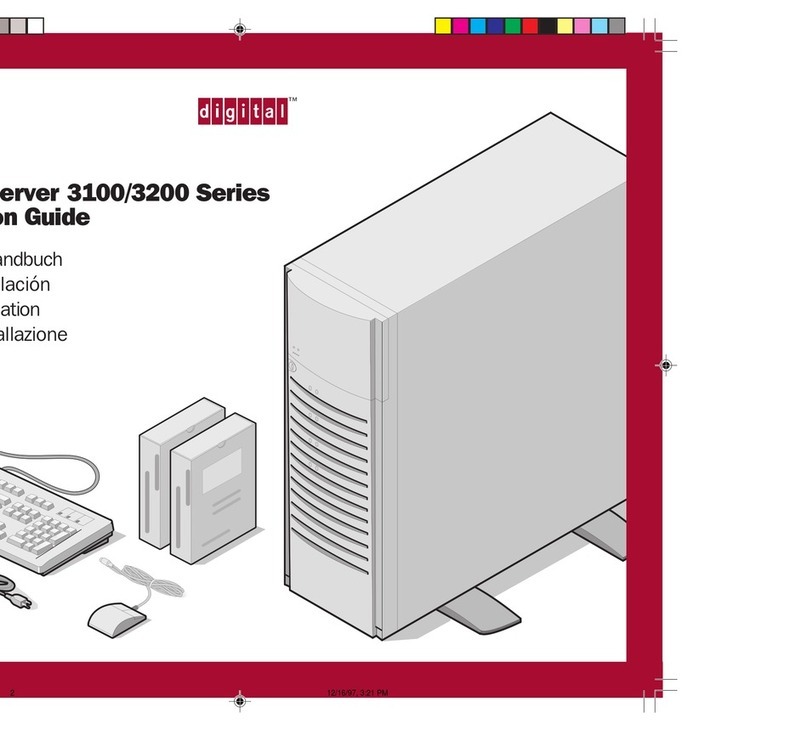
Digital Equipment
Digital Equipment Server 3100 series installation guide