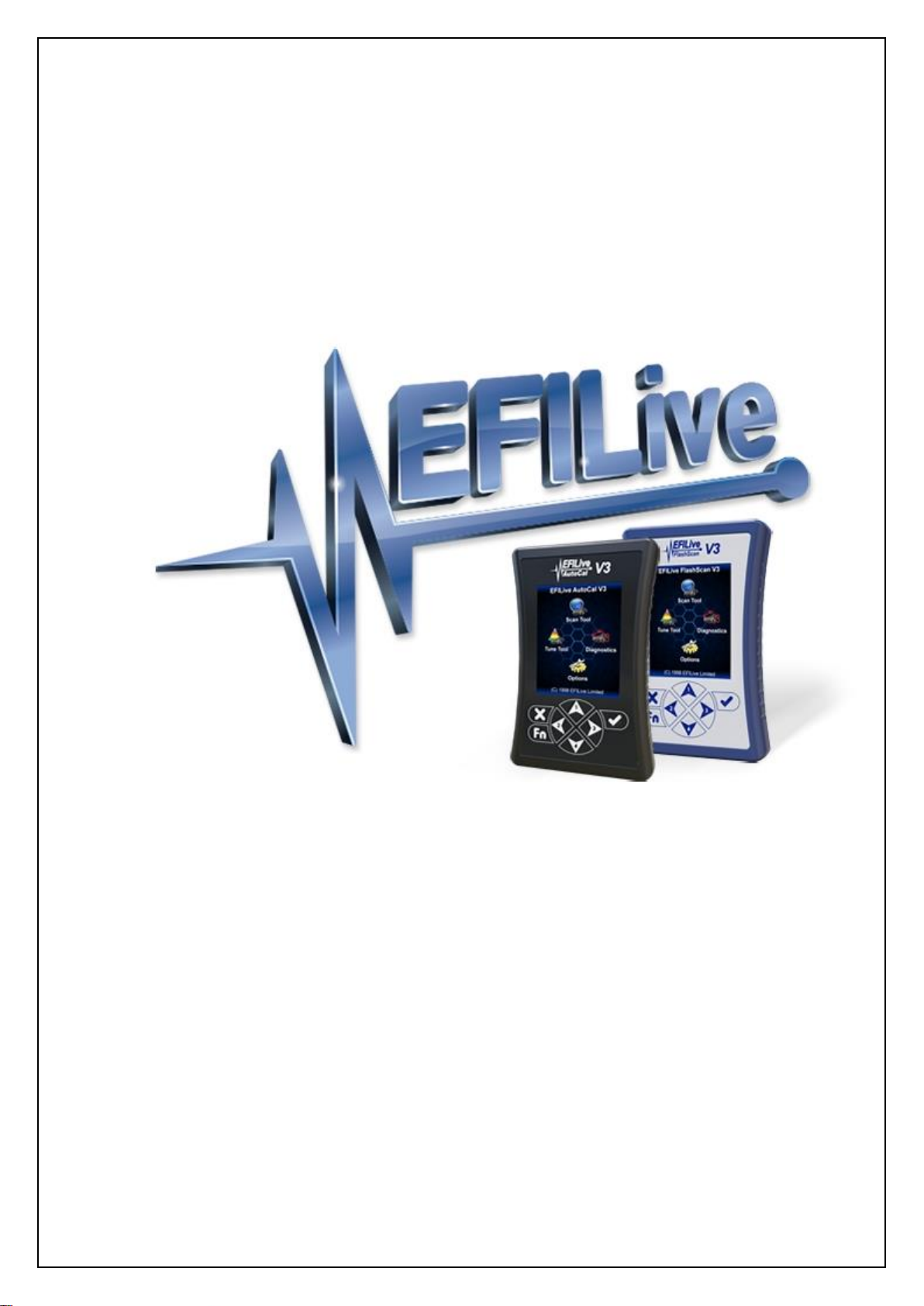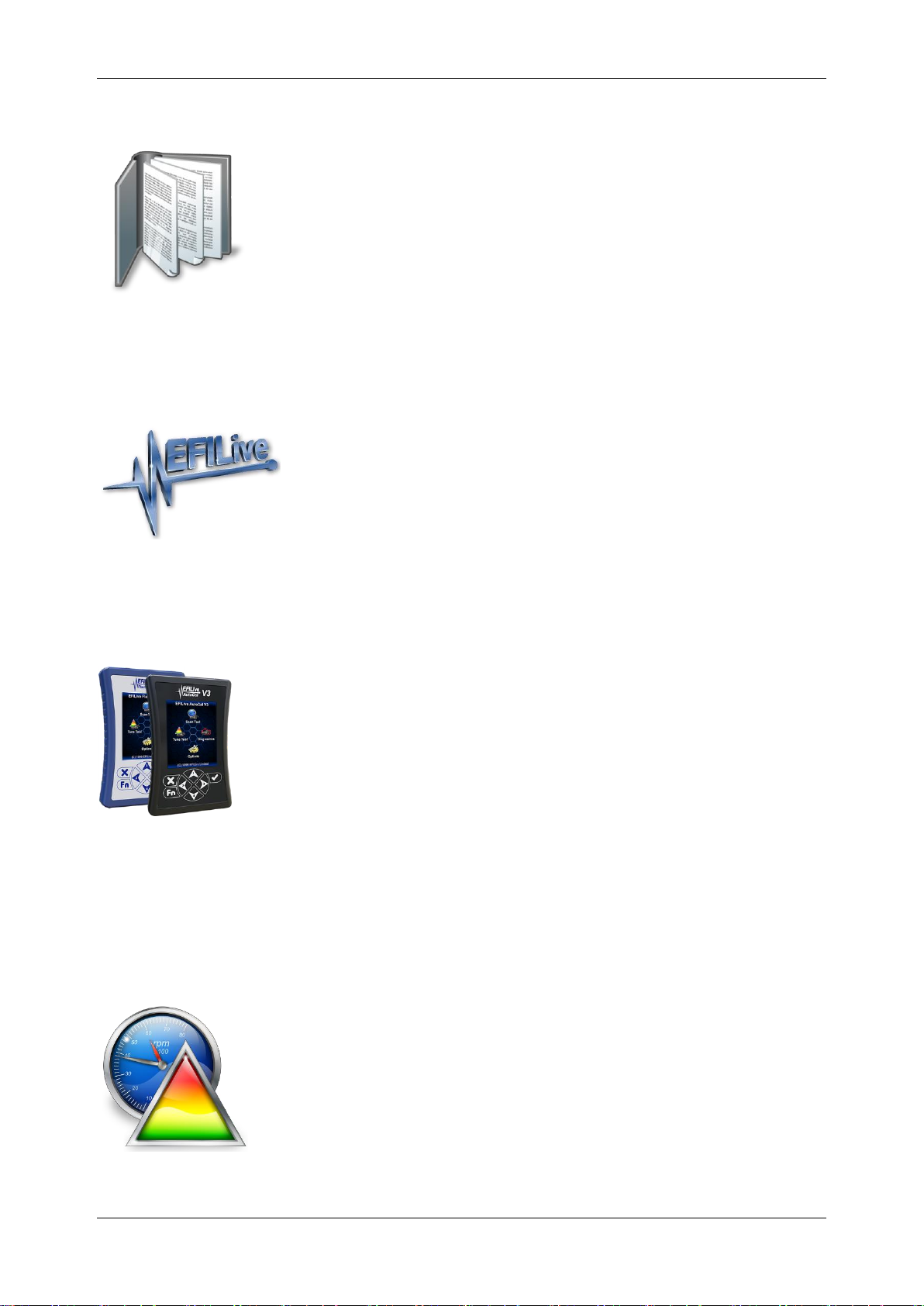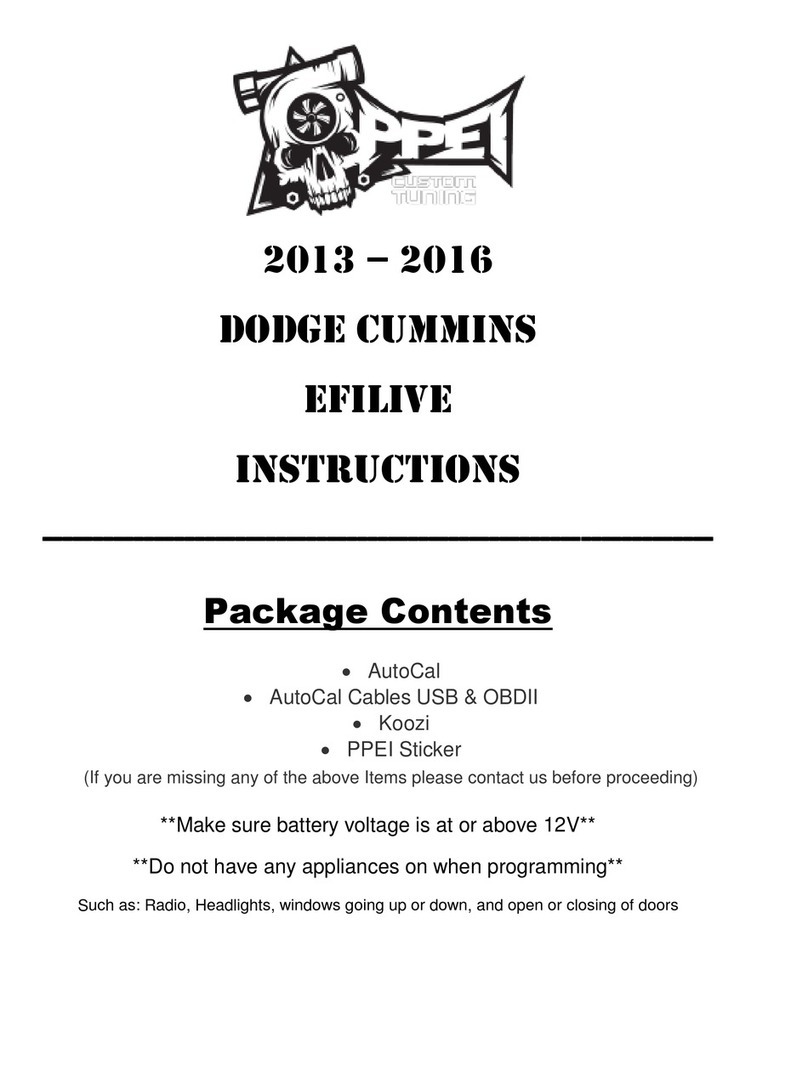Cummins 6.7L CM2350B CSP5UserGuide
support@efilive.com - 2 - www.efilive.com
Pass-Thru Licence and Flash a Controller.................................................................12
..........................................................................................................14
Configure FlashScan/AutoCal for BBX..........................................................................14
EDA Data Logging .....................................................................................................14
Configure Tuning........................................................................................................15
Tune File Switching....................................................................................................15
Configure DTCs .........................................................................................................15
Quick Setup ...............................................................................................................15
.............................................................................................................17
FlashScan Menu Navigation..........................................................................................17
FlashScan/AutoCal V3...............................................................................................17
Data Logging..........................................................................................................17
License and Flash a Controller...............................................................................17
Switch Tunes using FlashScan/AutoCal V3 ...........................................................18
FlashScan V2.............................................................................................................18
Data Logging..........................................................................................................18
License and Flash a Controller...............................................................................19
Switch Tunes using FlashScan V2.........................................................................20
.............................................................................................................21
Support..........................................................................................................................21
Trouble Shooting........................................................................................................21
Error Codes................................................................................................................21
Test for Rogue Modules.............................................................................................21
Trace Files .................................................................................................................21
V8 Scan and Tune *.htx files ..................................................................................21
FlashScan/AutoCal V3 *.xalm files.........................................................................22