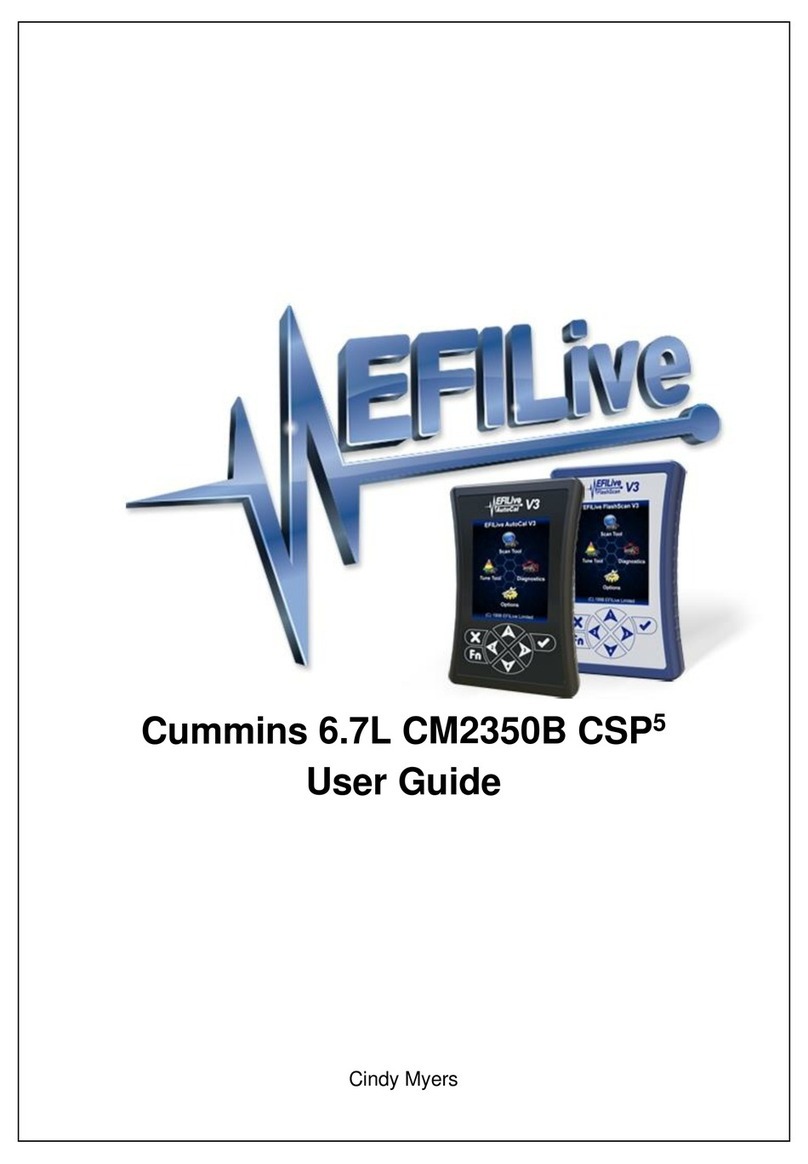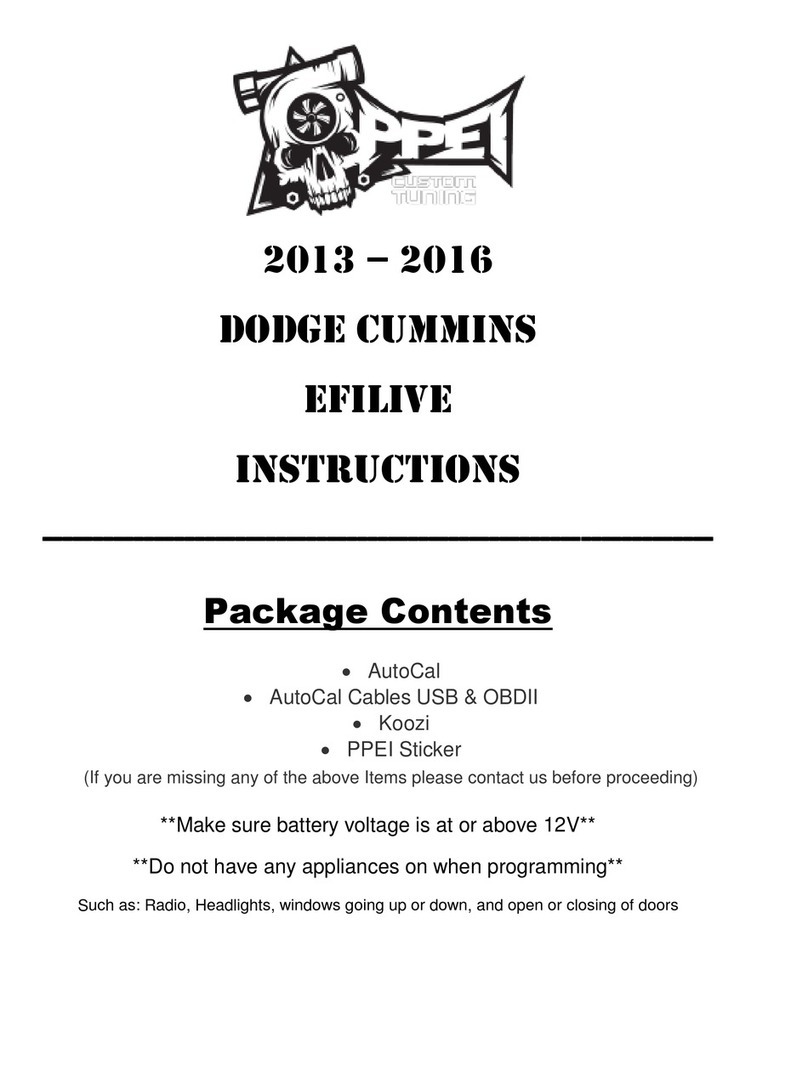EFILive Dodge Cummins User manual
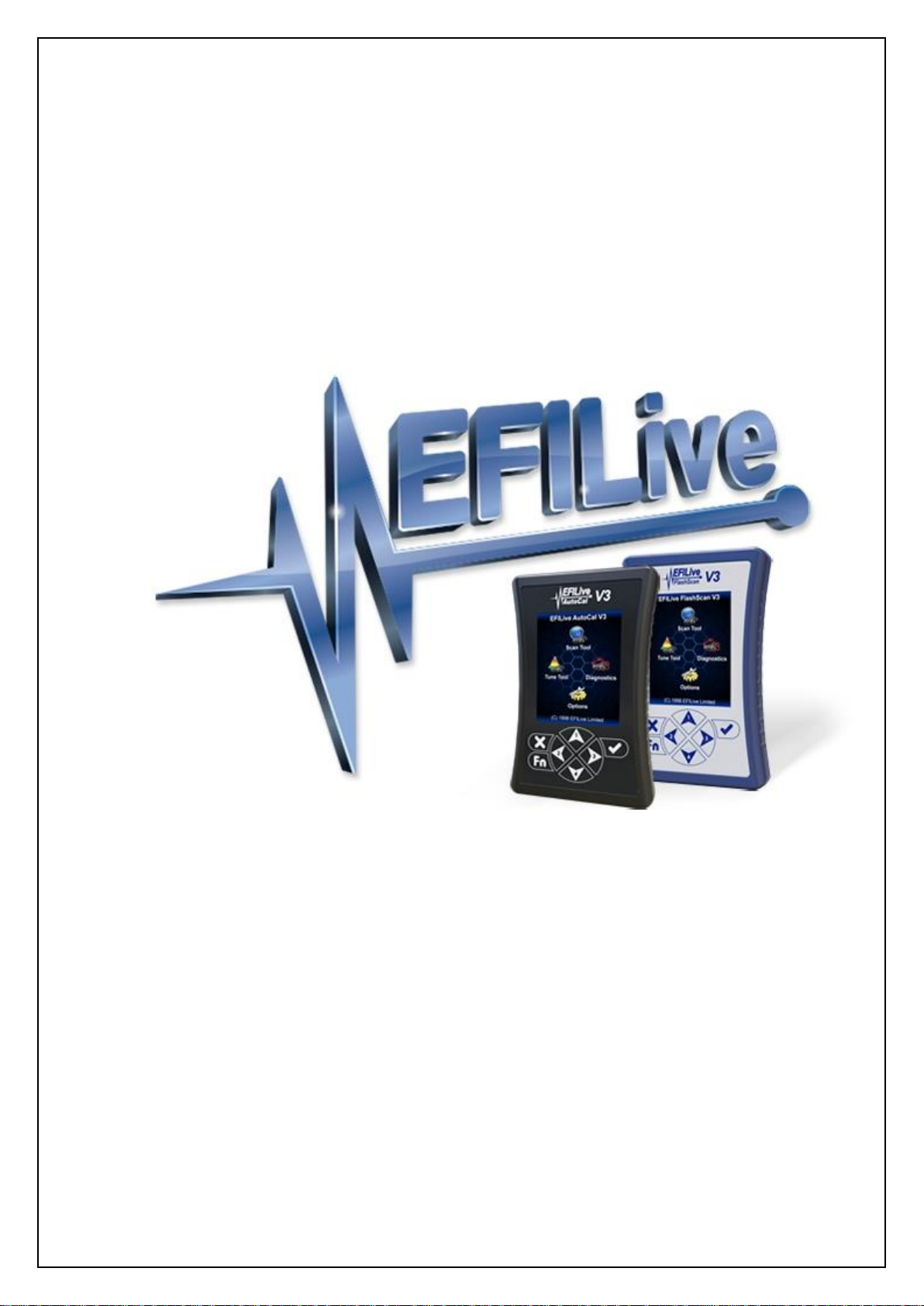
Cindy Myers
Dodge Cummins User Guide
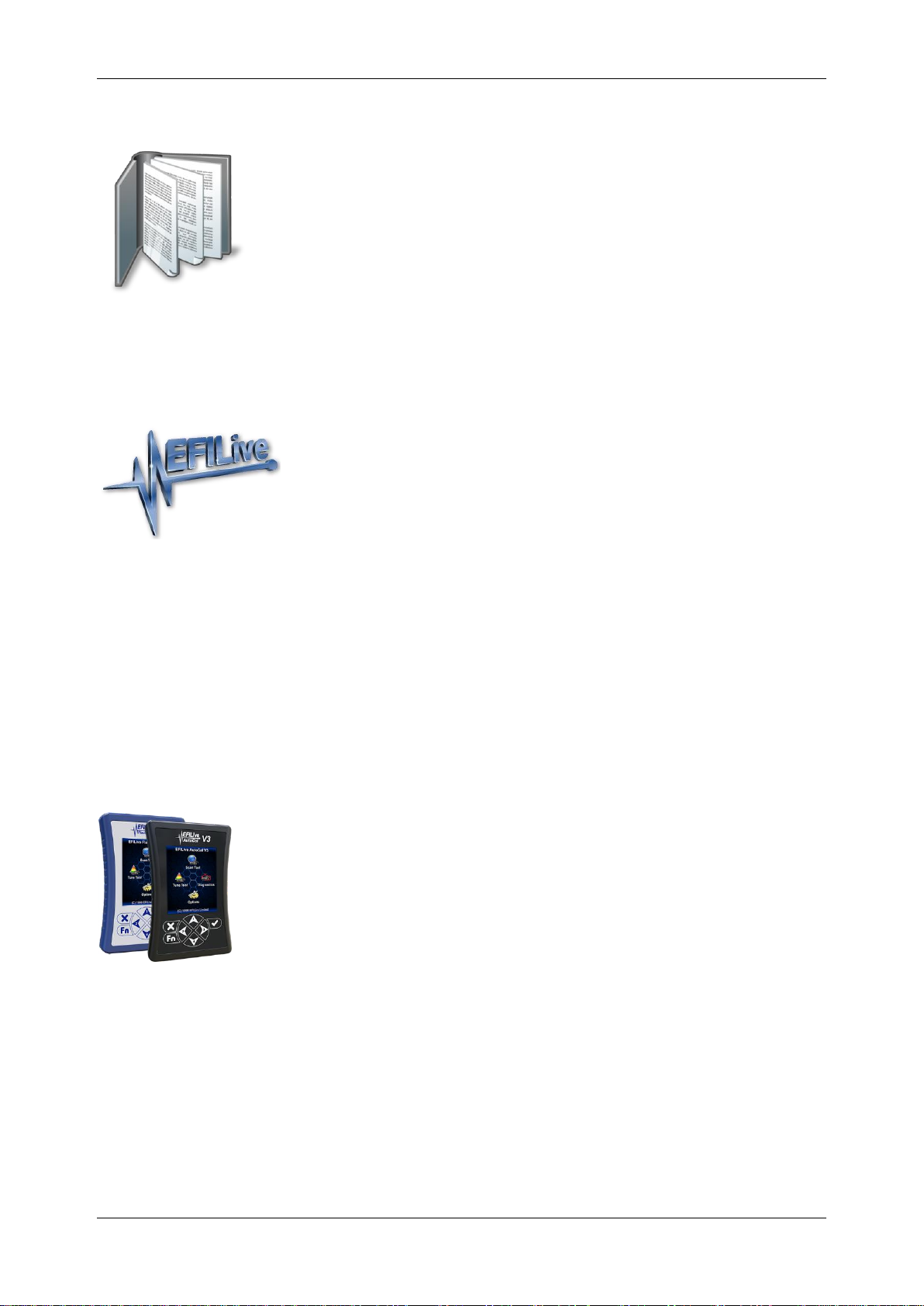
Dodge Cummins User Guide
support@efilive.com - 1 - www.efilive.com
Contents
............................................................................................................5
Prerequisites....................................................................................................................5
Intended Audience.......................................................................................................5
Computer Knowledge...................................................................................................5
Tuning Knowledge .......................................................................................................5
......................................................................................................6
Introduction......................................................................................................................6
What is EFILive?..........................................................................................................6
Software Version Overview..........................................................................................6
V8 Software Support ................................................................................................6
V7 Software Support ................................................................................................7
CSP5 Cummins Switchable Programming....................................................................7
EDA Data Logging .......................................................................................................7
RSA Digital Signature ..................................................................................................7
Security Gateway Module ............................................................................................8
...............................................................................................................9
Finding the Correct Base File..........................................................................................9
ECM Label Identification ..............................................................................................9
V8 Scan and Tune .....................................................................................................10
FlashScan/AutoCal V3...............................................................................................10
Option 1: Display VIN/Info ......................................................................................10
Option 2: Record All Diagnostics............................................................................11
FlashScan V2.............................................................................................................11
Option 1: Display VIN/Info ......................................................................................11

Dodge Cummins User Guide
support@efilive.com - 2 - www.efilive.com
Option 2: Record All Diagnostics............................................................................11
AutoCal V2.................................................................................................................11
Option 1: Display VIN/Info ......................................................................................11
Option 2: Record All Diagnositcs............................................................................12
Match Calibration Requirements................................................................................12
..........................................................................................................13
Licensing Requirements................................................................................................13
Dodge Cummins Tuning Option Enabled...................................................................13
VIN Licensing .........................................................................................................13
..........................................................................................................15
V8 Scan and Tune Scan................................................................................................15
Pass-Thru Data Logging............................................................................................15
Pass-Thru Read a Controller (CMB and CMC only)...................................................16
Edit a Tune File..........................................................................................................18
Cummins Fuel Timing Calculator............................................................................19
Pass-Thru Licence and Flash a Controller.................................................................21
Move Tune and Log files from FlashScan/AutoCal to your PC ..................................22
FlashScan/AutoCal V3 ...........................................................................................22
FlashScan/AutoCal V2 ...........................................................................................23
..........................................................................................................24
Configure FlashScan/AutoCal for BBX..........................................................................24
EDA Data Logging .....................................................................................................24
Configure Tuning........................................................................................................25
Tune File Switching....................................................................................................25
Configure DTCs .........................................................................................................25

Dodge Cummins User Guide
support@efilive.com - 3 - www.efilive.com
Quick Setup ...............................................................................................................25
.............................................................................................................27
FlashScan/AutoCal Menu Navigation............................................................................27
FlashScan/AutoCal V3...............................................................................................27
Data Logging..........................................................................................................27
Read a Controller (CMB and CMC only) ................................................................27
License and Flash a Controller...............................................................................28
Switch Tunes using FlashScan/AutoCal V3 ...........................................................28
FlashScan V2.............................................................................................................29
Data Logging..........................................................................................................29
Read a Controller (CMB and CMC only) ................................................................29
License and Flash a Controller...............................................................................29
Switch Tunes using FlashScan V2.........................................................................30
AutoCal V2.................................................................................................................31
Data Logging..........................................................................................................31
Read a Controller (CMB and CMC only) ................................................................31
License and Flash a Controller...............................................................................32
Switch Tunes using AutoCal V2 .............................................................................32
.............................................................................................................33
Support..........................................................................................................................33
Trouble Shooting........................................................................................................33
Error Codes................................................................................................................33
Checksums ................................................................................................................33
Dodge Cummins Fast CAN Mode –CMD, CME, CMF..............................................34
Cummins 5.9L ECM VIN Issues.................................................................................34
Failed Flash Recovery Methods.................................................................................34
Flash Base with without tune file security restrictions.............................................34
ROM Boot Recovery...............................................................................................34
Test for Rogue Modules.............................................................................................35
Trace Files .................................................................................................................35
V8 Scan and Tune *.htx files ..................................................................................35

Dodge Cummins User Guide
support@efilive.com - 4 - www.efilive.com
FlashScan/AutoCal V3 *.xalm files.........................................................................35
FlashScan V2 Trace Files ......................................................................................36
AutoCal V2 Trace Files...........................................................................................36
Knowledgebase..........................................................................................................37
EFILive Authorized Dealer.........................................................................................37
How to Tune?.............................................................................................................37
EFILive Service Desk.................................................................................................37
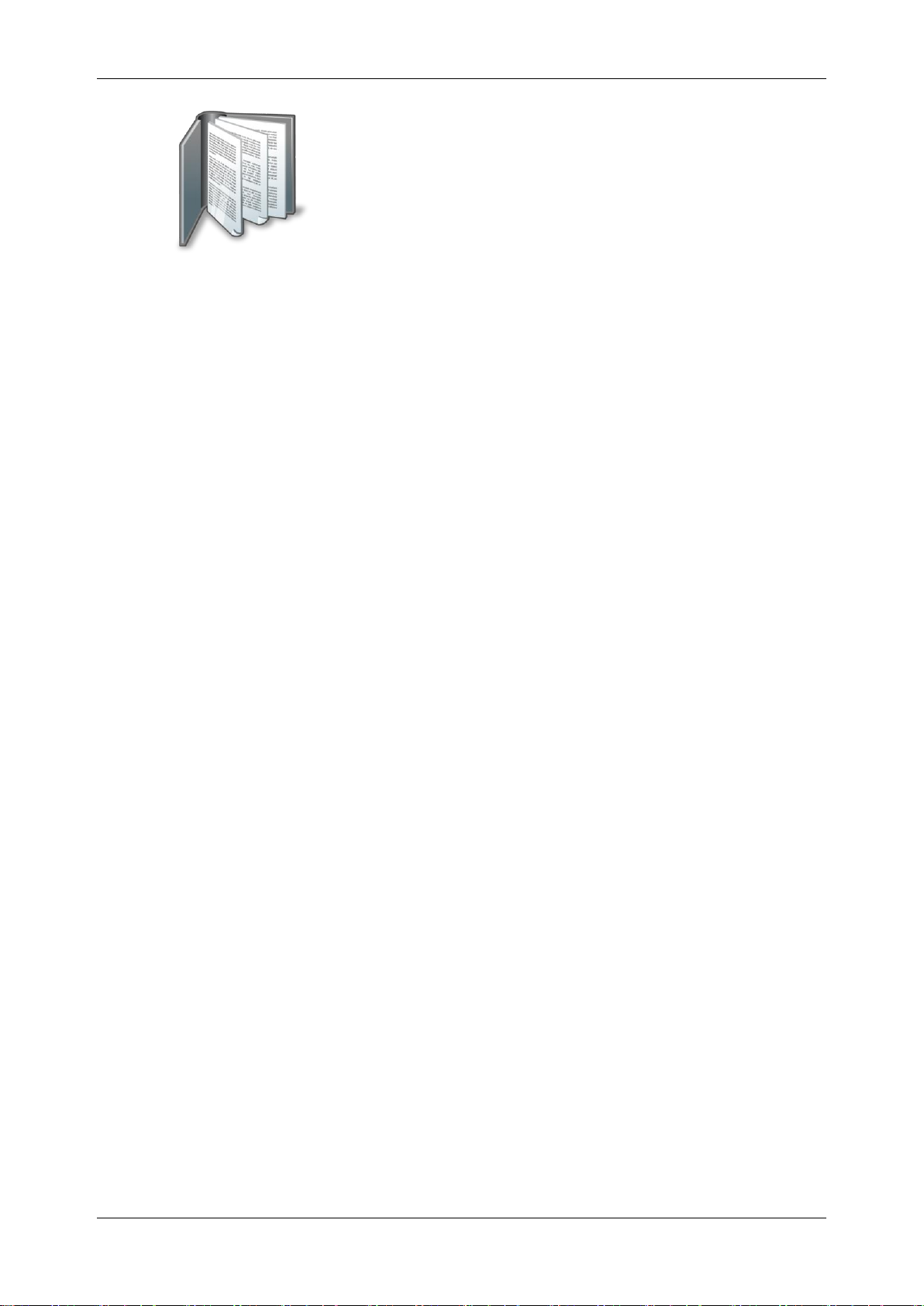
Dodge Cummins User Guide
support@efilive.com - 5 - www.efilive.com
Prerequisites
Intended Audience
EFILive Customers using the V8 Scan and Tune Tool software.
Computer Knowledge
It is expected that readers have a basic understanding of:
The Windows operating system;
Starting and using Windows applications;
Navigating folders using Windows Explorer.
Tuning Knowledge
It is expected that readers have a basic understanding of:
Electronic Fuel Injection;
On Board Diagnostics. And enough common sense to understand the following:
Make small incremental changes;
Only make minimal changes at a time;
Evaluate and analyze the results of each change using the Scan Tool
and/or other data logging devices before making the next change;
Do not make changes that you do not understand;
If you are unsure about making a particular change, ask a knowledgeable
tuner first.

Dodge Cummins User Guide
support@efilive.com - 6 - www.efilive.com
Introduction
What is EFILive?
EFILive is tuning software and hardware - it is not a tune. Together the software
and hardware give users the tools to write tunes. EFILive does not provide tune
files, tuning advice or support, but do provide software support and hardware
support.
Software Version Overview
This version of the Cummins Quick Start Guide migrates all processes to EFILive
V8 Scan and Tune software. Functionality is still available in V7.5 software,
however software support and bug fixes will cease in 2021.
FlashScan/AutoCal V3 and AutoCal V2 are not compatible with V7 software. V7
functions are only supported by FlashScan V2. The following is a brief view of the
activities that are performed with the different software versions:
V8 Software Support
The following Dodge Cummins are supported in the following ways in the V8 Scan
and Tune software:
Controller
Engine
Year
V8 Software
Scan
OBD
Read
Flash
Edit
CM2450B
(CMF)
6.7L
2019+
CM2350B
(CME)
6.7L
2013-2018
CM2200
(CMD)
6.7L
2010-2012
CM2100
(CMC)
6.7L
2007-2009
CM849
(CMB)
5.9L
2006-2007

Dodge Cummins User Guide
support@efilive.com - 7 - www.efilive.com
V7 Software Support
The following Dodge Cummins are supported in the following ways in the V7 Tune
Tool and V7 Scan Tool software:
Controller
Engine
Year
V7 Software
Scan
OBD
Read
Flash
Edit
CM2450B
(CMF)
6.7L
2019+
CM2350B
(CME)
6.7L
2013-2018
CM2200
(CMD)
6.7L
2010-2012
CM2100
(CMC)
6.7L
2007-2009
CM849
(CMB)
5.9L
2006-2007
In 2010 Cummins implemented restrictive ECM architecture which prevents CMD,
CME and CMF ECMs from being read via the OBD-II Port.
Customers will need to obtain a suitable base file for editing and flashing. A
selection of EFILive compatible base stock files is readily available on the internet
or custom files may be purchased through organizations that have the necessary
hardware and software to create personalized base files.
Because you cannot read the existing tune in the ECM it is important you select
the correct base tune to suit your vehicle.
CSP5 Cummins Switchable Programming
EFILive's CSP custom operating systems for the Cummins ECMs allows
customers to be able to switch 'on the fly' between multiple tunes, all stored in the
ECM's flash memory.
Refer to the specific user guide for your controller for detailed instructions on how
to upgrade your operating system.
EDA Data Logging
EFILive’s Enhanced Data Logging (EDA) allows customers to log 45 individual
data parameters specifically chosen to complement tuning at up to 50 frames per
second during pass-thru logging and Black Box Logging (BBL) using
FlashScan/AutoCal V3 or FlashScan/AutoCal V2.
EDA is only accessible to customers who upgrade to EFILive’s CSP5operating
system. Refer to the specific user guide for your controller for detailed instructions
on how to upgrade your operating system.
Limited factory logging is available on non-CSP operating systems
RSA Digital Signature
In early 2009 Cummins ECMs were manufactured with higher levels of security
consisting of an RSA Digital Signature on the calibrations. The RSA Digital
Signature does not prevent the flashing of stock tunes, it ONLY prevents the

Dodge Cummins User Guide
support@efilive.com - 8 - www.efilive.com
flashing of modified tunes, so to flash a modified tune the Digital Signature must
be switched off.
The EFILive ECM flash process manages the removal of the Digital Signature via
OBD-II flashing in the following circumstances:
Controller
Flash Method
CM2450B (CMF)
In vehicle and bench harness flashing.
CM2350B (CME)
In vehicle and bench harness flashing.
CM2200 (CMD)
Bench unlocking only (due to TIPM).
CM2100 (CMC)
Bench unlocking only (due to TIPM).
CM849 (CMB)
Not Applicable - RSA Digital Signature not
implemented.
In vehicle flashing for CM2100 and CM2200 controllers requires the BootRSA
Patch file process to remove the digital signature. Please refer to the Cummins
Boot RSA Patch User Guide.
NOTE: The ECM must be fully operational and not in boot mode as a result of a
failed flash (error $0340) or forced boot mode. Where the ECM is in boot mode,
the unlock process is bypassed and two-step flash process is required to remove
the digital signature.
1. Recover the ECM by flashing a stock tune to restore the ECM to
operational mode.
2. Flash the ECM to remove the digital signature.
Security Gateway Module
In 2018 Dodge implemented an additional anti-tuning security measure via the
security gateway module. Customers will need to bypass this module by installing
a Security Gateway Module bypass cable (SGM bypass cable).
The SGM bypass cable requires users to replace the two CAN wires in the factory
OBD-II port and connect the bypass cable into the large white connector just
above the OBD-II port in any of the available slots. This cable remains
permanently in the truck and does not need to be removed after flashing.
The OBD-II port will retain all normal functionality, and only bypasses the SGM to
allow flashing to the ECM.
Where the SGM module is detected and a bypass cable is not in place, the
following error will be displayed when the flash is aborted.
Aborting Flash: SGM Detected
Please: Wait...
Script exited with code $0333: Security Access Denied ($33).
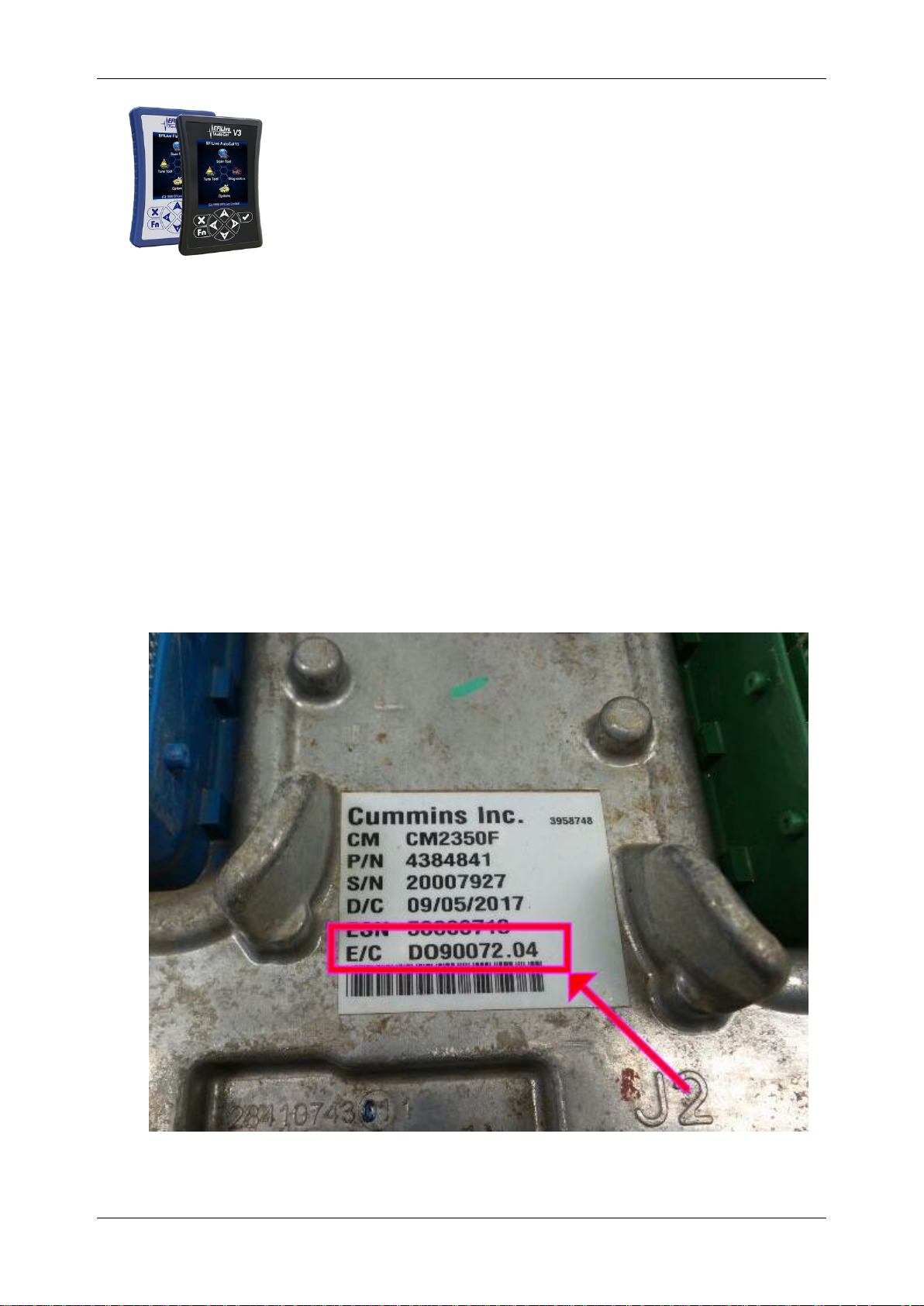
Dodge Cummins User Guide
support@efilive.com - 9 - www.efilive.com
Finding the Correct Base File
For controllers that support reading, EFILive recommends reading the vehicle’s
controller to obtain a suitable base file.
For controllers that do not support reading, the following instructions will help you
to determine the base tune file that should be used for editing.
Because you cannot read the existing tune in the ECM it is important you select
the correct base tune to suit your vehicle.
EFILive does not provide stock tunes or modified tunes. There are a variety of
stock tunes available on the internet. Custom stock tunes can be purchased
through organizations that have the necessary hardware and software to create
personalized base files.
There are a number of methods to find the calibration details of the tune presently
in the ECM. Customers can choose which method best suits their needs.
ECM Label Identification
Locate the label on the ECM and document the E/C part number.
In this example, D090072 refers to the calibration configuration and .04 refers to
the fourth revision.
Provide this information to your tuner for correct base file identification.
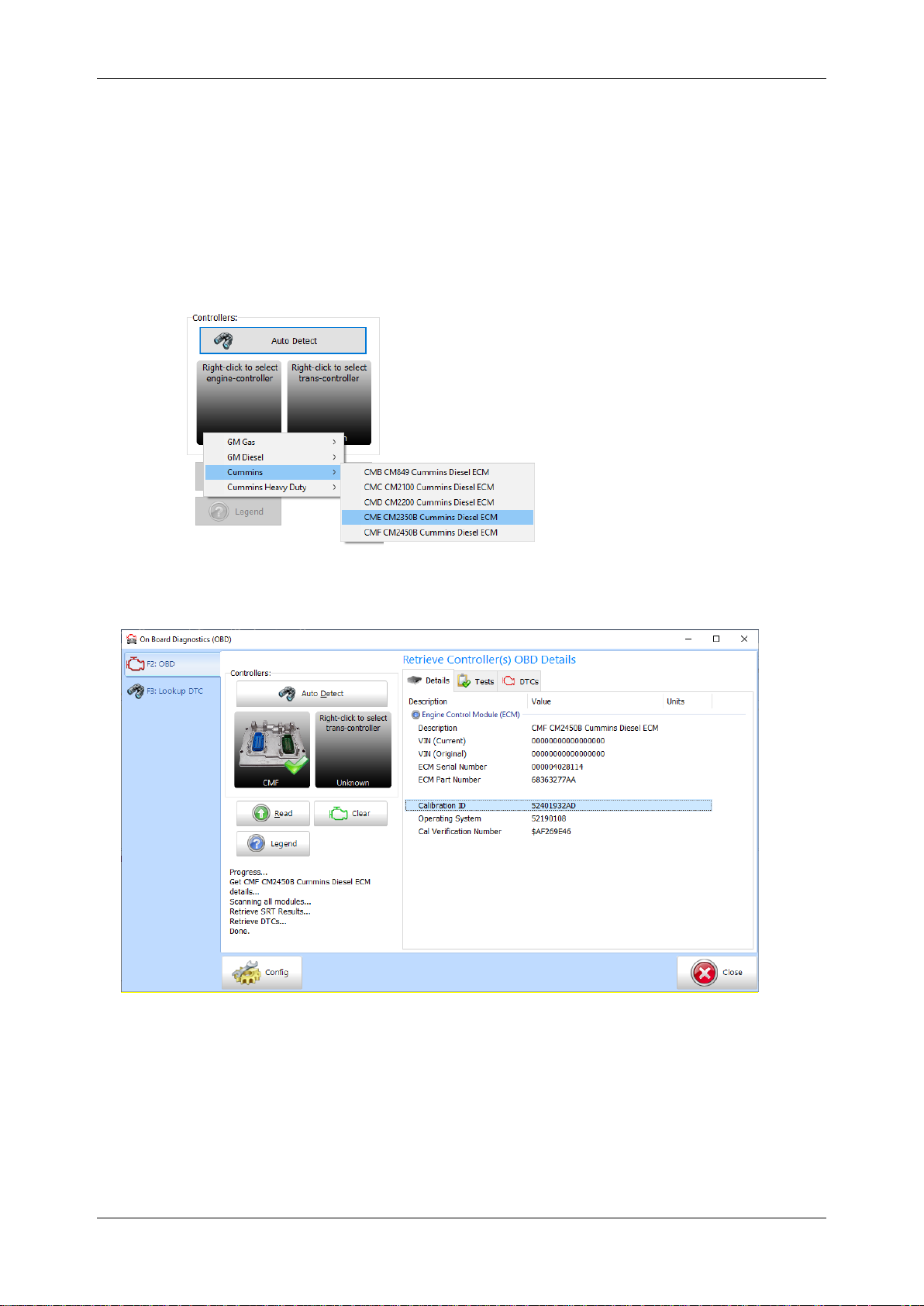
Dodge Cummins User Guide
support@efilive.com - 10 - www.efilive.com
V8 Scan and Tune
1. Open the EFILive V8 Scan and Tune software.
2. Connect your FlashScan/AutoCal device to your PC and vehicle.
3. Turn the vehicle ignition to the On position.
4. Navigate to the [F4: OBD] -> [F2: OBD] menu option and select the [Details]
tab.
5. Select your controller(s) by using the [Auto Detect] button, or;
a. Hover over the Engine Controller box, and right click on the “Right-click to
select engine-controller”box and manually select the ECM.
b. Navigate and select the correct controller.
6. Click the [Read] button to populate controller data.
7. Copy or record the Calibration ID to use in the “Match Calibration
Requirements” step later in this document.
FlashScan/AutoCal V3
1. Connect your FlashScan/AutoCal V3 device to your vehicle.
2. Turn the vehicle ignition to the On position.
Option 1: Display VIN/Info
3. Navigate to the Diagnostics -> F1 Display Info -> F1: Display VIN Info menu
option.
4. Select correct controller type from list of controllers.
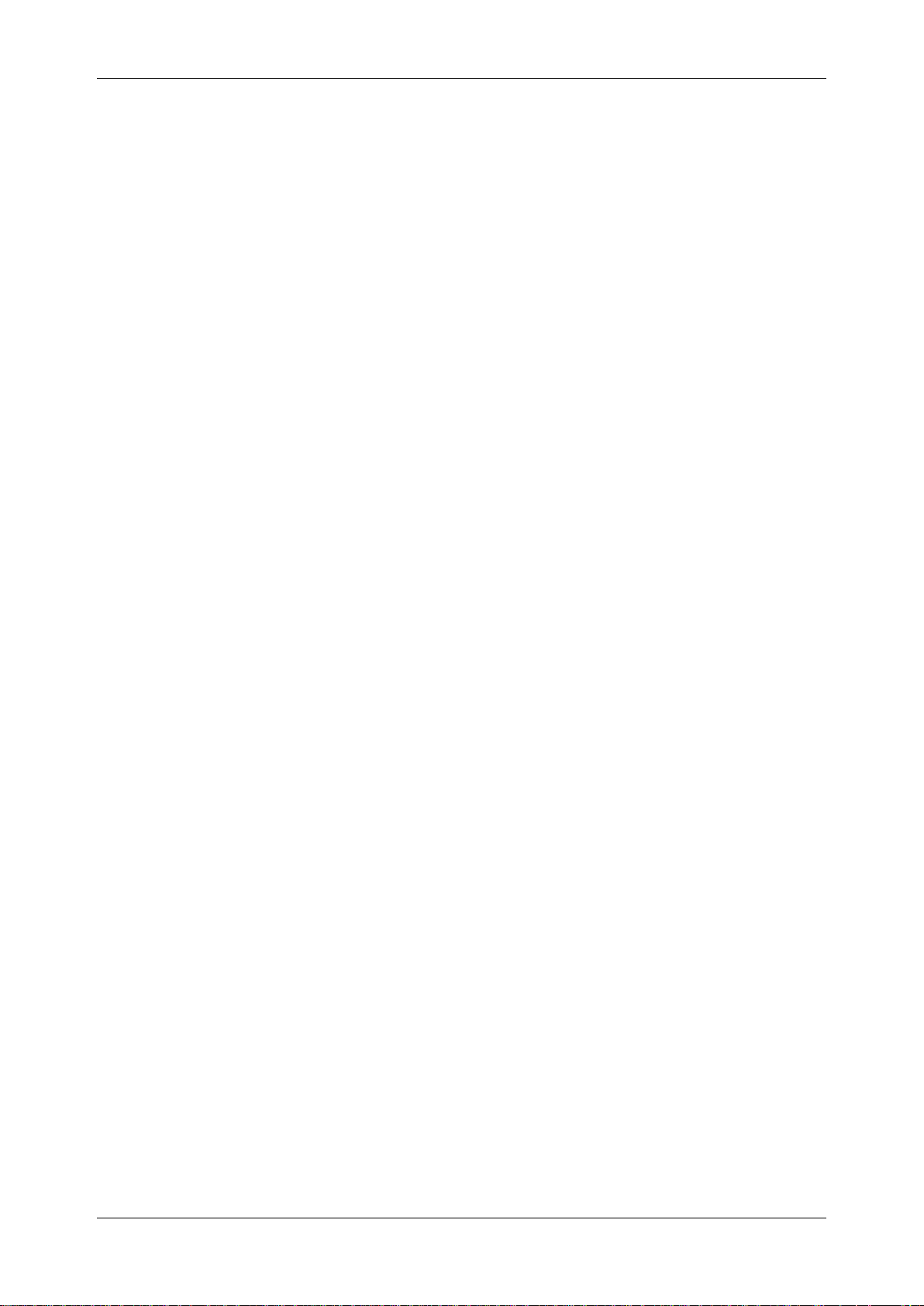
Dodge Cummins User Guide
support@efilive.com - 11 - www.efilive.com
5. Copy or record the Calibration ID to use in the “Match Calibration
Requirements” step later in this document.
Option 2: Record All Diagnostics
3. Navigate to the Diagnostics -> F4 Record All Diags menu option.
4. FlashScan/AutoCal will display the file name that is saved onto the device.
5. Retrieve the text file by connecting FlashScan/AutoCal as a USB thumb drive.
6. Open the text file and view the calibration information using Windows notepad.
FlashScan V2
1. Configure FlashScan V2 for BBX features if not already setup.
2. Connect your FlashScan V2 device to your vehicle.
3. Turn the vehicle ignition to the On position.
4. Navigate to the F1: Scan Tool -> F1: Select PIDs menu option.
5. Select correct controller type from BBX configured controllers.
6. Return to the main menu.
Option 1: Display VIN/Info
7. Navigate to the F3: Diagnostics -> F1 Display Info -> F1: Display VIN Info
menu option.
8. Record the details displayed in the Cal: field to use in the match calibration
requirements step.
Option 2: Record All Diagnostics
7. Navigate to the F3: Diagnostics -> F4 Record All Diags menu option.
8. FlashScan will display the file name that is saved onto the device.
9. Retrieve the text file using EFILive Explorer. The file is stored in the scan
directory. The relevant file can then be transferred to PC
10.Open the text file and view the calibration information using Windows notepad.
AutoCal V2
1. Configure AutoCal V2 for BBX features if not already setup.
2. Connect your AutoCal V2 device to your vehicle.
3. Turn the vehicle ignition to the On position.
4. Navigate to [Scan Tool] -> [Select PIDs] menu
5. Select correct controller type from BBX configured controllers.
6. Return to the main menu.
Option 1: Display VIN/Info
7. Users can navigate to a range of options using the [Next] button. The
following options are available:
"Scan Tool"->"Display VIN"
"Scan Tool"->"Display OS"
"Scan Tool"->"Display SN"
"Scan Tool"->"Display Cal ID"
Where the display information exceeds 8 characters, a ">" character is
displayed at the end of the data prompting the user to press [Next] to scroll the
data horizontally. The "<" character indicates that the user can press the
[Prev] key to scroll the data back again.

Dodge Cummins User Guide
support@efilive.com - 12 - www.efilive.com
8. Record the details displayed in the Cal ID:field to use in the match calibration
requirements step.
Option 2: Record All Diagnositcs
7. Navigate to the [Record Diags] menu to save the text file. AutoCal will display
the file name that is saved to the device.
8. Retrieve the text file using EFILive Explorer. The file is stored in the scan
directory. The relevant file can then be transferred to PC.
9. Open the text file and view the calibration information using Windows notepad.
Match Calibration Requirements
1. Using one of the identification methods above, either:
a. Provide the Cummins ECM Code (E/C) to your tuner for correct base
file identification; or
b. Match the calibration ID against the base *.ctz files.
2. Once you find a matching tune this can now become your base file should you
ever need to revert back to a stock tune.
For CMD, CME and CMF you cannot save the tune already installed in the
ECM, once you flash over it, it is gone forever, so choose your base tune
wisely.

Dodge Cummins User Guide
support@efilive.com - 13 - www.efilive.com
Licensing Requirements
To Flash a Dodge Cummins ECM, the following licensing conditions must be met:
1. The Dodge Cummins Tuning Option must be enabled.
2. A VIN License must be available (if not already licensed).
Dodge Cummins Tuning Option Enabled
To ensure that your device is licensed to tune Dodge Cummins vehicles:
1. Connect your FlashScan or AutoCal device to your PC.
2. Open the EFILive Scan and Tune application.
3. Select the [F7: License] option in the left-hand pane.
4. Select [F2: Hardware] to display Tuning License details.
3. To purchase Tuning Options FlashScan, click on the Purchase Tuning
License Activation Code(s) link to order products. NOTE: The Cummins
Tuning Option is included on AutoCal devices, if this is not active, please
contact support.
4. Enter the activation code that was emailed to you and click the Activate button.
VIN Licensing
Each additional vehicle that you tune requires an available VIN license. The
license is allocated during the flashing process. Reflashing the same controller
multiple times using the same FlashScan/AutoCal uses the same license each
time.
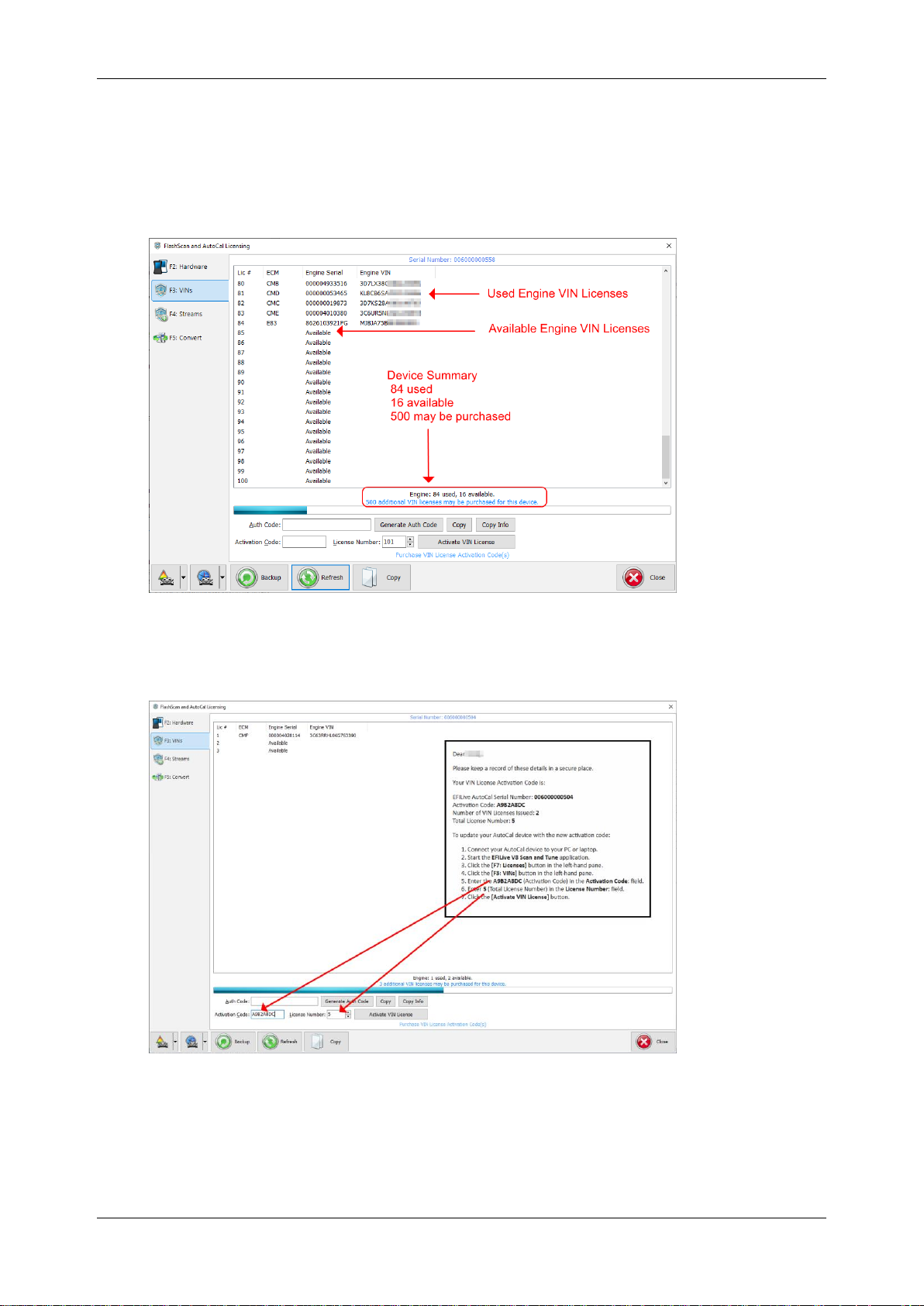
Dodge Cummins User Guide
support@efilive.com - 14 - www.efilive.com
To check that you have an available VIN license to allocate to your vehicle,
perform these steps.
1. Connect your FlashScan or AutoCal device to your PC.
2. Open the EFILive Scan and Tune application.
3. Select the [F7: License] option in the left-hand pane.
4. Select [F3: VINs] to display VIN License details.
5. To purchase additional VIN Licenses, click on the Purchase Activation Code(s)
link to order products. NOTE: AutoCal Users should contact their Tuner before
purchasing additional VIN licenses to manage the AutoCal’s maximum VIN
license capacity and tune file compatibility.
6. Paste the Activation Code and enter the License number from your email.
.
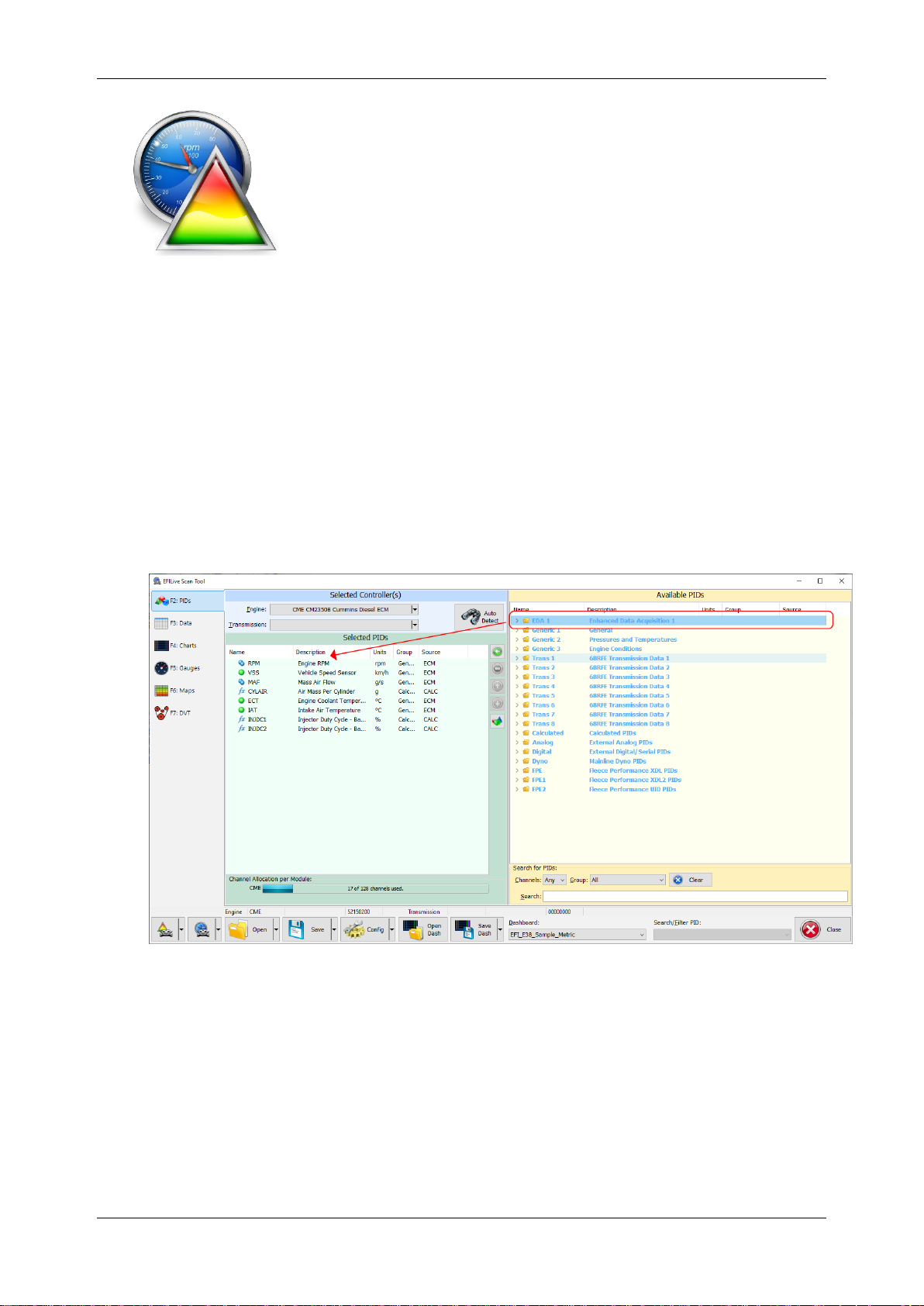
Dodge Cummins User Guide
support@efilive.com - 15 - www.efilive.com
V8 Scan and Tune Scan
Pass-Thru Data Logging
To log data using FlashScan or AutoCal and V8 Scan and Tune software;
1. Open the EFILive V8 Scan and Tune.
2. Connect your FlashScan/AutoCal device to your PC and vehicle.
3. Turn the vehicle ignition to the On position.
4. Select an existing Dashboard configuration either by using the [Open Dash]
button or using the Dashboard drop down, or configure your own customized
dashboard after making controller and PID selections.
5. Navigate to the [F2: Scan] -> [F2: PIDs] menu option.
6. In the Engine field use the drop-down list to select the correct controller type or
use Auto Detect option.
7. Drag the selected PID from Available PIDs window into the Selected PIDs
window.
8. Navigate to the [F3: Data], [F4: Charts], [F5: Gauges] or [F6: Maps] tab and
configure your dashboard to customize data display formats.
9. Users should [Save Dash] to save their custom configurations to reduce future
configuration requirements.
10.Start the vehicle.
11.Select either Record or Monitor from the [F3: Data], [F4: Charts], [F5: Gauges]
or [F6: Maps] screens.
12.Select Stop to stop the data logging session.
13.Save the log.
14.To replay the data log, navigate to the [F3: Data], [F4: Charts], [F5: Gauges] or
[F6: Maps] tab and select the appropriate Playback buttons.
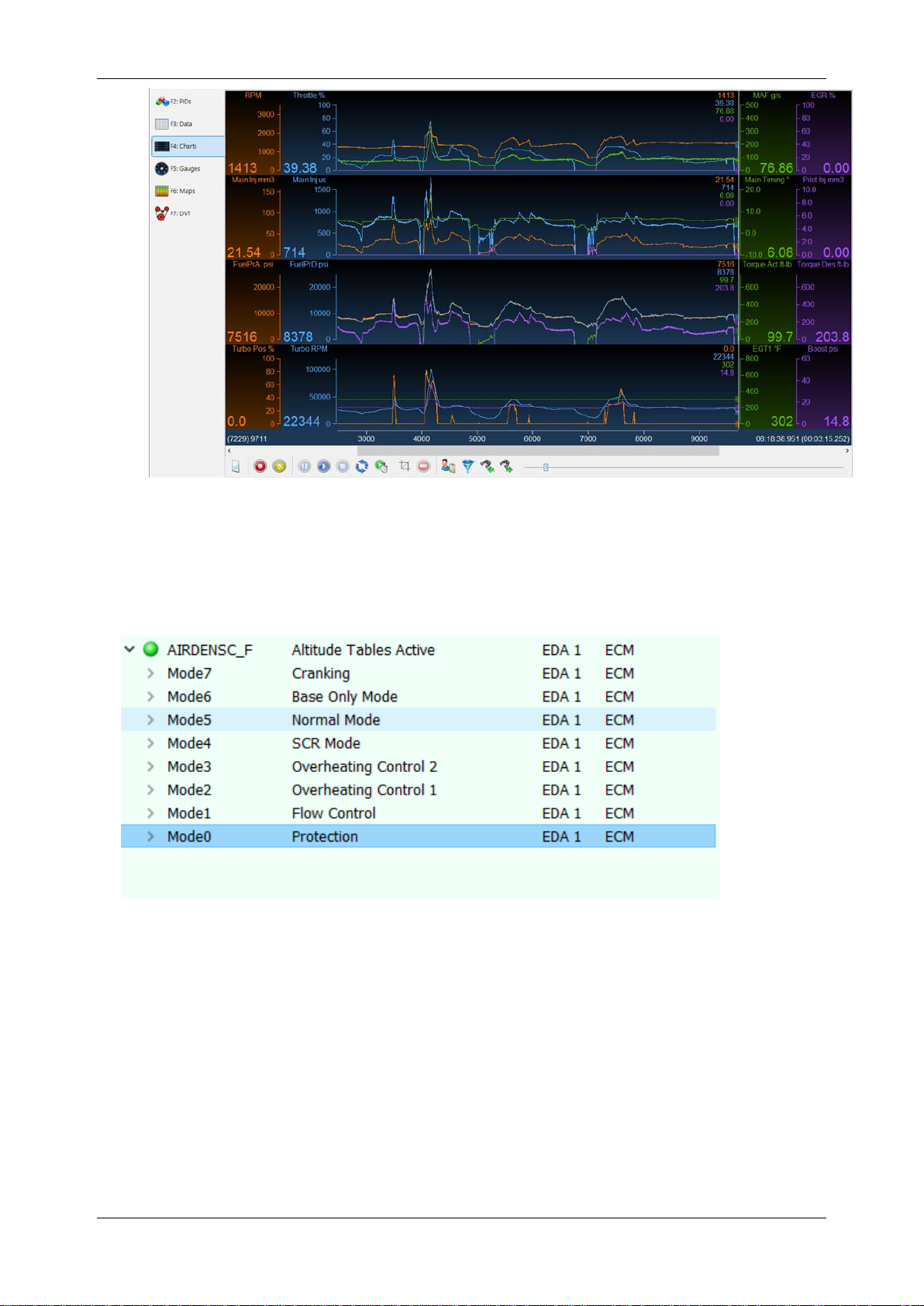
Dodge Cummins User Guide
support@efilive.com - 16 - www.efilive.com
Important note for tuners:
If running a CSP5tune and it does not seem to be switching as expected please
check the data in the "AIRDENSC_F" PID. For CSP5to work correctly the
"AIRDENSC_F" PID must be in 'Normal Mode." If any other modes are active
(e.g. Protection Mode) then the ECM will not be using normal Altitude based
tables, and therefore will not using the CSP5tables.
Protection Mode is a direct result of tuning strategy or DPF regen states.
Pass-Thru Read a Controller (CMB and CMC only)
Follow these steps to read the selected controller.
1. Connect your FlashScan/AutoCal device to your PC and vehicle.
2. Turn the vehicle ignition to the On position (vehicle must not be
cranked/running when reading).
3. Open the EFILive V8 Scan and Tune application.
4. Select the [F3: Tune] option in the left-hand pane.
5. On the [F2: Read] menu, select your controller(s) by using the [Auto Detect]
button, or;
1. Hover over the Engine Controller box, and right click on the “Right-click
to select engine-controller”box and manually select the ECM.
2. Navigate and select the correct controller.

Dodge Cummins User Guide
support@efilive.com - 17 - www.efilive.com
6. Select the [Read] button to initiate the read operation.
7. While the ECM is reading an Elapsed time indicator, an Estimated Time
Remaining indicator, and a Progress bar will display tracking the Read
progress.
8. When the read process is complete a countdown timer will be shown. When
prompted perform the following actions:
1. Turn the vehicle ignition off.
2. Click on the Start Countdown button to begin the countdown timer.
3. DO NOT turn the vehicle ignition on until the countdown timer expires.
This time is critical to allow the ECM to perform internal, initialization
functions after a read or flash operation.
9. On the [F3: Calibration] tab, confirm Checksums are valid. Where the
checksums are invalid, users should not use the file and should source a
calibration file where checksums are valid.
10.If checksums are valid, save tune file. If this is your vehicle's stock calibration,
you should ensure you make a backup of this file in case you ever need to
return the vehicle to stock.

Dodge Cummins User Guide
support@efilive.com - 18 - www.efilive.com
Edit a Tune File
Follow these steps to modify your ECM calibration.
1. Open the EFILive V8 Scan and Tune application.
2. Navigate to the [F3: Tune] -> [F5: Edit] menu in the left-hand pane.
3. Open your selected tune file.
4. On the [F3: Calibration] tab, confirm Checksums are valid. Where the
checksums are invalid, users should not use the file and should source a
calibration file where checksums are valid.
5. Navigate to the table(s) you wish to modify by using the Windows Explorer style
navigation window.
6. Highlight a cell, multiple cells, columns, rows or the entire table and adjust the
values using the calibrator editor icons.
7. A range of tune file security options can be applied using the options in the
[F3: Tune] -> [F4: Properties] -> Security Restrictions tab.
Table of contents
Other EFILive Automobile Accessories manuals
Popular Automobile Accessories manuals by other brands

ULTIMATE SPEED
ULTIMATE SPEED 279746 Assembly and Safety Advice

SSV Works
SSV Works DF-F65 manual

ULTIMATE SPEED
ULTIMATE SPEED CARBON Assembly and Safety Advice

Witter
Witter F174 Fitting instructions

WeatherTech
WeatherTech No-Drill installation instructions

TAUBENREUTHER
TAUBENREUTHER 1-336050 Installation instruction