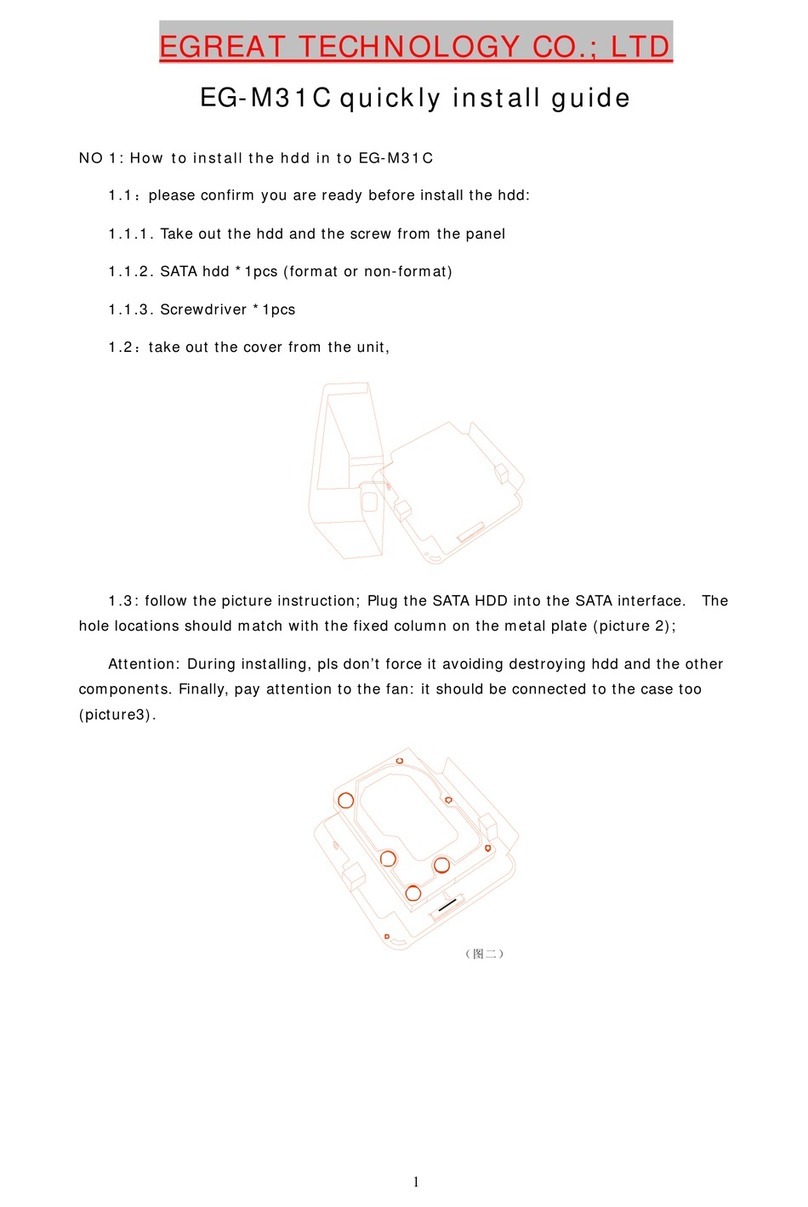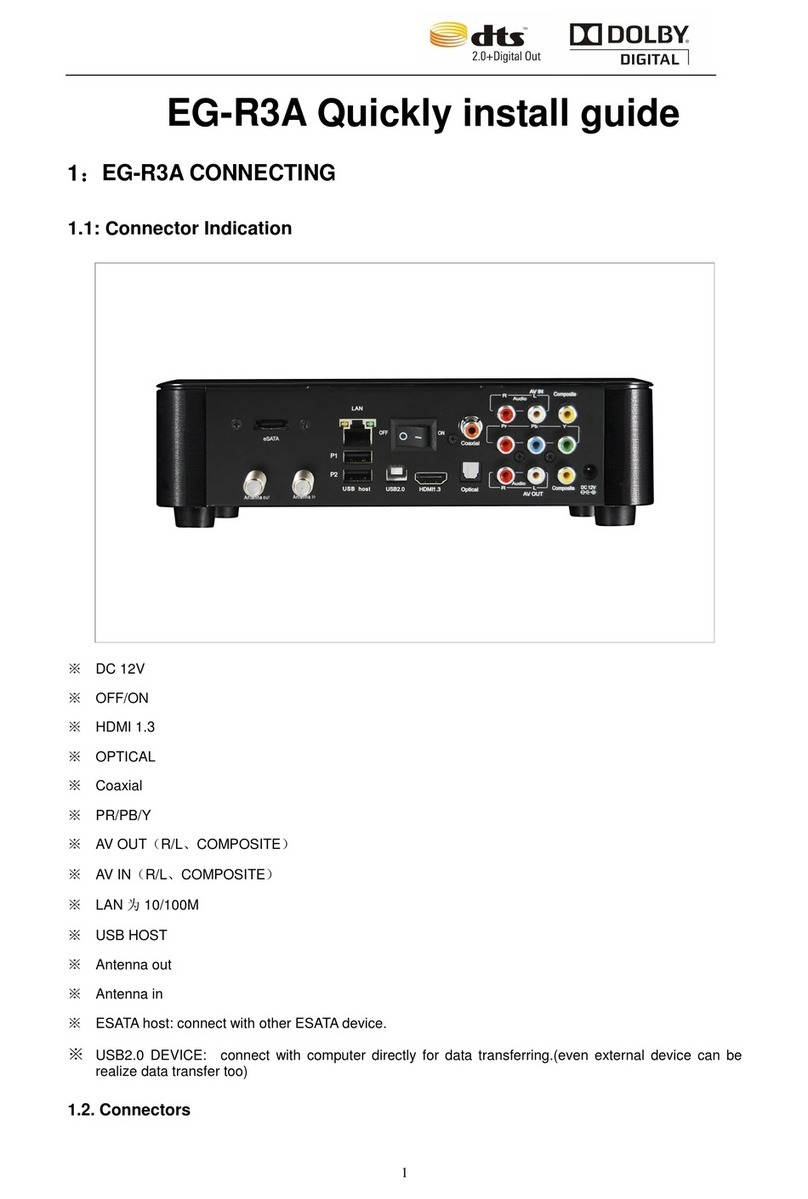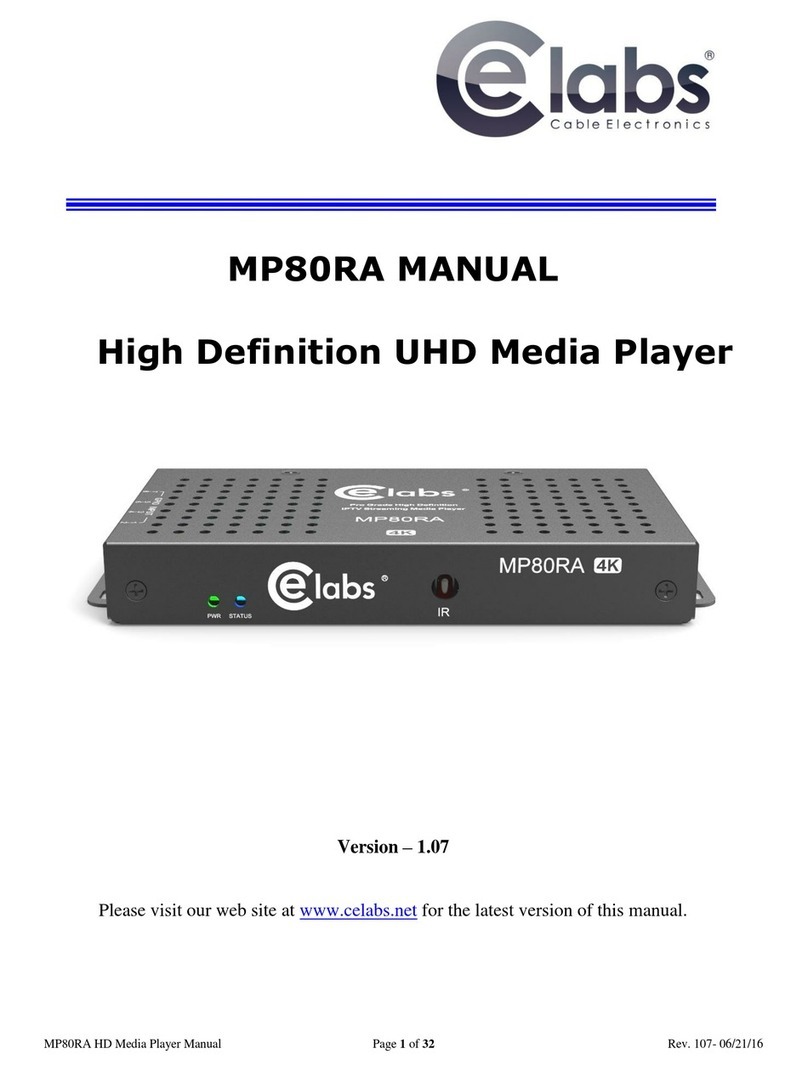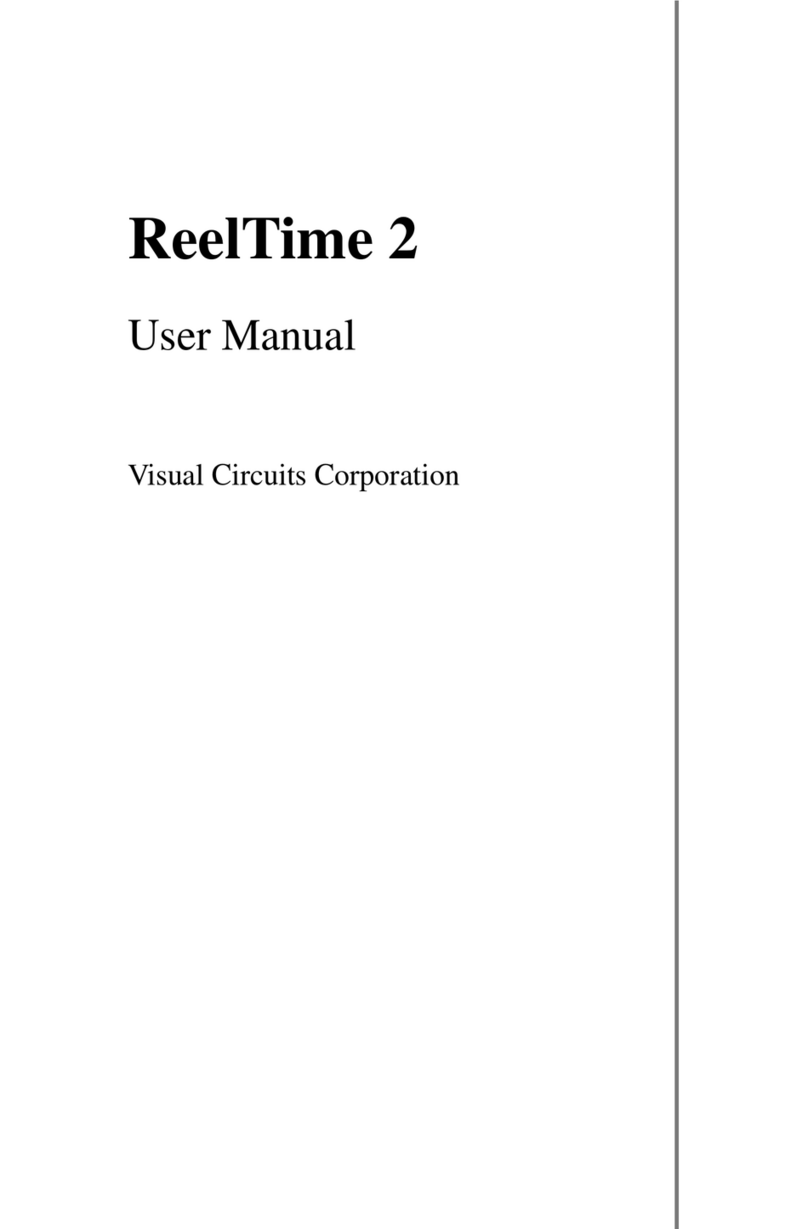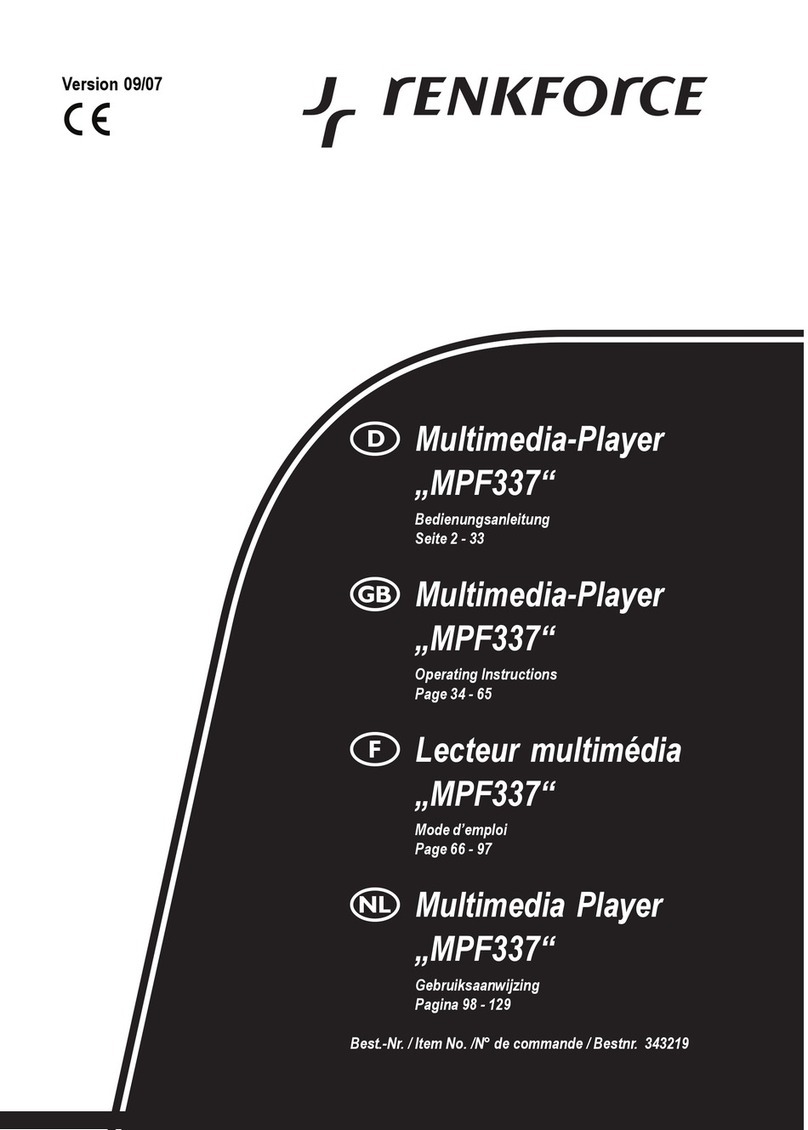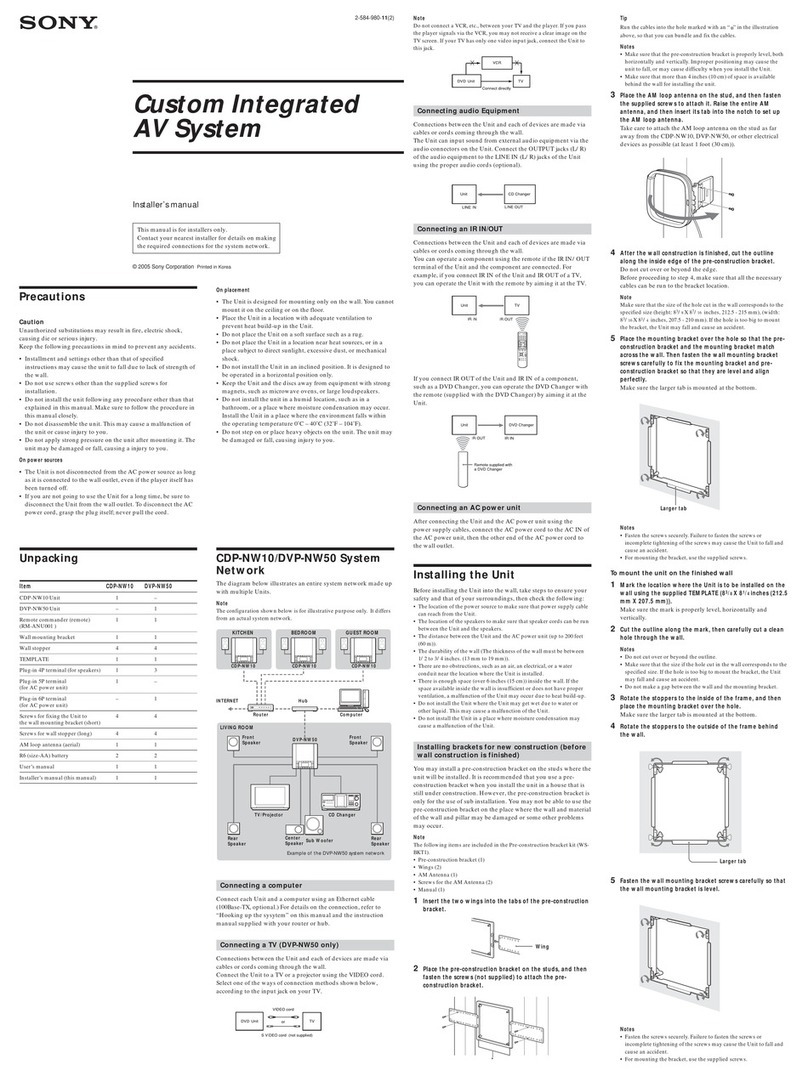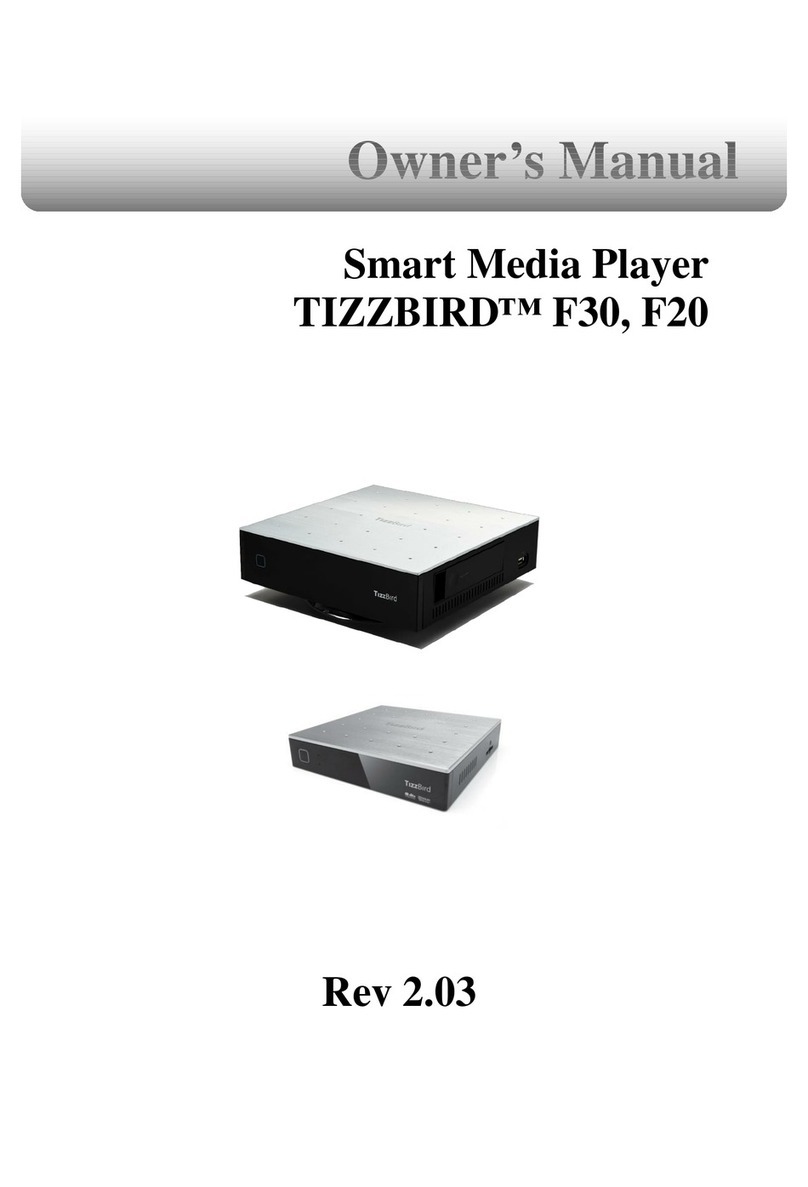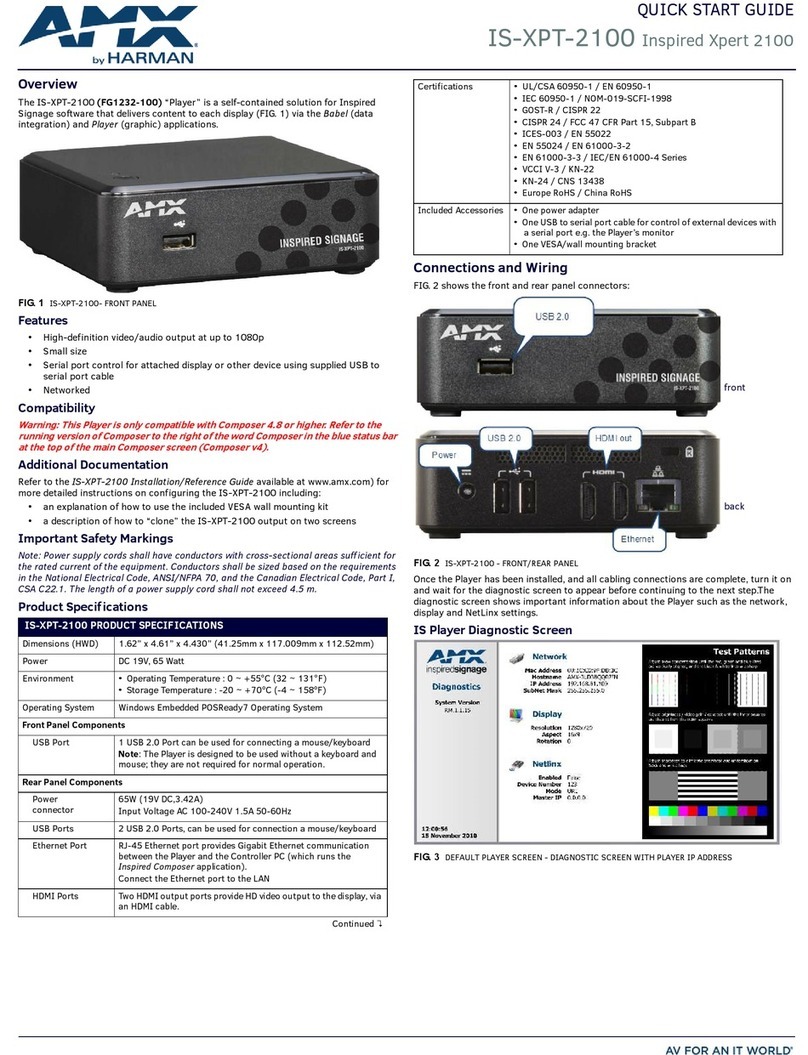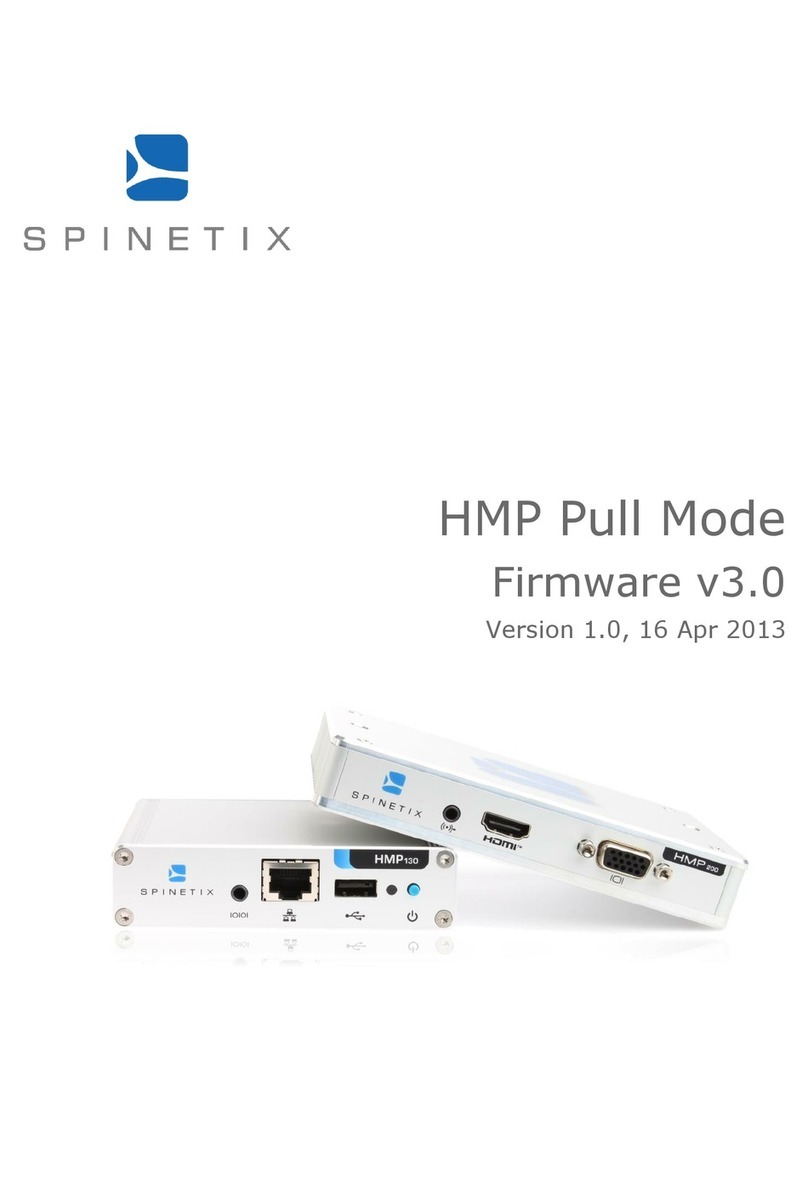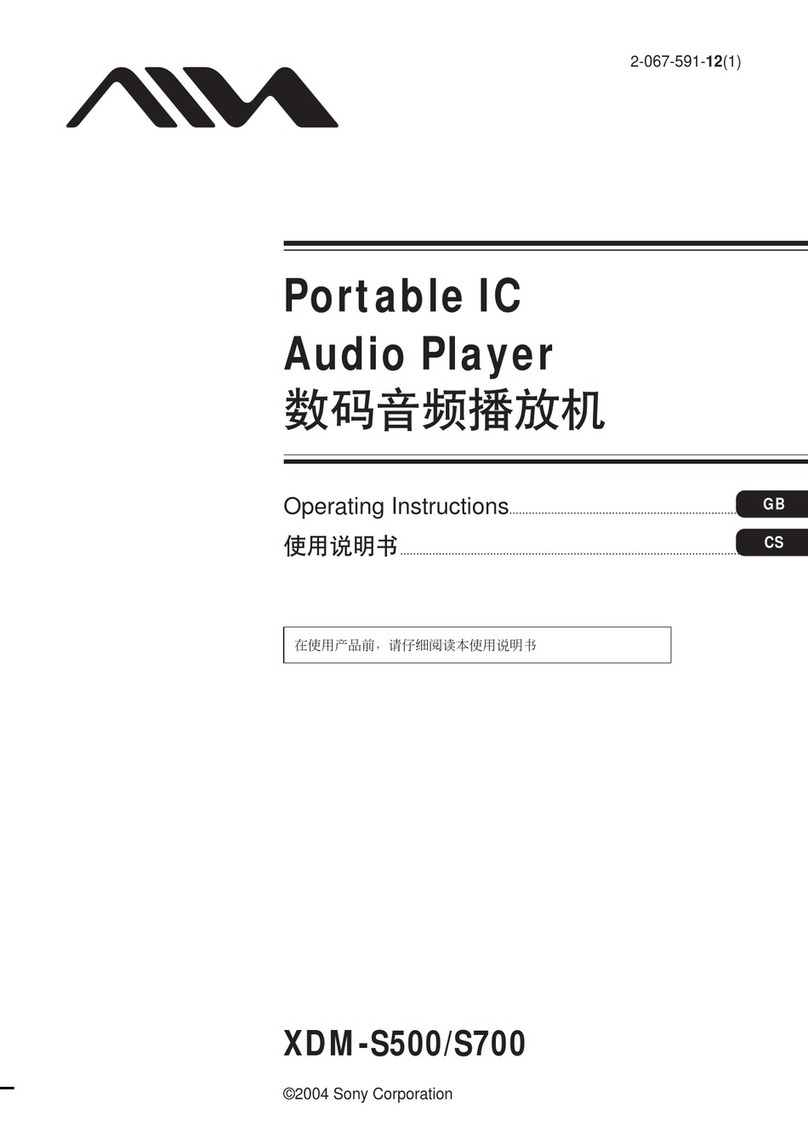Egreat R1-II User manual
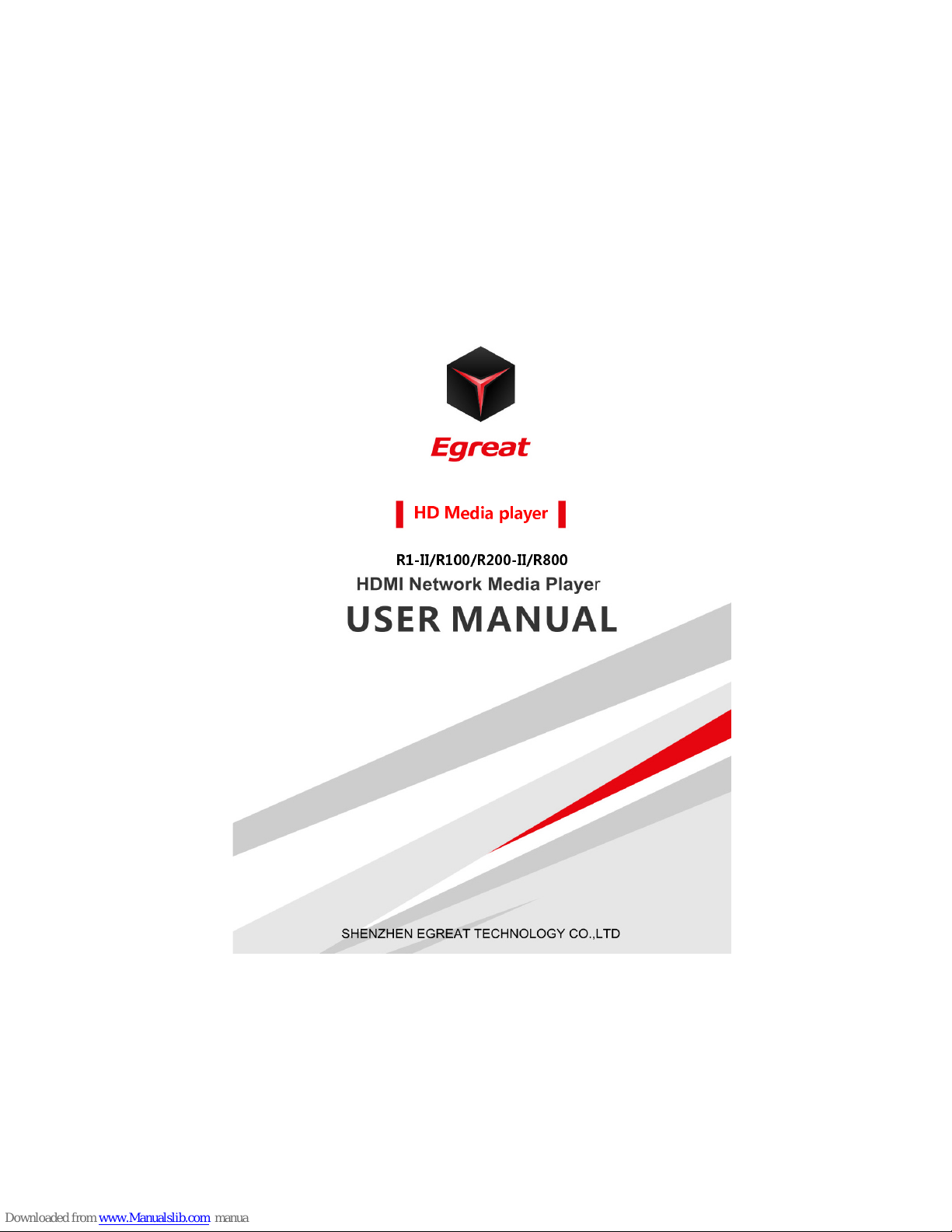
W2COMP : http://www.w2comp.com/
- 0 -
HD Media player
R1-II/R100/R200-II/R800

W2COMP : http://www.w2comp.com/
- 1 -
Table of Contents
1
CONNECTING INTRODUCE.
.................................6
2
EXPLANATION OF REMOTE CONTROL
.............8
3
SYSTEM INITIALIZATION
................................... 10
FIX IP (Manual)
.......................................................................................................................................
15
S
ETUP
M
ENU
................................................................................................................................16
S
YSTEM
.......................................................................................................................................16
1)
Menu Language.........................................................................................................................16
2)
Text Encoding.............................................................................................................................16
3)
Time ...............................................................................................................................................17
4)
R/RW Auto-P ay.........................................................................................................................17
5)
Screen Saver................................................................................................................................17
6)
DLNA DMR..................................................................................................................................17
7)
Device Name...............................................................................................................................17
8)
MiniKBD Language...................................................................................................................18
9)
Scan storage ...............................................................................................................................18
10)
Resume P ay................................................................................................................................19
11)
Factory Defau t...........................................................................................................................19
A
UDIO
................................................................................................................ 19
1)
Night Mode.................................................................................................................................19

W2COMP : http://www.w2comp.com/
- 2 -
2)
HDMI Output..............................................................................................................................19
3)
SPDIF Output..............................................................................................................................20
V
IDEO
................................................................................................................. 20
1)
Aspect Ratio................................................................................................................................21
2)
TV System....................................................................................................................................21
3)
Vi eo Zoom................................................................................................................................21
4)
Digital Noise Re uction..........................................................................................................21
5)
1080P 24HZ.................................................................................................................................22
N
ETWORK
........................................................................................................... 22
1)
Wire Lan Setup........................................................................................................................22
MISC
................................................................................................................. 24
4
FILE MANAGER MENU
............................................................................ 25
1)
Browsing File...............................................................................................................................25
2)
Thumbnails..................................................................................................................................25
3)
List ..................................................................................................................................................26
4)
Preview..........................................................................................................................................27
5)
All Me ia......................................................................................................................................27
6)
Movies...........................................................................................................................................27
7)
Photos...........................................................................................................................................27
8)
Music .............................................................................................................................................28
9)
File E iting...................................................................................................................................28
10)
Copy...............................................................................................................................................28
11)
Delete............................................................................................................................................28
12)
Move..............................................................................................................................................29
13)
Rename.........................................................................................................................................29
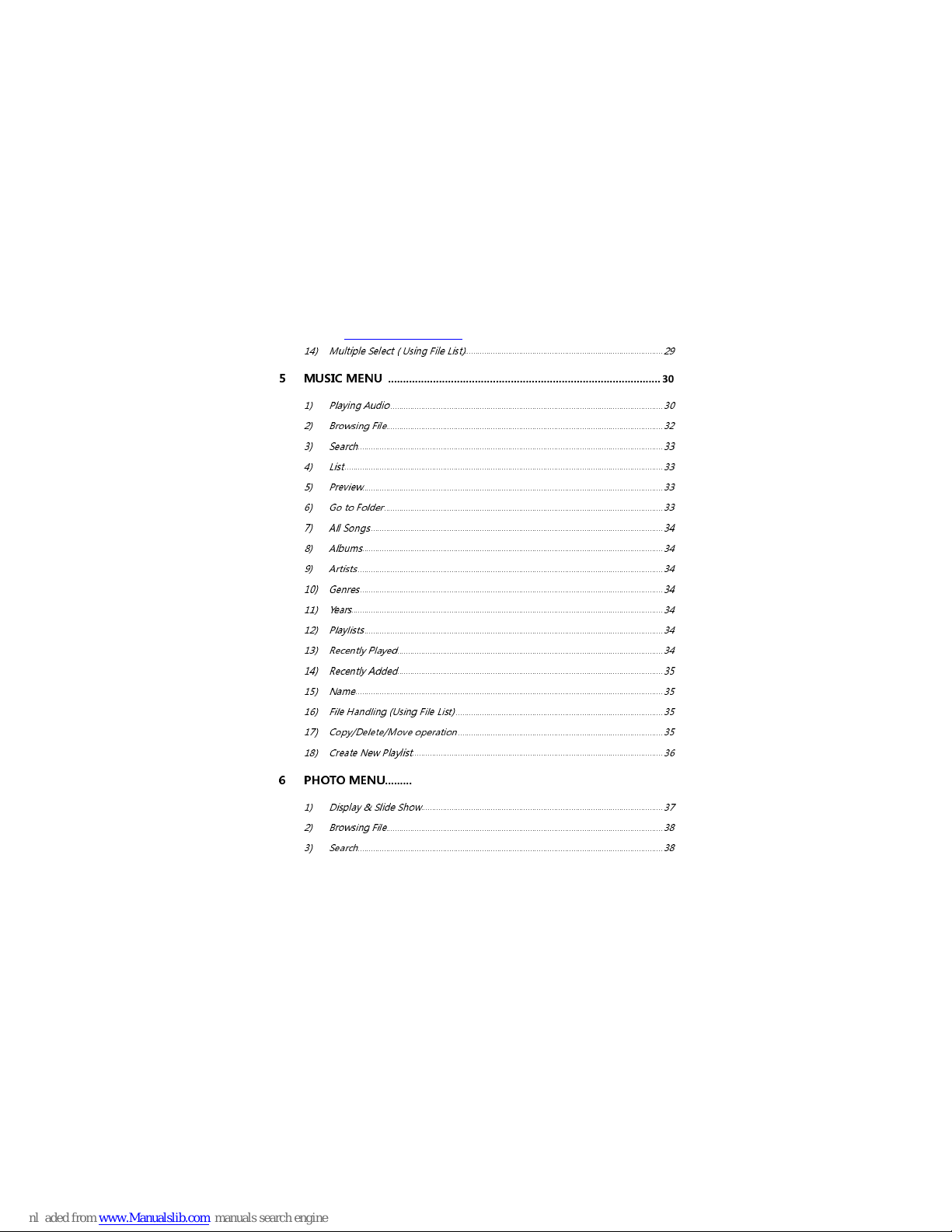
W2COMP : http://www.w2comp.com/
- 3 -
14)
Multiple Select ( Using File List)...........................................................................................29
5
MUSIC MENU
............................................................................................ 30
1)
Playing Audio.............................................................................................................................30
2)
rowsing File...............................................................................................................................32
3)
Search............................................................................................................................................33
4)
List ..................................................................................................................................................33
5)
Preview..........................................................................................................................................33
6)
Go to Folder................................................................................................................................33
7)
All Songs......................................................................................................................................34
8)
Albums..........................................................................................................................................34
9)
Artists ............................................................................................................................................34
10)
Genres...........................................................................................................................................34
11)
Years...............................................................................................................................................34
12)
Playlists.........................................................................................................................................34
13)
Recently Played..........................................................................................................................34
14)
Recently Added..........................................................................................................................35
15)
Name.............................................................................................................................................35
16)
File Handling (Using File List) ...............................................................................................35
17)
Copy/Delete/Move operation..............................................................................................35
18)
Create New Playlist...................................................................................................................36
6
PHOTO MENU
............................................................................................ 36
1)
Display & Slide Show...............................................................................................................37
2)
rowsing File...............................................................................................................................38
3)
Search............................................................................................................................................38
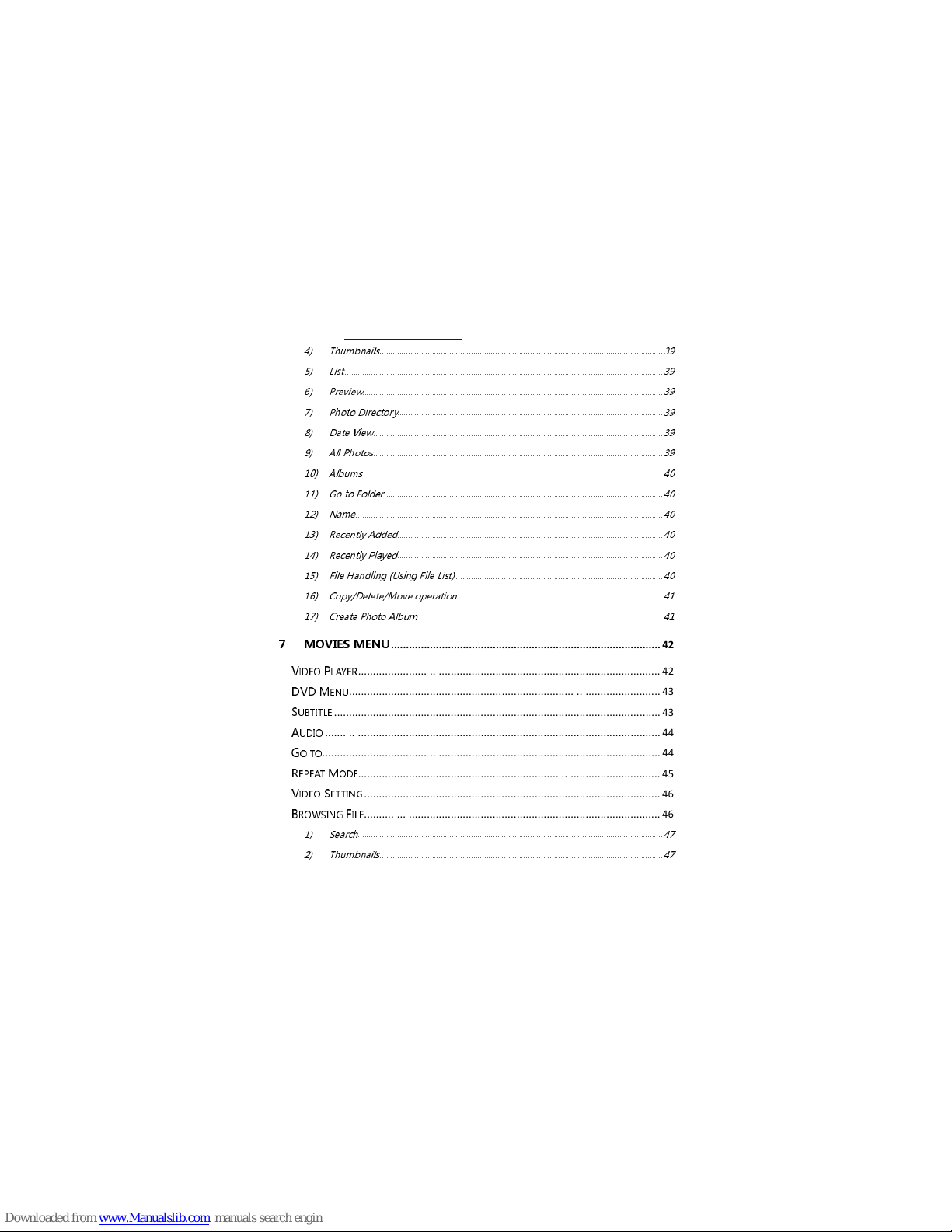
W2COMP : http://www.w2comp.com/
- 4 -
4)
Thumbnails..................................................................................................................................39
5)
List ..................................................................................................................................................39
6)
Preview..........................................................................................................................................39
7)
Photo Directory..........................................................................................................................39
8)
Date iew.....................................................................................................................................39
9)
All Photos.....................................................................................................................................39
10)
Albums..........................................................................................................................................40
11)
Go to Folder................................................................................................................................40
12)
Name.............................................................................................................................................40
13)
Recently Added..........................................................................................................................40
14)
Recently Played..........................................................................................................................40
15)
File Handling (Using File List) ...............................................................................................40
16)
Copy/Delete/Move operation..............................................................................................41
17)
Create Photo Album.................................................................................................................41
7
MOVIES MENU
.......................................................................................... 42
V
IDEO
P
LAYER
..................................................................................................... 42
DVD
M
ENU
........................................................................................................ 43
S
UBTITLE
............................................................................................................. 43
A
UDIO
................................................................................................................ 44
G
O TO
................................................................................................................. 44
R
EPEAT
M
ODE
..................................................................................................... 45
V
IDEO
S
ETTING
................................................................................................... 46
B
ROWSING
F
ILE
................................................................................................... 46
1)
Search............................................................................................................................................47
2)
Thumbnails..................................................................................................................................47
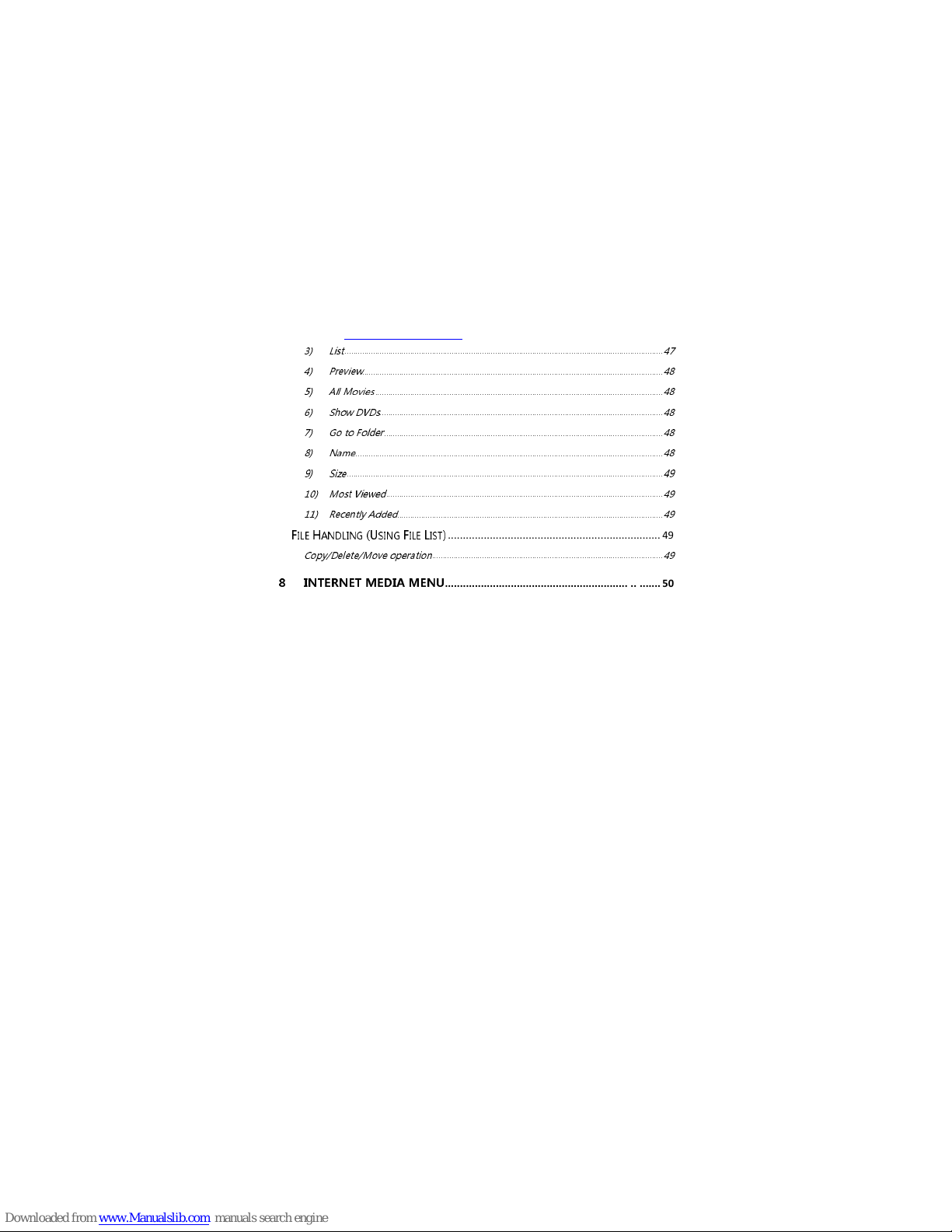
W2COMP : http://www.w2comp.com/
- 5 -
3)
List ..................................................................................................................................................47
4)
Preview..........................................................................................................................................48
5)
All Movies ....................................................................................................................................48
6)
Show DVDs..................................................................................................................................48
7)
Go to Folder................................................................................................................................48
8)
Na e.............................................................................................................................................48
9)
Size.................................................................................................................................................49
10)
Most Viewed...............................................................................................................................49
11)
Recently Added..........................................................................................................................49
F
ILE
H
ANDLING
(U
SING
F
ILE
L
IST
)
....................................................................... 49
Copy/Delete/Move operation..........................................................................................................49
8
INTERNET MEDIA MENU
........................................................................ 50

W2COMP : http://www.w2comp.com/
6
1
Connecting introduce.
YPbPr(component) and AV(composite)connect with TV .
HDMI connect with TV.
Coa ial connect with amplifier.
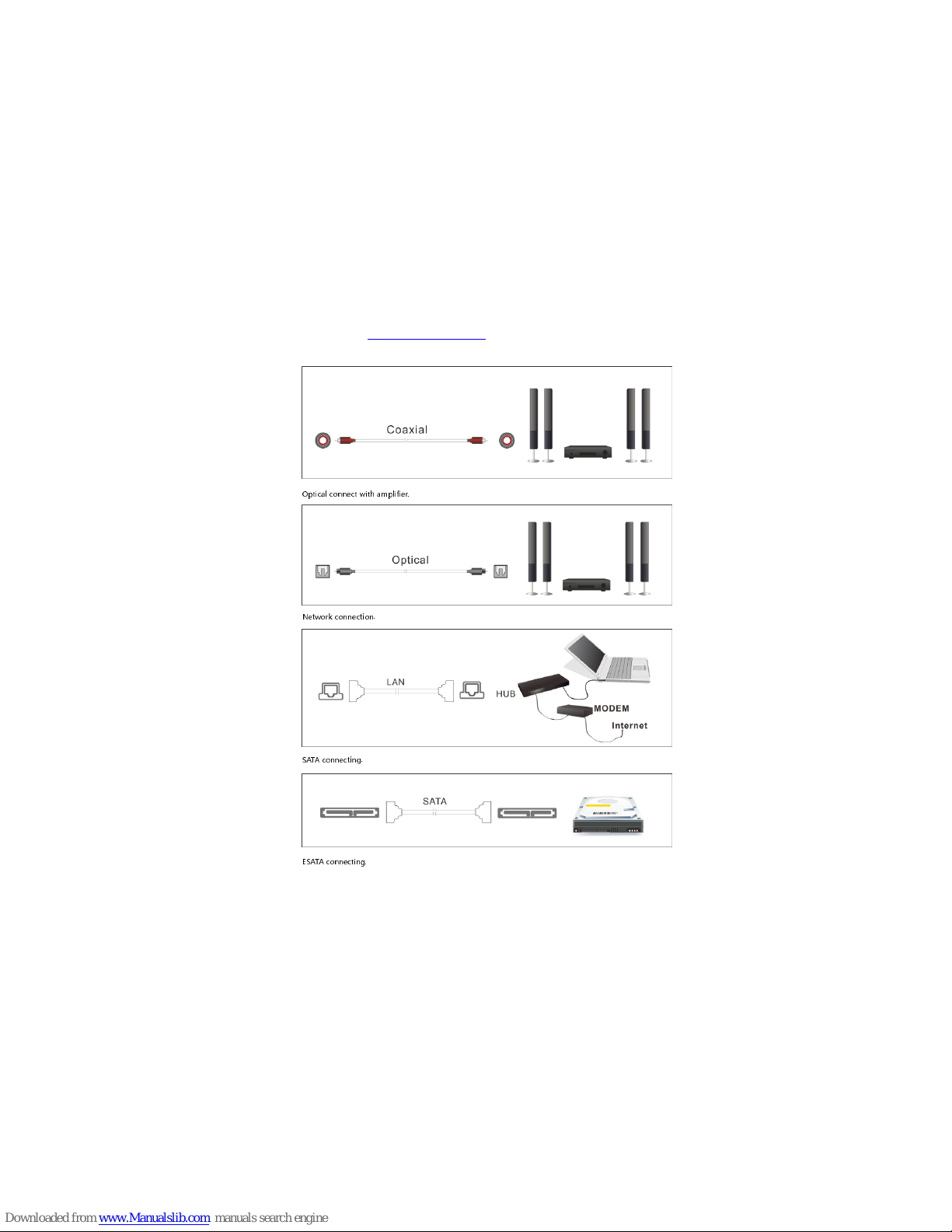
W2COMP : http://www.w2comp.com/
7
Optical connect with amplifier.
Network connection.
SATA connecting.
ESATA connecting.
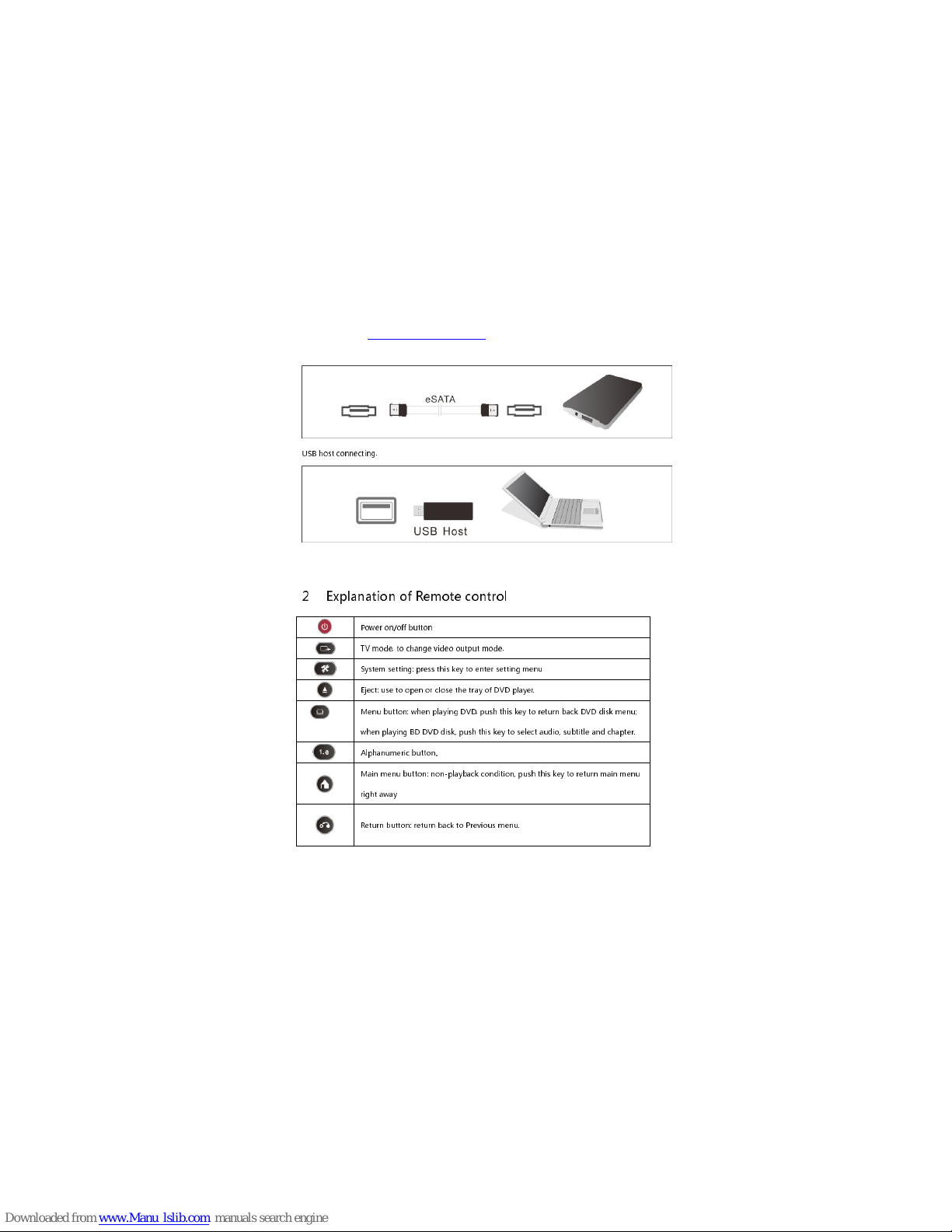
W2COMP : http://www.w2comp.com/
8
USB host connecting.
2
Explanation of Remote control
Power on/off button
TV mode, to change video output mode.
System setting: press this ey to enter setting menu
Eject: use to open or close the tray of DVD player.
Menu button: when playing DVD, push this ey to return bac DVD dis menu;
when playing BD DVD dis , push this ey to select audio, subtitle and chapter.
Alphanumeric button。
Main menu button: non-playbac condition, push this ey to return main menu
right away
Return button: return bac to Previous menu.
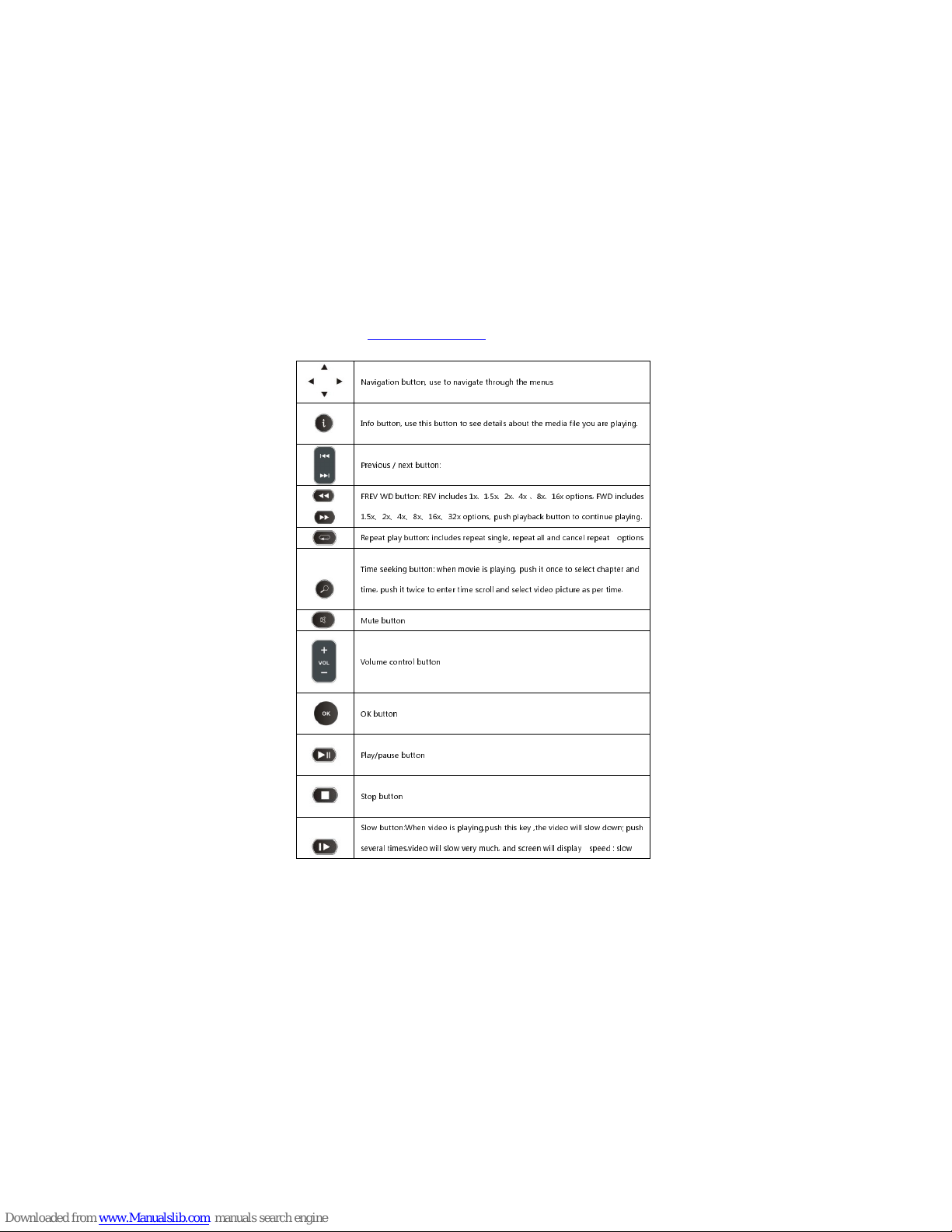
W2COMP : http://www.w2comp.com/
9
Navigation button, use to navigate through the menus
Info button, use this button to see details about the media file you are playing.
Previous / next button:
FRE WD button: RE includes 1x、1.5x、2x、4x 、8x、16x options, FWD includes
1.5x、2x、4x、8x、16x、32x options, push playback button to continue playing.
Repeat play button: includes repeat single, repeat all and cancel repeat options
Time seeking button: when movie is playing, push it once to select chapter and
time, push it twice to enter time scroll and select video picture as per time.
Mute button
olume control button
OK button
Play/pause button
Stop button
Slow button:When video is playing,push this key ,the video will slow down; push
several times,video will slow very much, and screen will display speed : slow

W2COMP : http://www.w2comp.com/
10
3/4X、1/2X 、1/4X 、1/8X、1/16X、1X。
Subtitle button: use for adjust subtitle.
Bookmark button:
laying picture switchover: 16:9/4:3
Zoom button:
※ when the movie is playing, it can changeover 0.9x、1x、2x、3x、4x、
8x modes; used with navigation button, can remove the movie
position.
※ when the picture is playing, press it to changeover 2x、4x、8x、16x、
Fit modes; used with navigation button, can remove the picture
position.
TITLE Button:use in DVD mode
4 color keys: different function in different interface.
3
System Initialization
At first start up, “Initial Setup” menu will come up for assigning following system settings

W2COMP : http://www.w2comp.com/
11
Menu Language
Initial Setup - > system - >Menu Language
Select from the list of languages. using ‘Up’ and ‘Down’ uttons to select item, press ‘OK’
to confirm.
Time
: This item is to set the date and time.
Initial Setup - > system - >Time
Press ‘OK’ utton to enter time adjustment screen, use the arrow key ‘Left’ and ‘Right’
uttons to select items, and the arrow key ‘Up’ and ‘Down’ uttons to adjust the value of year,
month, day, hour, minute, second .
Press ‘OK’ utton to enter the confirmation screen, select 'Yes' or ‘No’ press ‘OK’ utton to
confirm.
Wired Lan Setup
Initial Setup - > Network - > Wired Lan Setup
The third configuration is the
Wired Lan Setup
, shown in elow Figure:
In the a ove screen, press the ‘OK’ utton will enter the Wired Lan Setup menu.
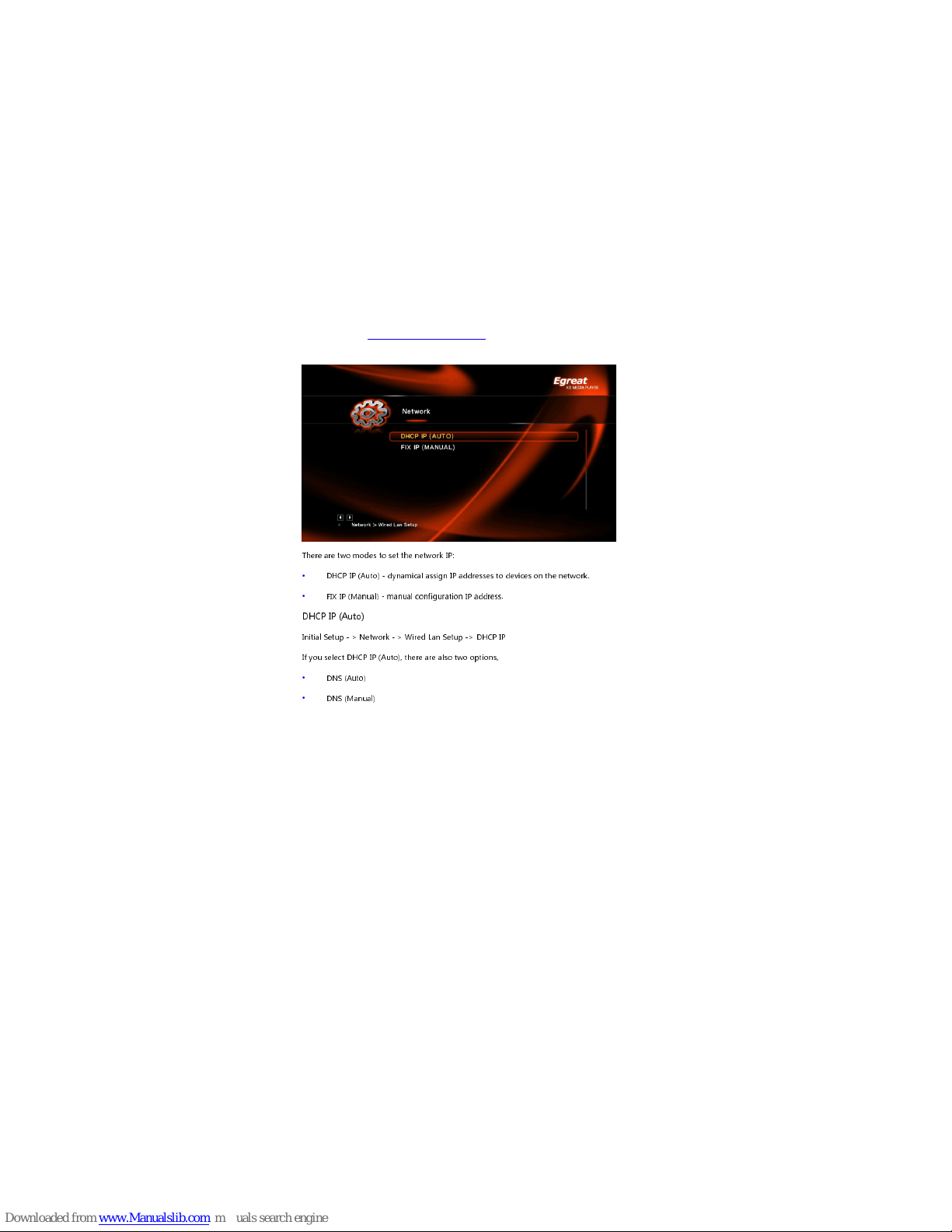
W2COMP : http://www.w2comp.com/
12
There are two modes to set the network IP:
DHCP IP (Auto) - dynamical assign IP addresses to devices on the network
FIX IP (Manual) - manual configuration IP address
DHCP IP (Auto)
Initial Setup - > Network - > Wired Lan Setup -> DHCP IP
If you select DHCP IP (Auto), there are also two options,
DNS (Auto)
DNS (Manual)
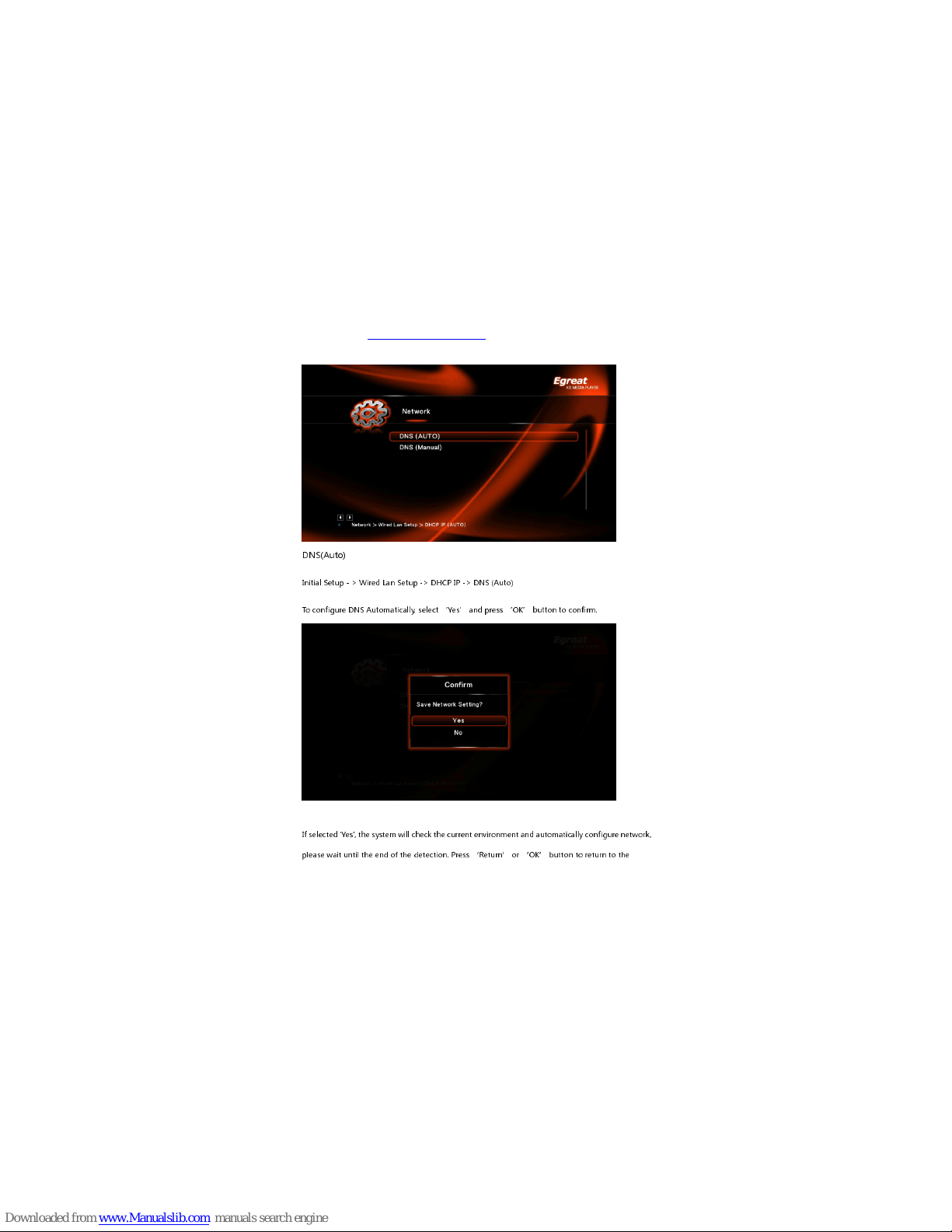
W2COMP : http://www.w2comp.com/
13
DNS(Auto)
Initial Setup - > Wired Lan Setup -> DHCP IP -> DNS (Auto)
To configure DNS Automaticall , select ‘Yes’ and press ‘OK’ button to confirm.
If selected 'Yes', the s stem will check the current environment and automaticall configure network,
please wait until the end of the detection. Press ‘Return’ or ‘OK’ button to return to the

W2COMP : http://www.w2comp.com/
14
previous screen.
DNS (Manual)
Initial Setup - > Wired Lan Setup -> DHCP IP -> DNS (Manual)
To con igure DNS manually, press 'OK' button to enter the setup screen, use the arrow ‘Le t’ and
‘Right’ buttons to select items and use the arrow ‘Up’ and ‘Down’ buttons to adjust the
value.
press ‘OK’ button to enter the con irmation screen, select 'Yes' and press ‘OK’ button to
con irm.
I selected 'Yes', the system will also check the current environment and automatically con igure
network, please wait until the end o the detection. Press ‘Return’ or ‘OK’ button to return to
the previous screen.

W2COMP : http://www.w2comp.com/
15
FIX IP (Manual)
To configure IP manually, select FIX IP (manual), and press OK button to enter the setup menu.
In Fi IP (Manual) menu, use the arrow ‘Left’ and ‘Right’ buttons to select items and use the
arrow ‘Up’ and ‘Down’ buttons to adjust the value.
Press ‘OK’ button to enter the confirmation screen, select 'Yes' and press ‘OK’ button to
confirm.

W2COMP : http://www.w2comp.com/
16
Setup Menu
It is recommended that the
Setup
menu be applied to set the user environment when first using the
system.
In Home Menu, use the ‘Left’ and ‘Right’ buttons to select etup item and press ‘OK’
button to enter the menu.
etup Menu according to the setting type is divided into five,
ystem - Associated with the entire system environment settings, such as menu language,
time, screen saver.
Audio - etup HDMI and PDIF output mode
Video - Output mode can be set as Aspect ratio, TV system, Video zoom etc.
Network – etup the network IP address, Gateway, DN …etc.
MI C - Other miscellaneous settings, such as version information, U B upgrade etc.
Described as follows.
System
1)
Menu Language
etup -> ystem -> Menu Language
In above screen, press ‘OK’ button to enter the multi-language list and use the arrow key ‘Up’
and ‘Down’ buttons to select the language, Press ‘OK’ button to confirm.
2)
Text Encoding
etup -> ystem -> Text Encoding
you can choice the different encoding, Unicode (UTF8), implified Chinese (GBK), Traditional
Chinese (BIG5), Turkish, etc., press ‘Up’ and ‘Down’ buttons to select item, press ‘OK’ button
to confirm.
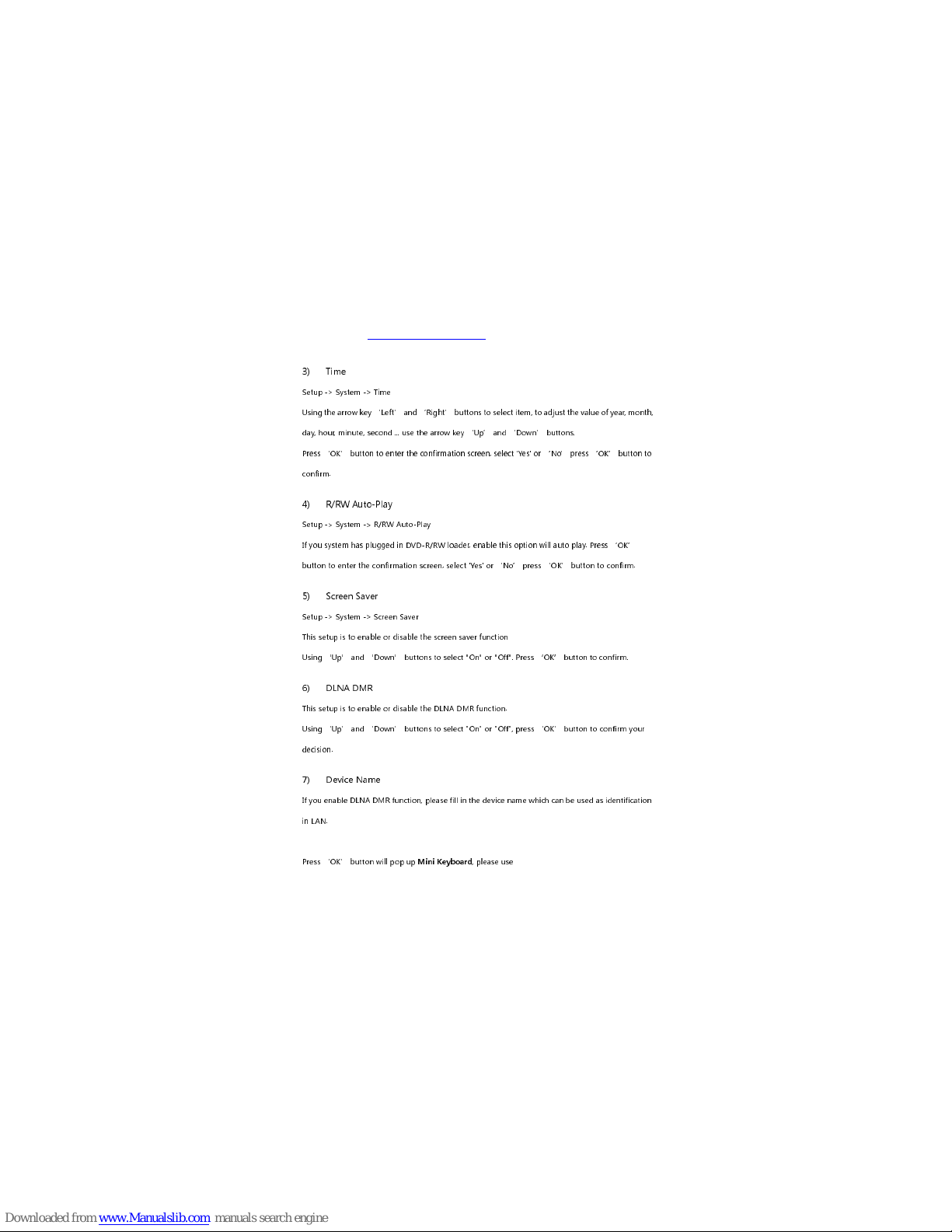
W2COMP : http://www.w2comp.com/
17
3)
Time
Setup -> System -> Time
Using the arrow key ‘Left’ and ‘Right’ buttons to select item to adjust the value of year month
day hour minute second ... use the arrow key ‘Up’ and ‘Down’ buttons.
Press ‘OK’ button to enter the confirmation screen select 'Yes' or ‘No’ press ‘OK’ button to
confirm.
4)
R/RW Auto-Play
Setup -> System -> R/RW Auto-Play
If you system has plugged in DVD-R/RW loader enable this option will auto play. Press ‘OK’
button to enter the confirmation screen select 'Yes' or ‘No’ press ‘OK’ button to confirm.
5)
Screen Saver
Setup -> System -> Screen Saver
This setup is to enable or disable the screen saver function
Using ‘Up’ and ‘Down’ buttons to select "On" or "Off". Press ‘OK’ button to confirm.
6)
DLNA DMR
This setup is to enable or disable the DLNA DMR function.
Using ‘Up’ and ‘Down’ buttons to select "On" or "Off" press ‘OK’ button to confirm your
decision.
)
Device Name
If you enable DLNA DMR function please fill in the device name which can be used as identification
in LAN.
Press ‘OK’ button will pop up
Mini Keyboard
please use

W2COMP : http://www.w2comp.com/
18
Arrow buttons and ‘OK’ button to select the letters and numbers,
‘Red’ button to switch the keyboard language,
‘Green’ button to switch characters or symbols,
‘Zoom’ key to switch the English case.
o modify the ext Editor Bar use
‘FF’ and ‘FR’ buttons to move the cursor, press ‘Stop’ button to remove letters, select 'OK
Pattern’ on Mini keyboard or focus in the Editor Bar and press ‘OK’ button to confirm.
8)
MiniKBD Language
Setup -> System -> MiniKBD Language
o select language of on screen Mini Keyboard, including
English Lower
Zhu Yin - phonetic input
Chinese - raditional Chinese
SChinese - Simplified Chinese
Please use ‘Up’ and ‘Down’ buttons to select, press ‘OK’ button to confirm.
9)
Scan storage
Setup -> System -> Scan storage
his item is to set the scan mode of the storage detection.
Auto scan on - system will scan the storage automatically.
Auto scan off
Rescan storage
Stop scanning storage – Do not scan the storage.
Please use ‘Up’ and ‘Down’ buttons to select, press ‘OK’ button to confirm.

W2COMP : http://www.w2comp.com/
19
10)
Resume Play
The device support video resume play function. This item is to enable or disable the resume play
function.
11)
Factory Default
This item is to resume the default value of the system setup.
Audio
Setup -> Audio
This menu is to set audio environment, shown in below Figure, including Night ode, HD I Output,
SPDIF Output.
1)
Night Mode
Setup -> Audio -> Night ode
This item is to select Open/Close the night mode to reduce the sound.
2)
HDMI Output
This manual suits for next models
3
Table of contents
Other Egreat Media Player manuals