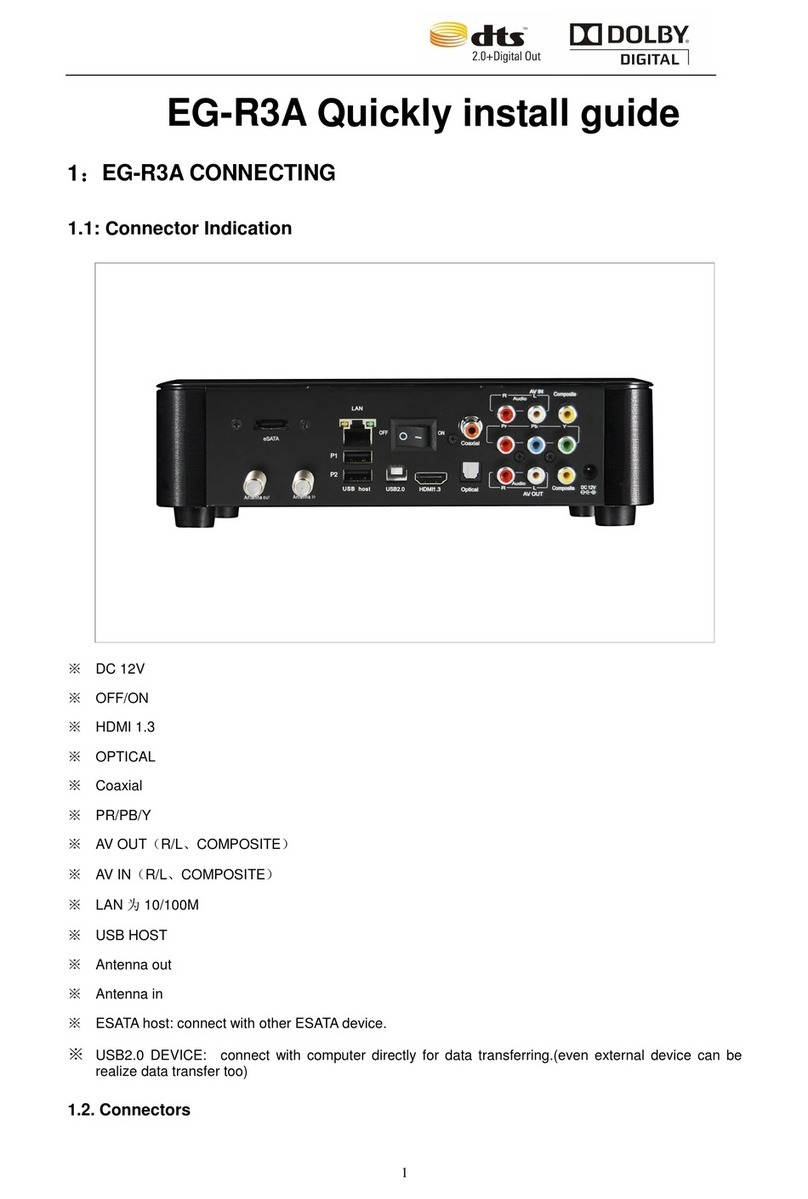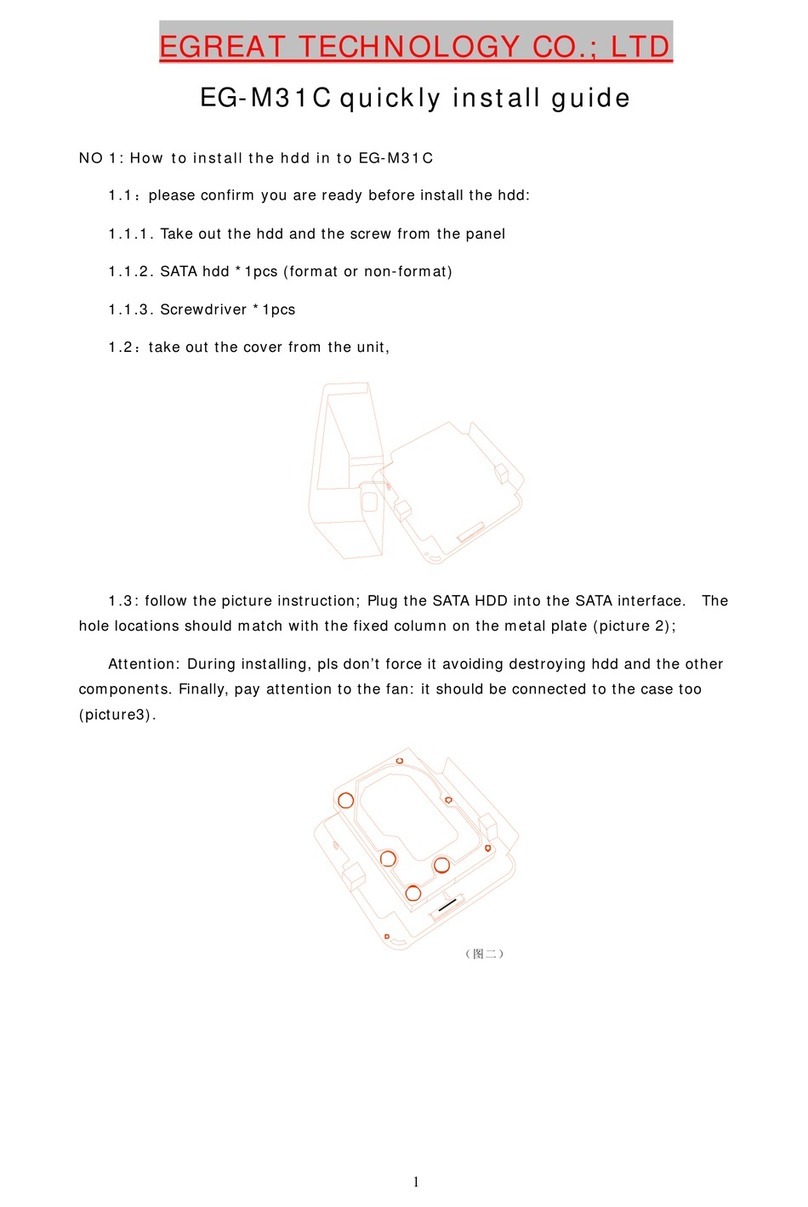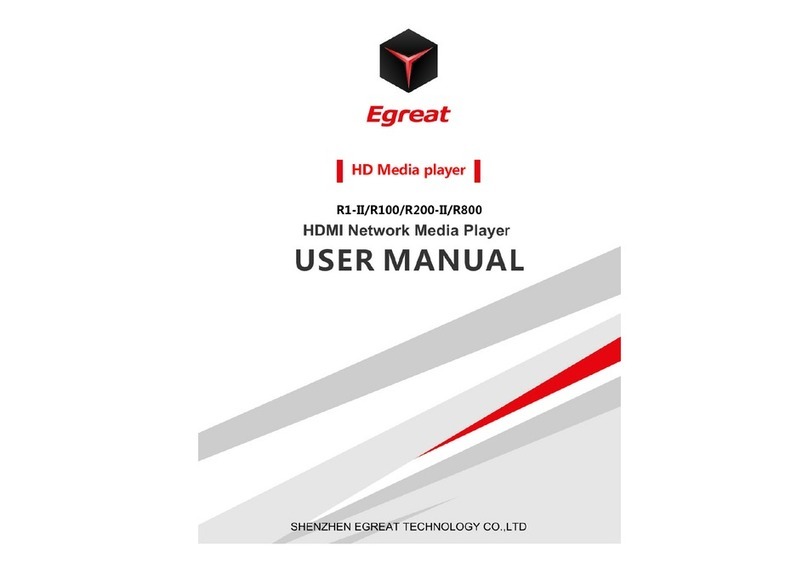Egreat R6S User manual
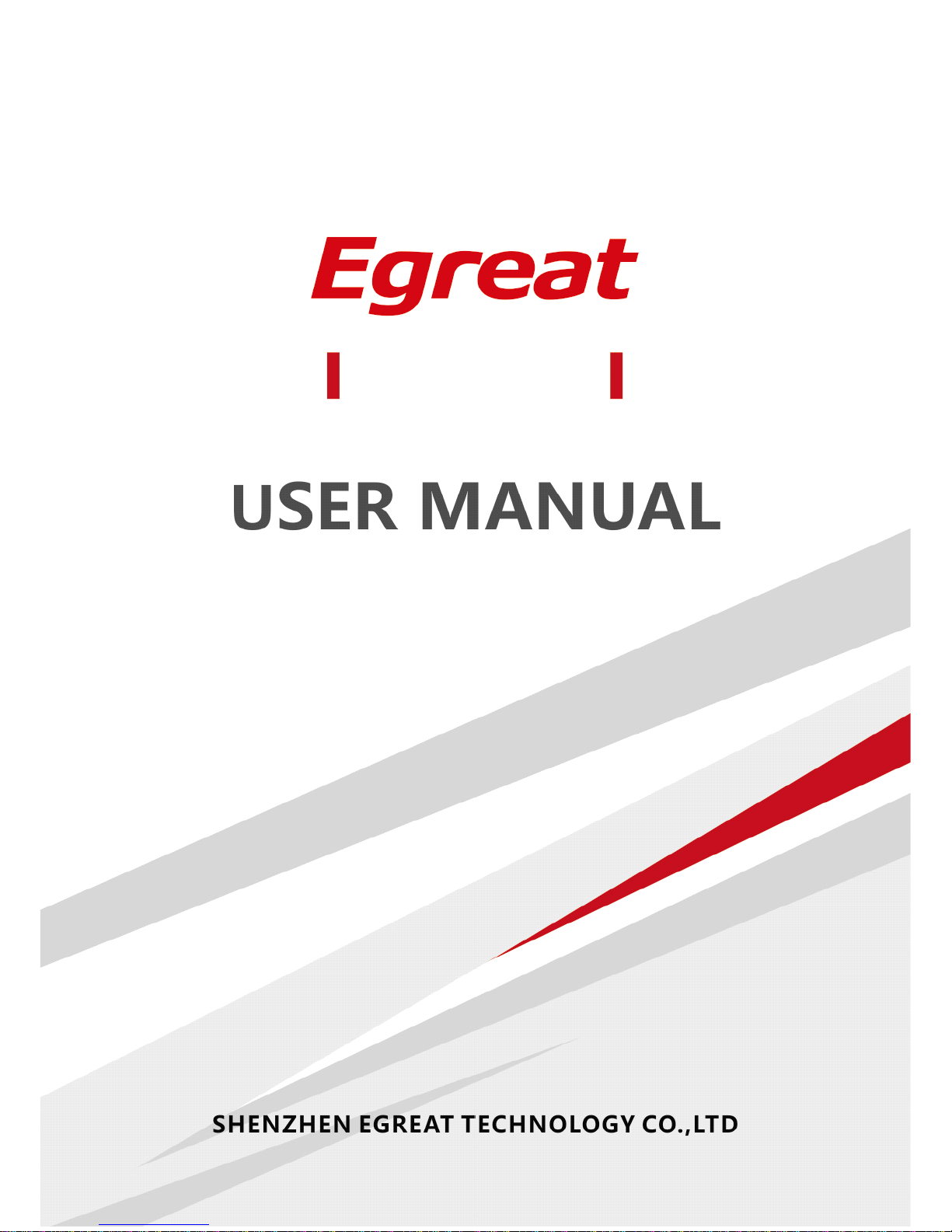
R Series
R6S/R150/R160/R200S/R300/R900

Egreat HD media player user manual
Page 1
Table of contents
TABLE OF CONTENTS
.....................................................................................................................
1
1.CONNECTING INTRODUCE
.......................................................................................................
3
2.EXPLANATION OF REMOTE CONTROL
...................................................................................
5
3.SYSTEM
INITIALIZATION
............................................................................................................
8
3.1 M ENU LANGUAGE
.........................................................................................................................
8
3.2 T IME
..............................................................................................................................................
8
3.3 W IRED LAN S ETUP
.......................................................................................................................
9
4. SETUP MENU
.............................................................................................................................
12
4.1 S
YST EM
........................................................................................................................................
12
4.2 A UDIO
........................................................................................................................................
14
4.3 V IDEO
.........................................................................................................................................
16
4.4 N ETWORK
...................................................................................................................................
17
4.5 MISC
..........................................................................................................................................
20
5. FILE MANAGER MENU
............................................................................................................
21
5.1 B ROWSING FILE
..........................................................................................................................
21
5.2 F ILE EDITING
...............................................................................................................................
23
5.3 M ULTIPLE SELECT (U SING FILE LIST )
..........................................................................................
25
6. MUSIC MENU
............................................................................................................................
27
6.1 P LAYING AUDIO
.........................................................................................................................
27
6.2 B ROWSING FILE
..........................................................................................................................
28
6.3 F ILE HANDLING (U SING FILE LIST )
.............................................................................................
30
6.4 C
REATE
NEW PLAYLIST
...............................................................................................................
32
7. PHOTO MENU
...........................................................................................................................
33
7.1 D ISPLAY & S LIDE SHOW
............................................................................................................
34
7.2 B ROWSING FILE
..........................................................................................................................
35
7.3 F ILE HANDLING (U SING FILE LIST )
.............................................................................................
37
7.4 C
REATE
PHOTO ALBUM
...............................................................................................................
37
8. MOVIES MENU
..........................................................................................................................
38
8.1 V IDEO PLAYER
.............................................................................................................................
38
8.2 B ROWSING FILE
..........................................................................................................................
41
8.3 F ILE HANDING (U SING FILE LIST )
.............................................................................................
43
9. FAVORITES
..................................................................................................................................
44
10. 3D MOVIE PLAYBACK INSTRUCTION
................................................................................
46
10.1 I NST ALLATION GUIDE
....................................................................................................................
46
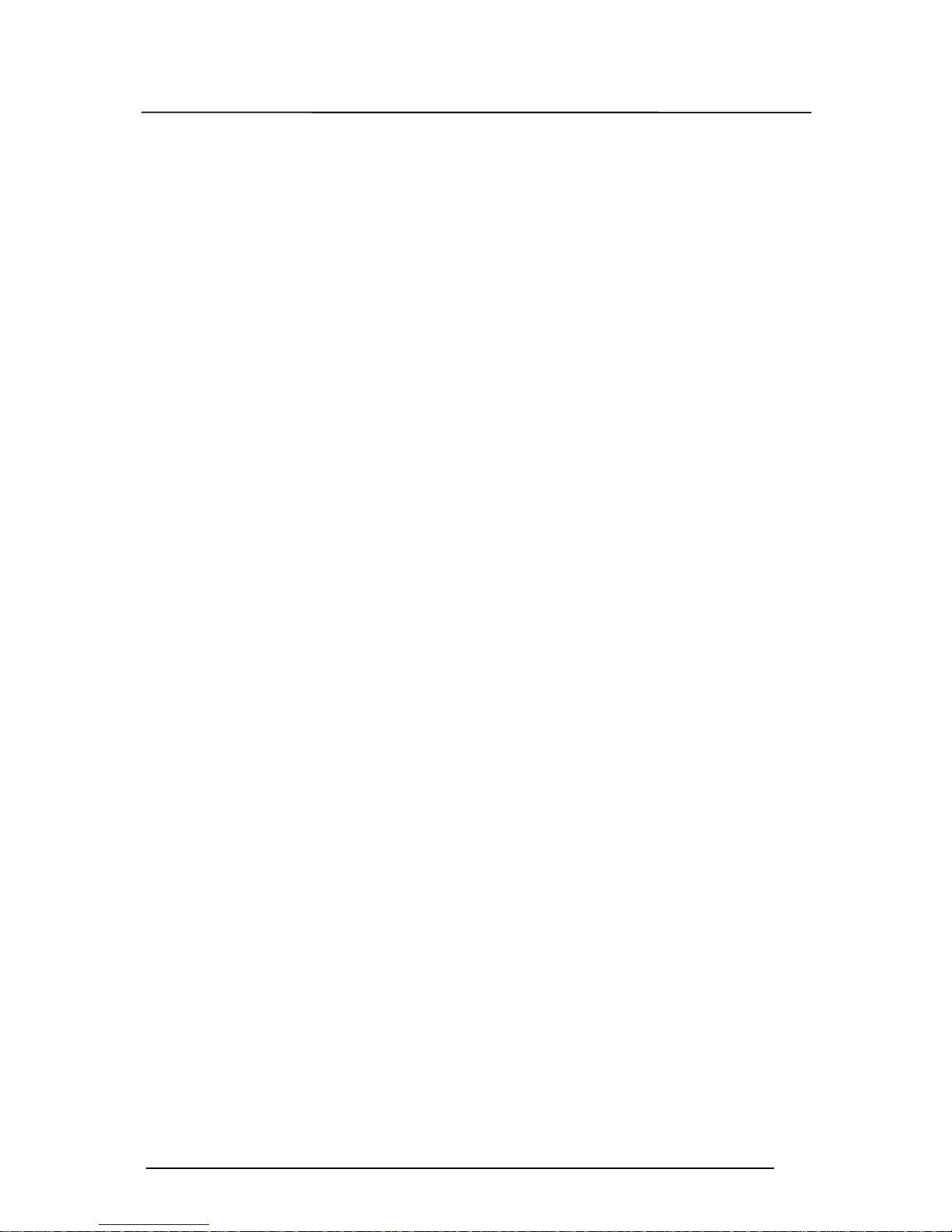
Egreat HD media player user manual
Page 2
10.2 3D BD M OVIE PLAYBACK
............................................................................................................
47
10.3 2D CONVERTED
TO
3D
..................................................................................................................
49
11. ANDROID APPLI CATION INSTALLATION INSTRUCTIONS
..........................................
50
11.1 APK FILE INS TALLATION INSTRUCTIONS
.......................................................................................
50
12. INTERNET
.................................................................................................................................
50
12.1 I NTERNET APPLICATION
.................................................................................................................
50
13. FIRMWARE UPGRADING
......................................................................................................
54
13.1 U PGRADE BY USB DISK
................................................................................................................
54
13.2 U PGRADE BY THE
RESTORE
BUTTON
...............................................................................................
54

Egreat HD media player user manual
Page 3
1.Connecting introduce
YPbPr (component) and AV (composite) connect with TV
HDMI connect with TV
Coaxial connect with amplifier

Egreat HD media player user manual
Page 4
Optical connect with amplifier
Network connection
SATA
connecting
ESATA connecting
USB host connecting
This manual suits for next models
5
Table of contents
Other Egreat Media Player manuals