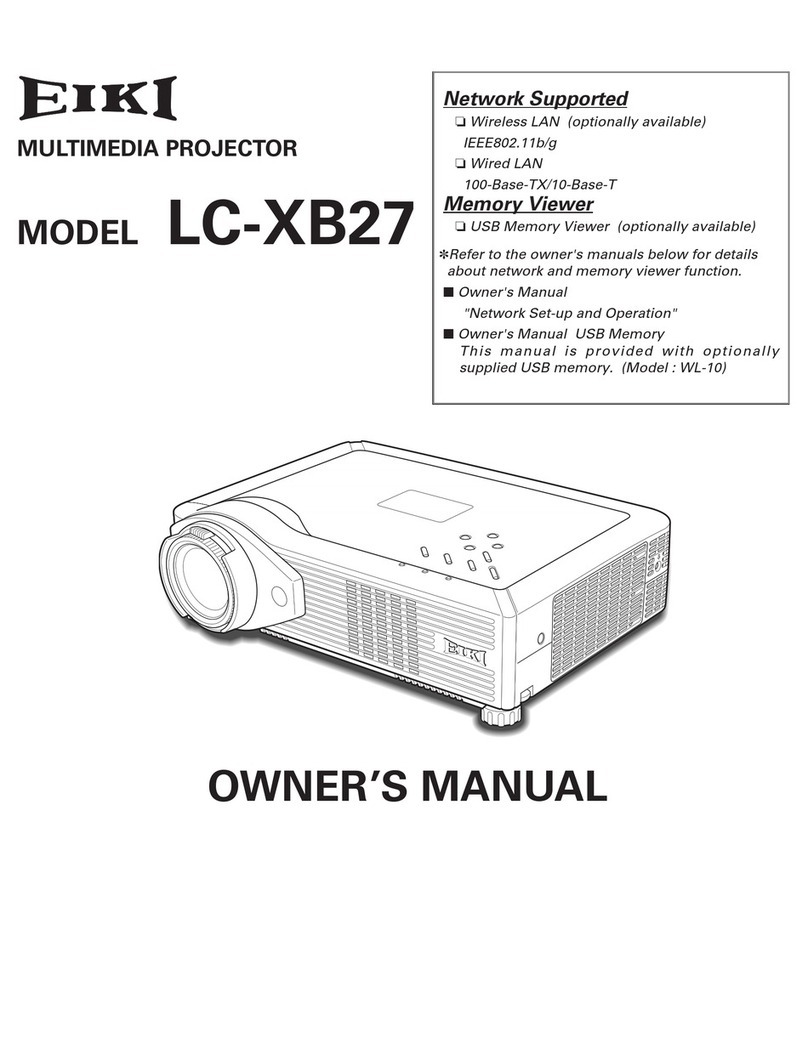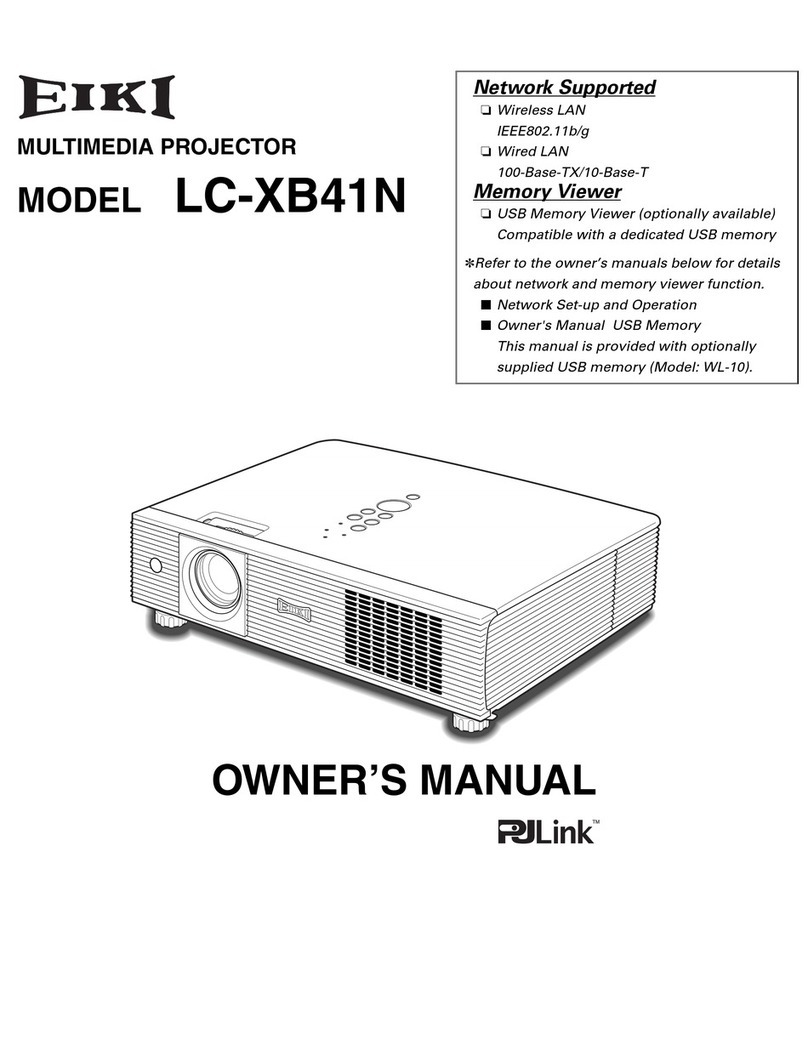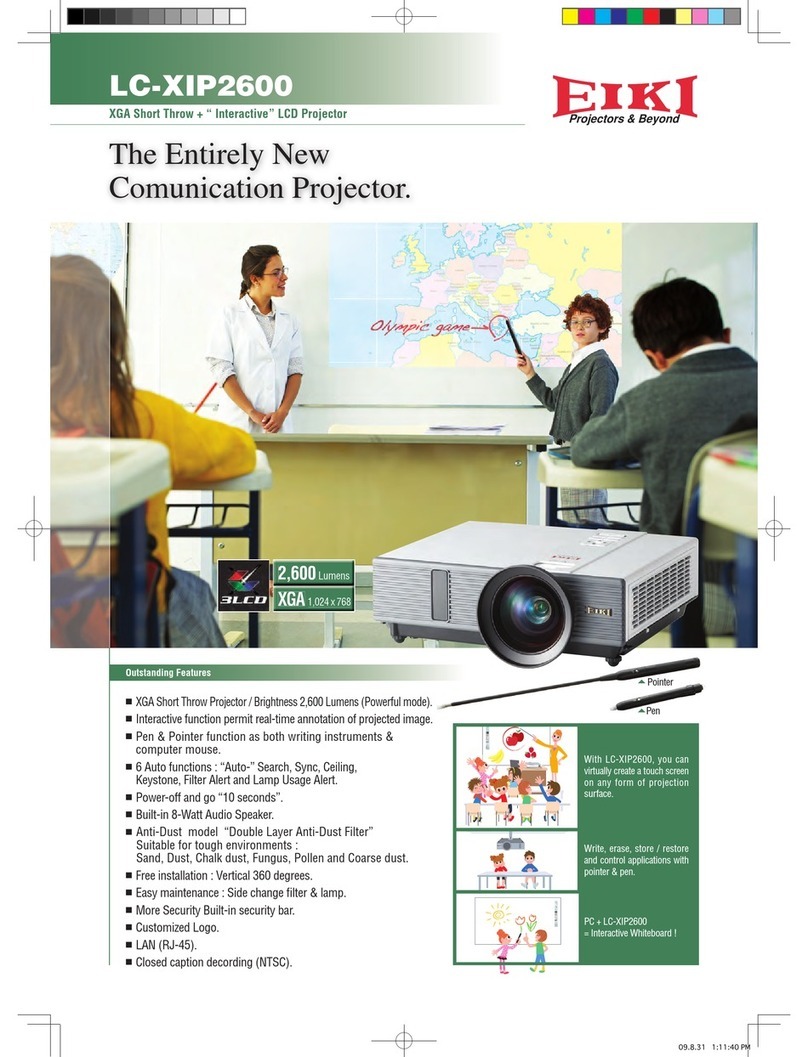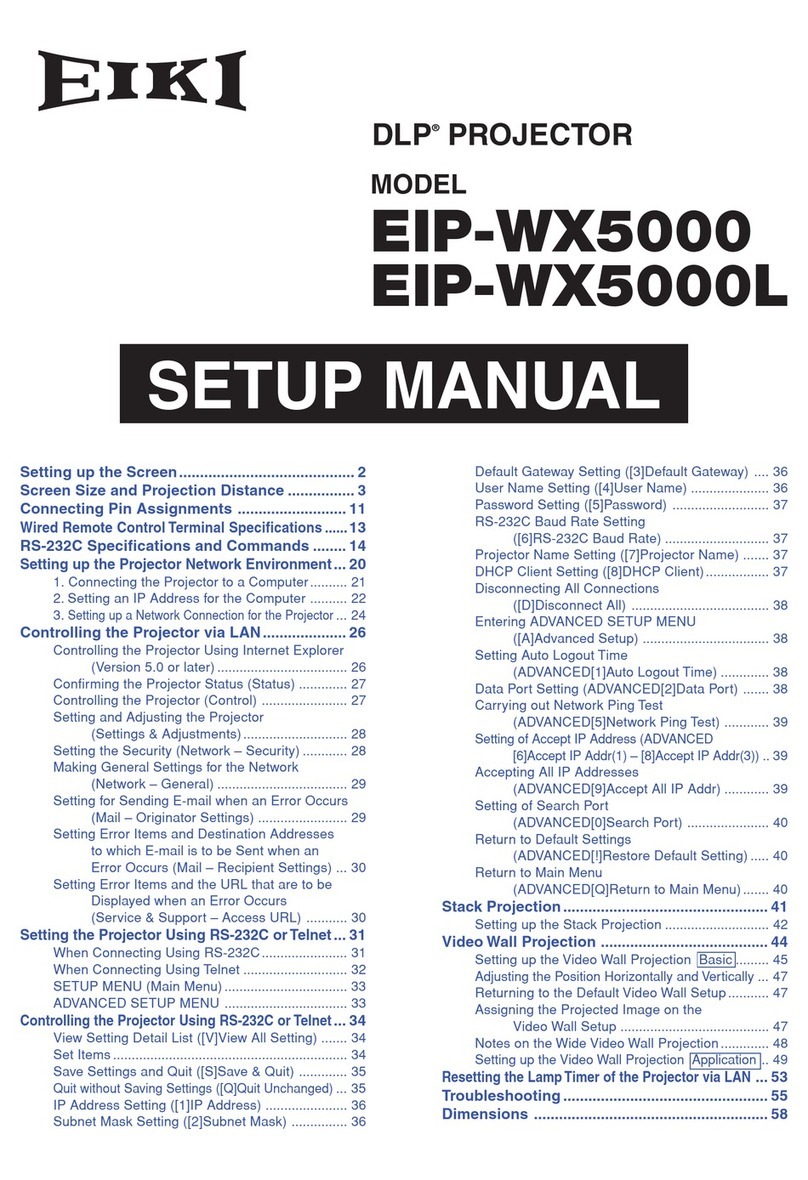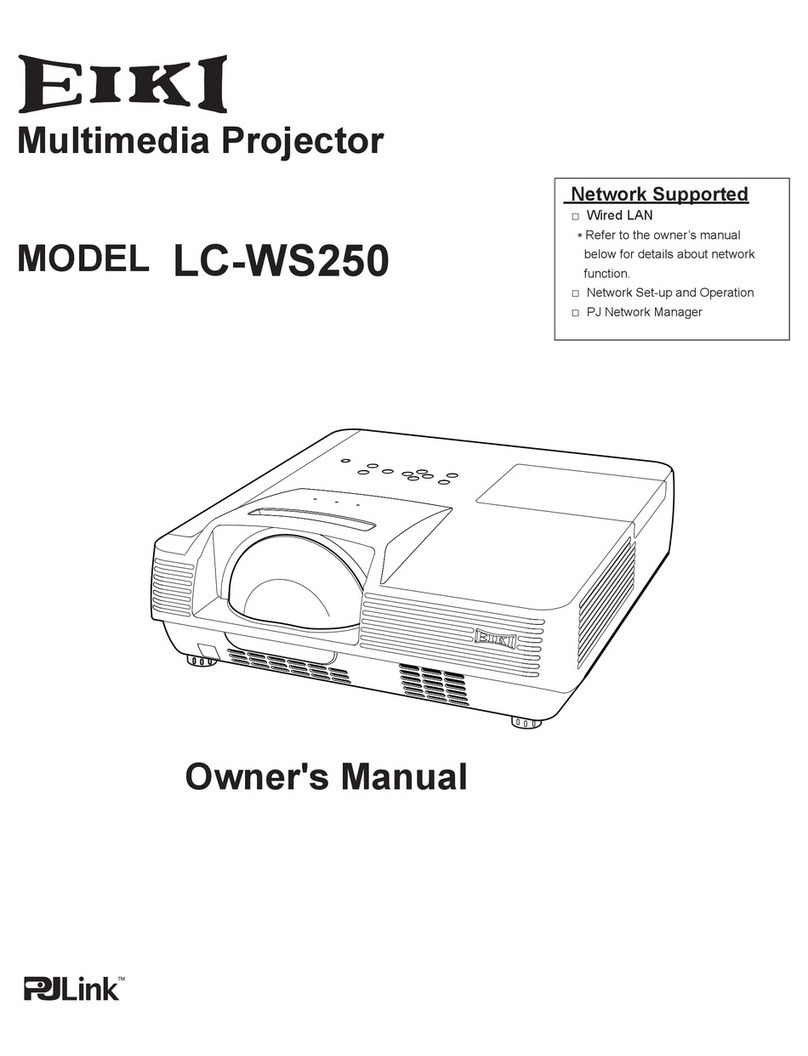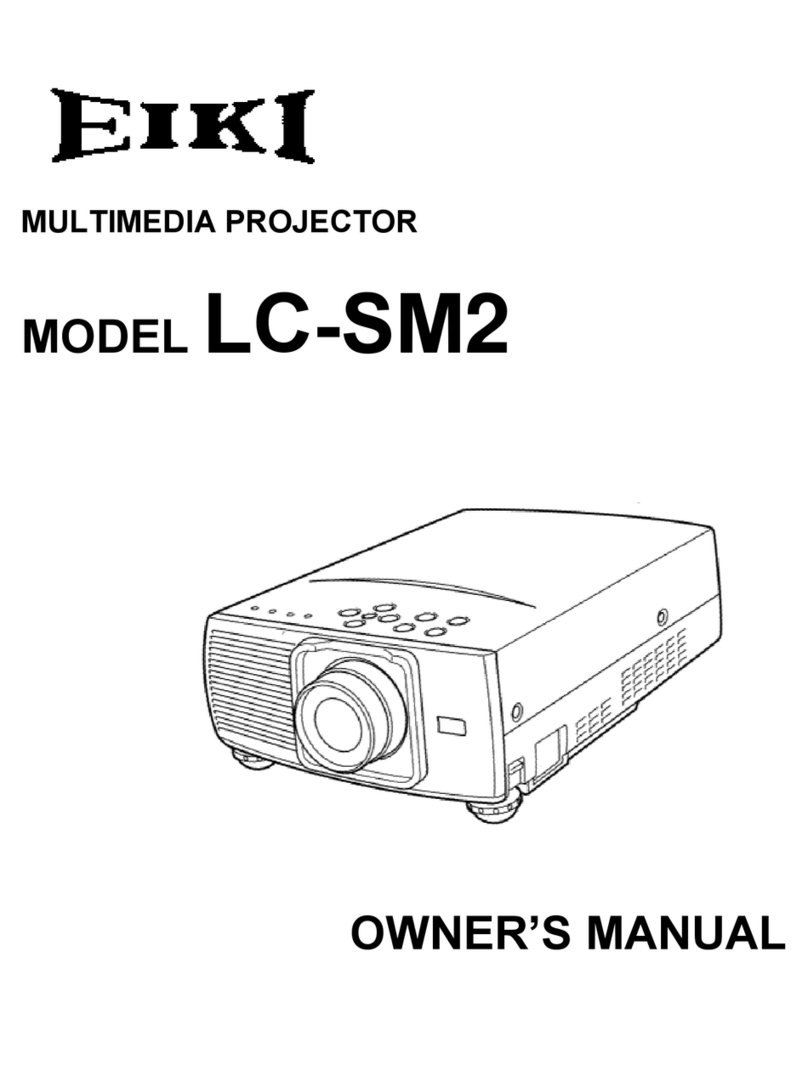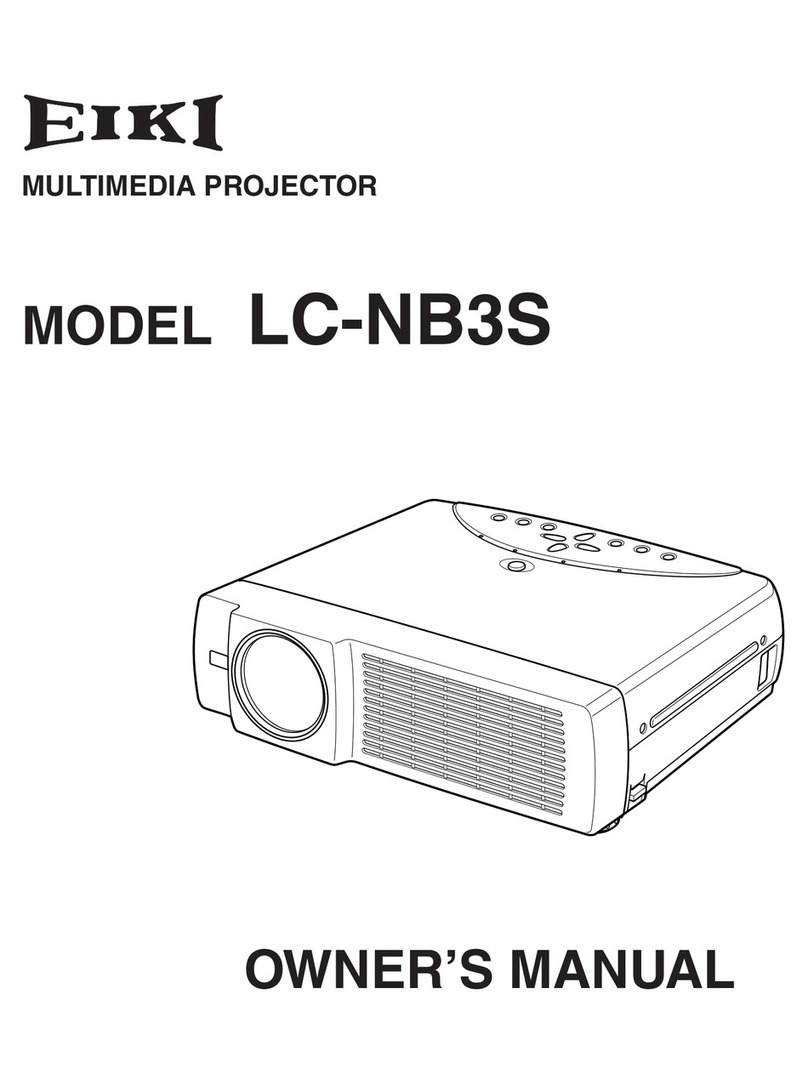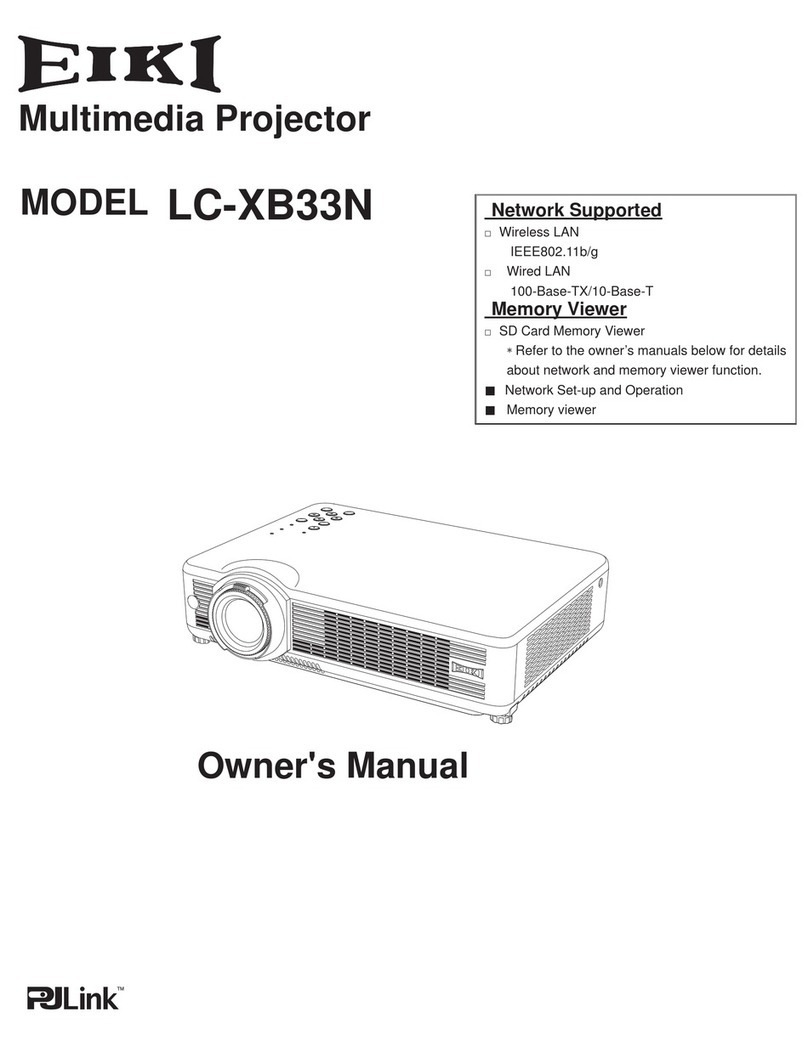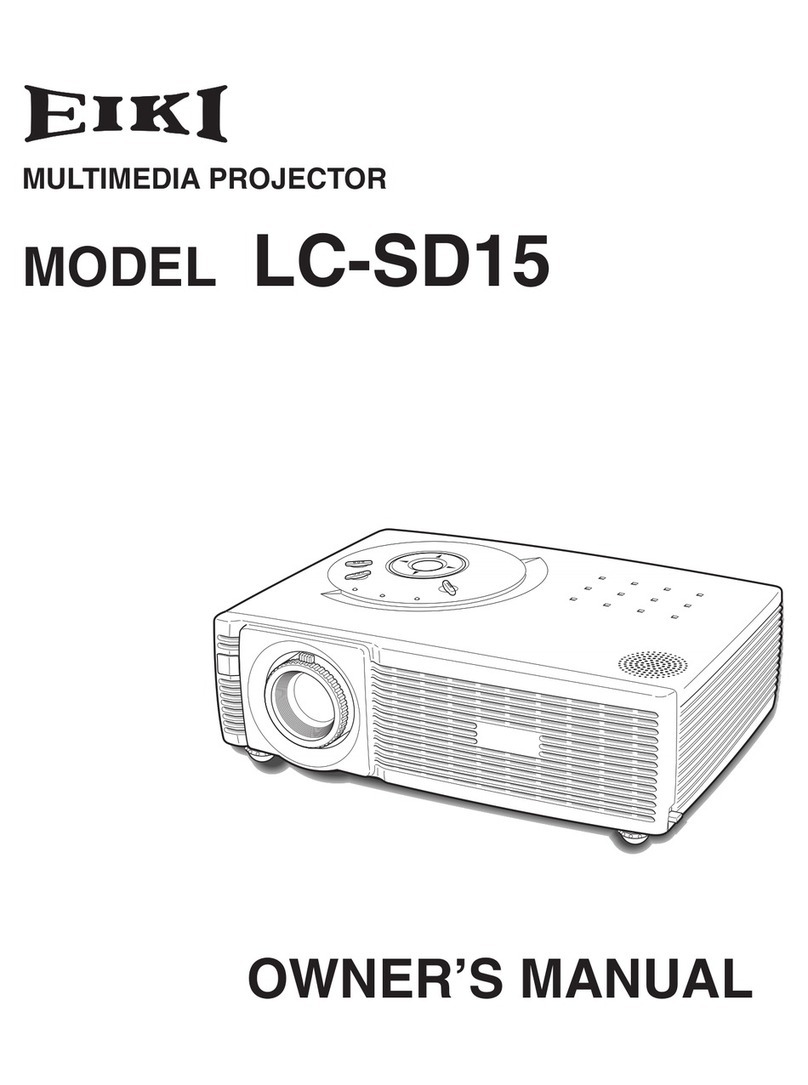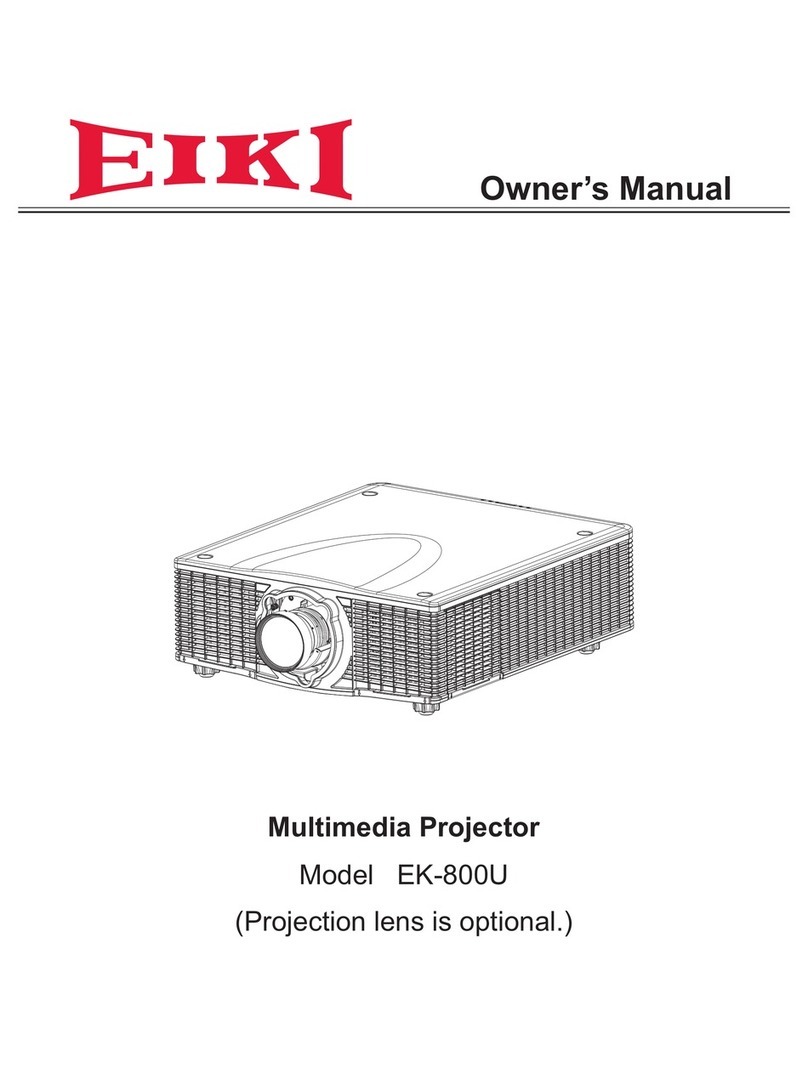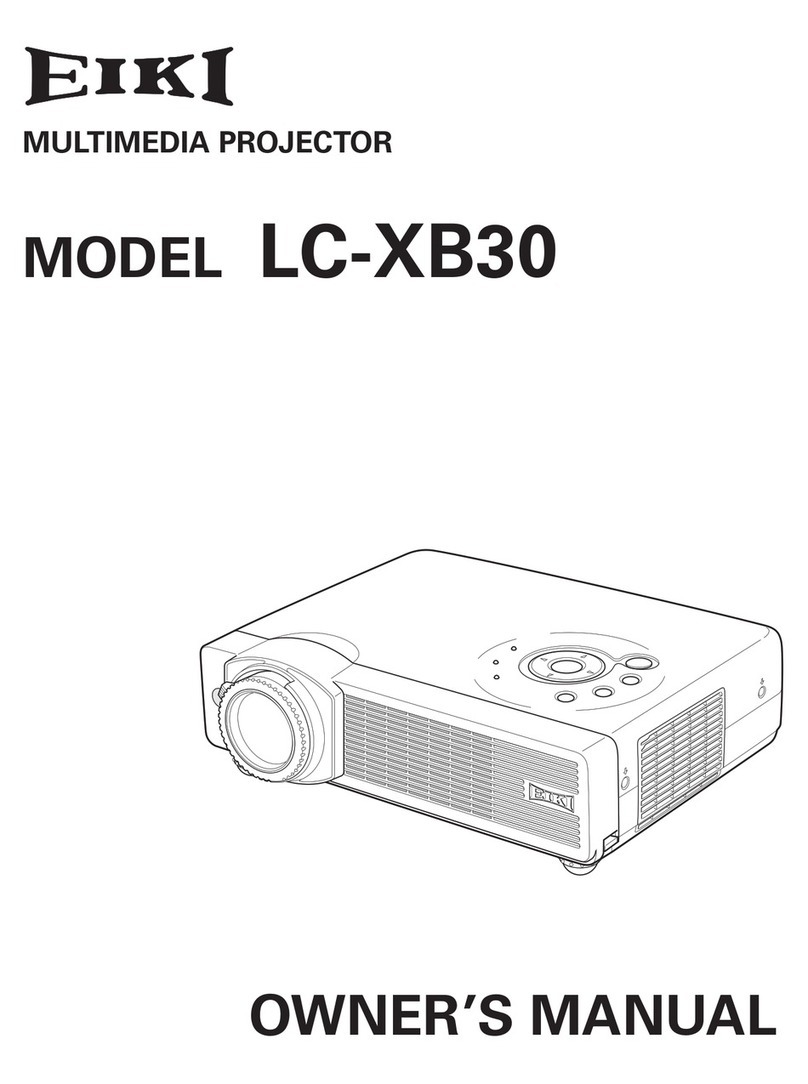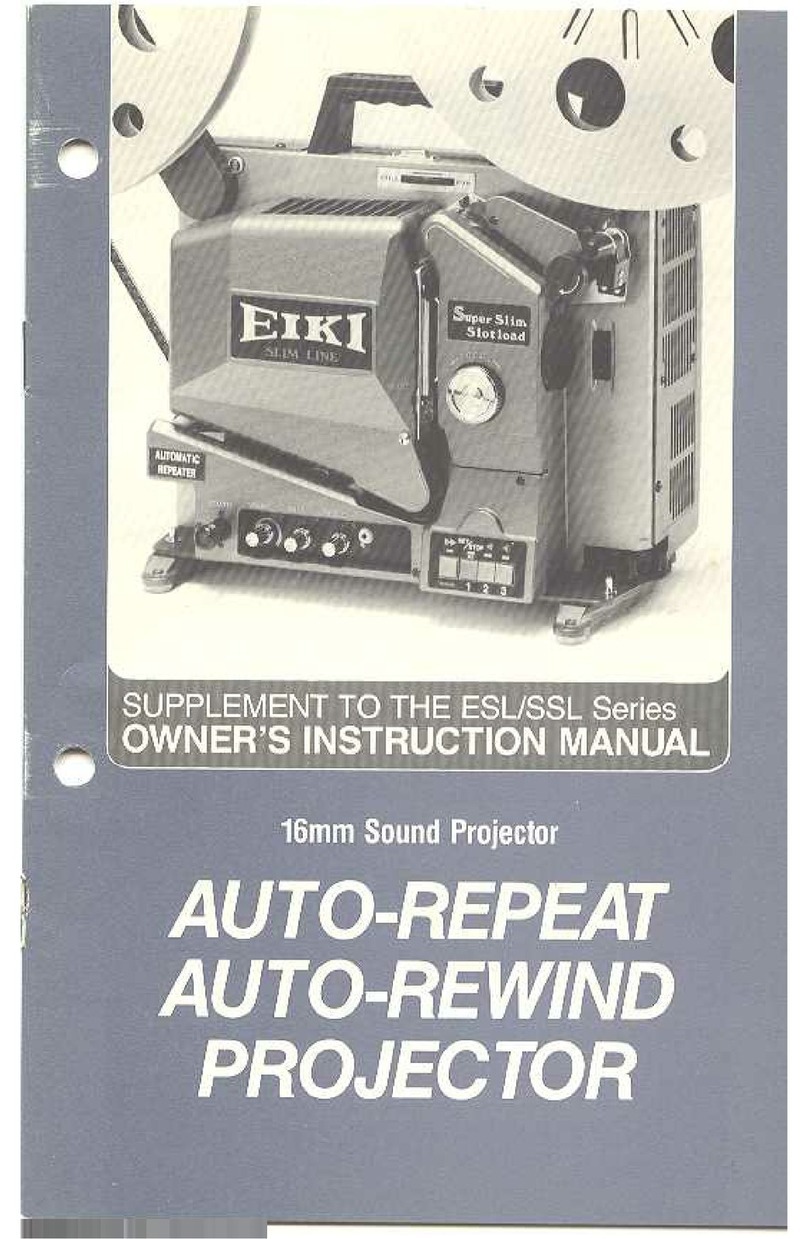-2-
Contents
SERVICE MANUAL ................................................... 1
Contents ........................................................................ 2
Safety Instructions......................................................... 3
Safety Precautions ..........................................................3
Product Safety Notice .....................................................3
Service Personnel Warning.............................................3
Specifications ................................................................ 4
Circuit Protections ......................................................... 5
Fuse.................................................................................5
Thermostats (SW903, SW904) .......................................5
Mechanical sensor switches (SW902, SW6581) ............6
Temperature sensors, wind sensors and thermistor .......7
Power failure and fan lock detection ...............................8
Maintenance.................................................................. 9
Filter Instructions.............................................................9
Replacing the Filter Cartridge ....................................... 10
Resetting the Filter Counter .......................................... 11
Resetting the Scroll Counter ......................................... 11
Lamp Management ....................................................... 12
Lamp Replacement ....................................................... 13
Resetting the Lamp Counter ......................................... 14
Checking the projector used time and lamp used time. 14
Quick Maintenance ....................................................... 15
Cleaning the optical parts.............................................. 16
Cleaning the Projection Lens ........................................ 16
Cleaning the Projector Cabinet ..................................... 16
Security Function Notice ............................................. 17
Lens Mounting............................................................. 18
Mechanical Disassembly............................................. 22
Mechanical disassembly flow chart...............................22
Mechanical disassembly ...............................................23
Optical Parts Disassembly .......................................... 39
Adjustments................................................................. 50
Adjustments after Parts Replacement...........................50
Note on Main Board Replacement ................................50
Optical Adjustments .................................................... 51
Optical adjustment location........................................... 51
Before Adjustment.........................................................52
1. Optical Center adjustment.........................................54
2. PBS adjustment.........................................................58
3. Contrast adjustment ..................................................59
4. Back focus adjustment ..............................................60
5. Convergence adjustment .......................................... 61
Adjustment ....................................................................64
Electrical Adjustments................................................. 65
Service Adjustment Menu Operation ............................65
Circuit Adjustments .......................................................66
Test Points and Locations .............................................70
Service Adjustment Data Table.....................................71
Chassis Description ...................................................111
Chassis over view.........................................................111
Boards Connection...................................................... 112
Troubleshooting..........................................................113
No Picture.................................................................... 113
No Power..................................................................... 118
Power Supply and Power Fail Detection ..................... 119
Power failure detection tree (1/2) ................................ 120
Power failure detection tree (2/2)................................ 121
Power (DC) power supply system ...............................122
Fan Control System..................................................... 123
Temperature Abnormality ............................................ 124
Power Lens and Shutter System and Abnormality...... 125
Lamp Abnormality ....................................................... 126
Power failure detection system ...................................127
Error information table................................................. 127
Error History Log ......................................................... 128
Diagnosis of Power Failure with RS-232C port ........... 129
Diagnosis procedure ................................................... 129
Indicators and Projector Condition.............................. 130
Serial Control............................................................. 133
Serial Control Interface ...............................................133
Control Port Functions............................................... 135
Waveform ...................................................................141
IC Block Diagrams..................................................... 142
Parts Location Diagrams........................................... 147
Mechanical Parts List ................................................ 161
Electrical Parts List.................................................... 163
Diagrams & Drawings.................................................. A1
Parts description and reading in schematic diagram ..A2
Schematic Diagrams ...................................................A3
Printed Wiring Board Diagrams................................. A13
Pin description of diode, transistor and IC ................A23
Note on Soldering......................................................A24