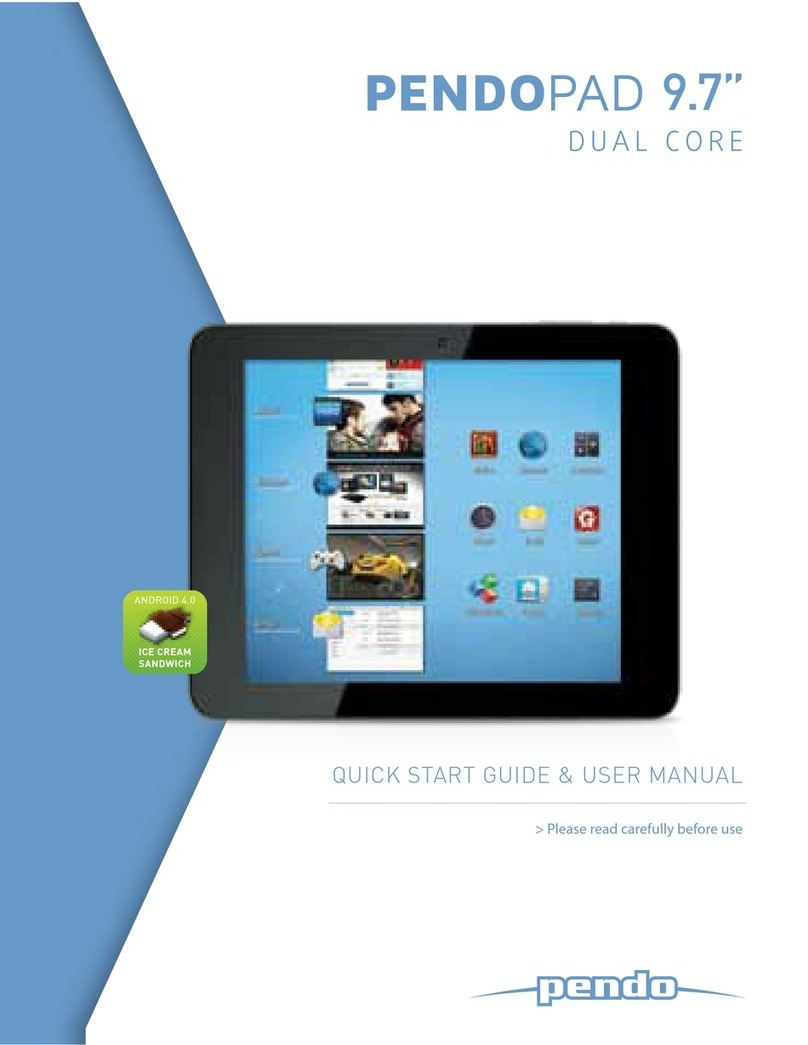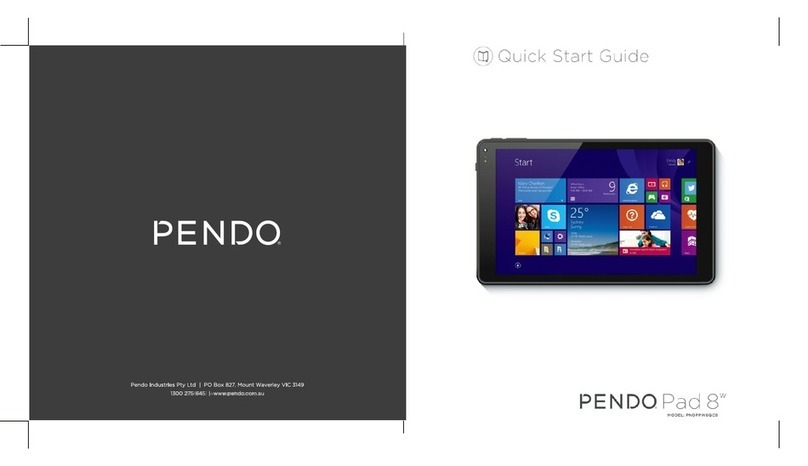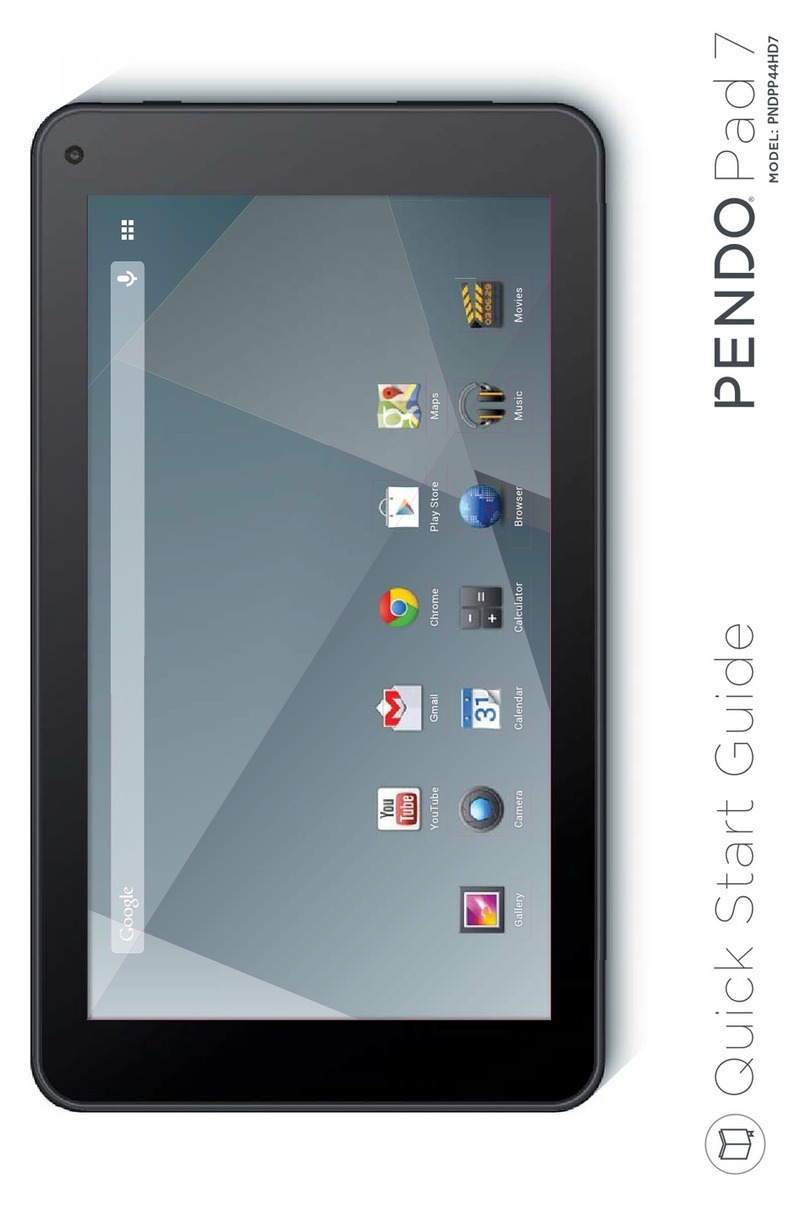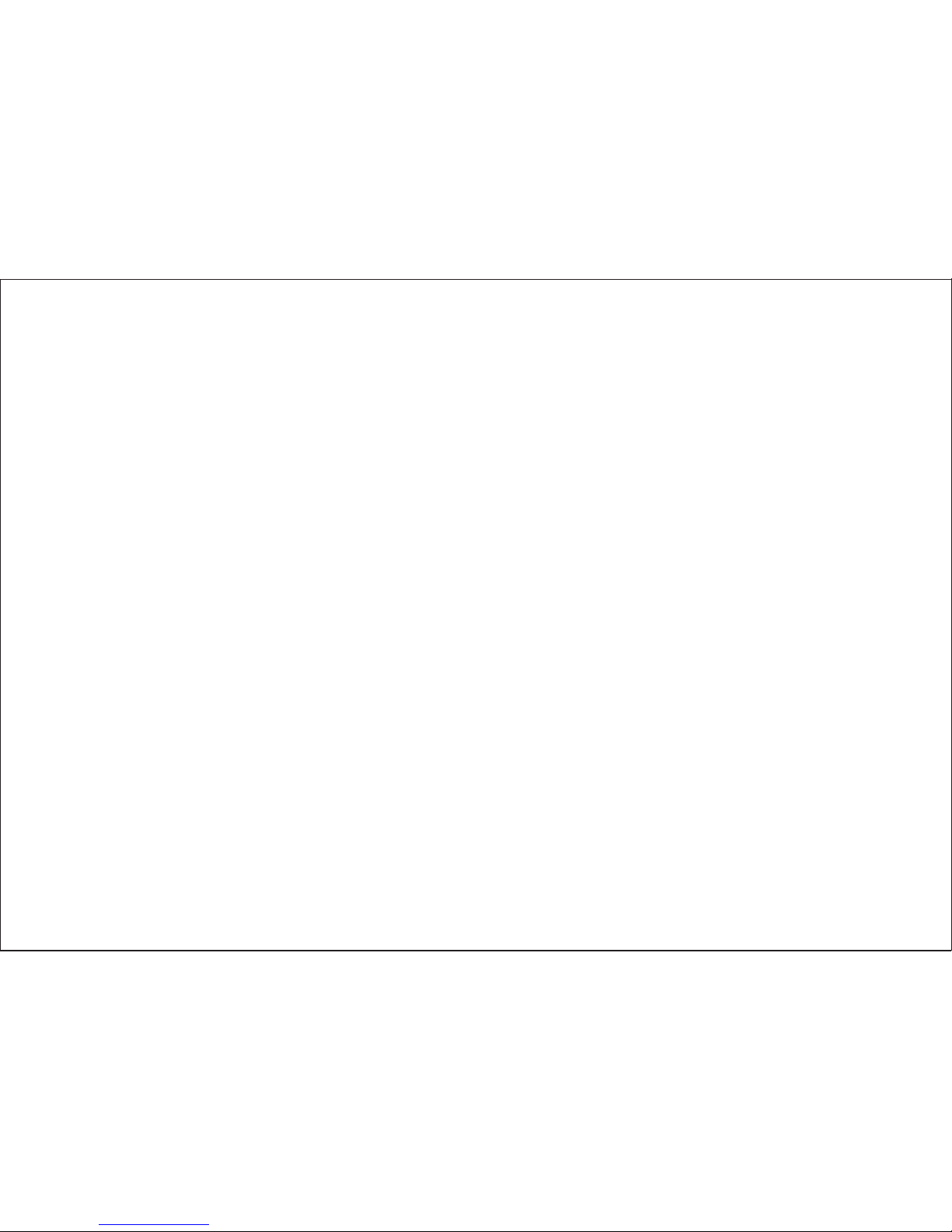Page 8 Getting To Know The Internet Tablet
English
About the Touchscreen
Your tablet comes equipped with an easy-to-use touch-
screen.
Our capacitive multi-touchscreen requires gentle ngertip
touch on the glass screen to activate tablet’s functions.
Multiple ngers may be used to perform gestures (e.g.
2-nger picture zoom).
To avoid damaging the screen, do not touch it
with excessive force or with any object other
than your nger. For best response, make sure
your hands are clean before using the touch-
screen controls.
Protective Film
A thin lm has been applied to the touchscreen to protect
it during shipping. The protective lm should be removed
before use. To remove it, simply take a corner of the lm
and peel it away from the screen.
Touchscreen Actions
You can control the functions of the tablet by using
the touchscreen in combination with the three touch
keys located on the bezel. To control the tablet with the
touchscreen, use your ngertip to manipulate icons,
buttons, menu items, the on-screen keyboard and other
items displayed on the screen.
You can perform the following actions on the touchscreen
using your ngertip.
Touch: To activate an on-screen item (e.g.,
application icons, buttons, menu
items and the letter/symbols of the on-
screen keyboard), simply touch them
with your ngertip.
Touch and
Hold:
Some on-screen items have an
alternate action if you touch and
hold them (e.g., opening an alternate
menu, or activating the drag function).
To touch and hold an item, touch the
item and do not lift your ngertip until
the action occurs.
Drag: Drag an on-screen item to change its
position (e.g., an application icon on
the home screen).
To drag an item, touch and hold it for
a moment, then without lifting your
ngertip, move your ngertip on the
screen until the item reaches its target
destination.