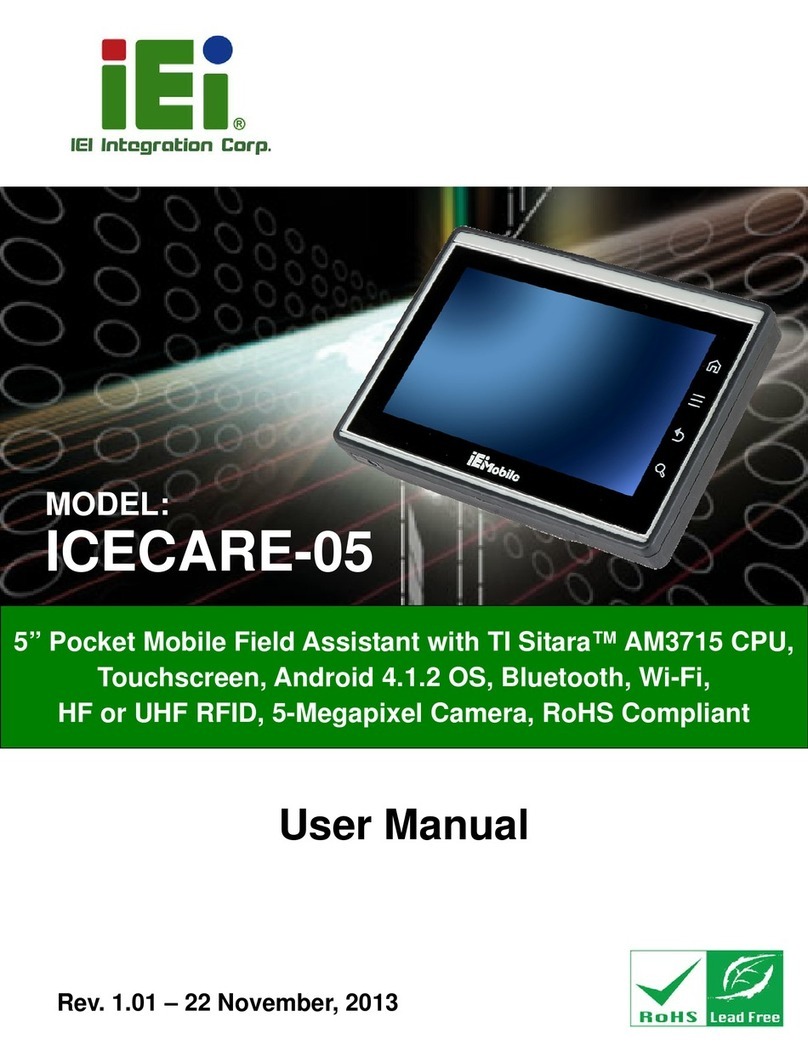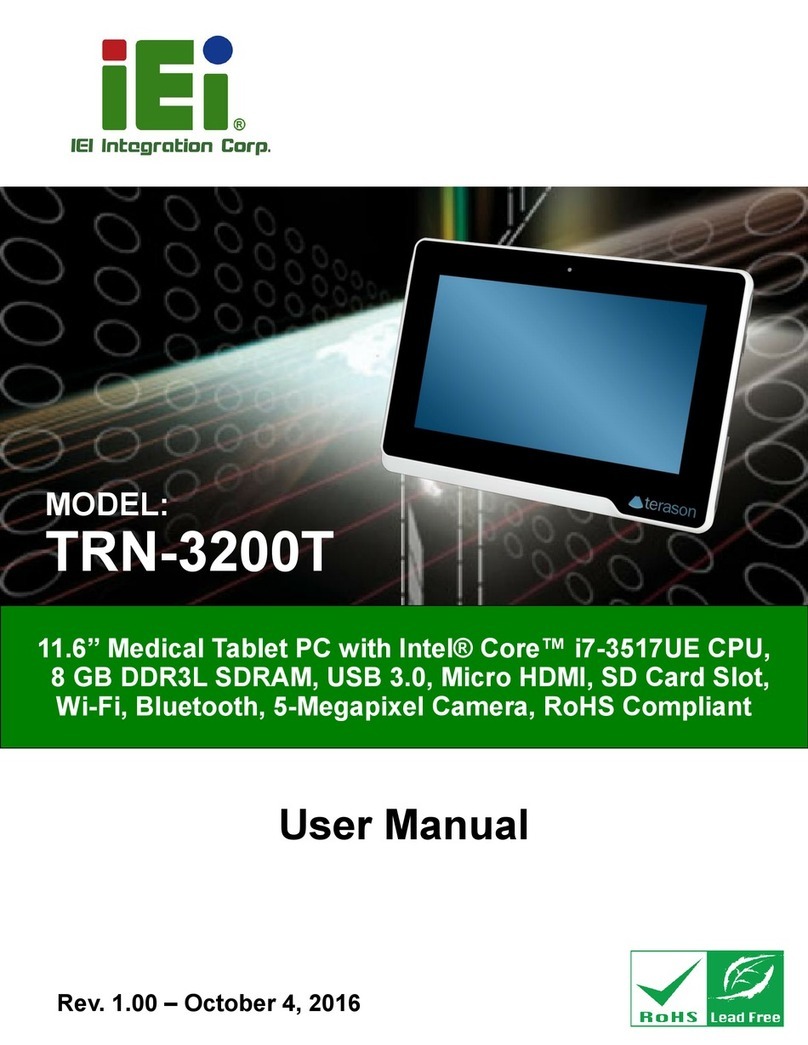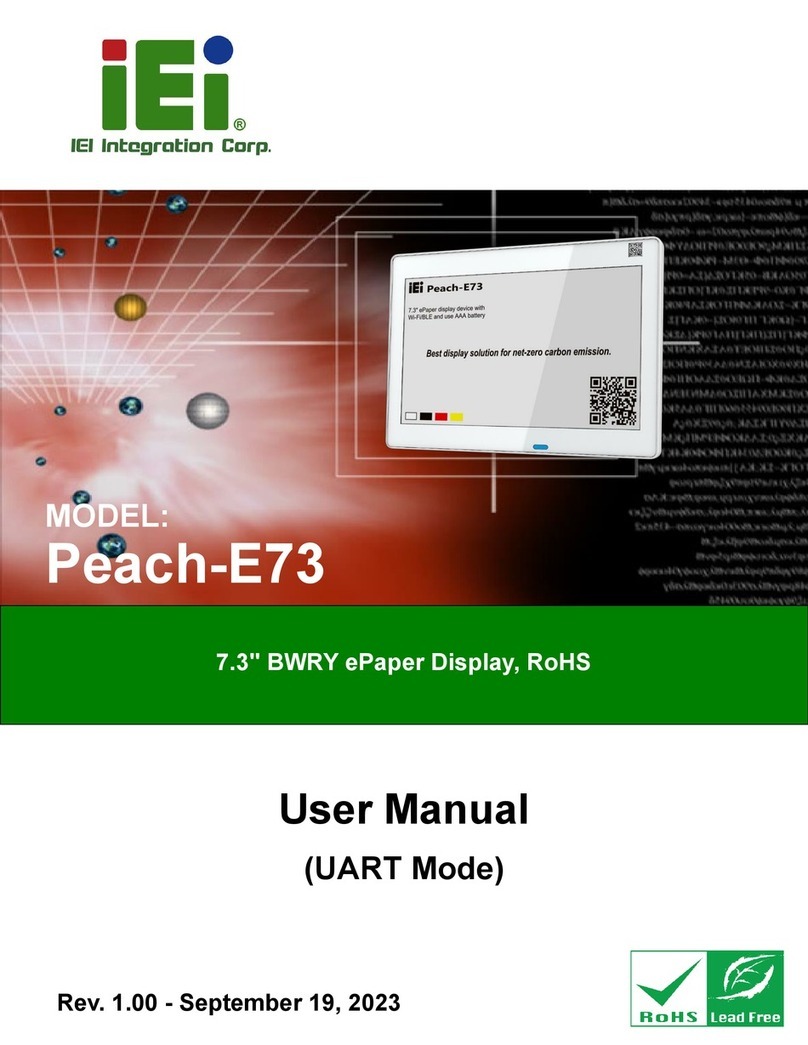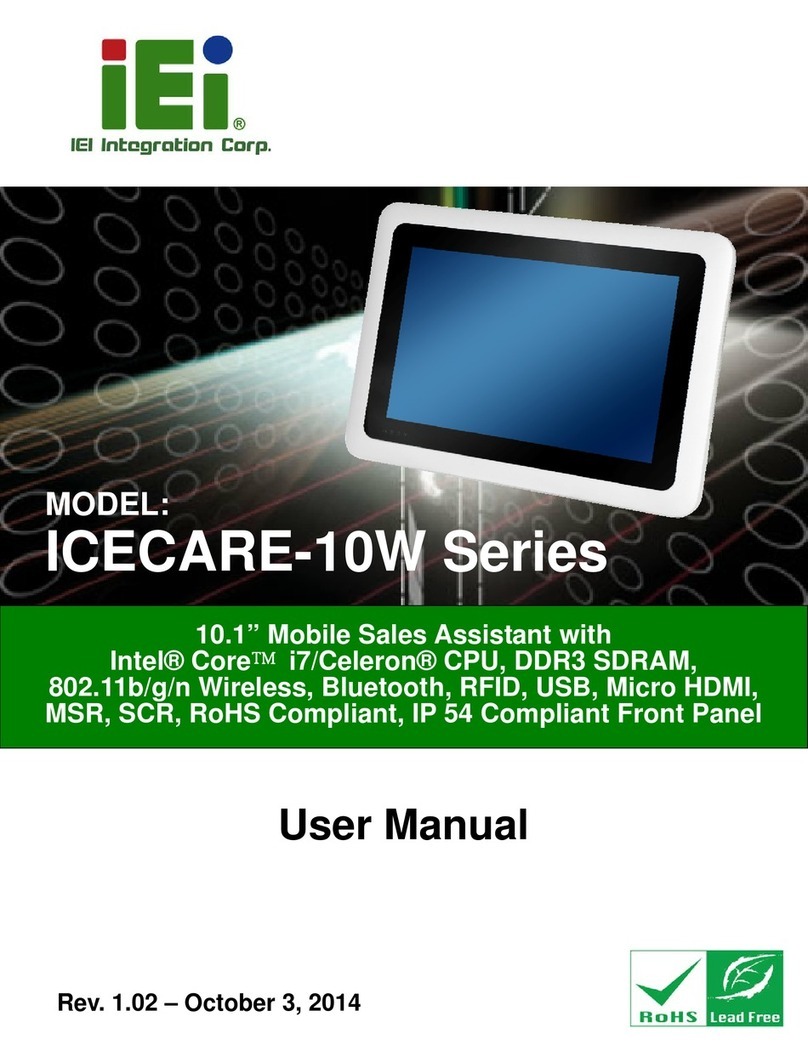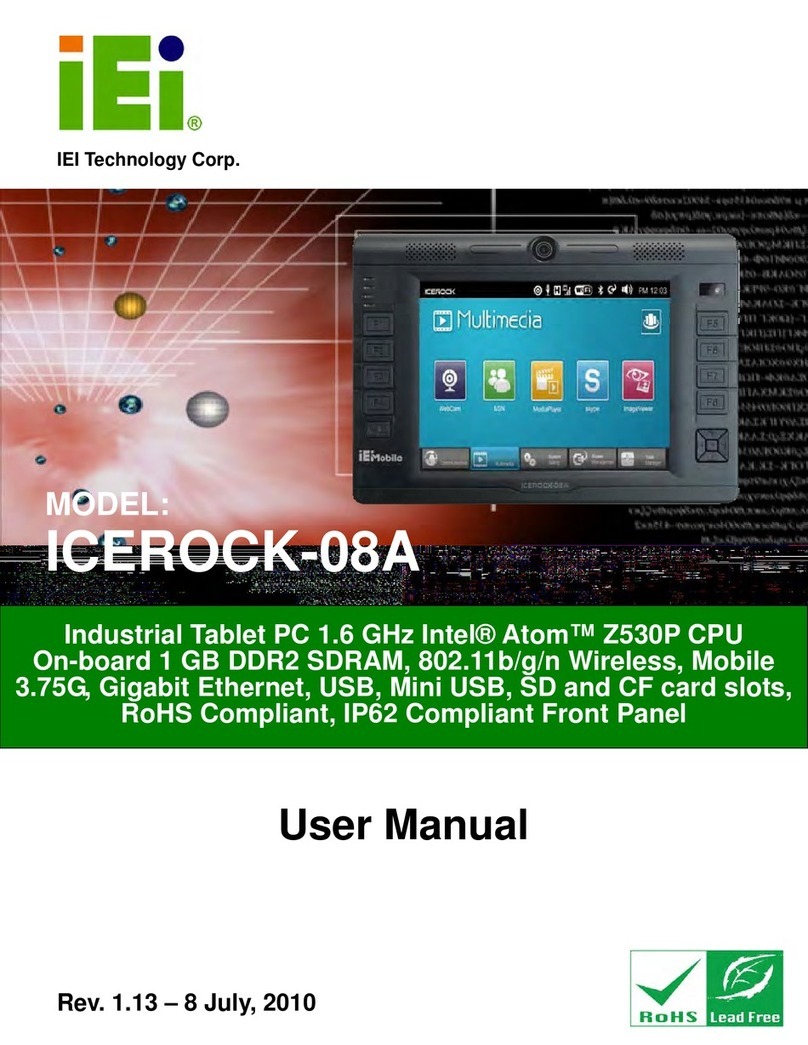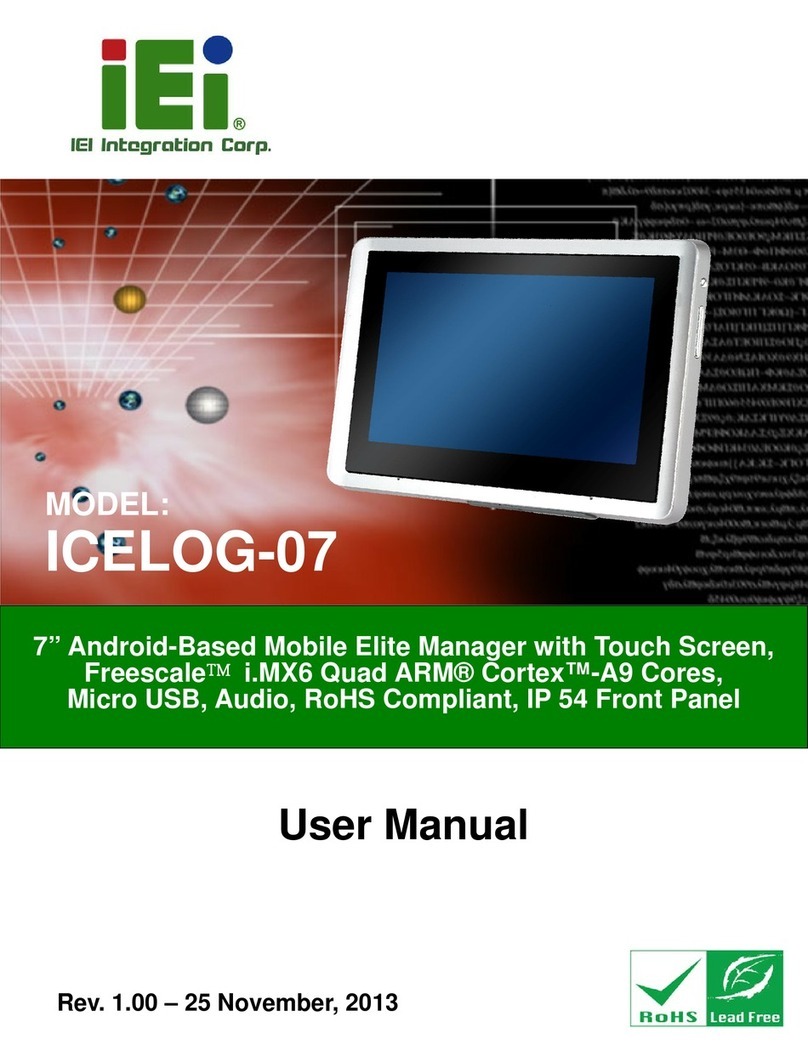ICEROCK3-T10 Tablet PC
Page viii
Figure 3-23: u-center Window .....................................................................................................31
Figure 3-24: VESA Mount Screw Holes......................................................................................31
Figure 3-25: Left Side I/O Connectors........................................................................................32
Figure 3-26: Audio Connectors...................................................................................................33
Figure 3-27: Micro HDMI Device Connection.............................................................................34
Figure 3-28: USB Device Connection.........................................................................................35
Figure 3-29: 3-in-1 Combo Reader..............................................................................................35
Figure 3-30: Combo Reader Installation ....................................................................................36
Figure 3-31: Secure the Combo Reader.....................................................................................36
Figure 4-1: Chipset Driver Location............................................................................................40
Figure 4-2: Graphics Driver Location.........................................................................................41
Figure 4-3: Intel® Graphics Driver InstallShield Wizard...........................................................41
Figure 4-4: 3.75G Driver Location...............................................................................................42
Figure 4-5: 3.75G Driver InstallShield Wizard............................................................................43
Figure 4-6: Speaker and Microphone Driver Location..............................................................44
Figure 4-7: Realtek HD Audio Driver InstallShield Wizard .......................................................44
Figure 4-8: Bluetooth Driver Location........................................................................................45
Figure 4-9: Bluetooth Driver InstallShield Wizard.....................................................................46
Figure 4-10: RFID Driver Folder ..................................................................................................47
Figure 4-11: RFID Driver Installation ..........................................................................................47
Figure 4-12: USB 3.0 Driver Location.........................................................................................48
Figure 4-13: USB 3.0 Driver InstallShield Wizard......................................................................49
Figure 4-14: Wireless LAN Driver Location ...............................................................................50
Figure 4-15: Wireless LAN InstallShield Wizard........................................................................50
Figure 4-16: SCR Driver Folder - usbser.sys.............................................................................51
Figure 4-17: Device Manager - Update Driver Software............................................................51
Figure 4-18: Update Driver Software Window ...........................................................................52
Figure 4-19: Browse for Driver Software Window.....................................................................52
Figure 4-20: Installing Driver Window........................................................................................53
Figure 4-21: Driver Installation Complete Window ...................................................................53
Figure 4-22: Device Manager Window........................................................................................54
Figure 4-23: MSR Driver Folder - usbser.sys.............................................................................54
Figure 4-24: Device Manager - Update Driver Software............................................................55
Figure 4-25: Update Driver Software Window ...........................................................................55
Figure 4-26: Browse for Driver Software Window.....................................................................56