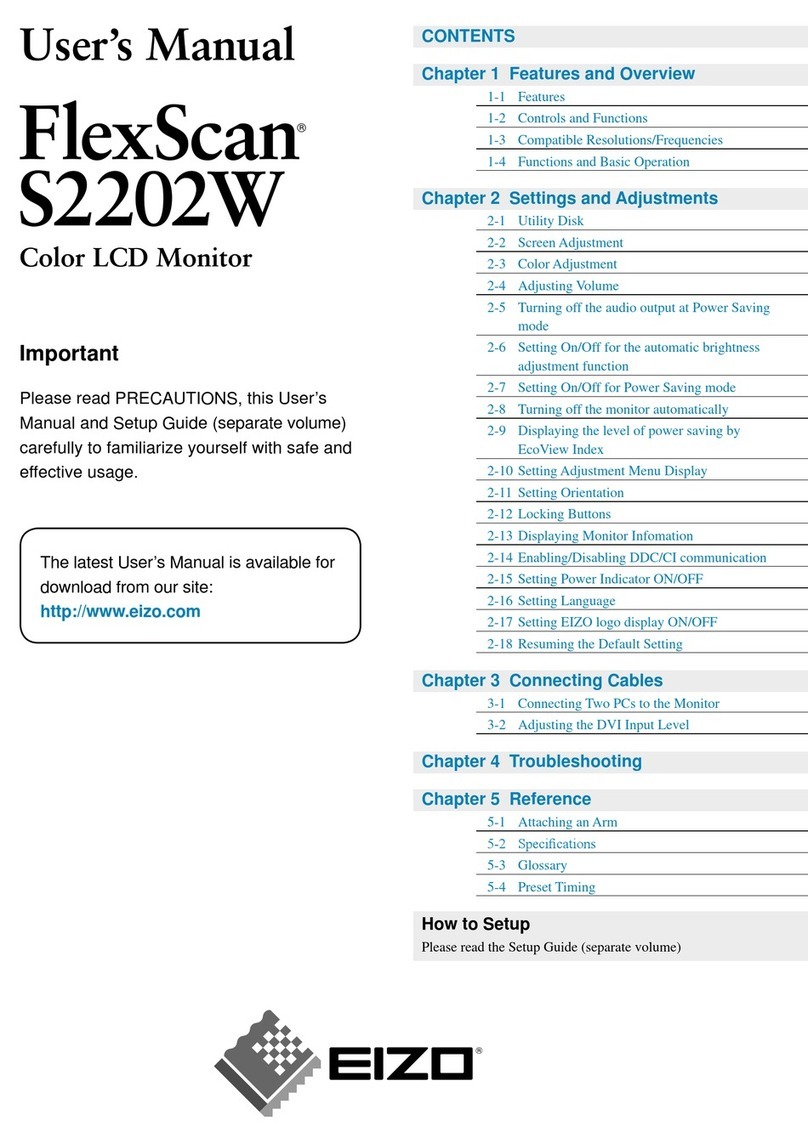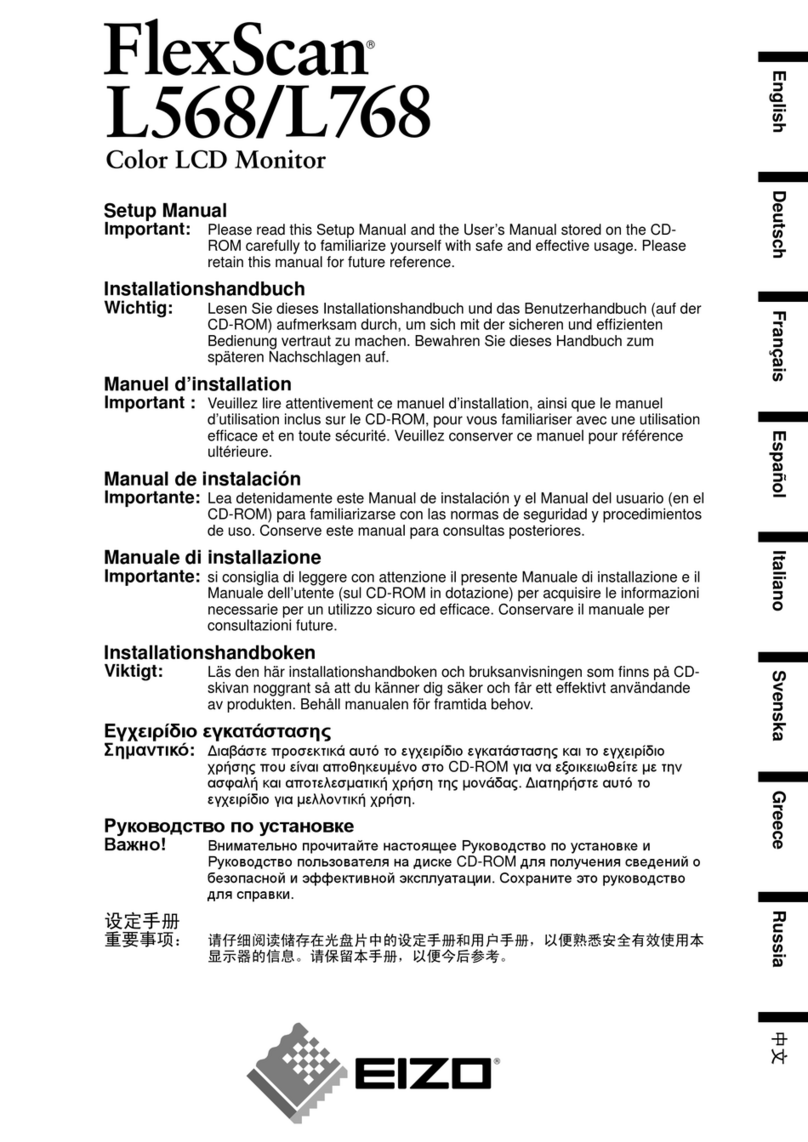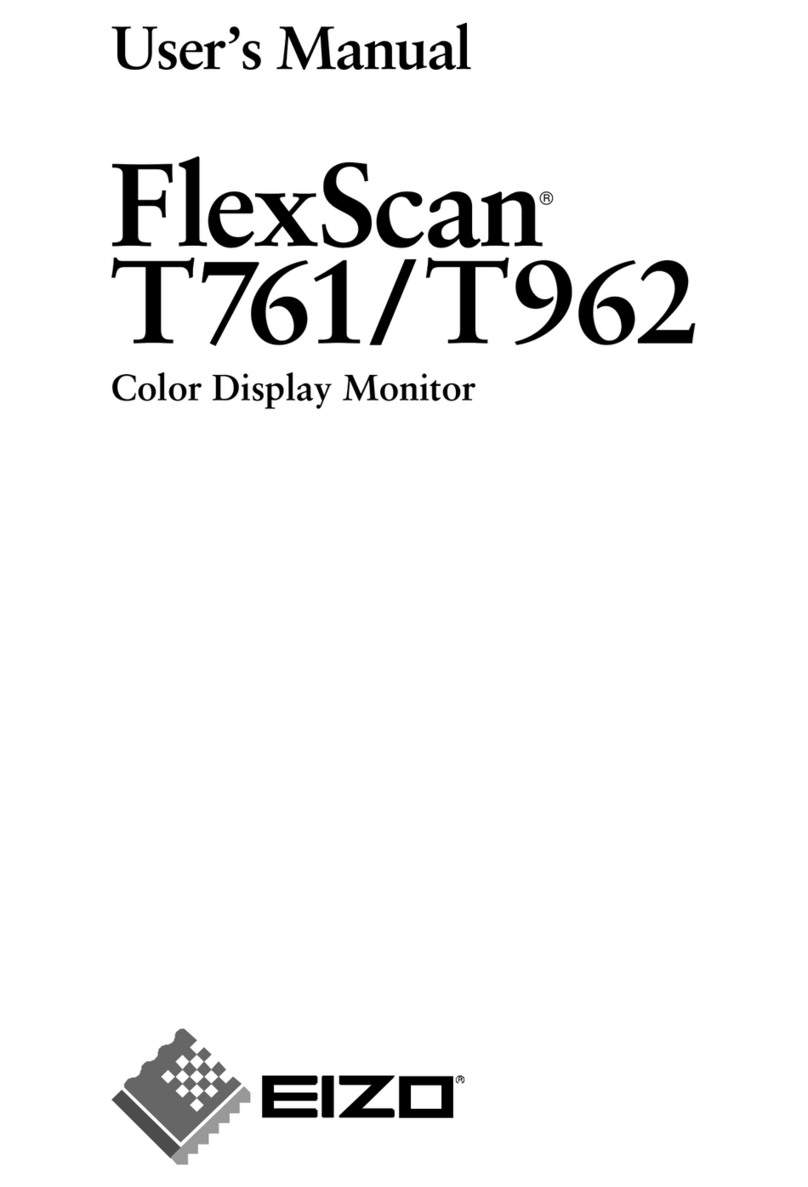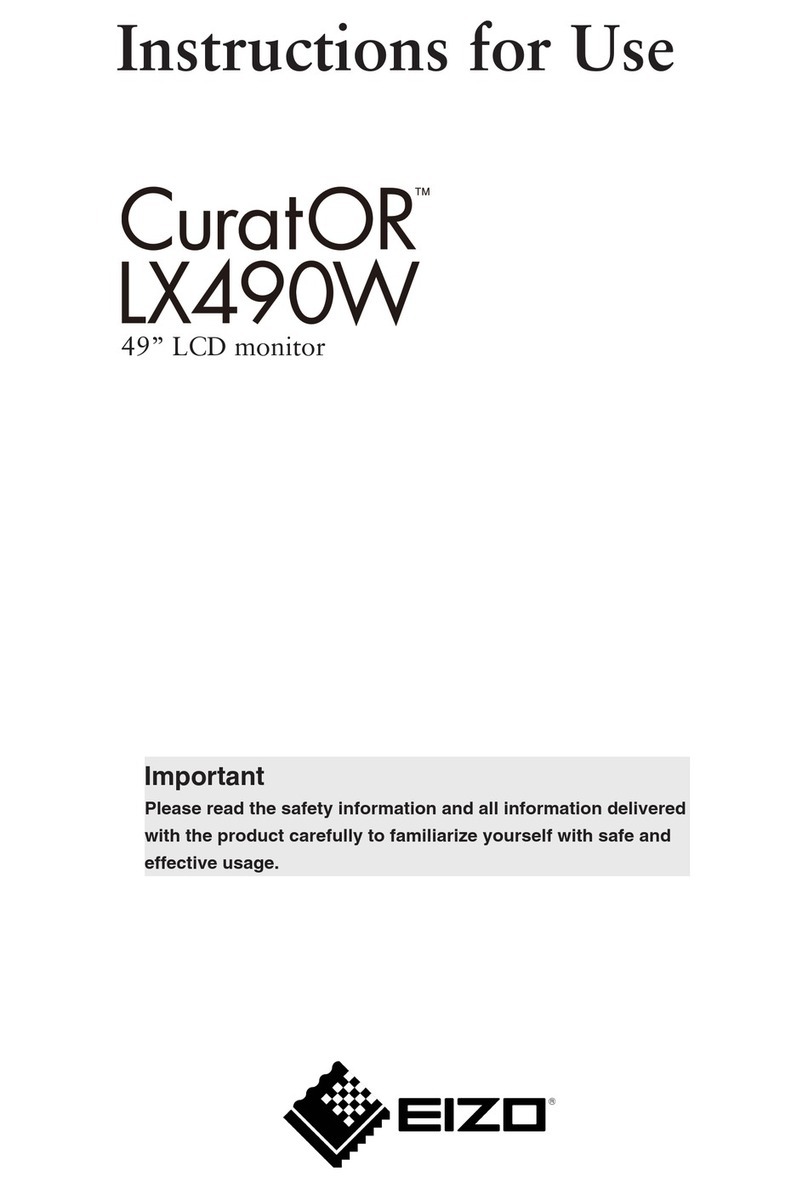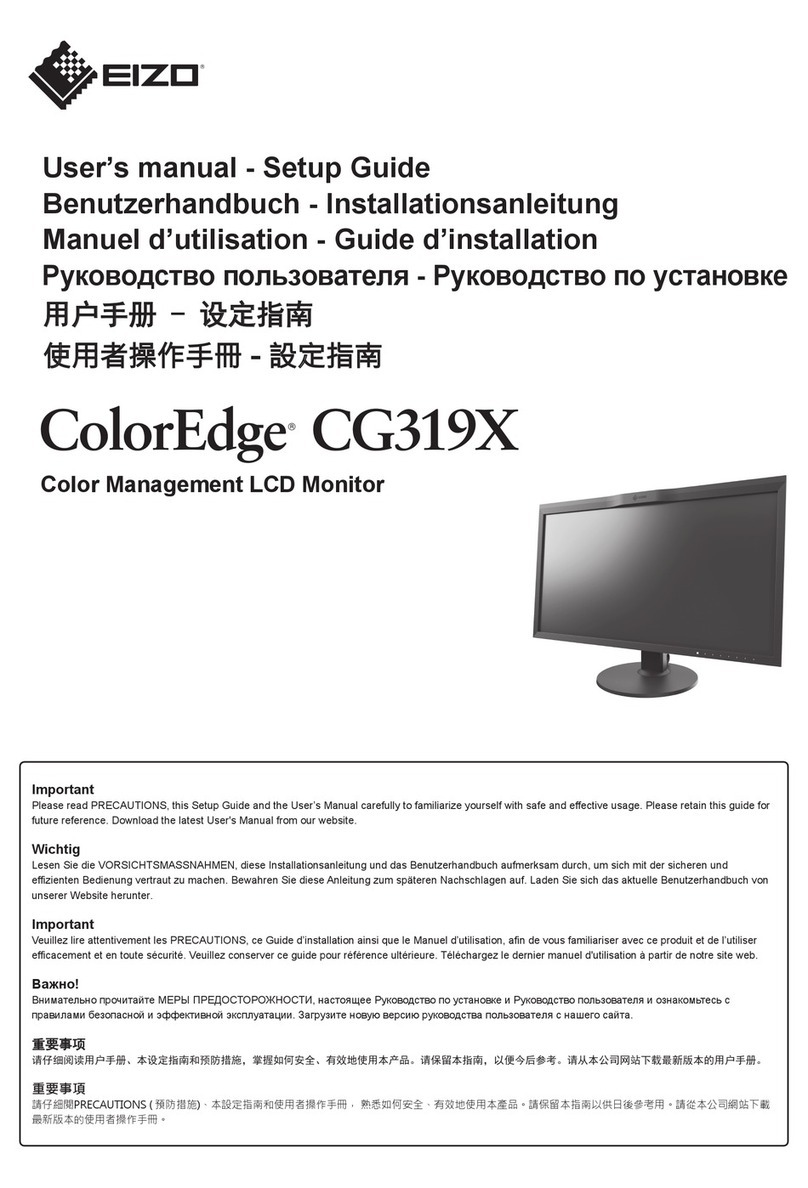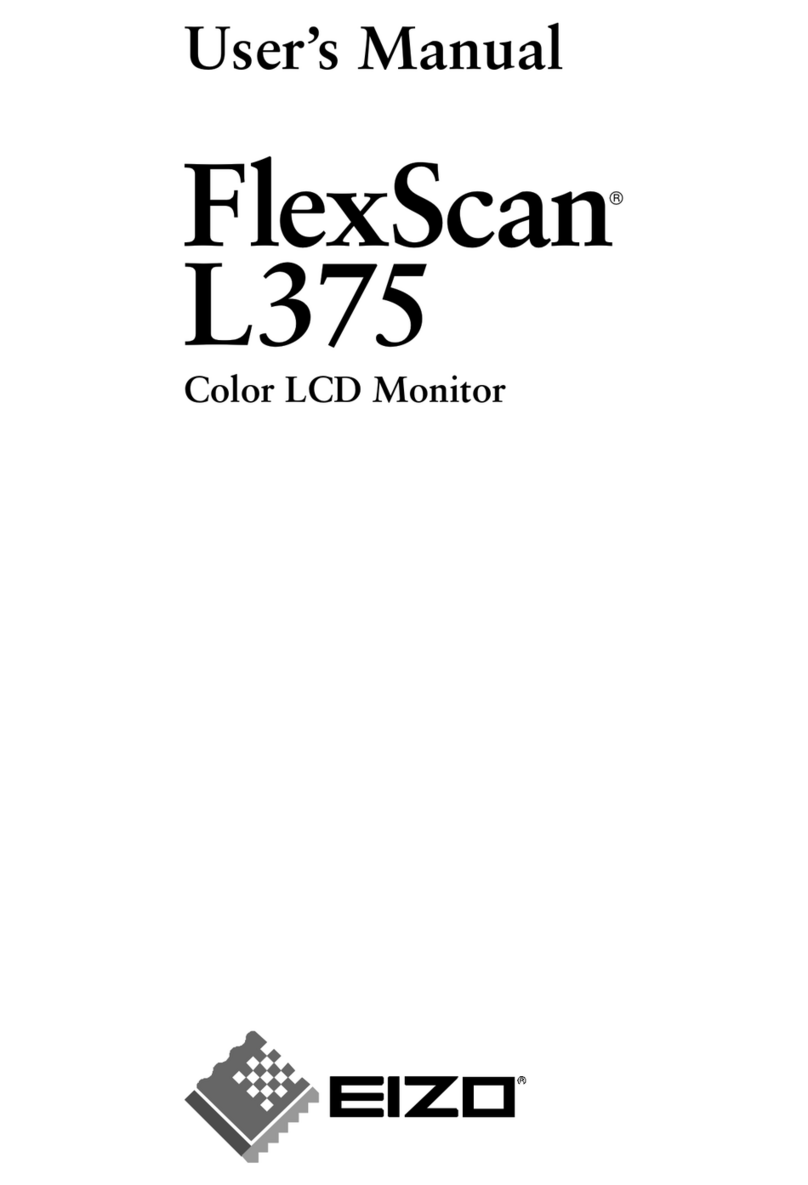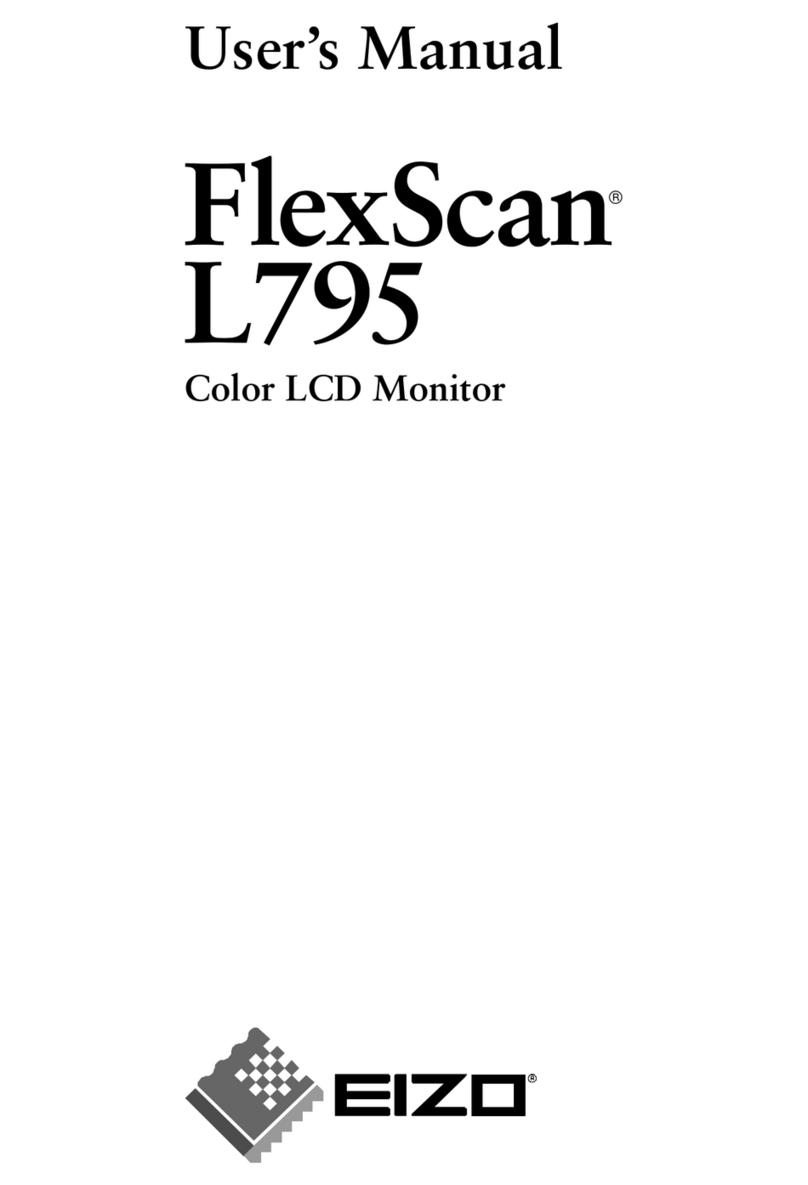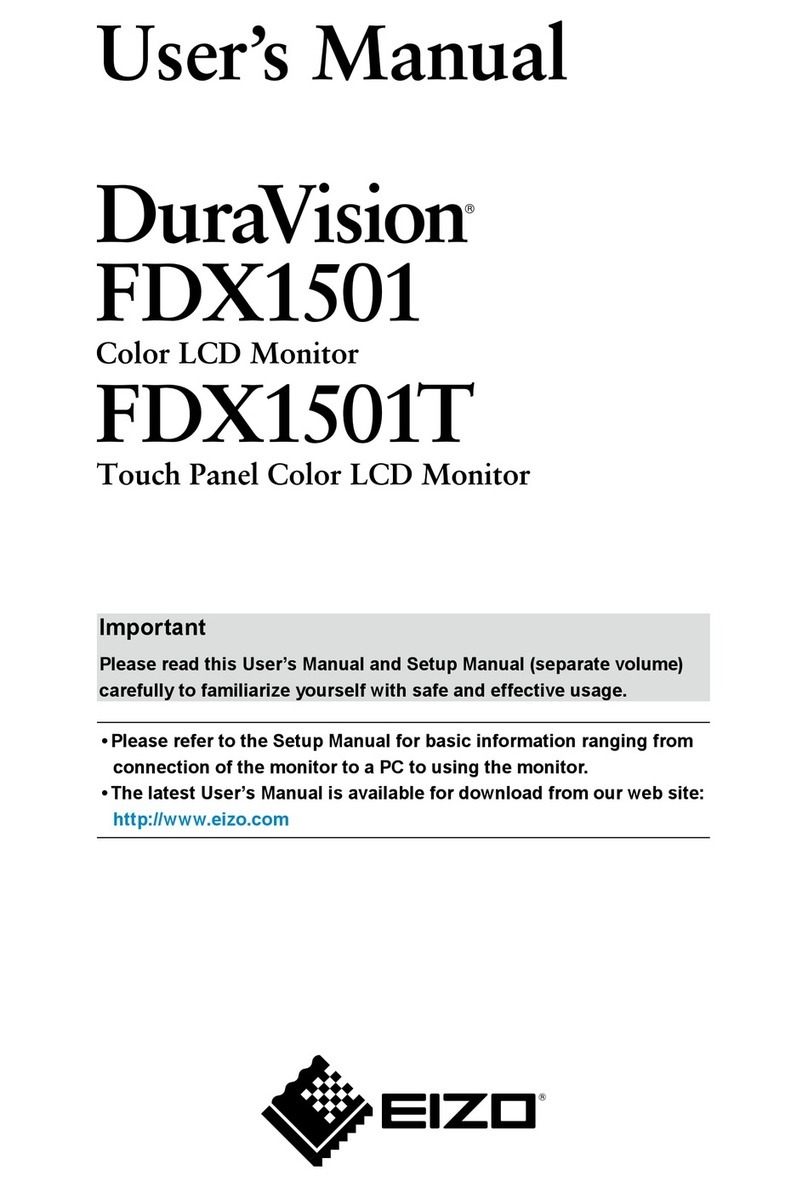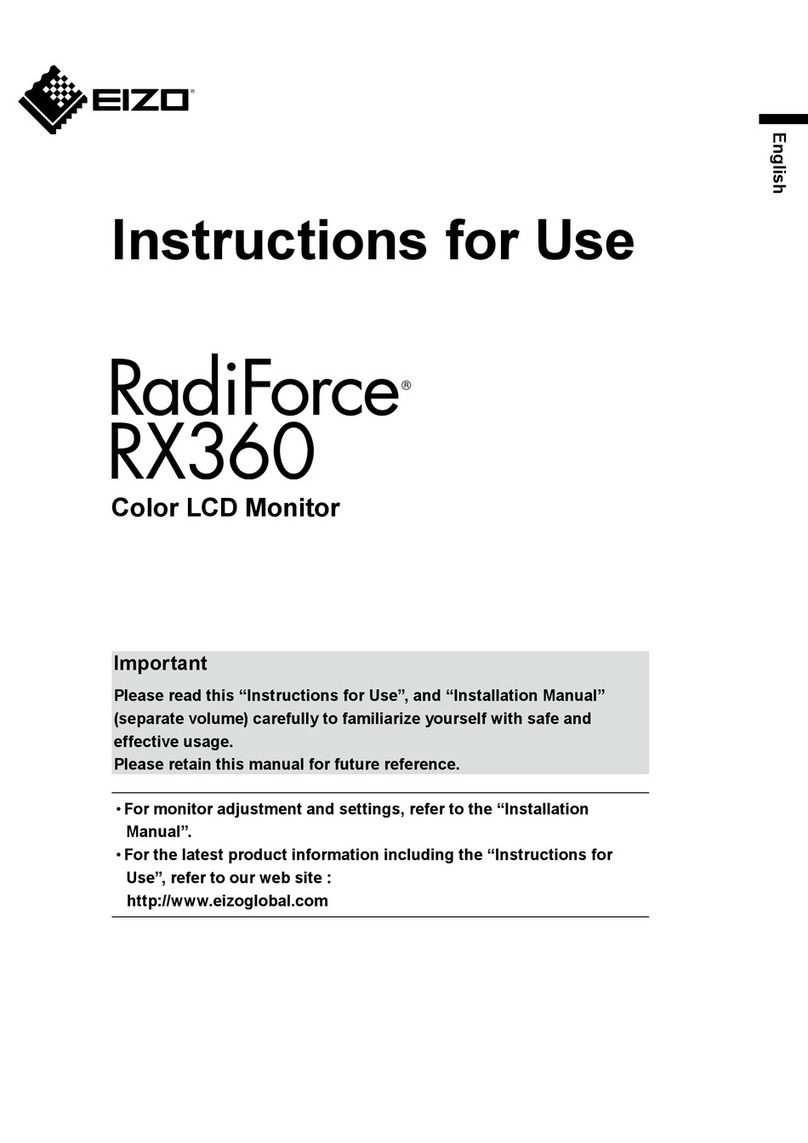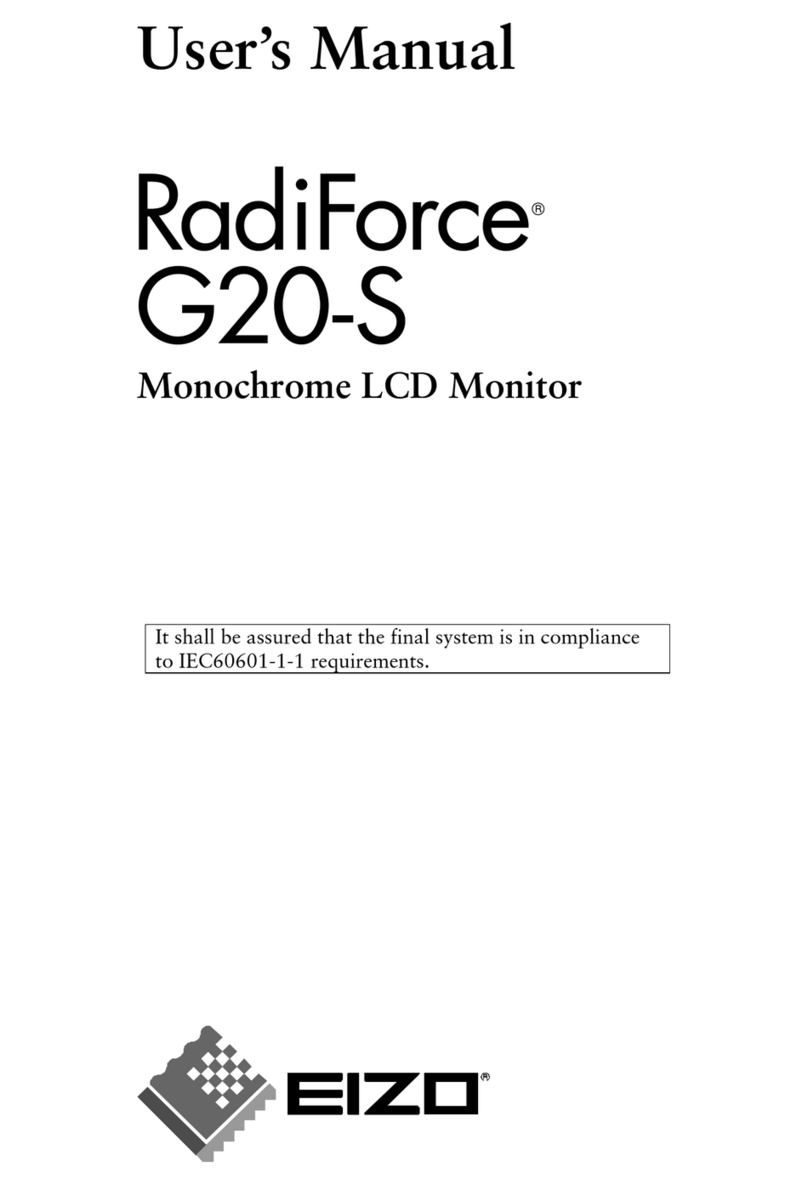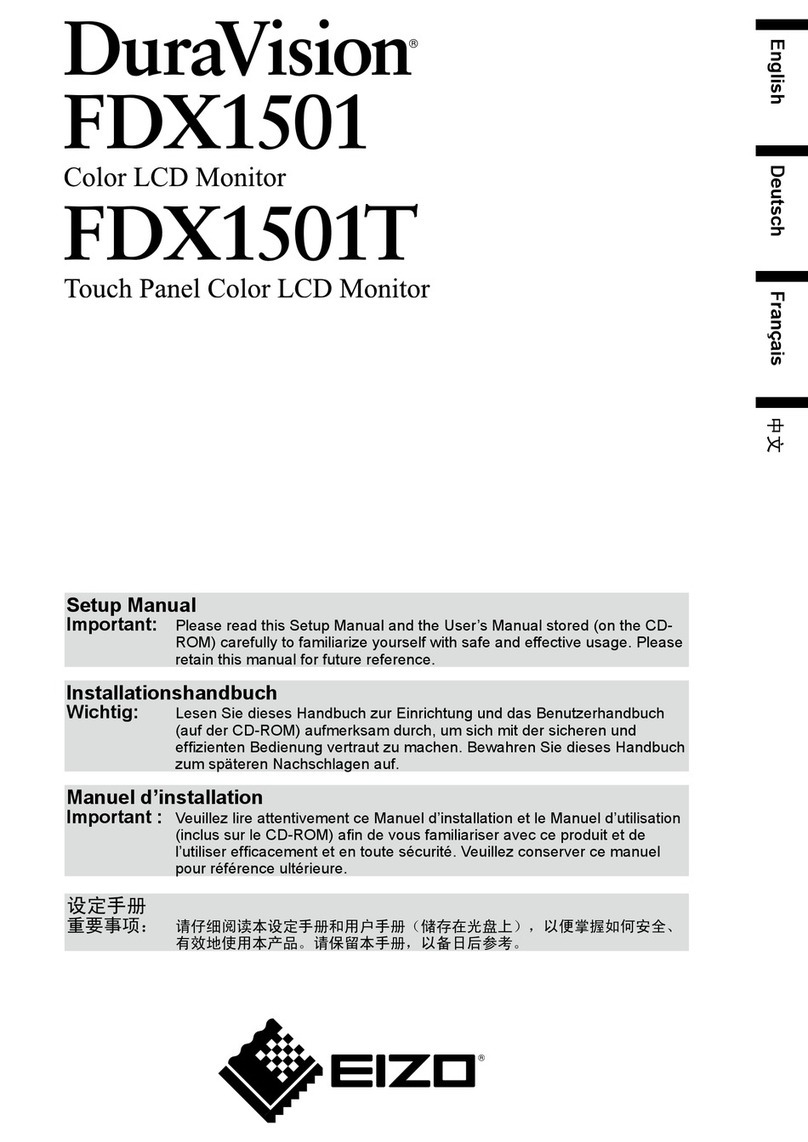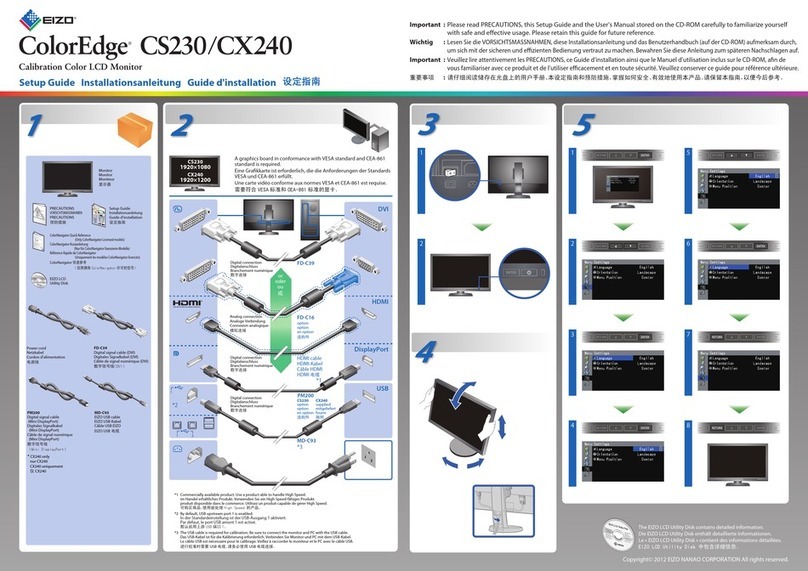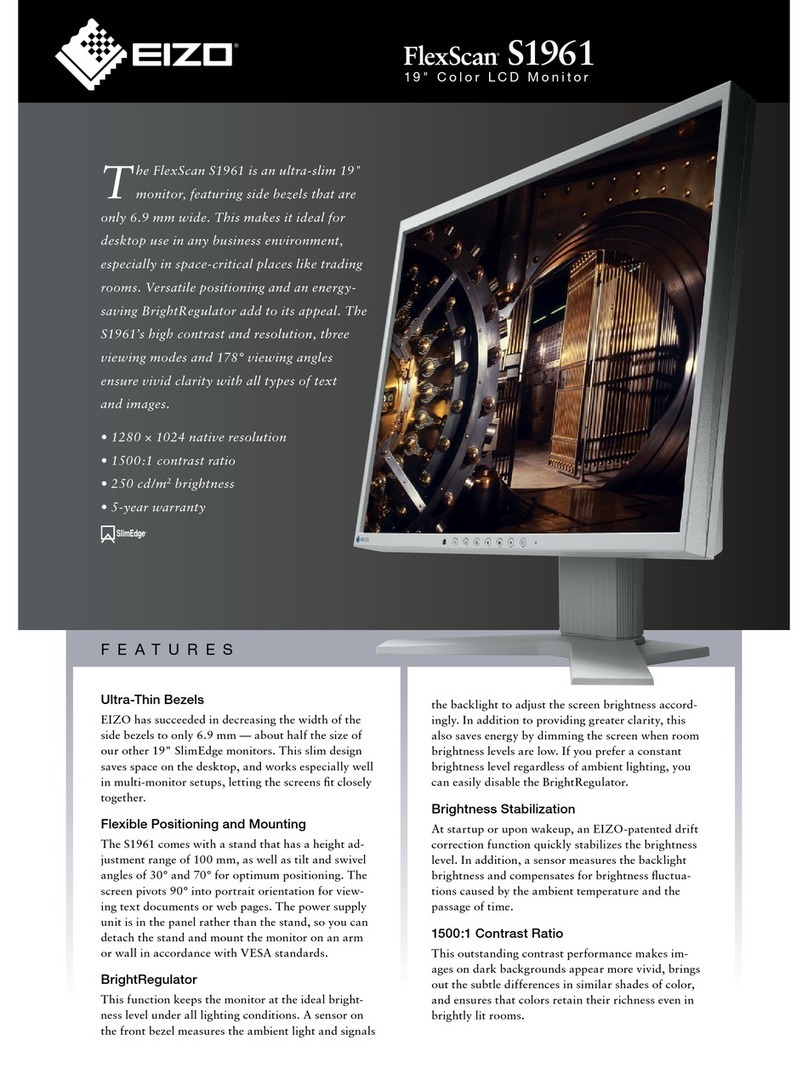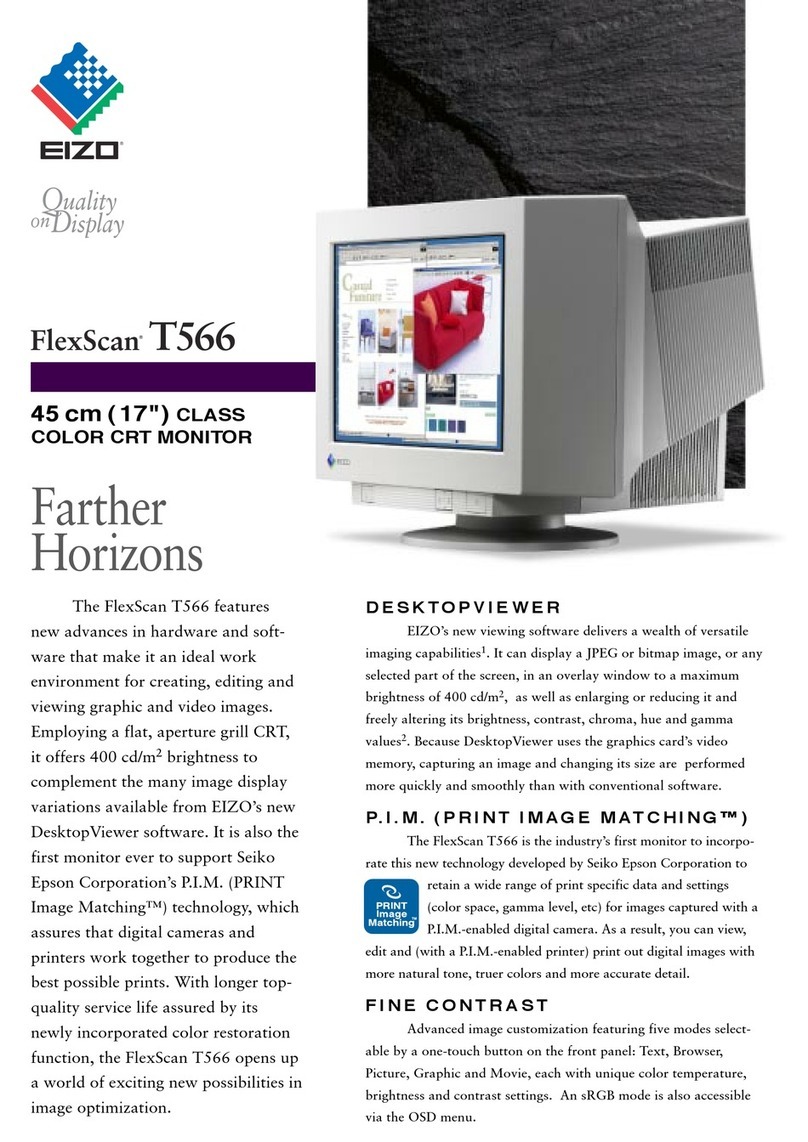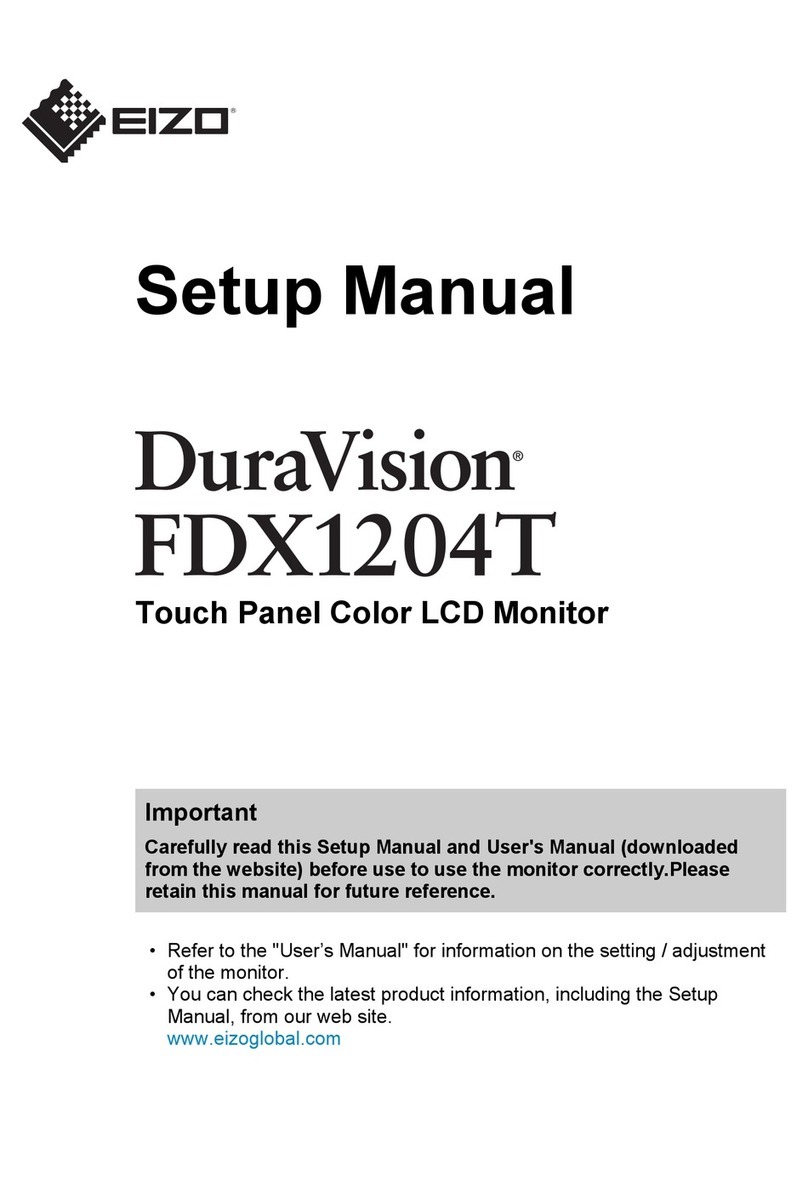5
CONTENTS
CONTENTS
Cover ...................................................................... 1
Notice for this monitor ............................................ 3
CONTENTS ............................................................. 5
Chapter 1 Introduction ....................................... 7
1-1. Features ......................................................... 7
1-2. Controls and Functions ............................... 9
1-3. EIZO LCD Utility Disk...................................10
●Diskcontentsandsoftwareoverview............10
●TouseColorNavigator...................................10
1-4. Basic Operations and Functions ...............10
●BasicAdjustmentmenuoperations...............10
●ShowingButtonGuide...................................11
●Functions........................................................12
Chapter 2 Adjusting Screens .......................... 14
2-1. Compatible Resolutions .............................14
●DigitalInput(DVI-D:SingleLink)...................14
●DigitalInput(DVI-D:DualLink,
DisplayPort,MiniDisplayPort).......................14
2-2. Setting the Resolution ................................15
●Windows7......................................................15
●WindowsVista................................................15
●WindowsXP...................................................15
●MacOSX.......................................................15
2-3. Adjusting Color ............................................16
●Toselectthedisplaymode(colormode).......16
●Toperformadvancedadjustments................17
●Adjustablesettingsineachmode..................17
●Toadjustbrightness“Brightness”..................17
●Toadjustcontrast“Contrast”..........................18
●Toadjustcolortemperature“Temperature”...18
●Toadjustgamma“Gamma”...........................19
●Toadjusthue“Hue”........................................19
●Toadjustcolorsaturation“Saturation”...........19
●Toenhanceoutlineofimage“Outline
Enhancer”...................................................... 20
●Toadjustgain“Gain”..................................... 20
●Toadjusttheblacklevel“BlackLevel”.......... 20
●Toadjustsixcolors“6Colors”........................21
2-4. Expanding Signal Output Range “Range
Extension” ....................................................21
2-5. Selecting Screen Size ................................ 22
●Tochangescreensize“ScreenSize”........... 22
2-6. Conguring Moving Image Performance
“Overdrive” .................................................. 22
Chapter 3 Setting Monitor ............................... 23
3-1. Enabling/Disabling Mode Selection
“Mode Preset” ............................................. 23
3-2. Setting Language “Language” .................. 23
3-3. Setting Orientation “Orientation” ............. 24
3-4. Changing Adjustment Menu Display
Position “Menu Position” .......................... 24
3-5. Setting the EIZO Logo Display “Logo” .... 24
3-6. Locking Buttons “Key Lock” ..................... 25
3-7. Sets the brightness of the indicator
“Indicator” ................................................... 25
3-8. Setting the Input Signals “Signal
Selection” .................................................... 26
●ToconnectDVI(SingleLink)......................... 26
●ToconnectDVI(DualLink)........................... 26
●ToconnectDVI(SimpledisplayofHDMI
signalfromdigitalcamera)............................ 27
●ToconnectDisplayPort/MiniDisplayPort.... 27
3-9. To Disable Input Signal “Input Skip” ........ 28
3-10. Return To Default Setting........................... 28
●Toresetthecoloradjustmentvalue
“ColorReset”................................................. 28
●Toresetalladjustmentstothedefault
settings“AllReset”........................................ 28
Chapter 4 SelfCalibration ................................ 29
4-1. Setting Calibration Details “Settings” ..... 29
●Settingthemonitordateandtime“Clock
Adjustment”................................................... 29
●Settingthecalibrationschedule“Schedule”. 30
●Settingthemodetoexecute
SelfCalibration“ModeSelection”...................31
●Settingthecalibrationtargets“Target”......... 32
4-2. Executing SelfCalibration “Execute” ....... 32
4-3. Setting Calibration Results “Result”........ 33
Chapter 5 Power Saving Functions ................ 34
5-1. Setting Power Saving “Power Save” ........ 34
5-2. Setting the power saving mode when
a person leaves the monitor “EcoView
Sense” .......................................................... 35
Chapter 6 Troubleshooting .............................. 36
6-1. No picture .................................................... 36
6-2. Imaging problems ........................................37
6-3. Other problems ........................................... 38
6-4. Calibration sensor and SelfCalibration
problems ...................................................... 39
ErrorCodeTable....................................... 39
Chapter 7 Reference ........................................ 40
7-1. How to Attach the Optional Arm ............... 40
7-2. Connecting Multiple PCs ............................41
●Toswitchamonginputsignals.......................41