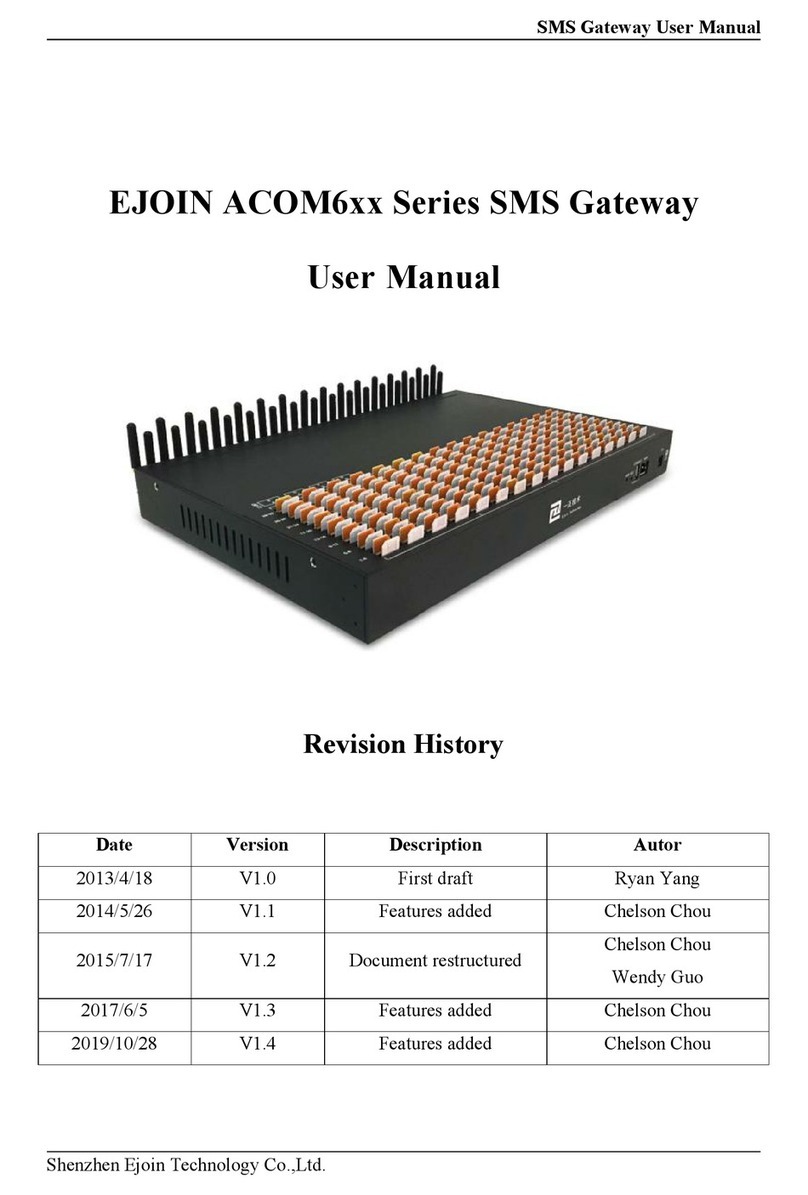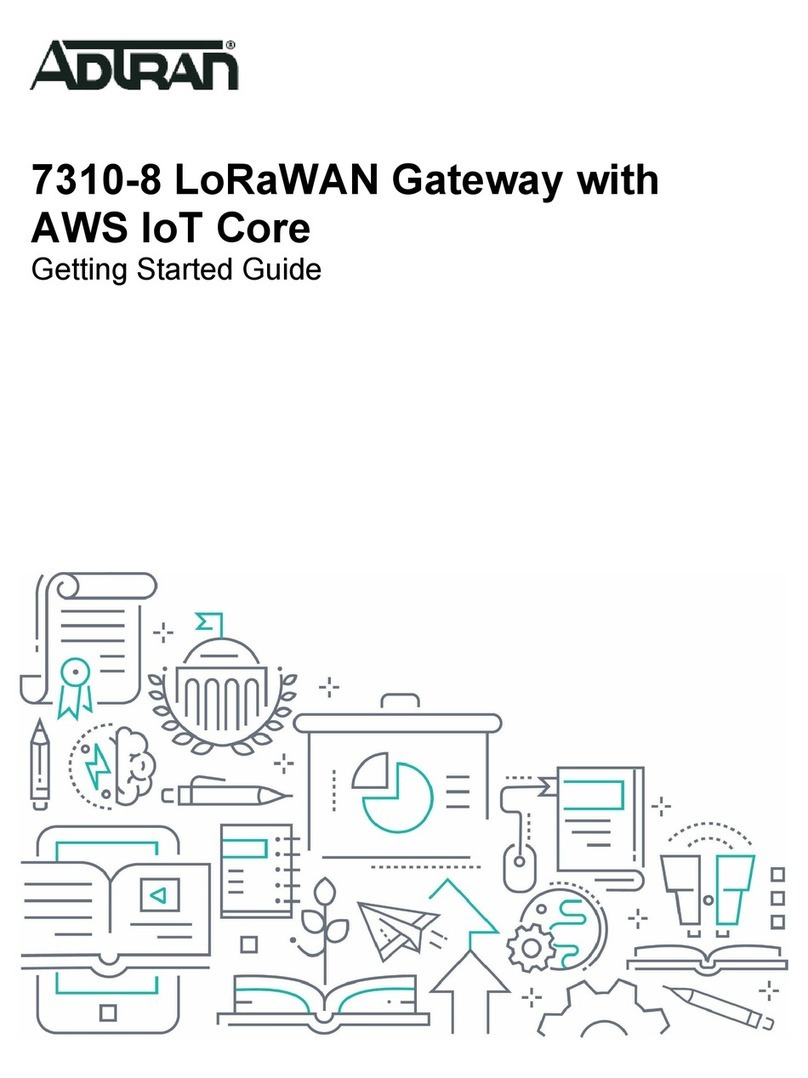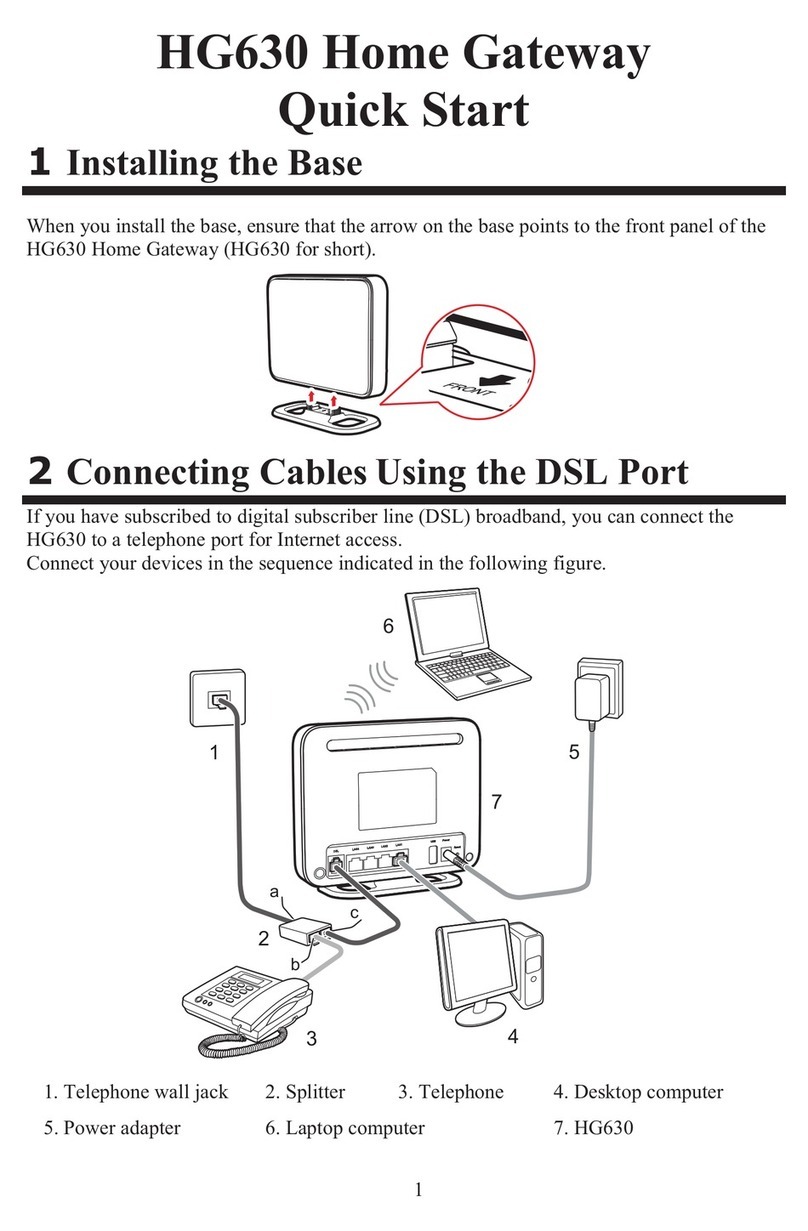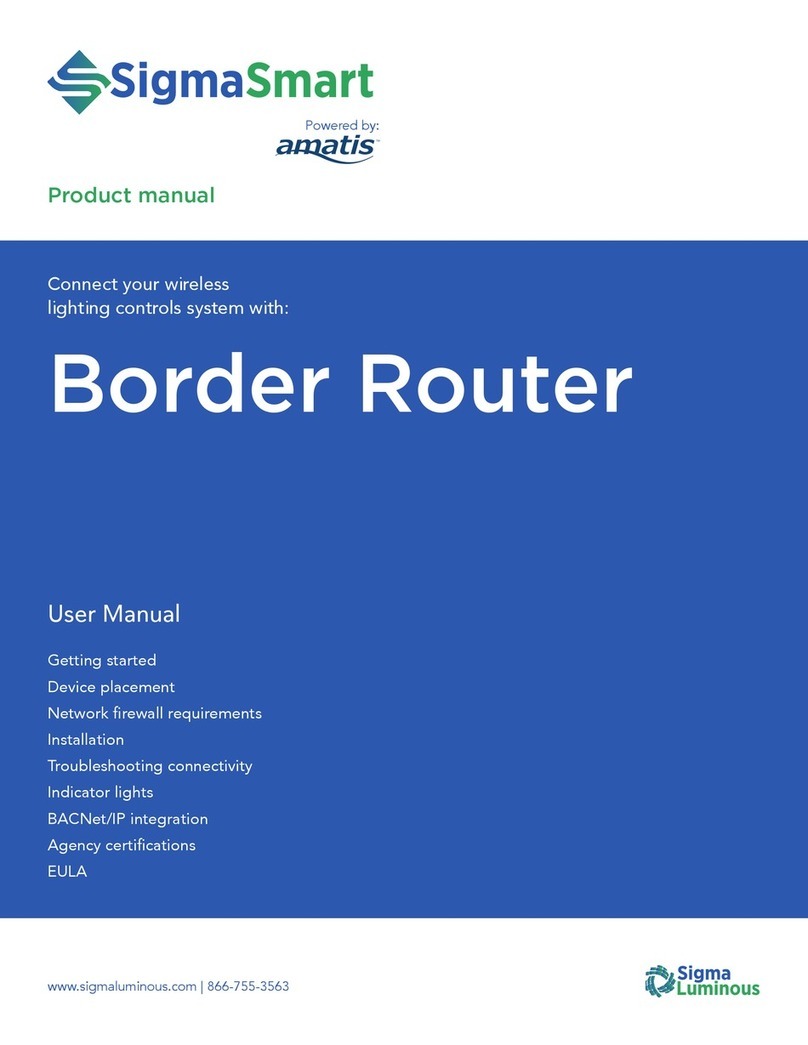Ejoin ACOM5 Series User manual

ACOM5xx User Manual
Shenzhen Ejoin Technology Co.,Ltd.
EJOIN ACOM5xx VoIP Gateway
User Manual
Shenzhen Ejoin Technology Co.,Ltd.
Address: 3rd Floor, Wanyuan Business Building, Liuxian NO.2 Road, 71 Block, Bao an
District. Shenzhen City, P.R China.
Tel: +86-755-85245166
Fax: +86-755-85245122
Email: sales@ejointech.com
Skype: ejointech.v
Website: www.ejointech.com

ACOM5xx User Manual
Shenzhen Ejoin Technology Co.,Ltd.
Revision History
Date
Version
Description
Autor
2013/4/18
V1.0
First draft
Ryan Yang
2014/5/26
V1.1
Features added
Chelson Chou
2015/7/17
V1.2
Document restructured
Chelson Chou
Wendy Guo
2017/5/22
V1.3
Features added
Chelson Chou
2019/10/17
V1.4
Features added
Chelson Chou

ACOM5xx User Manual
Shenzhen Ejoin Technology Co.,Ltd.
Disclaimer
The information contained in this publication is subject to change without notice. Ejoin
Technology makes no warranty of any kind with regard to this manual, including, but not
limited to, the implied warranties of merchantability and fitness for a particular purpose. Ejoin
Technology shall not be liable for errors contained herein or for incidental or consequential
damages in connection with the furnishing, performance, or use of this manual.
Copyright
Copyright©Shenzhen Ejoin Technology of Co., Ltd. No part of this document may be
reproduced, transmitted, or translated, in any form without prior written permission. Offenders
are liable to the payment of damages. All rights are reserved in the event of grant of a patent
or the registration of a utility model or design. All specification supplied herein are subject to
change without notice at any time.

ACOM5xx User Manual
Shenzhen Ejoin Technology Co.,Ltd. i
Contents
Chapter Ⅰ Equipment Information........................................................................................ 1
1.1 Product Brief.......................................................................................................................1
1.2 Product Application........................................................................................................... 1
1.3 Product Appearance...........................................................................................................2
1.4 Special Features..................................................................................................................3
1.5 Specification........................................................................................................................3
1.6 Mobile Features.................................................................................................................. 4
Chapter ⅡEquipment Installation................................................................... 4
2.1 SIM Card Placement..........................................................................................................4
2.2 Antenna Installation...........................................................................................................5
2.3 Network Connection...........................................................................................................5
2.4 Power Connection...............................................................................................................5
2.5 Serial Connection............................................................................................................... 6
Chapter ⅢWeb Settings....................................................................................7
3.1 Login....................................................................................................................................7
3.2 Basic Settings...................................................................................................................... 7
3.3 SIP Settings......................................................................................................................... 9
3.3.1 Basic Settings..................................................................................................................9
3.3.2 Channel Settings........................................................................................................16
3.3.3 STUN Settings........................................................................................................... 18
3.3.4 MNP Settings............................................................................................................. 18
3.4 Gateway Settings.............................................................................................................. 14
3.4.1 Port Settings...............................................................................................................14
3.4.2 Base Stations..............................................................................................................16
3.4.3 IMEI Settings.............................................................................................................18

ACOM5xx User Manual
Shenzhen Ejoin Technology Co.,Ltd. ii
3.4.4 PIN Settings............................................................................................................... 19
3.4.5 SIM Settings...............................................................................................................20
3.4.6 Number Settings........................................................................................................20
3.4.7 Billing Settings...........................................................................................................22
3.4.8 AT Command............................................................................................................ 25
3.4.9 USSD Command....................................................................................................... 26
3.4.10 Switch Card............................................................................................................. 27
3.4.11 Inter-Calling............................................................................................................. 29
3.4.12 Internet Settings....................................................................................................... 30
3.4.13 Call Dur. Control.................................................................................................... 31
3.4.14 Call Num Control....................................................................................................34
3.4.15 Talk Num Control...................................................................................................34
3.4.16 Call ctrl settings.......................................................................................................35
3.5 SMS Settings..................................................................................................................... 36
3.5.1 Port Settings...............................................................................................................36
3.5.2 SMS Send................................................................................................................... 36
3.5.3 SMS Receive............................................................................................................... 38
3.5.4 SMS Forward............................................................................................................. 39
3.5.5 SMS Inter-Sending.....................................................................................................42
3.5.6 SMS Control.............................................................................................................. 43
3.5.7 SMPP Settings........................................................................................................... 44
3.5.8 EIMS Settings............................................................................................................46
3.5.9 Prefix route................................................................................................................ 47
3.5.10 SMS Filter................................................................................................................48
3.5.11 MMS Settings.......................................................................................................... 49
3.6 Application Settings......................................................................................................... 50
3.6.1 Phone Book................................................................................................................ 50
3.6.2 Dial Plan.....................................................................................................................50

ACOM5xx User Manual
Shenzhen Ejoin Technology Co.,Ltd. iii
3.6.3 Translation settings...................................................................................................51
3.6.4 Inward Black List......................................................................................................52
3.6.5 Inward White List.....................................................................................................52
3.6.6 SIM Pool Settings....................................................................................................... 53
3.6.7 Auto Recharge........................................................................................................... 54
3.6.8 State Notification.......................................................................................................56
3.7 Advanced Setting..............................................................................................................57
3.7.1 Network settings........................................................................................................57
3.7.2 Port Settings...............................................................................................................58
3.7.3 Voice and Codec........................................................................................................ 59
3.7.4 LED Settings..............................................................................................................60
3.7.5 Callback Settings.......................................................................................................61
3.7.6 Callwait Settings........................................................................................................61
3.7.7 Other Settings.............................................................................................................62
3.8 System Settings................................................................................................................. 65
3.8.1 User Mgmt................................................................................................................. 65
3.8.2 Role Mgmt................................................................................................................. 66
3.8.3 Device Mgmt..............................................................................................................66
3.8.4 File Management.......................................................................................................69
3.8.5 System Update........................................................................................................... 69
3.8.6 Test Network............................................................................................................. 70
3.8.7 Monitor System......................................................................................................... 71
3.8.8 System Warn............................................................................................................. 72
3.9 Running Status................................................................................................................ 72
3.9.1 Port Status................................................................................................................. 72
3.9.2 Call Status..................................................................................................................75
3.9.3 System Status.............................................................................................................76
3.9.4 Call Statistics............................................................................................................. 77

ACOM5xx User Manual
Shenzhen Ejoin Technology Co.,Ltd. iv
3.9.5 Media Statistics......................................................................................................... 78
3.9.6 SMS Statistics............................................................................................................ 79
3.9.6 Traffic Statistics........................................................................................................ 80
3.9.7 Inter-Call Status........................................................................................................80
3.9.8 CDR Query................................................................................................................ 80
3.9.9 SMS Query.................................................................................................................81
3.10 Save and Reboot......................................................................................................... 81
Chapter ⅣTypical Used Scenario...................................................................82
4.1 Landing from IP network to Mobile network..................................................................... 82
4.2 Accessing from Mobile network to IP network.................................................................... 82
Chapter ⅤFAQ................................................................................................................83

ACOM5xx User Manual
Shenzhen Ejoin Technology Co.,Ltd. 1
Chapter Ⅰ Equipment Information
1.1 Product Brief
ACOM5xx series VoIP Gateway is a multi-functional and high performance product,
which is mainly used for call termination (VoIP to Mobile) and origination (Mobile to VoIP).
It can enable to make 16 calls simultaneously. It is based on SIP and compatible with Asterisk,
3CX, Elastix, IPPBX, VOS, VPS operating platform.
ACOM5xx VoIP Gateway also can be used as a Network SMS modem which supports
SMS sending and receiving. It has flexible HTTP/SMPP API for SMS service. Customers can
develop SMS server easily by the API.
1.2 Product Application
Figure 1.2-1 Product Application

ACOM5xx User Manual
Shenzhen Ejoin Technology Co.,Ltd. 2
1.3 Product Appearance
Back Panel
Figure 1.3-1 Back Panel
Description of the front panel(from left to right):
1 Ground connection
1 reset button (press RST button about 10s will restore to factory settings)
1 Power Interface (DC 12V 5A)
2 Network Interface (LAN and WAN, RJ45)
1 Console Interface (USB to Serial, Baudrate 115200)
16 Antenna Connector
Front Panel
Figure 1.3-2 Front Panel
Description of the front panel(from left to right):
64 SIM slots (4 SIM cards per channel)
1 Power light (indicate the status of the power connection)
64 LED lights (indicate the status of SIM cards)
2 fans

ACOM5xx User Manual
Shenzhen Ejoin Technology Co.,Ltd. 3
1.4 Special Features
Support G729a/b/e,G723.1,G.711 A/U law, G726, G722, iLBC
Proxy Encryption Solution for IP Block
Support SIM Pool
VPN (PPTP and OPEN-VPN)
SIM Card Rotating
Base station intelligent switching/locking
IMEI modification
Support SMPP
SMS and USSD HTTP API
Support SNMP
ERMS (Ejoin Remote Management System)
Port Inter-Calling/SMS sending
Fake ringback
Call waiting
Support call back
Support consume SIM data
Auto-recharge
MNP
State notification(CDR)
Call Duration Limitation
Dial Plan/Prefix Inward Translation/Intelligent Routing
1.5 Specification
Mode
ACOM504
ACOM508
ACOM516
ACOM532
Channels
4
8
16
32
SIM slots
4
8
16/64/128/256/512
32/64/128/256/512
frequency
GSM/CDMA/WCDMA/LTE
SIP Specification
RFC3261, Session Timer RFC4028, STUN
codec
G729a/b/e,G723.1,G.711 A/U law, G726, G722, iLBC
DTMF
RFC2833, SIP info, In-band
Network protocol
IPv4,TCP, UDP, PPPoE, DHCP, DNS, NAT, Telnet, HTTP, TFTP
Firmware update
TFTP/HTTP
ERMS
Ejoin Remote Management System

ACOM5xx User Manual
Shenzhen Ejoin Technology Co.,Ltd. 4
Call statistics
ASR, ACD, PDD
Encryption
EJOIN, VOS2000, RC4, BASE64
Table 1.5-1
1.6 Mobile Features
SMS Send, Receive and Forward (GSM/SIP/HTTP)
SMS Inbox
AT Command, USSD
SMS Format: PDU/TXT
PIN Code Management
CDMA Delay Answer
GSM Polarity Reversal
Carrier Selection
Caller ID Hidden (need SIM Card support)
Chapter Ⅱ Equipment Installation
2.1 SIM Card Placement
Insert SIM cards like the figure 2.1-1. The SIM cards should be mini-SIM (2FF).
Figure 2.1-1 SIM Card Placement

ACOM5xx User Manual
Shenzhen Ejoin Technology Co.,Ltd. 5
2.2 Antenna Installation
The external antenna should be installed vertically always on a site with a good wireless
signal. It is strongly recommend that you choose the long antenna.
Figure 2.2-1 Antenna Installation
2.3 Network Connection
Plug Ethernet line into gateway WAN port, and then connect the other end of the
Ethernet line with switch or router. Note: Do not use LAN port, LAN port is useless.
Figure 2.3-1 Network Connection
2.4 Power Connection
Connect the small end of the power cable to the power input on the back panel, and plug
the other end of the cable into a 220V power outlet.

ACOM5xx User Manual
Shenzhen Ejoin Technology Co.,Ltd. 6
Figure 2.4-1 Power Connection
2.5 Serial Connection
Connect one side of serial cable to the console port on the back panel, another side to
computer USB port.(Don't need connect it normally)
Figure 2.5-1 Serial Connection

ACOM5xx User Manual
Shenzhen Ejoin Technology Co.,Ltd. 7
Chapter Ⅲ Web Settings
3.1 Login
Open the web browser and type the IP address. If it is the first time you login the
gateway, please use the default settings below:
IP Address: 192.168.1.67
Account: root
Password: root
Figure 3.1-1 Login web
3.2 Basic Settings
WAN Settings
There are three types of WAN port IP: Static, Dynamic and PPPoE. (Default static IP is
192.168.1.67). You can also change the wan settings when get a new device. If you want to

ACOM5xx User Manual
Shenzhen Ejoin Technology Co.,Ltd. 8
access in this default IP, your local PC need a same network segment 192.168.1.xxx.
Figure 3.2-1 WAN Settings
Items
Description
WAN Type
Static IP: manually set up gateway IP.
Dynamic IP: automatically get IP from local network.
PPPoE: need ISP offer the account and password. Use this mode
when there is no router in the local network
WAN IP
The WAN IP address of gateway
IP Mask
The subnet mask of gateway
Default Gateway
Default gateway IP address. Example: router IP.
DNS Gateway
Domain name server IP address. Example: 8.8.8.8.
Table 3.2-1
SIP Server Settings
This is the gateway settings for connecting with softswitch or server, such as VOS, VPS,
IPPBX and Asterisk.
Figure 3.2-2 SIP Server Settings

ACOM5xx User Manual
Shenzhen Ejoin Technology Co.,Ltd. 9
Items
Description
Protocol Mode
There are two protocol modes: registration and point to point.
Note: point to point can be used only when gateway and server in
the same LAN or both have public IP.
Encryption Method
There are two encryption methods: EJOIN and VOS2000. (Note:
Choose “EJOIN” Encryption need to set proxy server and port
first.)
SIP Server IP
The IP or domain name of softswitch which will send traffic to the
gateway. For example: VOS IP.
SIP Server Port
SIP port of softswitch, default port is 5060.
Phone Number
The caller phone number for SIP client, it can also be regarded as
the SIP port number which can be called.
Account
SIP registration account which is provided by softswitch. For
example: the routing gateway ID on VOS.
Password
The password of SIP registration account.
Table 3.2-2
3.3 SIP Settings
3.3.1 Basic Settings
Running Parameters

ACOM5xx User Manual
Shenzhen Ejoin Technology Co.,Ltd. 10
Figure 3.3.1-1 Running Parameters
Items
Description
Protocol Mode
It is the same as that in Basic Settings. The modification here
also apply to Basic Settings page.
Encryption Method
It is the same as that in Basic Settings.
SIP Server
It is the same as that in Basic Settings.
SIP Server Port
It is the same as that in Basic Settings.
Primary Proxy IP
Proxy server will receive requests from client, and make the
signaling and media streams are able to penetrate the firewall. It
is usually used when gateway can’t registered with the softswitch
because of network blockade.
Proxy Port
The proxy server port. Ejoin default proxy port is 25600.
Secondary Proxy IP
It is the same as primary proxy, don’t need to set it.
Expiration Period
Gateway will send a register request to the softswitch during
every half time of expiration period.
Local port
Device sip port, default is 5060, if set to 0, means dynamic sip
port

ACOM5xx User Manual
Shenzhen Ejoin Technology Co.,Ltd. 11
Use Phone Number
If the username is not the same with user id, enable it. Keep it
dsiabled
Receive All Calls
Disabled: only the SIP server address which is type in basic
settings or phone book can send traffic to this gateway.
Enabled: traffic from any server can send traffic to this gateway
(same LAN or both gateway and server have a public IP). It’s
dangerous when eabled, hackers may send traffic to the gateway
then steal SIM balance.
Drop Account Prefix
If it is enabled, it will remove the account prefix presented in
callee number.
Auto Resp 183
If it is enabled, gateway will send 183-Session-Progress
immediatey for an incoming INVITE.
Route By From
If it is enabled, gateway will only accept the call whose “From”
header(caller ID) is matched. Note: if the gateway is just used as
call termination, please disable it.
Allows Other Callers
If it is enabled, gateway will accept the call even incoming call’s
ID not match.
Route Mode
In-Turn: traffic will be routed to the first released port.
Balance: traffic will be routed to the fewest historical calls port.
Sequence: traffic will be routed by ascending port.
Random: traffic will be routed randomly.
Notify Line Capacity
This function is for VOS3000, Device send the available ports to
VOS3000 and VOS3000 send traffic with corresponding ports.
VOS3000 version should be no less than 2.1.6.0
Capacity scale
eg: capacity scale 50%, device has 30 available ports, then device
will send 30*50%=15 ports to VOS3000.
No Line Code
Gateway will send this SIP code as response to SIP server when
no available port.
Custom User Agent
The User Agent header which is used in SIP message.
Ignore Answer Singal
Device will not send connected signaling to the sip server after
the call connected, it will send the connected signaling to sip
server after the delay time
Delay Time
The time of sending connected signaling

ACOM5xx User Manual
Shenzhen Ejoin Technology Co.,Ltd. 12
Ignore Contact
Disabled: send reply signaling to contact.
Enabled: send reply signaling to request address.
Ignore Rtp Src
If it is enabled, device will send rtp to the sdp address
Conatct type
Local address: the device wan port ip and sip port.
Public address: device change the contact to public ip and sip
port automatically(NAT traversal)
Customize: set the device public ip and sip port manually.
Called number sources
Called number use request url or to, it’s same value usually.
Table 3.3.1-1
3.3.2 Channel Settings
Figure 3.3.2-1 Channel Settings
Items
Description
Multiple Port Support
If enabled, each port can registered a sip account
Dynamic registration
If enabled, the port will send unregistered signaling to sip
server when the sim card remove.
Remarks
Note for the port
Allowed Prefix
Intelligent routing, gateway will route calls by the allowed
prefix. for example: channel 1 is with prefix 070 and 075, this
channel will only accept the calls with prefix 070 and 075,
others will not be routed to this channel. If allowed prefix is
blank, it can accept any calls. If all prefixes don’t match, the

ACOM5xx User Manual
Shenzhen Ejoin Technology Co.,Ltd. 13
call will be rejected.
Use Best Matched Lines
Disabled: shorter prefixes will be tried if the port matched by
this prefix can’t deliver the call.
Enabled: no more prefixes will be tried if the port matched by
this prefix can’t deliver the call.
Local Port
Sip port for each channel.
Sip Server
Sip server ip, if the server port is not 5060, need to put port
eg: 1.2.3.4:6070
Phone Number
When enable route by from, the channel will only accept the
call which caller ID is input in phone number.
Account
SIP registration account.
Password
The password of SIP registration account.
Status
The status of registration. When gateway is registered with
softswitch, it will show ready.
Table 3.3.2-1 Channel Settings
3.3.3 STUN Settings
STUN (Simple Traversal of UDP through NAT) is a protocol for assisting devices
behind a NAT firewall or router with their packet routing. If you have the STUN server,
enable STUN support, fill the server IP and port (default port is 3478), then it will work.
Figure 3.3.3-1 STUN Settings
This manual suits for next models
4
Table of contents
Other Ejoin Gateway manuals
Popular Gateway manuals by other brands

ZyXEL Communications
ZyXEL Communications ZyWALL 70 user guide

KYLAND Technology
KYLAND Technology KGW3101 user manual

ZyXEL Communications
ZyXEL Communications AMG1302-T11C user guide
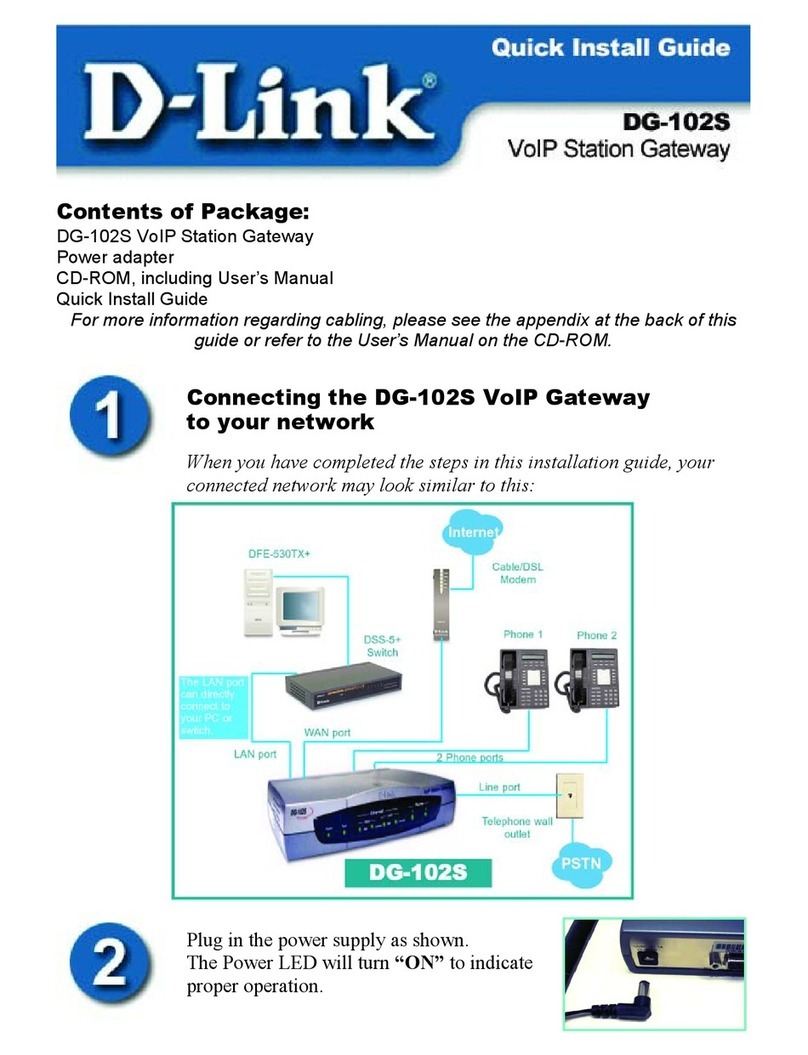
D-Link
D-Link DG-102S Quick install guide

Samsung
Samsung OFFICESERV 7100 Technical manual

Honeywell
Honeywell LCBS Connect Quick start guides