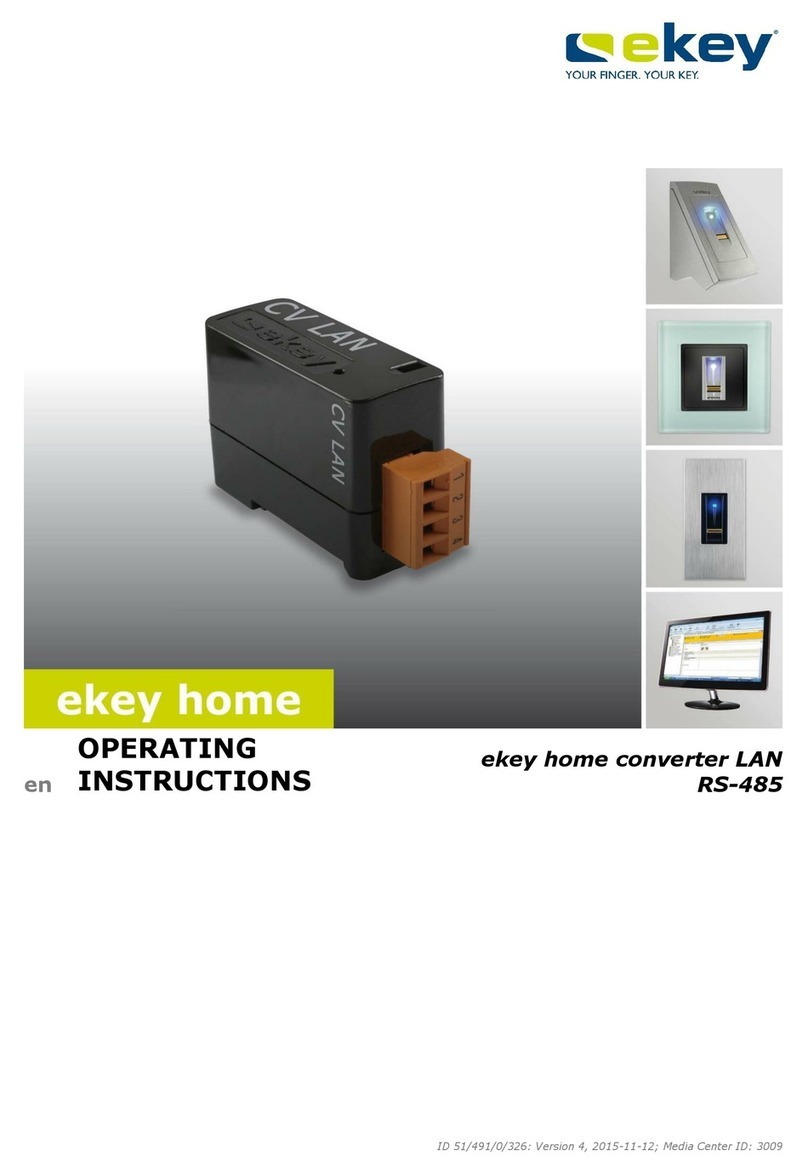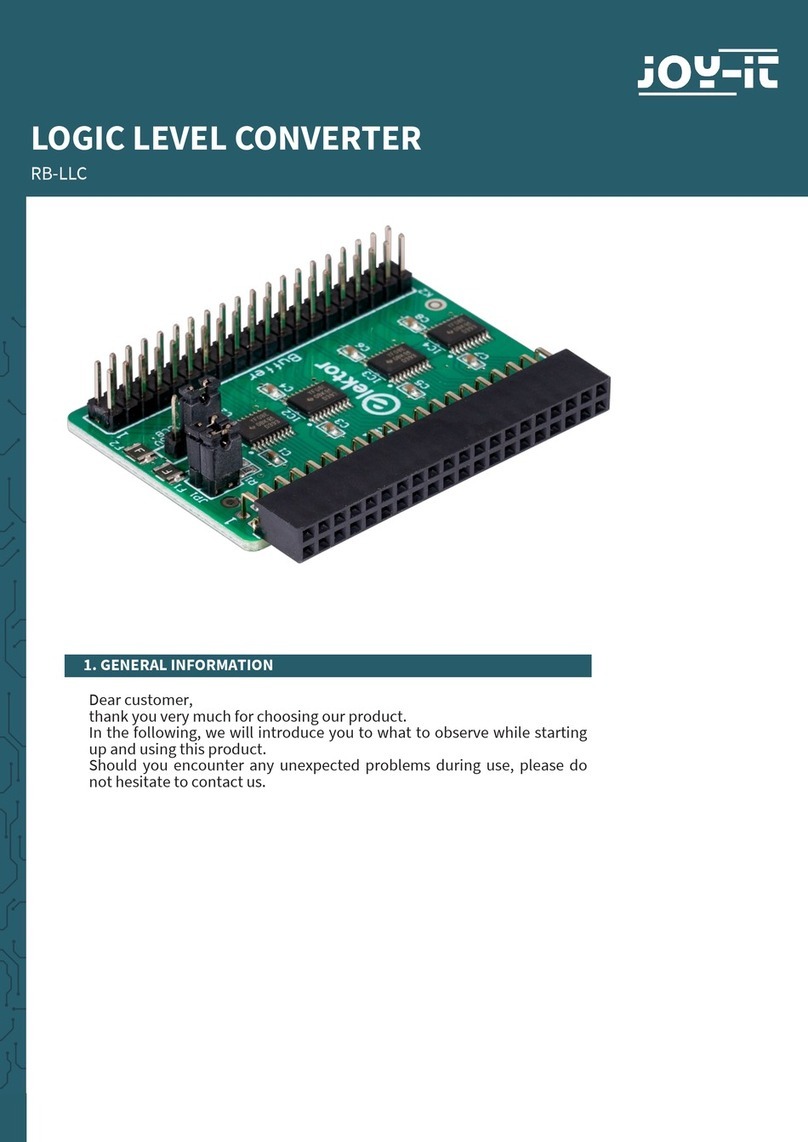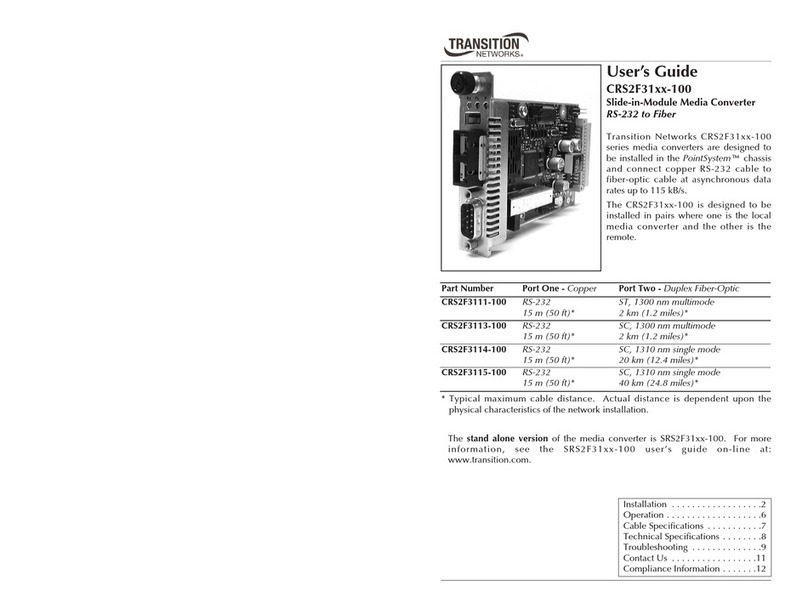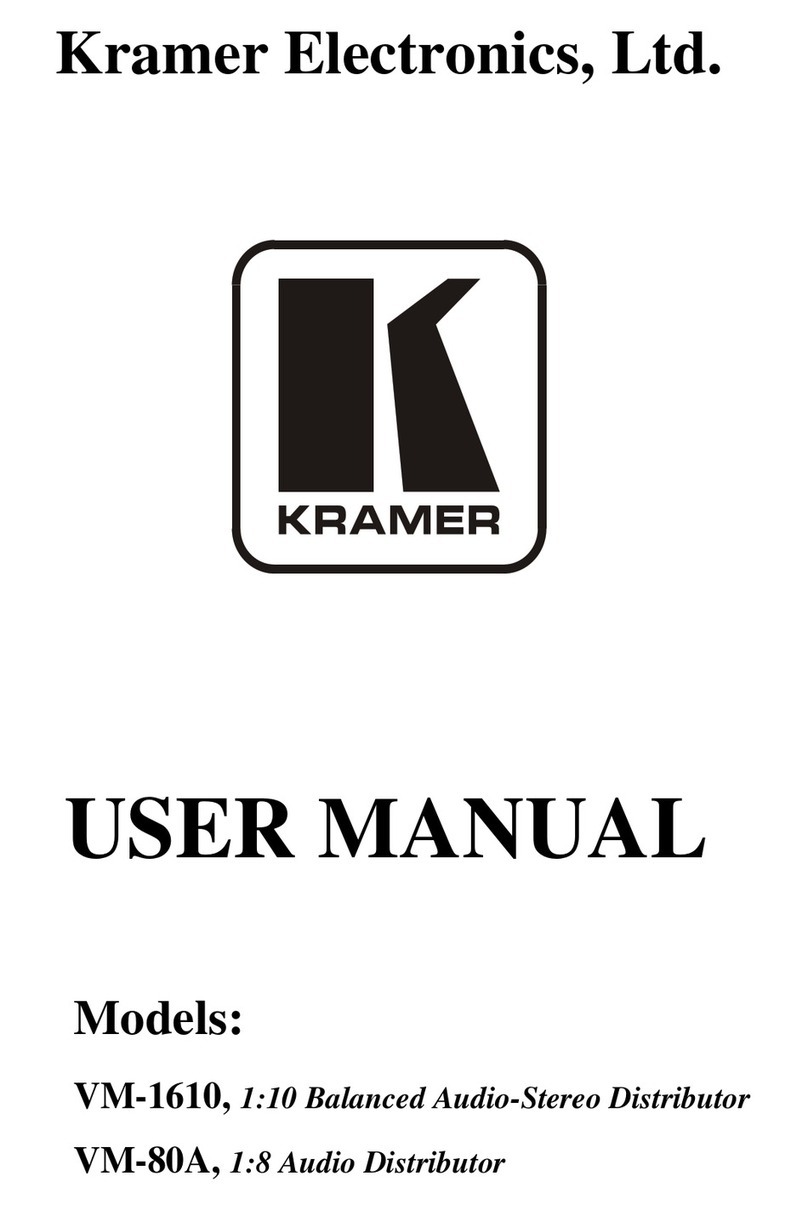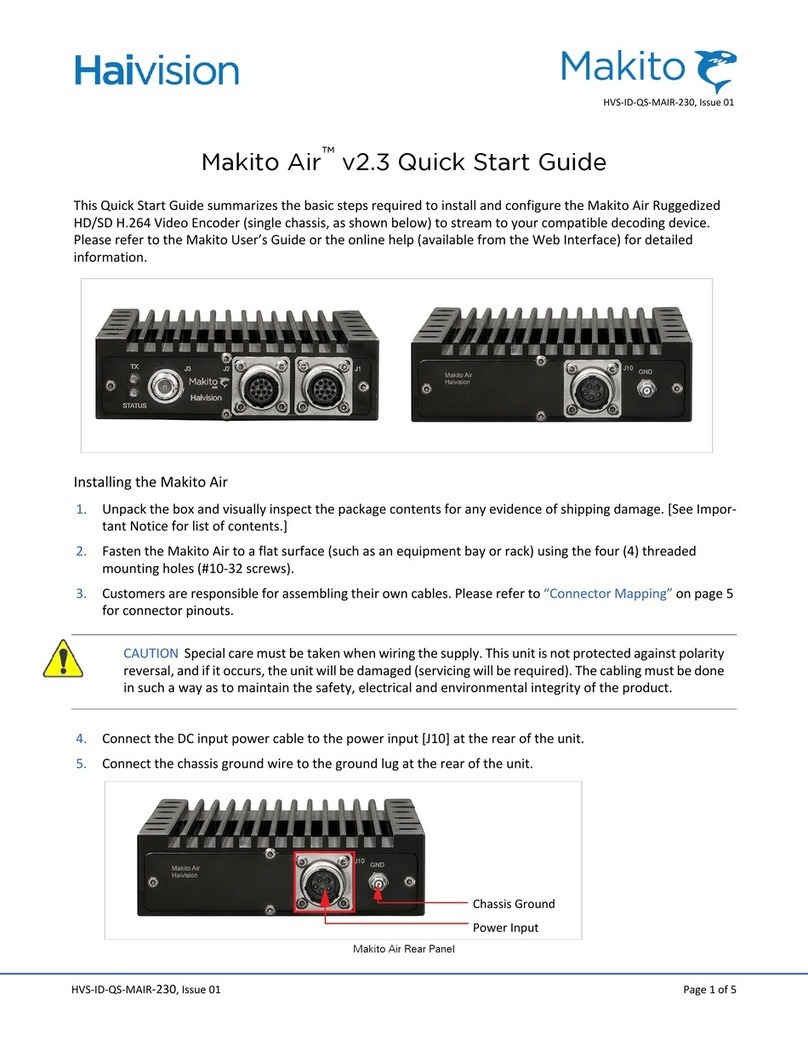eKey home KNX RS-485 User manual

OPERATING INSTRUCTIONS
en
ekey home

en│1
English
Translation of the original instructions - ID224/517/0/369
Table of contents
General ......................................................................................... 2
Note......................................................................................... 2
Product liability and limitation of liability ........................................ 2
Warranty and manufacturer's guarantee ........................................ 2
Notices, symbols, and abbreviations............................................. 2
Safety information........................................................................ 4
Risk of electrocution ................................................................... 4
Tamper-proofing ........................................................................ 4
Product description ...................................................................... 4
System overview........................................................................ 4
Scope of delivery........................................................................ 5
Proper use and area of application ................................................ 5
Purpose of the product................................................................ 5
Technical specifications ................................................................ 5
System identification .................................................................... 6
Installation ................................................................................... 7
Commissioning ............................................................................. 7
Use ............................................................................................... 8
Configuring in a KNX system........................................................ 8
Use with ekey home control panel mini.......................................... 9
Use with ekey home control panel WM/IN .................................... 10
Use with ekey home control panel DRM ....................................... 10
Use with ekey multi control panel DRM ........................................ 14
Error displays and troubleshooting..............................................17
Maintenance ................................................................................18
Disposal.......................................................................................18
Declaration of conformity ............................................................18
Copyright.....................................................................................18

2│en
General
These instructions form a component of the product. Ensure that they are
stored in a safe place. Please contact your dealer for further information
about the product.
Safe operation and function of the devices can be impaired in the
following situations. Liability due to malfunctioning is transferred to the
operator/user in such cases:
□The system devices are not installed, used, maintained, or
cleaned in accordance with the instructions.
□The system devices are not used within the scope of proper use.
□Unauthorized modifications are carried out on the system
devices by the operator.
These operating instructions are not subject to updating. We reserve the
right to make technical modifications and change the product's
appearance; any liability for errors and misprints is excluded.
The version of our general terms and conditions in force on the date of
purchase shall apply. See http://www.ekey.net.
Notices, symbols, and abbreviations
NOTICE
Denotes additional information and useful tips.
DANGER
Denotes imminent danger which could lead to death or serious
injuries.
ATTENTION
Denotes possible property damage which cannot result in injuries.
Note
Product
liability and
limitation of
liability
Warranty and
manufac-
turer's
guarantee

en│3
Symbols:
1.
Step-by-step instructions
References to sections of these instructions
References to the mounting instructions
References to the wiring diagram
□
Listing without specified order, 1st level
Displayed
value
Displayed values
ekey
home FS
OM
Product names
MENU
ITEM
Menu items
Button
Buttons
Abbreviations and terminology
CP
Control panel
DRM
DIN-rail mounted
ETS5
Engineering tool software; software used for
planning and configuring home automation
systems with KNX bus system
FS
Finger scanner
IN
integra
;
ekey control panel
model
KNX
Name given to a field bus (data transmission
facility) for home automation systems
WM
Wall-mounted
;
ekey control panel
model
Event
Automated switching of individual or multiple
consumers or actuators in an electrical system
over the KNX bus system
Gateway
Data transfer point from one electronic system
to another.
Home automation
system
All electrical and electronic sensors and
actuators in buildings which are connected via
data transfer lines for the purpose of control
and regulation.

4│en
Safety information
DANGER
All ekey home devices are to be operated with Safety Extra Low
Voltage (SELV). Only use power supplies rated protection class 2
according to VDE 0140-1.
Failure to do so will create a risk of fatal electrocution.
Only certified electricians are authorized to carry out the electrical
installation work!
Mount the ekey home converter KNX RS-485 in a secure internal area in
the distributor. This prevents tampering from the outside.
Product description
Fig. 1: Overview of the system
1Connection to finger scanner
2Power supply
3ekey control panel
4ekey home finger scanner
5ekey home converter KNX RS-485
6Distributor
7Motorized lock
8Home automation system with KNX bus system
Risk of
electrocution
Tamper-
proofing
System
overview

en│5
Your ekey home converter KNX RS-485 includes the following
components:
□ekey home converter KNX RS-485
□Operating instructions
□Wiring diagram
This product is a gateway. The product detects access information from
an ekey biometric access control system. It processes this information
and triggers events in KNX systems. This product is intended for
installation in the distributor in the home and in small businesses.
Function of the ekey home converter KNX RS-485
The ekey converter KNX RS-485 functions exclusively with the ekey home
and ekey multi biometric access control systems from ekey. The ETS5
software for planning and installing KNX systems is used to configure the
ekey home converter KNX RS-485. The ekey home converter KNX RS-485
can trigger 12 events in the KNX system.
Controls of the ekey converter KNX RS-485
Controls
Function
The LEDs display the system statuses
of the
ekey converter KNX RS-485
.
Table 1: LED display table
Technical specifications
Name
Unit
Values
Supply
VDC
12-24
Power consumption
W
0.5
Temperature range
°C
0 to +50
IP code
IP
IP20
DIN-rail mounted
HP
1
Table 2: Technical specifications
Scope of
delivery
Proper use
and area of
application
Purpose of the
product

6│en
System identification
The ekey converter KNX RS-485 can be operated using different ekey
access control systems. Before you begin the commissioning process,
determine which access control system you have. This is indicated by the
ekey control panel:
ekey home control panel mini 1
ekey home control panel mini 2
See Use with ekey home control panel mini, page 9.
ekey home control panel WM 1
ekey home control panel WM 3
See Use with ekey home control panel WM/IN, page 10.
ekey home control panel IN 1
ekey home control panel IN 2
See Use with ekey home control panel WM/IN, page 10.
ekey home control panel DRM 1
ekey home control panel DRM 2
See Use with ekey home control panel DRM, page 10.
ekey multi control panel DRM 4
See Use with ekey multi control panel DRM, page 14.

en│7
Installation
ATTENTION
Mount and wire the product correctly before connecting power.
Possible property damage!
Do not connect the power supply beforehand!
Mount the system in accordance with the supplied mounting instructions.
Wire the system in accordance with the supplied wiring diagram.
NOTICE
The wiring diagram displays the wiring of the ekey home converter KNX
RS-485. Refer to the wiring diagram for the finger scanner for the wiring
of the ekey home finger scanner and the lock.
Commissioning
NOTICE
Extensive specialist knowledge is needed to configure a KNX system.
Commissioning should be carried out by a KNX specialist.
The ekey home converter KNX RS-485 is ready for operation once the
wiring configuration has been carried out and it has been connected to the
power supply.
The KNX LED lights up green. The RS-485 LED flashes green irregularly.
The ETS5 engineering tool software and the required hardware
components are used to configure the ekey home converter KNX RS-485.
The ekey home converter KNX RS-485 is a KNX-certified device and can
be found in the device database of the KNX organization using the ETS5.

8│en
Use
The ekey home converter KNX RS-485 can trigger 12 events in a KNX
system.
Event “ekey Event 1” - “ekey Event 10”
Events are triggered when an authorized finger is recognized on the ekey
finger scanner. Up to 10 events can be triggered. These events are
referred to as “ekey Event 1” to “ekey Event 10”. Every identified finger
can trigger an event.
You can set the following functions for “ekey Event 1” to “ekey Event 10”:
Function
Settings
Description
switch
on/off
Switches an actuator on or off.
send value
0–100%
A control value between 0 and
100% is defined.
call scene
[scene number]
A scenario programmed in the KNX
system with the [scenario number]
is triggered.
Table 2: Description of ekey event 1-10
All 3 functions can also be activated simultaneously.
Event “Unknown”
The ekey event “Unknown” is triggered when the ekey finger scanner
does not recognize a finger.
NOTICE
No settings need to be adjusted for this function in the ekey system (ekey
control panel).
You can set the following functions for the ekey event “Unknown”:
Function
Settings
Description
switch
on/off
Switches an actuator on or off.
send value
0–100%
A control value between 0 and
100% is defined.
call scene
[scene number]
A scenario programmed in the
KNX system with the [scenario
number] is triggered.
Table 4: Description of event “Unknown”
Configuring in
a KNX system

en│9
Event “Security”
The ekey event “Security” is triggered when the ekey finger scanner does
not recognize a finger several times in a row within a specified time span.
NOTICE
No settings need to be adjusted for this function in the ekey system (ekey
control panel).
You can set the following functions for the ekey event “Security”:
Function
Settings
Description
switch
on/off
Switches an actuator on or off.
amount of
failed
attempts
0–50
The ekey event is triggered when a
finger is not recognized by the
ekey
finger scanner
the selected number of
times.
time zone
1-10 min
The number of unrecognized fingers
must occur within this time span.
Table 5: Description of event “Security”
ekey home control panel mini 1
ekey home control panel mini 2
No settings need to be configured on the ekey home control panel mini.
The following ekey events are automatically triggered in the KNX system:
□If a finger is recognized, the event “ekey Event 1” is triggered.
□If a finger is not recognized, the ekey event “Unknown” is
triggered.
□The ekey event “Security” is triggered when the set conditions
are met.
Use with
ekey
home control
panel mini

10│en
ekey home control panel WM 1
ekey home control panel WM 3
ekey home control panel IN 1
ekey home control panel IN 2
NOTICE
For storing fingers, please see the ekey home CP WM/IN operating
instructions.
When a finger is stored (see ekey home CP WM/IN operating instructions,
section “Storing fingers”), it is assigned a number in the range of F1-F10.
This assigned finger number defines which ekey event is triggered in the
KNX system:
□If a finger is stored as finger number F1, then the event “ekey
Event 1” is triggered in the KNX system.
□If a finger is stored as finger number F2, then the event “ekey
Event 2” is triggered in the KNX system.
□Etc.
The ekey events “Security” and “Unknown” do not need to be configured
in the ekey home control panel WM/IN. They are automatically triggered
when the conditions are met.
ekey home control panel DRM 1
ekey home control panel DRM 2
NOTICE
In order to configure the ekey home control panel DRM for use with the
ekey converter KNX RS-485, please see the ekey home CP DRM operating
instructions.
Activating KNX
When operating the ekey converter KNX RS-485 with the ekey home
control panel DRM, the KNX function must be activated in the control
panel.
Enter the security code into the control panel. The system displays the
main menu.
Use with
ekey
home control
panel WM/IN
Use with
ekey
home control
panel DRM

en│11
Step
Action
Description
Display
1.
/
Press Λor Vuntil
SETTINGS is selected.
Save user
Delete user
Fair mode
Settings
Reset
2.
Press OK.
Settings
Digital input
LED brightness
Test mode
Demo mode
Security code
KNX settings
3.
/
Press Λor Vuntil KNX
SETTINGS is selected.
Settings
Digital input
LED brightness
Test mode
Demo mode
Security code
KNX settings
4.
Press OK.
KNX settings
CV KNX available: N
E01: F00
E02: F01
E03: F02
E04: F03
5.
/
Press Λor Vuntil CV KNX
AVAILABLE is selected.
KNX settings
CV KNX available: N
E01: F00
E02: F01
E03: F02
E04: F03
6.
Press OK and set CV
KNX AVAILABLE to Y.
KNX settings
CV KNX available: Y
E01: F00
E02: F01
E03: F02
E04: F03
7.
/
Press Vuntil the desired
ekey Event (E01–E10) is
selected.
KNX settings
CV KNX available: Y
E01: F00
E02: F01
E03: F02
E04: F03
8.
Press OK
KNX settings
CV KNX available: Y
E01: F00
E02: F01
E03: F02
E04: F03
9.
/
Press Λor Vto select
character 1. You are
assigning a name to the
ekey event 1.
KNX settings
CV KNX available: Y
E01: S00
E02: F01
E03: F02
E04: F03
10.
Press OK.
KNX settings
CV KNX available: Y
E01: S00
E02: F01
E03: F02
E04: F03
11.
/
Repeat steps 9 and 10
until you have finished
entering the name of the
ekey event.
KNX settings
CV KNX available: Y
E01: HOME SCENARIO
E02: F01
E03: F02
E04: F03

12│en
Step
Action
Description
Display
12.
No action
required
Repeat steps 7 to 11 for
all additional ekey events.
KNX settings
CV KNX available: Y
E01: HOME SCENARIO
E02: CHILDREN
E03: F02
E04: F03
13.
Press ESC twice.
Enroll user
Delete user
Fair mode
Settings
Reset
The ekey home control panel DRM is now ready for operation with the
ekey converter KNX RS-485.
NOTICE
If you do not wish to give the ekey Events 1-10 (E01-E10) descriptive
names, then you can skip steps 7 to 12. Assigning descriptive names is
helpful when carrying out further configurations of the system.
Configuring KNX
ekey events 1-10 are assigned to a finger via the SAVE USER process
(see ekey home CP DRM operating instructions, section Saving users). In
the storing process, the ekey event is assigned before the switching relay.
See ekey home CP DRM operating instructions, section “Saving users”.
Select SAVE USER in the menu. Carry out all steps up to FINGER
SELECTION.

en│13
Step
Action
Description
Display
1.
/
Press Λor Vto select the
desired finger.
Max
01N R K
le thumb
ri thumb finger
ri index finger
ri middle finger
ri ring finger
2.
Press OK.
KNX event
OK
HOME SCENARIO
CHILDREN
F03
F04
3.
/
Press Λor Vto select the
EKEY EVENT.
KNX event
OK
HOME SCENARIO
CHILDREN
F03
F04
4.
Press OK.
Max
ri index finger
Relay 1
Relay 2
Double relay
5.
/
Press Λor Vto select the
relay function.
Max
ri index finger
Relay 1
Relay 2
Double relay
6.
Press OK.
Swipe finger
or
Press [ESC]
7.
Swipe your finger.
Save user
Max -------1--------
02N -------1--------
03N -------1--------
04N -------1--------
05N -------1--------
06N -------1--------
The ekey events “Security” and “Unknown” do not need to be configured
in the ekey home control panel DRM. They are automatically triggered
when the conditions are met.

14│en
ekey multi control panel DRM 4
NOTICE
In order to configure the ekey multi control panel DRM for use with the
ekey converter KNX RS-485, please see the ekey multi CP DRM operating
instructions.
Activating KNX
When operating the ekey converter KNX RS-485 with the ekey multi
control panel DRM, the KNX function must be activated.
Enter the security code into the control panel. The system displays the
main menu.
Step
Action
Description
Display
1.
/
Press Λor Vuntil
SETTINGS is selected.
Save user
Delete user
Logging
Special mode
Settings
Reset
2.
Press OK.
Settings
Set time
Master key plan
Change relay times
Config input
DEV configuration
DEV assignment
3.
/
Press Λor Vuntil DEV
CONFIGURATION is
selected.
Settings
Set time
Master key plan
Change relay times
Config input
DEV configuration
DEV assignment
4. +
Press OK.
DEV configuration
DEV1 - 80131004110777
DEV2 -
DEv3 -
DEV4 -
KNX - converter
5.
No action
required
Press Λor Vuntil KNX-
CONVERTER is selected.
DEV configuration
DEV1 - 80131004110777
DEV2 -
DEV3 -
DEV4 -
KNX - converter
6.
Press OK.
KNX settings
CV KNX available: N
E01: F00
E02: F01
E03: F02
E04: F03
7.
/
Press Λor Vuntil CV KNX
AVAILABLE is selected.
KNX settings
CV KNX available: N
E01: F00
E02: F01
E03: F02
E04: F03
Use with
ekey
multi control
panel DRM

en│15
Step
Action
Description
Display
8.
Press OK and set CV KNX
AVAILABLE to Y.
KNX settings
CV KNX available: Y
E01: F00
E02: F01
E03: F02
E04: F03
9.
/
Press Vuntil the desired
ekey Event (E01–E10) is
selected
KNX settings
CV KNX available: Y
E01: F00
E02: F01
E03: F02
E04: F03
10.
Press OK.
KNX settings
CV KNX available: Y
E01: F00
E02: F01
E03: F02
E04: F03
11.
/
Press Λor Vto select the
first character. You are
assigning a descriptive
name to the ekey event
1.
KNX settings
CV KNX available: Y
E01: S00
E02: F01
E03: F02
E04: F03
12.
Press OK.
KNX settings
CV KNX available: Y
E01: S00
E02: F01
E03: F02
E04: F03
13.
/
Repeat steps 11 and 12
until you have finished
entering the name of the
ekey event.
KNX settings
CV KNX available: Y
E01: HOME SCENARIO
E02: F01
E03: F02
E04: F03
14.
No action
required
Repeat steps 9 to 13 for
all additional ekey events.
KNX settings
CV KNX available: Y
E01: HOME SCENARIO
E02: CHILDREN
E03: EXIT
E04: F03
15.
Press ESC three times to
return to the main menu.
Enroll user
Delete user
Logging
Special mode
Settings
Reset
The ekey multi control panel DRM is now ready for operation with the
ekey converter KNX RS-485.

16│en
Configuring KNX
ekey events 1-10 are assigned to a finger and a finger scanner via the
SAVE USER process (see ekey multi CP DRM operating instructions,
section SAVING USERS). In the storing process, the ekey event is
assigned after selecting the user, key, and finger.
NOTICE
In an ekey multi system, different ekey events can be triggered on the
various finger scanners with one user finger.
See ekey home CP DRM operating instructions, section “Saving users”.
Select SAVE USER in the menu. Carry out all steps up to FINGER
SELECTION.
Step
Action
Description
Display
1.
/
Press Λor Vto select the
desired finger
Max S1
le middle finger
le index finger
le thumb
ri thumb finger
ri index finger
ri middle finger
2.
Press OK.
KNX ri index finger
OK
DEV1: empty
DEV2: empty
DEV3: empty
DEV4: empty
3.
/
Press Λor Vto select the
desired DEVICE.
KNX ri index finger
OK
DEV1: empty
DEV2: empty
DEV3: empty
DEV4: empty
4.
Press OK to select the
desired ekey event 1.
KNX ri index finger
OK
DEV1: HOME SCENARIO
DEV2: empty
DEV3: empty
DEV4: empty
5.
No action
required
Repeat steps 3 and 4 in
order to assign the ekey
event to be triggered for
the next finger scanner. If
it is left EMPTY,
identification on the
respective finger scanner
will not trigger an ekey
event
KNX ri index finger
OK
DEV1: HOME SCENARIO
DEV2: HOME SCENARIO
DEV3: EXIT
DEV4: empty

en│17
Step
Action
Description
Display
6.
/
Press Λor Vand select
OK.
KNX ri index finger
OK
DEV1: HOME SCENARIO
DEV2: empty
DEV3: empty
DEV4: empty
7.
Press OK.
Swipe finger
or
Press [ESC]
8.
Swipe your finger
Max
enabled
always
S Finger R P
S1 ----------X---- --
S2 --------------- --
S3 --------------- - -
The ekey events “Security” and “Unknown” do not need to be configured
in the ekey multi control panel DRM. They are automatically triggered
when the conditions are met.
Error displays and troubleshooting
Display
Meaning
Remedy
KNX LED off
There is no connection
to the KNX bus system.
Check the wiring of the KNX
bus system.
RS-485 LED off
The
ekey converter KNX
RS-485
is not supplied
with power.
Check the function and the
wiring of the power supply.
RS-485 LED
permanently on
There is no data
connection to the
ekey
finger scanner
.
Check that the ekey finger
scanner is functioning
properly.
Check the wiring between
the
ekey converter KNX RS-
485
and the
ekey finger
scanner
.

18│en
Maintenance
The product is installed in the control cabinet. The mounting location
protects the device from damage caused by dirt, dust, etc.; maintenance
measures are not necessary.
Disposal
Pursuant to Directive 2012/19/EU of the European Parliament and of the
Council of 4 July 2012 on waste electrical and electronic equipment,
electrical and electronic equipment supplied after August 13, 2005 is to be
recycled and may not be disposed of with household waste. As disposal
regulations within the EU can differ from country to country, please
contact your dealer for further information as necessary.
Declaration of conformity
ekey biometric systems GmbH hereby declares that the product conforms
to the relevant European Union directives.
Copyright
Copyright © 2016 ekey biometric systems GmbH.
All content, artwork, and any ideas contained in these operating
instructions are subject to applicable copyright laws. Any transmission,
relinquishment, or transfer of this content or parts thereof to any third
party requires the prior written consent of ekey biometric systems GmbH.
Translation of the original documentation.

www.ekey.net
Austria
ekey biometric systems GmbH
Lunzerstraße 89, A-4030 Linz
Tel.: +43 732 890 500 0
oce@ekey.net
Switzerland & Liechtenstein
ekey biometric systems Est.
Landstrasse 79, FL-9490 Vaduz
Tel.: +41 71 560 54 80
oce@ekey.ch
Italy
ekey biometric systems Srl.
Via Copernico, 13/A, I-39100 Bolzano
Tel.: +39 0471 922 712
italia@ekey.net
Germany
ekey biometric systems Deutschland GmbH
Industriestraße 10, D-61118 Bad Vilbel
Tel.: +49 6187 906 96 0
oce@ekey.net
Eastern Adriatic region
ekey biometric systems d.o.o.
Vodovodna cesta 99, SLO-1000 Ljubljana
Tel.: +386 1 530 94 89
info@ekey.si
Made in Austria
ID224/517/0/369: Version 2,
2016-06-27
Media Center ID: 3012
ekey biometric systems GmbH operates a quality management system in compliance with EN ISO 9001:2015 and is certied accordingly.
Table of contents
Other eKey Media Converter manuals