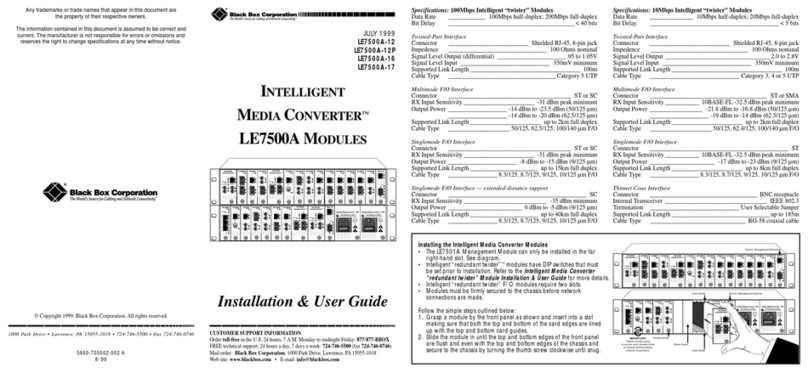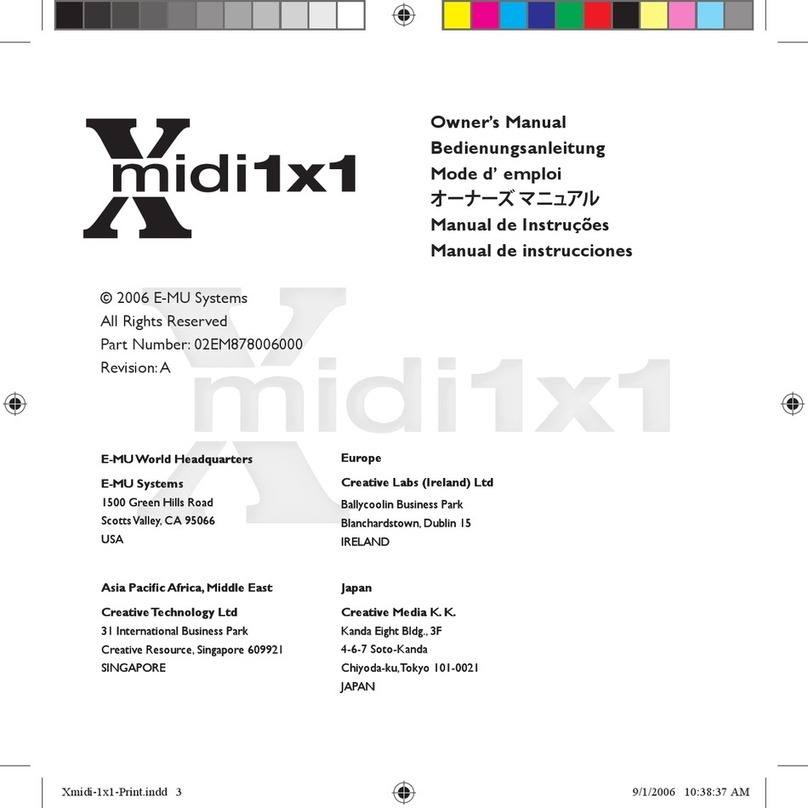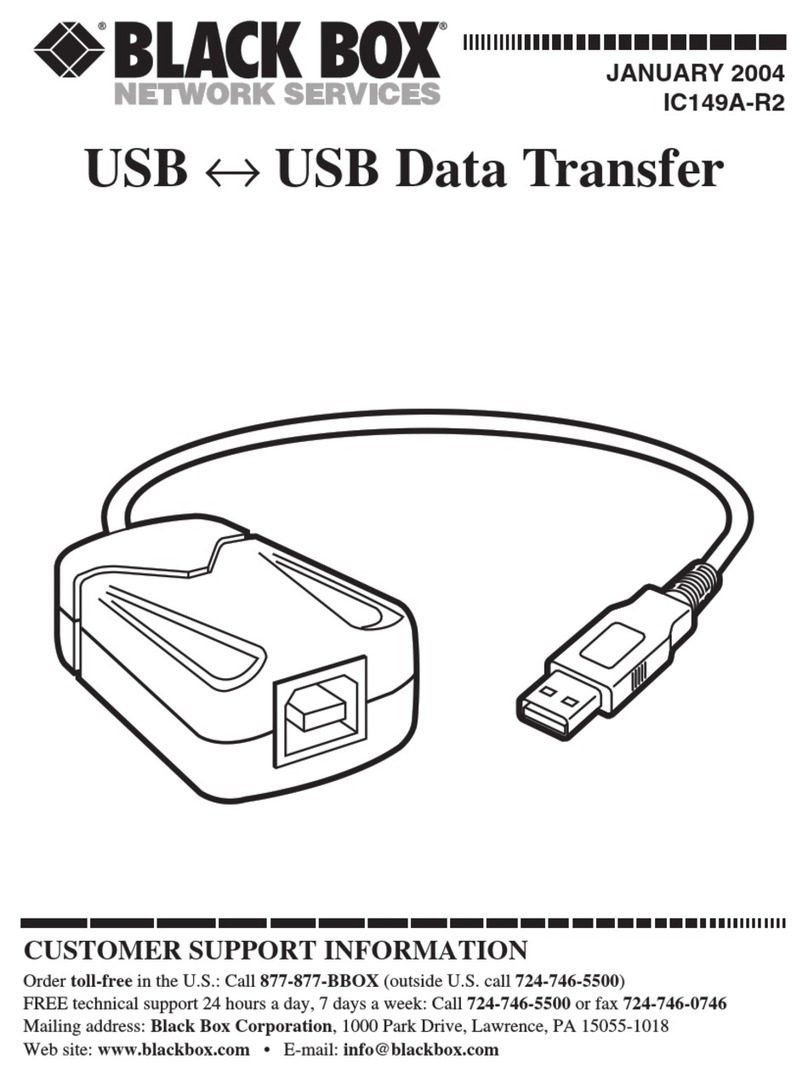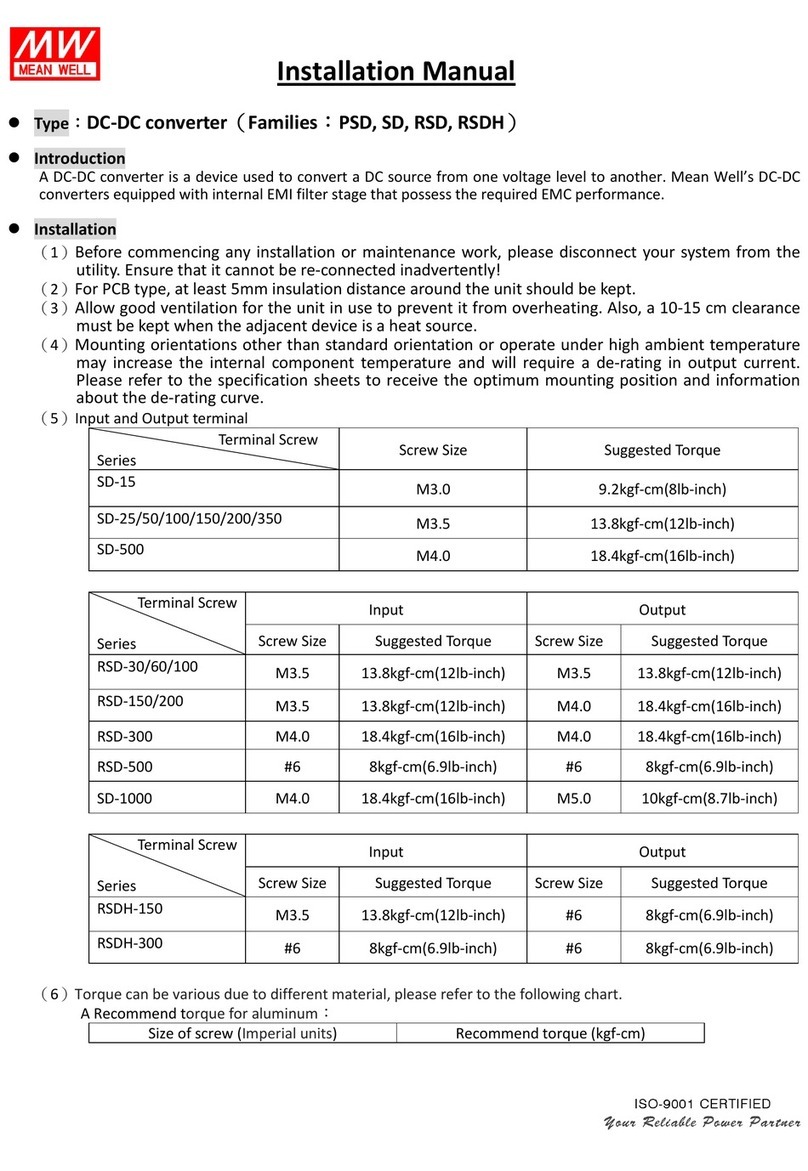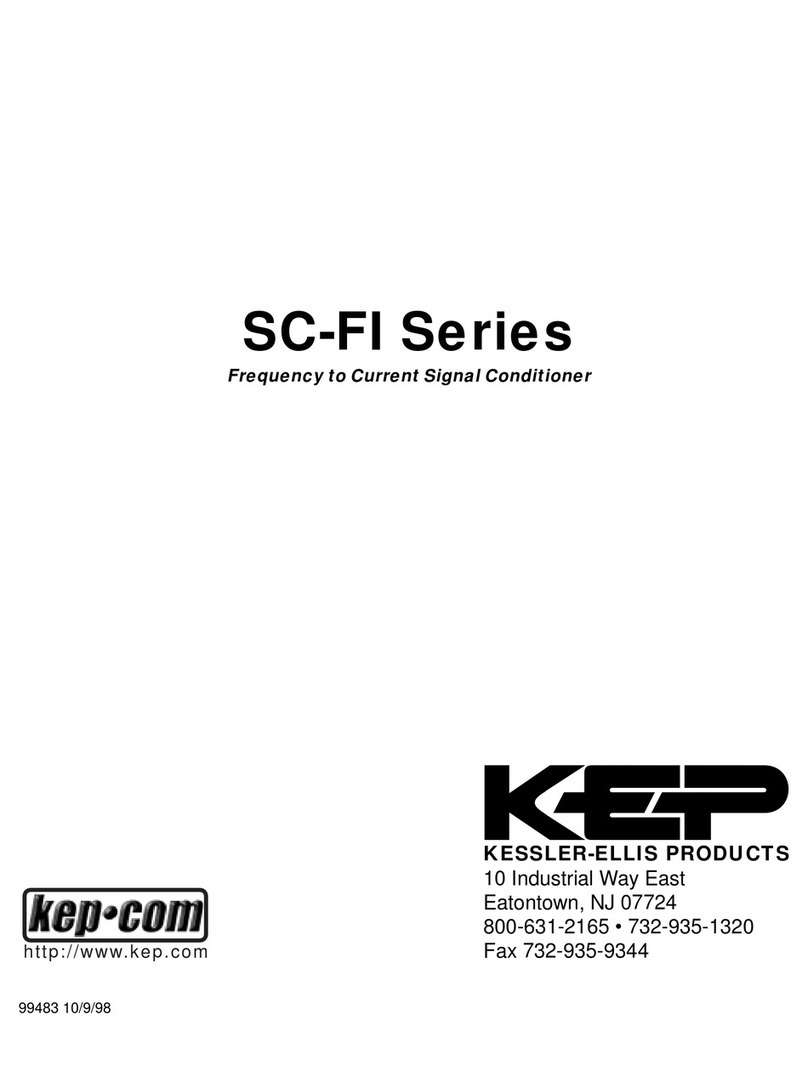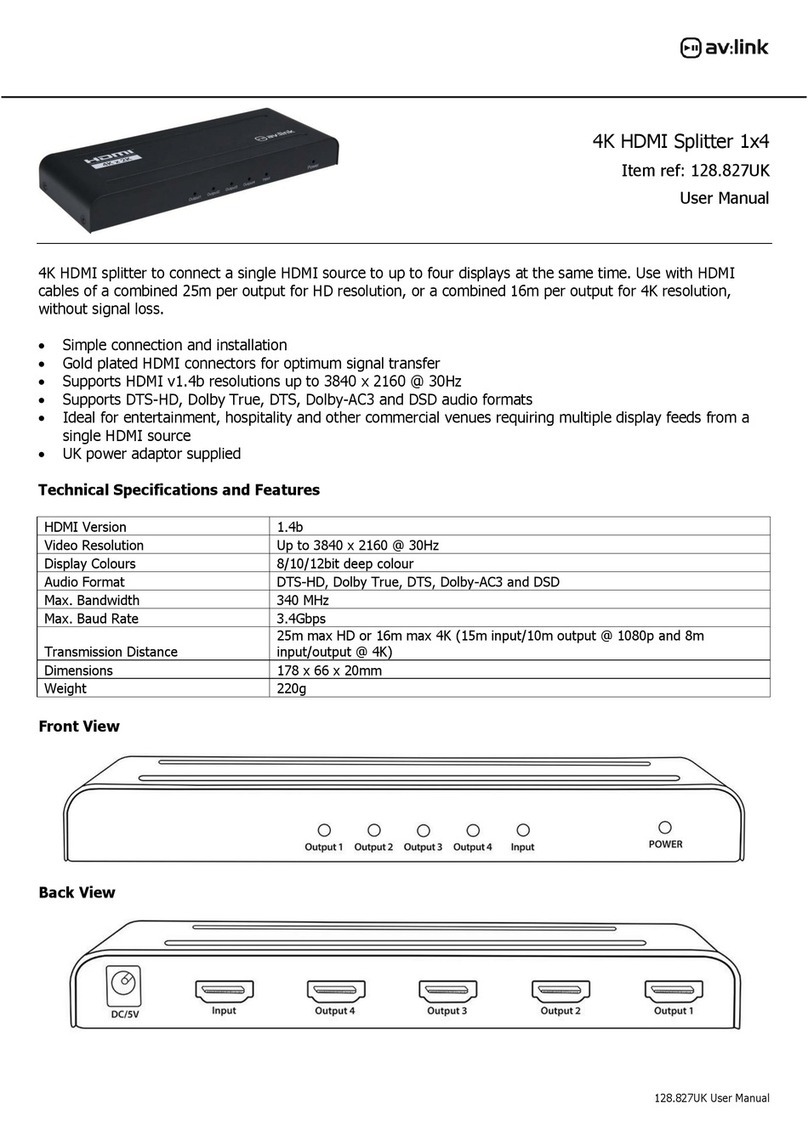exaSound e22 Mark II User manual

e22 Digital to Analogue Converter
DSD 256 Fs / 12.288 MHz
DXD 32bit / 352.8 kHz
PCM 32 bit / 384 kHz
Owner’s Man al (Windows)
PLEASE READ BEFORE OPERATION
REV. 1.0.0b – 03/2014

Page | 2
Table of Contents
Table of Contents .......................................................................................................... 2
Safety Information ....................................................................................................... 4
Explanation of Graphical Symbols ............................................................................................................ 4
Important Safety Instr ctions ................................................................................................................... 4
Preca tions ............................................................................................................................................... 4
Welcome .......................................................................................................................... 7
Quick Start ...................................................................................................................... 8
Package Contents ...................................................................................................................................... 8
Proper Device Placement .......................................................................................................................... 8
Front Panel Controls ................................................................................................................................. 8
Rear Panel Connectors .............................................................................................................................. 9
Infrared Remote Control ........................................................................................................................... 9
Features ......................................................................................................................... 10
Windows ASIO Driver Advantages ...................................................................................................... 10
A tomatic Sampling Rate Switching ................................................................................................... 10
A tomatic PCM / DSD Switching ......................................................................................................... 10
Bit-perfect operation independent from the Windows vol me control and mixer ........................... 10
Asynchrono s USB mode eliminates jitter ca sed by the PC or the USB interface ........................... 10
Connectin and Powerin the e22 DAC............................................................... 11
Connecting the Digital Inp ts ................................................................................................................. 11
Connecting the Line O tp ts .................................................................................................................. 11
Trigger O tp t ......................................................................................................................................... 11
Direct Connection to Analog e Power Amplifier .................................................................................... 11
Analog e Interconnect Recommendations ............................................................................................ 12
Connecting the Power Adapter............................................................................................................... 12
S rge Protectors ..................................................................................................................................... 12
Isolating the Cable TV Gro nd ................................................................................................................ 13
Remote Control Setup ............................................................................................... 14

Page | 3
Windows Drivers Setup ............................................................................................ 15
PC System Req irements ........................................................................................................................ 15
Windows ASIO Driver Installation ........................................................................................................... 15
Config ring A dio Player with ASIO O tp t ........................................................................................... 17
Usin the e22 DAC ...................................................................................................... 18
Comp ter Playback Using the Asynchrono s USB Inp t ........................................................................ 18
Vol me Control ....................................................................................................................................... 19
Playing M sic From SPDIF So rces ......................................................................................................... 20
Specifications ............................................................................................................... 21
Limited One Year Warranty .................................................................................... 23
Appendix A: J River Media Center Quick Start Guide ..................................... 25
Config re J River Media Center for Bit-perfect ASIO Playback with the e22 DAC .................................. 30
Copyright © 2011-2014, exaSo nd A dio Design. All rights reserved.

Page | 4
Safety Information
Explanation of Graphical Symbols
The lightning flash with arrowhead symbol, within an eq ilateral triangle, is intended to
alert the ser to the presence of nins lated “dangero s voltage” within the prod ct’s
enclos re that may be of s fficient magnit de to constit te a risk of electric shock to
persons.
The exclamation point within an eq ilateral triangle is intended to alert the ser to the
presence of important operating and maintenance (servicing) instr ctions in the literat re
accompanying the Device.
Important Safety Instructions
1. Read these instr ctions.
2. Keep these instr ctions.
3. Heed all warnings.
4. Follow all instr ctions.
5. Do not se this apparat s near water.
6. Clean only with dry cloth.
7. Do not block any ventilation openings. Install in accordance with the man fact rer’s instr ctions.
8. Do not install near any heat so rces s ch as radiators, heat registers, stoves, or other apparat s
(incl ding amplifiers) that prod ce heat.
9. Do not defeat the safety p rpose of the polarized or gro nding-type pl g. A polarized pl g has two
blades with one wider than the other. A gro nding type pl g has two blades and a third gro nding
prong. The wide blade or the third prong is provided for yo r safety. If the provided pl g does not fit
into yo r o tlet, cons lt an electrician for replacement of the obsolete o tlet.
10. Protect the power cord from being walked on or pinched, partic larly at pl g, receptacle, and the
point where it exits from the apparat s.
11. Only se attachments/accessories specified by the man fact rer.
12. Refer all servicing to q alified service personnel. Servicing is req ired when the device has been
damaged in any way, s ch as power-s pply cord or pl g is damaged, liq id has been spilled or
objects have fallen into the device, the device has been exposed to rain or moist re, does not
operate normally, or has been dropped.
Precautions
• Before connecting the AC power adapter cord to the device, make s re the voltage designation of
the power adapter corresponds to the local electrical s pply. If yo are ns re of yo r power
s pply, contact yo r local power company. The acceptable power inp t range is AC ~ 100V-240V,
50/60Hz
• The device is still receiving power from the AC power so rce as long as it is connected to the wall
o tlet, even if the device itself has been t rned off.

Page | 5
• Unpl g the power adapter if yo are not going to se the device for an extended period of time.
Hold the power adapter when npl gging. Do not p ll on the cord.
• The power adapter is sed as the mechanism for c tting off power, therefore make s re it is easy to
npl g.
• To ens re proper ventilation aro nd this prod ct, do not place this prod ct on a sofa, bed or r g.
• High temperat re will lead to abnormal operation of this device. Do not expose this device or
batteries to direct s nlight or near heating objects.
• When moving the device from a cold location to a warm one, or vice versa, moist re may condense
on components inside the device. Sho ld this occ r, the device may not operate properly. In s ch a
case please t rn the device off for 1-2 ho rs to facilitate moist re evaporation.
WARNING:
TO REDUCE THE RISK OF FIRE OR ELECTRIC SHOCK, DO NOT EXPOSE THIS DEVICE TO RAIN OR MOISTURE.
DANGEROUS HIGH VOLTAGES MAY BE PRESENT INSIDE THE ENCLOSURE. DO NOT OPEN THE CABINET. REFER
SERVICING TO QUALIFIED PERSONNEL ONLY. THE DEVICE SHALL NOT BE EXPOSED TO DRIPPING OR
SPLASHING AND THAT NO OBJECTS FILLED WITH LIQUIDS, SUCH AS VASES SHALL BE PLACED ON THE
APPARATUS.
WARNING:
CHANGES OR MODIFICATIONS NOT AUTHORIZED BY THE MANUFACTURER CAN INVALIDATE THE
COMPLIANCE TO REGULATIONS AND CAUSE THE UNIT TO BE NO MORE SUITABLE TO USE. THE
MANUFACTURER REFUSES EVERY RESPONSIBILITY REGARDING DAMAGES TO PEOPLE OR THINGS DUE TO THE
USE OF A UNIT WHICH HAS BEEN SUBJECT TO UNAUTHORIZED MODIFICATIONS OR TO MISUSE OR TO
MALFUNCTION OF A UNIT WHICH HAS BEEN SUBJECT TO UNAUTHORIZED MODIFICATIONS.
FCC
Statement
This eq ipment has been tested and fo nd to comply with the limits for a Class B digital device,
p rs ant to Part 15 of the FCC R les. These limits are designed to provide reasonable protection
against harmf l interference in a residential installation. This eq ipment generates, ses, and can
radiate radio freq ency energy and, if not installed and sed in accordance with the instr ctions,
may ca se harmf l interference to radio comm nications. However, there is no g arantee that
interference will not occ r in a partic lar installation. If this eq ipment does ca se harmf l
interference to radio or television reception, which can be determined by t rning the eq ipment
off and on, the ser is enco raged to try to correct the interference by one or more of the
following meas res:
• Reorient or relocate the receiving antenna.
• Increase the separation between the eq ipment and receiver.
• Cons lt the dealer or an experienced radio/TV technician for help.
Any na thorized changes or modifications to this eq ipment wo ld void the ser’s a thority to
operate this device. This device complies with Part 15 of the FCC R les. Operation is s bject to the
following two conditions: (1) This device may not ca se harmf l interference, and (2) this device
m st accept any interference received, incl ding interference that may ca se ndesired operation.
This nit is compliant with the following CE reg lations when an USB cable less than 3m is sed:
CEI EN 55022:2009 Class B (Radiated Emissions), CEI EN 55024:1999, CEI EN 55024:A2/2003, CEI EN
55024:IS1/2008 (Radio Freq ency Electromagnetic Fields, 50Hz Magnetic Field Imm nity Test and
Electrostatic Discharges – ESD).

Page | 6
This prod ct, when no longer sable, when disposed off can’t be treated as generic garbage, b t
m st be disposed of at a collection point for recycling of electrical and electronic eq ipment, in
compliance with the WEEE reg lation (Waste of Electrical and Electronic Eq ipment).
By making s re that this nit is correctly recycled, yo will help preventing potential damages to
environment and h man health, which co ld be ca sed by the incorrect treatment of this prod ct
as generic garbage. Materials recycling helps conserve nat ral reso rces.
We se o r best efforts to ens re that information in this doc ment is complete, acc rate and
c rrent, b t otherwise we make no representation concerning the same. We reserve the right to
change or modify the information any time, witho t prior advice. It’s p to the c stomer to ens re
that the man al being cons lted is the latest version.
Trade
marks
Direct Stream Digital (DSD) is a trademark of Sony Corporation.
Designed for Windows Media, Microsoft, HDCD, and the HDCD logo are trademarks or
registered trademarks of Microsoft Corporation in the United States and/or other co ntries.
Apple, Mac and OS X are trademarks of Apple, Inc.
All other trademarks are the properties of their respective owners.

Page | 7
Welcome
Thank yo for p rchasing the exaSo nd e22 DAC!
The e22, a third generation DSD 265 DAC offers the highest digital a dio resol tion available on the
market today. e22 has vanishingly low jitter, distortion and noise levels, and astonishingly clean analog-
like so nd.
We hope that the e22 DAC will help yo to enjoy world-class m sic experience for years to come. Please
take a few min tes to read right thro gh this man al. Investing a little time now is the best way to
ens re that yo make the most of yo r investment.
Yo r satisfaction is o r highest priority.
Happy listening,
exaSo nd A dio Design
www.exaSo nd.com
C stomerService@exaSo nd.com
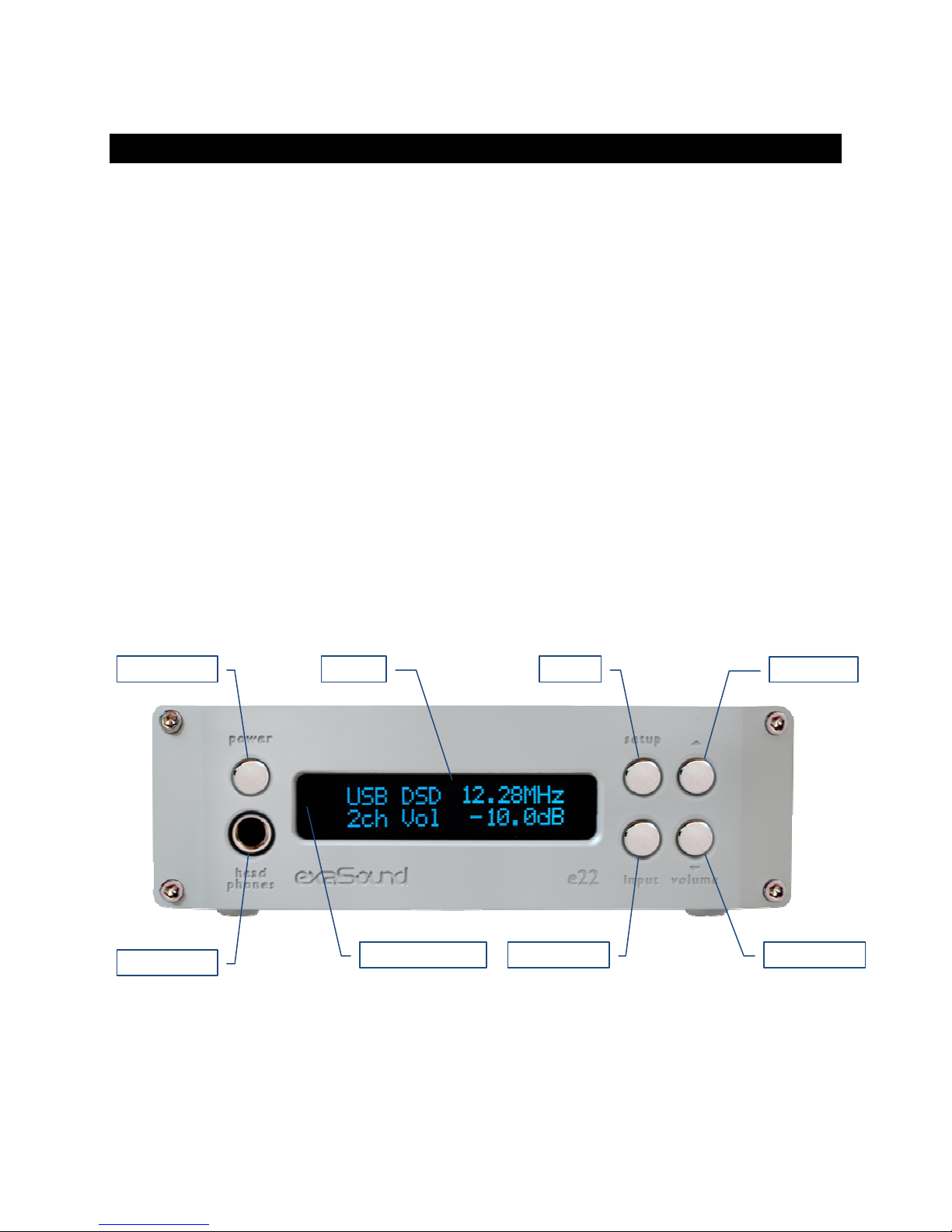
Page | 8
Quick Start
Packa e Contents
The following items sho ld be in the box:
• e22 DAC
• Power s pply
• A-B USB cable
• IR Remote Control
Proper Device Placement
Place the device on a stable solid base, far from heat so rces. Do not expose the device to direct
s nlight. Allow at least 2.5 cm (1'') aro nd the device for ventilation. Do not place the device on fabrics,
inside enclosed space, or in contact with c rtains. Do not place the device on top of power amplifiers or
any other eq ipment that emits heat. Do not expose the nit to smoke, h midity, moist re and water.
Keep the length of analog e interconnects and speaker cables short for optimal sonic performance.
Remember that cables act as filters. Shorter cables have less impact on sonic performance. The shorter
the cables, the more transparent they become.
Front Panel Controls
Headphones accepts a standard 1/4-inch stereo single-ended phone pl g. Use a s itable
adapter for headphones eq ipped with a different pl g.
Volume
Up
Setup
Volume
Down
Input
Select
or
Power Button
Headphones
Display
IR
Remote
Sensor

Page | 9
Rear Panel Connectors
SPDIF IN1
-
Coaxial SP
DIF Inp t
SPDIF IN2 - Optical TOSLINK Inp t
DC 12V / 2A - Power Adapter Connector
5.5mm O.D. by 2.5mm I.D.
USB - Classic USB connector
RCA
Line O
utputs
-
Left / Right
Analog e O tp ts
XLR Line Outputs - Balanced
Left / Right Analog e O tp ts
12V T igge Output - se to activate trigger-
enabled eq ipment
Infrared Remote Control
Yo r nit is programmed to work with the s pplied remote control.
The e22 DAC can be re-programmed to work with most infrared remote controls sing Sony and NEC IR
protocols, for example the Sony RM-EZ4 Universal Remote, or the Apple Remote Control.
See the Remote Cont ol Setup section for instr ctions on how to change b tton assignments and how
to pair a different remote control with yo r e22 DAC.
XLR Line
Outputs
Optical
SPDIF I 2
Coaxial
SPDIF I 1
Power Adapter
Connector
USB
I
Volume
Up
Previous Input
Volume
Down
ext Input
Mute
Power
Volume
Up
Volume
Down
Mute
Power
ext Input
Previous Input
RCA Line
Outputs
XLR Line
Outputs
12V Trigger
Output

Page | 10
Features
The e22 DAC is based on the ES9018 Sabre
32
reference DAC chip. It delivers 32-bit precision capable of
resolving the smallest signal details. The chip feat res patented 32-bit Hyperstream™ architect re and
Time Domain Jitter Eliminator. ES9018 delivers the ind stry’s highest performance levels that will
satisfy the most demanding a dio enth siasts.
Windows ASIO Driver Advantages
Using ASIO brings niq e advantages that are hard to achieve and reliably verify with other Windows
driver technologies.
Automati Sampling Rate Swit hing
PCM data is always streamed witho t re-sampling. Native Windows drivers often req ire man al
sampling rate selection and may apply implicit re-sampling when the so rce rate differs from the rate
set in the Windows Control Panel.
Automati PCM / DSD Swit hing
A dio data is always streamed in its native format. e22 switches a tomatically between PCM and DSD
modes. DSD streams are processed in their native format witho t conversion to PCM.
Bit-perfe t operation independent from the Windows volume ontrol and mixer
The Windows vol me control and mixer are optimized to provide wide compatibility and easiness of
se. These feat res come at the expense of so nd q ality. The res lting o tp t is not bit-perfect or bit-
transparent. Third party proprietary Windows drivers are hard to be verified as bit-perfect beca se
factors beyond the control of the ser can change the Windows so nd processing chain.
O r proprietary ASIO implementation is completely independent from the Windows so nd system and
always operates in Excl sive Mode. Only one player can take control of the ASIO driver. When playback
starts the player sets the driver sampling rate to be the same as the native rate of the c rrent media file.
The so nd data stream is delivered to the e22 FIFO memory b ffer witho t any processing or
manip lation.
Asyn hronous USB mode eliminates jitter aused by the PC or the USB interfa e
Asynchrono s USB is a two-way comm nication method between a comp ter and an external USB
device. In this method, the USB device is r nning as a master, and the comp ter is acting as a slave that
delivers data only when req ested by the master.
In the case of the e22 DAC, so nd data is req ested by the FPGA core and stored in the device FIFO
memory b ffer. The FPGA core makes s re that the b ffer never gets empty d ring playback. Data from
the b ffer is streamed to the DAC chip. The precision of the timing of the o tp t stream is determined
only by the DAC oscillators and it is not degraded in any way by the PC clocks or by delays ca sed by the
USB interface.

Page | 11
Connectin and Powerin the e22 DAC
Before connecting, t rn off the power to all the components in yo r system.
Connectin the Di ital Inputs
All digital inp ts are galvanically isolated to eliminate gro nd loop noise. The e22 DAC accepts three
digital inp ts
• USB - This is the recommended and most capable inp t. It s pports 2 channels PCM p to 32 bit
resol tion at standard sampling freq encies from 44.1 kHz to 384 kHz, and DSD from 2.8224
MHz to 12.288 MHz.
Connect the e22 DAC to yo r comp ter sing the s pplied A-B USB cable. Most standard A-B
USB cables with length p to 6 ft (2m) can be sed.
• SPDIF IN1 - SPDIF Inp t, 75-ohm RCA. S pports 2 channels PCM p to 24 bit resol tion at
standard sampling freq encies from 44.1 kHz to 192 kHz.
• SPDIF IN2 - SPDIF Inp t, TOSLINK, Optical. S pports 2 channels PCM p to 24 bit resol tion at
standard sampling freq encies from 44.1 kHz to 96 kHz.
Connectin the Line Outputs
The e22 DAC offers two types of analog e line o tp ts - nbalanced (RCA) and balanced (XLR).
• Make s re that yo r analog e power amplifier is t rned off.
• RCA Line Outputs - Left / Right - Connect the Left and Right RCA line o tp ts of the e22 DAC to
the amplifier line inp ts.
or
• XLR Line Outputs - Left / Right - Connect the Left and Right XLR line o tp ts of the e22 DAC to
the amplifier line inp ts.
Tri er Output
When the e22DAC is on, a 12 VDC signal is sent from the Trigger O tp t to control other devices. When
the e22 ret rns to Standby, the trigger signal is discontin ed.
Direct Connection to Analo ue Power Amplifier
If yo r m sic so rces are digital, yo don't need a preamplifier. The b ilt-in vol me control allows
analog e power amplifiers to be connected directly to the e22 DAC. Amplification always brings some
level of noise and distortion. Eliminating nnecessary amplification helps to achieve higher level of
transparency.

Page | 12
Avoid connecting the
e22
DAC to receivers and any other so nd processing eq ipment
that performs analog e to digital (ADC) conversion. Digitizing the analog e o tp t signals
back to the digital domain for processing will ndo some of the benefits that e22 brings to
yo . Remember that yo r so nd system is as good as the weakest link in the so nd
processing chain.
Analo ue Interconnect Recommendations
Over-engineered interconnects made from exotic materials are nnecessary. When selecting cables, the
following characteristics are important:
• Reliable electrical contact
• Low resistance
• Rob st mechanical design
Remember that cables act as filters. The shorter the cable, the more transparent yo r system will be.
Connectin the Power Adapter
To minimize gro nd noise and h m, it is recommended to connect the power cords of all components to
a single point - s ally a single s rge protector with m ltiple o tlets. Connecting all components to a
single point, as close as it is practically possible minimizes the differences in gro nd potentials between
the components.
Using an Upgraded Power Supply
The e22 DAC comes with a 12V/1670mA power adapter. This power adapter has been
tested to comply with the DAC’s power s pply and q ality req irements and allows for
very high performance. A better nit may allow yo to release the last bit of performance
from the e22 DAC. Please be advised that sing a different power s pply than the one
incl ded in the package may void the warranty.
If yo decide to se another power s pply, the specifications marked on the back of the
e22 DAC m st be observed.
Sur e Protectors
We strongly recommend the se of s rge protectors for all of yo r a dio and video components.

Page | 13
Isolatin the Cable TV Ground
If yo have a cable TV connected to yo r a dio system, ens re that the TV cable gro nd is galvanically
isolated from the a dio system gro nd. The TV cable gro nd, s ally connected to the earth o tside
yo r home, can have a significantly different potential than the a dio gro nd. This condition can ca se
a dible h m. If yo s spect this is the case, se a cable TV gro nd isolator j st before the cable set-top
box or at the RF TV inp t.
When t rning on and off yo r so nd system, the power amplifier sho ld be the last
component to be t rned on and the first component to be t rned off. This prevents power
on/off transients from being transmitted to the lo dspeakers.
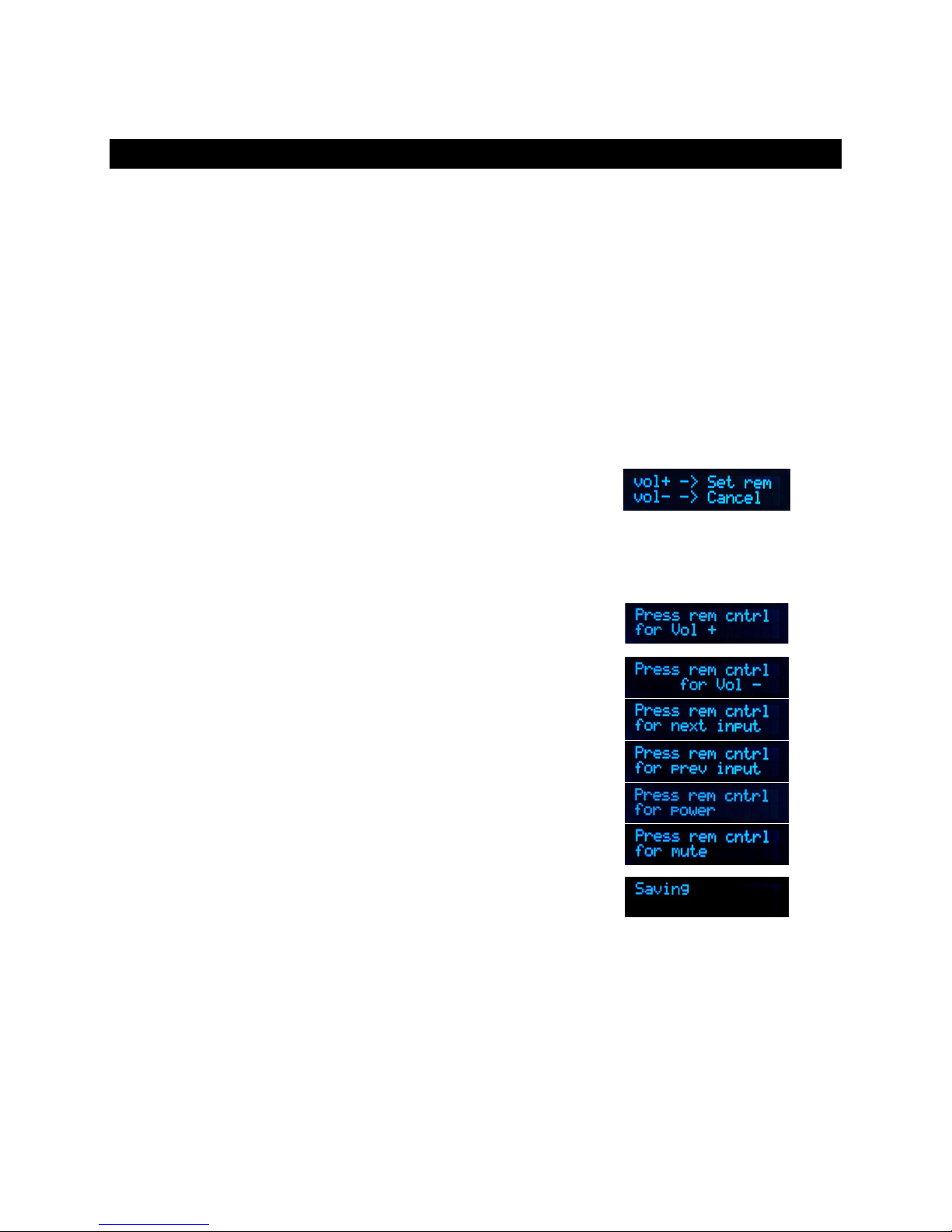
Page | 14
Remote Control Setup
The e22 DAC is programmed to work with the s pplied remote control. If yo like, yo can reprogram
the e22 DAC to work with a different IR remote control. The exaSo nd e22 DAC can be trained to
recognise commands from most infrared remote controls sing Sony and NEC IR protocols.
Use the following proced re to change remote control b tton assignments or to pair the e22 DAC with a
different remote control:
1.
Power on the
e22
DAC. Make s re that the nit is not in
playback mode.
2. Press the Setup b tton.
3.
Press the
Volume Up
b tton to conf
i
rm the remote control
programming mode, or press the Volume Down b tton to
cancel the operation.
4.
Point the remote control to the
e22
DAC display.
P
ress and hold
down the remote control b ttons for abo t one second d ring
each step below to assign f nctions to them.
5. Press the remote control b tton for increasing the vol me.
6.
Press the remote control b tton
for
decreasing
the vol me
.
7.
Press the remote control b tton
for
selecting the next inp t
.
8.
Press the remote control b tton
for
previo s inp t
.
9.
Press the remote
control b tton
for t rning the nit on and off
.
10.
Press the remote control b tton
for
m te
.
11.
Wait ntil the remote control config ration is saved. Yo r
e22
DAC is now paired for se with the new IR remote control.

Page | 15
Windows Drivers Setup
PC System Requirements
• Operating systems:
o Windows 8 x86 or Windows 8 x64
o Windows 7, 32 or 64 bit
o Windows XP / 32 bit with the latest service packs installed
• USB 2.0 / USB 3.0 interface
• 2 GB of RAM
• 10 GB disk space, mainly for m sic files
Windows ASIO Driver Installation
The first step req ired in the Windows set p process is to install the exaSo nd ASIO driver:
1. Don’t connect the e22 DAC to the PC ntil the driver is installed. Don’t worry if yo ’ve connected the
device already. J st disconnect it.
2. Download the latest driver.
Yo sho ld have received an email from s with sername and password. Please login to o r
s pport website at http://s pport.exaso nd.com and download the latest version of the exaSo nd
G3 Windows ASIO Driver. Don't se set p packages downloaded from other websites.
3. Unzip the installation package and do ble-click on Install.exe to start the installation. Follow the
instr ctions. In most cases yo j st need to accept the defa lts on the following screens.

Page | 16
4. Connect the e22 DAC. Yo sho ld see a pop- p message on the comp ter screen indicating that e22
DAC is s ccessf lly installed. Note that this message has a different appearance on Windows XP and
Windows 7. Windows 8 may not display the message at all.
5. Upon completion of the Windows ASIO driver installation yo will see the exaSo nd e22 Dashboard
Icon in the System Tray area next to the clock.

Page | 17
6. If yo don't see it, right-click on the clock and select Customize Notification Icons from the men .
7. Scroll down to the exaSo nd e22 Dashboard icon and from the dropdown select Show icon and
notifications. Click OK.
8. Yo sho ld be able to see the exaSo nd e22 Dashboard icons at all times. The Icon changes to
indicate playback, and displays an exclamation mark when the USB cable is disconnected:
exaSo nd Dashboard
Stop
Icon
Play
Icon
USB Cable Disconnected
Icon
9. Close all programs and reboot Windows. Some ASIO players may not recognise the driver if yo omit
this step. If yo don't restart Windows yo may get an error message: "Hardware not present".
Confi urin Audio Player with ASIO Output
Yo can se most ASIO-enabled software with the e22 DAC. In o r experience J River Media Center and
Foobar2000 provided the best performance and so nd q ality.
Appendix A provides for step by step instr ctions for installing and config ring J River Media Center for
ASIO playback with the e22 DAC.
Foobar 2000 config ration instr ctions are available on the exaSo nd website.

Page | 18
Usin the e22 DAC
Computer Playback Usin the Asynchronous USB Input
Before turning your amplifiers ON, always he k the e22 DAC front panel to make sure
that the volume level is below -25dB.
• The e22 DAC can be controlled from the front panel b ttons, sing an IR remote control or from
the comp ter screen.
• Make s re that all cables are connected. T rn on the nit sing the Powe b tton on the front
panel or the remote control. The front panel display will light p. After powering on the USB
Input is selected by defa lt.
• Click on the exaSo nd e22 Dashboard Icon in the System Tray area next to the clock.
• Yo will see the exaSo nd e22 Dashboard window.
Channel View Minimised View
• D ring playback the c rrent sampling rate is displayed nder the master vol me slider.
• Yo can c stomize the channel labels: Select a label with the mo se and edit the channel title.
Press Ente to save or Cancel to ndo the change.
• Use the arrow b tton between the right channel and the master vol me to toggle between
Channel View and Minimised View.
• Use the X b tton in the top right corner to minimize the exaSo nd e22 Dashboard window.

Page | 19
Volume Control
The e22 DAC vol me is controlled by the ES9018 DAC chip. It is completely independent from the
Windows software vol me control and it preserves the maxim m possible signal to noise ratio.
The vol me level changes in steps of 0.5 dB. At first power on, the vol me level is set to -40dB. When
the dashboard is closed it remembers the vol me level settings.
Use the sliders on the exaSo nd e22 Dashboard window to control the vol me for individ al channels,
and the master vol me. The sliders can be controlled in several ways:
• By left-clicking and dragging a slider
• By positioning the mo se c rsor over a channel and t rning the mo se wheel. When the mo se
c rsor is rested over the channel area the backgro nd color changes to indicate that the channel
is active
• By selecting a channel with the mo se and sing the Up and Down arrow keys on the keyboard
The master vol me can also be controlled from the device front panel or by sing a remote control.
When the master vol me level is changed, the val e displayed on the exaSo nd e22 Dashboard and on
the device front panel display are synchronised.
Vol me levels for individ al channels can be controlled only from the exaSo nd e22 Dashboard.
The so nd can be m ted by clicking the Mute b tton nder the master vol me slider or by sing the
remote control. Pressing or clicking Mute again restores the previo s vol me level. Pressing Volume Up
or Volume Down will cancel the m te state.
Make s re that yo r player application is config red to se the e22 DAC in ASIO mode (See Appendix A
for step by step instr ctions for J River Media Center). Start playback. Yo will see the level indicators
moving and the c rrent sampling rate displayed on the exaSo nd Dashboard. The e22 DAC front panel
display will indicate the stream format (PCM or DSD), the sampling rate and the master vol me level.
Note: level indicators are inactive in DSD mode.

Page | 20
Playin Music From SPDIF Sources
The e22 DAC makes it possible to enjoy greatly improved level of sonic clarity and fidelity from SPDIF
so rces. The sonic improvement is the res lt of the o tstanding jitter cancelling capability, s perb signal
to noise ratio, and low distortion levels of the e22 DAC.
Yo can connect p to two SPDIF devices, s ch as disk players and wireless m sic servers.
To use SPDIF sour es:
1.
Select SPDIF inp t by pressing the
Input
b tt
on on the device front
panel or by sing the P evious Input / Next Input b ttons on the
remote control.
2.
The
e22
front panel display will flash a
Changing Input
message.
3.
The
e22
front panel will display information abo t the inp t in se,
the c rrent sampling rate, and the master vol me level.
Other manuals for e22 Mark II
1
Table of contents
Other exaSound Media Converter manuals

exaSound
exaSound e12 DAC User manual

exaSound
exaSound e68 User manual

exaSound
exaSound e28 User manual

exaSound
exaSound e62 User manual

exaSound
exaSound e20 User manual

exaSound
exaSound e12 DAC User manual
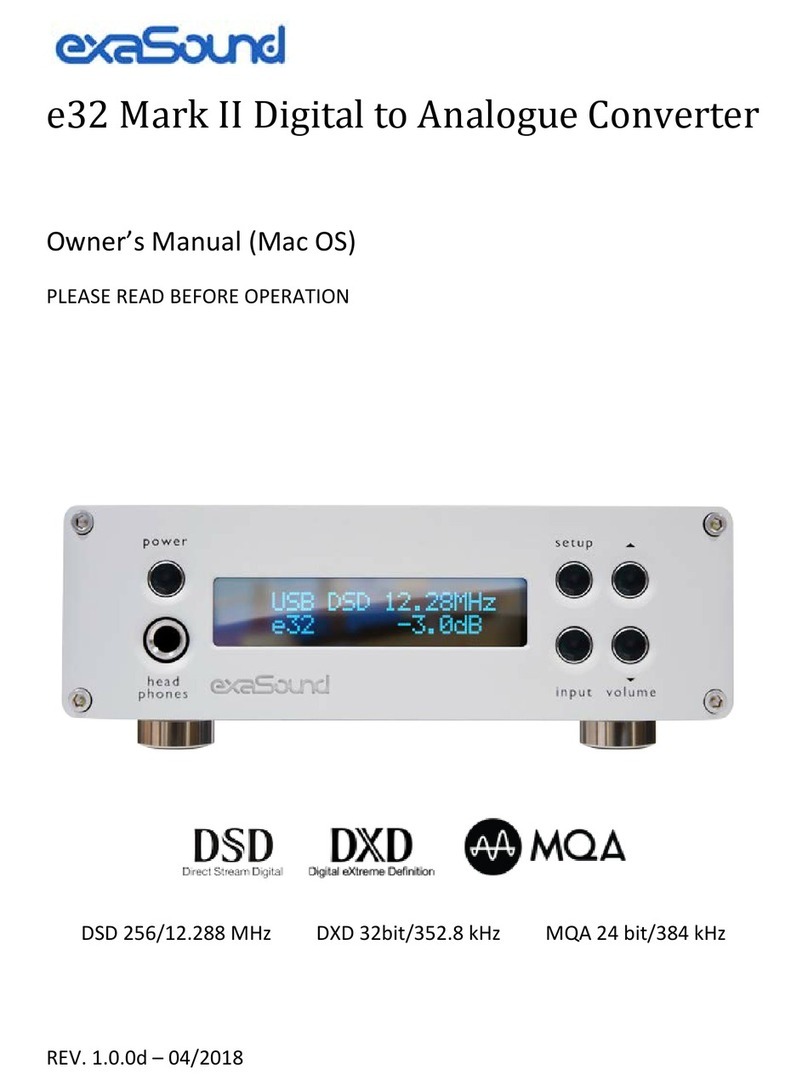
exaSound
exaSound e32 Mark II User manual
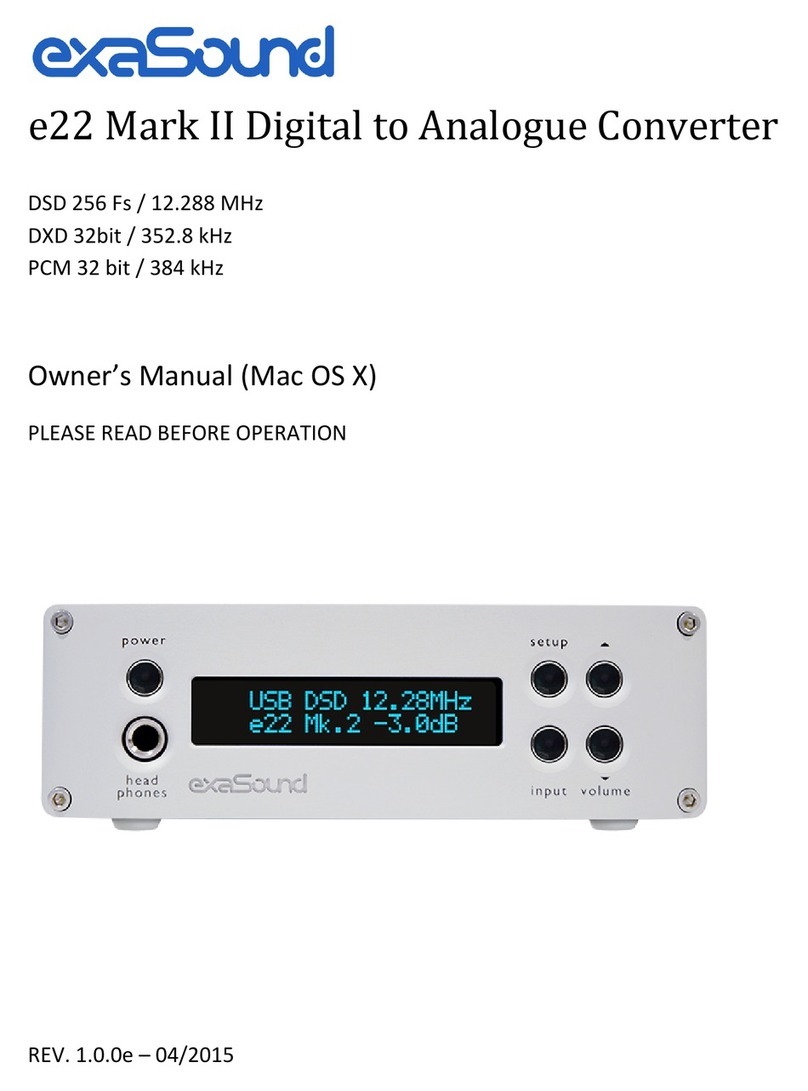
exaSound
exaSound e22 Mark II User manual

exaSound
exaSound e18 User manual