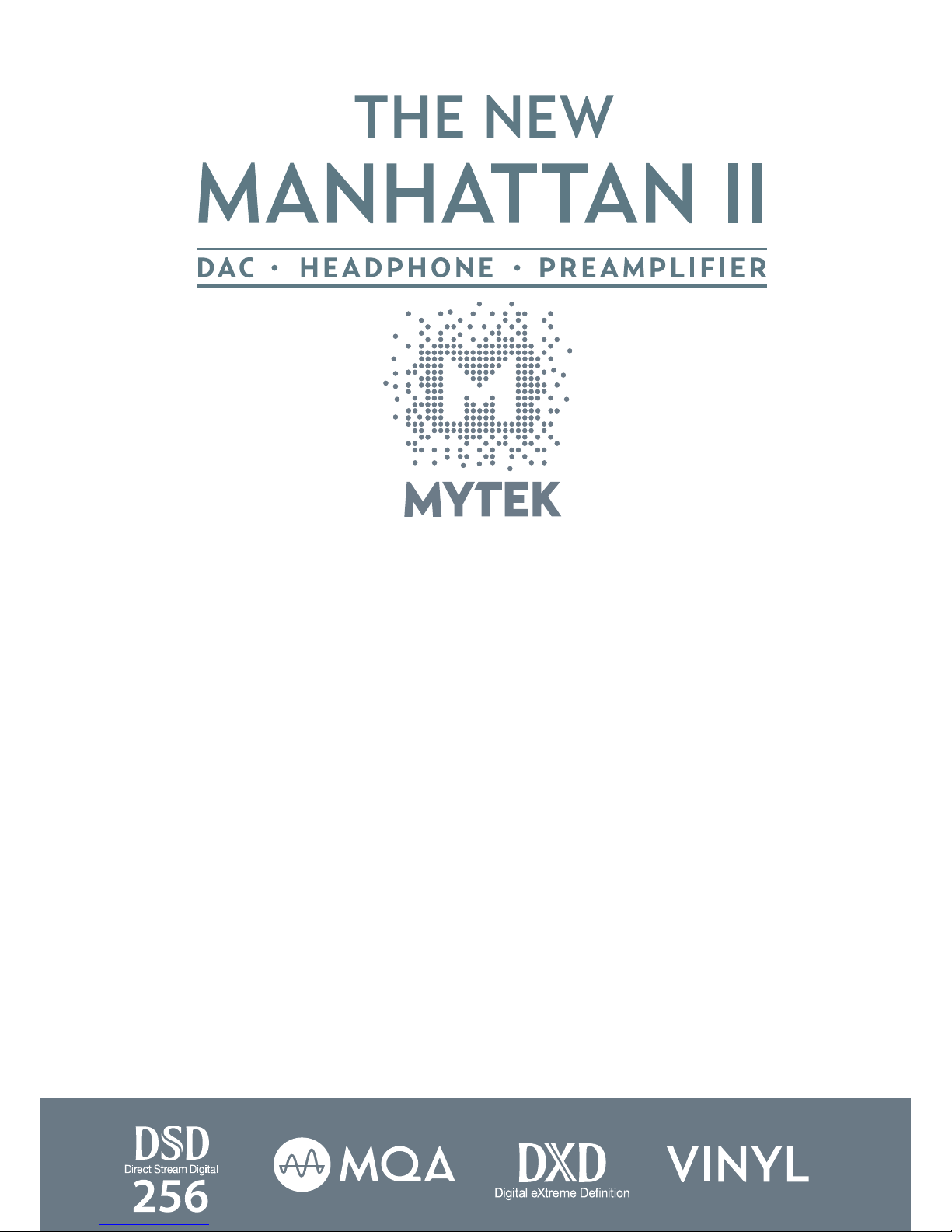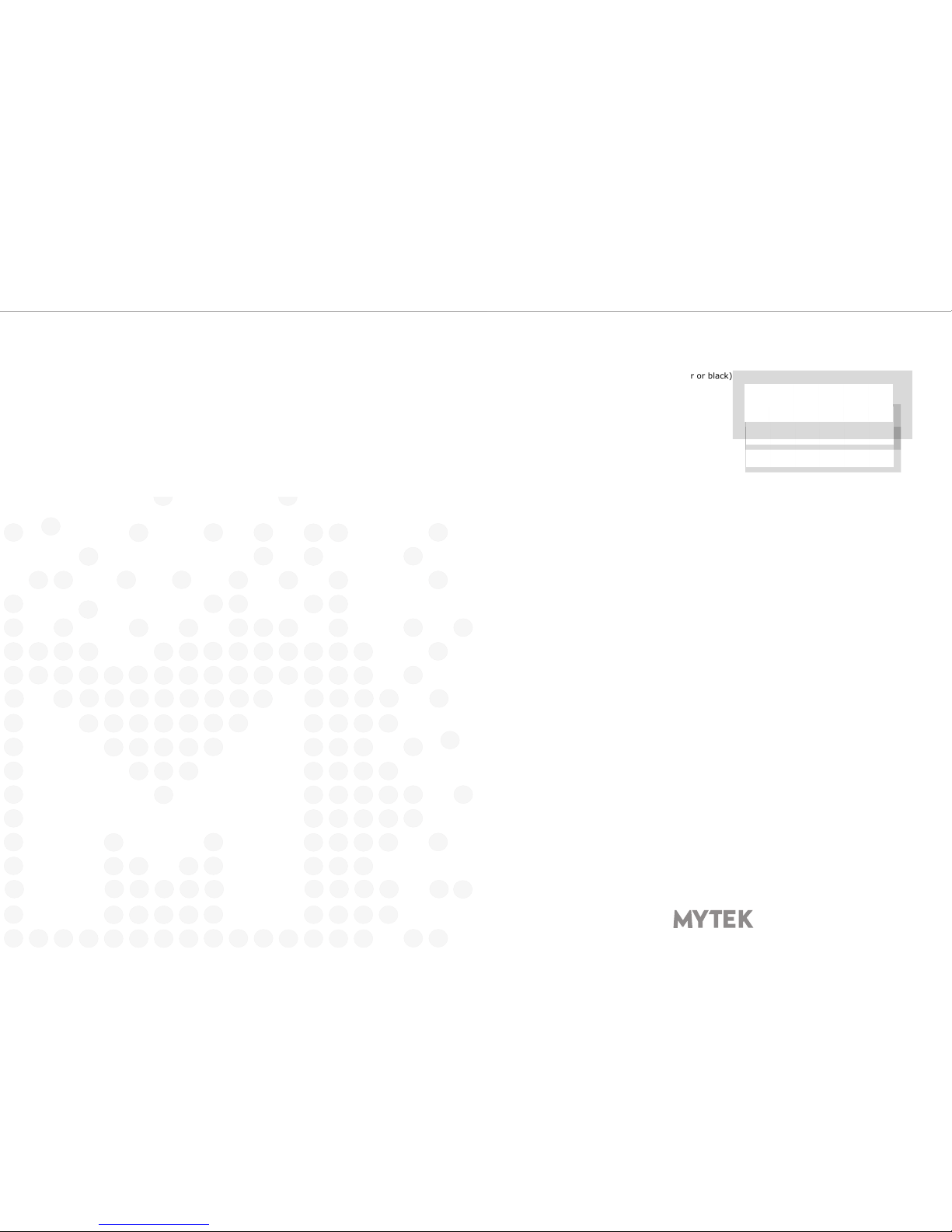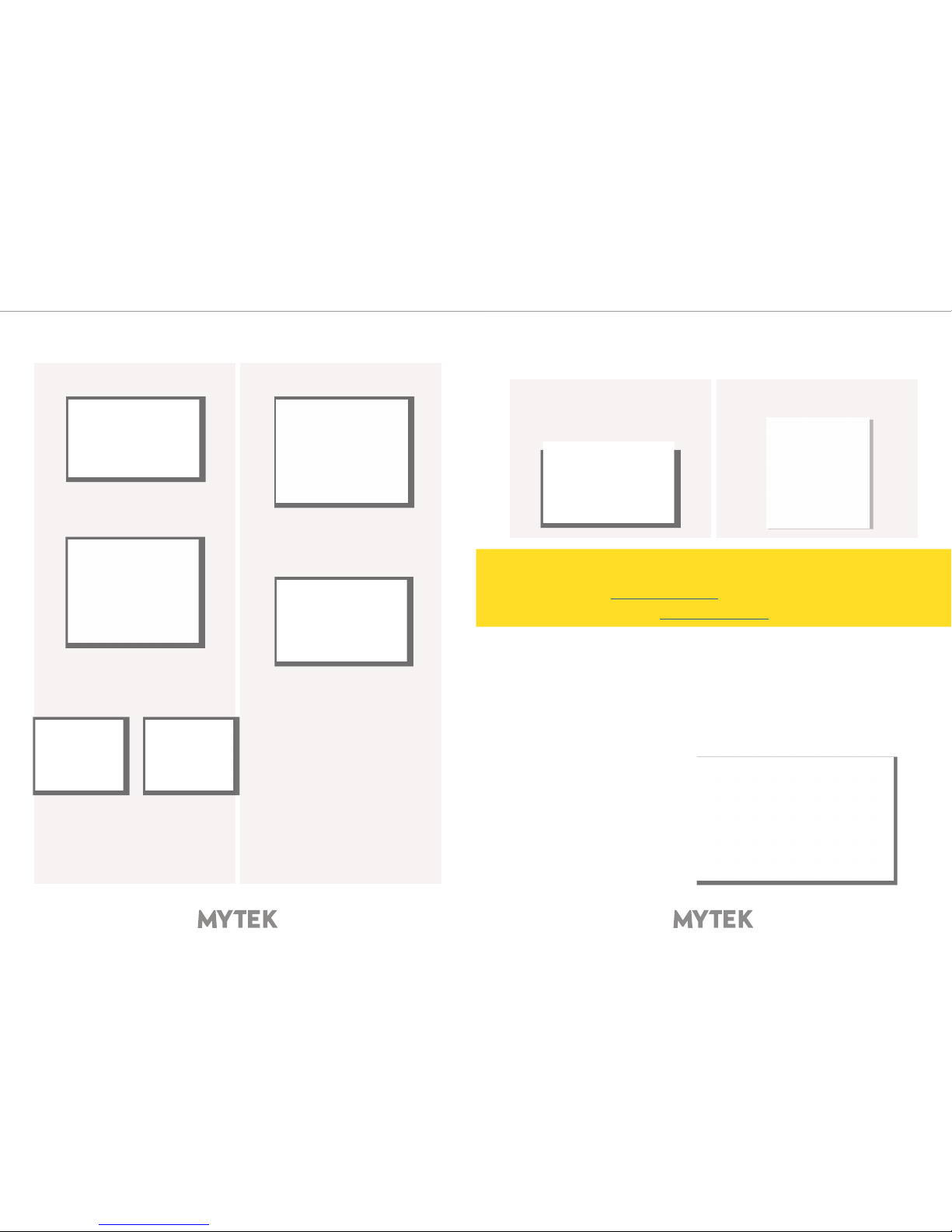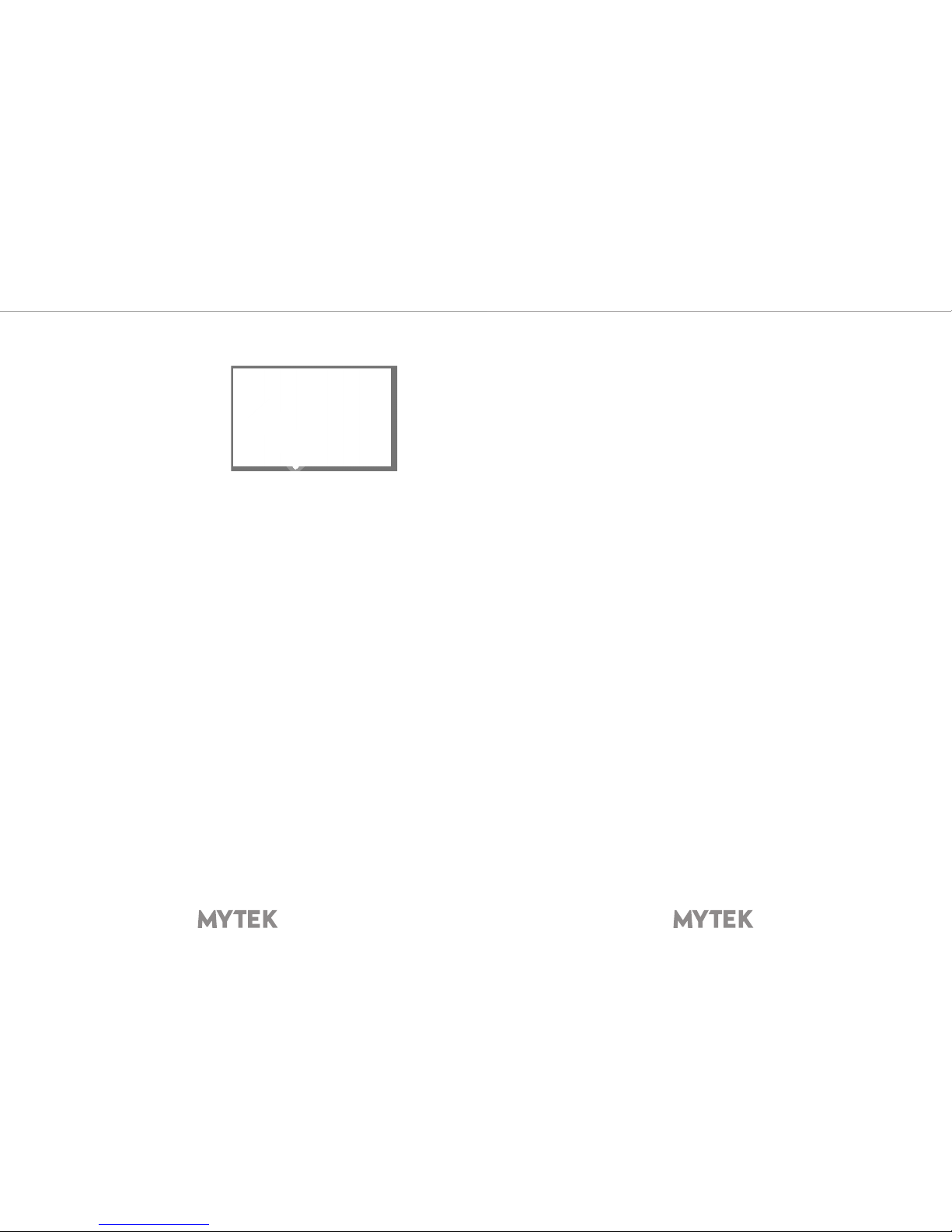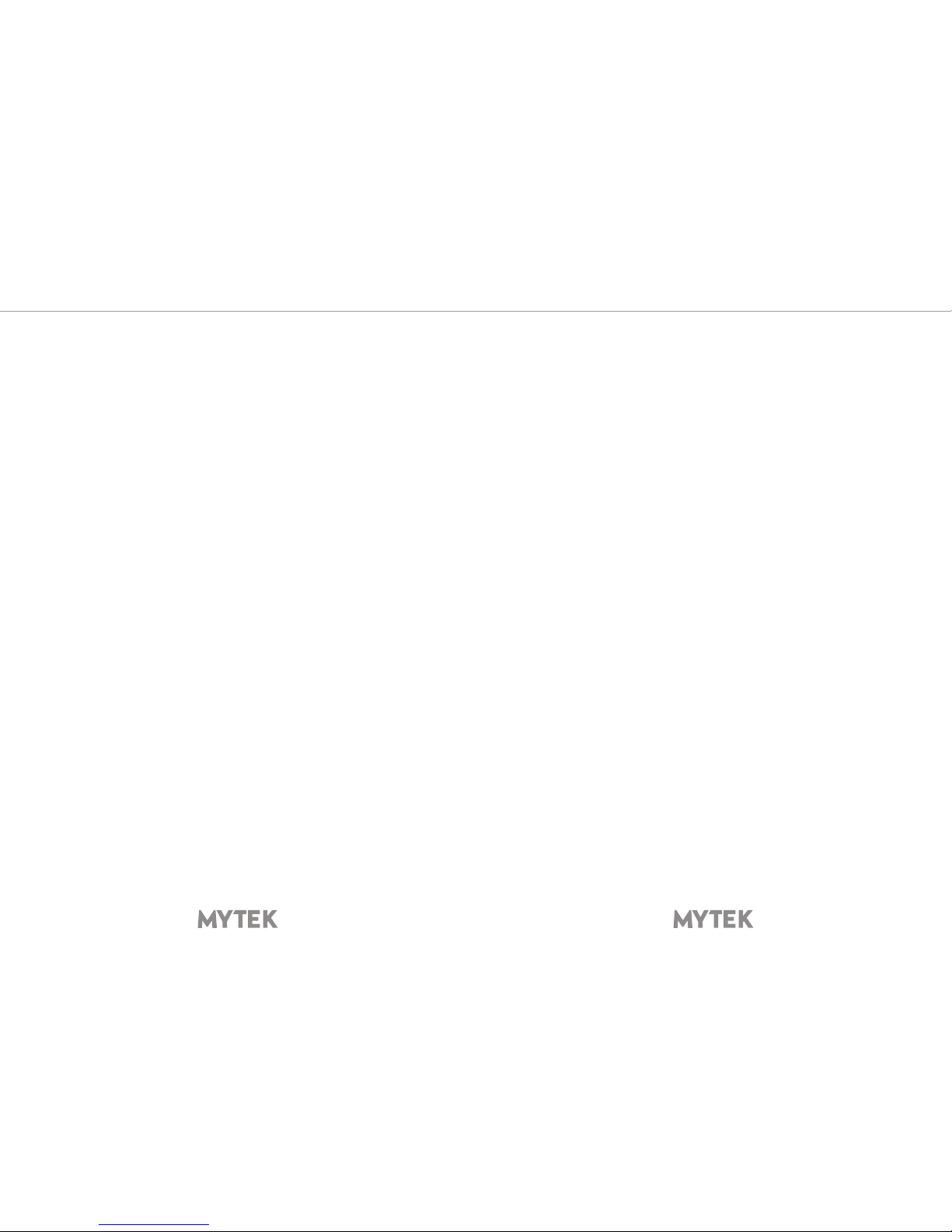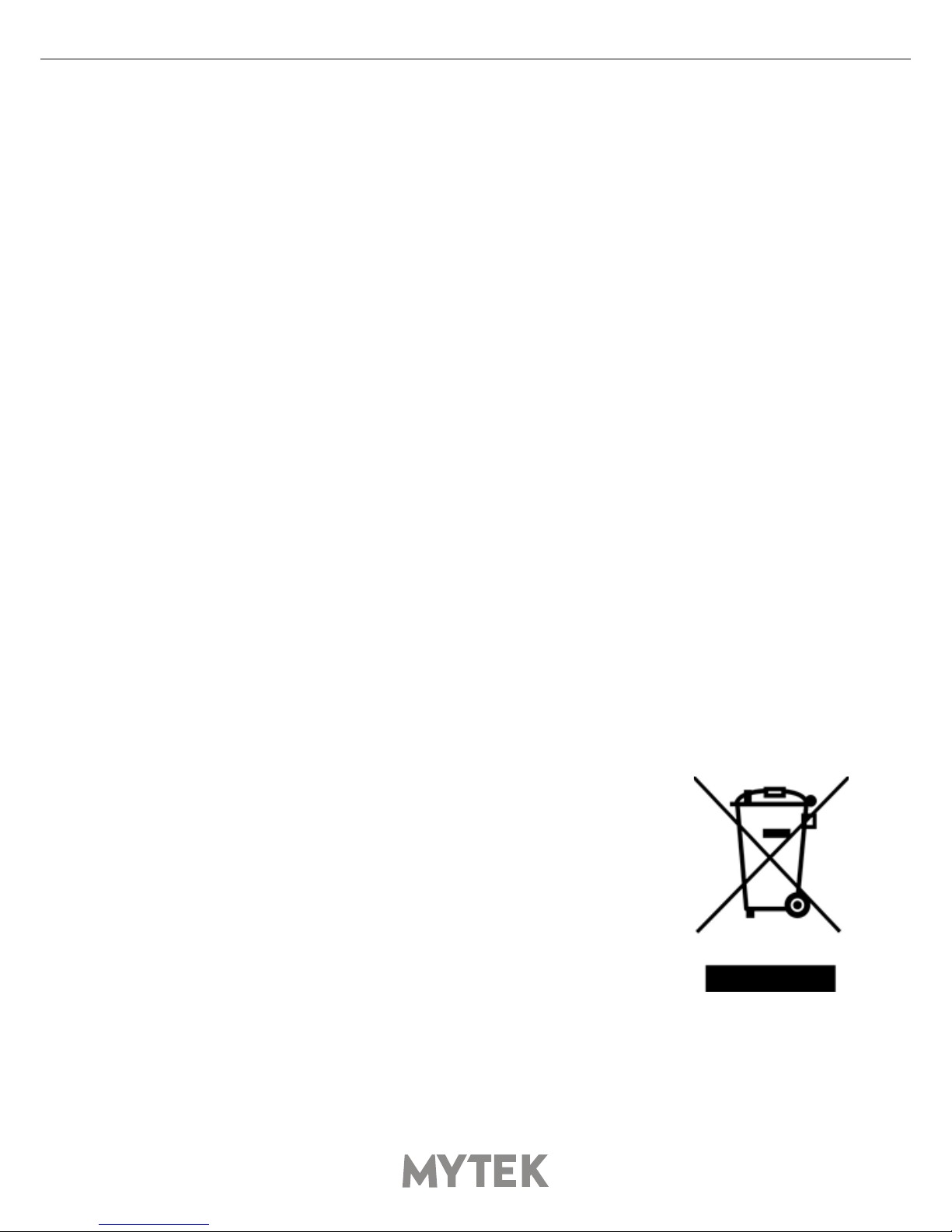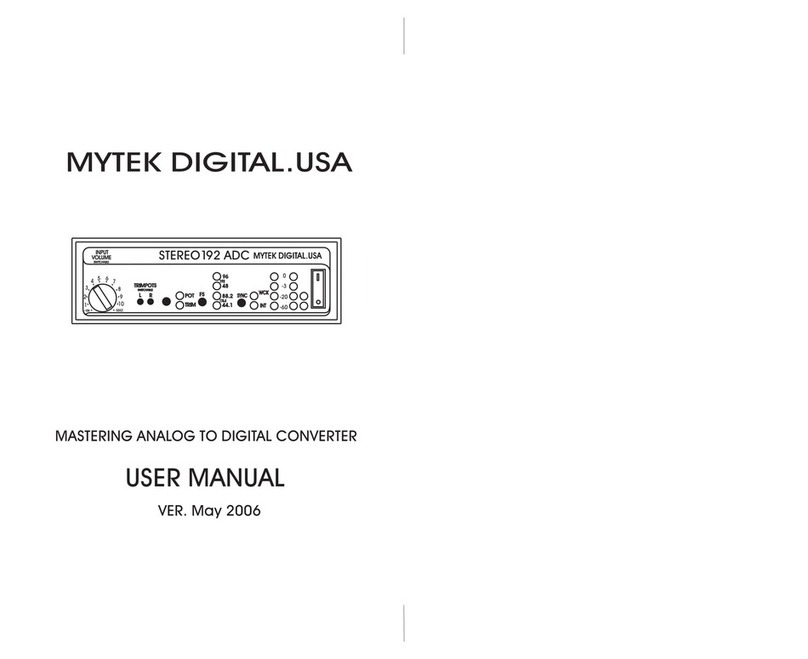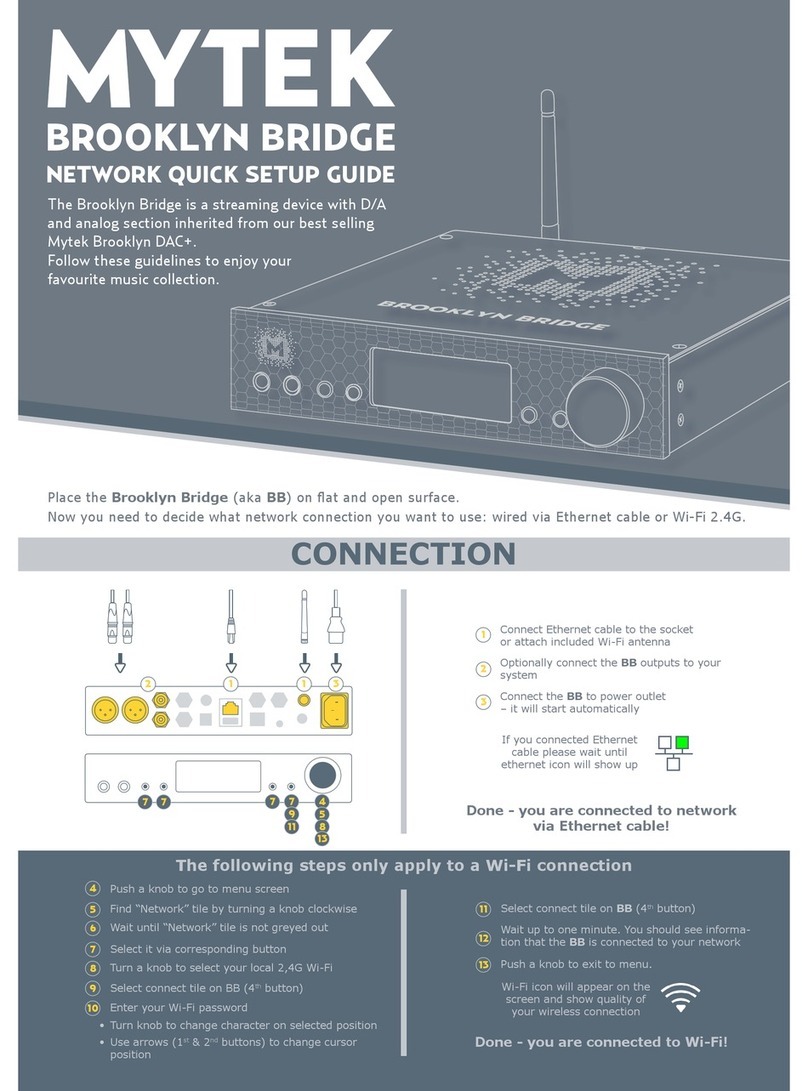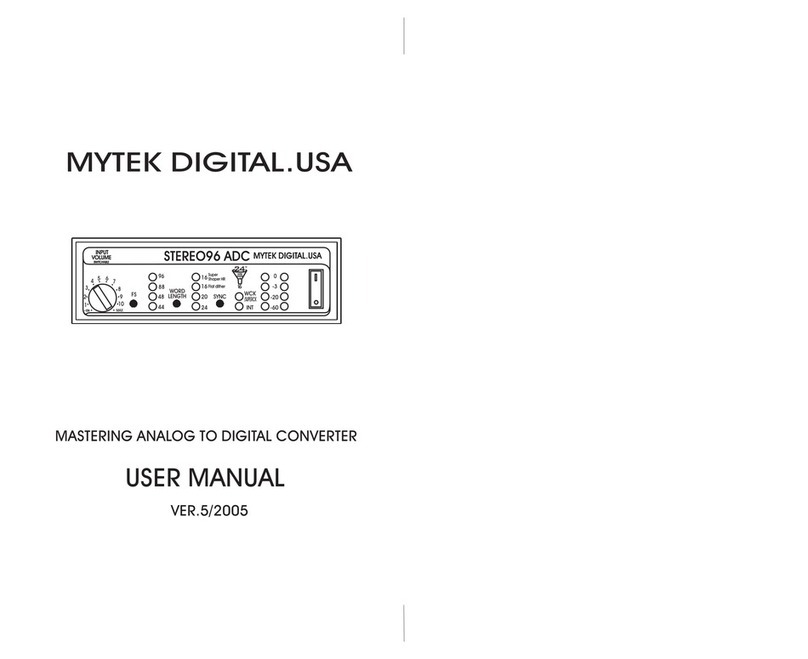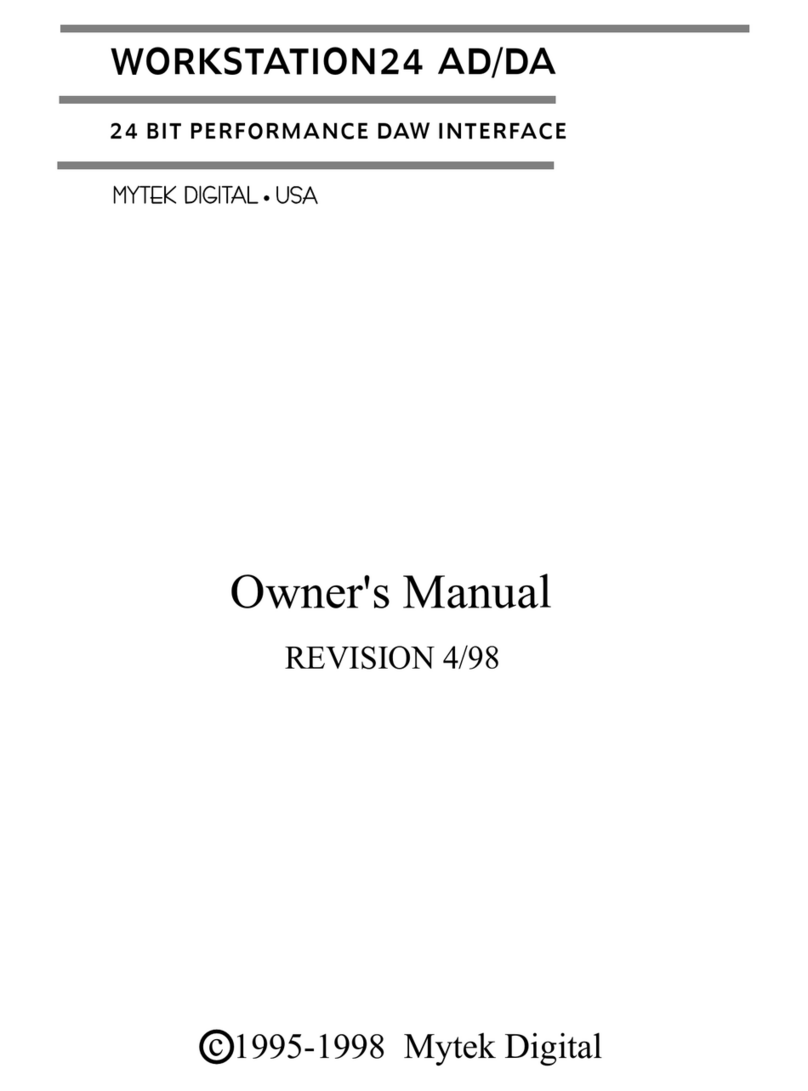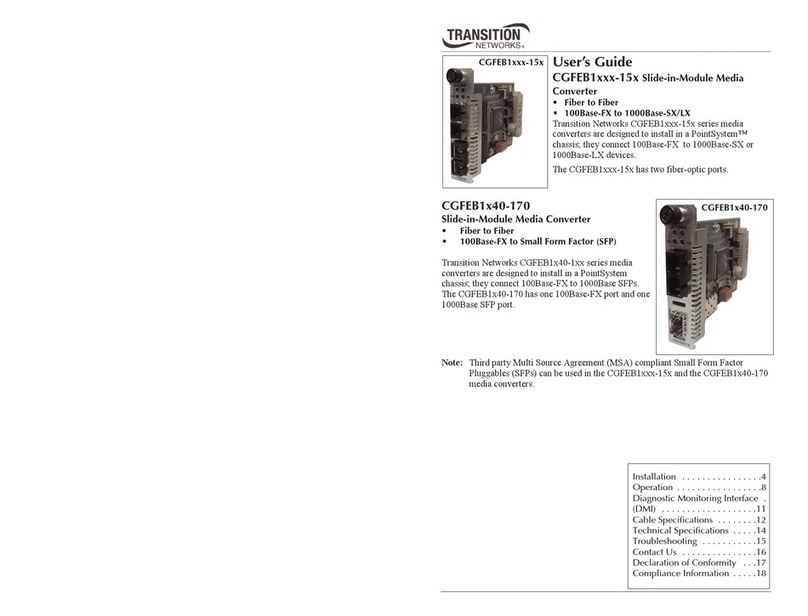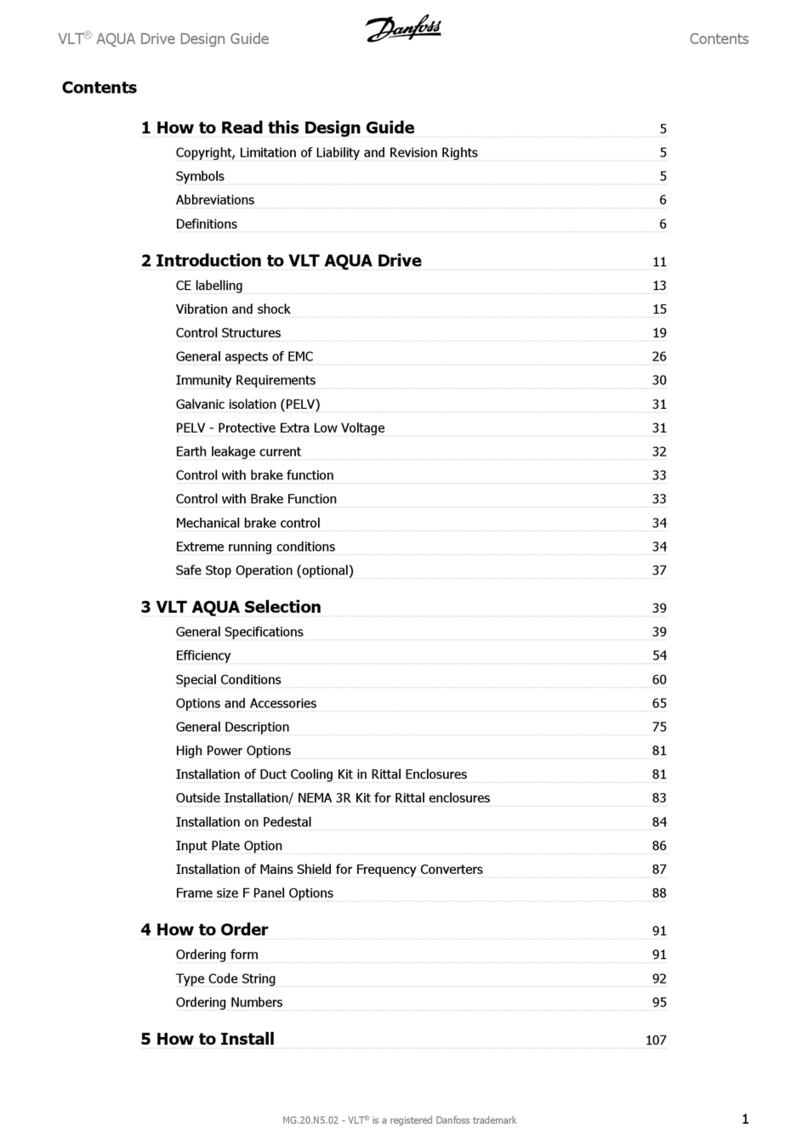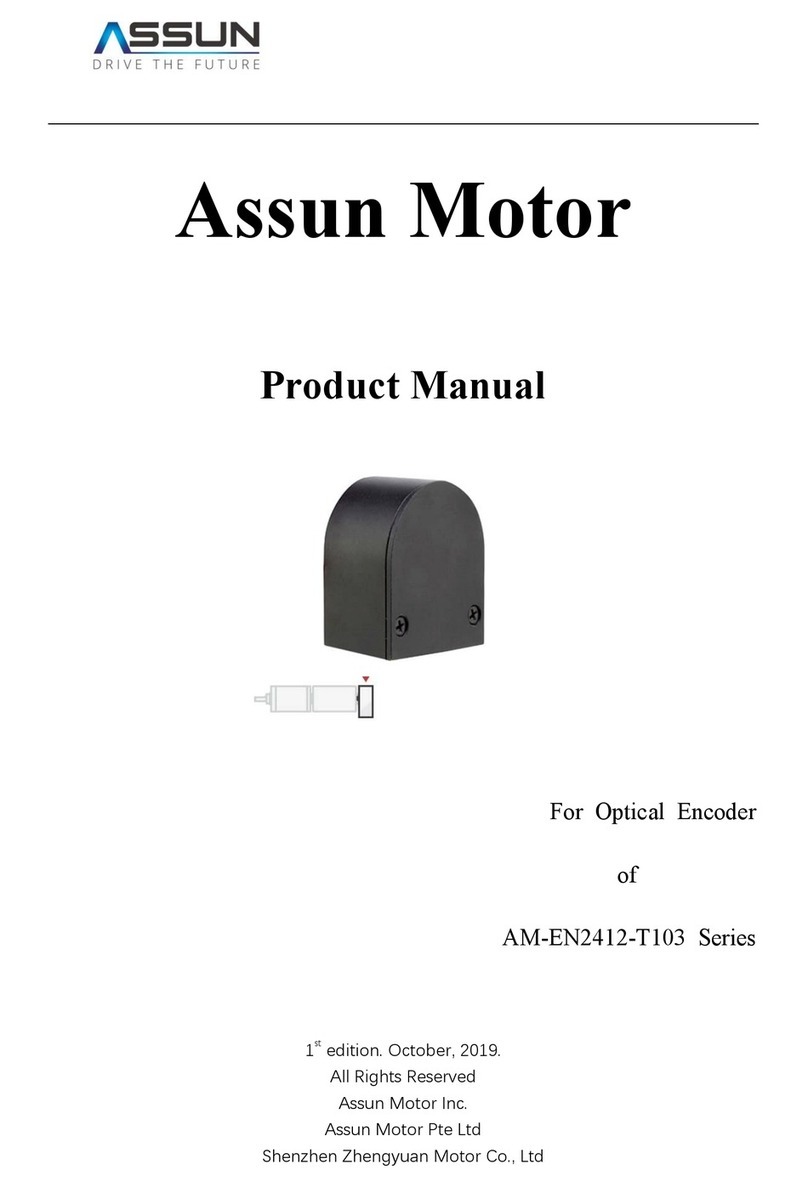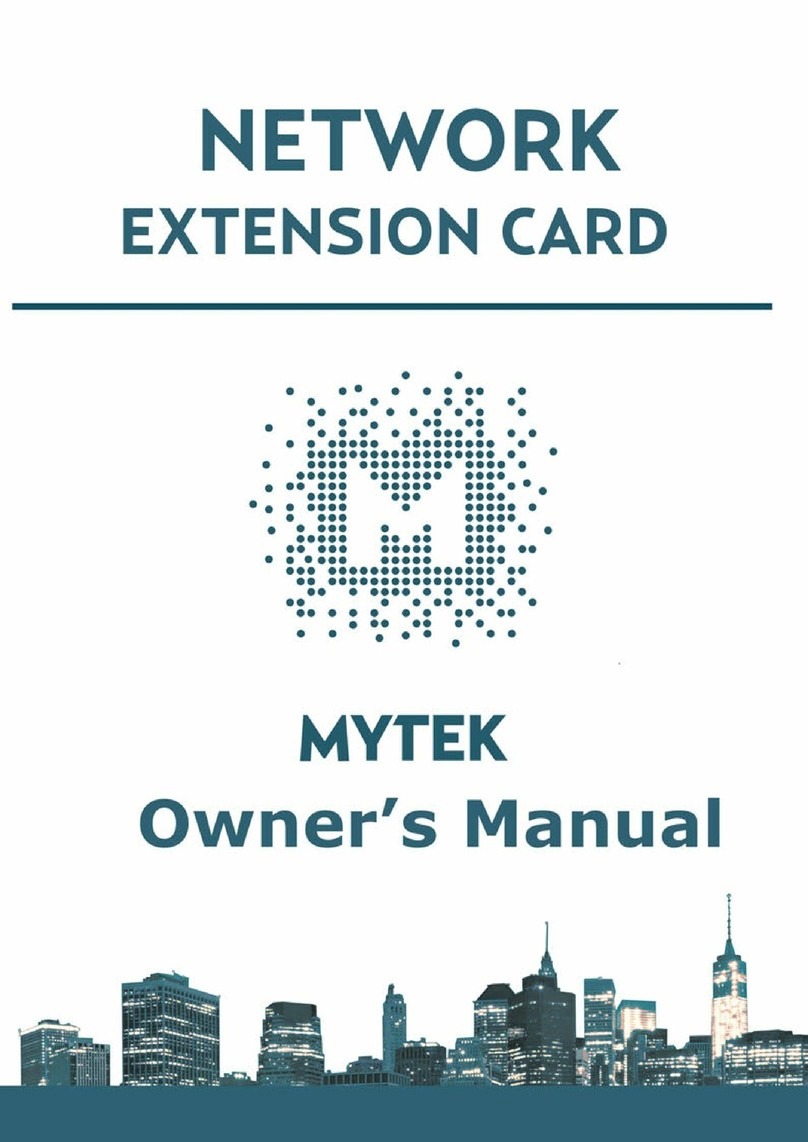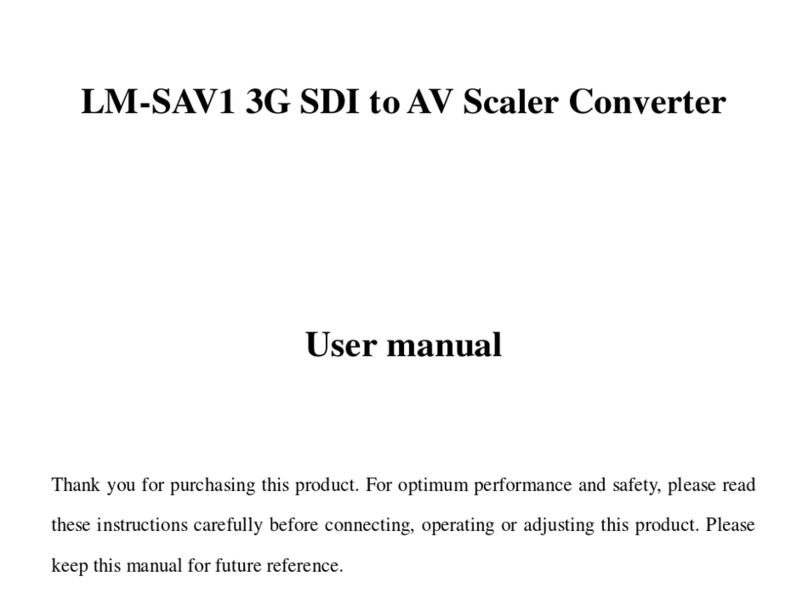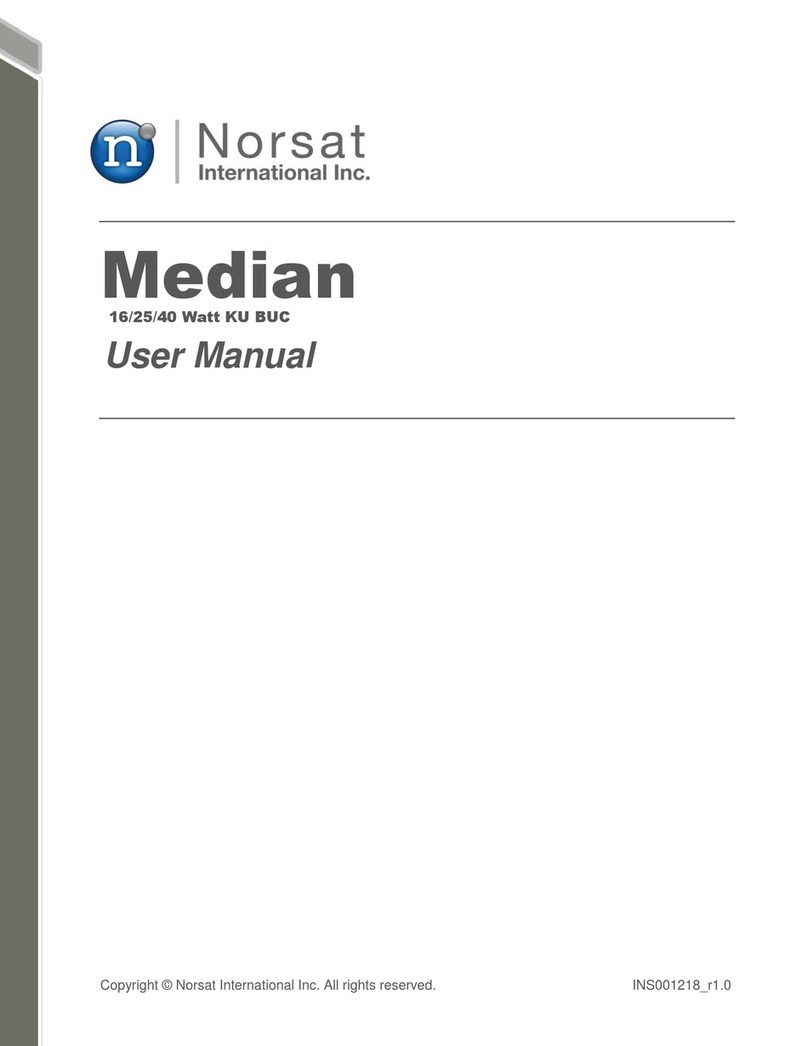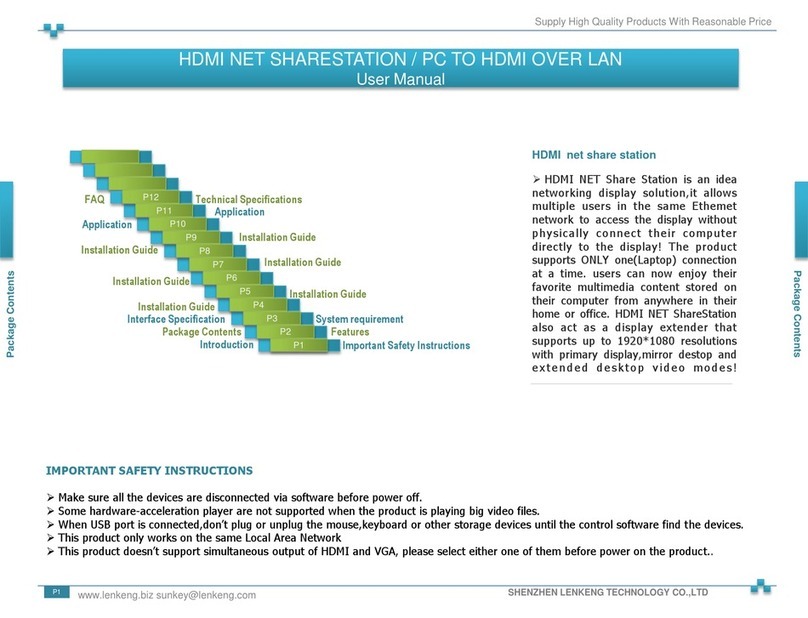14 Mytek Manhattan II DAC User’s Manual 15
8.2 Menu Operation
8.2.1 9.2.1 INPUT
• USB - Hi-speed, custom designed, Class 2 compliant computer USB2 input that is capable of
384kHz (PCM) and up to 256DSD playback. Fast, reliable Windows drivers are provided. Plug and
Play, driverless on MAC and Linux.
• AES - digital input capable of receiving PCM data up to 192kHz and DSDx64 (DoP). This
input can also be used to record digital signal to computer (DAW) via USB2 connection.
• SPDIF1, 2, 3 (S/PDIF1&2) – these are coaxial S/PDIF inputs capable of receiving PCM data up
to 192kHz and DSDx64 (DoP). This input can also be used to record digital signal (DAW, sound
editors) to the computer via USB2 connection.
• OPTO (Toslink) - optical S/PDIF input capable of receiving PCM data up to 192kHz and DSD DOP
(64xDSD only). Also available as separate pair of digital inputs in recording software.
• SDIF L-R - professional DSD input capable of receiving DSD format (up to x256).
• RCA - analog inputs, unbalanced, line level, it can bypass the volume control or be routed
through it.
• PHONO - analog inputs - phono preamp (MM, MC)
• XLR - analog inputs, balanced
8.2.2 SYNC
There is only one master device in digital world. The others have to operate as a slave. That is
why external digital devices such as CD players, digital recorders etc. have to be also congured
properly. Otherwise clicks, drops, distortions might appear in the nal signal. Following sync options
are available:
• INT (Internal) / USB / Incoming signal is synced to the converter’s ultra-low jitter internal crystal
oscillator. This choice assures the best DAC performance and is superior to any (even Atomic)
clock supplied from outside because of its close proximity to DAC clocking chipset. The DAC
operates as a master device. WordClock OUT transmits master clock signal
• WCK (Word Clock) / available for USB, AES, SPDIF1,2,3 Toslink, SDIF / the DAC can operate as
a master or slave device.
The Manhattan II DAC is a master and the external device is a slave: Manhattan II DAC WCK OUT -> external device WCK IN
The Manhattan II DAC is a slave and the external device is a master: Manhattan II DAC WCK IN -> external device WCK OUT
• IN (Input) /available for AES, SPDIF1 &2, Toslink / the DAC operates as a slave device.
• 44,1 – 192 kHz (Internal) /available for AES, SPDIF1 &2, Toslink / the DAC operates as a master
device, WordClock OUT transmits master clock signal.
• x64 – x256 (Internal) /available for SDIF / the DAC operates as a master device
8.2.3 MUTE HP ( headphones mute) OFF / ON
8.2.4 MUTE MAIN (main outputs mute) OFF / ON
8.2.5 MQA Decoder
• Enabled (ENBL) – MQA decoder is activated. The lter is xed at a minimum phase.
• Disabled (DSBL) – to enable Mastering menu the MQA must be switched o.
8.2.6 MASTERING – these are additional functions intended for pro audio applications. Available
only when the MQA is disabled.
• O – default
• Mono – sums left and right channel to mono.
• L-R - Subtracts one channel from the other, canceling out the mono information while leaving
the stereo information.
• MS - A combination of Mono (L+R) and L -R, the mid signal is the sum of L and R (mono) and the
side signal is the stereo information from the L– R operation.
8.2.7 PHASE – phase switch
• Pos - default
• Neg – the signal phase is inverted
8.2.8 BALANCE – (-15 / 15) audio balance control
8.2.9 VOL CTRL (Volume control mode)
• ANLG (Analog) - the output level is controlled by the analog fader.
• DGTL (Digital) - the output level is controlled digitally with ultra precision digital attenuator.
8.2.10 BYPASS OFF / ON
Relay bypass of all faders for the cleanest output path possible. Only the main outputs are aected
while the headphone output is still controlled by analog fader.
Attention! To prevent damage to your speakers reduce the output
level of your preamp BEFORE activating “Bypass” mode.
8.2.11 Analog Input
(Analog Input Mode) - A pair of unbalanced analog inputs can be selected in addition to all available
digital inputs. As with other inputs, it can be routed via the analog stepped attenuator to both main
outputs and headphones. One of the three modes can be selected:
• LINE - line level input
• P MM - phono premap, for Moving Magnet cartridges
• P MC – phono preamp, for Moving Coil cartridges
8.2.12 Coax Function
RCA digital inputs can operate in two modes:
• SPDIF - S/PDIF digital mode.
• SDIF - SDIF digital mode, RCA - BNC adapters are required, these are not included in the bundle.
8.2.13 PCM FILTER shapes
• FRMP - fast roll-o, minimum phase lter
• SRMP - slow roll-o, minimum phase lter
• FRLP - fast roll-o, linear phase lter
• SRLP - slow roll-o, linear phase lter
• APDZ - apodizing, fast roll-o, linear phase lter
• HBRD - hybrid, fast roll-o, minimum phase lter
• BRCK - brickwall lter