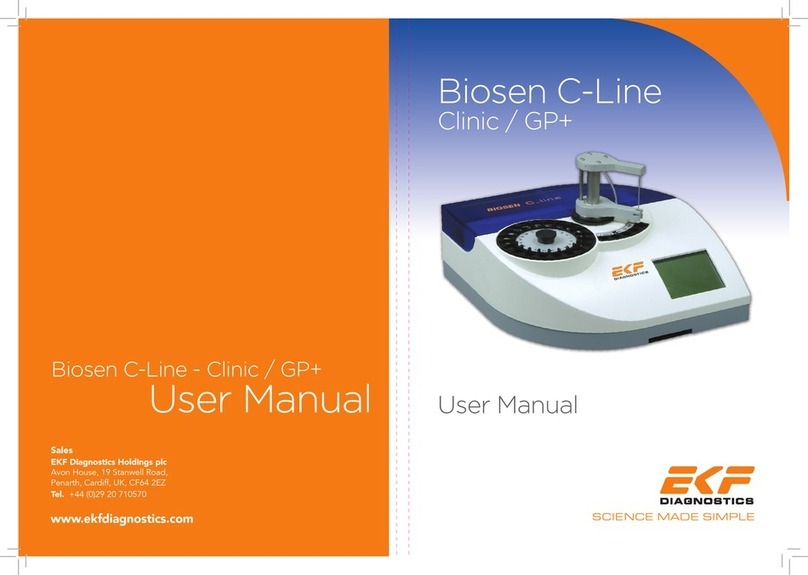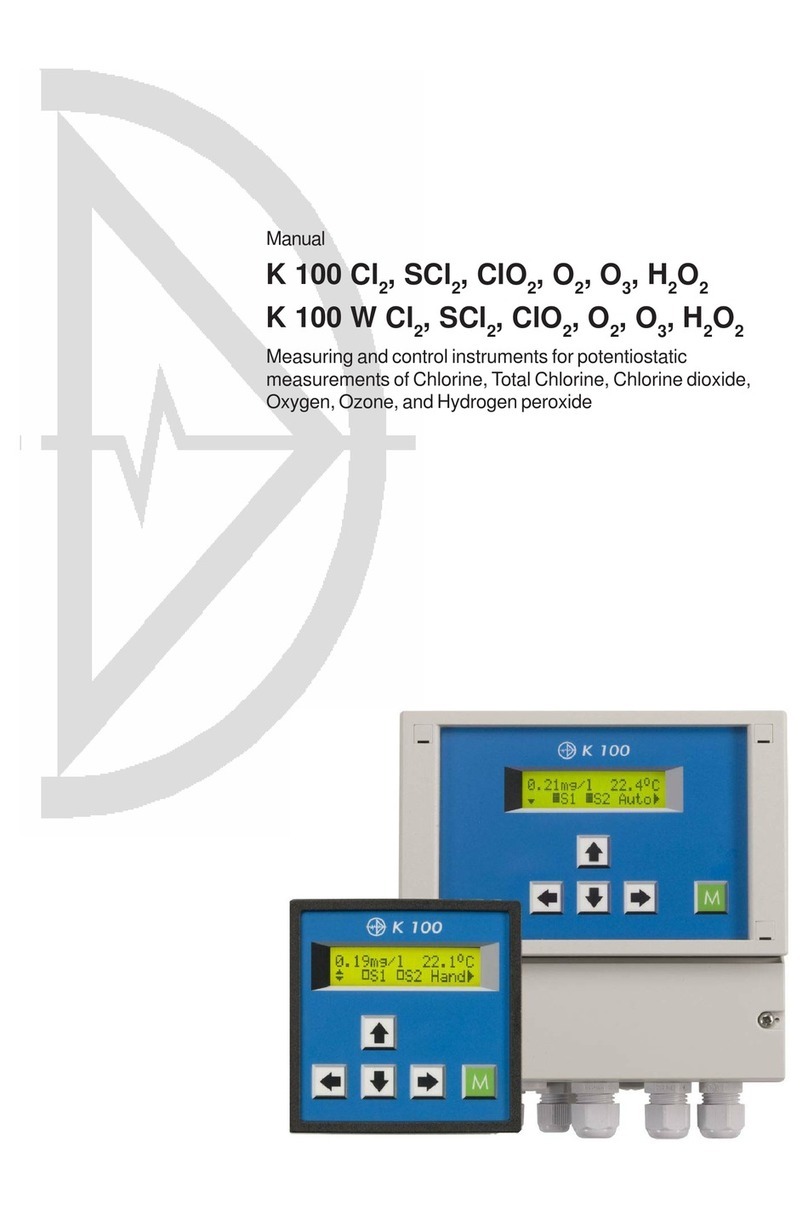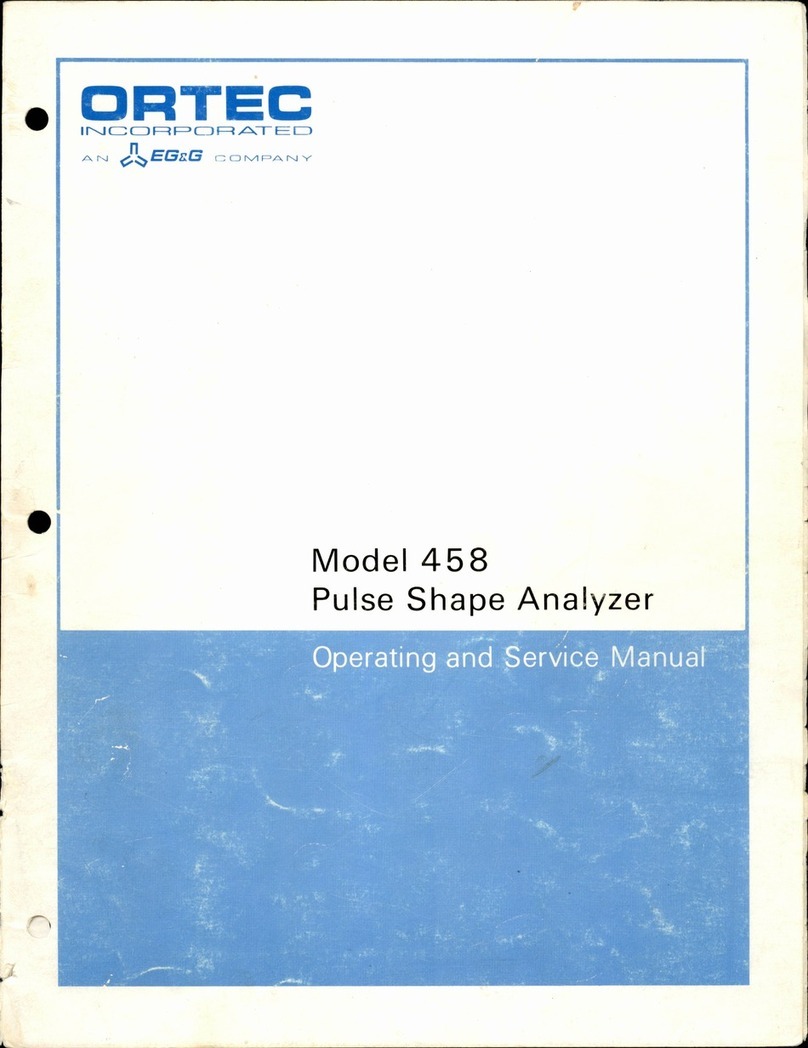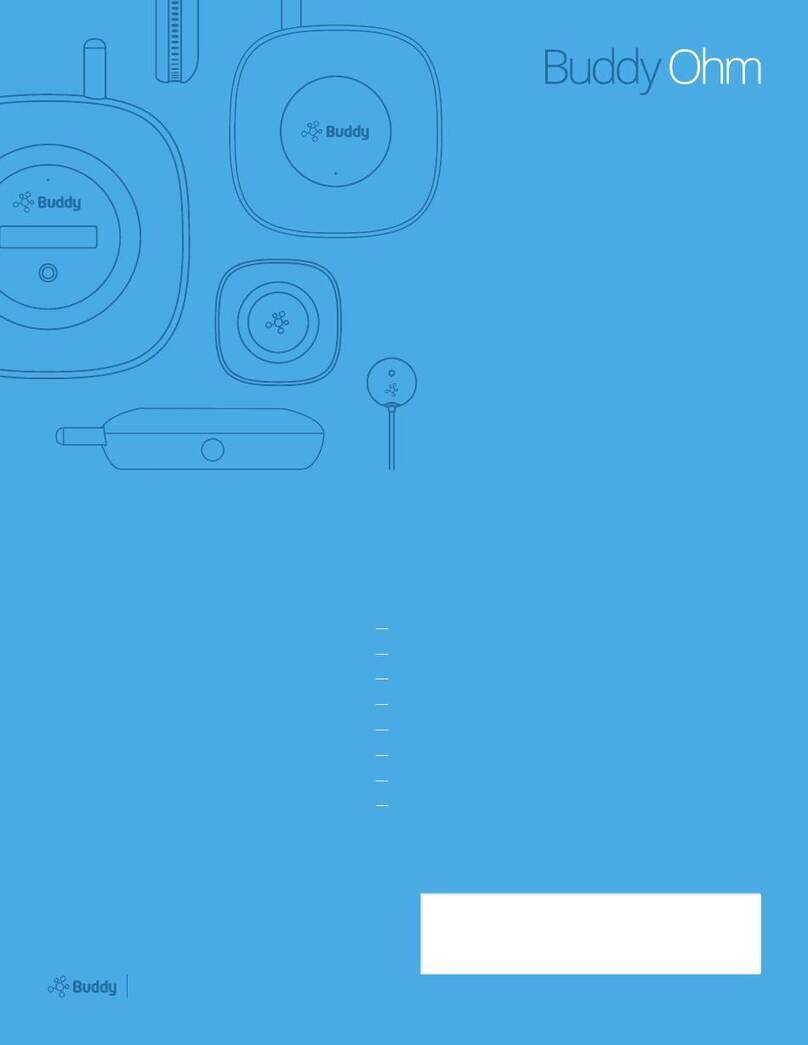EKF Diagnostics Lactate Scout+ User manual

Instructions for
Bluetooth® installation
for Lactate Scout+
Diagnostics
for life

Version A: Installation for Windows 7
1. At rst make sure that your PC is equipped with the required Bluetooth®
- hardware: Some PCs / laptops are already equipped (see section:
Installation for laptop computers with integrated Bluetooth®). However,
usually the included USB Bluetooth® dongle has to be connected to your
PC. Please insert the USB Bluetooth® - dongle into an available USB slot.
Usually, the Windows 7 operating system detects and installs the USB-/
Bluetooth® dongle automatically.
However, if the automatic installation fails, then please open the “Device
Manager” in the “Control Panel”:
With the right mouse button click on the entry “BCM20702A0”. Now
select the context menu item “Update Driver Software”:
In the next dialog window select the option “Browse my computer for
driver software”:
Now, in the next dialog window click on button „Browse“:

2. Next, switch on the Lactate Scout+ in “Setting and Storage Mode“:
Before it is switched on, make sure that there is no sensor plugged
into the device.Turn on the device by pressing the scroll wheel for two
seconds and turn the scroll wheel until a blinking “set“ and a blinking
Bluetooth
®
icon „ “ appear on the LCD screen.
After pressing the scroll wheel
briey, the menu is activated and
the message “OFF” is displayed on
the main display together with the
blinking Bluetooth
®
icon:
By turning the scroll wheel by
one click, the message “On” is
appearing on the LCD screen
together with an outlined
Bluetooth
®
icon „ “:
After pressing the scroll wheel briey, the Bluetooth
®
module is
activated. Please note: The device will turn off automatically after
ve minutes if no user input is detected. However, you can turn on
the device again as already described above and continue working.
(See Lactate Scout+ manual).
On the enclosed CD „Info CD Lactate Scout+” select the subfolder
„Drivers_Bluetooth_USB_Adapter_LM506“:
Wait until the driver installation is nished:
Attention: If you are using the Lactate Scout Data Link Software, no
additional steps are needed for the Bluetooth installation. You can proceed
directly with the installation of the software (see “Software installation and
user manual”, p. 4). Otherwise continue with the installation as follows:

3. To start the installation of the Lactate Scout+ double-click the Bluetooth
®
icon in the task bar (top gure) or in the window of hidden icons
(second gure):
4. A new dialog window “Devices and Printers Bluetooth Devices“ appears.
Please click “Add a device“:
5. The PC will search for Bluetooth
®
devices in its vicinity. After a
successful search, a device called “Lactate Scout Plus” will appear
in the list (other Bluetooth
®
devices may also be detected).
Click on the appropriate icon and then click “Next”.
6. In the next dialog box, select the option “Enter the device’s pairing
code“:

In the input eld please enter four zeros (0000). Please note: You have
30 seconds to complete this eld. Click “Next”:
7. During the installation the following messages appear on the bottom
right corner:
8. In the dialog box please click on “Close“ to complete the installation:
9. For most PC’s the installation only has to be executed once and usually
doesn’t need to be repeated.
To transfer the data from the Lactate Scout+ to your PC you need
Lactate Scout compatible software such as the “Lactate Scout Assistant”or
the “Lactate Scout Data Link” software.

How to determine the COM port number assigned to the serial
Bluetooth® - connection when using third party software
Before any data transfer, the “Lactate Scout Assistant” software scans all
installed COM ports automatically for the connected Lactate Scout+device.
When using third-party software, which doesn’t support such a COM port
scanning function, the port number has to be set manually. To determine
the COM port number assigned to the Bluetooth
®
connection, please
proceed as follows:
1. Open the dialog window “Devices and Printers” by double-clicking
the Bluetooth
®
icon in the task bar (left gure) or in the window of
hidden icons (right gure):
2. Now double-click on “Lactate Scout Plus” icon:
3. In the property window select the tab “Services“:
The COM port number shown in this window has to be entered at the
communication settings of your software. Please read the appropriate
section in the manual of the software you are using.

Version B: Installation for Windows 8.1
1. At rst make sure that your PC is equipped with the required Bluetooth®-
hardware: Some PCs / laptops are already equipped (see section: Installation for
laptop computers with integrated Bluetooth®). However, usually the included
USB Bluetooth® dongle has to be connected to your PC. Please insert the USB
Bluetooth® - dongle into an available USB slot.
Usually, the Windows 8 operating system detects and installs the USB-/Bluetooth®
dongle automatically. However, if the automatic installation fails, then click with the
right mouse button on the Windows start button and open the “Device Manager”.
With the right mouse button click on the entry “BCM20702A0”. Now select the
context menu item “Update Driver Software”:
In the next dialog window select the option “Browse my computer for driver
software”:
Now, in the next dialog window click on button „Browse“:
On the enclosed CD „Info CD Lactate Scout+” select the subfolder „Drivers_
Bluetooth_USB_Adapter_LM506“:

2. Next, switch on the Lactate Scout+ in “Setting and Storage Mode“:
Before it is switched on, make sure that there is no sensor plugged
into the device. Turn on the device by pressing the scroll wheel for two
seconds and turn the scroll wheel until a blinking “set“ and a blinking
Bluetooth
®
icon „ “ appear on the LCD screen:
After pressing the scroll wheel
briey, the menu is activated and
the message “OFF” is displayed on
the main display together with the
blinking Bluetooth
®
icon:
By turning the scroll wheel by
one click, the message “On” is
appearing on the LCD screen
together with an outlined
Bluetooth
®
icon „ “:
After pressing the scroll wheel briey, the Bluetooth
®
module is
activated. Please note: The device will turn off automatically after
ve minutes if no user input is detected. However, you can turn on
the device again as already described above and continue working.
(See Lactate Scout+ manual).
Wait until the driver installation is nished:
Attention: If you are using the Lactate Scout Data Link Software, no additional
steps are needed for the Bluetooth installation. You can proceed directly with
the installation of the software (see “Software installation and user manual”,
p. 4). Otherwise continue with the installation as follows:

3.
On the Windows®- desktop open the
Bluetooth
®
settings by double
clicking on the
Bluetooth
®
- icon in the taskbar:
4.
A new page „PC and devices” is opened with the sub menu „Manage
Bluetooth devices”. The PC is searching for
Bluetooth
®
- devices in its
vicinity. After a successful search, a device called “Lactate Scout Plus”
is appearing in the list (possibly together with other
Bluetooth
®
-
devices) with the state “Ready to pair”. Click on the „Lactate Scout Plus”
device:
In order to communicate with each other, the PC and Lactate Scout+
device have to be paired. Perform the pairing by clicking on button „Pair“:
5.
In the next dialog window you are prompted to enter the passcode for
your device:
In the input eld please enter four zeroes (0000) within 30 seconds. Click
“Next”.

6.
After the installation, the Lactate Scout+ device is displayed with the state
„Connected“:
7.
Now you can return to the desktop and use you device. For the particular
PC and Lactate Scout+ the installation has to be executed only once and
usually doesn’t need to be repeated again. To transfer the data from the
Lactate Scout+ to your PC you need Lactate Scout- compatible software
such as the “Lactate Scout Assistant”.
How to determine the COM port number assigned to the
serial Bluetooth® - connection when using third-party
software
Before any data transfer, the “Lactate Scout Assistant” software scans all
installed COM ports automatically for the connected Lactate Scout + device.
When using third-party software, which doesn’t support such a COM port
scanning function, the port number has to be set manually. To determine the
COM port number assigned to the
Bluetooth
®
connection, please proceed
as follows:
1.
Starting from the Windows 8.1 start screen please activate the right
toolbar and click on the icon “Search”. Search for the section „Devices
and Printers” and open the section by mouse click:
2.
Now double-click on “Lactate Scout Plus” to open the corresponding
property window:

3. In the property window select the tab „Services“:
Now, the COM port number shown in this window has to be entered at
the communication settings of your software. Please read the appropriate
section in the manual of the software you are using.
Version C: Installation for Windows 10
1. At rst make sure that your PC is equipped with the required Bluetooth®
- hardware: Some PCs / laptops are already equipped (see section:
Installation for laptop computers with integrated Bluetooth®). However,
usually the included USB Bluetooth® dongle has to be connected to your
PC. Please insert the USB Bluetooth® - dongle into an available USB slot.
Usually, the Windows 10 operating system detects and installs the USB-/
Bluetooth® dongle automatically.
However, if the automatic installation fails, then click with the right mouse
button on the Windows start button and open the “Device Manager”.
With the right mouse button click on the entry “BCM20702A0”. Now
select the context menu item “Update Driver Software”:

In the next dialog window select the option “Search automatically for
updated driver software” and wait until the installation is nished:
2. Now, switch on the Lactate Scout+ into „Setting- and Storage Mode“:
Before switching on, make sure that there is no sensor plugged in the
device. Turn on the device by holding the scroll wheel depressed for 2
seconds and turn the scroll wheel until a blinking „set“ and a blinking
Bluetooth® icon „ “ are appearing on the LCD:
Attention: If you are using the Lactate Scout Data Link Software, no
additional steps are needed for the Bluetooth installation. You can proceed
directly with the installation of the software (see “Software installation and
user manual”, p. 4). Otherwise continue with the installation as follows:
After pressing the scroll wheel briey, the menu is activated and the
message “OFF” is being displayed on the main display together with the
blinking Bluetooth ®- icon:

The Bluetooth® module is activated by turning the scroll wheel by one
step. The activation is indicated by output of the message „On” on the
LCD together with an outlined Bluetooth®- icon „ “:
After pressing the scroll wheel briey, the Bluetooth® module is activated.
Please note: The device will turn off automatically after 5 minutes, if no
user input was detected. However, you can turn on the device again as
already described above and continue working. (See also Lactate Scout+
manual).
3. On the Windows®- desktop click on the Bluetooth® icon in the taskbar
and open the menu item “Add Bluetooth Device”:
A window „Devices” is opened with the sub menu „Manage Bluetooth
devices”. The PC is searching for Bluetooth® - devices in its vicinity. After
a successful search, a device called “Lactate Scout Plus” is appearing in
the list (possibly together with other Bluetooth® - devices) with the state
“Ready to pair”. Click on the „Lactate Scout Plus” device:
4. In order to communicate with each other, the PC and Lactate Scout+
device have to be paired. Perform the pairing by clicking on button „Pair

5. In the next dialog window you are prompted to enter the passcode for
your device:
In the input eld please enter four zeroes (0000) within 30 seconds. Click
“Next”.
6. After the installation, the Lactate Scout+ device is displayed with the state
„Connected“:
7. Now you can return to the desktop and use your device. For the particular
PC and Lactate Scout+ the installation has to be executed only once and
usually doesn’t need to be repeated again. To transfer the data from the
Lactate Scout+ to your PC you need Lactate Scout- compatible software
such as the “Lactate Scout Assistant”.
How to determine the COM port number assigned to the
serial Bluetooth® - connection when using third-party
software
Before any data transfer, the “Lactate Scout Assistant” software scans all
installed COM ports automatically for the connected Lactate Scout + device.
When using third-party software, which doesn’t support such a COM port
scanning function, the port number has to be set manually. To determine the
COM port number assigned to the Bluetooth® connection, please proceed
as follows:
1. On the Windows®- desktop click on the Bluetooth® icon in the taskbar and
open the menu item “Open Settings”:
2. In the property window select the tab „COM Ports“:

Now, the COM port number (Outgoing) shown in this window has to be
entered at the communication settings of your software. Please read the
appropriate section in the manual of the software you are using.
Installation for laptop computers with integrated
Bluetooth®-interface (Example: Toshiba Bluetooth® Driver)
1. If your laptop computer is equipped with an internal Bluetooth
®
interface, you can use it usually instead of the supplied USB-Bluetooth
®
-
dongle. The following instructions are showing an example using an
integrated Bluetooth
®
interface with installed Toshiba Bluetooth
®
driver:
2. At rst, please ensure that the internal Bluetooth
®
interface is
activated correctly :

5. Now the computer is searching for the Lactate Scout Plus
device and displays it in a corresponding list. In the next step
the connection is added using the „user dened mode“.
At rst you have to click on the button „back“ and in the next dialog
window select “User dened mode”. Please click on „Next“:
4. To add a new Bluetooth
®
connection, please click on the Bluetooth
®
icon
in the taskbar and on the menu item „Add new connection“:
3. Next, switch on the Lactate Scout+ in “Setting and Storage Mode“:
Before it is switched on, make sure that there is no sensor plugged
into the device. Turn on the device by pressing the scroll wheel for two
seconds and turn the scroll wheel until a blinking “set“ and a blinking
Bluetooth
®
icon „ “ appear on the LCD screen:
After pressing the scroll wheel
briey, the menu is activated and
the message “OFF” is displayed on
the main display together with the
blinking Bluetooth
®
icon:
By turning the scroll wheel by
one click, the message “On” is
appearing on the LCD screen
together with an outlined
Bluetooth
®
icon „ “:
After pressing the scroll wheel briey, the Bluetooth
®
module is
activated. Please note: The device will turn off automatically after
ve minutes if no user input is detected. However, you can turn on
the device again as already described above and continue working.
(See Lactate Scout+ manual).

8. For the particular PC and Lactate Scout+ the installation has to be executed
only once and usuallydoesn’t needto be repeated again. To transfer the data
from the Lactate Scout+ to your PC you need Lactate Scout- compatible
software such as the “Lactate Scout Assistant”.
9. When you start the data transfer the rst time in your software, then you
are asked to enter a passcode. In this case enter the code „0000“.
Please disable the checkbox „Use default serial Port“ and in the serial
port list, please select a port number < 40. Click on „Next“:
7. In the next step you can enter a name for the new connection and complete
the installation:
6. In the next dialog window you have to choose the service
„Serial port | Lactate Scout Plus…“. Please click on „next“:

Distribution:
EKF-diagnostic GmbH
Ebendorfer Chaussee 3
D-39179 Barleben
Manufacturer:
SensLab GmbH
An EKF Diagnostics Company
Bautzner Str. 67
D-04347 Leipzig
Tel: +49 (0) 39203-511-0
Fax: +49 (0) 39203-511-171
www.ekfdiagnostics.com
info@ekfdiagnostics.com
Tel: +49 (0) 341-234-18-49
Fax: +49 (0) 341-234-18-40
www.senslab.de
info@senslab.de
Rev. 3.0-12/2016
Diagnostics
for life
Other EKF Diagnostics Measuring Instrument manuals
Popular Measuring Instrument manuals by other brands
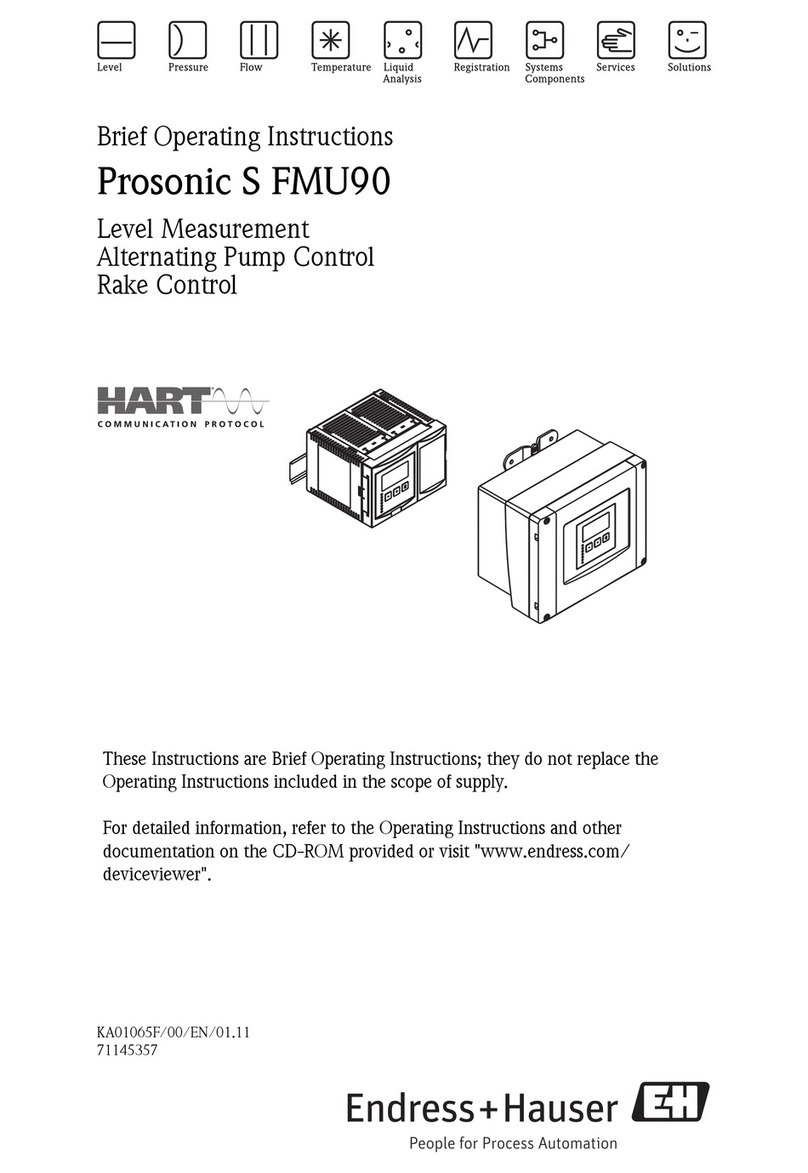
Endress+Hauser
Endress+Hauser Prosonic S FMU90 operating instructions

Desco
Desco 19492 Operation and maintenance

wattwatchers
wattwatchers Auditor 6W quick start guide

IFM Electronic
IFM Electronic efector 300 SI0553 operating instructions
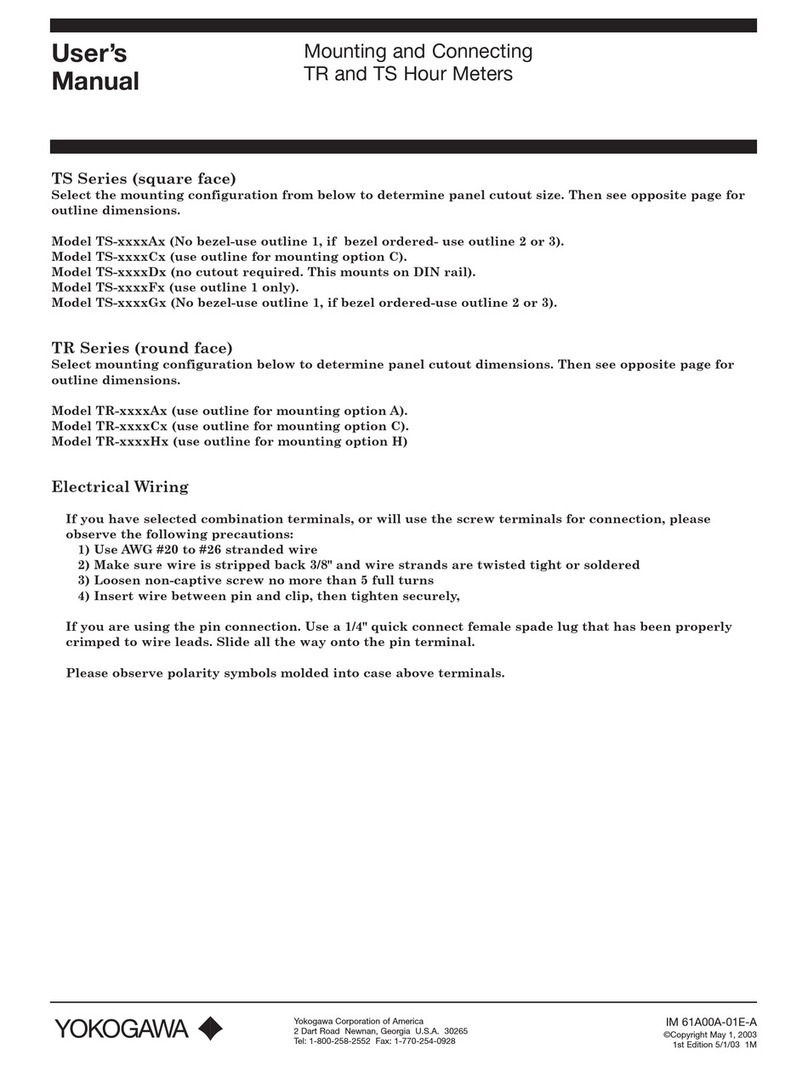
YOKOGAWA
YOKOGAWA TR user manual
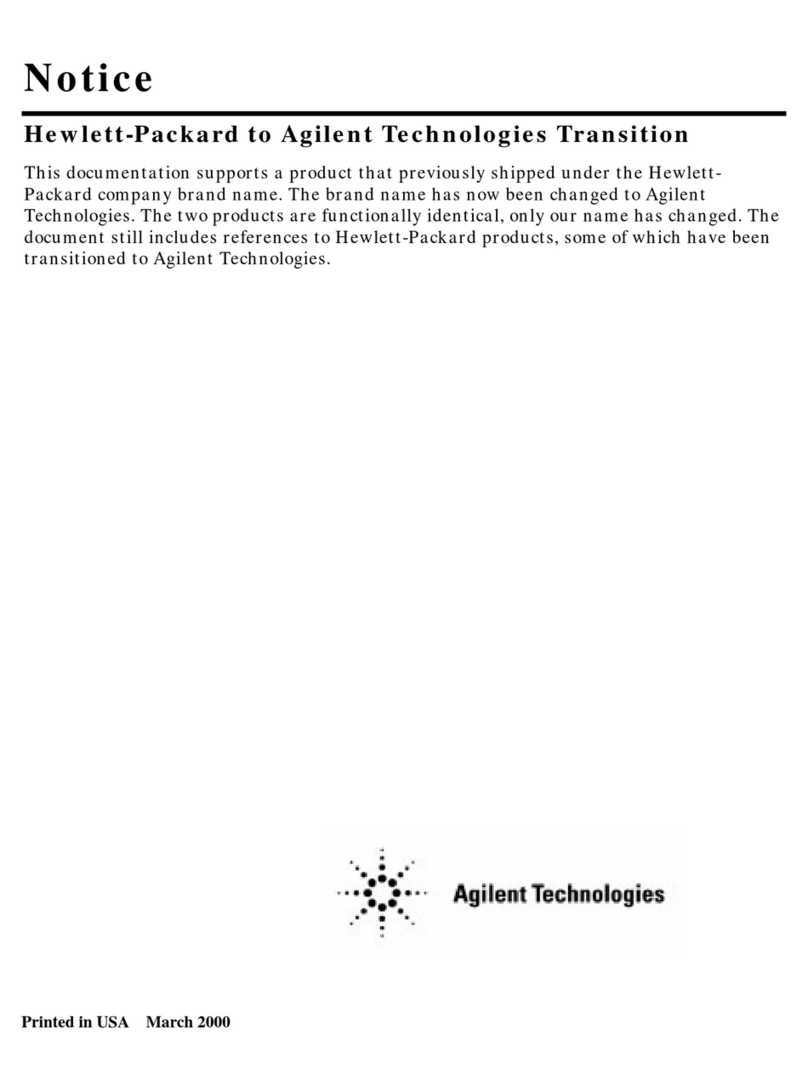
Agilent Technologies
Agilent Technologies HP 8566B Operating and programming manual
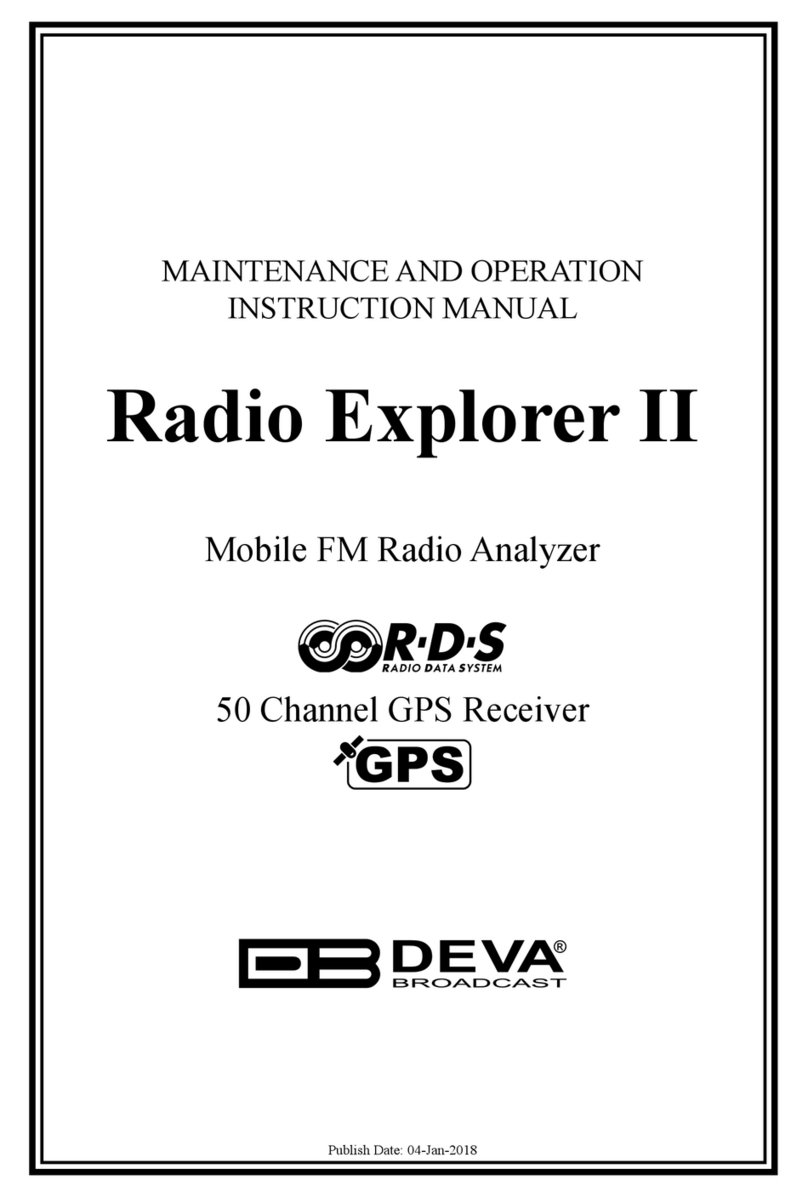
DEVA Broadcast
DEVA Broadcast Radio Explorer II Maintenance and operation instruction manual

Hioki
Hioki 9274 instruction manual

IFM Electronic
IFM Electronic SI0551 operating instructions

HEIDENHAIN
HEIDENHAIN ERN 1381.020 Mounting instructions

Geolux
Geolux RSS-2-300 W user manual
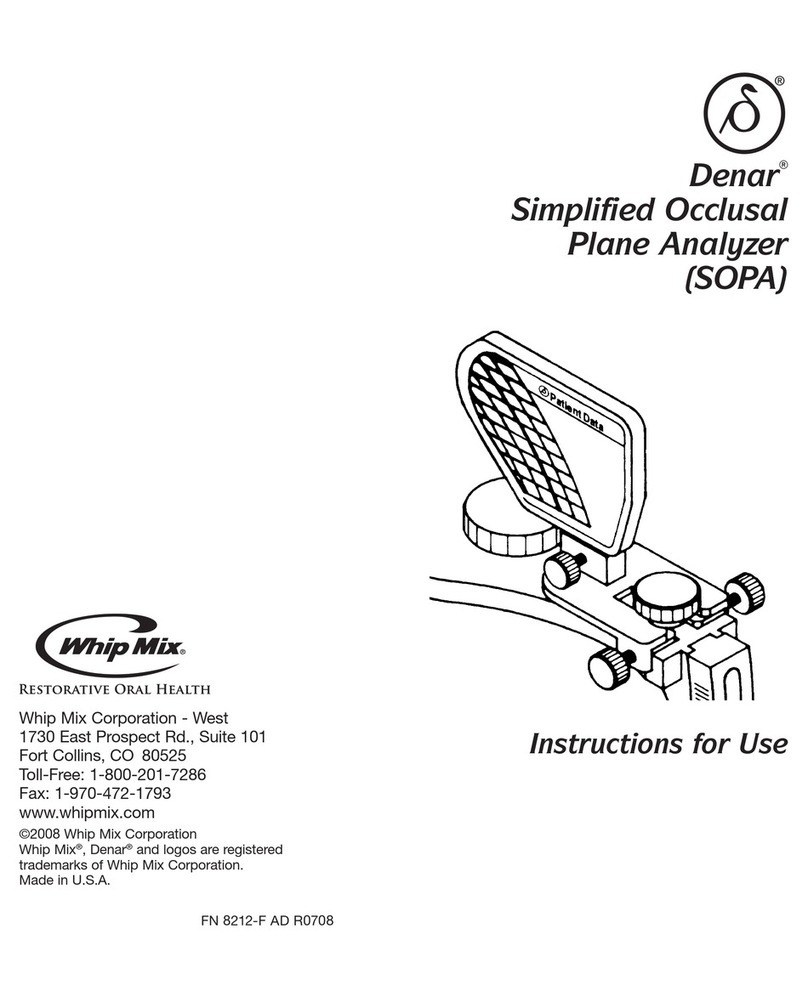
Whip Mix
Whip Mix Denar SOPA Instructions for use