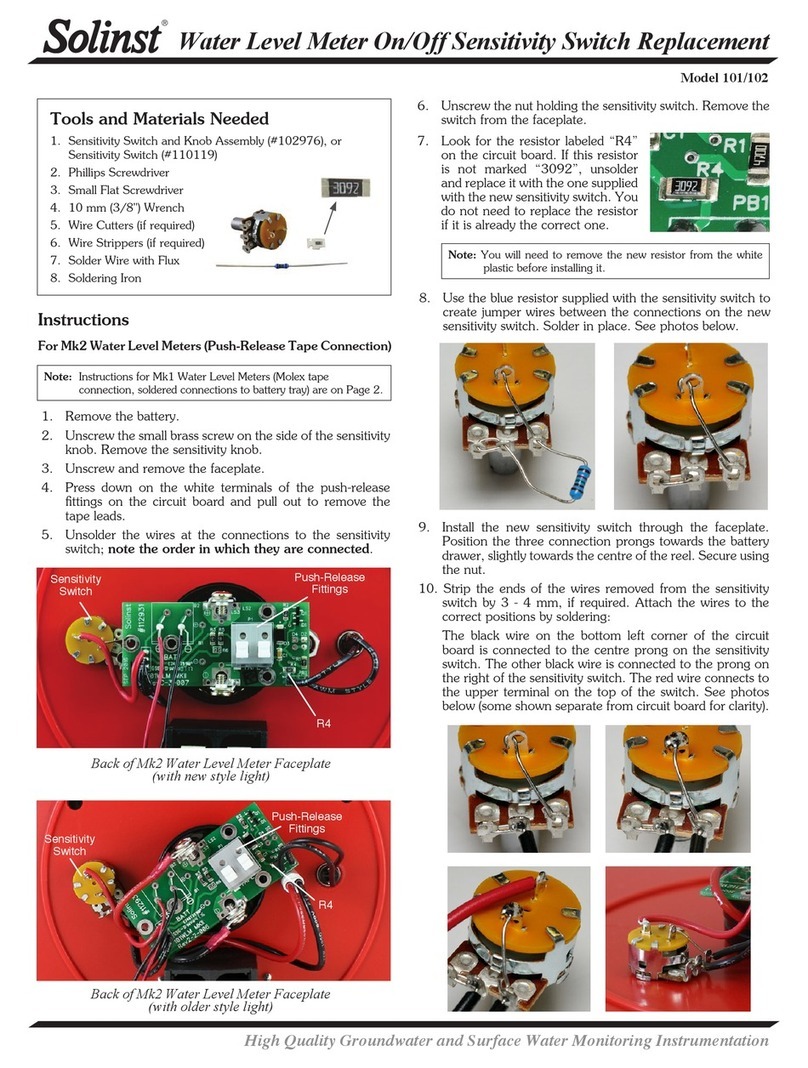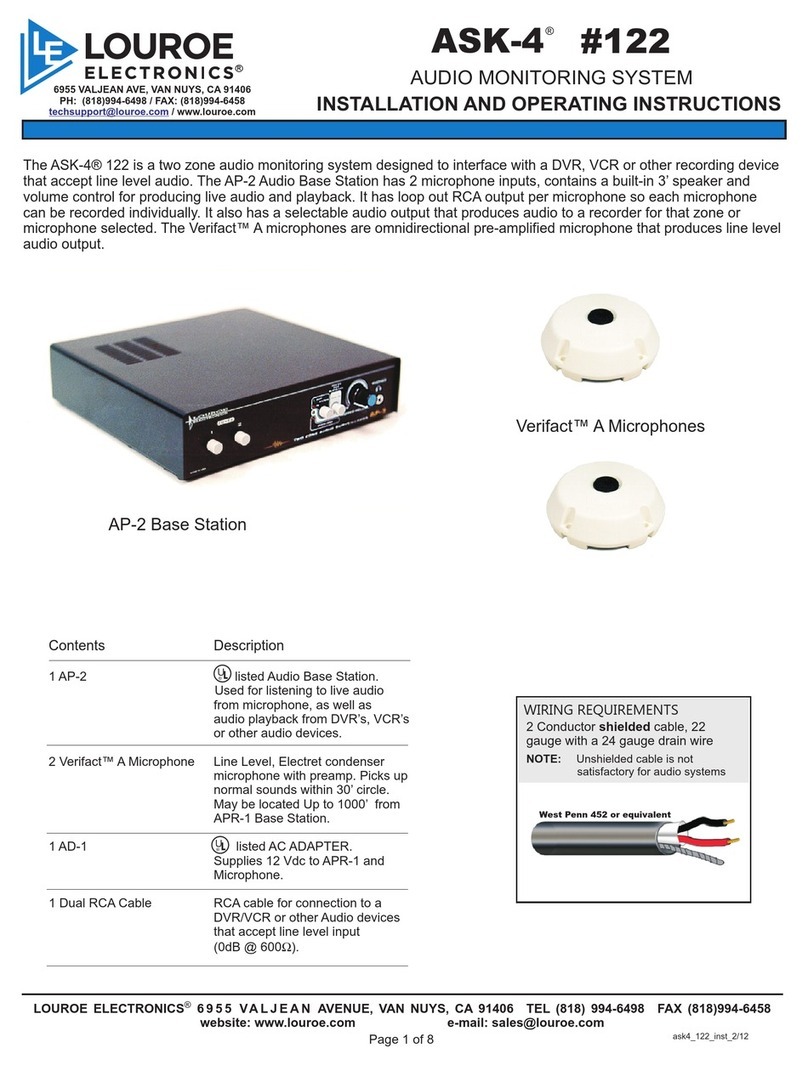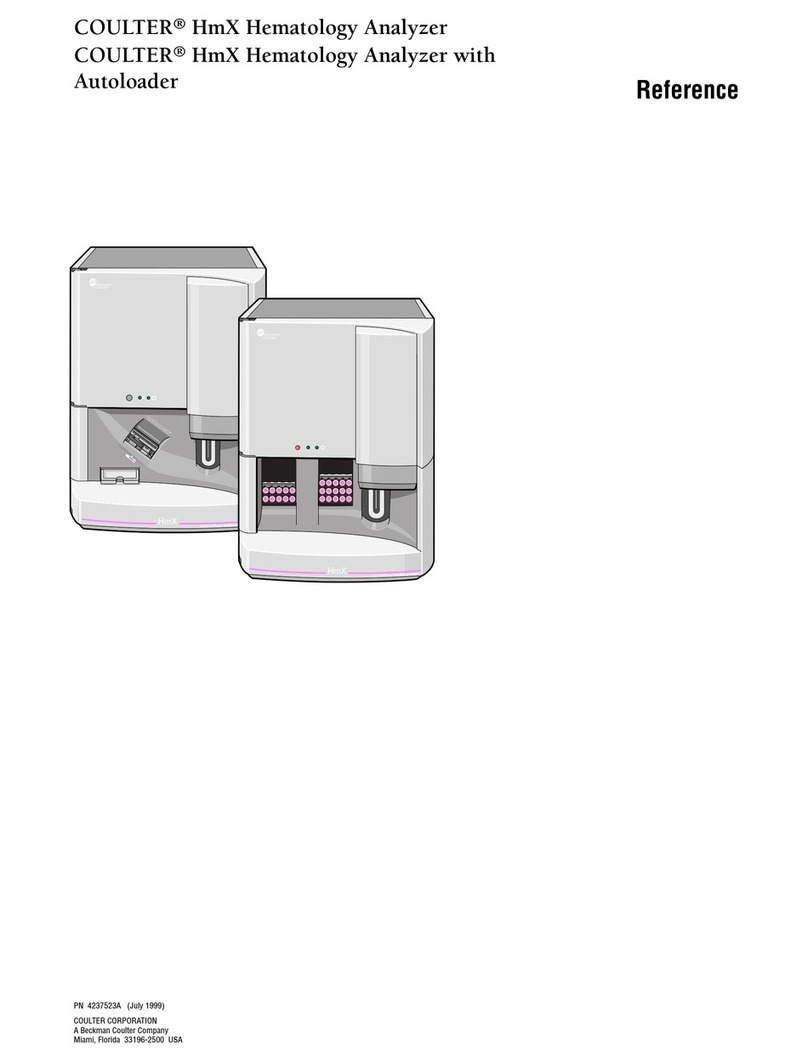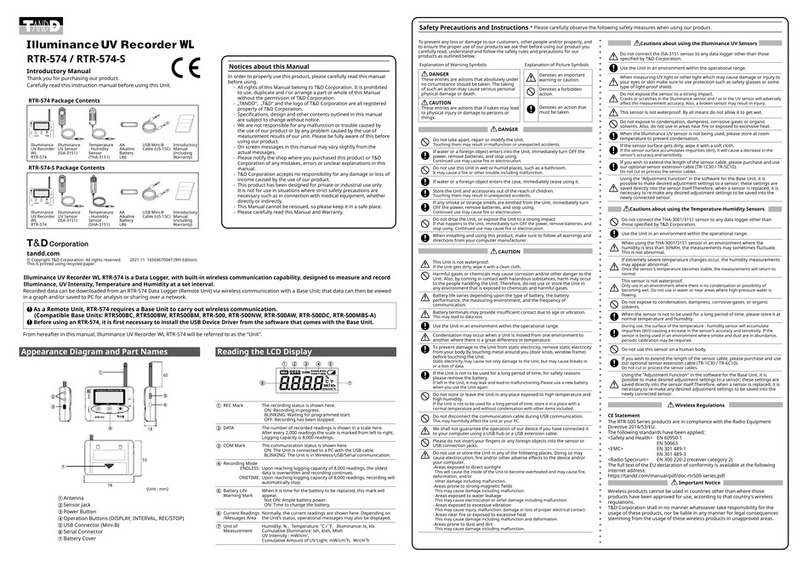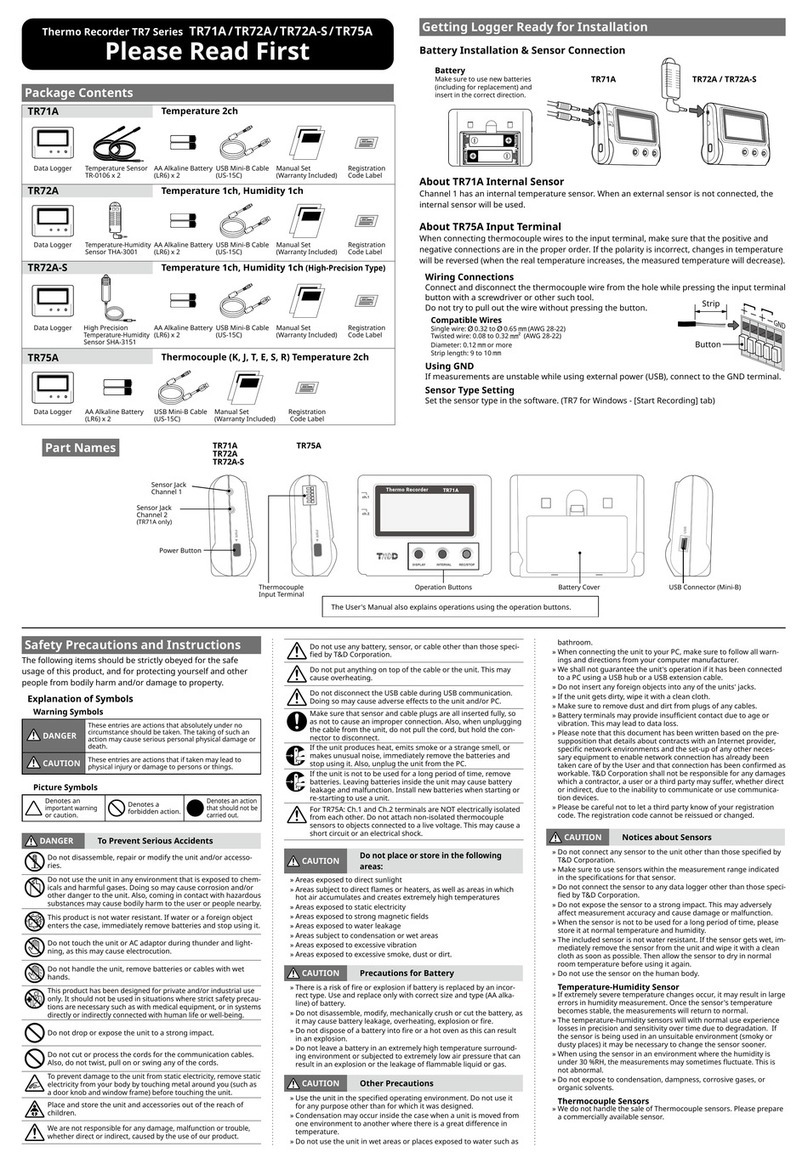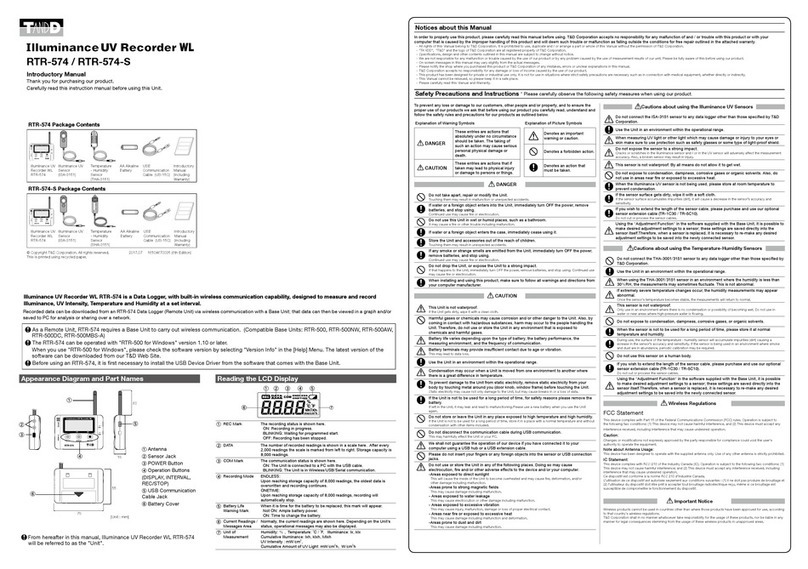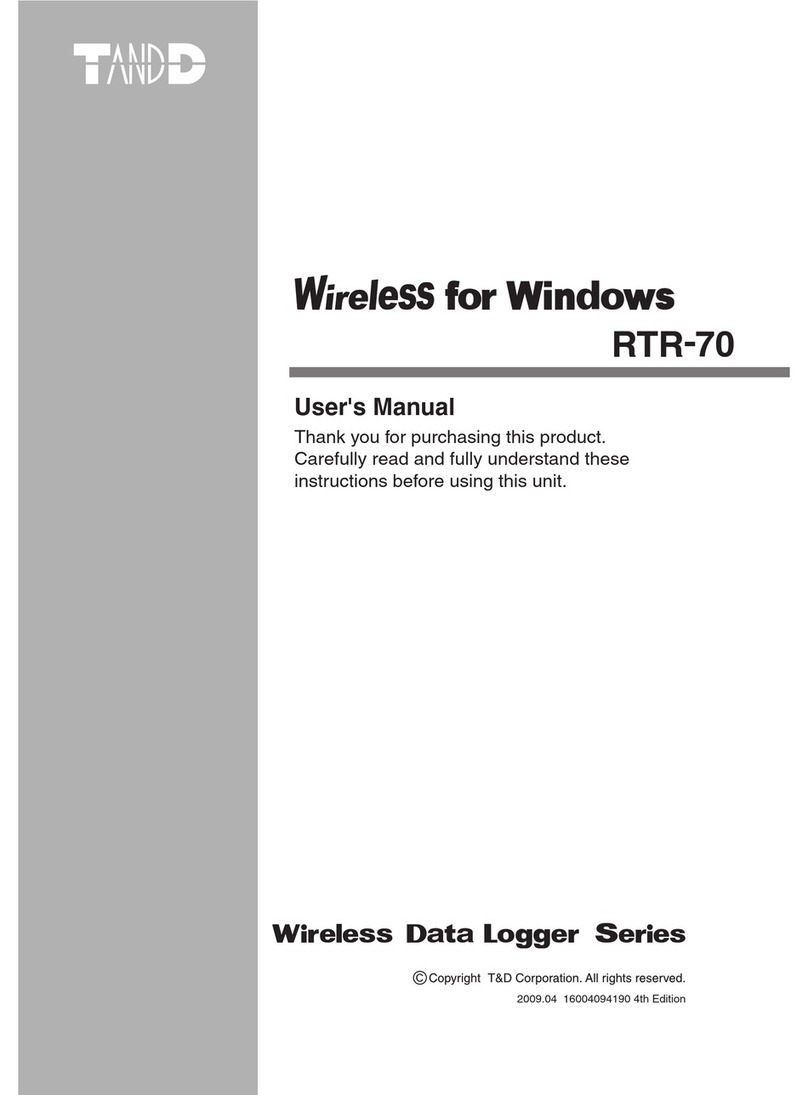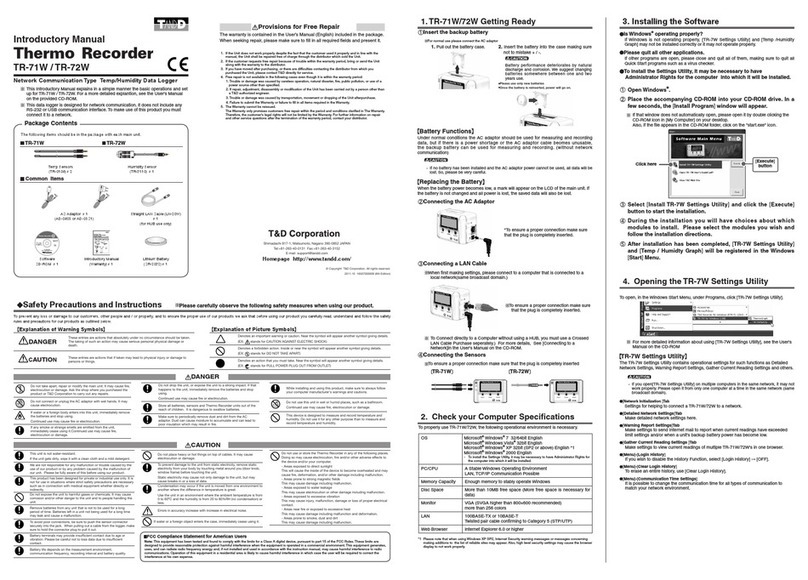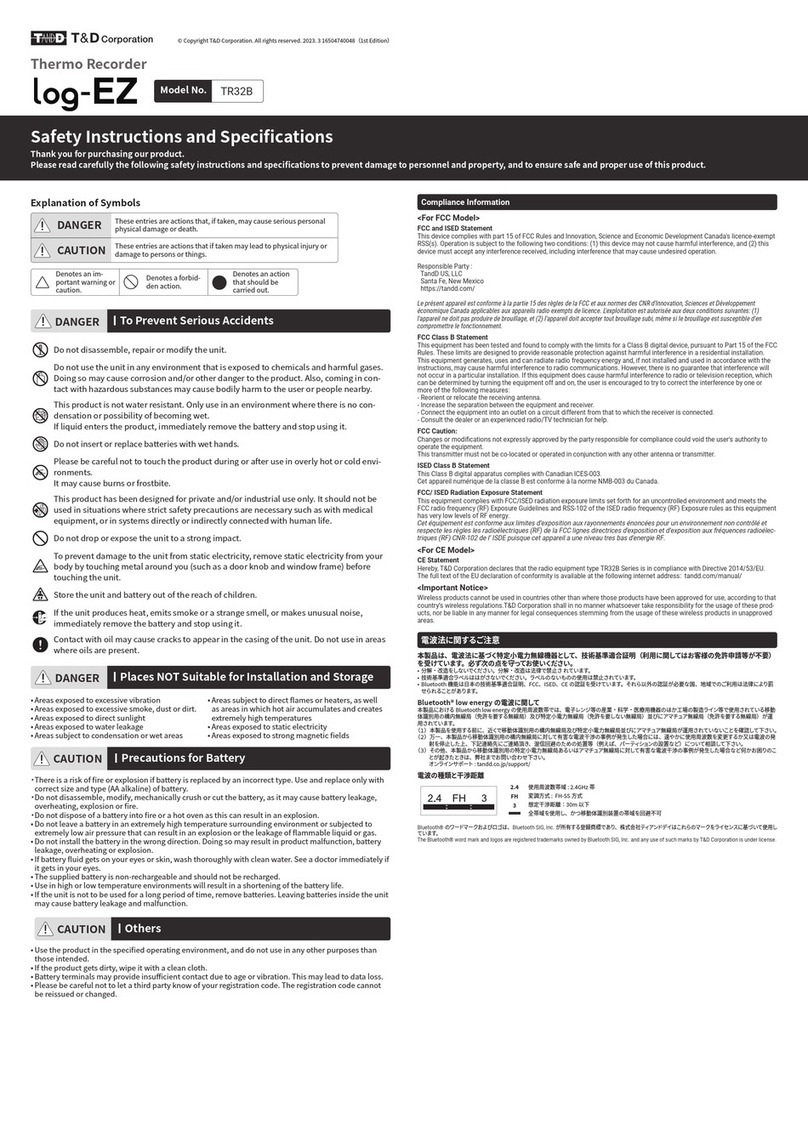Package Contents
Before use, please conrm that all of the contents are included.
Data Logger Stand
Screw x 2
AA Alkaline Battery
(LR6)
Registration Code
Label
User's Manual Safety Instructions
and Specications
Warranty
Introduction
Thermo Recorder log-EZ is a handy Bluetooth data logger designed to measure
and record temperature and humidity data, and which is accessed using the T&D
Thermo application running on a mobile device.
By using our free cloud service, you can access collected data via a web browser
and analyze with the T&D Graph Windows application.
The following application is available for mobile devices with iOS and Android
operating systems.
T&D Thermo
Mobile app for device conguration, data collection and graphing, data upload
to the cloud, and report creation
Device Preparation
The Display
Connection/Communication Status
ON: Bluetooth Connected
BLINKING: Bluetooth Communication in progress
When this appears, replace the battery as soon as possible. A low battery may cause communi-
cation errors.
After the battery warning mark is displayed, if you continue
to use the logger without replacing the battery, this message
will appear alternately with the current temperature and
humidity.
When this appears, the recording will continue but Bluetooth
communication will stop.
Operation Stopped
If the battery is further left unchanged until the LCD display
goes blank, all recorded data in the logger will be lost.
Connection LED
BLINKING (in blue)
:Bluetooth Connected (LED can be disabled from the app.)
:Bluetooth Not Connected
Recording Intervals & Maximum Recording Times
Estimated Time until Logging Capacity (8,000 data sets) is Reached
T&D WebStorage Service
T&D WebStorage Service (hereinafter referred to as “WebStorage” )
is a free cloud storage service provided by T&D Corporation.
It can store up to 450 days of data depending on the recording
interval set for the device. Using in conjunction with the “T&D Graph”
software allows for downloading stored data from the WebStorage
for analysis on your computer.
© Copyright T&D Corporation. All rights reserved. 2023.3 16504740046 (1st Edition)
Bluetooth Internet
A new WebStorage account can also be created through the T&D Thermo App.
Refer to “T&D Thermo (Basic Operations)” in this document.
Connection LED
User's Manual
Thermo Recorder
Model No. TR32B
Battery Installation
For details about how to use the Thermo Recorder
log-EZ, refer to the HELP available from the following
website.
manual.tandd.com/log-ez/
Cellular
WiFi
T&D WebStorage Service
Registration / Login
webstorage-service.com
Recording will begin upon insertion of the battery.
Default Settings
Recording Interval: 10 minutes
Recording Mode: Endless*
*Upon reaching the logging capacity, the oldest data will be
overwritten and recording will continue.
Slightly bend the stand into a curved shape, and insert the
logger through the round holes of the stand so that the stand
holds the unit.
It can then be placed on a at surface such as a table or
desk, or by using the supplied screws hung on a wall.