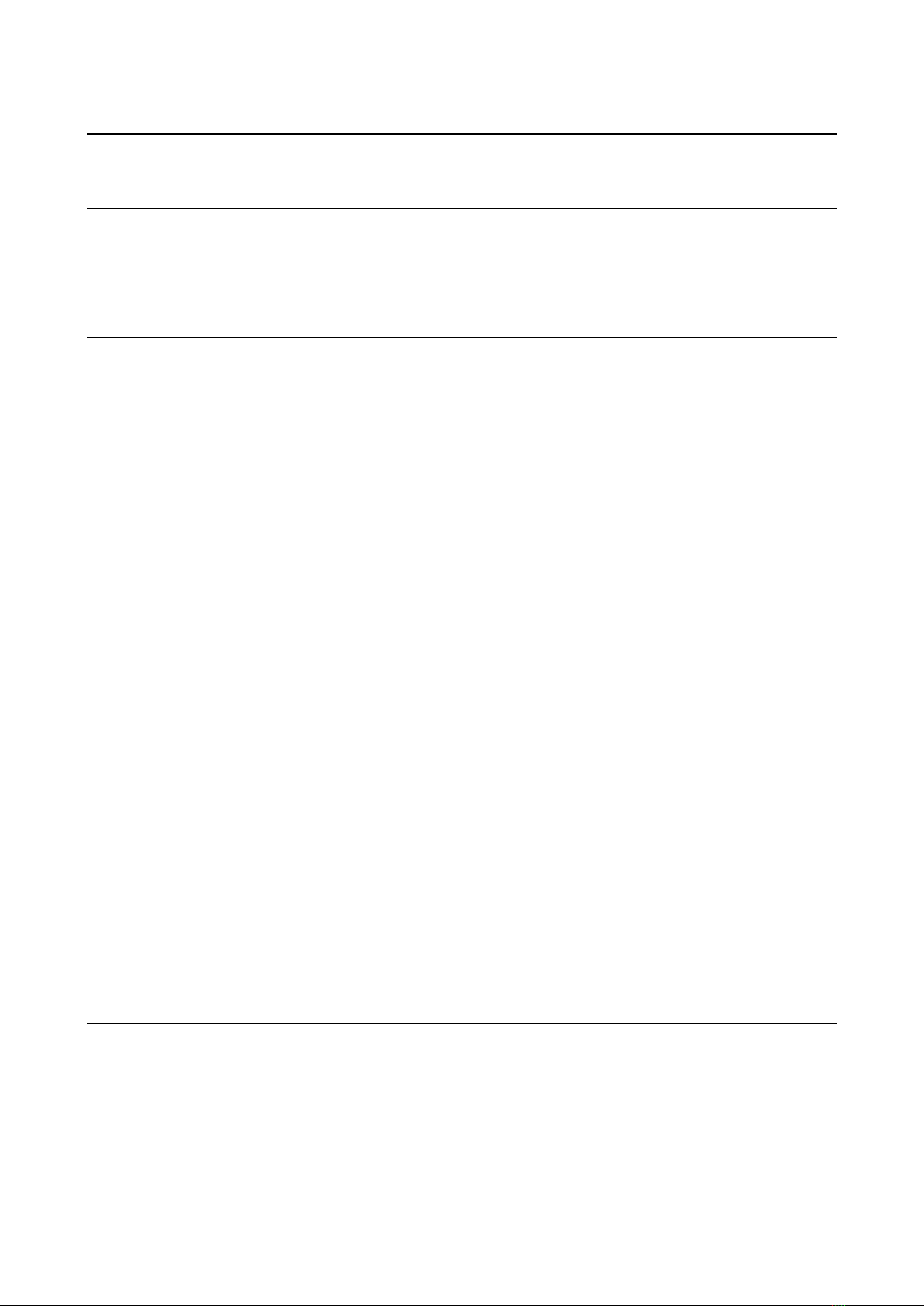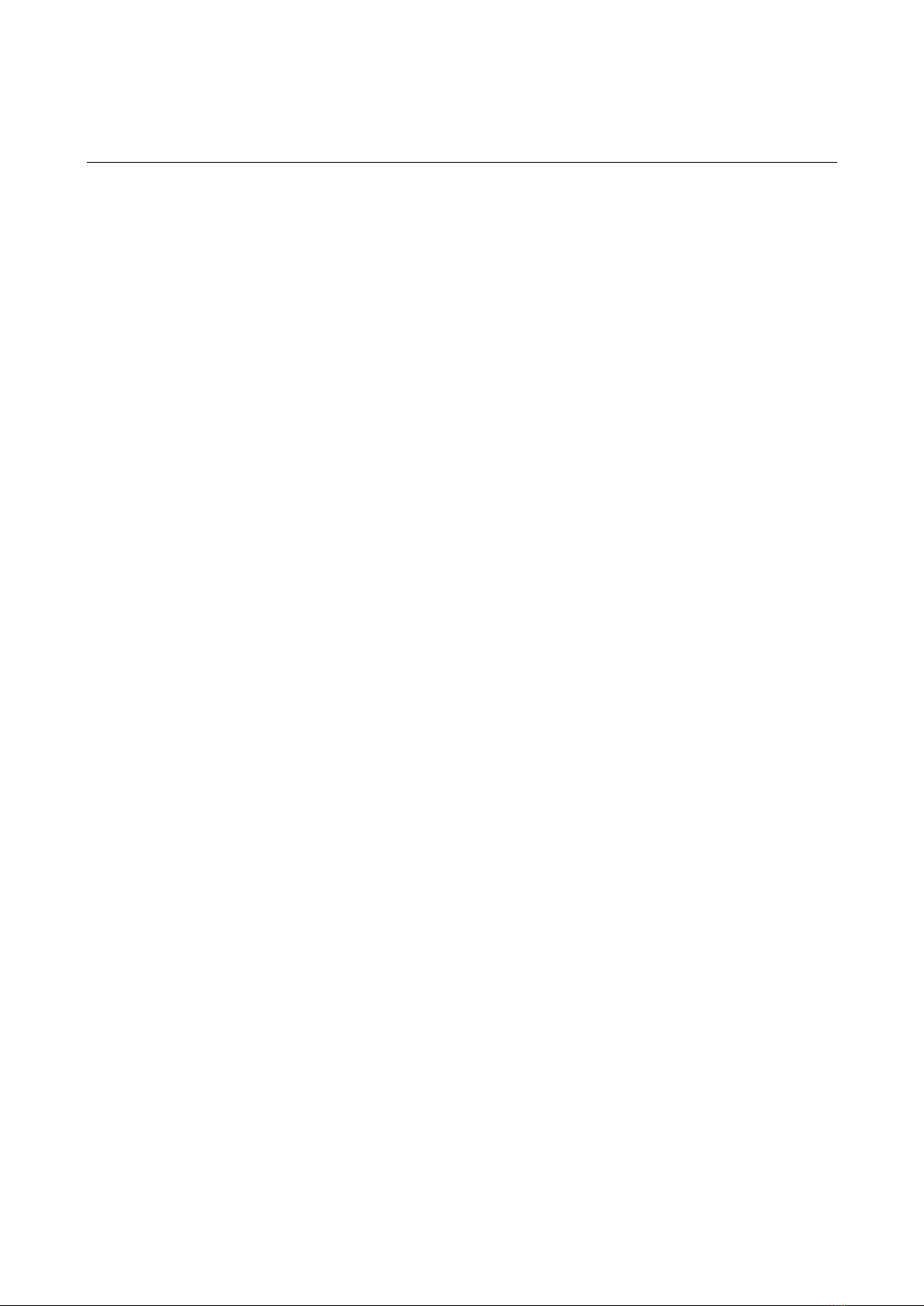ASI-16 - Hardware & Software Operator Manual - Page 3
1 Introduction
1.1 Overview
CMS-Schreder ASI-16/50 is the latest and most advance total sky imager for scientific and
operational meteorology, atmospheric science, climate research and industrial solar energy
operations, based on state-of-the-art network and web browser technology, "High Power over
Ethernet" for most easy cabling, and a rugged outdoor proof housing.
Its camera hardware features a robust coated quartz glass dome, 180°/360° fisheye optics, about
4-Megapixle resolution sensor with superb image quality, and an IR-cut filter avoid degradation of
the sensor by long time direct exposure to the sun disk.
The ASI imaging software presents life stream videos via a user friendly web GUI, captures pre-
scheduled all sky JPG pictures, and automatically transfers those JPGs to a network file storage
via standard protocols (TCP/IP, FTP, File Share, HTTP). In case of network or network file storage
down, the imager will temporarily backup JPG's on the built-in 4 GB CF memory, and will restart
transfers as soon as the network is up again.
The ASI-16/50 comes with built-in ventilation and up to 60W airflow heating, to minimize
condensation on the glass dome and to quickly remove eventual raindrops and snow. The system
has been tested for harsh environments from -40°C up to more than +50°C air temperature. Its
double-cover design combined with its forced ventilation will minimize the risk of damages
because of long time exposures to very strong direct sun radiation.
When combined with the CMS "Cloud Analysis Software" (FindClouds, CBH, ...) the ASI images
can be used to calculate cloud coverage ratio, thick and thin cloud ration, average cloud base
height (with two ASI-16 combined), and in the near future also cloud movement (direction, relative
speed), and sun shadowing forecasts. For further details, limitations and restrictions please refer to
the corresponding software documentation.
With its outstanding combination of advanced software and hardware, the ASI-16 Imager is
indisputably the top choice for atmospheric scientists and for solar energy industrials.
1.2 Read This First
ASI-16 is a "network device", to be connected to a minimum 100 MBit LAN (Local Area Network),
via a router or switch. Its network installation, configuration and use should be straightforward for
those who have basic networking knowledge.