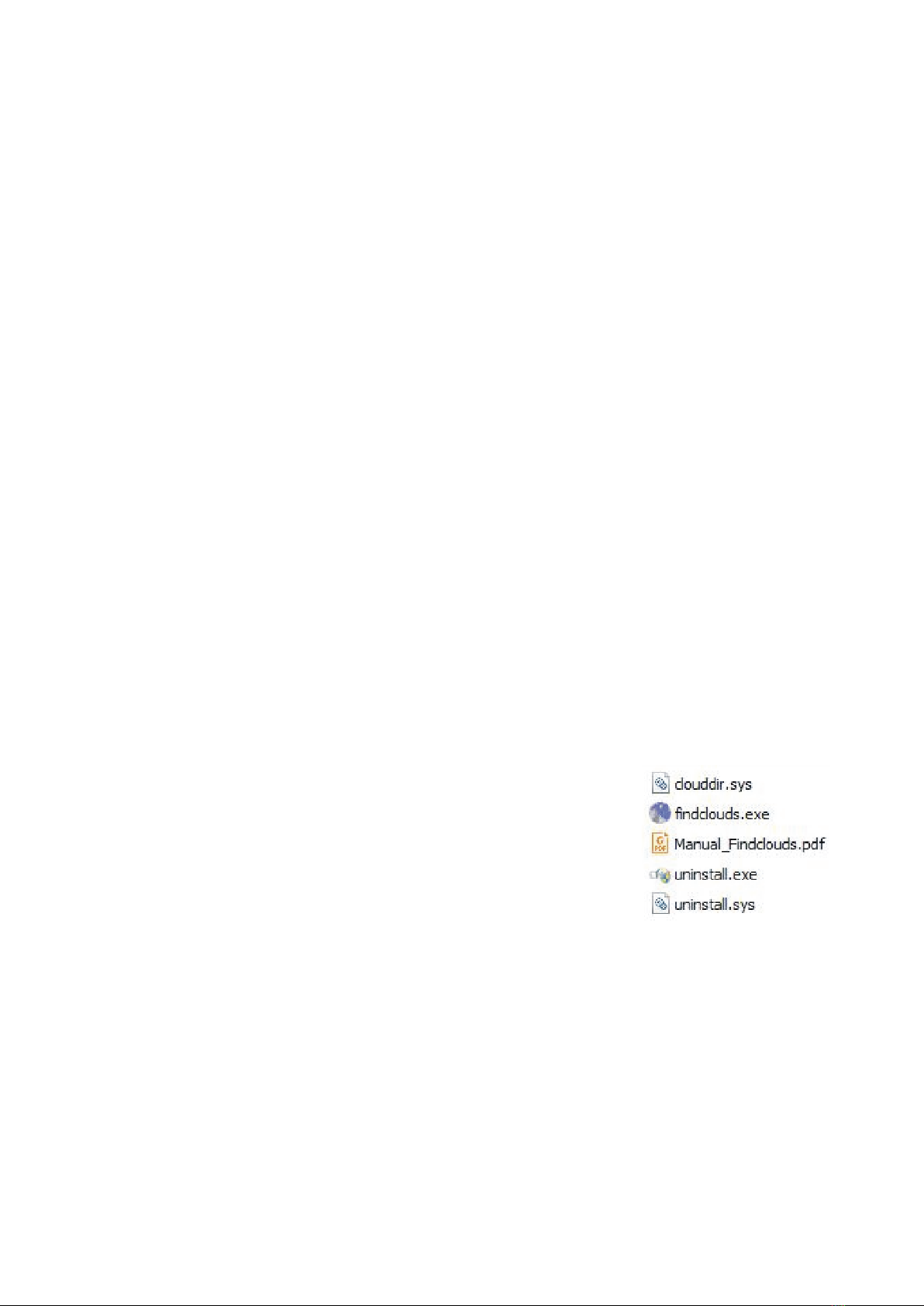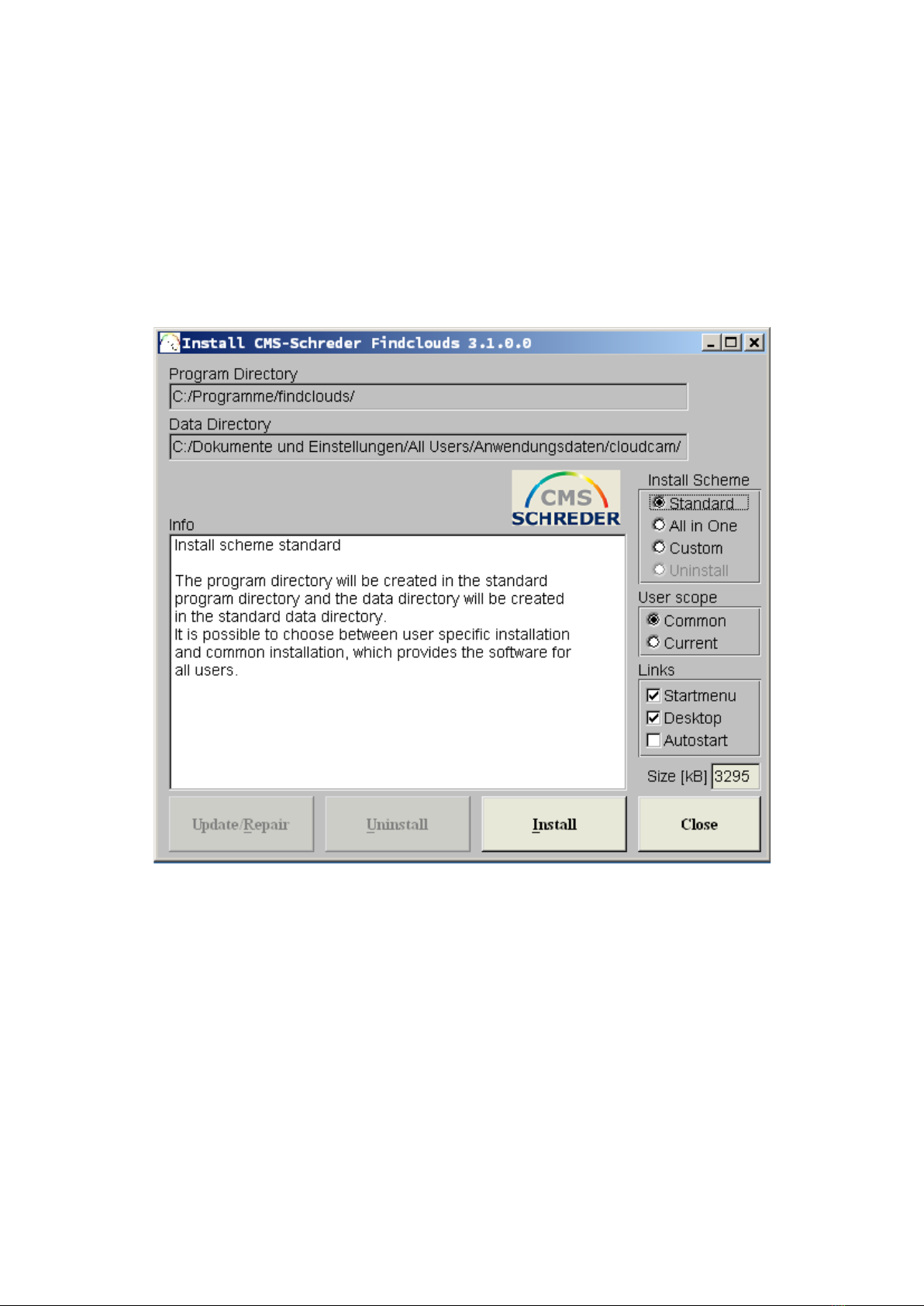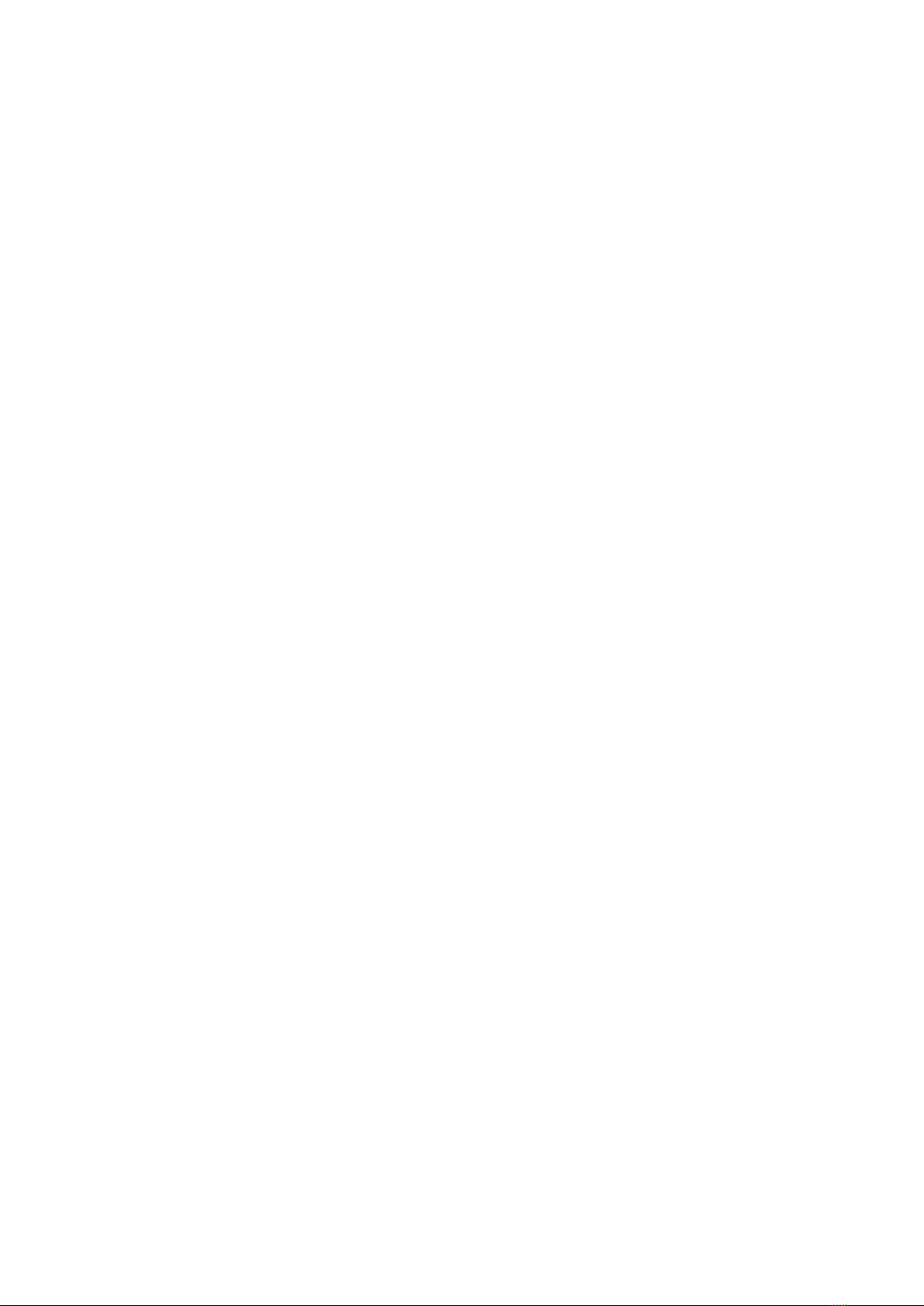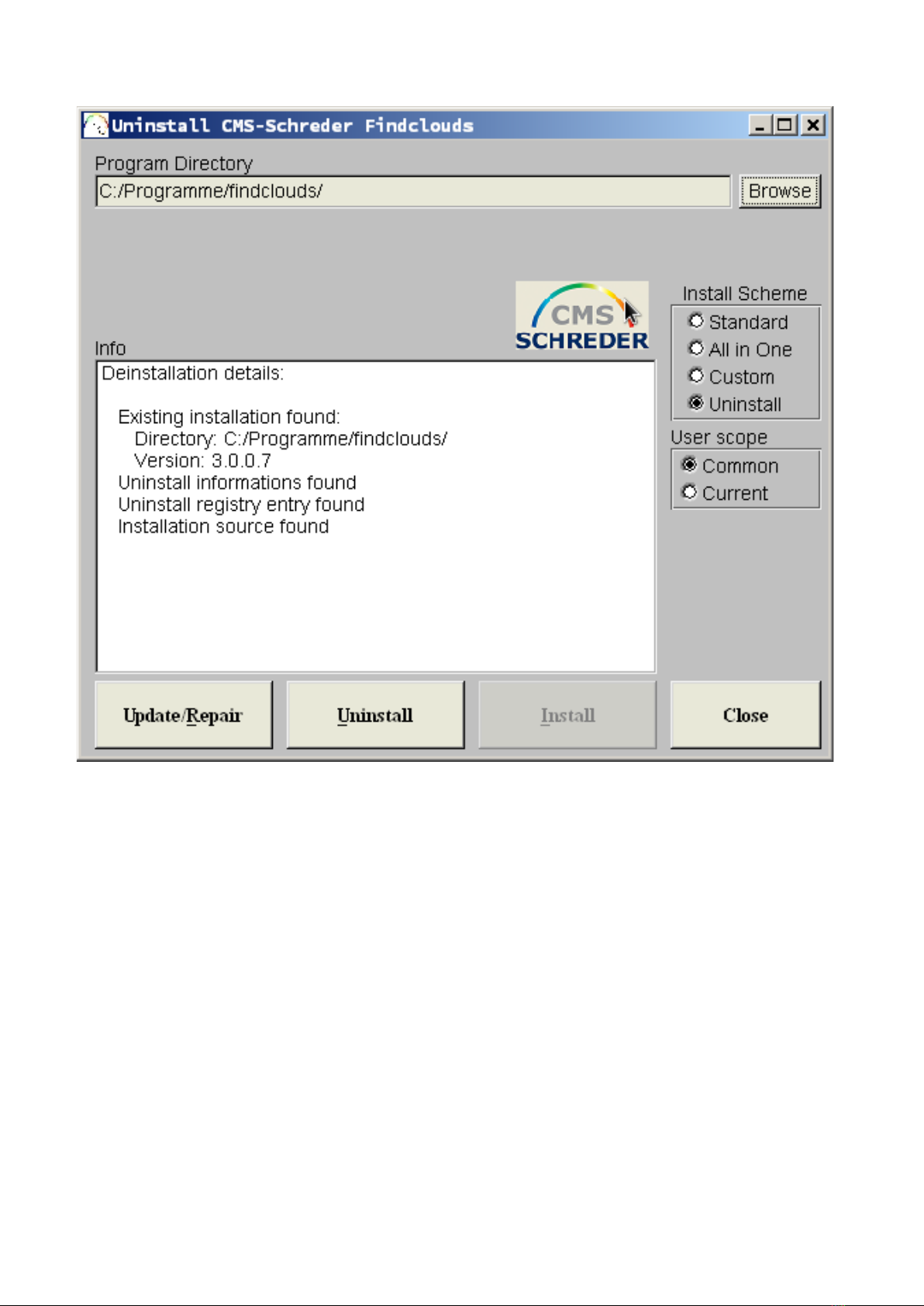Findclouds!Manual!!!4!
!
2.1.1.4 Data Files
The program utilizes the images of the Total Sky Camera
and managed by Cloudcam Control software.
The format of filenames is defined
"YYYYMMDDHHMMSS_ext.jpg". "YYYYMMDD" means
date of photo (Year, Month, Day) and "HHMMSS" means
time of photo (Hour, Minute, Second) specified in UTC
time. "ext" is additional information about image type and
the software only recognises and evaluates JPEG files
with extension ".jpg".
The software works with a predefined directory structure:
The screenshot on right side shows a typical Cloudcam
data directory. It contains directories for the Cloudcams,
like "ccam_01051, ccam_01183,..." and the directory
"system" for Cloudcam Control configuration, which now
is also in use for Findclouds configuration
"findclouds.cfg".
Every Cloudcam directory contains directories for the
days and again a "system" directory, containing log files
of the Cloudcam and the Cloudcam configuration file
(e.g. ccam_01000.cfg") created by software Findclouds.
Inside of the "days" directories the Findclouds software
creates an additional directory "evaluations" for the processed images and the text file of evaluated
cloudiness. The processed images take filename of original file, but there are additional extensions
to specify kind of evaluation:
_BRBG is an evaluation using the blue/red and blue/green ratio of the image
_CDOC is an evaluation using the cloud detection and opacity classification algorithm
_NE is the projection of the normal exposed image, first step of evaluations
_UE is the projection of the underexposed image
The path to the root directory "cloudcam" is defined by file "clouddir.sys" inside of the Findclouds
program directory "findclouds/prg".
When there is no such directory structure provided, the software is able to use custom defined
directories: When the software doesn't find "ccam" directories by using the "clouddir" root directory,
it tries to find "days" directories and shows them. So when there is a customer specific named
directory containing sky images, it is possible to start the software with this directory by entering it
to "clouddir.sys". Anyway, when there is not a know directory structure, the configuration file won't
be saved in an additional "system" directory, but inside of the given "days" root and it will be