Ekoo BioKing K1 User manual

BioKing K1
r Manual
ONEFINGERRULESALL
Use
Thank you for purchasing this product
Read this manual thoroughly before use
Keepthismanualforthe
convenience of future reference
www.ekoo.co.uk

BioKingK1UserManual www.ekoo.co.uk
2
Copyright Note
All contents of this Manual, including texts and images related to the door locks
products and the micro-computer programs, are copyright of our company, and
any imitation and copy is an act of tort.
Upgrade Description
As the continuous improvement and development of technology, our company will
continuously upgrade the product functions to meet the market demand. Any
difference between the purchased product and the Manual is subject to change
without notice. In case of doubt, please contact directly with our company for the
latest product information.

BioKingK1UserManual www.ekoo.co.uk
3
Table of Contents
CHAPTER 1 OPERATING INSTRUCTIONS-----------------------------------------------------------------------4
CHAPTER 2 INSTALLATION INSTRUCTION--------------------------------------------------------------------22
CHAPTER 3 EXCEPTION HANDLING--------------------------------------------------------------------------44
CHAPTER 4 MAINTENANCE-----------------------------------------------------------------------------------46
APPENDIX 1: PACKING LIST----------------------------------------------------------------------------------47
APPENDIX 2: ACCESSORIES------------------------------------- --------------------------------------------48

BioKingK1UserManual www.ekoo.co.uk
Chapter 1 Operating Instructions
This fingerprint lock features of three kinds of functions, i.e. fingerprint + password + key, and can
store 100 fingerprints (00--99). The surface structure is shown in the following figures:
4

BioKingK1UserManual www.ekoo.co.uk
1.1 Delete all fingerprints before start
Before the normal use, the bank of fingerprints should be emptied, the operation is as following:
OperationalProcedure Indicationofthelock
5
Removebatterypackcover, After a long beep, “00” will appear on display
long press administrative keys button
Release the button, the bank of It means a failure, if the buzzer gives off
fingerprint is initialized successfully 2 short beeps and “--” appears on the display
Note: After being emptied, all the fingerprints in the lock will be deleted, and all the
access fingerprints will have to be registered again, so this operation needs
very cautious consideration.

BioKingK1UserManual www.ekoo.co.uk
1.2 Setting the administrative password
Administrative password (made up of 00 and a 6-digit password) is not used to unlock the door but to
set and delete other user passwords and user fingerprints.
Note: Factory default administrative password is 00123456
OperationalProcedure Indicationofthelock
Remove the battery pack cover and press “0” will appear on the display
6
the administrative keys
The buzzer will give off a long beep and the
Input 8-digit password starting with 00 admin password will be set successfully
(e.g.
00456321) and press “#” to confirm
It means failure if the buzzer gives off
2shortbeepsand“--”appearsonthedisplay
Note: this operation can cover the admin password set before, and the former one will be
unavailable.

BioKingK1UserManual www.ekoo.co.uk
1.3 Set up access password
The 8-digit access password is made up of 2 parts; Group Number + six random numbers. The first
2 numbers are the “Group number” (from 01~09), and the other six numbers are “random numbers”
(from 1~9).
Note: The lock can only set up 9 groups.
Add access password
7
OperationalProcedure Indicationofthelock
Input the admin password The buzzer will give off a long beep
Input
an 8-digit access password Buzzer will give off a long beep,
(e.g. 01337766, 01887365, 02997755), present the password is added successfully
press“#”toconfirm
I
tmeansfailureifthebuzzergivesoff2
shortbeepsand“--”appearsonthedisplay
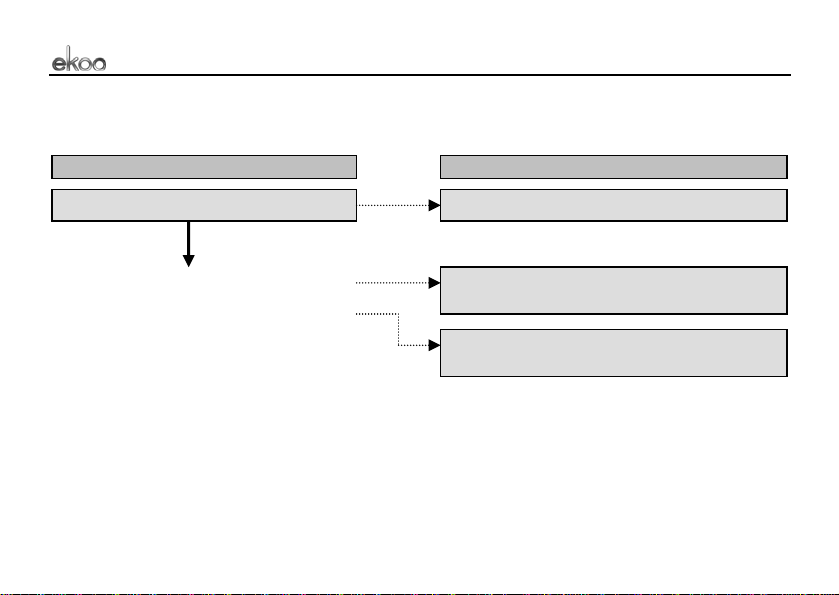
BioKingK1UserManual www.ekoo.co.uk
Delete access password by Group
Note: The access password can only be deleting by group.
8
O
perationalProcedure Indicationofthelock
Input the admin password The buzzer will give off a long beep
Input
only Group Number from 01 to 09, The buzzer will give off a long beep
(e.g. if 01337766, 01887365 needs to be and the password is deleted successfully.
deleted, input 01), press # to confirm.
It means failure if the buzzer gives off 2
shortbeepsand“--”appearsonthedisplay

BioKingK1UserManual www.ekoo.co.uk
1.4 Set up access fingerprints
There are two ways to add fingerprint on the lock.
Method one: adding the fingerprint through administrative password
Note: all the number of fingerprint can’t be repeated. Number “00” is the master fingerprint number.
O
perationalProcedure Indicationofthelock
Input
the 8-digit admin password The buzzer will give off a long beep
Press“#”toconfirm. “0”willflickeronthedisplay.
Input a 2-digit number (from 00 to 99) The light of fingerprint screen will be on
Press“#”toconfirm.
Press
the finger onto the screen and hold The buzzer will give off a long beep
for the first collection
The
buzzer will give off a long beep;
Removethefingerandpressthesame green indicator light will give a flicker to
place again for second collection. show that the setting is successfully.
9

BioKingK1UserManual www.ekoo.co.uk
Method two: Adding other fingerprint by Master Fingerprint number “00”
Note: Master fingerprint no. “00” has the authority to add and delete other fingerprint. Master
fingerprint No. “00” can only be added and deleted by administrative password.
O
perationalProcedure Indicationofthelock
Set up master fingerprint No. “00”
use method one.
Put
master fingerprint on screen “FP” will present on the display;
and press “#” to confirm than “0” will flicker on the display
Input a 2-digit number (from 01 to 99) The light of fingerprint screen will be on
Press“#”toconfirm.
Press
the finger onto the screen and hold The buzzer will give off a long beep
for the first collection
The
buzzer will give off a long beep;
Removethefingerandpressthesame green indicator light will give a flicker to
place again for second collection. show that the setting is successfully.
10

BioKingK1UserManual www.ekoo.co.uk
There are two ways to delete fingerprint on the lock.
Method one:Deleting the fingerprint by admin password
OperationalProcedure Indicationofthelock
Input
the 8-digit admin password The buzzer will give off a long beep
Than press “*” “0” will flicker on the display
11
Input the 2-digit number of the fingerprint The buzzer will give off a long beep
press“#”toconfirm showthatthedeleteissuccessfully
Itmeansfailureifthebuzzergivesoff2
shortbeepsand“--”appearsonthedisplay

BioKingK1UserManual www.ekoo.co.uk
Method two: deleting the other fingerprint by master fingerprint No. “00”
Operational Procedure Indicationofthelock
Put master fingerprint No. 00 on screen “FP” will present on the display
Than Press “*” “0” will flicker on the display
Input the 2-digit number of fingerprint The buzzer will give off a long beep to
need to delete and press “#” to confirm present fingerprint is deleted successfully.
12
I
tmeansfailureifthebuzzergivesoff2
shortbeepsand“--”appearsonthedisplay

BioKingK1UserManual www.ekoo.co.uk
1.5 Normal use by users to unlock the door
There are three methods to unlock the door: fingerprint, password and mechanical Key.
Method 1: unlock the door with fingerprint
OperationalProcedure Indicationofthelock
Push
upward the sliding cover in front Light of fingerprint screen will be on
T
hebuzzerwillgiveoffalongbeep
Press a registered finger on screen Green indicator light will be on
Theregisterednumberwillshowondisplay
T
hemotorwillstart. Itmeansfailureifthebuzzergivesoff2
Press the handle to open the door short beeps and “--” appears on the display
Note: when the sliding cover is opened, the fingerprint screen can be activated by pressing “#” on
the keypad. If the registered finger is injured or desquamated, it may be unable to be verified, and
the door can’t be unlocked. So it is suggested to register more than one fingerprint with both hands.
13

BioKingK1UserManual www.ekoo.co.uk
Method 2: unlock the door with a password
OperationalProcedure Indicationofthelock
Push
upward the sliding cover in front Light of fingerprint screen will be on
Input the 8-digit access password The buzzer will give off a long beep
14
Themotorwillstart. Itmeansfailureifthebuzzergivesoff2
Press the handle to open the door short beeps and “--” appears on the display
Note: the lock is equipped with function of pseudo code; several numbers can be input in front of
the password, and the door can only be opened by inputting the correct 8-digit password. If more
then 32 digits are input without the correct password, the keypad will be locked for 15 minutes.
Method 3: unlock the door with the mechanical key
1. Open the sliding cover on exterior handle and insert the mechanical key into the key hole.
2. Rotate the key and press the handle downward to open the door.

BioKingK1UserManual www.ekoo.co.uk
15
1.6 Passage Mode Function
The lock can be set on passage mode, where the door can be opened only by pressing the handle
downward directly.
How to set the function of constant opening:
When the knob of interior lock set at the back of lock is rotated to the mark “ON”, the green part
of the push button will appear and the lock is in the state of constant open.
How to quit the function of constant opening:
When the knob of interior lock set at the back of lock is rotated to the mark “OFF”, the red part
of the push button will appear and the lock is out of the state of constant open.
Note: the function of constant open can only be carried out when the password control and
fingerprint control are all working normally.
1.7 Function of back locking
The lock is equipped with function of back locking inside and outside the door
Lift the handle upward inside and outside the door and the function of back locking can be
started.

BioKingK1UserManual www.ekoo.co.uk
16
The door can be locked inside by rotating the interior knob by 90°, after that the door can’t be
unlocked from outside by any means.
1.8 Low voltage alarm
When the power of battery is running out, the speaker of the door will give off warning tone of
“tick…tick…tick… ” every time the door is unlocked to indicate the user to change the battery
promptly.
Note: Under “low battery” condition, the old batteries should be exchanged promptly to avoid the
inconvenience caused by power-off.
1.9 Emergency Power Supply
If, for any reason, the batteries are not changed promptly and the power is out. The lock can be
powered by connected to the 2 9-voltage jacks at the bottom of the front lock.
Note: After unlocking the door with an emergency power, the old batteries need to be changed
promptly.

BioKingK1UserManual www.ekoo.co.uk
17
1.10Audit Trail Function
At the back of the look, under the battery pack cover, there are four keys and a LCD.
Press any key, the LCD can be started and the following menu can be entered.
Door record
Clear record
Set clock
fp_pw_select
Note: the functions of the four keys at time stage are:
①
page up
②
page down
③
ESC
④
OK
Check DoorAccess Record
1. Press the keys of “Page up” and “Page down” to select the item of menu
2. Select “door record”, and press “OK” to confirm and
3. The last 200 records of opening the door will be listed.
Samples of the record:
PW01 0902261232 (Password Group 01 unlocked the door at 12:32 February 26, 2009)
FP08 0902280828 (Fingerprint Group 08 unlocked the door at 8:28 February 28, 2009)

BioKingK1UserManual www.ekoo.co.uk
18
1.11 Clear record
Select “clear record” and the screen will give the following direction:
Clearrecord
Y/N
Press “ESC” to quit the deleting menu and press “OK” to delete all the door record.
1.12 Set clock
Select “set clock” and press ok to confirm
00-00-00 (year-month-date)
00-00-00 (hour-minute-second)
Press “OK” and the tens place of the year number will flicker, press Page up or Page down to
increase or decrease the number and choose the right one.
Press OK again and unit of the year number will flicker, press Page up or Page down to increase
or decrease the number and choose the right one, and press OK again to confirm; other parts of
the numbers can all be modified in this way.
1.13 Setting and deleting password of fingerprint (fp_pw_select)
Select “fp_pw_select” and press “OK” to enter---PASSWORD: 000 will flicker.
Press key of “Page up” and “Page down” to enter the 8 digital administrative passwords.
Than this will show on screen:

BioKingK1UserMa www.ekoo.co.uknual
19
Fingerprint
Password
1. Select “Fingerprint” and press “OK”
Use “Page up” and “Page down” to choose the fingerprint number from 00~99
Note
:
if 99 * is presented, it means fingerprint No 99 has existed in the lock
Than this will show on screen:
Set (set)
Del (delete)
Select “Del” and “OK” to delete the fingerprint
2. Select “Password” and press “OK” to edit the password.
Thanthiswillshowonscreen:
Set (set)
Del (delete)
How to Set
Choose Set to set up a password, press “OK” to confirm
Use “Page up” and “Page down” to choose group number from 00~09, press “OK” to conform.
Use “Page up” and “Page Down” to set up the other 6 digital number and use “OK” to confirm.
E.g. 09-123456 will be set as an access password
Select “Password” and “OK” to confirm
Select “09” and press “OK” to confirm
Use “Page up” and “Page Down” to input number 1,2,3,4,5,6
Press “OK” to confirm

BioKingK1UserManual www.ekoo.co.uk
20
When screen show 0 9 * OK, it means the access password has been set successfully.
How to Delete
Choose “Del” to delete the whole group of password, press “OK” to confirm
Use “Page up” and “Page down” to choose group number from 00~09, press “OK” to conform delete.
1.14 Latch bolt alarm
If the door is not properly closed, and the latch bolt is pressed into the lock set, the buzzer will give
off warning tone in 3 seconds and the tone will last 10 seconds, and the red light will flicker to
remind the user to close the door properly.
1.15 Tamper alarm
If the exterior lock set outside is damaged by outside force, the buzzer will give off continuous beep
for alarming, and the red light will keep flickering till the damage is eliminated.
1.16 Notes for use
The lock needs 8 AA (1.5V) high-energy alkaline batteries
When the batteries are installed, it deserves attention to coincide the polarity with the labels on
the battery box; if the alarm is given when the door is unlocked with fingerprint, only the
batteries of fingerprint need to be changed; and if the alarm is given when the door is unlocked
Table of contents

















