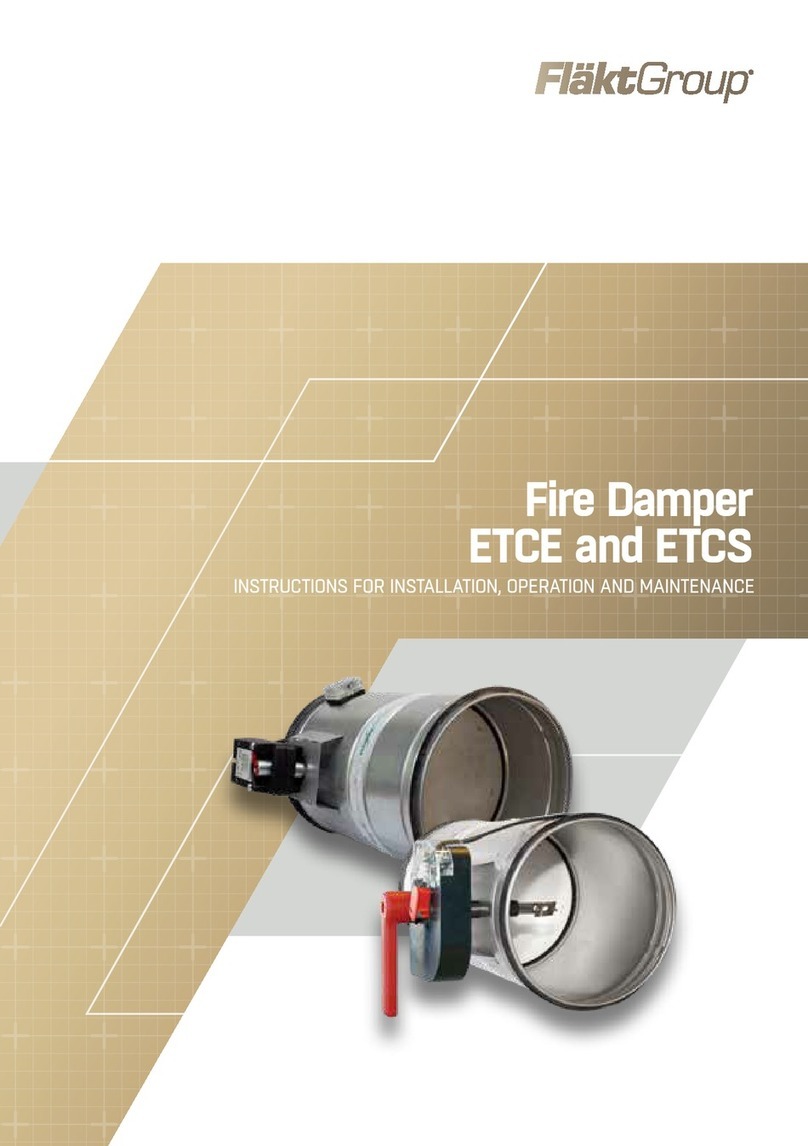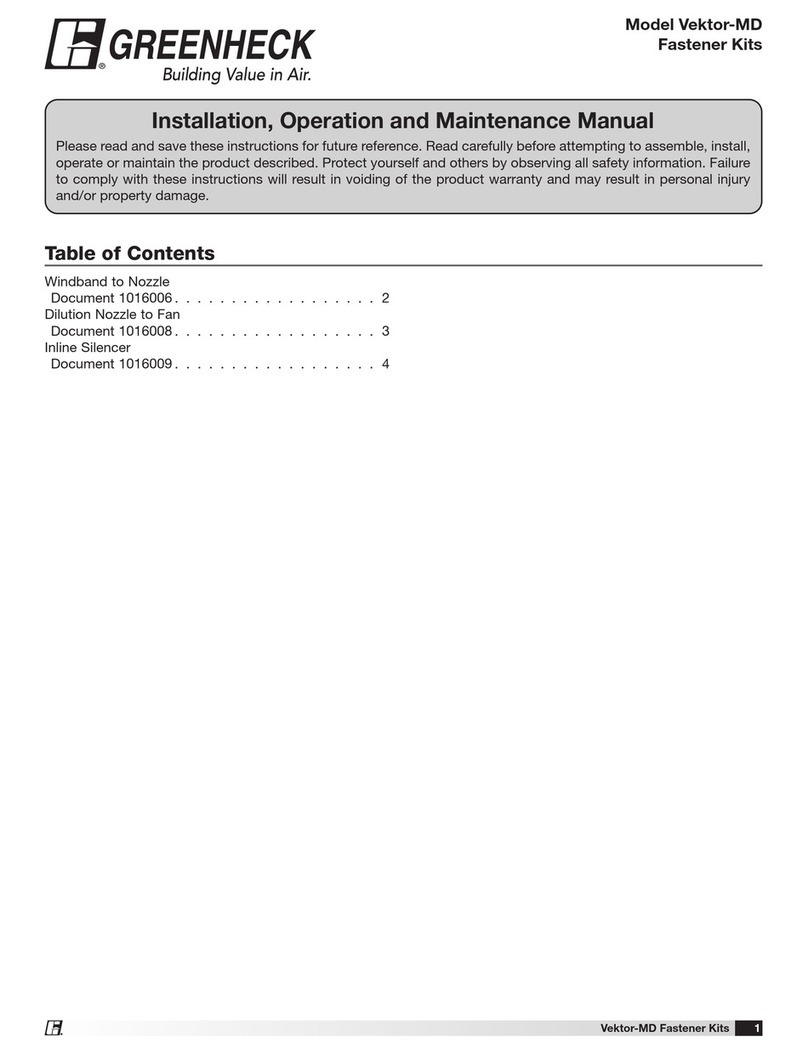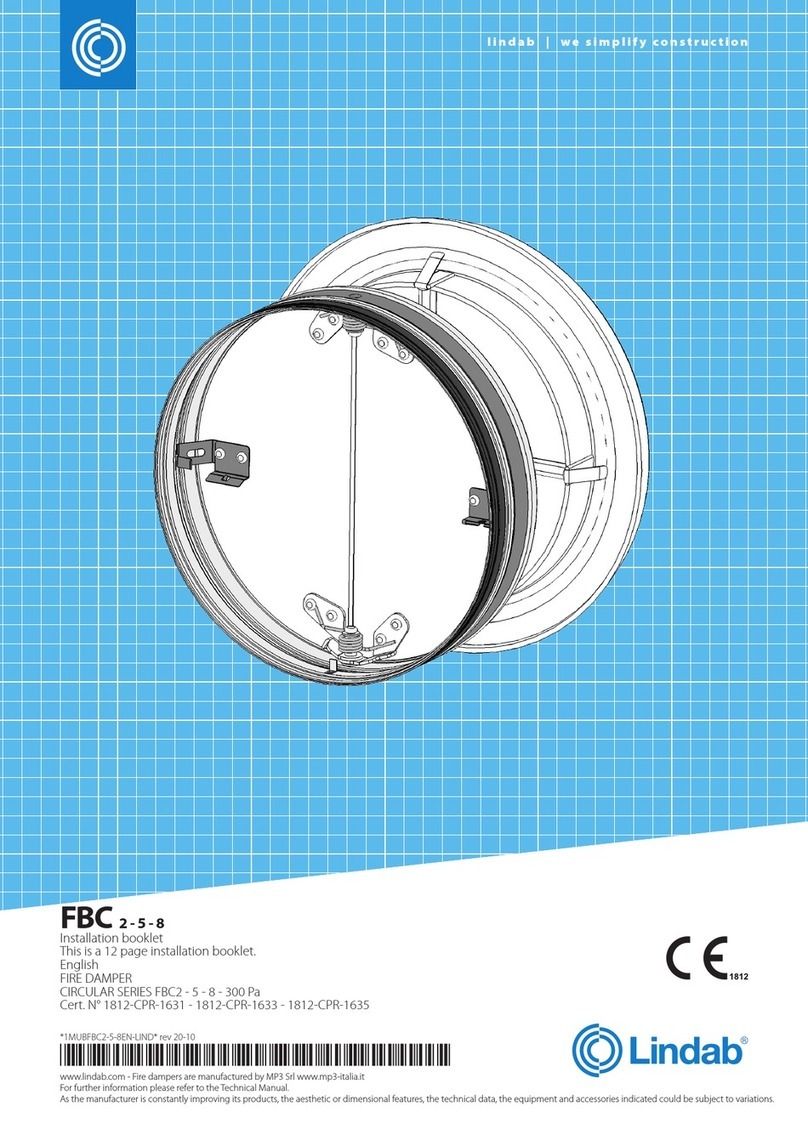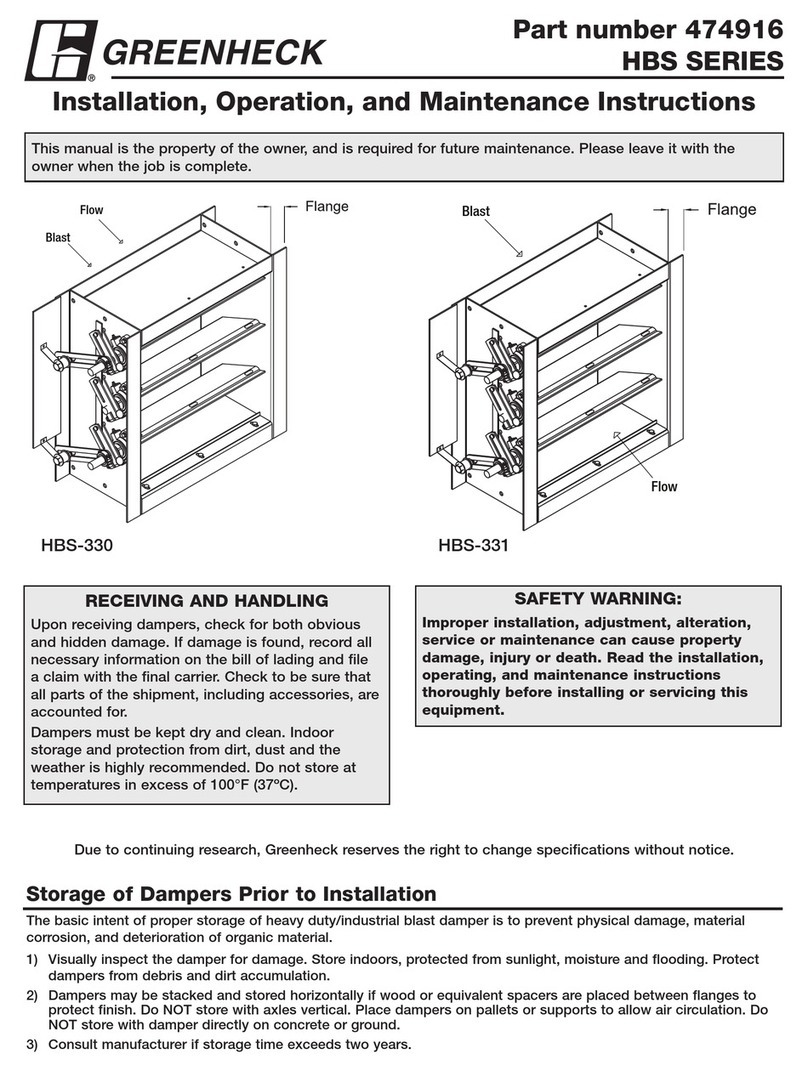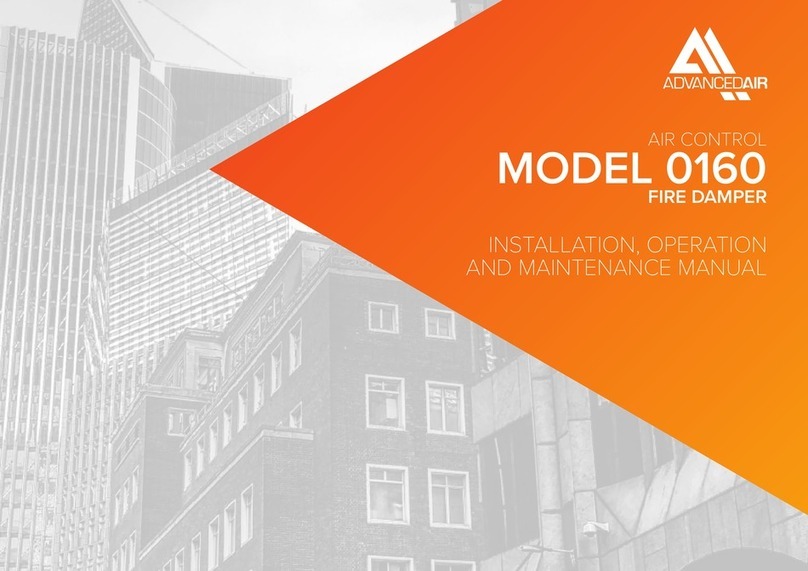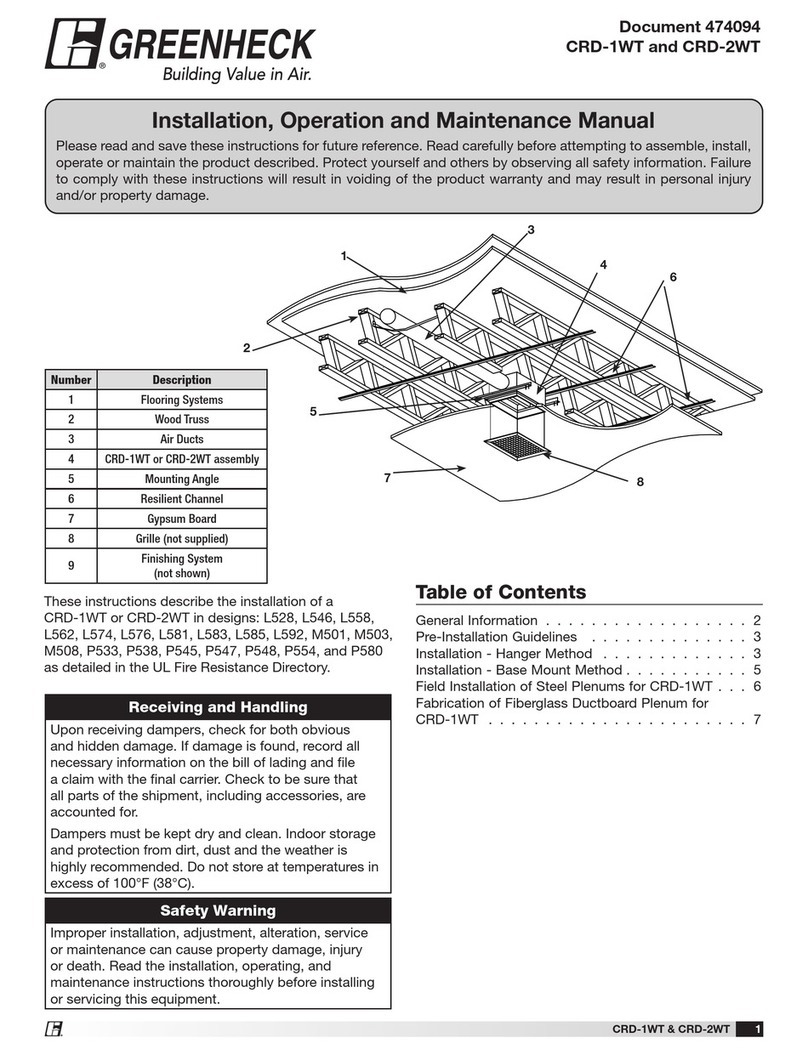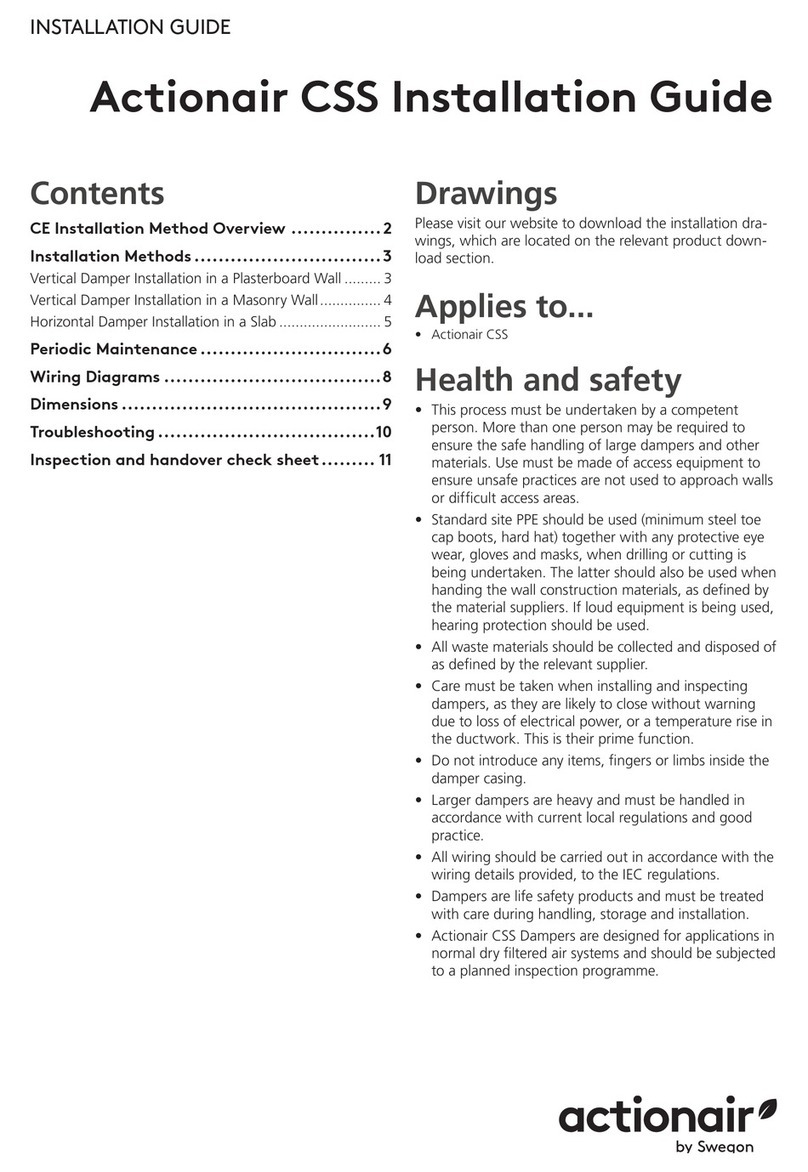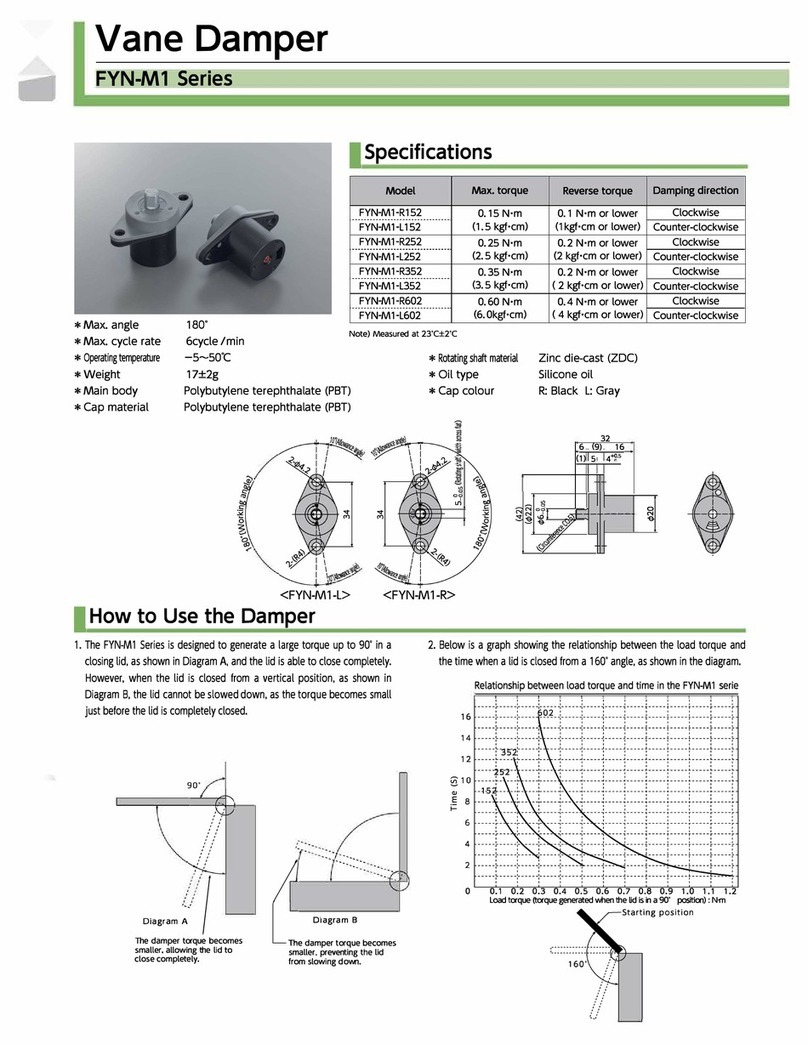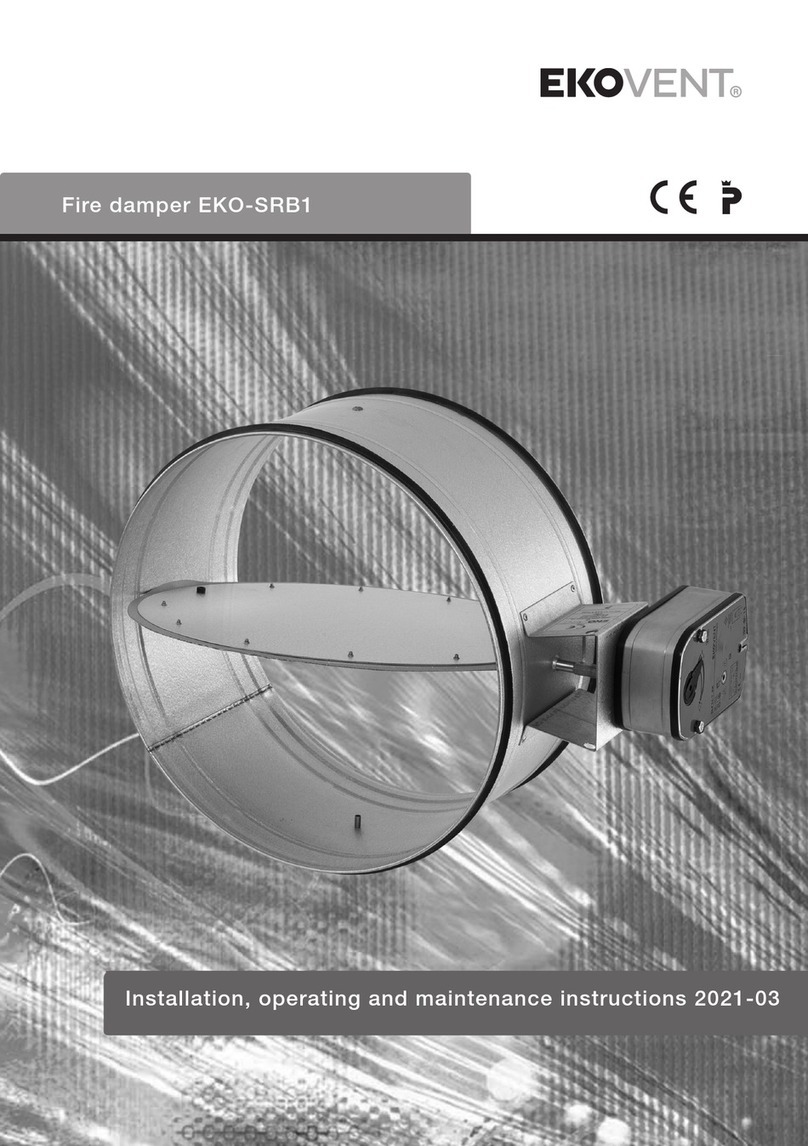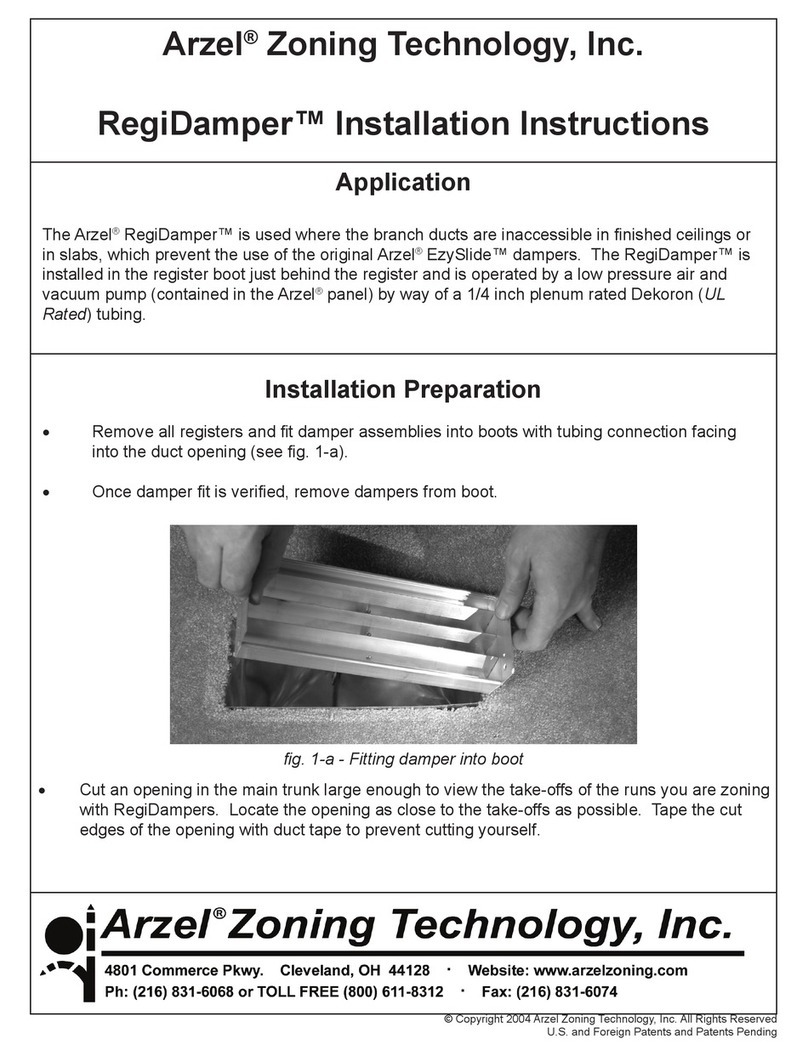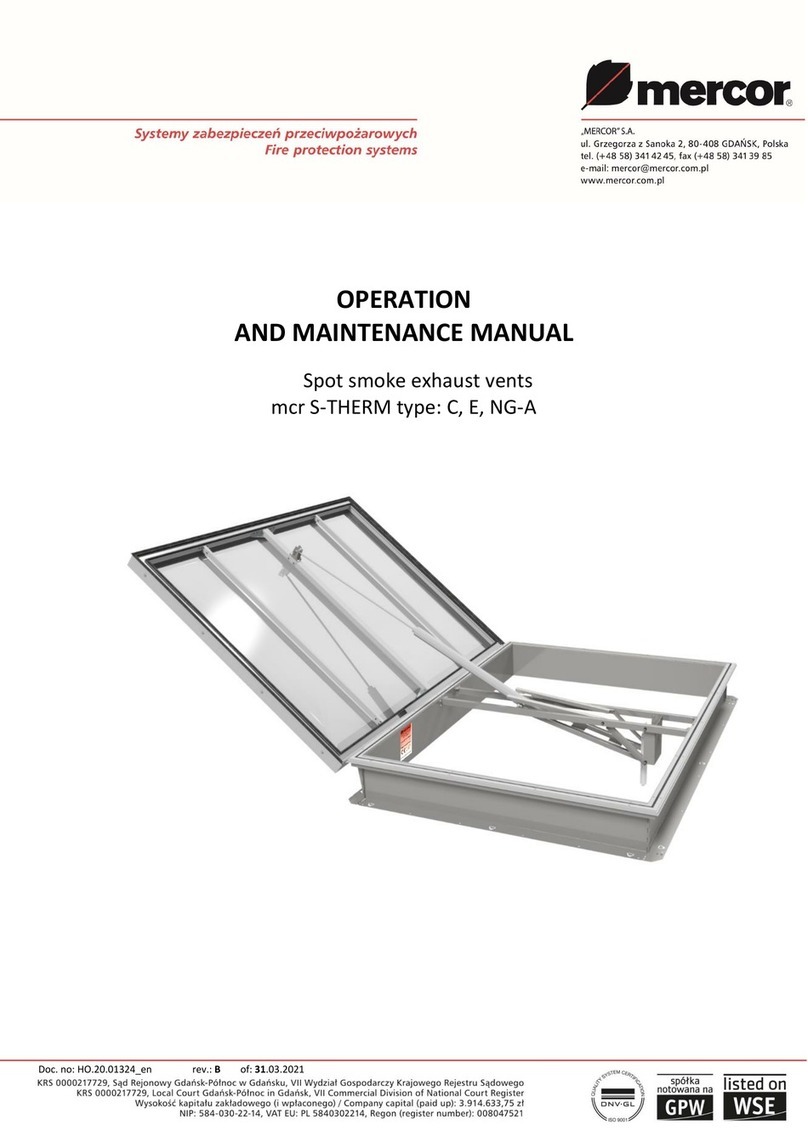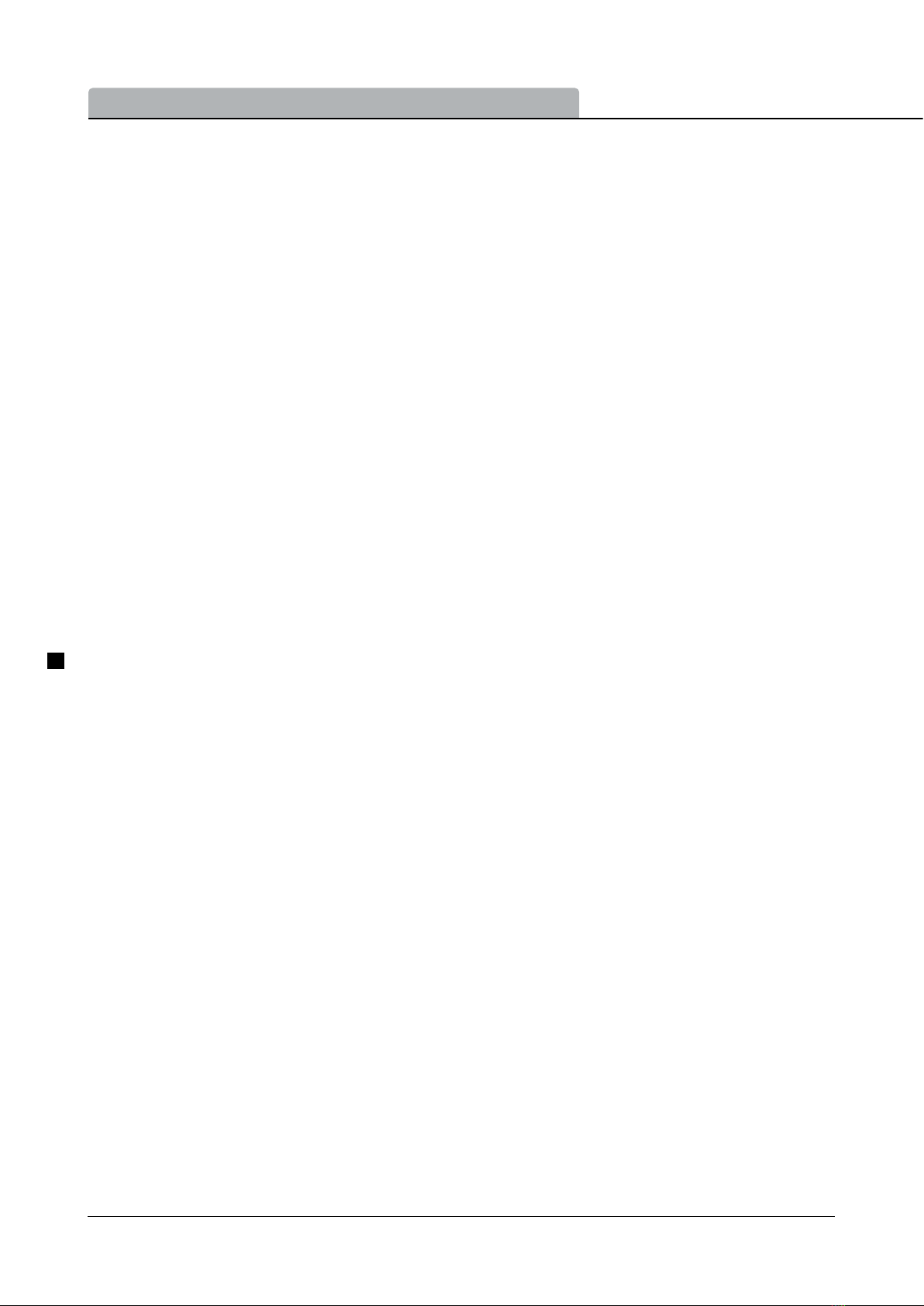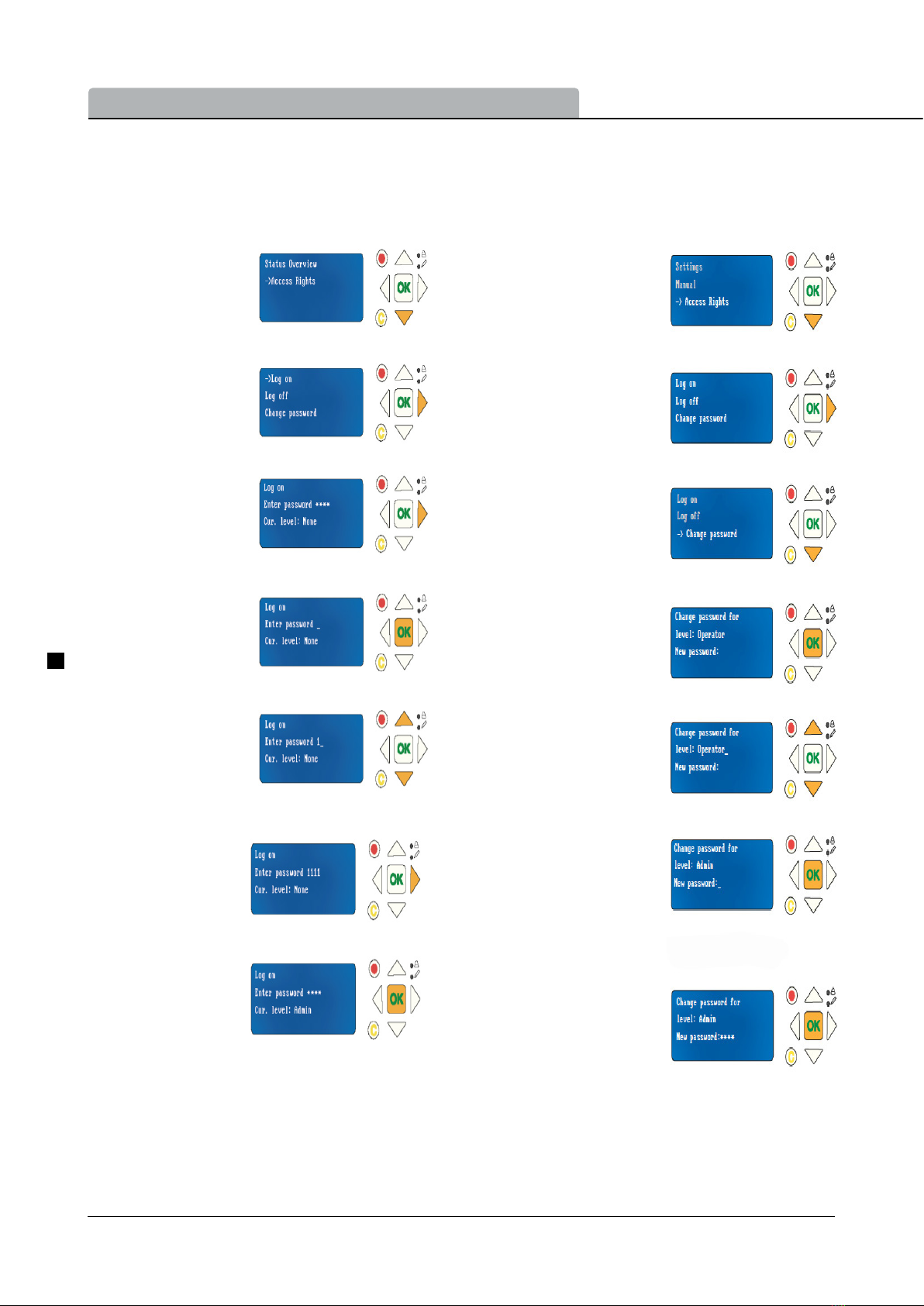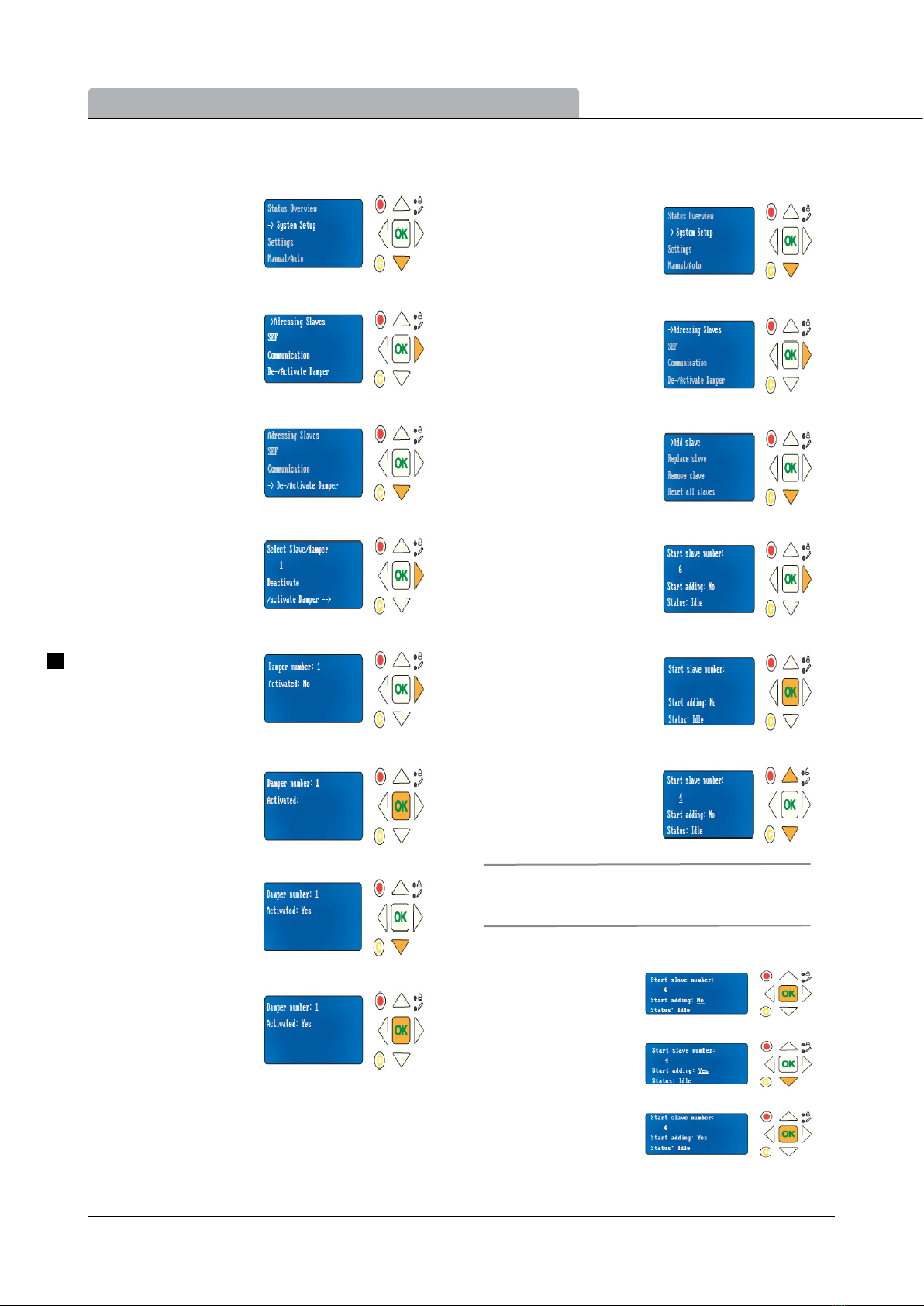Commissioning instructions EKO-Fire System Pro
EKOVENT AB Rätt till ändringar förbehålles 2022-12 3 (25)
www.ekovent.se
3
1.0 Overview
1.1 Introduction
Ekovent Fire System Pro is a complete re protection
steering system that allows to feed, monitor and test up
to 60 re and/or smoke control dampers. Smoke detec-
tors, temperature sensors, thermostat and fault panel can
also be connected and monitored in the system.
The system is designed to only feed 24V actuators.
The commissioning instructions for the Fire System Pro
should be used as a guide to the main features of the
system and a basis for interface menu and congurations.
For more detailed information and help with costumized
system setups, please contact Ekovent’s technical sup-
port.
1.2 System features
The system consists of three main products
•PRO-M master unit
•PRO-S damper unit
• ProLinkTM application
PRO-M
The PRO-M master unit accepts up to three re dampers,
two smoke detectors and one temperature sensor, which
can be locally connected without any further component
required.
The PRO-M can also manage a smoke evacuation system
with smoke control dampers connected via damper units
(PRO-S) and control a variable speed on the smoke
evacuation fan with a duct pressure differential transmitter
(PRO-PDT).
The main function of the PRO-M is to continuously check
all damper position switches and all other components,
and to close re dampers and open or close the smoke
control dampers depending on the scenario.
Fire alarm signals for external systems can be read and
possibly acknowledged by the PRO-M. An external alarm
signal is sent to be read by external systems (e.g. to stop
an AHU).
A supervisory BMS system can be connected to the
PRO-M through Modbus and BACnet protocol.
PRO-S
The PRO-S is used as a damper unit in the Fire System
Pro. It works together with the PRO-M master unit, where
most of the setup for PRO-S is made.
The damper unit has two analogue inputs, two digital
inputs, one analogue output and two digital outputs. The
in- and outputs are used for e.g damper control, smoke
detector, temperature sensors and VAV.
PRO-S communicates via Modbus. One terminal is used
as +19 V DC supply voltage for a smoke detector.
ProLinkTM application
The damper unit PRO-S is Bluetooth compatible.
The ProLinkTM application is available on Android and iOS
and can be used to nd and change name of the PRO-S
damper units, change ModBus address and update the
PRO-S software.