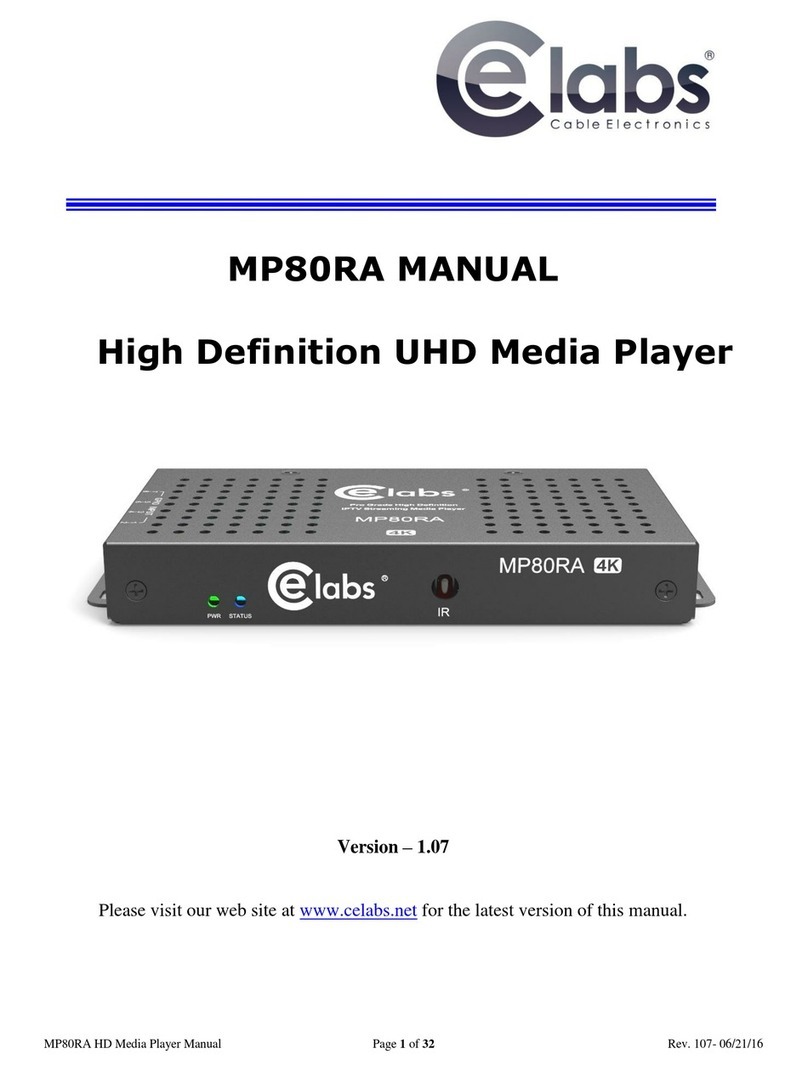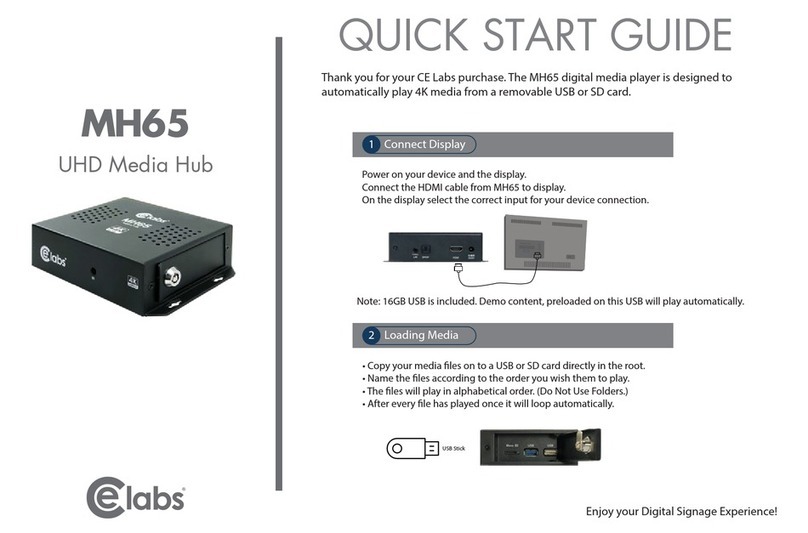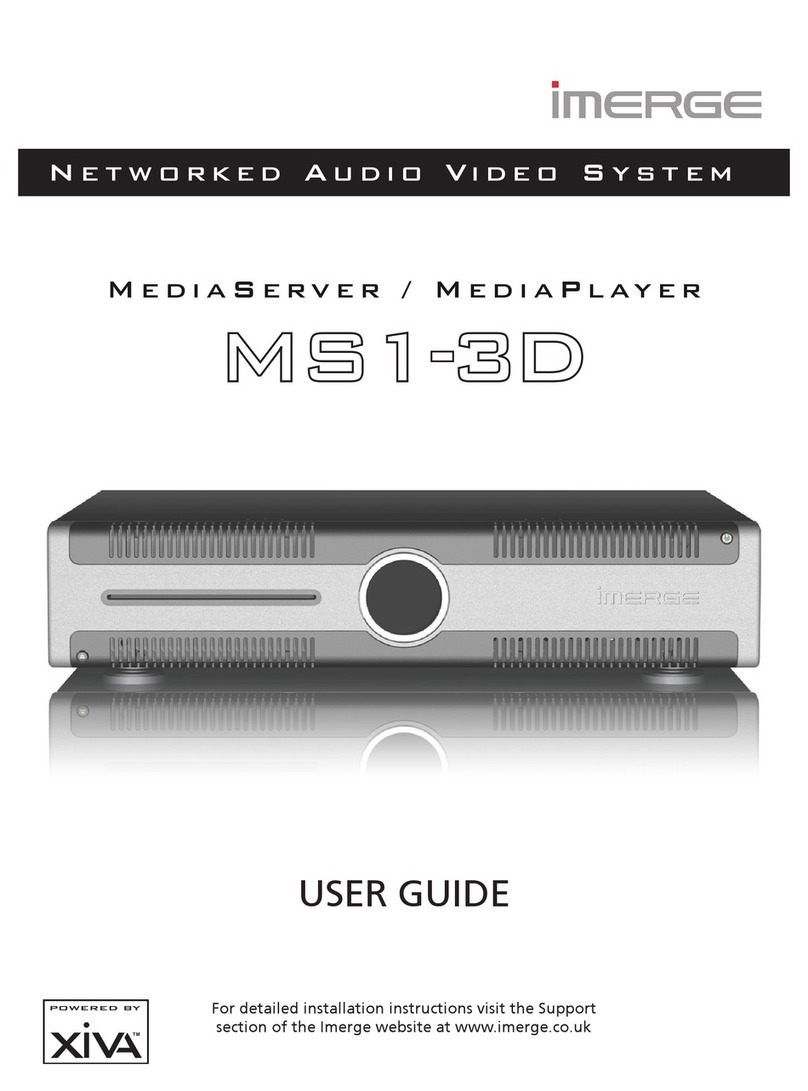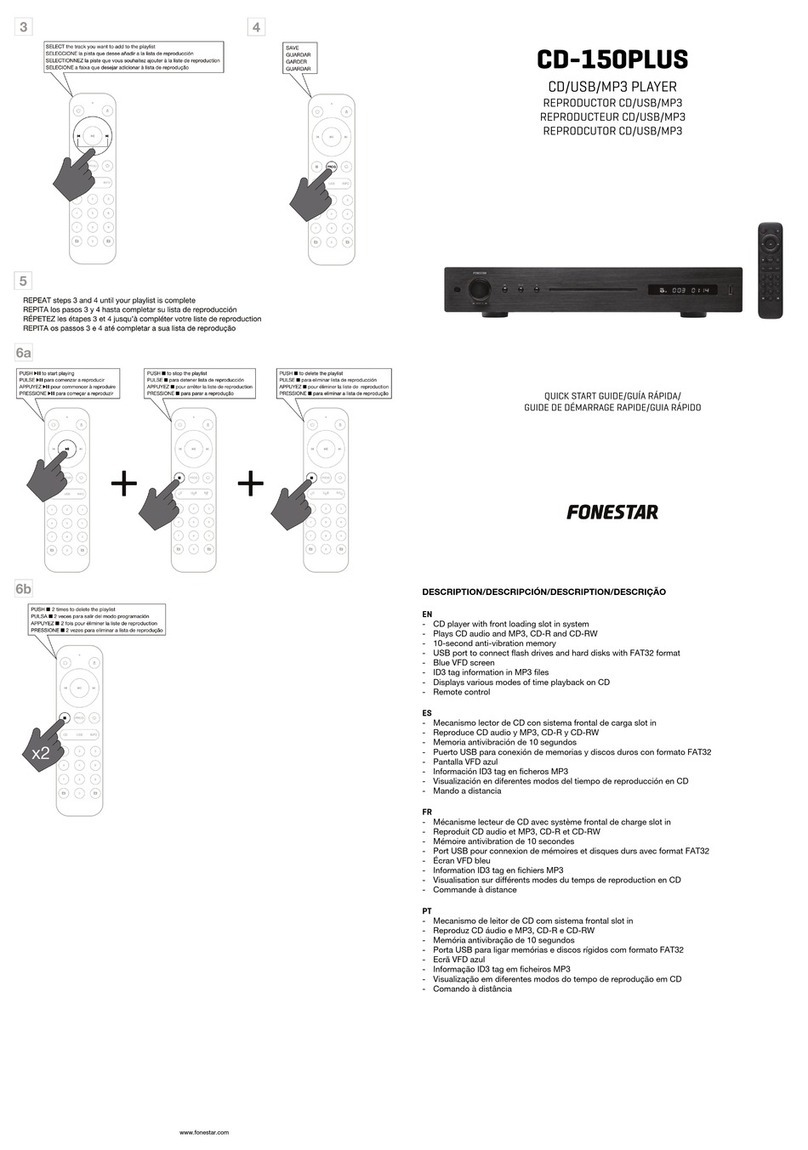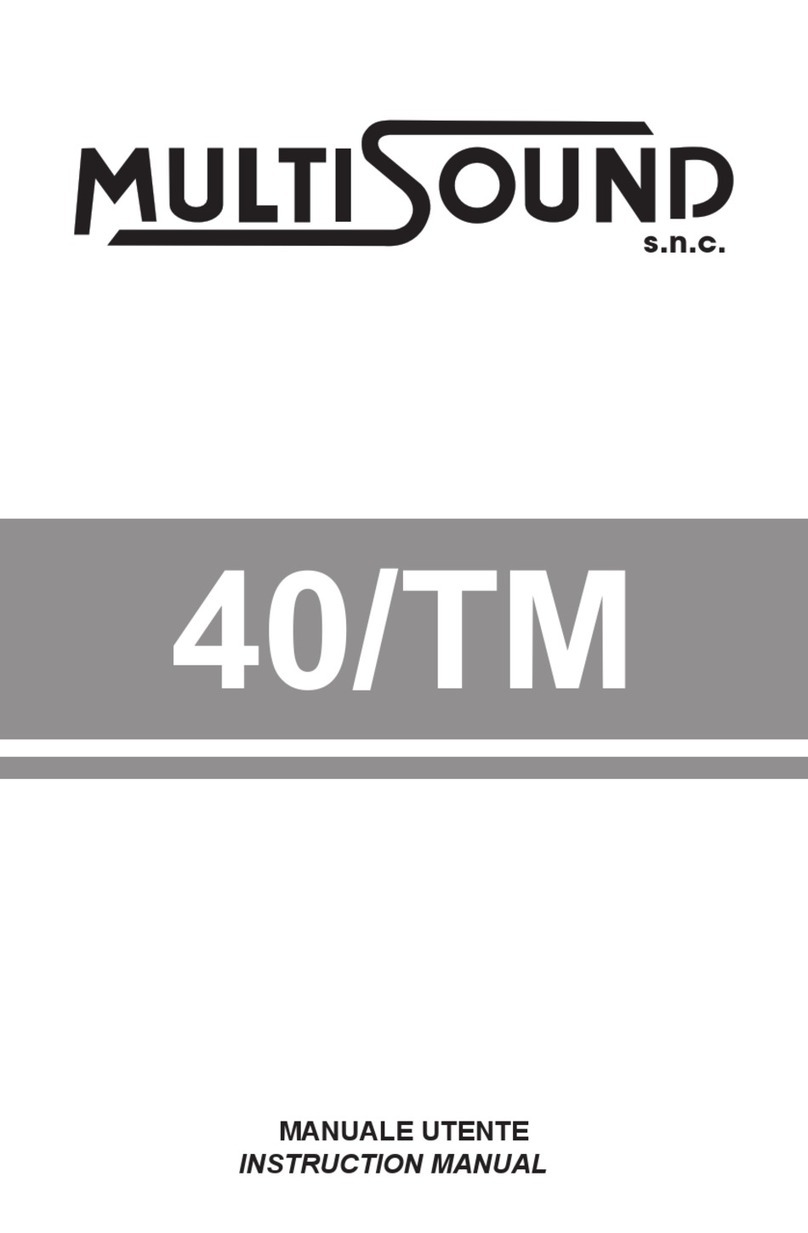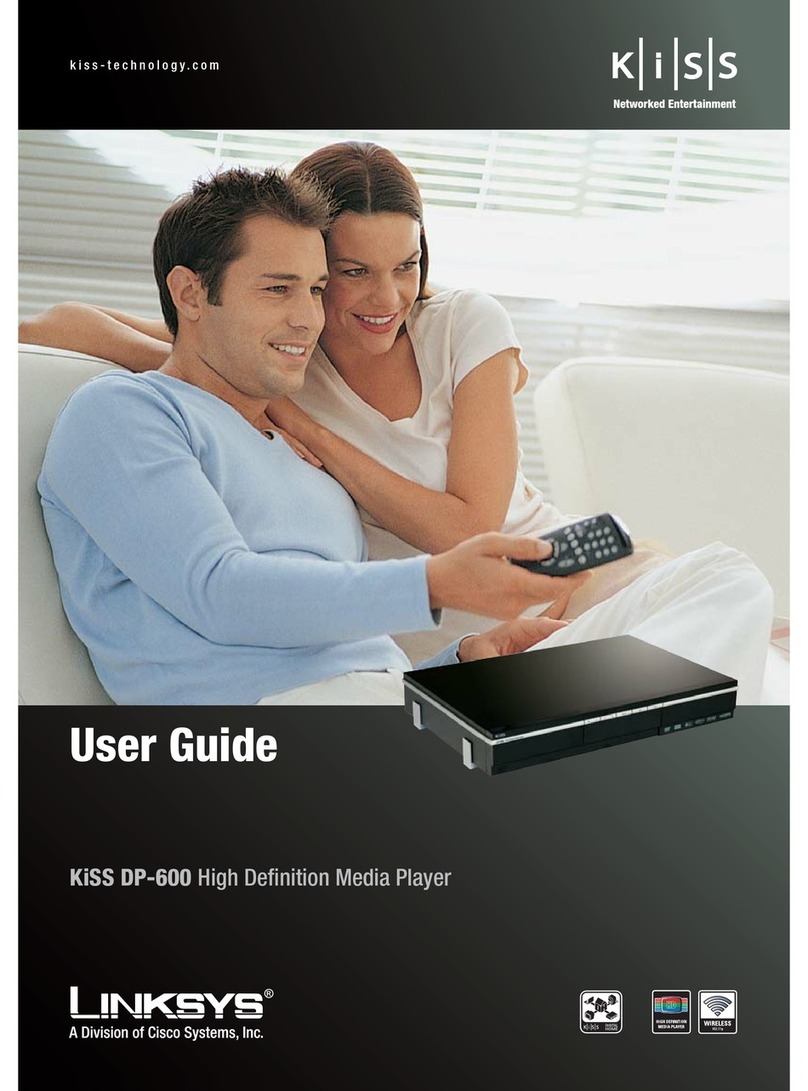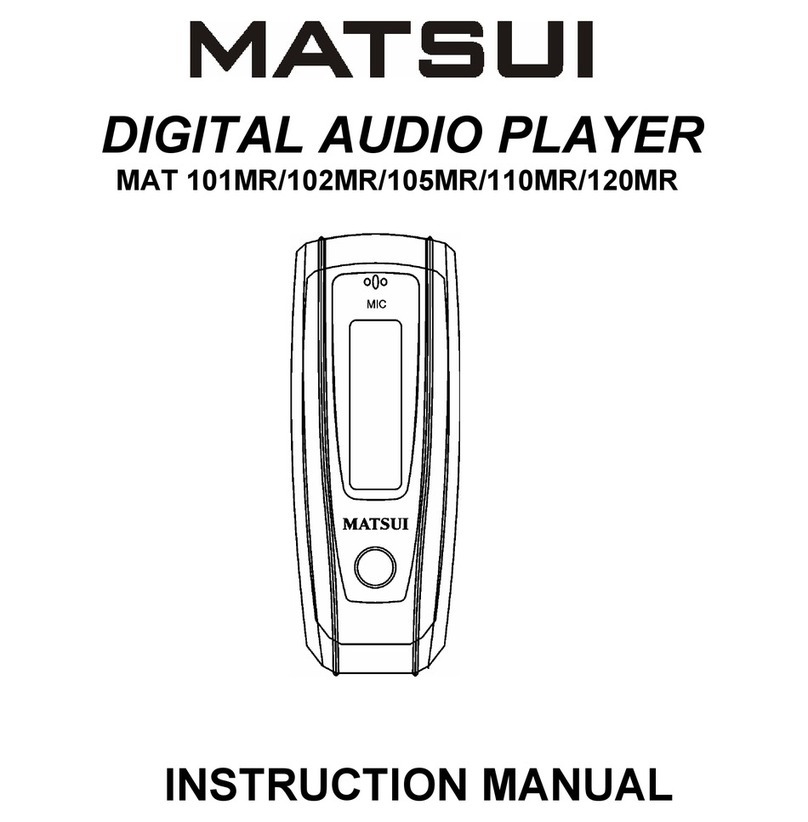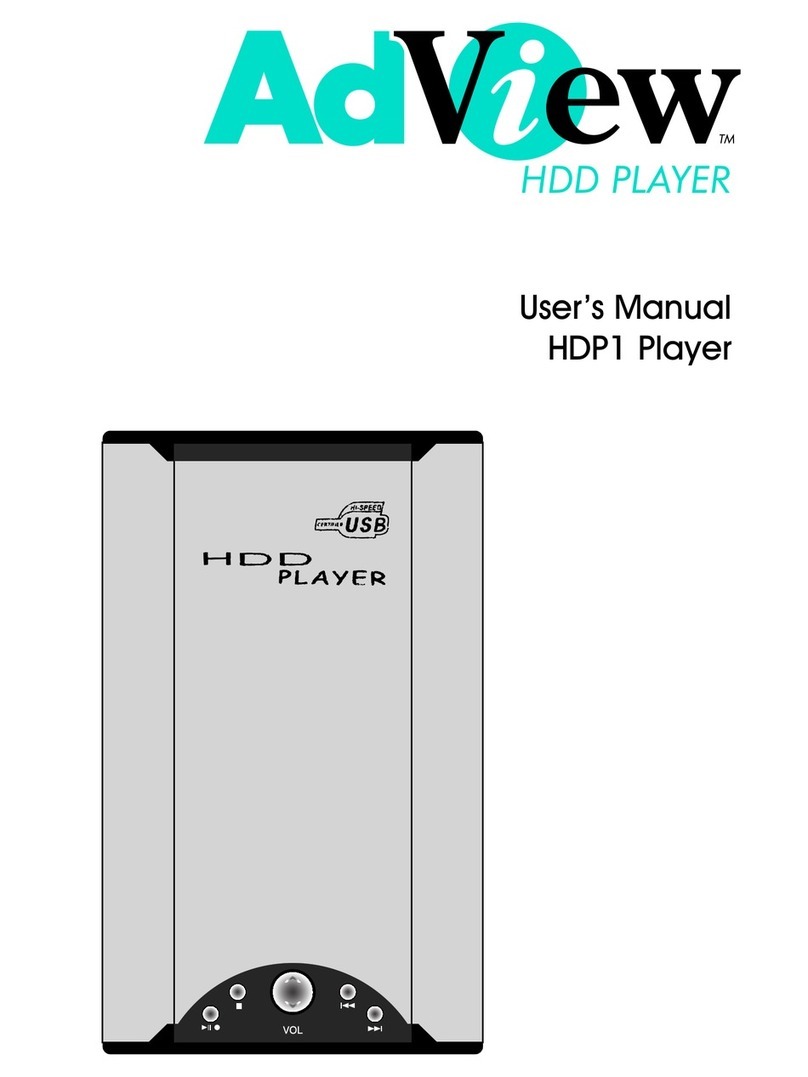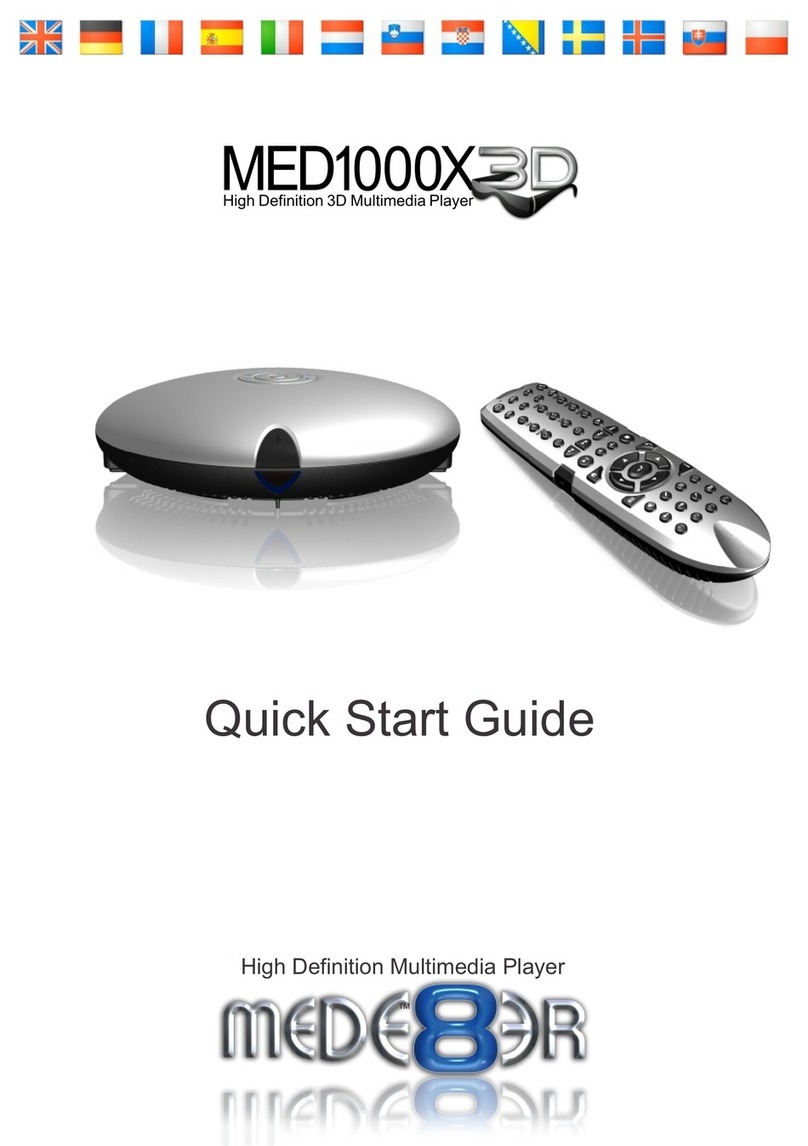Elabs CE440 User manual

CE440 UHD Media Player Manual Page 2of 22 Rev. 104- 02/22/22
Table of Contents
IMPORTANT SAFETY INSTRUCTIONS.......................................................................3
Chapter 1 – INTRODUCTION.....................................................................................4
Introduction to the CE440 UHD Media Player ...............................................................4
Package Contents ..............................................................................................................4
Chapter 2 – INSTALLATION ......................................................................................4
Detailed Player View..........................................................................................................5
CE440 Connections............................................................................................................6
Mounting.............................................................................................................................7
Initial Startup Procedure...................................................................................................7
Chapter 3 – CE440 OPERATION ...............................................................................8
Out of Box Experience.......................................................................................................8
Activating Your Device: ...................................................................................................10
Advanced Settings: Network / Video Resolution / Audio Mode.................................10
Ethernet Configuration....................................................................................................10
Wi-Fi Configuration .........................................................................................................11
Video Resolution / Audio Output....................................................................................11
POE Option .......................................................................................................................11
CE440 SPECIFICATIONS .......................................................................................12
Troubleshooting Tips: ......................................................................................................13
Warranty ...........................................................................................................................14
Encoding Preferences Encoding Preferences...................................................................15
Browser Layer Design Guidelines ..........................................................................16
APPENDIX A:............................................................................................................17
General Purpose Input / Output (GPIO) Information..........................................17
GPIO Control Menu Structure ................................................................................18
APPENDIX B: .....................................................................................................................19
CE440 Network Communications Protocol...........................................................19
Command Structure ................................................................................................19
Network Command List: ..........................................................................................20

CE440 UHD Media Player Manual Page 3of 22 Rev. 104- 02/22/22
IMPORTANT SAFETY INSTRUCTIONS
1. Read these instructions.
2. Keep these instructions.
3. Heed all warnings.
4. Follow all instructions.
5. Do not use this apparatus near water.
6. Clean only with dry cloth.
7. Do not block any ventilation openings. Install in accordance with the manufacturer’s instructions.
8. Do not install near any heat sources such as radiators, heat registers, stoves, or other apparatus (including amplifiers)
that product heat.
9. Do not defeat the purpose of the polarized or grounding-type plug. A polarized plug has two blades with one wider
that the other. A grounding type plug has two blades and a third grounding prong. The wide blade or the third prong
is provided for your safety. If the provided plug does not fit into your outlet, consult an electrician for replacement of
the obsolete outlet.
10. Protect the power cord from being walked on or pinched particularly at plugs, convenience receptacles, and the point
where the exit from the apparatus.
11. Only use the attachments/accessories specified by the manufacturer.
12. Use only with the cart, stand, tripod, bracket, or table specified by the manufacturer, or sold with the apparatus. When
a cart is used, use caution when moving the cart/apparatus combination to avoid injury from tip-over.
13. Unplug this apparatus during lightning storms or when unused for long periods of time.
14. Refer all servicing to qualified service personnel. Servicing is required when the apparatus has been damaged in any
way such as power supply cord or plug is damaged, liquid has been spilled or objects have fallen into the apparatus,
the apparatus has been exposed to rain or moisture, does not operate normally, or has been dropped.
WARNING: To Reduce the Risk of Fire or Electric Shock, Do Not Expose This Apparatus to Rain or Moisture
CAUTION: To reduce the risk of electric shock, do not remove cover or back. No user serviceable parts inside.
Refer servicing to qualified personnel.

CE440 UHD Media Player Manual Page 4of 22 Rev. 104- 02/22/22
Getting Started
Chapter 1 – INTRODUCTION
Introduction to the CE440 UHD Media Player
The CE440 is a high-quality advertising / display solution that allows users to play SD, HD and UHD content from
internal memory, USB or standard micro-SD cards. It has an extremely effective performance versus cost ratio and
provides a great return on investment.
The CE440 is a commercial grade, application specific graphics processor, specifically designed for driving digital
signage. The versatile GPIO interface allows flexibility of input sensors and control over LED feedback. CE Labs can
provide a script interpreter APK that allows us to quickly create custom application scripts to control many aspects of
the player operation.
Package Contents
The box should contain the following items:
•CE440 Media Player
•12 Volt DC Universal Input Power Supply
•IR Remote control
•2 AAA batteries
•Quick Start Guide
•2 Wi-Fi Antennas
•1 4K HDMI cable
•1 GPIO Phoenix style connector
NOTICE:
We try to include the latest up to date information, but this document will require periodic
updates. We recommend you check at our web site, https://celabs.com, for the latest
information available.
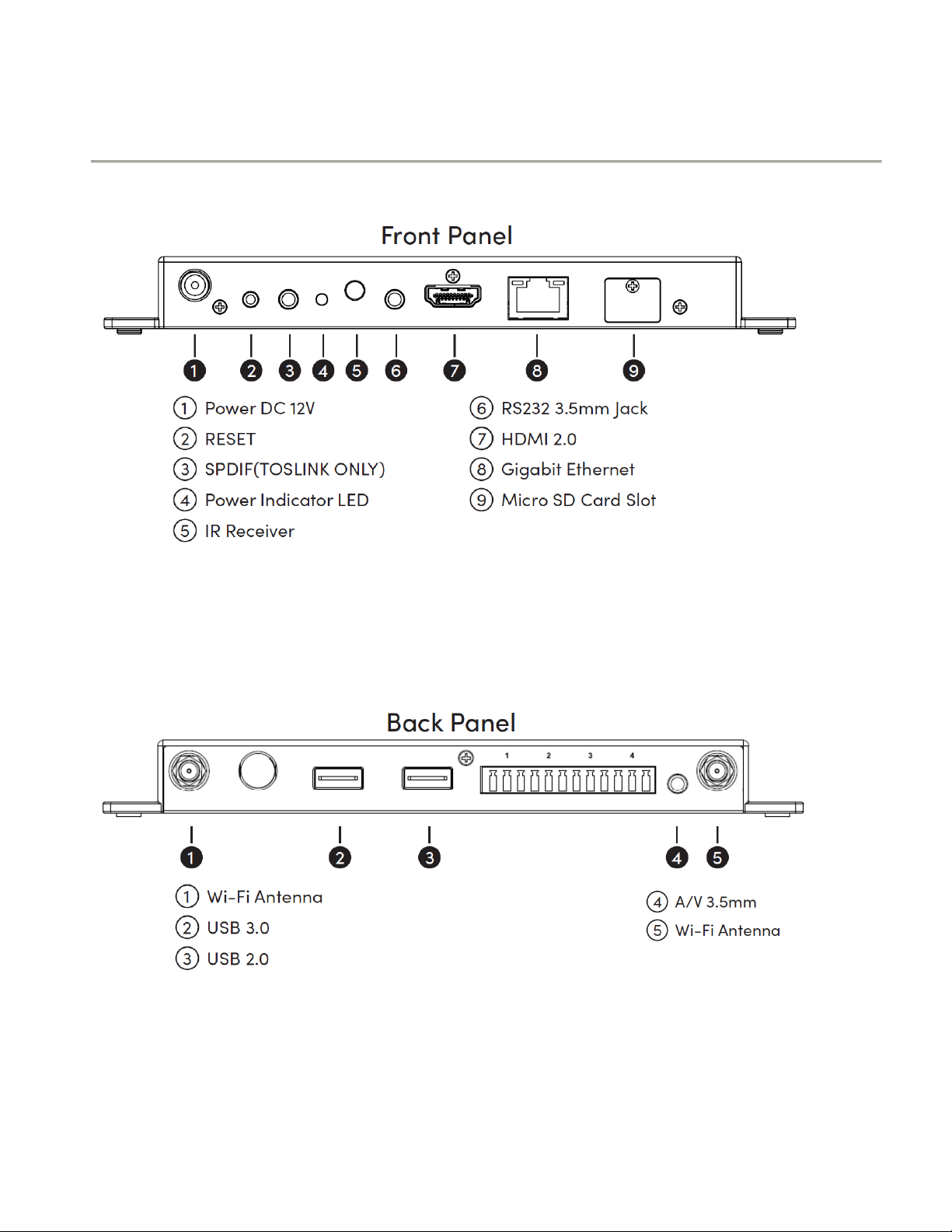
CE440 UHD Media Player Manual Page 5of 22 Rev. 104- 02/22/22
Chapter 2 – INSTALLATION
Detailed Player View
The CE440 may be ordered with a GPIO Interface. See the GPIO section in this document for a description of the connector
pin out. There are also options for POE and a RF Tuner Module.
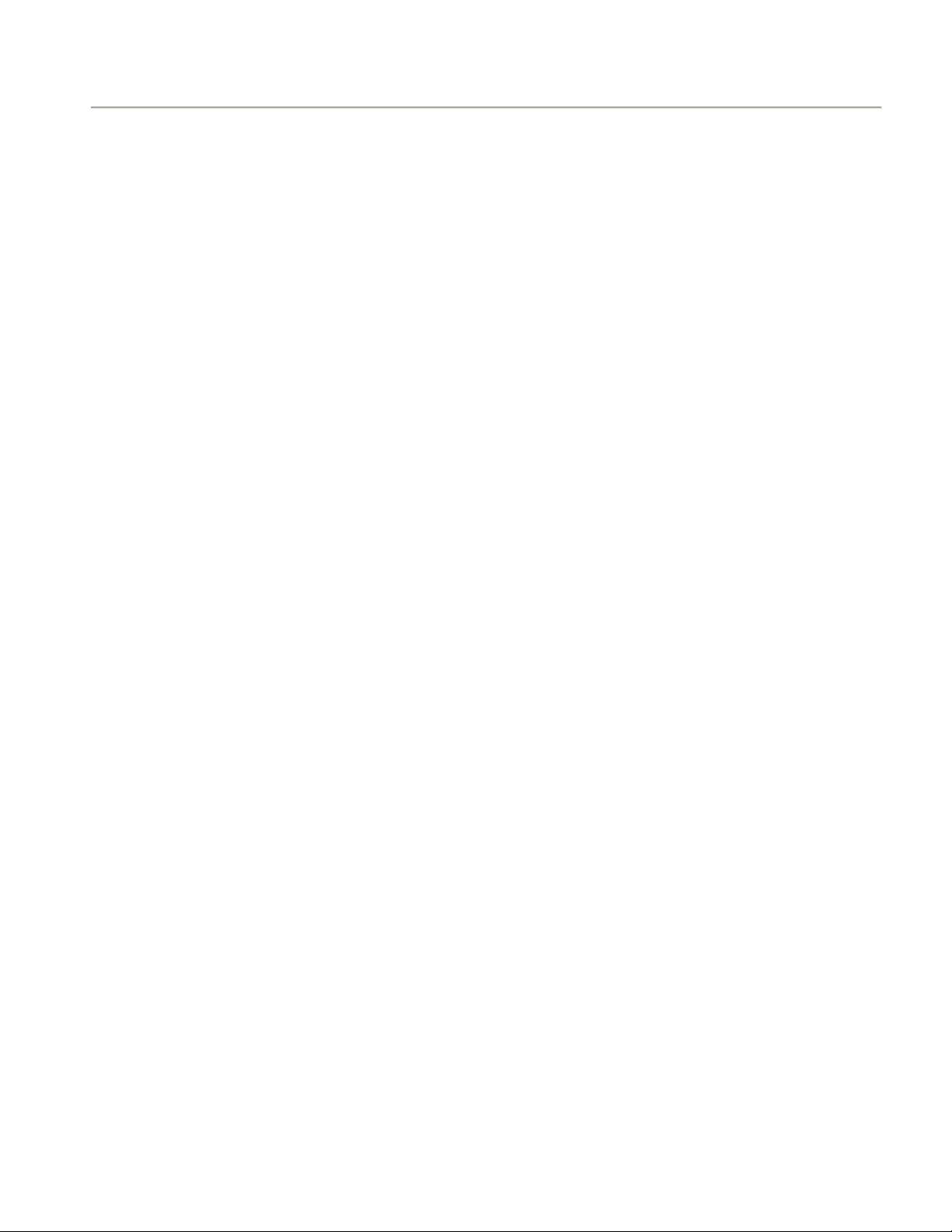
CE440 UHD Media Player Manual Page 6of 22 Rev. 104- 02/22/22
CE440 Connections
The CE440 can drive a wide variety of displays at up to 2160P resolution at bit rates up to 50 Mbps. Depending upon your
application, connect the following cables to operate the unit.
•Display cable – The preferred connection between the CE440 and the display monitor is a high-quality HDMI cable
of no longer than 15 feet. Depending on the application, plug in the cable from the media player to the display,
switch, or first distribution amplifier. The CE440 does support Composite video and analog audio output via the
3.5mm jack on the rear panel.
oThe R/L Video port is a 3.5mm combination jack that requires a 4 conductor 3.5mm TRRS plug.
Note: Video output resolution has been pre-set at the factory for automatic negotiations. The media player should select the
highest resolution reported available from the Display. The output and resolution can be specified at time of order and pre-set
to your requirements.
•Audio cable – The analog audio output is via the 3.5mm jack labeled A/V 3.5. You should only use the proper cable
for this output.
Note: The analog R/L audio will not be synchronized with the Digital Audio routed to the HDMI output. Simultaneous use of
Analog and Digital Audio is discouraged as there is noticeable delay between the two.
Note: If HDMI cable is being used, a separate audio cable is not required if the TV / monitor has internal speakers.
•SPDIF – Digital Optical (TOSLINK) Multi-channel audio is available on the 3.5mm mini-optical connector.
•Power – The CE440 uses a 12VDC, 1.5A or 2A power supply. Total power consumption is approximately 7 Watts
which leaves a large reserve in the power supply. Insert the power supply 12 VDC plug into the CE440 power jack
and screw it down snug. Insert the AC Plug of the power supply into an electrical outlet. The green power LED will
be illuminated, and the unit will boot up within 1 minute.
•Ethernet –If this is a networked installation, connect the Ethernet Port to a Switch or Router via an Ethernet cable.
The unit will automatically obtain an IP address if unit’s DHCP is selected as ON and there is a DHCP server
somewhere on the local subnet. A static IP may be set if desired.
•IR Remote Control – Use the included remote to complete the Out of Box experience or enter Advanced settings.
•GPIO – These ports are generally used to interface with pushbuttons that can be used to trigger certain videos.
Refer to the GPIO section later in this manual for a full description of the GPIO ports.
•IR Receiver – There is an internal IR receiver on the front of the CE440. This is for use with an optional IR remote
control.
•Wi-Fi Antenna Jacks– The CE440 includes an internal Wi-Fi module and two external antennas.
•Reset– In order to reset the CE440, disconnect the power supply from the AC output for about 10 seconds, then re-
apply power. There is also a dedicated RESET jack (2.5mm) that allows an external reset button with a 2.5mm plug
harness to be remotely located in case the media player is installed in an inaccessible location.
•RF Tuner– Optional – The CE440 may be ordered with a Tuner that can decode ATSC 1.0 and QAM 256 signals.

CE440 UHD Media Player Manual Page 7of 22 Rev. 104- 02/22/22
Mounting
The media player should be installed in a well-ventilated air-conditioned space for best operation. The overall
dimensions of the units are 4.0” x 6.3” (7.6” including mounting ears) x 0.75”. It is recommended to reserve 3
inches to the rear of the unit for routing cables. The mounting dimensions given below are measured from
center to center of the mounting holes. The mounting holes will accommodate a #6 screw.
2.1”
7.0”
The unit has ventilation holes all along the top. Theses should remain uncovered during operation. There are no
ventilation openings on the bottom of the chassis, so it may be bolted directly to a shelf or monitor.
Initial Startup Procedure
Once the unit has been mounted and configured with the appropriate memory card and cabling, connect the
power supply to a suitable AC outlet. Verify that the locking ring is snug on the player DC jack. The power LED
will illuminate. The media player may take about 30 seconds to fully boot to the operational state depending
upon the startup configuration.
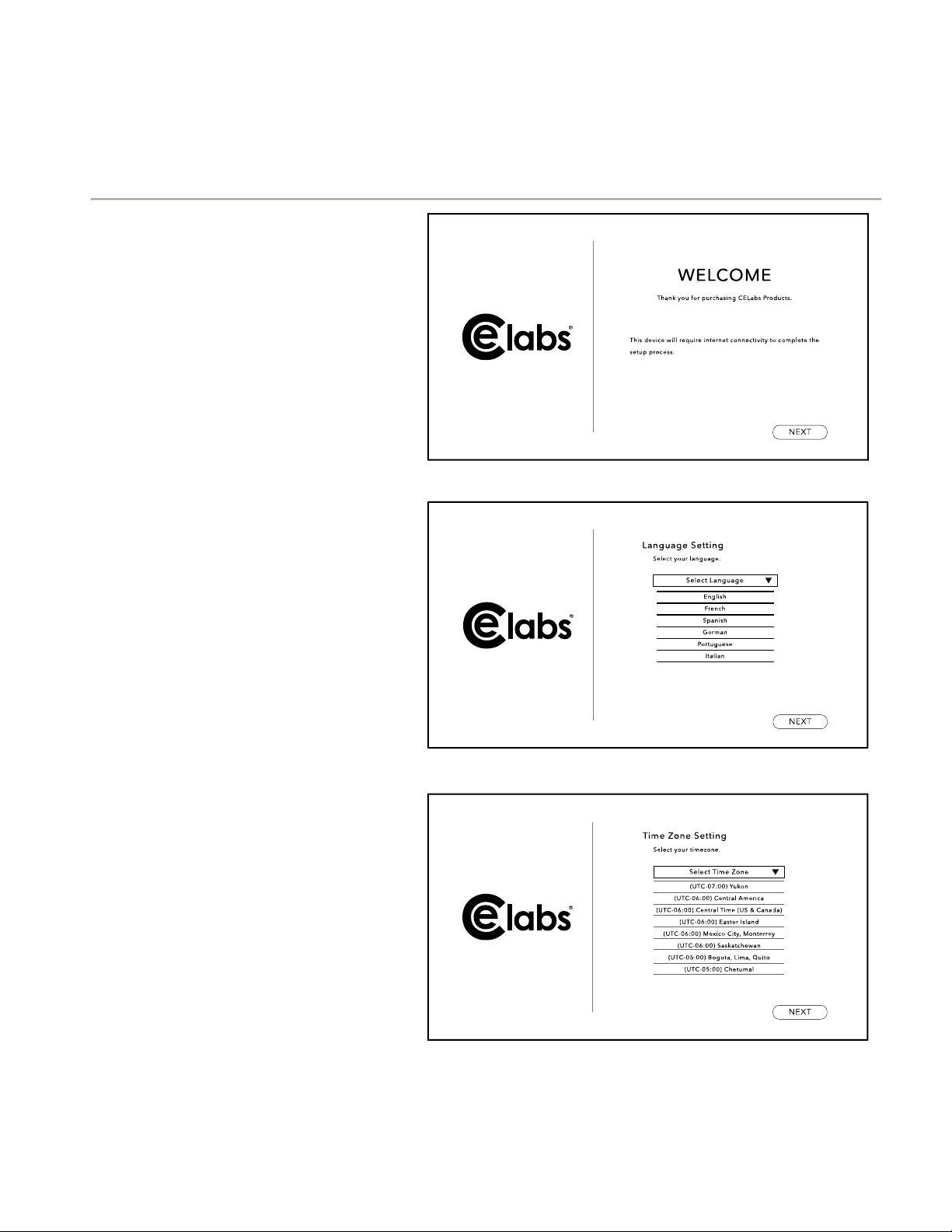
CE440 UHD Media Player Manual Page 8of 22 Rev. 104- 02/22/22
Chapter 3 – CE440 OPERATION
.
Out of Box Experience
The first time the media player is powered
on, you will see the Welcome screen that will
guide you through the player setup.
Select the preferred language.
Select your local Time Zone.
Step 3 - Ti m e z one S ettin g
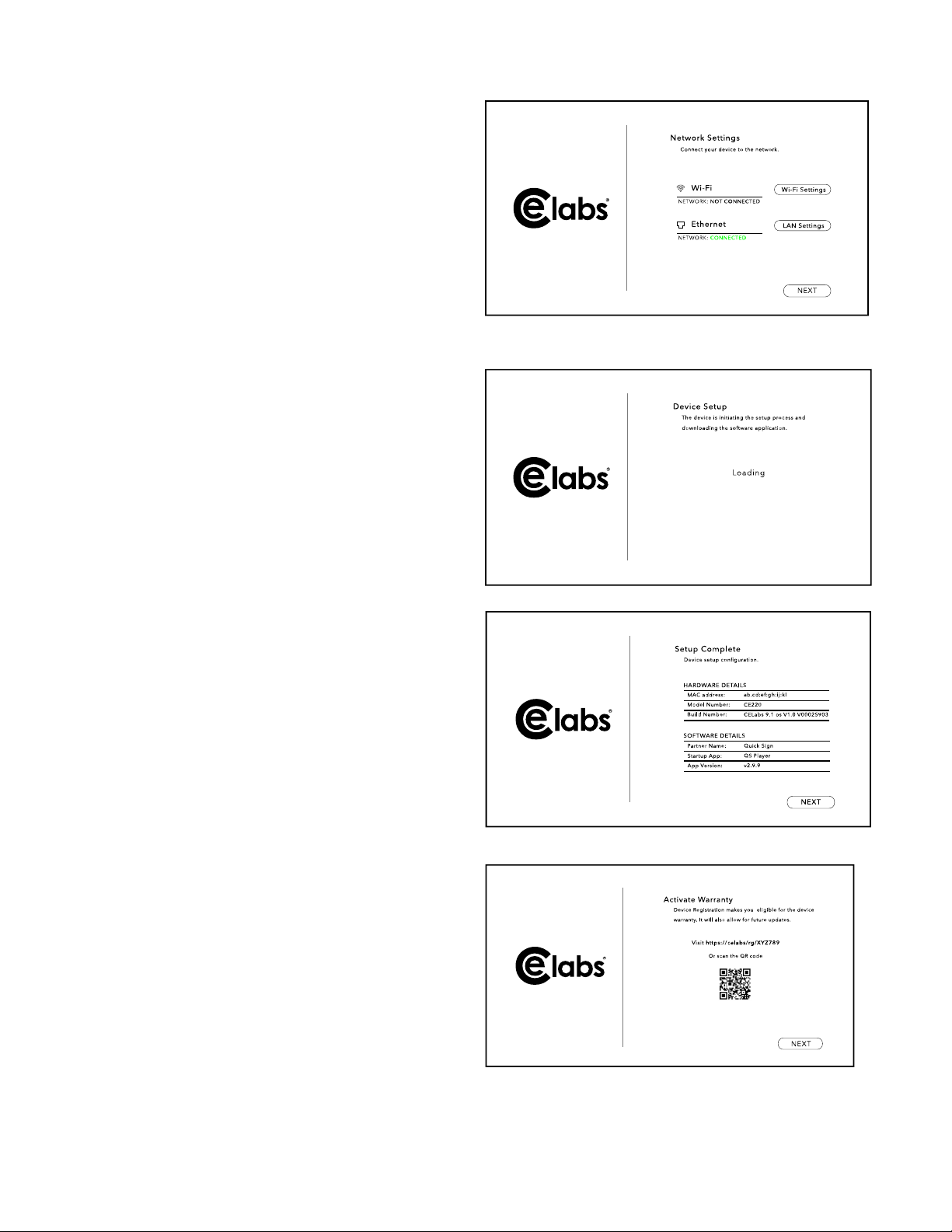
CE440 UHD Media Player Manual Page 9of 22 Rev. 104- 02/22/22
Configure your preferred Network settings. The unit is
shipped with Ethernet port ON and DHCP enabled.
The Ethernet port may also be configured to use
Static IP addressing. All fields must be populated for
a successful save. If the Ethernet cable is not
connected, the Network Data Fields will be blank.
If you wish to use Wi-Fi, it is recommended to turn
OFF the Ethernet port and then proceed to the
wireless setup page. Select the desired wireless
provider from the list on screen. Enter the password
and save it.
Upon completing the Network set up and you press next,
the player will download the necessary files to provision the
unit according to the factory sales order.
Once the downloads are done and applications are
installed, you will see the Setup Complete page.
To activate your product warranty, please scan the QR
code or go to web site indicated on screen and complete
the required information.
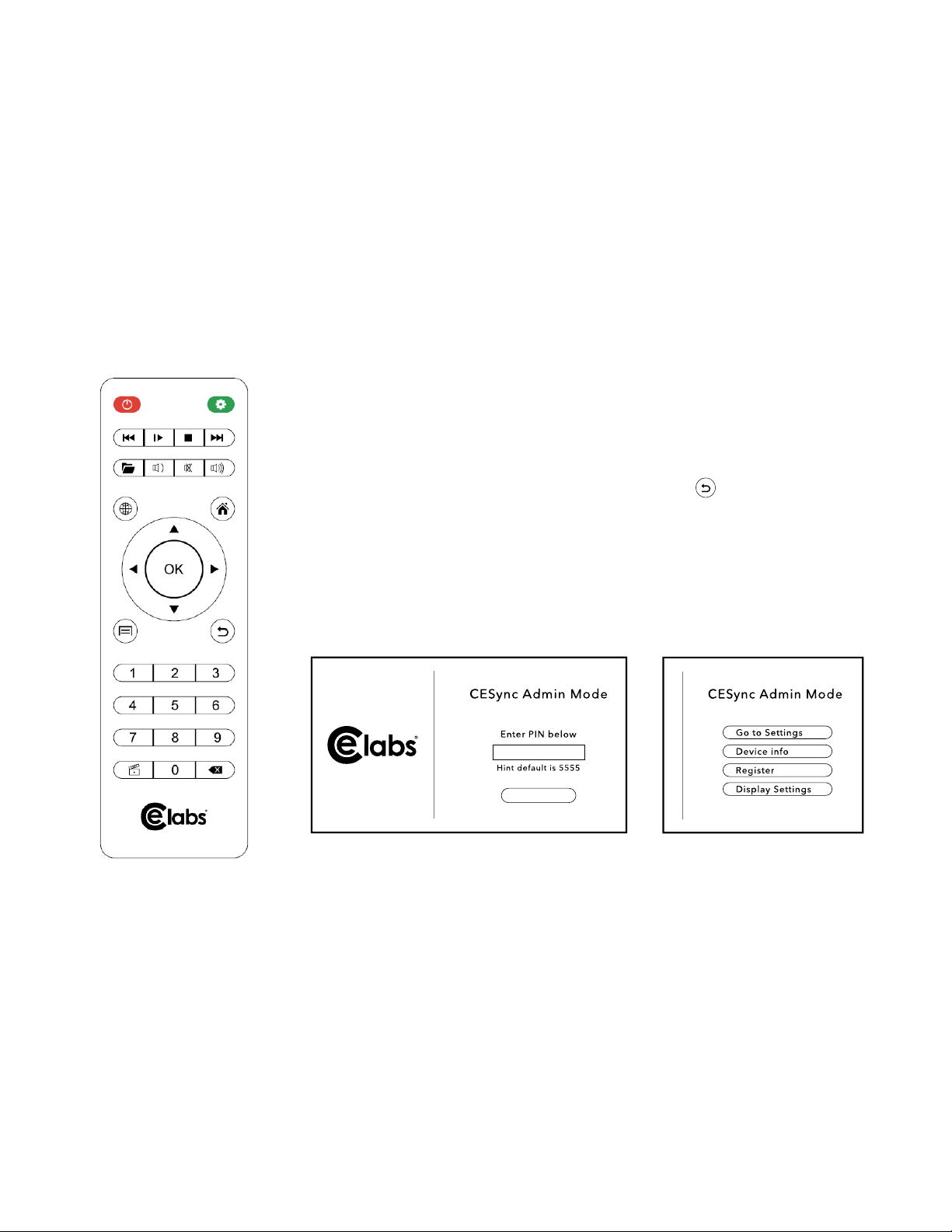
CE440 UHD Media Player Manual Page 10 of 22 Rev. 104- 02/22/22
Activating Your Device:
After attaching the needed connections, follow the Out of the Box on-screen instructions to complete the setup process.
Scan the QR code at the end to activate your warranty.
1. Connect device to power outlet.
2. Connect device to a screen using HDMI.
3. Configure Language & Time.
4. Configure Network Connection Parameters.
5. Activate the player.
6. Register your product.
Your Content Management System Partner application will be downloaded in the background and automatically startup
ready for you to use your new device.
Advanced Settings: Network / Video Resolution / Audio Mode
Enter Advanced setting using a mouse or remote.
Mouse: Right click one time to exit app. Left click button 3 times.
Remote: Press Return button and select OK three times.
•Enter Access code (5555)
* If an application is running, it will be necessary to press RETURN on the remote or right
click the mous e to exit the app. Then you will see a dark screen with CE labs logo in the upper
left corner.
•Go to Settings – Access to general Android settings including Network- Ethernet or Wi-Fi.
•Device Info – MAC Address, Model #, and Software Details
•Register – Activate your player warranty with the supplied QR code.
•Display Settings – Controls for Video Resolution, Audio settings, etc.
Ethernet Configuration
The CE440 may be used on a network with DHCP supplied IP addresses or with Static IP addresses. Configure the CE440
appropriately for your network in the Android Settings menu accessible from the CE Sync Admin page. If there is no Ethernet
cable connected, the network information fields may be blank until you reconnect the Ethernet cable. Also, all parameters
must be completed before saving the configuration. If you leave a field blank, the IP information will not be saved. Static IP
configuration can be entered on this page. Check with your IT department for compatible address information.
CON F I RM
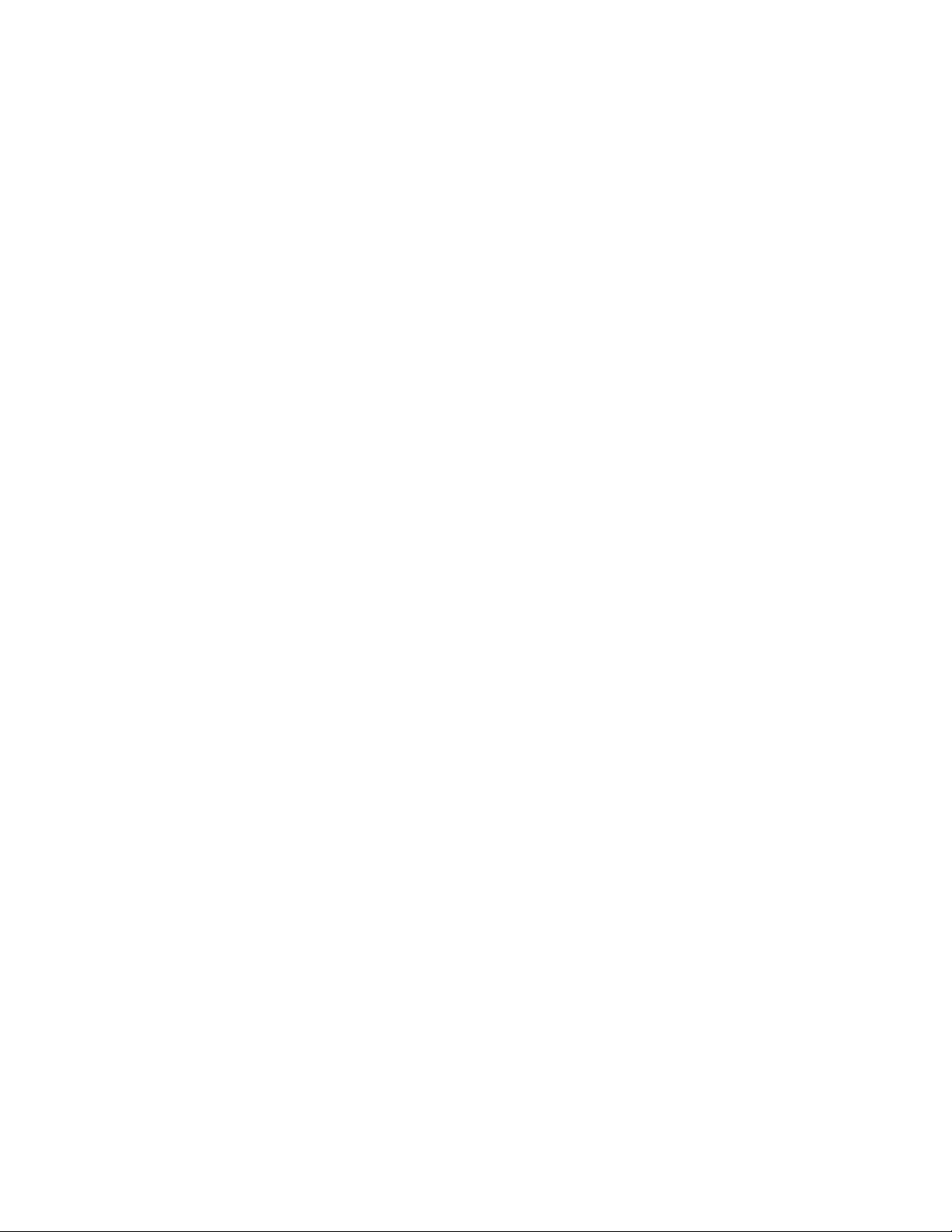
CE440 UHD Media Player Manual Page 11 of 22 Rev. 104- 02/22/22
Wi-Fi Configuration
Wi-Fi is configured under the same network page in the Admin page. If Wi-Fi is enabled, you must turn off the Ethernet port
for best performance.
The CE440 is capable of driving a wide variety of displays at up to 4K resolution at bit rates up to 50 Mb/S. Maximum peak
excursions in excess of 100Mb/S are acceptable if the external media is capable of supporting this data transfer rate.
Internal flash memory storage will support this rate natively. You may optionally have a micro-SD card installed in the unit
to enable playback of local content. Once connected, powered on, and fully booted, the unit is ready to use. The CE440 can
be configured with different applications to perform different functions.
You will need a Phillips screwdriver to access the micro-SD card.
The unit will play this content until instructed to play something else. If no startup item has been defined, the screen may
only show the CE labs logo and then a black screen.
The player works well with a variety of media files at high bit rates, but please adhere to the media creation standards in the
appendix at the end of this document. Also, be aware of the bit rate versus the speed of the SD card if you are using local
storage. If the video experiences freeze frames or stuttering, the bit rate may be too fast for the card installed in the player.
The media player can play content from many sources:
•Real Time Source
oWeb Page
oEthernet RTP / UDP IP Stream
•Local Storage Source
oInternal micro-SD Card (with external access) (optional)
oExternal USB Drive (optional)
oInternal 64GB flash memory
The CE440 may be used as a stand-alone UHD / High-Definition source (once content is loaded on the internal storage device)
or greater versatility is allowed when the player is connected to a network. The primary focus of the CE440 is media playback
and control device that is part of a network of media players. The network interface is a powerful tool in managing from one
to thousands of players. The GPIO interface allows for local interaction through push buttons or external sensors.
See Appendix A for GPIO programming instructions.
See Appendix B for Network TCP/IP instructions that the CE440 will accept.
Video Resolution / Audio Output
Video Resolution and Audio output configuration are configured by selecting the “Display Settings / Display / Screen
Resolution” icon. The output resolution may be set to a fixed value or use AUTO to allow the CE440 resolution to be
determined by the EDID information from the connected display.
Audio output may be configured under “Display Settings / Sound / Digital Sounds” for PCM, SPDIF, AUTO, or MANUAL. If
you are using DTS or Dolby ATMOS encoded files, the Audio output must be AUTO to support this format. The DTS or Dolby
ATMOS will not be decoded locally but pass through the HDMI output for decoding on an external device.
Any audio stream in decoded from PCM, Dolby, or Dolby Digital + will be output as stereo audio and the volume is
controllable from the media player. The higher-level formats that are passed through will not be decoded and volume must
be controlled externally.
POE Option
The CE440 can be ordered with an internal Power Over ETHERNET power module that allows the unit to be powered from a
remote POE enabled ETHERNET switch. When the POE option is installed, there is no need to supply local power to the DC
jack on the media player.

CE440 UHD Media Player Manual Page 12 of 22 Rev. 104- 02/22/22
CE440 SPECIFICATIONS
Net
I/O PORTS
HDMI 2.1 Output Transmitter
Gigabit Ethernet
12 Pin GPIO Jack, Phoenix style port with 8 channels
Locking Coaxial Power Jack, 12Vdc
External Micro SD Socket (SDHC or SDXC)
Dual SMA Jacks for Wi-Fi Antennas
RS-232, 3.5mm Jack
TOSLINK – R/L Audio, 3.5mm Jack
USB 3.0 Type
USB 2.0 Type
External Reset Jack, 2.5mm
Internal IR Receiver
LED Indicators for Power, Status, LAN
NETWORK
Integrated 802.3 10/100/1000M Ethernet MAC with RGMII
interface
IP, TCP, UDP, ICMP, ARP, DHCP, HTTP, RTP, RTSP, NTP, DNS
ACCESSORIES
Power Adapter, 100-240Vac 50/60Hz, 12Vdc/1500mA, EL VI, UL
IR Remote w/2 AAA Batteries
2 Wi-Fi Antennas
HDMI 2.0 High Speed Cable
Quick Start Guide
GPIO Mating Connector, 12 Pin Phoenix Style
MISCELLANEOUS
Dimensions (H) 0.77”, (W) 7.7”, (D) 4.0” / 20 x 195 x 104 mm
Weight 0.9 lbs. / 0.4 kg
Operating Temp & Humidity 0-40C, 80% Max Rel. Humidity
Includes Rubber Standoff Feet
Integrated Mounting Brackets
Low Profile Design
Rugged (Industrial) Cast Aluminum Chassis
OPTIONAL FEATURES (Add-On)
PoE+ Module, Internal
Tuner - ATSC 1.0 / QAM
GPIO External Wire Harness / Illuminated Buttons
USB Button Control Pad
Micro SDXC Class 10 Cards (Various Capacities)
FEATURES
4K UHD HDMI 2.1 Output
Quad Core Processor w/Dual GPU
4GB DDR4 RAM
64GB Internal Memory
Gigabit Ethernet
Internal Wi-Fi w/Dual Antennas
Real Time Clock
HTML5 Full Support
HDR 10 & HLG
CESync Software
Stereo Audio DAC
Commercial-Grade for Optimized 24/7 play operation
Connect interactive devices (USB/GPIO/RS-232)
IP Streaming: play streaming media
Live Feeds: Live data, Live Text, MRSS, Twitter, Flickr, etc.
Mosaic Mode: multiple video zones
Supports Custom Interactive Kiosks Applications
VIDEO / PICTURE CODEC
VP9 Profile-2 up to 4Kx2K@60fps
H.265 HEVC MP-10@L5.1 up to 4Kx2K@60fps
AVS2-P2 Profile up to 4Kx2K@60fps
H.264 AVC HP@L5.1 up to 4Kx2K@30fps
MPEG-4 ASP@L5 up to 1080P@60fps (ISO-14496)
WMV/VC-1 SP/MP/AP up to 1080P@60fps
MPEG-2 MP/HL up to 1080P@60fps (ISO-13818)
MPEG-1 MP/HL up to 1080P@60fps (ISO-11172)
RealVideo 8/9/10 up to 1080P@60fps
8K webm VP9 @30fps
Multiple language and multiple format sub-title video support
Image Formats: TIFF, JPEG, GIF, PNG, WEBVTT, RokuBif, WebP
VIDEO FORMATS
MP4 (mp4, m4a, m4v, f4v, f4a, m4b, m4r, f4b, mov)
MOV, WMV, WEBM, MKV, FLV, AVI, HDV, MXF, AVCHD, LXF, VOB
3GP (3gp, 3gp2, 3g2, 3gpp, 3gpp2), OGG (ogg, oga, ogv, ogx)
MPEG-TS, MPEG-2 PS, MPEG-2 TS
MPG, MP2, MPEG, MPE, MPV
AUDIO FORMATS
MP3, AAC, AC3, EAC3, WMA, RM, FLAC, OGG, PCM Decoding
DTS and Dolby Atmos(passthrough)
Programmable with 7.1/5.1 down-mixing
SPDIF supports 192KHz 16/24/32bit stereo

CE440 UHD Media Player Manual Page 13 of 22 Rev. 104- 02/22/22
Troubleshooting Tips:
The CE440 has been configured at the factory. After boot-up, if no video appears, please check the
following:
•Is the connected monitor capable of UHD? The CE440 may be set to a resolution too high for the monitor.
•Verify that the TV/Monitor is ON and set to the correct input.
•Is the green LED on? If not, please check the power connection. Also check the switch on any power strip into which
the unit may be plugged. Be patient as the unit starts from boot up, this may take almost 1 minute.
•Reboot the unit by disconnecting and reapplying the power connector.
•If the green LED is ON, but there is no video, please check all the video cables and make sure that they are
connected properly to the first distribution amplifier or to the correct input on the TV. Check to see that the HDMI
cable is firmly seated in the HDMI OUT port of the media player.
•Has content been assigned to this player via the control software?
I cannot communicate over the network.
•Verify that the Ethernet cable is securely connected at both ends.
•Verify that both Ethernet connector LEDs are lighted to indicate presence of signal and activity.
•Use the remote control to browse to player network setup. Verify that DHCP is turned on and do a “Save and Exit”.
Now go to the info screen on the OSD and record the IP address. Verify this address is within the Sub-Net range
required on your network.
•Your computer firewall may be blocking the needed ports. Try to communicate with the firewall temporarily
disabled.
•If your network is managed by IT department, check with them to make certain the Switch port is provisioned.
The video is playing, but it stops or stutters occasionally.
•This can occur if the video content bit rate exceeds the capability of the installed SD memory card. As a rule, you
are safe up to 20 Mb/S per second with a Class6 speed card. At bit rates over 20 Mb/S and up to 40 Mb/S, a
Class10 speed or better SD card may be required. It is not recommended to exceed 40 Mb/S bit rate as spikes in
data rate may exceed data transfer capacity of the storage device.
•Verify the source file plays well on your PC. Download the content again in case it was corrupted.
My Video Files do not play properly.
•The player runs on a version of the Android operating system. Try to avoid unusual punctuation marks in file names
as this could cause unexpected behavior.
•Verify that the file is encoded properly. See the CE440 Media Encoding guide for more information.
Wi-Fi communications is intermittent.
•There may be another access point on the same carrier. Try changing the desired access point to another carrier.
•Try using an alternate access point that is closer to the CE440.
•Verify both antennas on the CE440 are securely fastened.
•Turn OFF the Ethernet port in SETTINGS to allow best Wi-Fi performance.
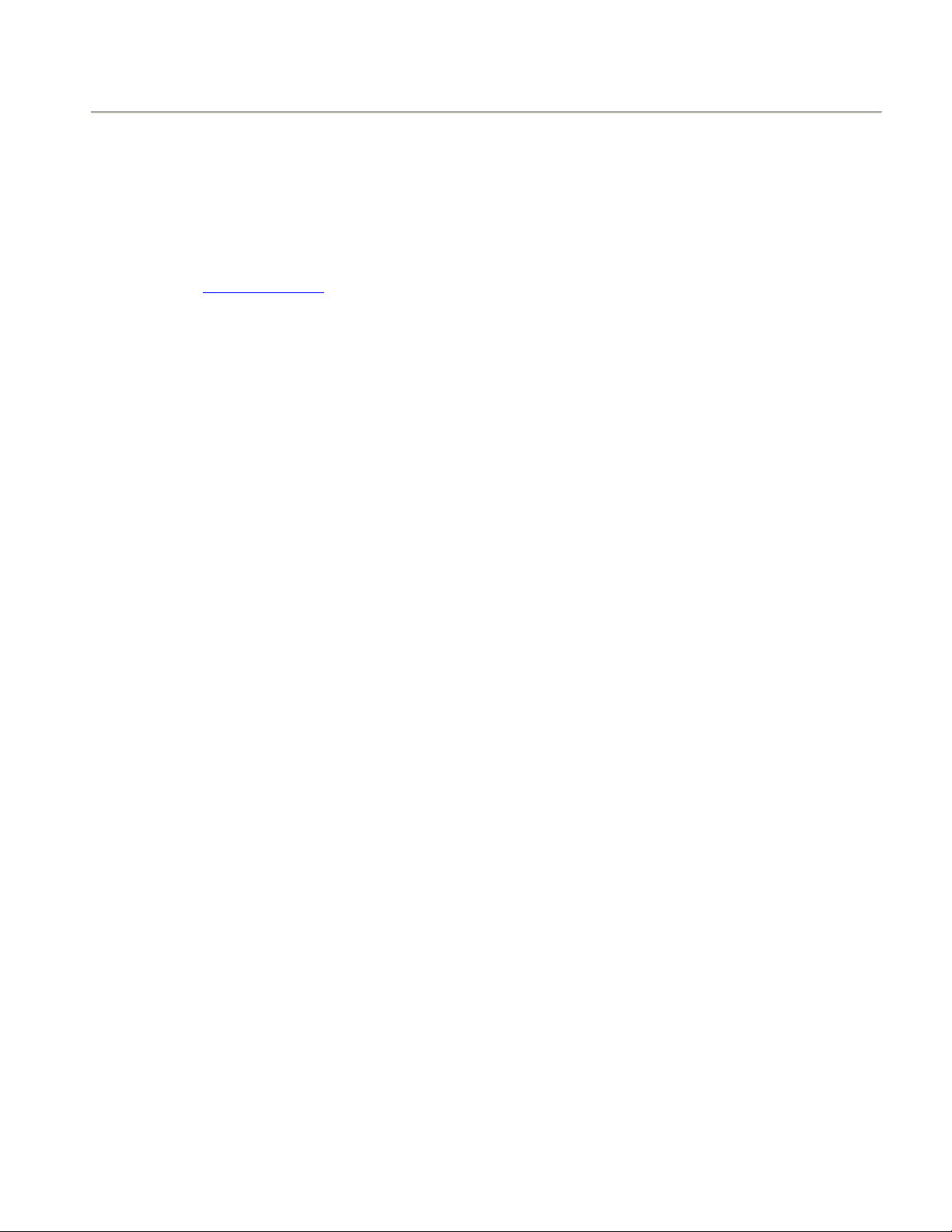
CE440 UHD Media Player Manual Page 14 of 22 Rev. 104- 02/22/22
Warranty
CE labs, LLC. warrants this product to be free from defects in material and workmanship, under normal use and service, for
a period of three years from the purchase date by the original purchaser. If this product is defective or malfunctions, CE
labs, LLC. will replace or repair this unit (at our option) within a reasonable time. No expressed or implied warranty is made
for any defects or damage caused by immersion or exposure to liquids, abuse, neglect, improper operation of unit, harsh
environmental stresses (lightning or ESD), excess wear and tear and or defects resulting from unauthorized disassembly
and or modification.
CE labs, LLC. https://celabs.com
3209 Wood Drive
Garland, TX 75041
(469) 429-9200
Fax (469) 429-9205
This CE labs, LLC. product is built, in part, using open source software and technology. CE labs, LLC. supports the open
source community and works to ensure compliance with all applicable open source licenses. If you wish to obtain a copy of
all GPL licensed source code, or any other source code licensed under reciprocal license terms, that is utilized on this
product, a CD will be provided upon request by contacting the company in writing:
CE labs, LLC
3209 Wood Drive
Garland, TX 75041
Attn: Open Source Licensing Administrator

CE440 UHD Media Player Manual Page 15 of 22 Rev. 104- 02/22/22
Encoding Preferences Encoding Preferences
CE440 Standard Media Encoding Guide
Description:
The purpose of this document is to provide information on encoding media for the CE labs
CE440 players. The CE440 supports several formats: Windows Media 9, MPEG-4 part 10 (h.264),
MPEG-2, and HEVC. Windows Media 9 can take the form of a WMV/WMA or VC-1. MPEG-2 or -4 can take
the form of a program stream or transport stream. HDR10 playback is supported.
Video Decoding Format Support .
*HEVC/h.265, Main and Main10 Profile up to 3840x2160 @ 60FPS
*MPEG2, Main Profile, up to 3840x2160 @ 24FPS
*MPEG4.2 ASP@L5 up to 1920x1080 @ 60FPS
*MPEG4.10 (H.264) MP@L4.0 up to 3840x2160 @ 24FPS
*WMV9 (VC-1), Advanced Profile @ L3 up to 1920x1080 @ 30FPS
While the player supports much higher bit rates, it is best to average 40Mb/s or less to allow for peak excursions.
Audio Decoding Format Support .
*MPEG1 Layers I and II *MPEG4 AAC-LC 5.1
*WMA *FLAC
*AC3 / E-AC3 *MP3
*WAV Dolby ATMOS pass-thru is supported on HDMI Bitstream output.
For optimum 4K playback, we suggest using the HEVC codec in a MP4 container, which is specified below.
Best Format Recommendation:
CE440 Video/Audio Encoding Settings for HEVC (h.265 Codec)
Video Settings:
File Format (Container): MP4
Frame rate: 23.97 or 29.97
Codec: h.265, Main (Main10 Profile)
Max Resolution: 3840 x 2160
Color-Space: YUV420pl10le, 4:2:0 (bt709)
Aspect Ratio (DAR): 16:9
CU Size: 64
GOP: No open frames (Very Important to reduce possible stutter)
Bit Depth: 10 bit color (minimizes color gradient transition banding)
Bit rate: Variable bit rate = Target: 30 - 40 Mb/s - Maximum: 60 Mb/S (Maintain a minimum of 500 Kb/s).
For minimum file size, a target bit rate of 15Mb/s may be desirable.
If using a fixed bit rate, 20 Mb/s produces an excellent picture with manageable file sizes.
Audio Settings:
Codec: AAC (Mpeg 4)
Output Channels: Stereo
Frequency: 44.1 kHz or 48 kHz
Bit rate: 192 kbps
Volume level: Target: -12 dB
Note: Frame rate and frequency will need to be the same as the source video being encoded
Suggested programs for encoding content:
The primary use of the CE440 will be playback of 4K video media. Good results have been achieved in using “ffmpeg” for encoding HEVC 4K
files to use with this player. When processing already compressed files, use a CRF factor of 20 or smaller.
Note: All media processing should be performed at a minimum of 10 bits. Truncating color depth to 8 bits to reduce file size can cause
objectionable bands to become visible in areas of gradient color transitions. If 8 bit color is mandatory, use less aggressive compression.
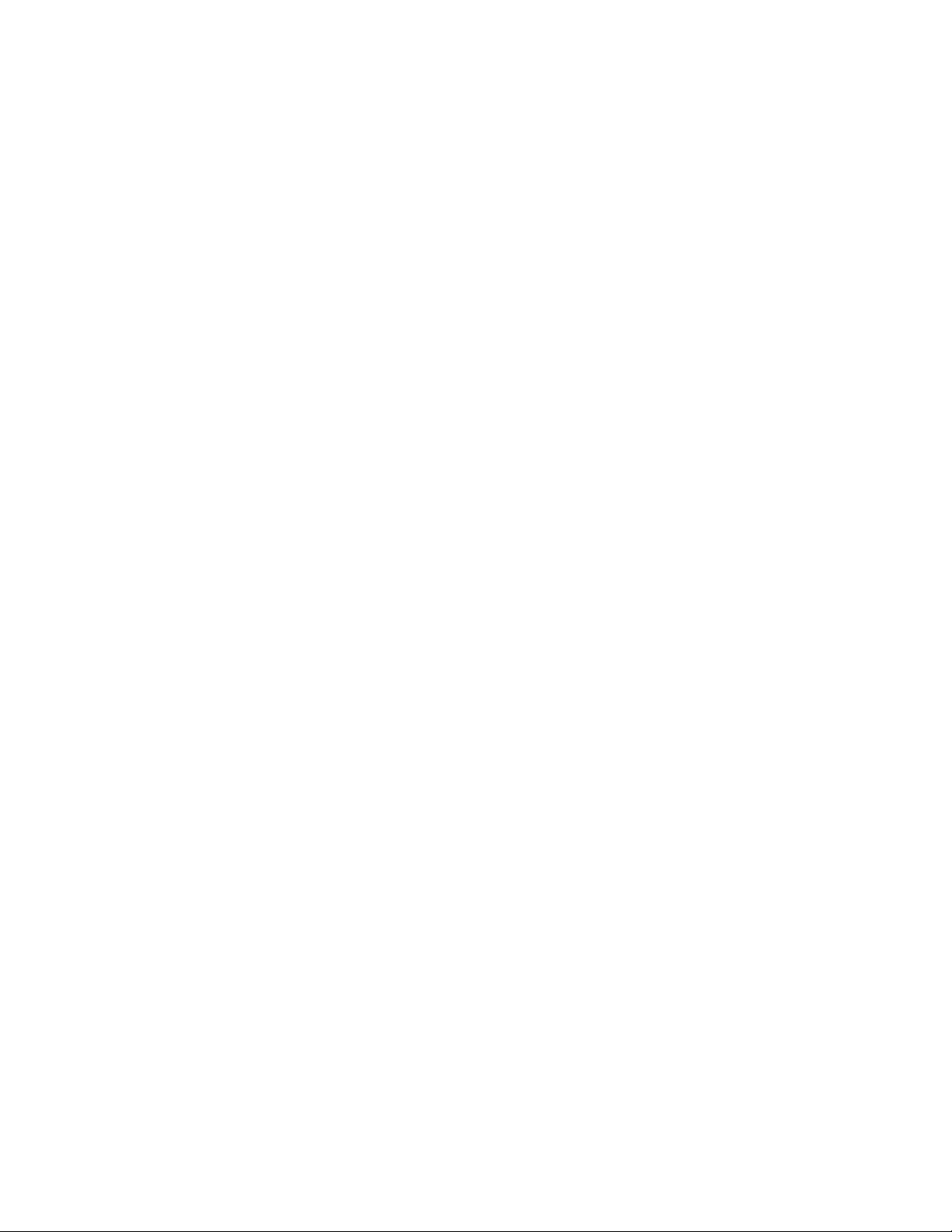
CE440 UHD Media Player Manual Page 16 of 22 Rev. 104- 02/22/22
Browser Layer Design Guidelines
1. This browser is standards-compliant and should correctly interpret all but most exotic CSS and
JavaScript syntax.
2. Try keeping the total uncompressed size of images including those that are not visible at the moment or
downloaded using JavaScript under 2 MB. Avoid complicated page structures (deeply nested tables,
etc.), and keep formatting simple.
3. Avoid resizing images in HTML, CSS or JavaScript by specifying width and height. This will increase
memory usage. Specifying width/height is OK only if the dimensions are exactly equal to the natural
dimensions of the image.
4. When designing dynamic effects, keep in mind performance limitations. We found that moving large
bitmaps or text across the screen (marquee) may slow page response. However, image and text
rotators seem to work fine.
5. When manipulating objects (especially images) in JavaScript, release the buffer (MyImg.src=””) or make
sure that the object goes out of scope when no longer needed. Some techniques, like preloading
images one at a time in image rotators shortly before use and releasing shortly afterwards may be
helpful.
6. When developing playlists, allow enough time to load websites, especially when video is being played
concurrently. When navigating from a web page to another web page, allow some time for the previous
page to unload. For large, complicated pages both loading and unloading may take several seconds
each. Recommended time between page changes is 10 minutes depending on the complexity of the
page being displayed.
7. Page dimensions should not exceed displayed dimensions (typically 3840x2160, 1920x1080, 1366x768,
etc.).
8. Pages should be developed specifically for the CE440 family as the browser limitations make displaying
generic web pages unpredictable.
9. When using active JavaScript, try not to change to other pages. As the JavaScript is running and is
asynchronous to running playlists, information may be loaded/unloaded at any time; therefore, a
playlist should not change the actively displayed web page. This can however be handled in the
JavaScript since it controls loading/unloading of objects, etc.
10. When using a multilayer display, video bandwidth may need to be reduced. The recommendation
currently is H.264 running at 40Mbps or lower.
11. When spawning a Video, or picture from the Browser JavaScript always use “?internal=1” as an option in
the video execution line.
12. Macromedia Flash and QuickTime Movie are not supported.

CE440 UHD Media Player Manual Page 17 of 22 Rev. 104- 02/22/22
APPENDIX A:
General Purpose Input / Output (GPIO) Information
The CE440 includes a GPIO interface to allow pushbuttons to trigger actions on the media player.
GPIO PINOUT
•The four Button INPUT pins (2, 5, 8, 11) have internal 10 K ohm pull-up resistors to +3.3Vdc. Pull the line to ground via
momentary button press to trigger input. There is a brief lockout after trigger to de-bounce the input.
•The LED interface has a ground and a positive VCC that is driven by an FET transistor. When activated, the LED is
illuminated. Normal condition is off. Current draw on this port should not exceed 10 mA. Use of a current limited LED
illuminated button is recommended.
•Reaction to a particular button press can be assigned in the GPIO protocol. Each GPIO port may be assigned a Video,
Playlist, or a Playlist with Layout. During the period where a triggered media is not playing, an inactivity media may
be assigned to loop until a button is pressed.
Note:
The GPIO interface on the CE440 receives a removable Phoenix style
connector. Each button uses 3 contacts.
Ground Input LED
Button 1 1 2 3
Button 2 4 5 6
Button 3 7 8 9
Button 4 10 11 12
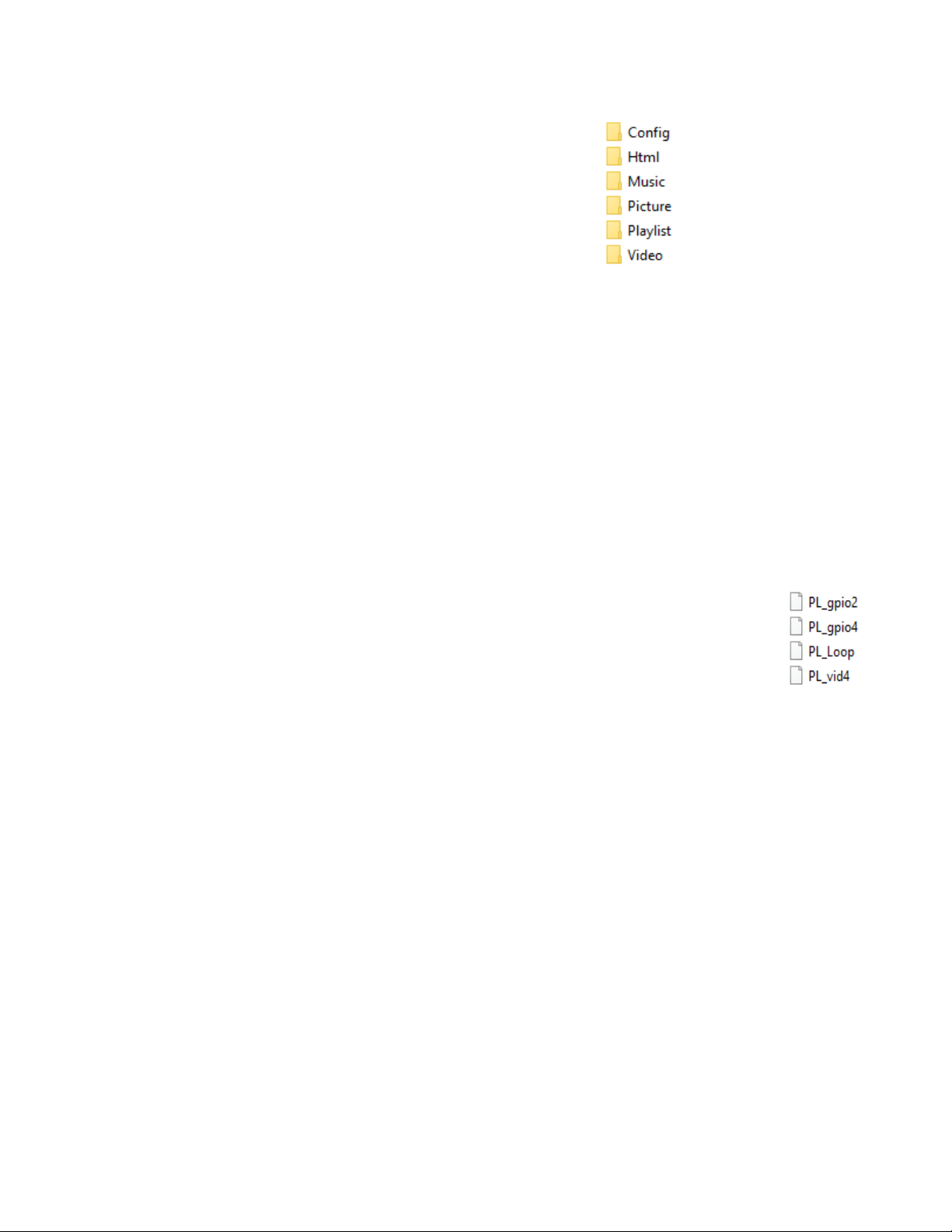
CE440 UHD Media Player Manual Page 18 of 22 Rev. 104- 02/22/22
GPIO Control Menu Structure
The CE440 core application folder structure is shown here:
Each folder may or may not have files inside depending on the use case.
Inside the Config folder will be two files:
1. startup.txt
2. kioskcfg.json
The startup.txt file instructs the player what to do first. This is usually a single line such as: “StartUpItem,Kiosk,kioskcfg.json”.
The kioskcfg.json file contains definitions of button behavior and media assignments:
{"name":"","attract_action":"play_playlist","attract_parameter":"PL_Loop","gpio_config":{"gpio0":{"action":"play_file","para
meters":[{"name":"typeIndex","value":"5"},{"name":"filename","value":"4K_HDR.mp4"},{"name":"loop","value":"false"},{"name
":"lockout","value":"false"},{"name":"this_led_state","value":"on"},{"name":"other_led_state","value":"off"},{"name":"transition
_def","value":""}]},"gpio1":{"action":"play_playlist","parameters":[{"name":"filename","value":"PL_gpio2"},{"name":"loop","val
ue":"false"},{"name":"lockout","value":"true"},{"name":"this_led_state","value":"blink1"},{"name":"other_led_state","value":"on
"},{"name":"transition_def","value":""}]},"gpio2":{"action":"","parameters":[]},"gpio3":{"action":"play_qs_layout","parameters":
[{"name":"layout_config_file","value":"TheAtheletestop_gpio4_config.json"},{"name":"loop","value":"false"},{"name":"lockout
","value":"false"},{"name":"this_led_state","value":"on"},{"name":"other_led_state","value":"on"},{"name":"transition_def","va
lue":""},{"name":"layout_duration","value":"0"}]},"gpio4":{"action":"","parameters":[]},"gpio5":{"action":"","parameters":[]},"gpi
o6":{"action":"","parameters":[]},"gpio7":{"action":"","parameters":[]}},"attract_loop":true,"attract_lockout":false,"attract_led
_state":"on","attract_led_array":["none","none","none","none","none","none","none","none"]}
The Video media will be stored in the Video folder. If you are only utilizing videos, that is all you need. If
you are requiring playlists of videos and or pictures to play with a button press, you will also need to
create the necessary playlists in the Playlist folder.
This is an example playlist for full screen video playback of just video files:
[Control]
PlaylistVersion=2.0
NAME=PL_vid4
[List]
ENTRY1 = VIDEO, 24p_JudderTest.mp4, xleft=0, yupper=0, xsize=100, ysize=100
ENTRY2 = VIDEO, JudderTest_24_FPS HDR10.mkv, xleft=0, yupper=0, xsize=100, ysize=100
ENTRY3 = VIDEO, judder test video 4k 60fps.mp4, xleft=0, yupper=0, xsize=100, ysize=100
ENTRY4 = VIDEO, Judder_stutter_Test 4k_UHD60 fps.mp4, xleft=0, yupper=0, xsize=100, ysize=100

CE440 UHD Media Player Manual Page 19 of 22 Rev. 104- 02/22/22
APPENDIX B:
CE440 Network Communications Protocol
Command Structure
Local CE440 network control
CE440 Network Control:
•The CE440 is controlled with simple text network commands using TCP/IP. The commands are sent to
the player’s TCP/IP server on the command port.
•Files are sent to the player using an “easy to implement” TCP/IP based protocol.
•Players can be found on a local network by using a UDP broadcast command.
The following ports are used by CE440:
12889: TCP/IP command port
12881: TCP/IP send file port
12885: player search port (UDP broadcast)
Example of a typical CE440 command (all ASCII Text):
qsCommand:PLAY_FILE(typeIndex,filename)
Play file of given type.
typeIndex = file type index =
HTML(1),
IMAGE(2),
MUSIC(3),
PLAYLIST(4),
VIDEO(5);
filename = name of file
qsCommand:PLAY_FILE(4,Play List 3)
qsCommand:PLAY_FILE(5,07_BB_TradeIn.mp4)
Commands return a simple “OK” for success, “INVALID” for bad command, or “ERROR” if error occurs.
Note: A simple method to test commands is to use Packet Sender to send commands to the player.
https://packetsender.com/
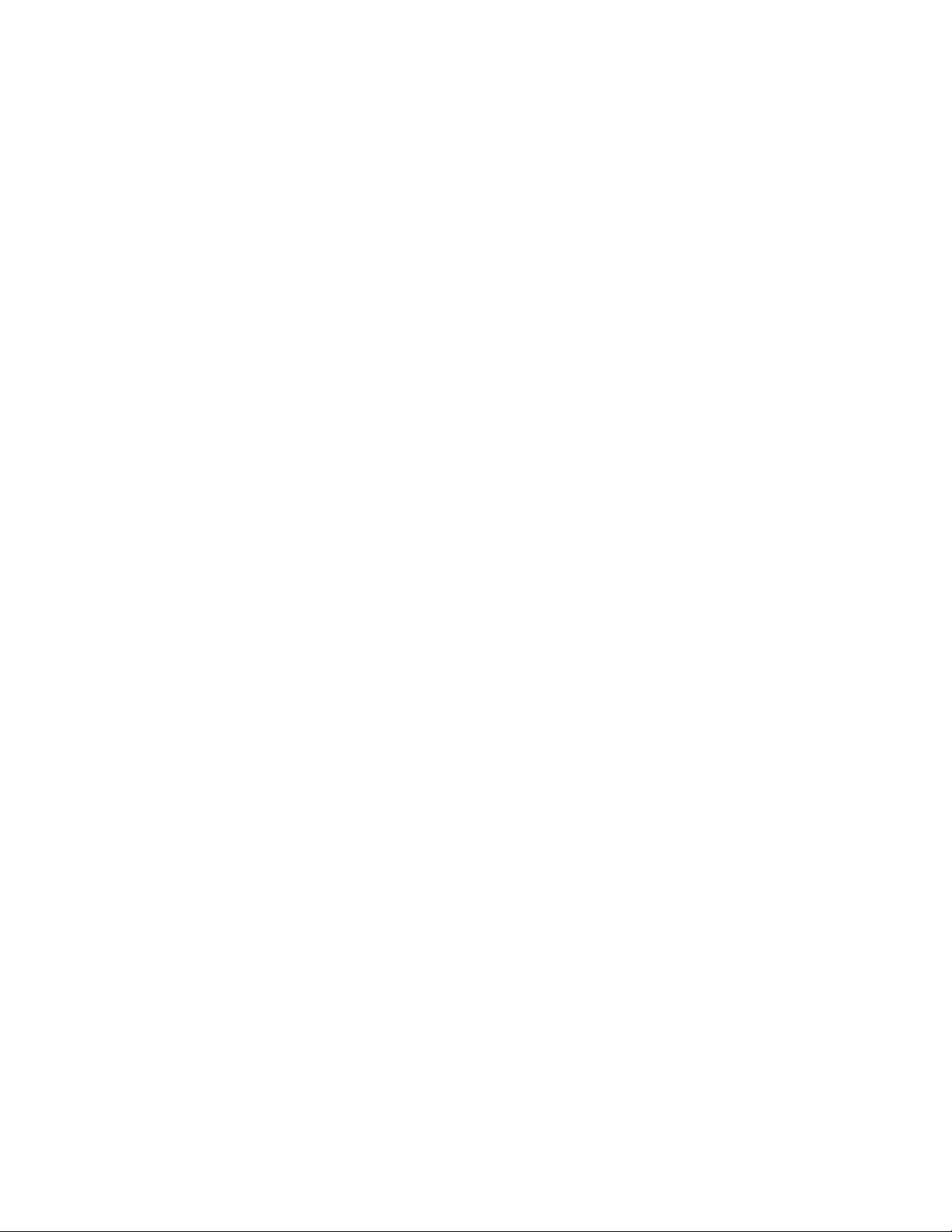
CE440 UHD Media Player Manual Page 20 of 22 Rev. 104- 02/22/22
Network Command List:
********************************************
qsCommand:NEXT
********************************************
qsCommand:PREVIOUS
****************************************************************************
qsCommand:PAUSE
****************************************************************************
qsCommand:STATUS
returns current status
videoState,videoFileType,videoItem,webBaseSTate,webBaseItem,webOverlayState,webOverlayItem
file types:
FILE_TYPE_NONE = 0;
FILE_TYPE_VIDEO = 1;
FILE_TYPE_STREAM = 2;
FILE_TYPE_IMAGE = 3;
states:
STATE_IDLE = 0;
STATE_ACTIVE = 1;
STATE_ERROR = 2;
STATE_PAUSED = 3; // apply to vi
ex:
1,1,/mnt/extsd/QSPlayer/Video/05_BB_Recycled_GiftCard.mp4,0,,0,
****************************************************************************
qsCommand:PLAY_FILE(typeIndex,filename)
Play file of given type.
typeIndex = file type index =
HTML(1),
IMAGE(2),
MUSIC(3),
PLAYLIST(4),
VIDEO(5);
filename = name of file
qsCommand:PLAY_FILE(4,Play List 3)
qsCommand:PLAY_FILE(5,07_BB_TradeIn.mp4)
****************************************************************************
qsCommand:PLAY_QS_PLAYLIST(playlist_name)
Start the given playlist
****************************************************************************
qsCommand:CLEAR_STARTUP_ITEM()
set the start up item to nothing - start with blank screen
****************************************************************************
qsCommand:SET_STARTUP_ITEM(startupType,startupItem)
set the start up item to nothing - start with blank screen
startupType = type of item to startup
QS_LAYOUT(0);
QS_PLAYLIST(1);
QS_SCHEDULE(2);
QS_NONE(3);
WEB_PAGE(4);
QS_KISOK(5)
startupItem
if type = QS_LAYOUT(0), then startupItem = layout_config_file (QS Layouts only)
if type = QS_PLAYLIST(1), then startupItem = QS playlist name
if type = QS_SCHEDULE(2), then startupItem = QS schedule name
if type = QS_NONE(3), then startupItem is ignored and blank screen is started
if type = WEB_PAGE(4), then startupItem = URL to start
if type = QS_KIOSK(5), then startupItem = QS kiosk configuration filename
*************************************************************************************************
Table of contents
Other Elabs Media Player manuals