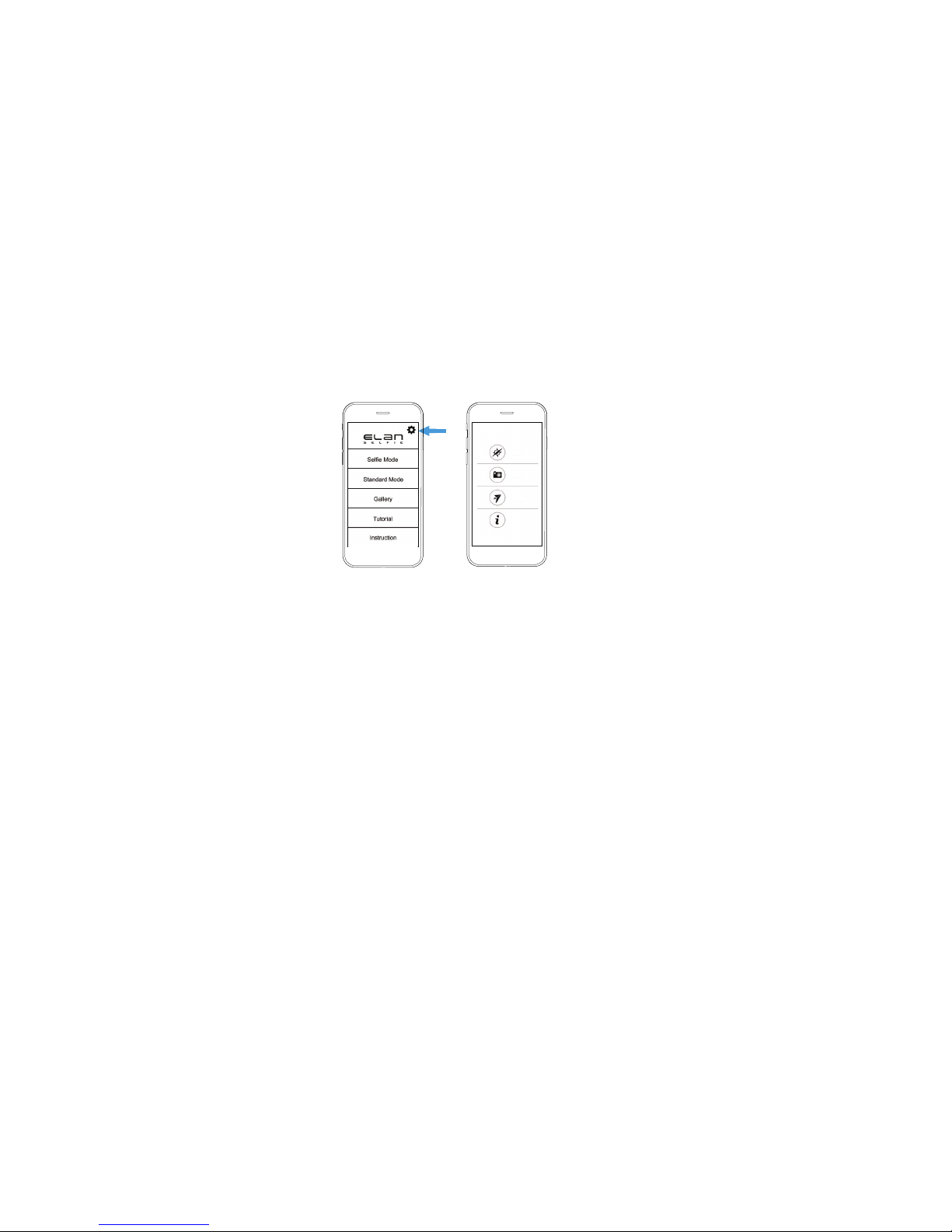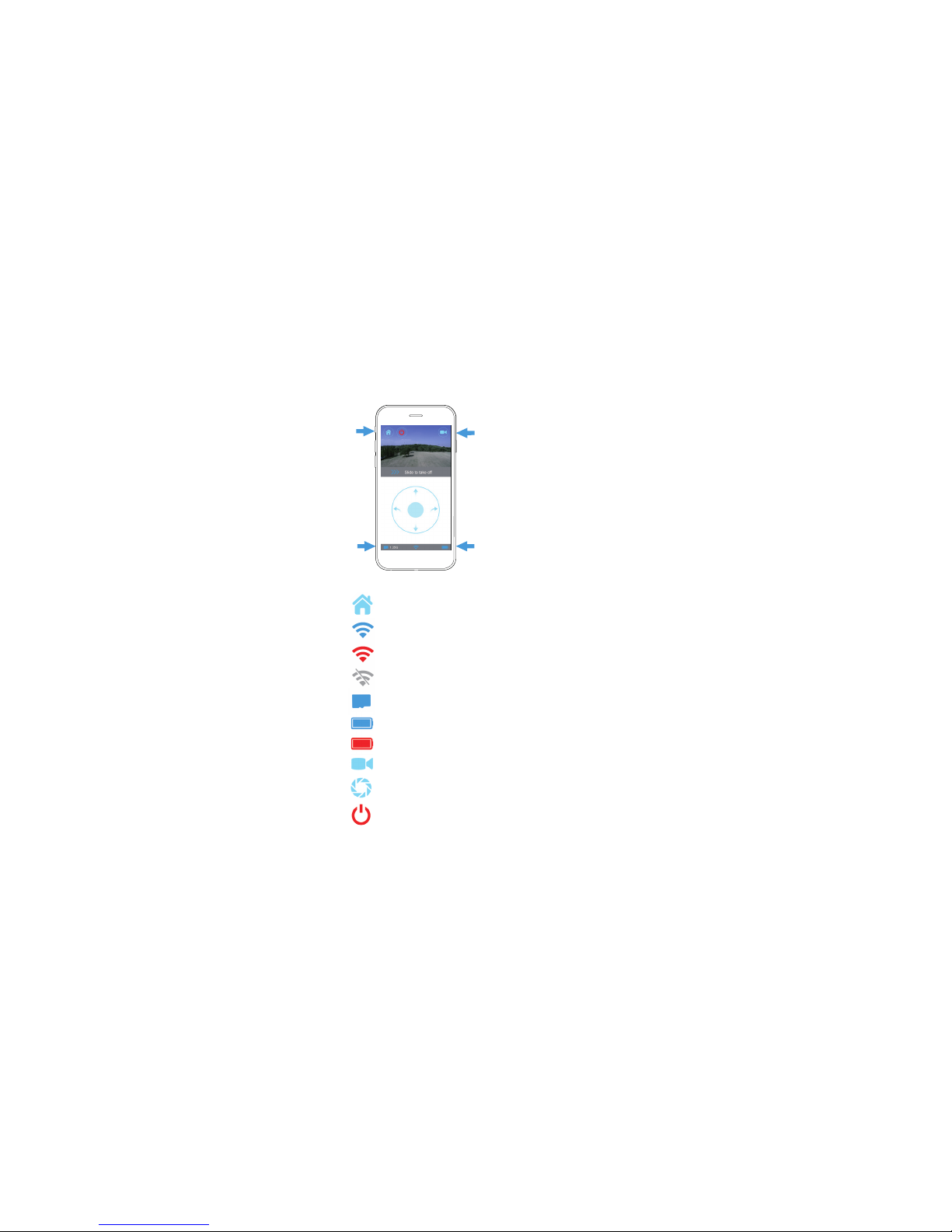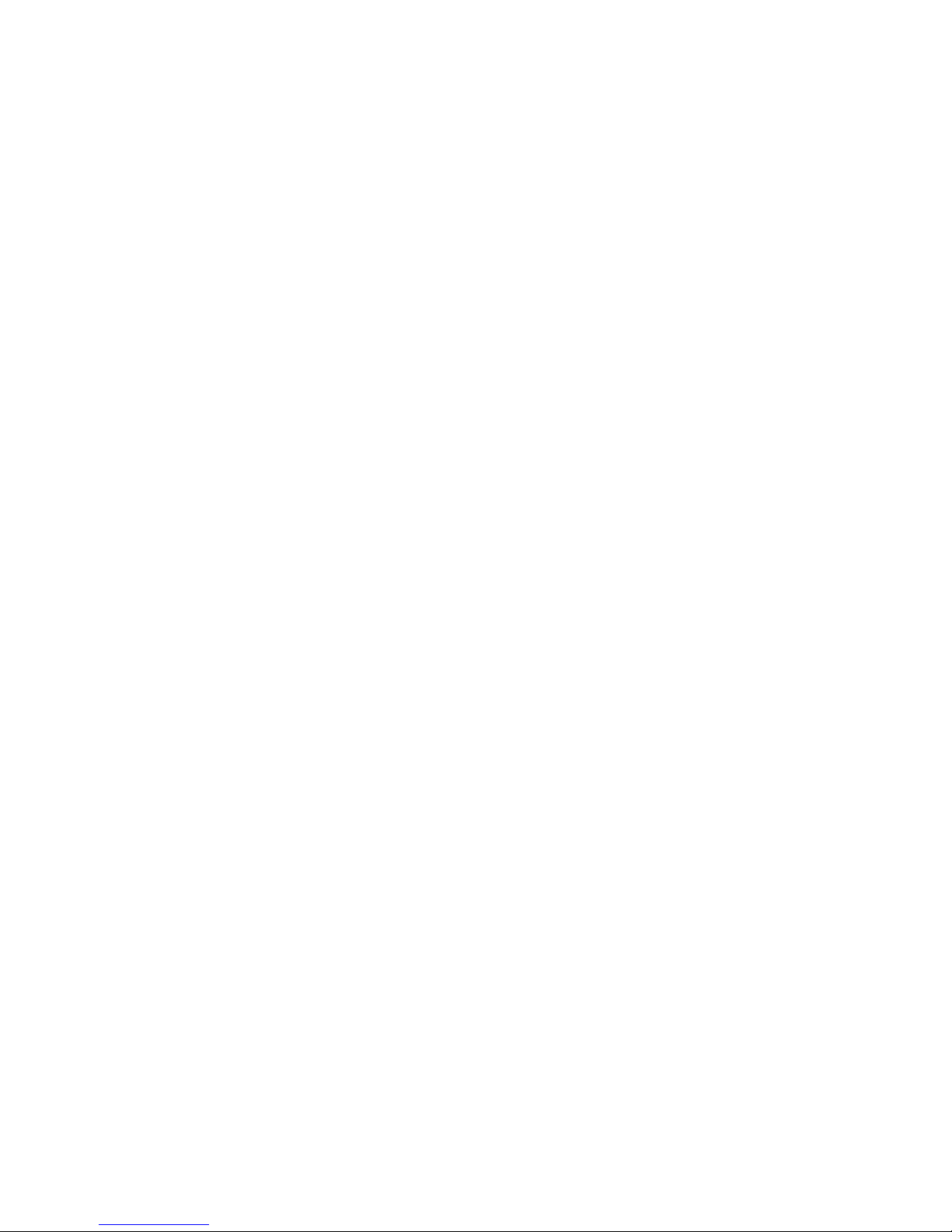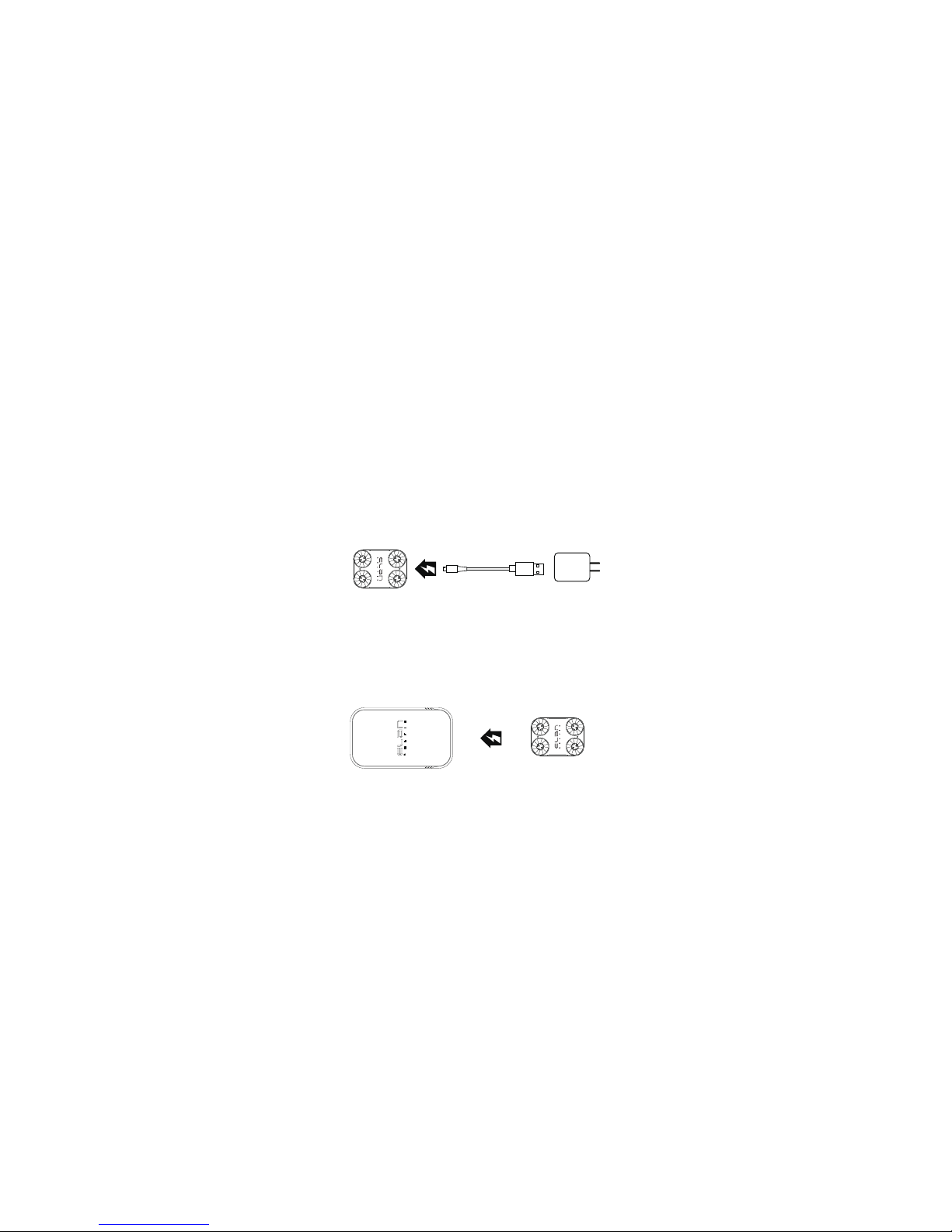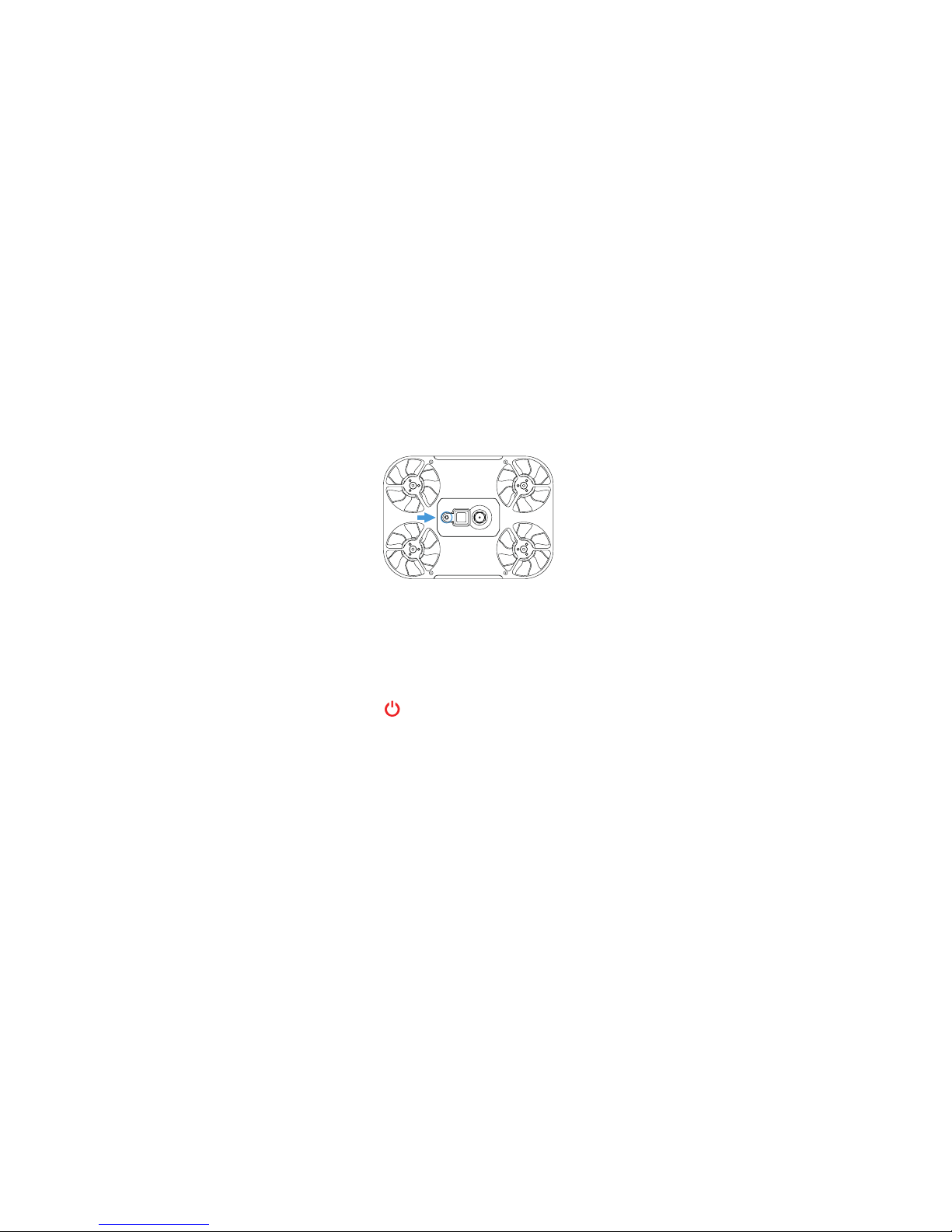7
Optimal operating conditions
Outdoors
'RQRWRSHUDWHXQGHUEDGZHDWKHUFRQGLWLRQVUDLQLQJVQRZLQJZLQGHWF
'RQRWIO\GHYLFHRYHUFURZGHGDUHDVRUPRWRUWUDIILF
)O\WKH(ODQ6HOILHLQSODLQVLJKWDQGDZD\IURPREVWUXFWLRQVRUZDWHU
,WLVDGYLVDEOHWRQRWRSHUDWHWKHGHYLFHIURPRYHUPHWUHVRIGLVWDQFH
away.
Indoors
7KH(ODQ6HOILHXVHVYLVXDOSRVLWLRQLQJWHFKQRORJ\IRURSWLPDOKRYHULQJ
performance. For maximum stability, it is advised to fly the device over flat
and multicoloured surfaces.
(QVXUHWKHUHLVVXIILFLHQWOLJKWLQJZKHQHYHUXVLQJWKHGHYLFHLQGRRUV
$YRLGIO\LQJWKHGHYLFHRYHUVXUIDFHVZKLFKDEVRUEVRXQGVXFKDVUXJV
or carpets.
Memory
There is a built-in 4GB memory card for storing photos and videos. Photos
and videos can be downloaded to your PC, Mac or smartphone using
either the USB cable provided or a Wi-Fi connection.
The USB port can be used for data transfer via a PC or a Mac
only when the Elan Selfie is switched on.