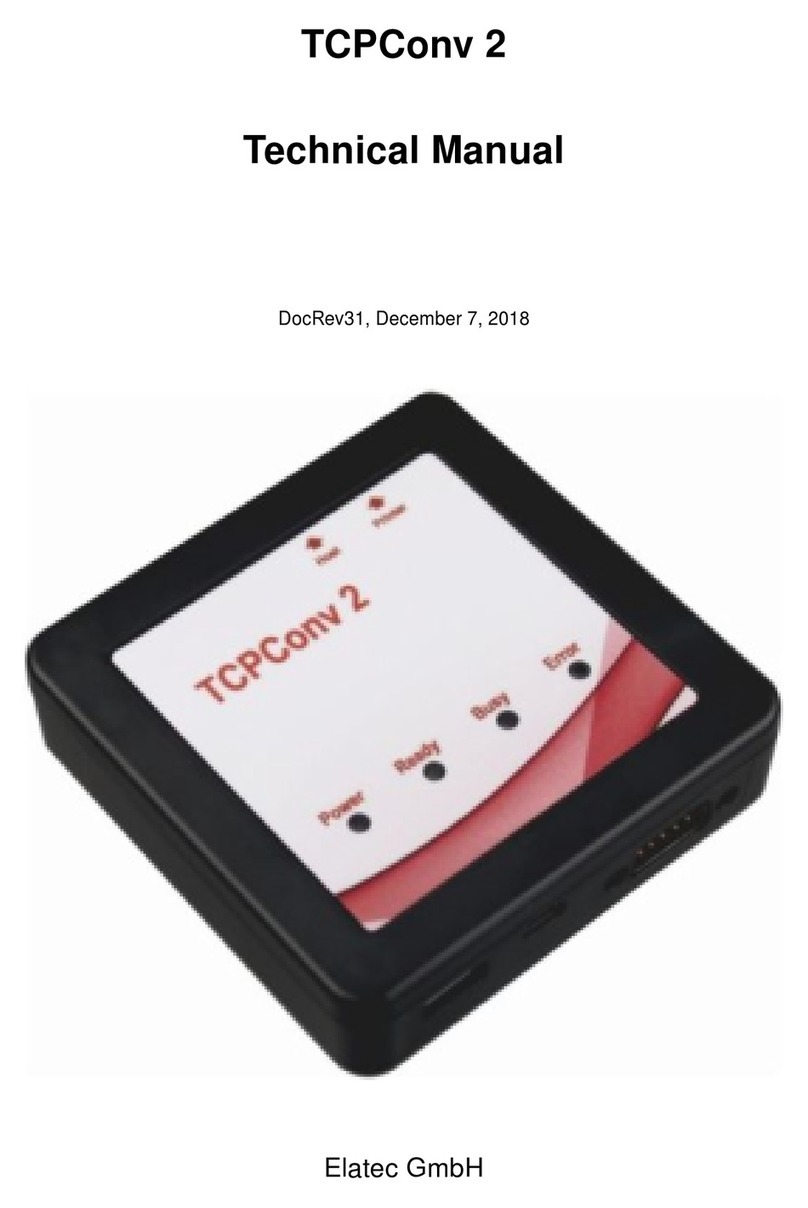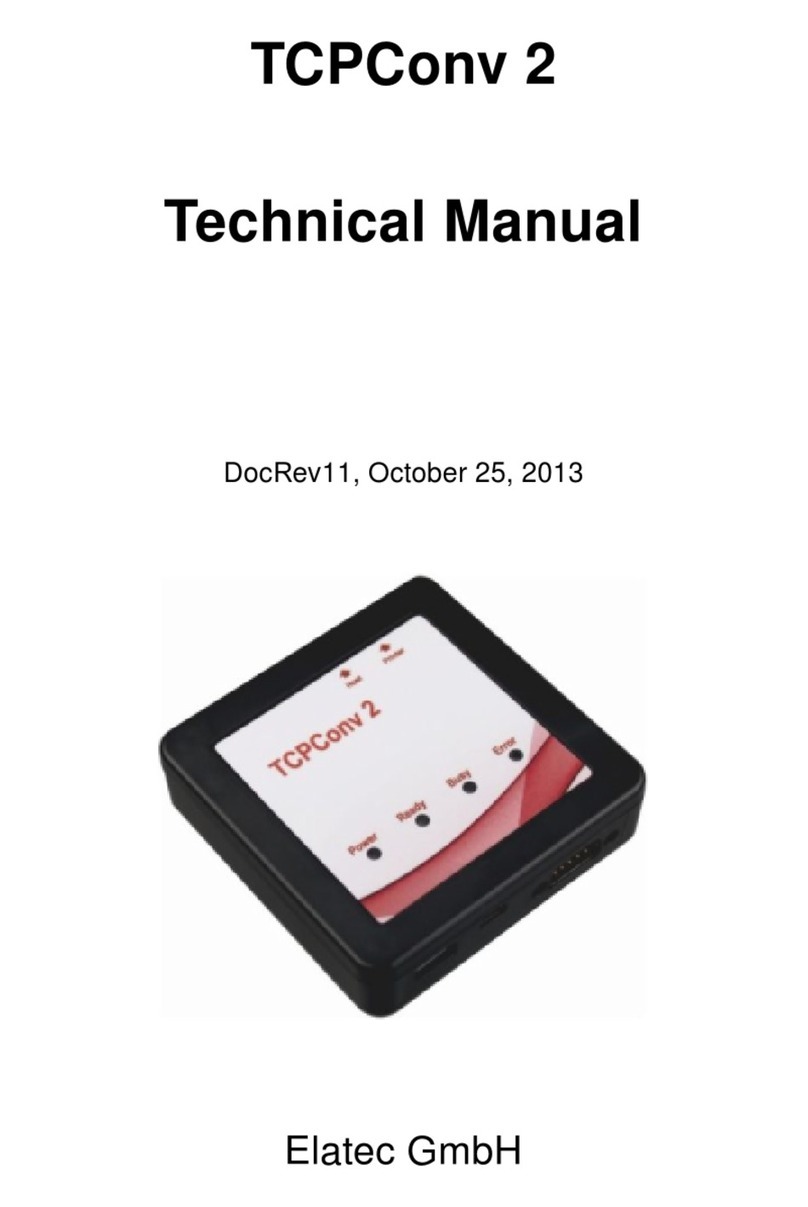ELATEC GmbH
Page 8 of 12
4.3 Configuration via web page
Alternatively, TCP3 can also be configured over the network via its web
browser interface when you select “Open the Homepage of the selected
TCP3” in the TCP3 Config screen.
Once a TCP3 has been selected from the list, clicking on “Open the
Homepage of the TCP3” or typing the <ip of a TCP3>:81 in the web
browser will launch the homepage of the TCP3. If prompted, enter the user
name and password. The default user name is “admin” (lower-case, without
quotation marks). The default password is the last 8 numbers in the Host
MAC address which is printed on the back of TCP3. For example if the
Host MAC address is 20:1D:03:01:7E:1C, enter 03017E1C as the
password. Note that the password is case sensitive and must be entered
as upper case.
Once the password has been entered, a user may change the factory
password to something easier to remember. There are currently no
constraints on minimum password length or password complexity.
Once the user finishes configuring TCP3, they need to select “Reboot”,
which is visible from any web page.
When the Homepage opens, one can navigate to the set-up pages for
Network, USB, Password, System or Status. Context sensitive Help is also
available for each screen.
4.4 Refresh the firmware on TCP3
As a customer of ELATEC, each user can receive a link for the TCP3
AdminPack. The compressed AdminPack for TCP3 contains the following
files:
•Technical Manual
•Zipped Firmware Image
•TCP3 Config Tool
•Sample JSON Configuration file
•Factory Default JSON Configuration file
•Sample sub-network search files