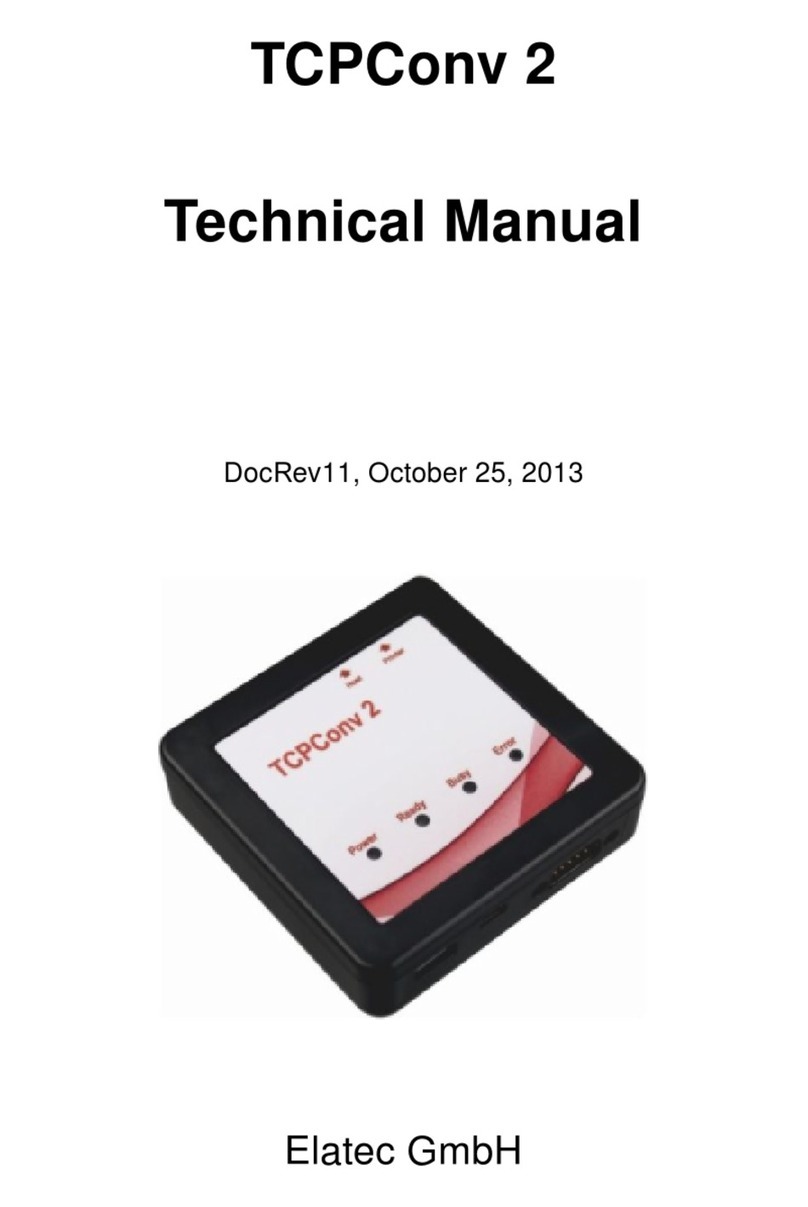Contents
6. Configuration via Web Page . . . . . . . . . . . . . . . . . . . . . . . . . . . . . . . . . . . . . 30
6.1. Open the Homepage of a selected TCPConv 2 . . . . . . . . . . . . . . . . . . . . . . . . 30
6.2. TCPConv 2 Homepage Setup Tab . . . . . . . . . . . . . . . . . . . . . . . . . . . . . . . 31
6.2.1. Network Configuration . . . . . . . . . . . . . . . . . . . . . . . . . . . . . . . . . 31
6.2.1.1. Name Resolution . . . . . . . . . . . . . . . . . . . . . . . . . . . . . . . . 31
6.2.1.2. IP Configuration . . . . . . . . . . . . . . . . . . . . . . . . . . . . . . . . 32
6.2.2. USB Configuration . . . . . . . . . . . . . . . . . . . . . . . . . . . . . . . . . . . 35
6.2.2.1. Representation of Keyboard Newline . . . . . . . . . . . . . . . . . . . . . 35
6.2.2.2. TCP/IP Configuration . . . . . . . . . . . . . . . . . . . . . . . . . . . . . 35
6.2.2.3. TCP Client Configuration . . . . . . . . . . . . . . . . . . . . . . . . . . . 36
6.2.2.4. Connect automatically and stay connected . . . . . . . . . . . . . . . . . . 36
6.2.2.5. Connect on any character . . . . . . . . . . . . . . . . . . . . . . . . . . . 36
6.2.2.6. Connect on character . . . . . . . . . . . . . . . . . . . . . . . . . . . . . 37
6.2.2.7. Disconnect character . . . . . . . . . . . . . . . . . . . . . . . . . . . . . 37
6.2.2.8. Disconnect timeout . . . . . . . . . . . . . . . . . . . . . . . . . . . . . . 37
6.2.3. RS232 Configuration . . . . . . . . . . . . . . . . . . . . . . . . . . . . . . . . . . 37
6.2.3.1. Communication Parameters . . . . . . . . . . . . . . . . . . . . . . . . . . 37
6.2.4. Logging Configuration . . . . . . . . . . . . . . . . . . . . . . . . . . . . . . . . . 38
6.2.4.1. Send Events . . . . . . . . . . . . . . . . . . . . . . . . . . . . . . . . . . 39
6.3. Change Password . . . . . . . . . . . . . . . . . . . . . . . . . . . . . . . . . . . . . . . 40
6.4. Check Status . . . . . . . . . . . . . . . . . . . . . . . . . . . . . . . . . . . . . . . . . . 40
7. Refresh the Firmware on TCPConv 2 . . . . . . . . . . . . . . . . . . . . . . . . . . . . . . . . 42
7.1. Update steps . . . . . . . . . . . . . . . . . . . . . . . . . . . . . . . . . . . . . . . . . . 42
8. Troubleshooting . . . . . . . . . . . . . . . . . . . . . . . . . . . . . . . . . . . . . . . . . . . . 43
8.1. Basic Checks . . . . . . . . . . . . . . . . . . . . . . . . . . . . . . . . . . . . . . . . . . 43
8.2. TCPConv 2 Power . . . . . . . . . . . . . . . . . . . . . . . . . . . . . . . . . . . . . . . 43
8.3. Network Cables . . . . . . . . . . . . . . . . . . . . . . . . . . . . . . . . . . . . . . . . 43
8.4. Printer.............................................. 43
8.5. Can the TCPConv 2 be discovered by the TC2Config Tool? . . . . . . . . . . . . . . . . . 44
8.5.1. Different Subnet . . . . . . . . . . . . . . . . . . . . . . . . . . . . . . . . . . . . 44
8.5.2. TCPConv 2 is on Static IP . . . . . . . . . . . . . . . . . . . . . . . . . . . . . . . 44
8.5.3. Can you open the homepage of the connected printer? . . . . . . . . . . . . . . . 44
8.5.3.1. DHCP Error . . . . . . . . . . . . . . . . . . . . . . . . . . . . . . . . . . 45
8.5.3.2. Incorrect Static Address . . . . . . . . . . . . . . . . . . . . . . . . . . . . 45
8.6. Is the card swipe not being recognized by the authentication server? . . . . . . . . . . . . 45
8.7. DHCP Logging . . . . . . . . . . . . . . . . . . . . . . . . . . . . . . . . . . . . . . . . . 45
9. History of Changes . . . . . . . . . . . . . . . . . . . . . . . . . . . . . . . . . . . . . . . . . . 47
9.1. TCPConv 2 Firmware . . . . . . . . . . . . . . . . . . . . . . . . . . . . . . . . . . . . . 47
9.1.1. Firmware SB1.00/STD1.00.02 . . . . . . . . . . . . . . . . . . . . . . . . . . . . . 47
9.1.2. Firmware STD1.1.0.4 . . . . . . . . . . . . . . . . . . . . . . . . . . . . . . . . . . 47
9.1.3. Firmware STD1.1.0.6 . . . . . . . . . . . . . . . . . . . . . . . . . . . . . . . . . . 47
9.1.4. Firmware STD1.2.0.8 . . . . . . . . . . . . . . . . . . . . . . . . . . . . . . . . . . 47
9.1.5. Firmware STD1.2.0.9 . . . . . . . . . . . . . . . . . . . . . . . . . . . . . . . . . . 47
9.1.6. Firmware STD1.2.0.10 . . . . . . . . . . . . . . . . . . . . . . . . . . . . . . . . . 47
9.1.7. Firmware STD1.2.0.11 . . . . . . . . . . . . . . . . . . . . . . . . . . . . . . . . . 48
9.1.8. Firmware STD1.2.0.16 . . . . . . . . . . . . . . . . . . . . . . . . . . . . . . . . . 48
9.1.9. Firmware STD1.2.0.18 . . . . . . . . . . . . . . . . . . . . . . . . . . . . . . . . . 48
9.1.10. Firmware STD1.3.0.0 . . . . . . . . . . . . . . . . . . . . . . . . . . . . . . . . . . 48
9.1.11. Firmware STD1.3.0.9 . . . . . . . . . . . . . . . . . . . . . . . . . . . . . . . . . . 48
9.1.12. Firmware STD1.3.0.10 . . . . . . . . . . . . . . . . . . . . . . . . . . . . . . . . . 49
9.1.13. Firmware STD1.3.0.11 . . . . . . . . . . . . . . . . . . . . . . . . . . . . . . . . . 49
Page 3of 53