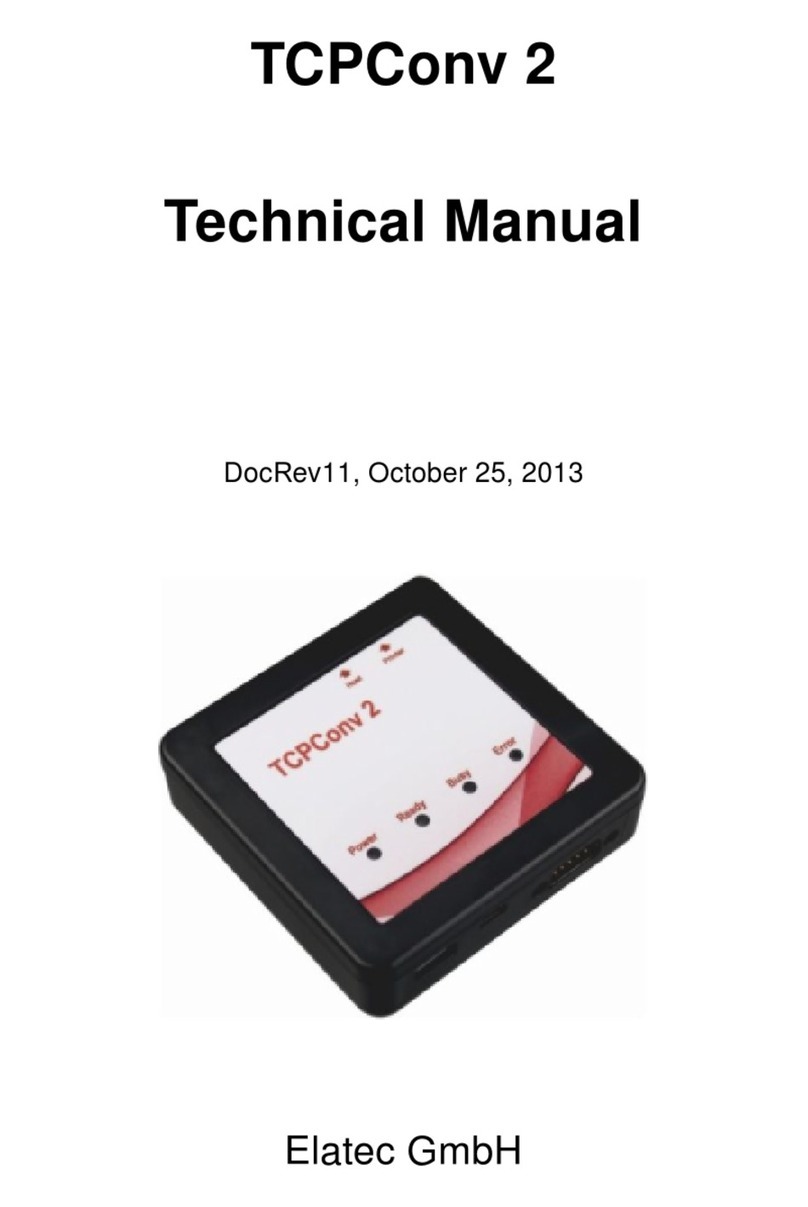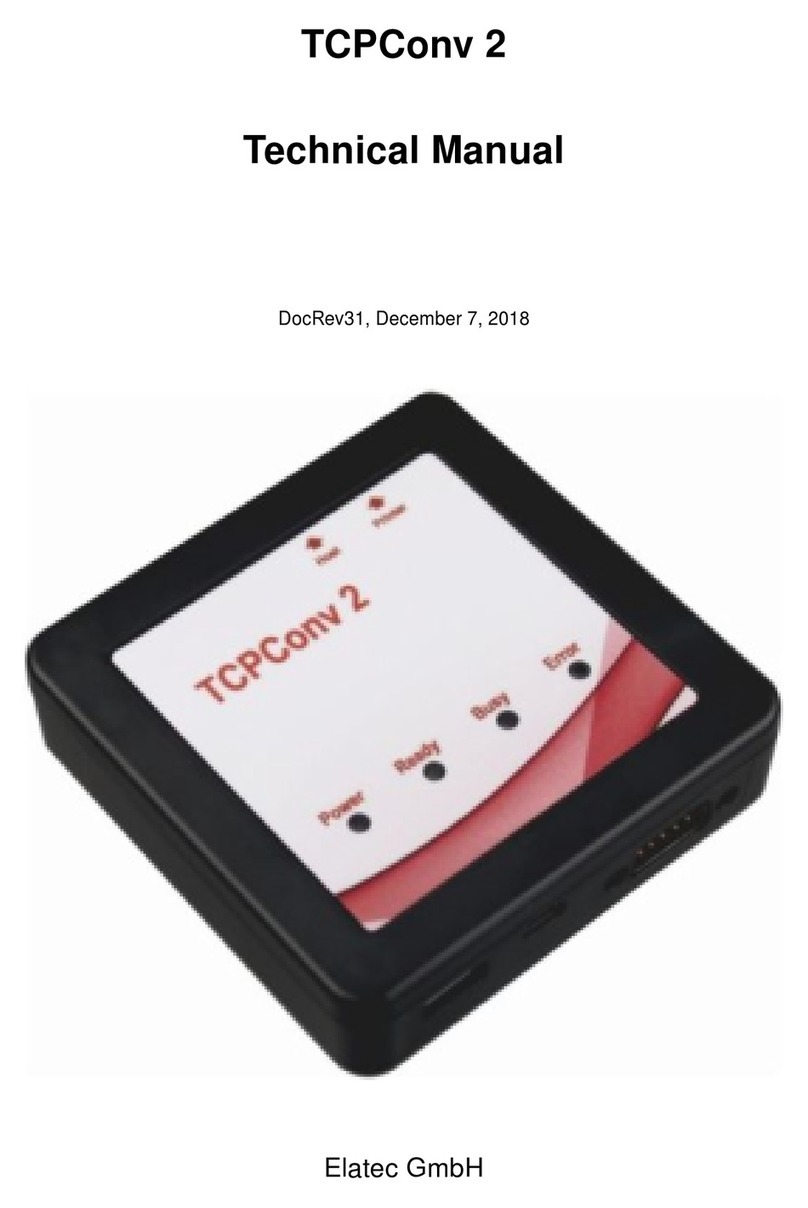Contents
5.10. Read Configuration from a File . . . . . . . . . . . . . . . . . . . . . . . . . . . . . . . . 29
5.10.1. Reset to Factory Default . . . . . . . . . . . . . . . . . . . . . . . . . . . . . . . 30
5.11. Remote Firmware Upgrade . . . . . . . . . . . . . . . . . . . . . . . . . . . . . . . . . . 30
5.12. Remote TWN4 Firmware or Configuration Update . . . . . . . . . . . . . . . . . . . . . . 30
6. Configuration via Web Page . . . . . . . . . . . . . . . . . . . . . . . . . . . . . . . . . . . . . 32
6.1. Open the Homepage of a selected TCP3 . . . . . . . . . . . . . . . . . . . . . . . . . . 32
6.2. Network Configuration . . . . . . . . . . . . . . . . . . . . . . . . . . . . . . . . . . . . 33
6.2.1. Name Resolution . . . . . . . . . . . . . . . . . . . . . . . . . . . . . . . . . . . 33
6.2.2. Printer: IP Settings . . . . . . . . . . . . . . . . . . . . . . . . . . . . . . . . . . 33
6.2.3. IP Configuration . . . . . . . . . . . . . . . . . . . . . . . . . . . . . . . . . . . 33
6.3. Security ............................................ 36
6.3.1. Server Certificate Management . . . . . . . . . . . . . . . . . . . . . . . . . . . 36
6.3.1.1. Create a Certificate Signing Request (CSR) Or Create an internal certificate 36
6.3.2. Client Certificate Management . . . . . . . . . . . . . . . . . . . . . . . . . . . . 37
6.4. USB Configuration . . . . . . . . . . . . . . . . . . . . . . . . . . . . . . . . . . . . . . 38
6.4.1. Representation of Keyboard Newline . . . . . . . . . . . . . . . . . . . . . . . . 38
6.4.2. TCP/IP Configuration . . . . . . . . . . . . . . . . . . . . . . . . . . . . . . . . . 38
6.4.2.1. TCP Server Configuration . . . . . . . . . . . . . . . . . . . . . . . . . 38
6.4.2.2. TCP Client Configuration . . . . . . . . . . . . . . . . . . . . . . . . . . 39
6.4.2.3. TCP Client Connection Features . . . . . . . . . . . . . . . . . . . . . . 40
6.5. Change Password . . . . . . . . . . . . . . . . . . . . . . . . . . . . . . . . . . . . . . . 42
6.6. System Configuration . . . . . . . . . . . . . . . . . . . . . . . . . . . . . . . . . . . . . 42
6.6.1. Logging Configuration . . . . . . . . . . . . . . . . . . . . . . . . . . . . . . . . 42
6.6.1.1. Setup . . . . . . . . . . . . . . . . . . . . . . . . . . . . . . . . . . . . 44
6.6.1.2. Send Events . . . . . . . . . . . . . . . . . . . . . . . . . . . . . . . . . 44
6.6.2. System Time . . . . . . . . . . . . . . . . . . . . . . . . . . . . . . . . . . . . . 44
6.6.3. Upgrade Firmware . . . . . . . . . . . . . . . . . . . . . . . . . . . . . . . . . . 45
6.6.3.1. Upgrade TCP3 Firmware . . . . . . . . . . . . . . . . . . . . . . . . . . 45
6.6.3.2. Upgrade TWN4 Card Reader Configuration . . . . . . . . . . . . . . . . 45
6.7. Status ............................................. 46
7. Refresh the Firmware on TCP3 . . . . . . . . . . . . . . . . . . . . . . . . . . . . . . . . . . . 49
7.1. Local Firmware Update steps . . . . . . . . . . . . . . . . . . . . . . . . . . . . . . . . . 49
8. Troubleshooting . . . . . . . . . . . . . . . . . . . . . . . . . . . . . . . . . . . . . . . . . . . 51
8.1. Basic Checks . . . . . . . . . . . . . . . . . . . . . . . . . . . . . . . . . . . . . . . . . 51
8.2. TCP3 Power . . . . . . . . . . . . . . . . . . . . . . . . . . . . . . . . . . . . . . . . . . 51
8.3. Network Cables . . . . . . . . . . . . . . . . . . . . . . . . . . . . . . . . . . . . . . . . 51
8.4. Printer ............................................. 51
8.5. Can the TCP3 be discovered by the TCP3 Config Tool? . . . . . . . . . . . . . . . . . . 52
8.5.1. Different Subnet . . . . . . . . . . . . . . . . . . . . . . . . . . . . . . . . . . . 52
8.5.2. TCP3 is on Static IP . . . . . . . . . . . . . . . . . . . . . . . . . . . . . . . . . 52
8.5.3. Can you open the homepage of the connected printer? . . . . . . . . . . . . . . 53
8.5.3.1. DHCP Error . . . . . . . . . . . . . . . . . . . . . . . . . . . . . . . . . 53
8.5.3.2. Incorrect Static Address . . . . . . . . . . . . . . . . . . . . . . . . . . 53
8.6. Is the card swipe not being recognized by the authentication server? . . . . . . . . . . . 53
8.7. DHCP Logging . . . . . . . . . . . . . . . . . . . . . . . . . . . . . . . . . . . . . . . . 54
9. Security................................................ 55
9.1. Network Access . . . . . . . . . . . . . . . . . . . . . . . . . . . . . . . . . . . . . . . . 55
9.2. USB Protection . . . . . . . . . . . . . . . . . . . . . . . . . . . . . . . . . . . . . . . . 55
10. History of Changes . . . . . . . . . . . . . . . . . . . . . . . . . . . . . . . . . . . . . . . . . . 56
10.1. TCP3 Converter Firmware . . . . . . . . . . . . . . . . . . . . . . . . . . . . . . . . . . 56
10.1.1. Firmware STD3.0.0.0 . . . . . . . . . . . . . . . . . . . . . . . . . . . . . . . . . 56
Page 3of 61