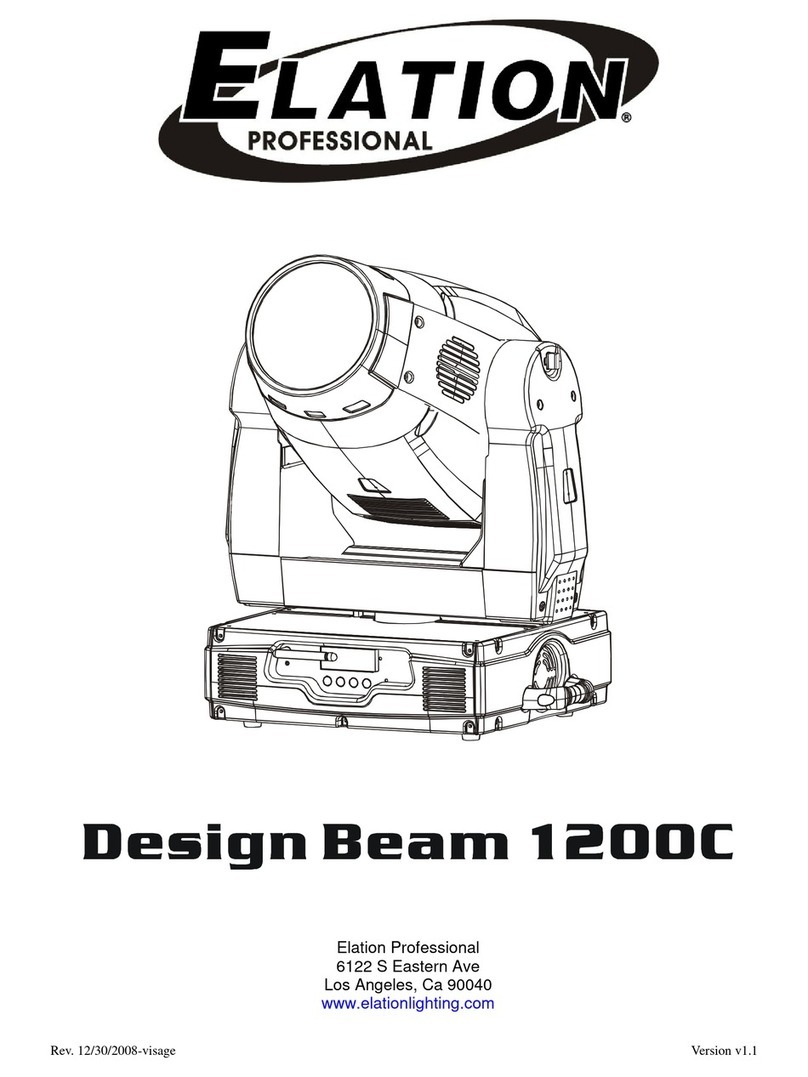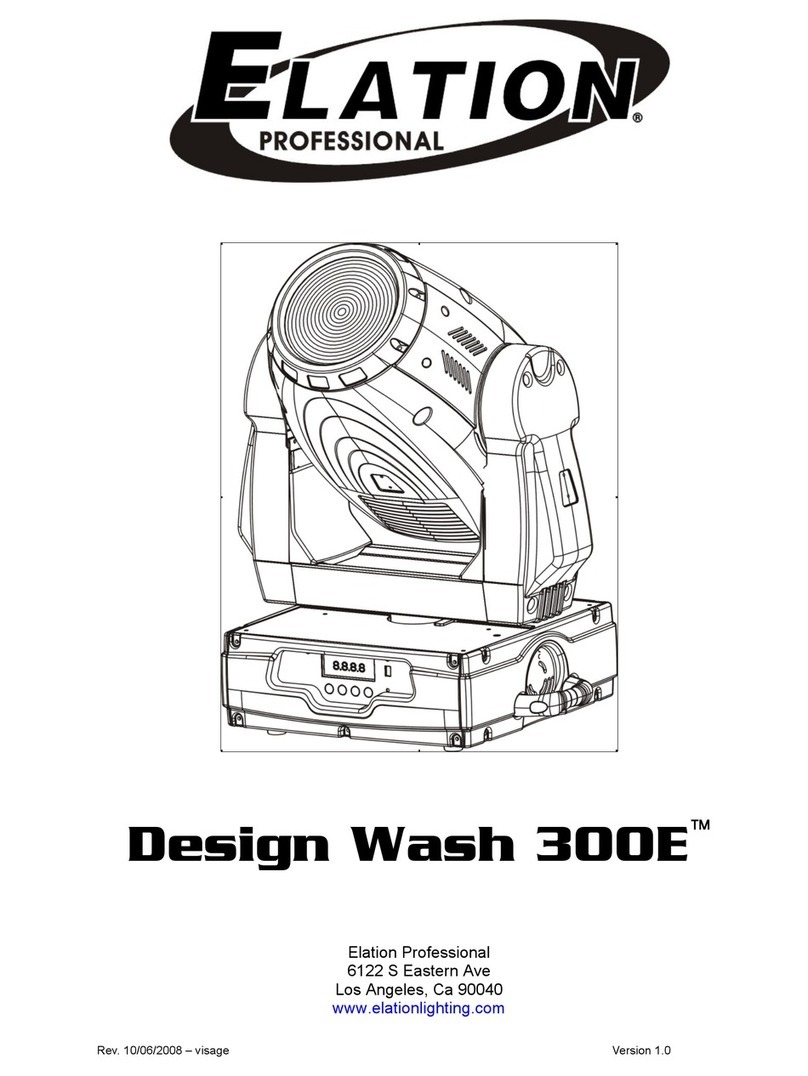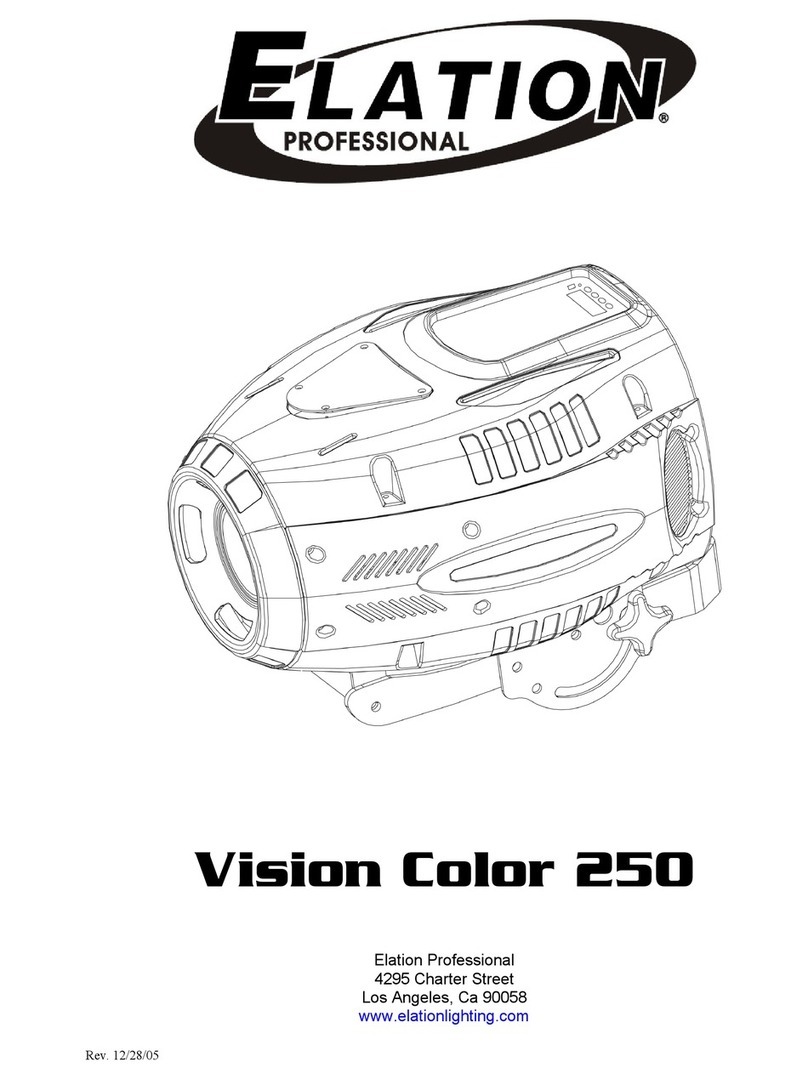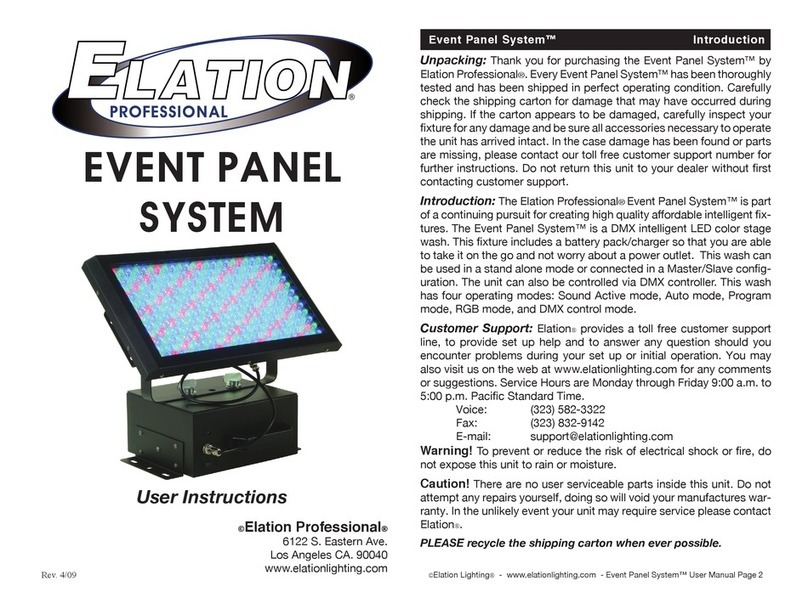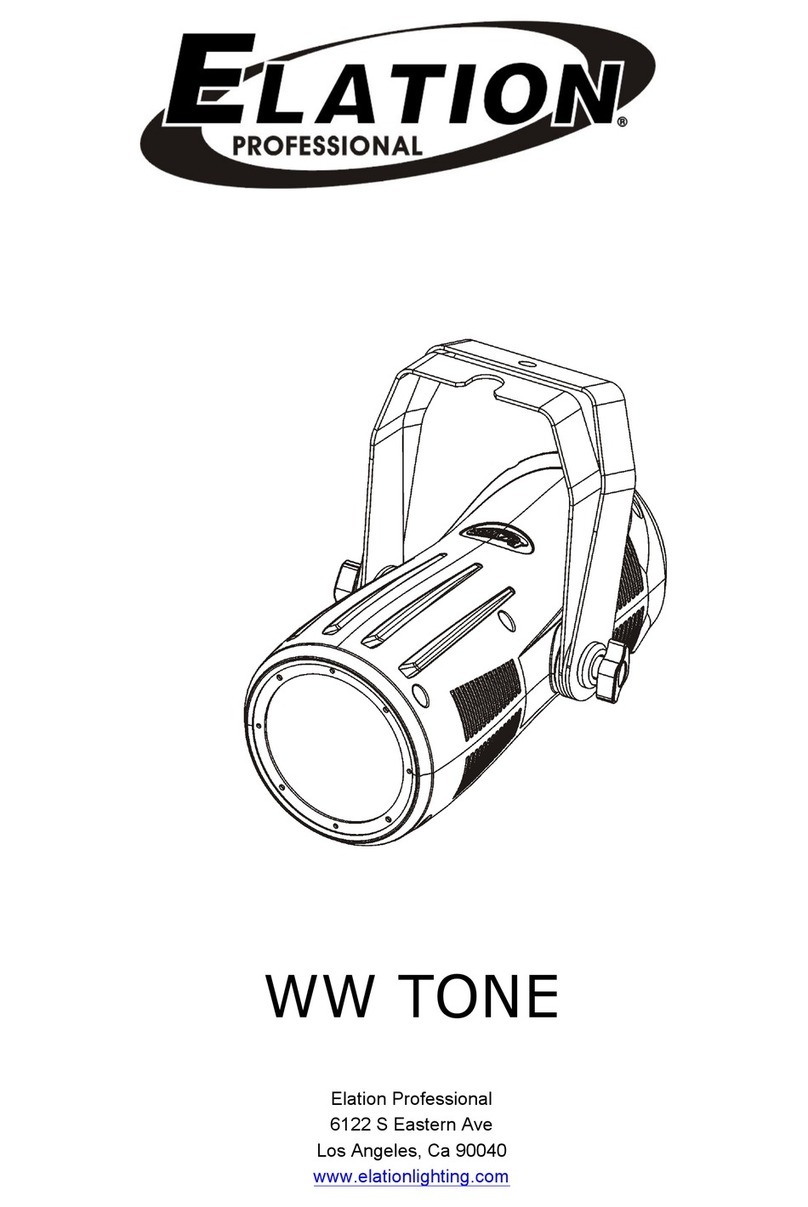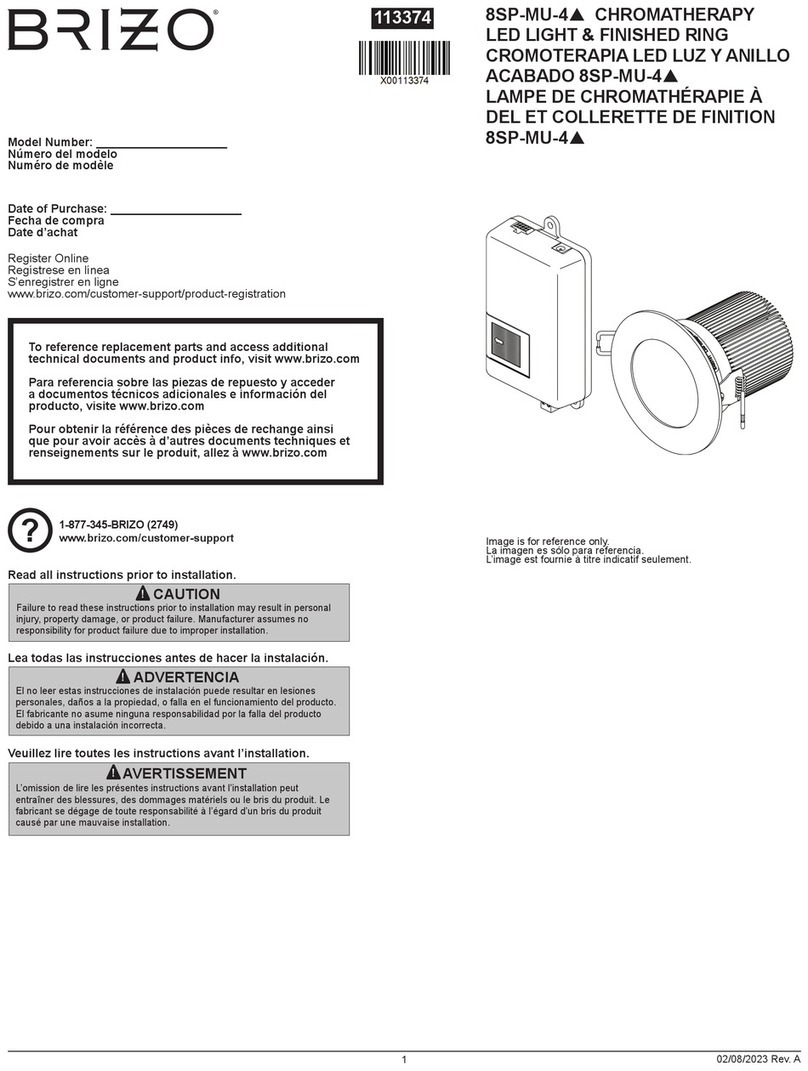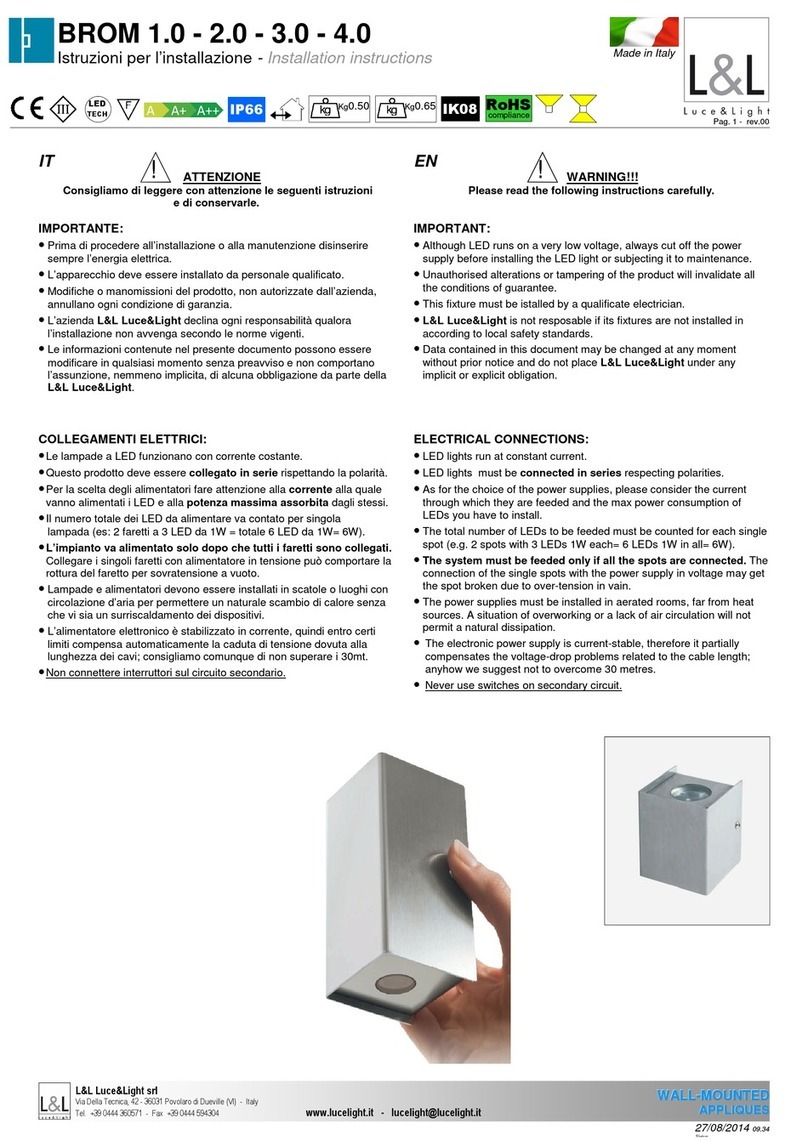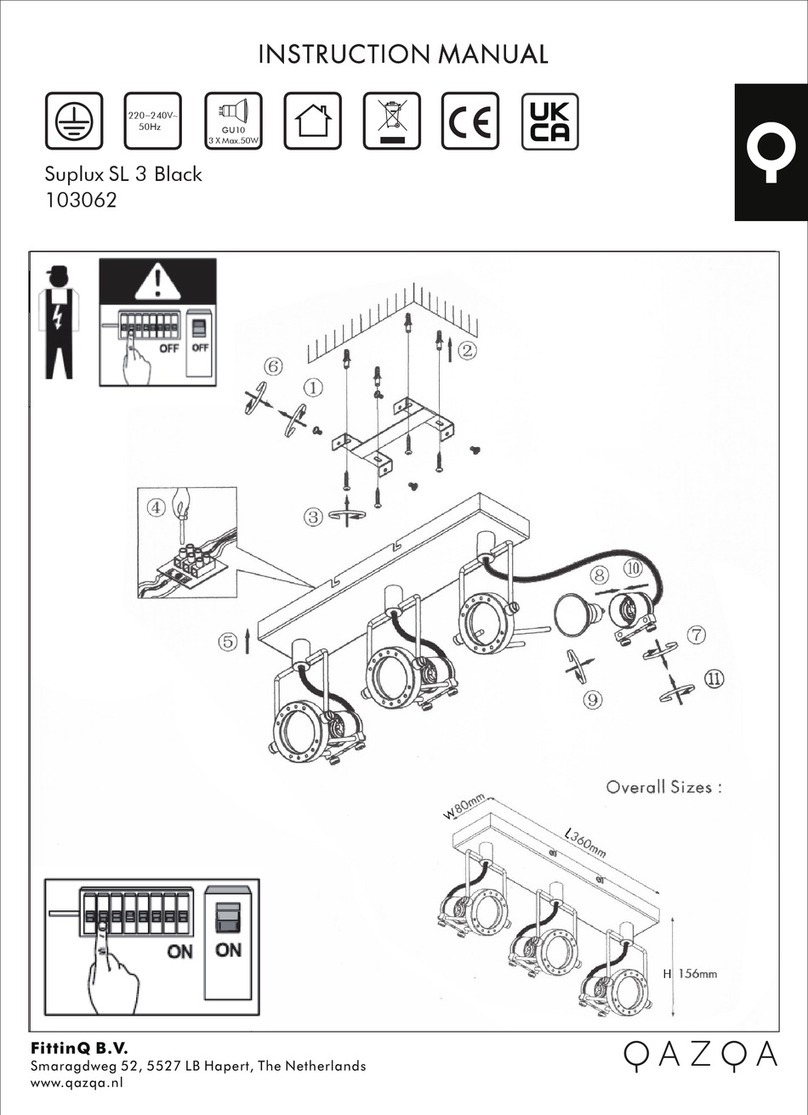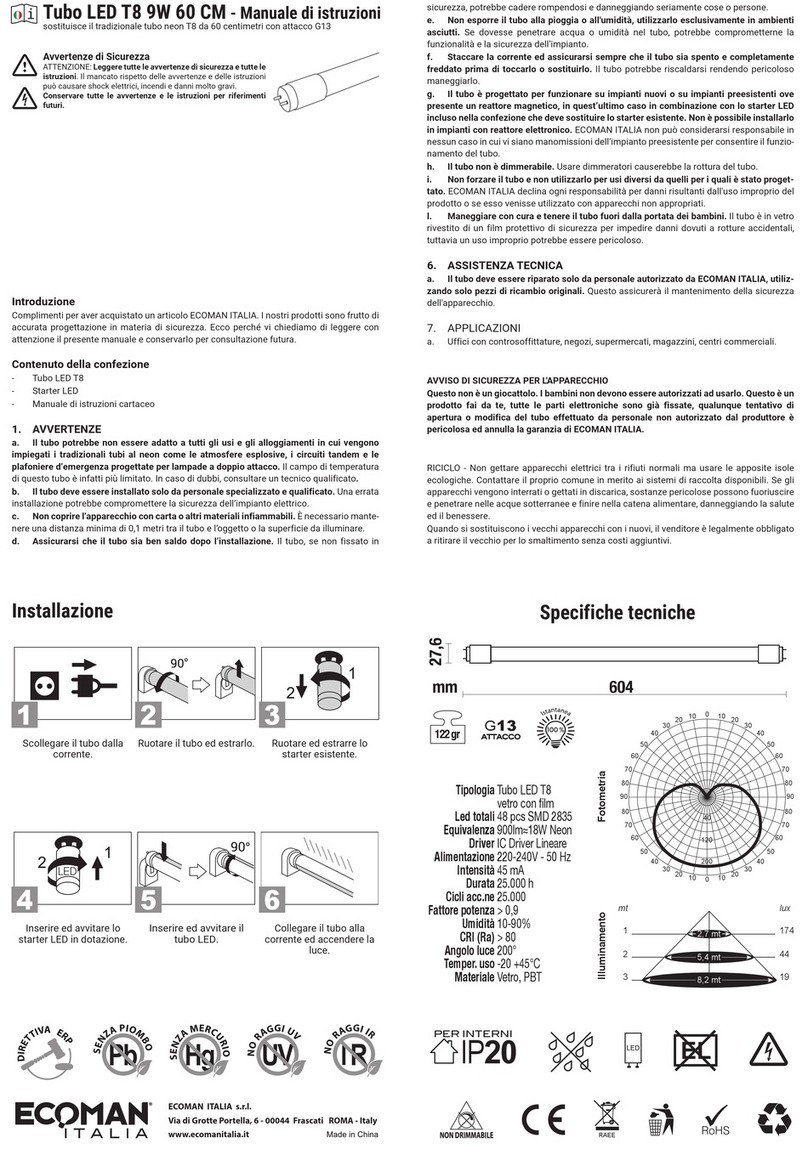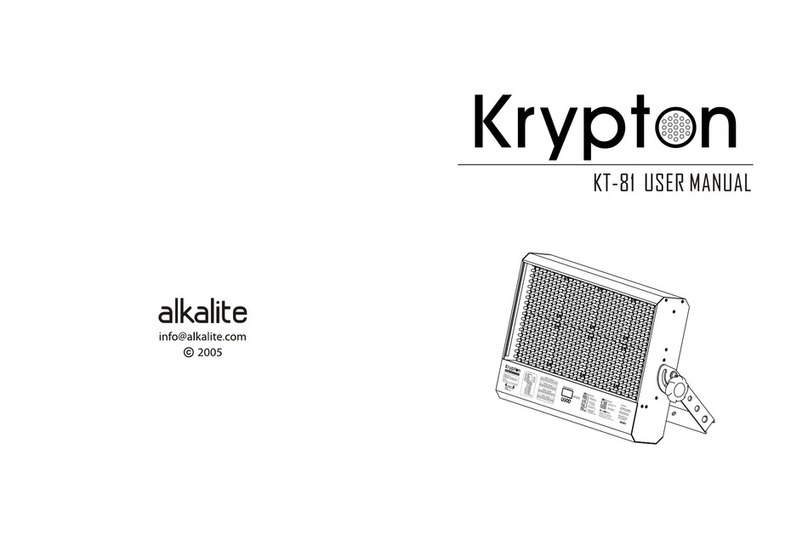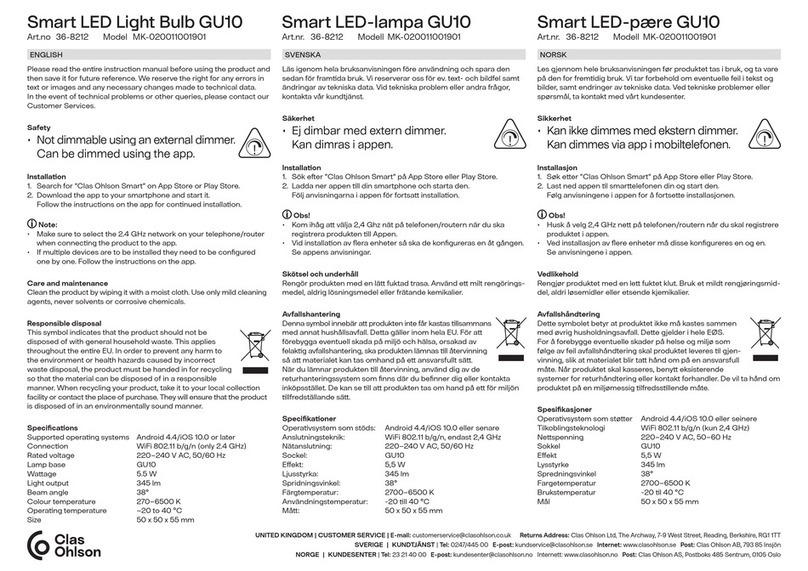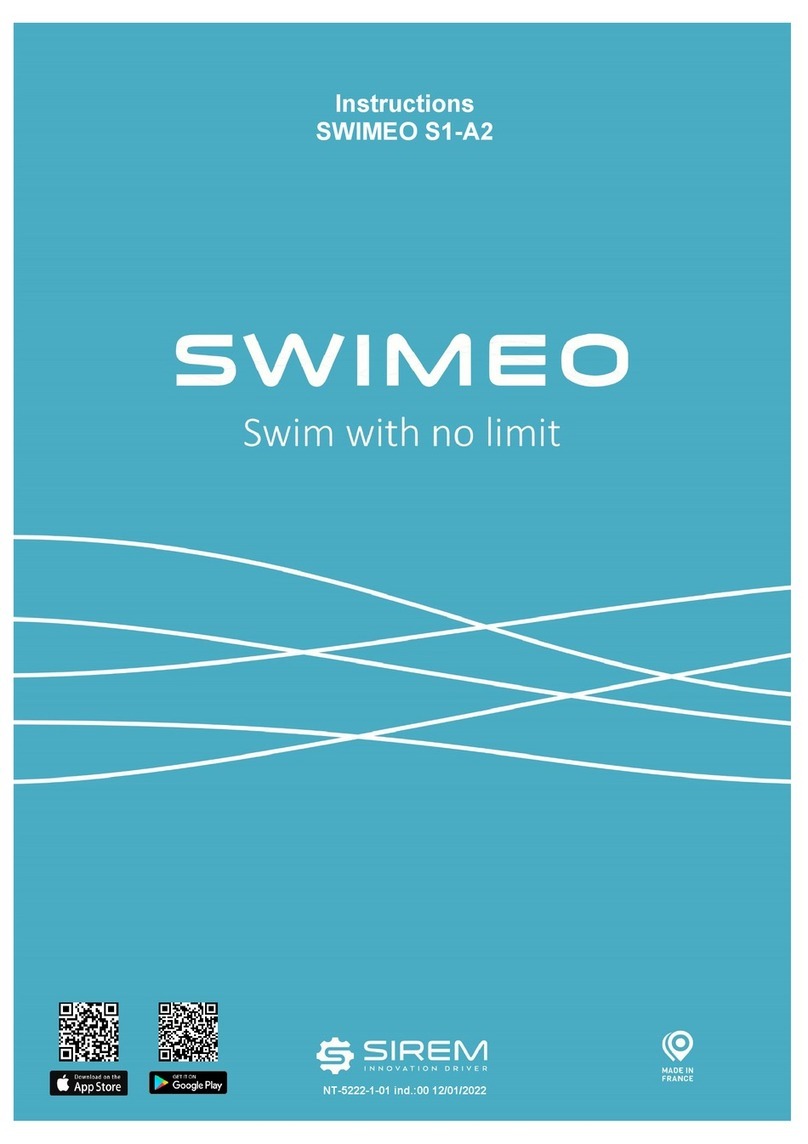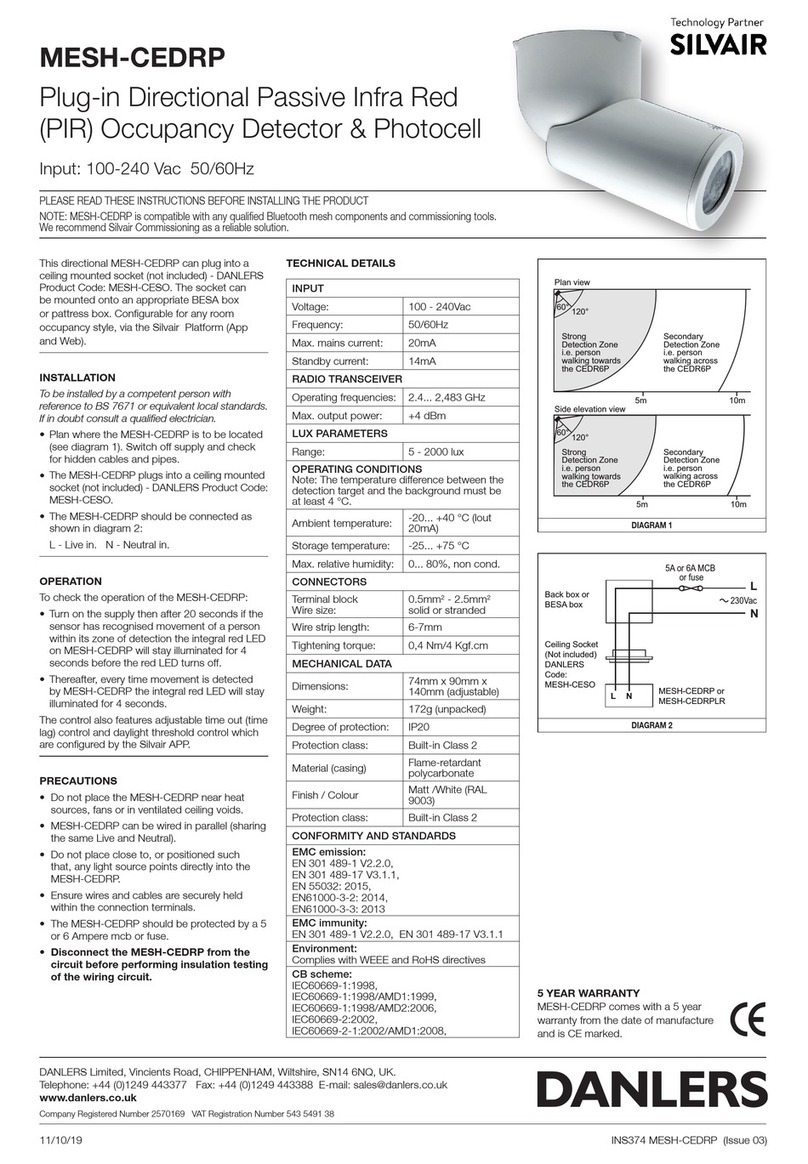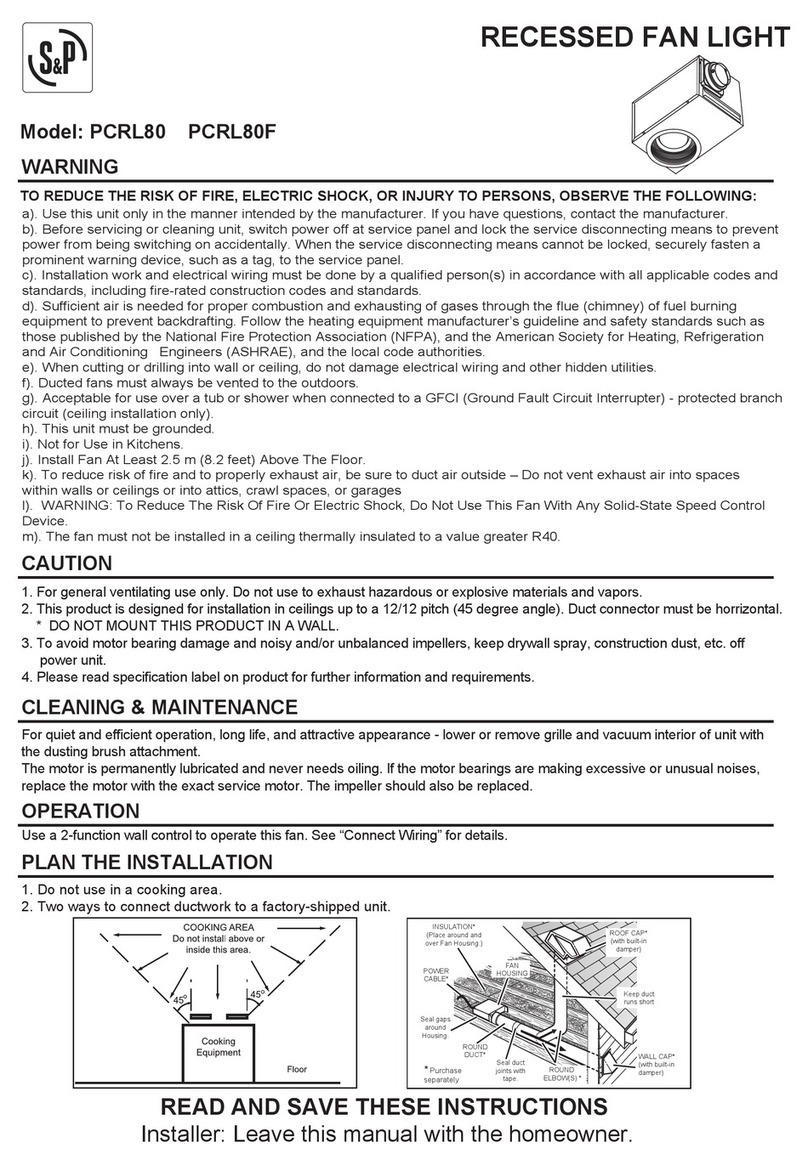24VDC
GND
GND
D-
D+
DMX
Power & data input
D1
D25
Fig 1
NOTE
i)
Ii) During the setting, m
Only the first unit in the line linked by DMX cables must be preset. Other units will follow the same way of
the first unit.
ake sure that intervals of touching between every two LEDs are less than 2 seconds.
The following table gives relevant information concerning the LEDs which may be used as functional
buttons during setting.
Touch Color
After the unit enters setting mode, the following table tells the color status of the LEDs and how to use the
signs to finish touch-color setting.
Touch-delay Time
Touch D21 again to finish touch-color setting and start to set touch-delay time. Now Line 5 is white in color. A
single touch on D22/D23 will increase/decrease touch-delay time by 0.1 second and holding it for 2
seconds will greatly speed the adjusting. Please view the following information revealing how the LEDs
demonstrate the time values.
Touch D21, Line 5 will change from red to green. Touch D21 again, the line will change to green. In this way
users may individually set the red, green and blue sections of touch-color.
LED (Time Indicator) LED Color Indicated Delay Time per LED (sec)
Any of Line 1 (D1~D5) red/white 0.1 / 0.2
Any of Line 2 (D6~D10) red/white 1/2
Any of Line 3 (D11~D15) red/white 10 / 20
Any of Line 4 (D16~D20) red/white 100 / 200
LED Line LED Color Signification
Line 1 (D1~D5) light blue (default setting) touch-color (variable as per the mixing of the
red, green, and blue sections)
Line 2 (D6~D10) red ( 0% intensity) red section of touch-color
Line 3 (D11~D15) green green section of touch-color
Line 4 (D16~D17) blue blue section of touch-color
Line 5 (D21~D25) red (default setting) the color section(red, green or blue) under settin
D13
LED Line LED Color Signification
Line 1 (D1~D5) light blue (default setting) touch-color (variable as per the mixing of the red,
green, and blue sections)
Line 2 (D6~D10) red ( 0% intensity) same as the red section of touch-color
(syncrhonizing with Line 5 when it is red in color )
Line 3 (D11~D15) green same as the green section of touch-color
(syncrhonizing with Line 5 when it is green in color)
Line 4 (D16~D17) blue same as the blue section of touch-color
(syncrhonizing with Line 5 when it is blue in color)
Line 5 (D21~D25) red (default setting) the color section(red, green or blue) under setting
4 How to Get the Unit Ready for Use
Start Setting
Turn on the LEDs one by one with a finger or similar object along the track indicated in Fig 1. Follow the track
a second time and then make the finger stay at LED D13 (the central one) till all the LEDs start twinkling,
which means the unit now has moved into setting mode and has been ready for further setting.
~3~