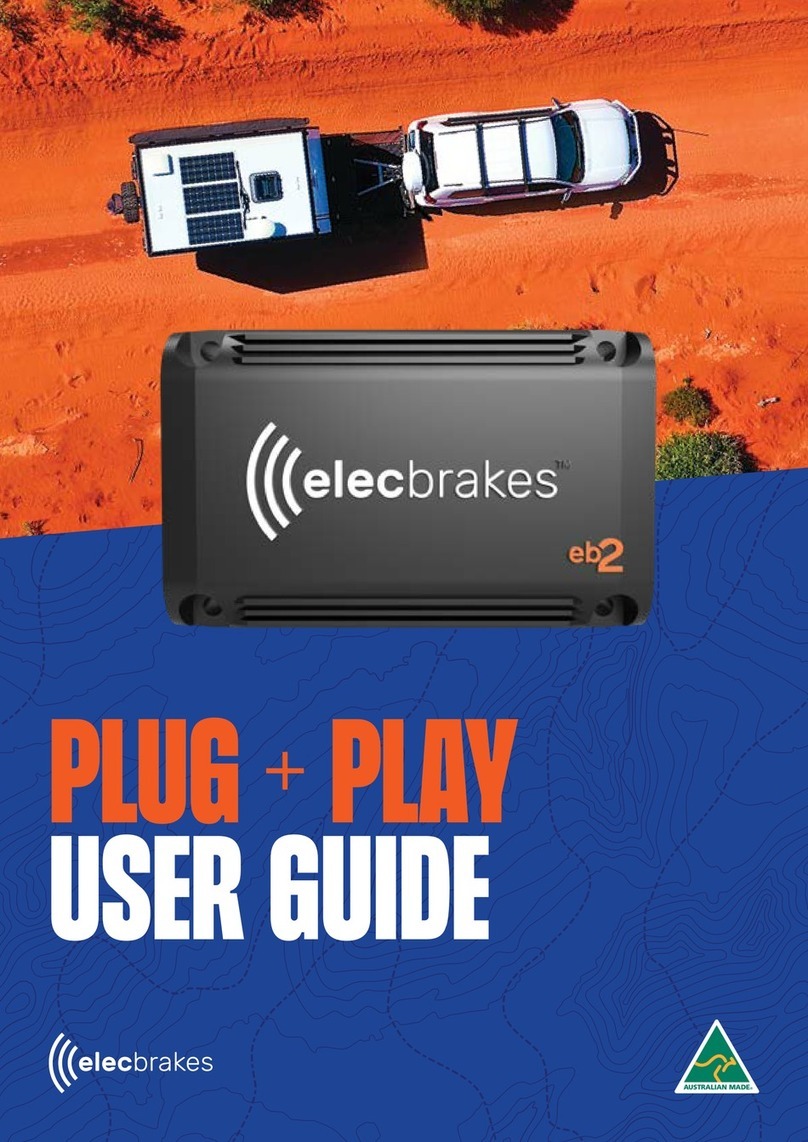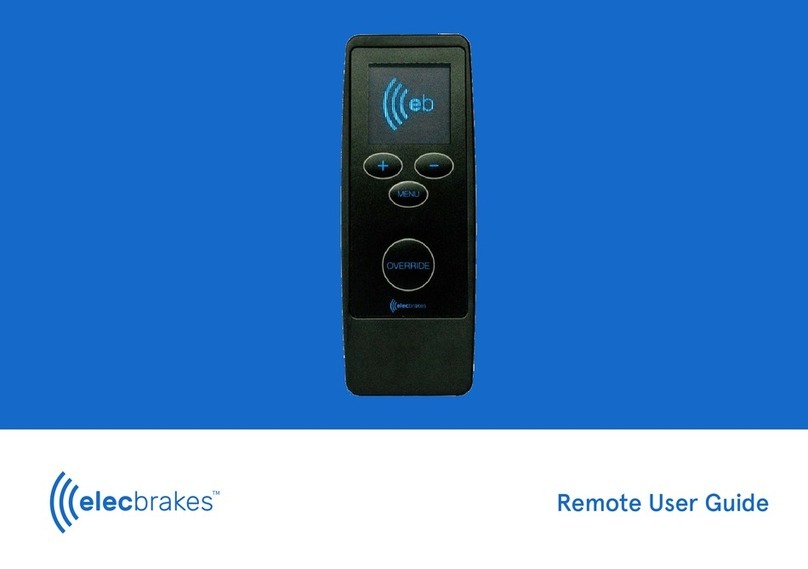Elecbrakes ELBC 2000 Technical manual

TM User Guide & Warranty

7/22 Reliance Drive,
Tuggerah NSW 2259
1300 516 248
info@elecbrakes.com
The Elecbrakes logo is a registered
trade mark of Elecbrakes Pty Ltd.
ELBC 2000 Electric Brake Controller
Hard Wired
Contents
Elecbrakes is a proportional electric brake controller. Mounting to the trailer
the ELBC 2000 provides the latest in electric brake controller technology.
Connecting to the in-vehicle controller via Bluetooth, Elecbrakes removes
the need to hard wire the tow vehicle with a brake controller. Multiple braking
programs allows the driver to set up brake responses according to change
in load or driving conditions. Fully encased in resin, the ELBC 2000 electronics
are water, dust and shock proof.
Parts Pg. 5
01. Mounting Orientation 6
02. Attaching the Unit to the Trailer 8
03. Trailer Plug Wiring Guides 10
04. Electrical Connection 16
05. First Time Setup - Smartphone 19
06. Getting Started 24
07. Remote Guide 37
08. Troubleshooting Guide 48
09. Warranty 53

5elecbrakes.com
Parts
ELBC 2000 Electric Brake Controller. User guide.
4 x Mounting Screws.

7elecbrakes.com
Side face of chassis rail or draw bar.
Bottom face of chassis rail or draw bar.
Top face of chassis rail or draw bar.
Avoid mounting on inclines.
User guide6
01.
Mounting Orientation
Elecbrakes can be mounted in various
locations on the trailer.
When mounting, allow access to the
trailer wiring loom or plug to connect
to the electrical circuits. Ensure that
the unit is mounted on a at surface
avoiding inclines.

9elecbrakes.com
The trailer wired leader (TWL) can be spliced into the
loom or joining the to the wires in the trailers plug.
It’s recommended that any spliced joins are sealed
with a shrink tube and soldered to provide the best
possible connection.
Measure the length of the leader to gauge where to
mount the unit.
When mounting the device avoid placing it in metal
tool boxes or surrounding the device by metal.
Mounting contrary to this advice may result in poor
signal connectivity.
The device has a bre reinforced case and a urethane
resin ll to protect the electronics.
Mounting to the inside or outside of the draw bar is
recommended.
What you’ll need:
• Drill
• 2-3mm drill bit
• No. 2 Phillips driver
• Tape measure
• Marker
• Lubricant
User guide8
1. Pre-drill holes using 2-3 mm drill. 2. Lubricate screws before tightening.
02.
Attaching the Unit to the Trailer
3. Place unit in correct location and attach with self-taping
screws, No.2 Phillips driver bit and a cordless drill.

11elecbrakes.com
Pin No. Circuit Colour
1 Left-hand turn Yellow
2Reversing signal Black
3Earth return White
4 Right-hand turn Green
5Service brakes Blue
6 Stop lamps Red
7 Rear lamps, clearance & side marker lamps Brown
Pin No. Circuit Colour
1 Left-hand turn Yellow
2Reversing signal Black
3Earth return White
4 Right-hand turn Green
5Service brakes Blue
6 Stop lamps Red
7 Rear lamps, clearance & side marker lamps Brown
8 Battery charger/winch Orange
9 Auxiliaries/battery lead Pink
10 Earth return White
11 Rear fog lamp Grey
12 Auxiliaries Violet
7 Pin Flat Plug and Socket
12 Pin Flat Plug and Socket
Trailer Plug Wiring Guides
03.
7 Pin Plug
12 Pin Plug
7 Pin Socket
12 Pin Socket
Cable entry view
Cable entry view
Wiring guides
courtesy of
narva.com.au
User guide10

12 User guide 13elecbrakes.com
Pin No. Circuit Colour
1 Left-hand turn Yellow
2Reversing signal Black
3Earth return White
4 Right-hand turn Green
5Service brakes Blue
6 Stop lamps Red
7 Rear lamps, clearance & side marker lamps Brown
Pin No. Circuit Colour
1 Left-hand turn Yellow
2Reversing signal Black
3Earth return White
4 Right-hand turn Green
5Service brakes Blue
6 Stop lamps Red
7 Rear lamps, clearance & side marker lamps Brown
7 Pin Large Round Plug
and Socket
7 Pin Small Round Plug
and Socket
7 Pin Plug
7 Pin Plug
7 Pin Socket
7 Pin Socket
Cable entry view
Cable entry view
Wiring guides courtesy of narva.com.au

14 15User guide elecbrakes.com
Auxiliary power is optional. All Elecbrakes
Plug and Play adapters are wired to
support an auxiliary power source from
the vehicle. That can be supplied on any
of the following circuits. Pin 2, Pin 9 or
an Andersen plug.
When wiring into the trailer circuits using
the trailer wired leader(TWL) the black
wire is an auxiliary input for Elecbrakes
and can be connected to Pin 2, Pin 9
or an Andersen plug.
Elecbrakes can be wired into the
trailers electrical circuit by splicing
into the loom or joining the wires in
the trailer plug.
Elecbrakes when connected to the
trailers electrical circuit, draws power
from multiple circuits.
Pin 7 - Tail Light
Pin 6 - Brake Light
Pin 2 - Auxiliary (optional)
Wiring NotesSingle or Dual Axle Trailers
to 4.5 Tonne ATM
Ensure if trailer is to be towed by a
heavy tow vehicle that connectivity
to the in-car controller is tested.
Breakaway systems can be connected
to the service break circuit.
Elecbrakes will operate on tri axle
trailers all wheels braked when the
following wiring option is provided.
The device must be connected to a
constant 12-24v circuit of a minimum
of 30 amps.
The tail light circuit must NOT be
connected in this scenario.
Wiring NotesTri Axle Trailers to
4.5 Tonne

Electrical Connection
04.
17elecbrakes.com
The Plug and play adapters are wired to function with Elecbrakes and the
trailers circuits. No additional wiring is required.
The Elecbrake unit when being hard wired must be connected to the trailers
circuits as per the wiring guide (Page 13)
If using the trailer wired leader (TWL) to connect Elecbrakes to the trailers
electrical circuits it should be routed to best suit your needs. Connecting to the
circuits should be completed by soldering all joins and covering each join with a
commercially available shrink tube.
Externally routed cable should be secured every 600mm.
16 User guide
Circuit Elecbrakes Wire Trailer Wire Wire Gauge
Earth White White 16-14 awg
Tail lights Brown Brown 16-14 awg
Brake lights Red Red 16-14 awg
Auxiliary Black Black 16-14 awg
Service brake Blue Blue 16-14 awg

19elecbrakes.com
Elecbrakes will require the user to setup the ELBC 2000
via the app and their smartphone on the rst occasion.
• The app is a friendly interface to setup the naming
properties of the unit and brake programs.
• Quick changing between app pages from home screen.
• Settings page allows friendly movement between
brake response settings.
• The Technical page provides diagnostic feedback for
Elecbrakes and the user.
• The Information page provides the user with Device
information to include Software and Firmware
versions, serial number and manufacturing date.
If a smartphone is not available for the initial set up,
please refer to the Remote User manual for Elecbrakes
Remote Control set up option. Please note that renaming
properties are not available in setup with remote control.
05.
First Time Setup - Smartphone
Smartphone operating requirements
Apple iPhones – IOS 10 on
iPhone 5S or better.
Android – Version 5 or better.
App installation
1. Type Elecbrakes into search eld.
2. Download Elecbrakes app.
3. Elecbrakes icon will display when
loaded correctly.

20 21User guide elecbrakes.com
Connecting Your Smartphone With Elecbrakes
Please activate Headlights to parker or full beam
1. Connect trailer to tow vehicle
and connect plug to socket.
2. Turn on headlights. Do not use
auto or daylight selector option.
3. Launch the Elecbrakes app.
4. The app will open the search
screen and display ‘...LOOKING
FOR DEVICE’.
5. Connection Secured System
State Button displays grey with
a blue tick.
6. Depress brake pedal
- system state button
displays as bright red.
7. Release foot off brake pedal -
System State Button displays
grey with a blue tick.
Connecting Your Smartphone With Elecbrakes
Please activate Headlights to parker or full beam

22 23User guide elecbrakes.com
1. Select the tech page icon
at bottom of home screen
(next to settings).
System Check Set Mounting Angle
2. Headlight Voltage
between >10 and <32.
When brake pedal pressed the
voltage indicator responds with
voltage value.
Note: If Auxiliary power source is
connected, voltage input should
be displayed and light indicator
illuminated.
Elecbrakes can be mounted facing in any direction (refer mounting orientation)
but requires this angle to be conrmed in the unit for operation.
• Connect the trailer and take for a drive. On a straight road increase
speed to at least 50 kph and press moderately on the brake pedal
for 4-5 seconds.
• The angle the unit is mounted at will be measured, and an installation angle set.
• To conrm installation angle is set go to:
Settings Page > Device > Angle
After braking the angle should be set between 0-360
• If the angle is not set after the rst braking effort, continue braking the
tow vehicle and trailer. The Elecbrakes controller will assess each brake
response and set the angle for you. This could take 405 brake responses.
• The mounting angle is continuously measured and rened on every
application of the brakes.
Installation is now complete.

25elecbrakes.com
Home screen display
1. Device name – user can name the device via settings
page e.g. Elecbrakes.
2. Active program – displays which of the 5 programs
is currently active in ELBC 2000.
3. Manual override – allows the user to apply brakes
to the trailer only.
4. System state button – Displays with blue tick when connected
to ELBC2000 and red when braking is being performed
5. Home icon – home page displayed.
6. Settings page – allows user to rename device,
programs, set brake response and set manual
override “when tapped value”.
7. Data page – provides technical data from the unit.
8. Info page – provides manufacturing information,
software and rm ware versions and serial number.
06.
Getting Started
User guide24
Elecbrakes has 5 braking programs. All of these are found in the settings page
on the app and can be selected by tapping on the name (unknown till changed)
to open brake response settings.
Brake programs can be renamed and used to set brake response according
to trailer load weight or driving conditions. Elecbrakes programs are default
set at various brake response settings. Note: These are a guide only and
should be adjusted to suit the load or driving condition that you are using
each program for.
First time set up of brake responses should be done via the settings page.
Each Program has 4 brake responses to set up.
1. Forward Response – Driving in normal conditions (> 50kmh).
2. Reverse Response – Backing trailer in reverse.
3. Minimum Response – Driving in normal conditions at slow speed (25kmh).
4. When Tapped – Manual Override.
All braking responses are saved in the Elecbrakes unit. When any device
connects to the Elecbrakes unit the settings will be displayed on the screen
of the in-car controller.
To rename program tap on Name > Unknown and type in new name.
When nished tap on done in phone keyboard to save.
Brake Programs
1
2
3
5
6
7
8
4

26 27User guide elecbrakes.com
• Open program to set
brake responses.
• All braking responses are saved
in the Elecbrakes unit.
• When any device connects to
the Elecbrakes unit the settings
will be displayed on the screen
of the in-car controller.
• All factory default brake
responses are a starting point
and must be adjusted at set
up to ensure a smooth braking
response is applied at the trailer.
Brake Program Setup Setting Forward Response Setting Forward Response
1. Tap on Program 1 to open. 2. Select ‘Forward’ under Brake
Response -Factory set at 40,
3. When driving at 50kmh apply
moderate brake pressure and
assess trailers braking response.
4. Increase or decrease brake
response to suit conditions
and weight of trailer.
5. Continue adjusting response
until satised that the trailer
is responding correctly.
Elecbrakes recommend adjustments
in 5-point increments initially. Finer
adjustments can be made to gain a
smooth braking response.
Note: Trailer should brake evenly with
car in normal driving conditions.
Examples:
• Car Brakes > Trailer Pushes Car >
Increase Trailer Brake Response
• Car Brakes > Trailer Pulls Car >
Decrease Trailer Brake Response

28 29User guide elecbrakes.com
Setting Minimum Response Setting Minimum Response
1. Select ‘Minimum’ under Brake
Response - factory default is
set at 10.
2. When driving at 25kmh apply
light pressure and assess trailers
braking response.
3. Increase or decrease brake
response to suit conditions
and weight of trailer.
4. Continue adjusting response
until satised that the trailer is
responding correctly.
Elecbrakes recommend adjustments
in 5-point increments initially.
Finer adjustments can be made to
gain a smooth braking response.
Note: The Minimum Response should
be set up to ensure a smoother
braking performance. Poorly adjusted
Minimum Response will have the
trailer brakes lock up or shudder at
low speed.
Example: Driving slow in a town and
the brakes lock up.

30 31User guide elecbrakes.com
Setting Reverse Response Setting Reverse Response
1. Select ‘Reverse’ under Brake
Response - factory default is
set at 10.
2. When driving slowly in reverse
apply light brake pressure and
assess trailers braking response.
3. Increase or decrease brake
response to suit conditions
and weight of trailer.
4. Continue adjusting response
until satised that the trailer is
responding correctly.
Elecbrakes recommend adjustments
in 5-point increments initially.
Finer adjustments can be made to
gain a smooth braking response.

32 33User guide elecbrakes.com
When Tapped Response When Tapped Response
1. Select ‘When Tapped’ under
Override in program screen.
2. Scroll the setting to a higher value
than your Forward Response
setting. Start at 5% greater.
3. When driving tap the system state button to activate
the manual override - button displays as bright red.
Return to Settings > Device > When Tapped
Adjust response until you are satised that the brake
response will apply the trailer brakes at a level that
satises your needs.
Note: Typically, the Manual Override would be used when
trailer brakes “only” need to be applied. Some scenarios
where this may be applicable are:
• To apply brakes to assist in sway control.
• To correct sideways shift of trailer on soft
downhill ground. I.e. sand.
• To apply heavier braking on trailer on a steep
downhill descent.
The When Tapped value is a Manual
Override. Activated by tapping on the
System State Button on the home
screen. This brake response will
activate only the trailer brakes at
the set value.

34 35User guide elecbrakes.com
Program Change Brake Response Change
The braking program can be selected/changed without
going to the settings page. To change program:
Home Screen > Swipe Screen Right > Tap Program >
Selected is Highlighted
Brake response can be increased or decreased without
going to settings page. To change brake response:
Home Screen > Swipe Screen Left > Increase or Decrease
Scroll up or down to increase/decrease brake response –
Higher the number the rmer the brake response.
To return to home screen swipe the program
screen to the left.
Program Screen > Swipe Screen Left > Home
Screen displayed with new active program.
The Forward Response only is changed in the active
program in this action. If Minimum Response needs to
be changed go to Settings Page > Program > Minimum
Response and change the value.

Remote Guide
07.
36 37User guide elecbrakes.com
1
2
3
5
6
4
1. Battery Indicator
2. Display Screen
3. Increase Button
4. Decrease Button
5. Menu Button
6. Manual Override
Remote Interface

38 39User guide elecbrakes.com
Active Display Screen
The remote display screen allows
the user to identify the active state
of the remote.
The battery display highlights the
battery charge state.
1. When powered up the screen
displays the Elecbrakes logo.
2. Once completing its start up the
remote will automatically start to
search for a device. The screen
will display as searching.
3. When connected to an ELBC 2000 the screen will
display a tick and active program will be displayed.
4. When braking in the vehicle the remote will indicate
red that the trailer is performing a brake response.
Other manuals for ELBC 2000
2
Table of contents
Other Elecbrakes Automobile Accessories manuals
Popular Automobile Accessories manuals by other brands

ULTIMATE SPEED
ULTIMATE SPEED 279746 Assembly and Safety Advice

SSV Works
SSV Works DF-F65 manual

ULTIMATE SPEED
ULTIMATE SPEED CARBON Assembly and Safety Advice

Witter
Witter F174 Fitting instructions

WeatherTech
WeatherTech No-Drill installation instructions

TAUBENREUTHER
TAUBENREUTHER 1-336050 Installation instruction