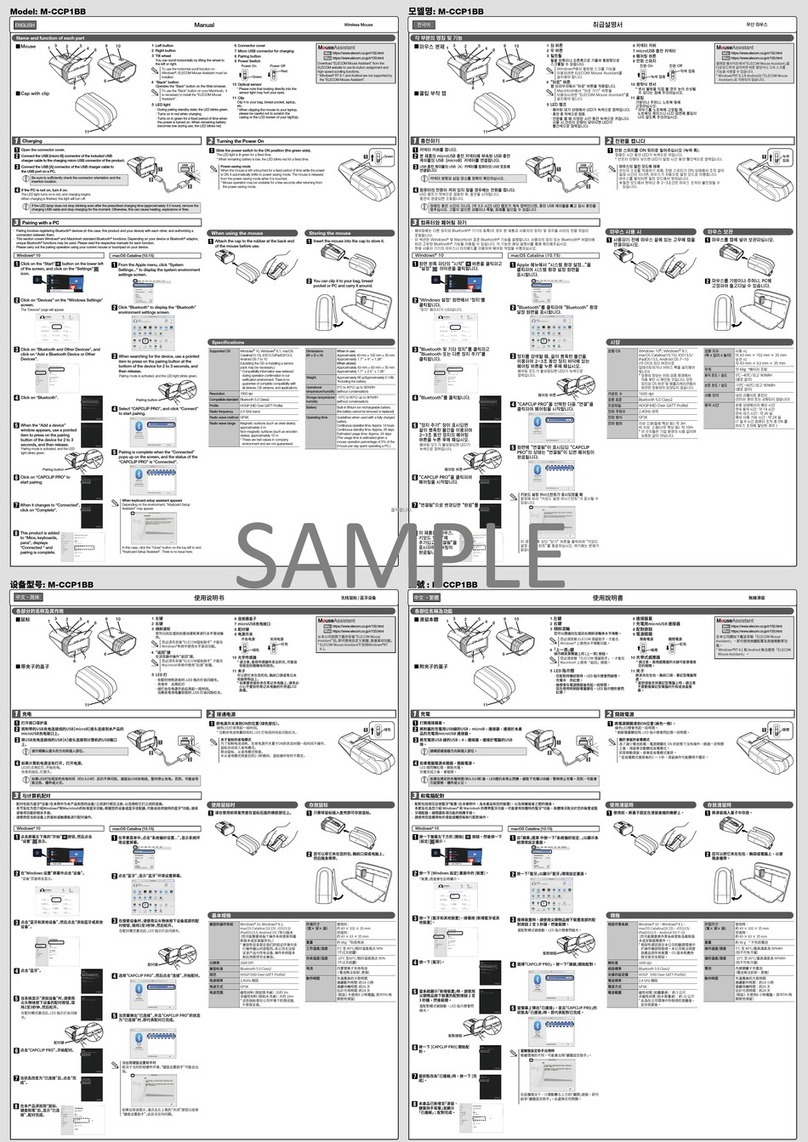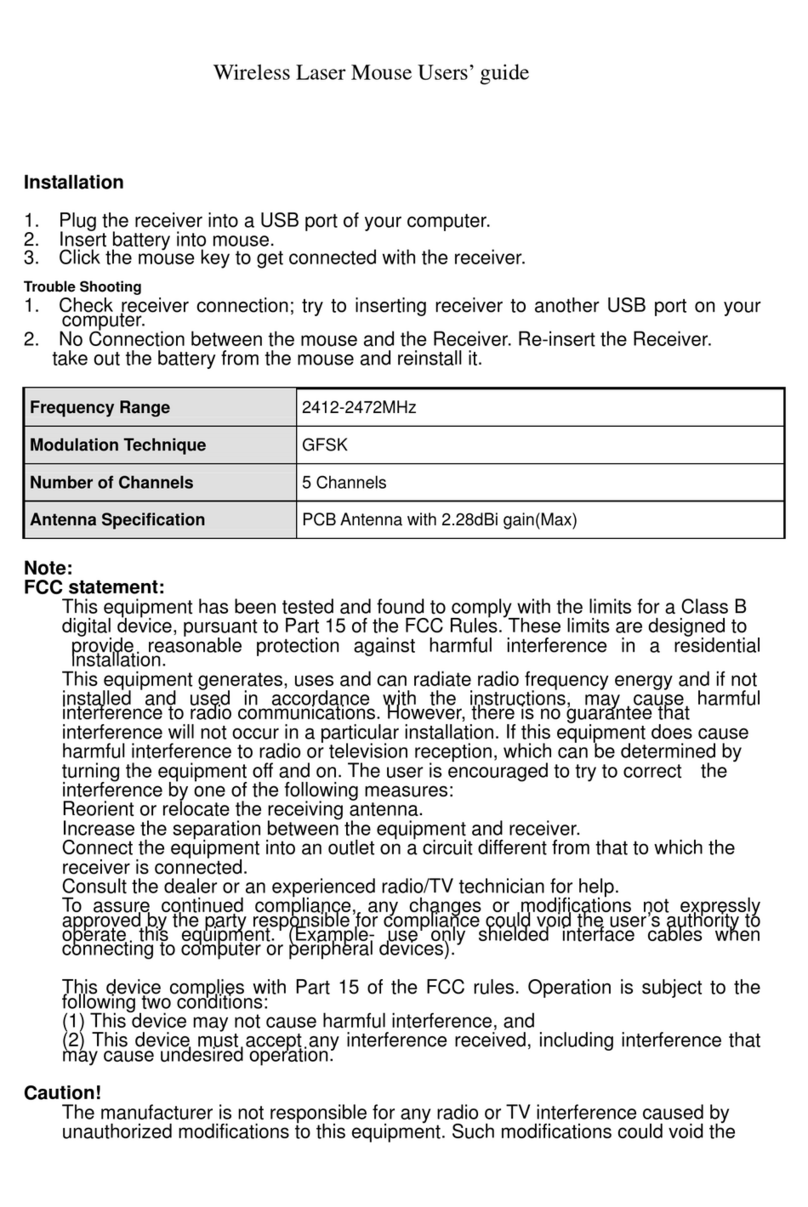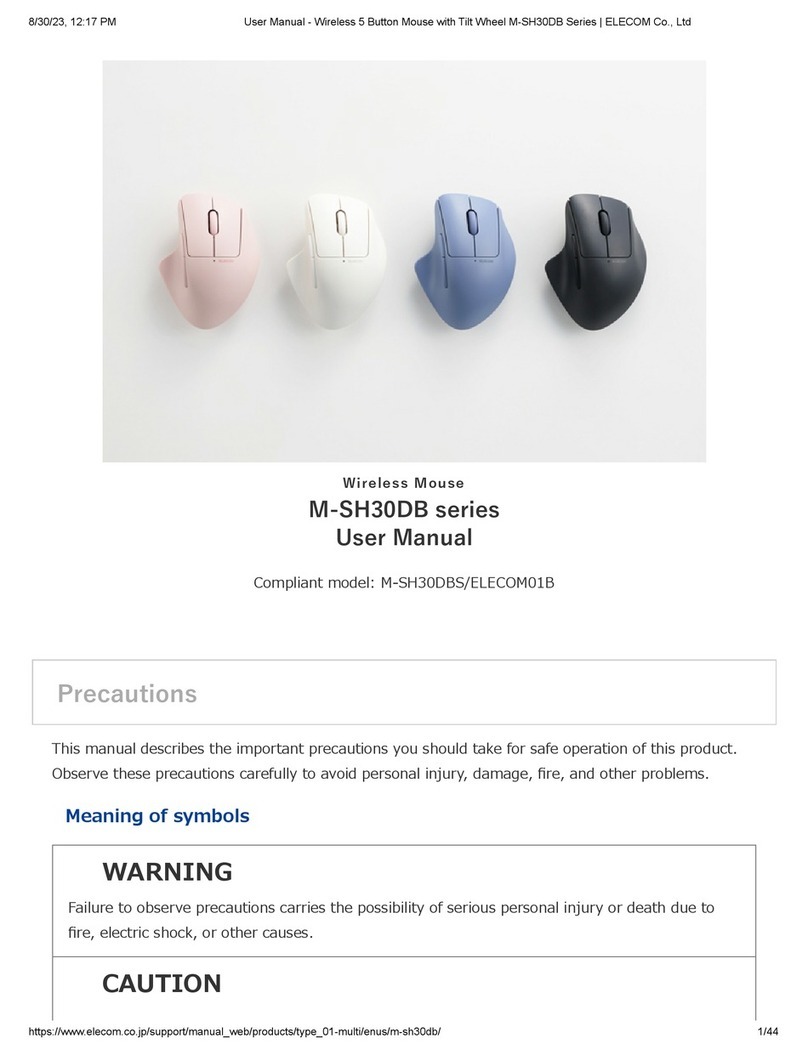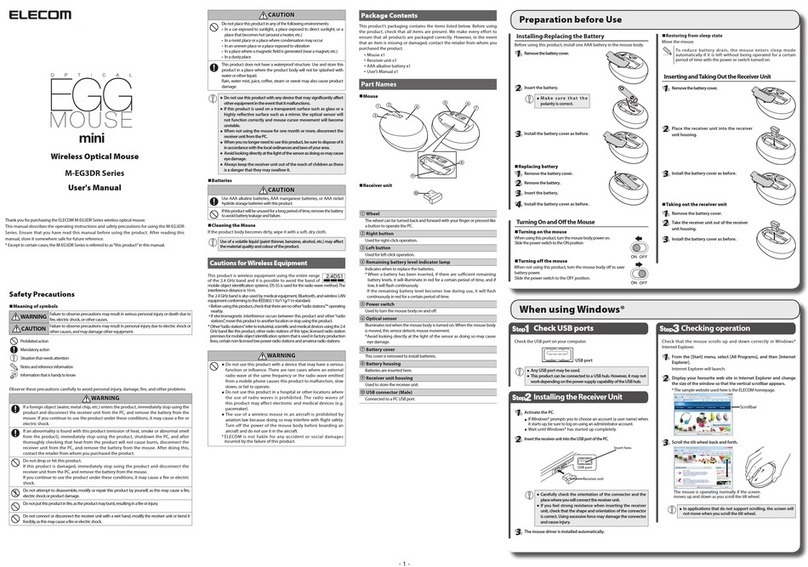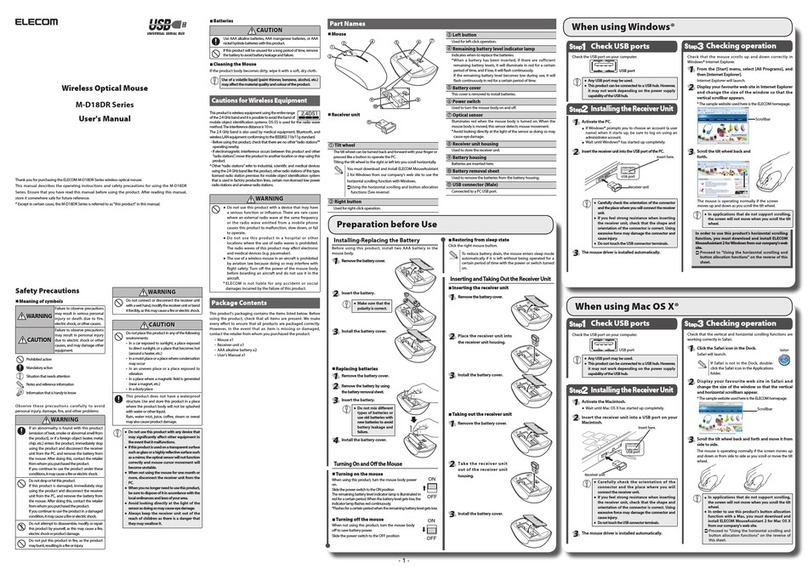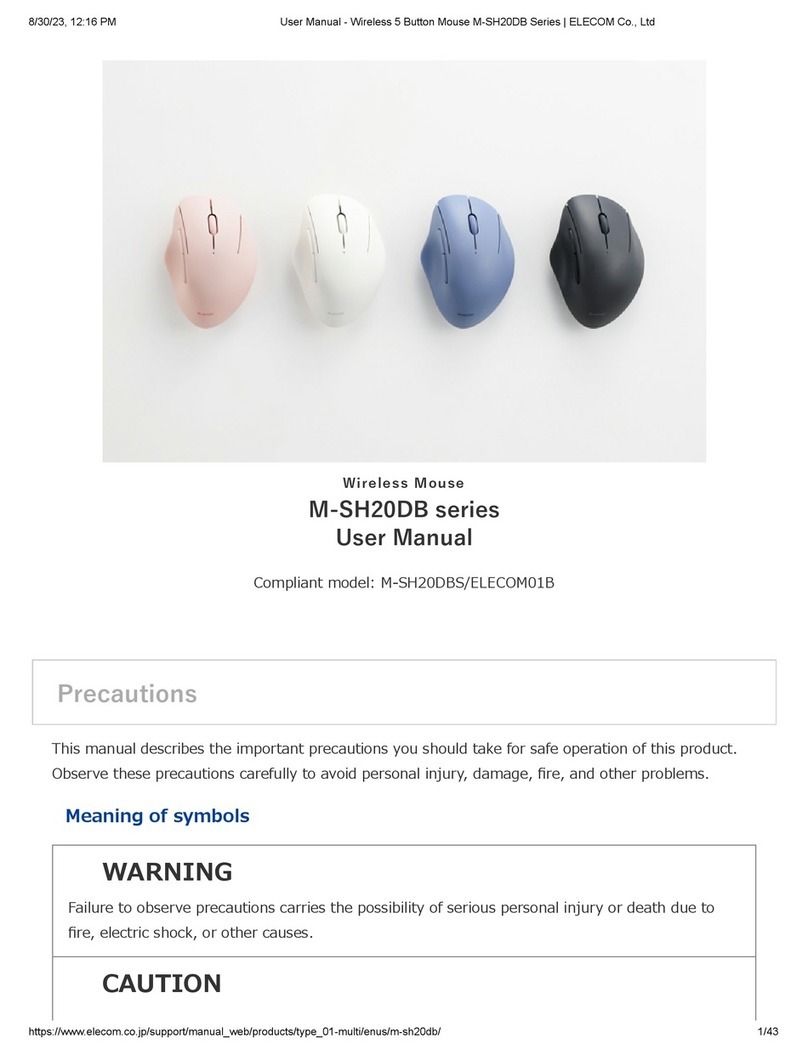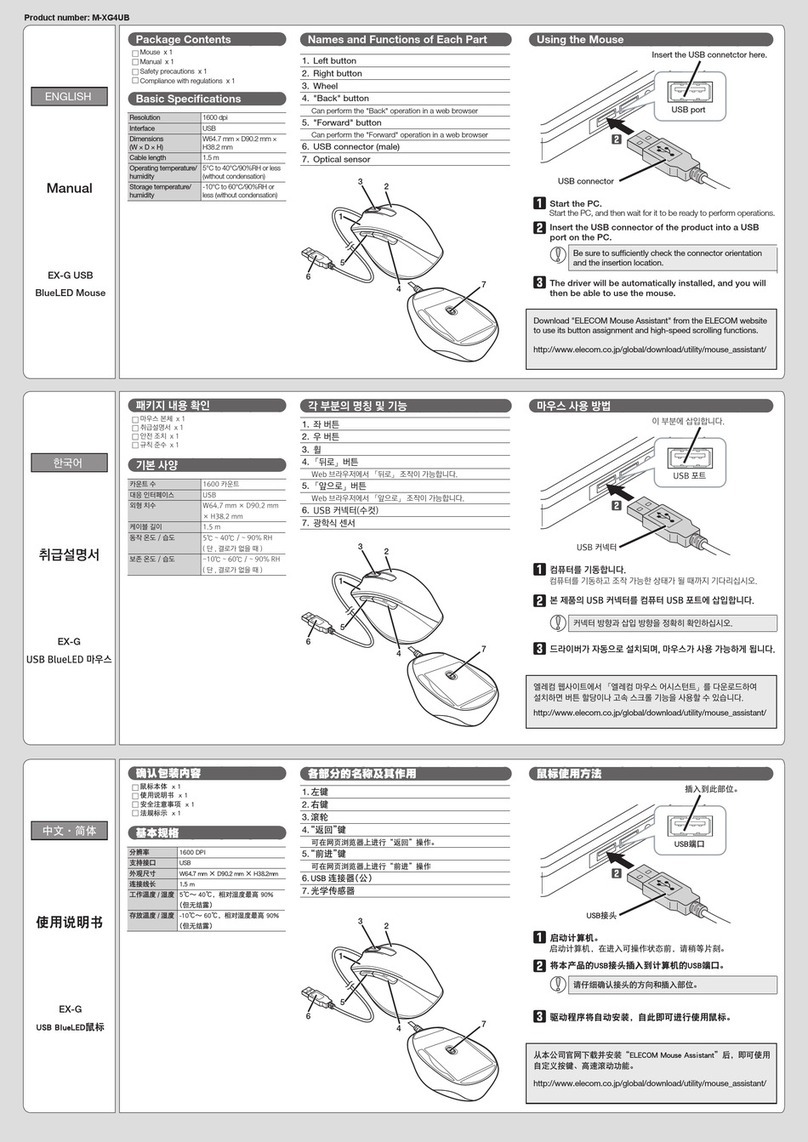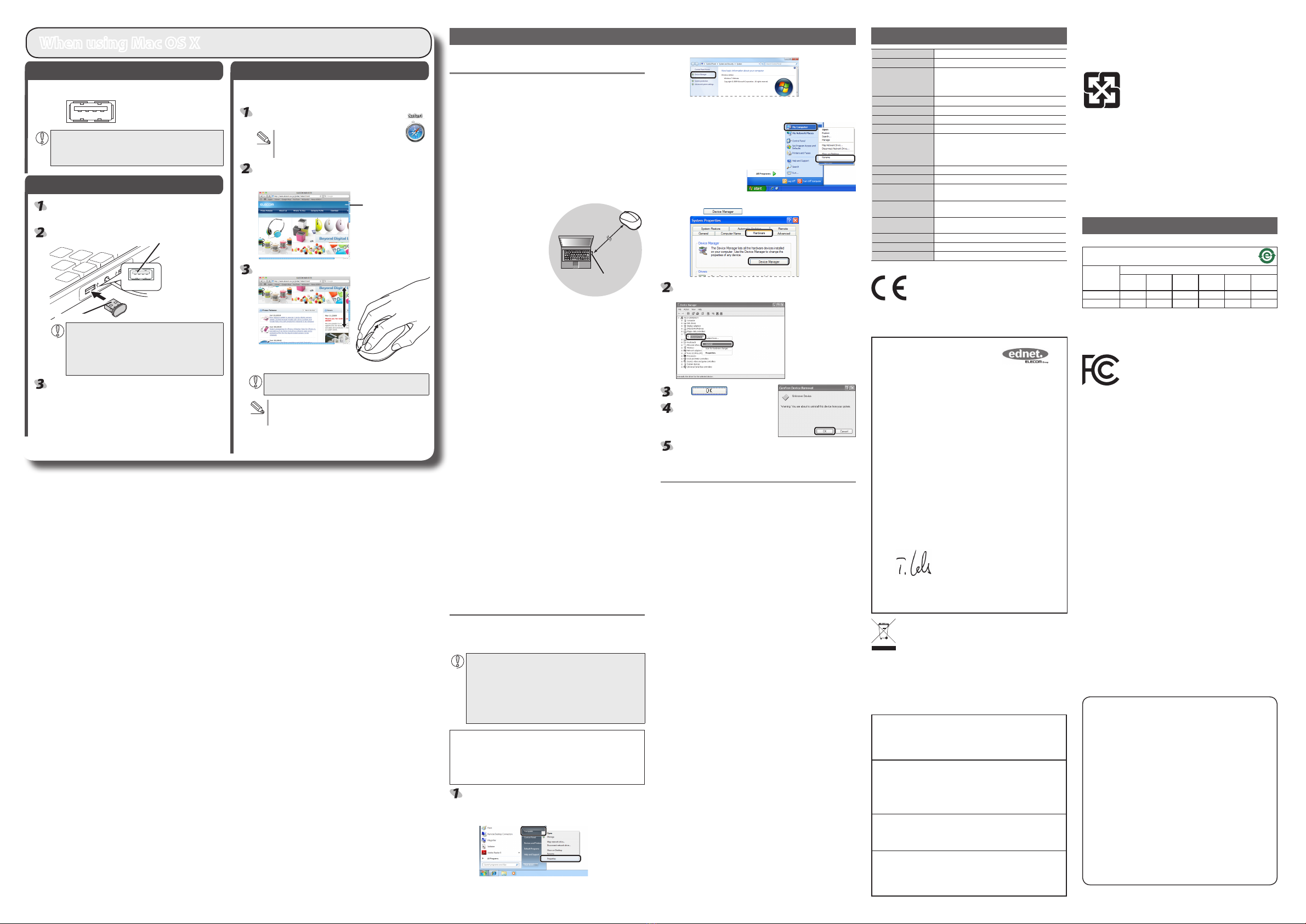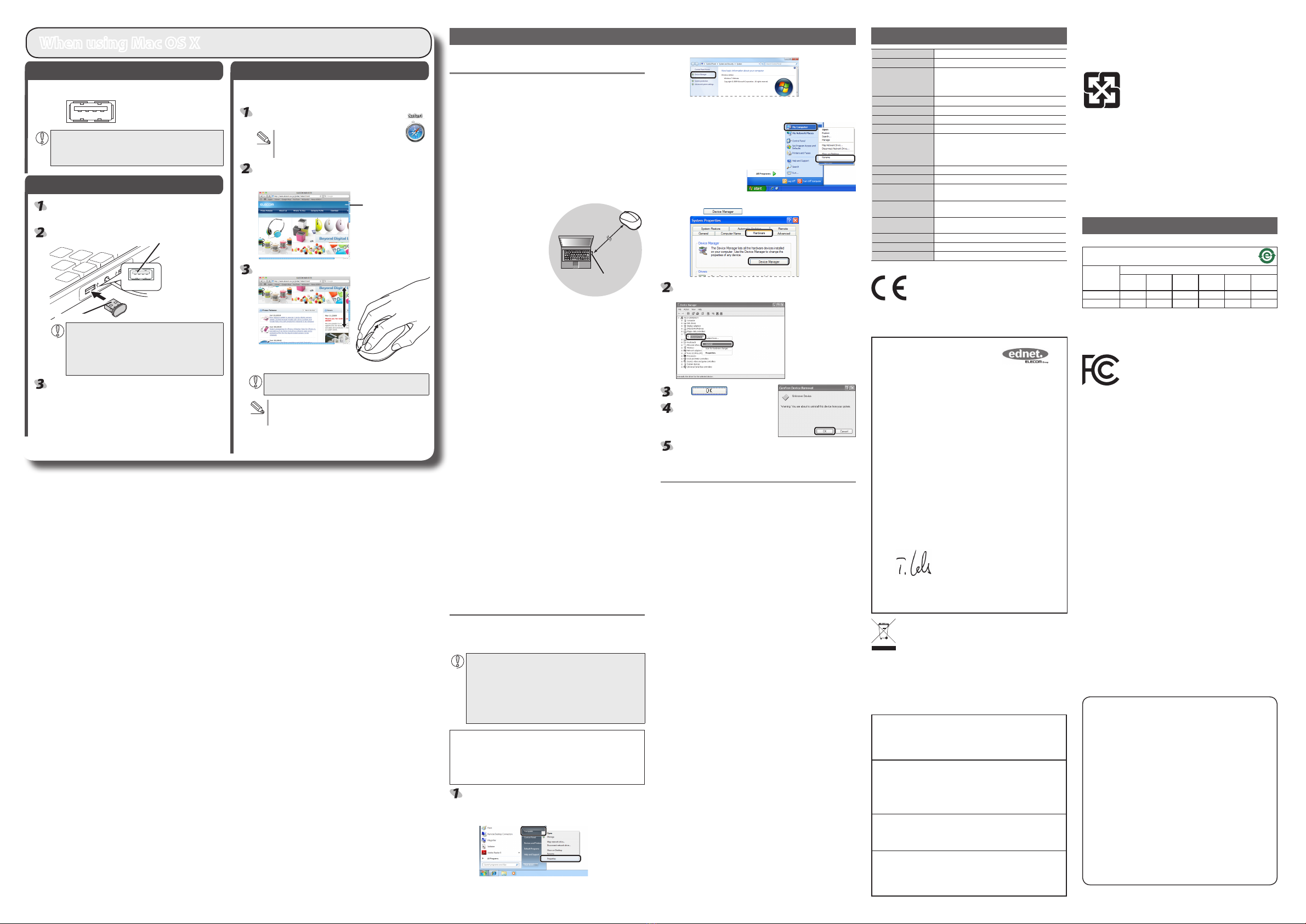
- 2 -
S
tep
1
Check USB ports
Check the USB port on your computer.
USB port
Any USB port may be used.
y
This product can be connected to a USB hub. However, it may
y
not work depending on the power supply capability of the USB
hub.
S
tep2
Installing the Receiver Unit
Activate the Macintosh.
Wait until Mac OS X has started up completely.
●
Insert the receiver unit into a USB port on your Macintosh.
USB port
Receiver unit
Insert here.
Carefully check the orientation of the connector and the
y
place where you will connect the receiver unit.
If you feel strong resistance when inserting the receiver
y
unit, check that the shape and orientation of the
connector is correct. Using excessive force may damage
the connector and cause injury.
The mouse driver is installed automatically.
S
tep3
Checking operation
Check that the vertical scrolling functions are working correctly in
Safari.
Click the Safari icon in the Dock.
Safari will launch.
If Safari is not in the Dock, double-click the
Safari icon in the Applications folder.
Display your favourite web site in Safari and change the
size of the window so that the vertical scrollbars appear.
* The sample website used here is the ELECOM homepage.
Scrollbar
Scroll the wheel back and forth.
The mouse is operating normally
if the screen moves up and down
as you scroll the wheel.
In applications that do not support scrolling, the screen will
not move when you scroll the wheel.
Up and down scrolling operation in MAC OS X 10.7 works
in reverse from typical models. This can be changed in the
mouse settings screen.
When using Mac OS X Troubleshooting
3. Click [Device Manager].
Windows® XP
●
1. From the [Start] menu, right-click [My Computer].
2. Click [Properties].
3. Click the [Hardware] tab.
4. Click .
The Device Manager window appears. Right-click the
unknown device, and click [Uninstall].
Click .
Disconnect the receiver unit and
restart the PC.
Repeat the procedure from "Step 2 - Installing the Receiver
Unit" on the front of this sheet.
Internal battery troubleshooting
Charging lamp does not turn on when charging.
Start up the PC if it is not turned on.
If the PC is in stand-by mode, take it out of stand-by.
The PC USB port may not output a sucient amount of power for
charging. Try disconnecting the product from the USB port that it is
connected to.
Charging takes longer than the specified charging time.
If the temperature is too high or too low when charging, charging
may not perform correctly. Charge in an environment between 5 and
40°C.
Internal battery only lasts a short time
If the internal battery can only be used for a short time even when
fully charged, this is the condition of the battery life.
When the product appears to be
malfunctioning
When the mouse pointer on the screen does not move, or
moves unstably, when the mouse is moved
It is possible that the reectivity of the surface on which this product
is being used is not suitable for a laser mouse. Use this product on a
mouse pad that is designed for use with laser mice.
When using this product on a metallic surface such as a steel desk,
radio wave outreach may be shortened. In such cases, move the
receiver unit closer to the mouse until mouse operation stabilises.
It is possible that the receiver unit is not connected correctly to the USB
port. Disconnect the receiver unit from the USB port and reconnect it.
The receiver unit and the mouse body are too far apart or there is a
possibility that the receiver unit is facing in a direction from which it
cannot receive radio signals.
Adjust the position of the receiver
unit. The operable range of this
product is the area within a circle
with a radius of 10 m from the
receiver unit. Depending on the
usage environment, the mouse
may not operate even when it is
within approximately 10 m of the
receiver unit. In such cases, move
the mouse closer to the receiver
unit until operation stabilises.
Interference may occur if multiple units of this product are used
together or if this product is used with other wireless devices. In this
case, change the channel of other wireless devices.
(Multiple units of this product have an automatic channel avoidance
function.)
If battery level becomes low, mouse operation may become unstable.
Refer to “Charging the mouse” on front page opposite to charge the
battery.
If battery level becomes low, the Charging/Remaining battery
●
level indicator lamp begins ashing green.
* When not using the mouse, turn it o to save battery power.
It is possible that the standard Windows mouse driver did not install
correctly and that this product is detected as an unknown device by
Windows®. This product is usually detected as a USB human interface
device. If it is detected as an unknown device, see “Removing an
unknown device,” and after removing the device from Device Manager,
repeat“Step 2 - Installing the Receiver Unit”on the front of this sheet.
If you have installed drivers and settings utilities produced by the original
manufacturer for a previous mouse, uninstall them rst. This product may
not operate correctly if a driver made by another company is installed. See
the instruction manual that was supplied with your previous mouse for
uninstall instructions.
It is possible that the driver is conicting with another driver such
as that for a laptop touch pad. To use this product correctly, you
must delete the touch pad driver. However, if you delete this driver,
you may not be able to use the touch pad or touch pad functions.
Contact the PC manufacturer for more details.
The wheel moves, but the mouse cursor does not
In certain applications that do not support the scrolling function, the
mouse cursor will not move when you move the wheel.
Removing an unknown device
If the standard Windows mouse driver did not install correctly and this
product is detected as an unknown device, remove the unknown device
from Device Manager, and then repeat“Step 2 - Installing the Receiver Unit”
on the front of this sheet.
If there are multiple unknown devices, before removing a
y
device, check that it is actually this product. Disconnect the
receiver unit and check which unknown device disappears.
The device that disappears is this product.
If the unknown device does not disappear even after you
y
have deleted the driver following the instructions below, it is
possible that there is something wrong with the PC. Contact
the PC manufacturer.
With the product connected to the PC, follow the procedure below to
remove the unknown device.
* Be sure to log on using an administrator account when Windows
starts up.
* Screen display may dier depending on operating system, but the
procedure remains the same.
Display Device Manager.
Windows® 7 and Windows Vista®
●
1. From the [Start] menu, right-click [Computer].
2. Click [Properties].
Approximately
10 m
Receiver unit
Basic specications
Product name
Compact wireless laser mouse
Article No. M-BM1DL Series
OS Windows 7 (Includes SP1),
Windows Vista (up to SP2),
Windows XP (SP3)
Mac OS X 10.5 to 10.5.8, 10.6 to10.6.8, 10.7 to10.7.2
Resolution (dpi) 1200
Interface USB
Radio frequency 2.4 GHz bandwidth
Radio wave method GFSK modulation
Radio wave outreach Non-magnetic substance (e.g. wooden desk):
Approx. 10 m
Magnetic substance (e.g. metal desk): Approx. 3 m
* Test values in the ELECOM environment
Mouse body dimensions 35.5 (W) x 54.0 (D) x 23.0 (H) mm
Receiver Dimensions 14.7 (W) x 16.3 (D) x 8.6 (H) mm
Operating temperature/
humidity
5 to 40°C, 90% RH max. (no condensation)
Storing temperature/
humidity
-10 to 60°C, 90% RH max. (no condensation)
Supported batteries Rechargeable Lithium-Ion battery (internal battery in this
product)
Battery amount 120mAh
Charging time Approx. 3.5 hours
Operating time Approx. 3 week operation time (when fully charged)
Compact wireless laser mouse
M-BM1DL Series
User's manual
1st edition, February 29, 2012
ELECOM Co., Ltd
This manual is copyright of ELECOM Co., Ltd.
•
Unauthorised copying and/or reproducing of all or part of this manual is
•
prohibited.
The specifications and appearance of this product may be changed
•
without prior notice for product improvement purposes.
ELECOM Co., Ltd. shall bear no responsibility for any and all affects
•
resulting from the use of this product regardless of the above reasons.
Export or service transaction permission under the Foreign Exchange
•
and Foreign Trade Control Law is required in order to export this product
or parts of this product that constitute strategic materials or services.
Windows and the Windows logo are trademarks of the Microsoft
•
group of companies.
Mac, Mac OS, and Macintosh are registered trademarks or
•
trademarks of Apple Inc., in the United States
Company names, product names, and other names in this
•
manual are generally trademarks or registered trademarks.
©2012 ELECOM Co., Ltd. All Rights Reserved.
ELECOM CO., LTD.
1-1 Fushimi-machi 4-Chome Chuoku, Osaka Japan 541-8765
宜麗客(上海)貿易有限公司
上海市徐匯区肇嘉浜路1065甲号飛雕国際大厦704号
電話 : 86-21-33680011
FAX : 86-21-64271706
URL : http://www.elecom-china.com/
ELECOM Korea Co., Ltd.
5F Suam Bldg. 1358-17, Seocho2-dong, Seocho-gu, Seoul 137-862,
Korea
TEL : 1588-9514
FAX : (02)3472-5533
URL : www.elecom.co.kr
ELECOM Singapore Pte. Ltd
33 UBI AVENUE 3 # 03-56. VERTEX SINGAPORE (408868)
TEL : (65)-6347-7747
FAX : (65)-6753-1791
ELECOM India Pvt. Ltd.
408-Deepali Building, 92- Nehru Place, New Delhi-110 019, India
TEL : 011-40574543
URL: http://www.elecom-india.com/
低功率電波輻射性電機管理辦法
第十二條
經型式認證合格之低功率射頻電機,非經許可,公司、商號或使用者均不
得擅自變更頻率、加大功率或變更原設計之特性及功能。
第十四條
低功率射頻電機之使用不得影響飛航安全及干擾合法通信;
經發現有干擾現象時,應立即停用,並改善至無干擾時方得繼續使用。
前項合法通信,指依電信規定作業之無線電通信。
低功率射頻電機須忍受合法通信或工業、科學及醫療用電波輻射性電機設
備之干擾。
당해 무선설비는 운용 중 전파혼신 가능성이 있음 .
이 기기는 가정용 (B 급 ) 전자파적합기기로서 주로 가정에서 사용하는
것을 목적으로 하며 , 모든 지역에서 사용할 수 있습니다 .
产品中有毒有害物质或元素的名称及含量
根据中国”电子信息产品污染控制管理办法”
M-BM1DL 测试结果
分解部位区分
有毒有害物质或元素
铅
(Pb)
镉
(Cd)
汞
(Hg)
六价铬
(Cr (VI))
多溴联苯
(PBB)
多溴二苯醚
(PBDE)
① USB 接口 ○○○○○○
② 鼠标 ○○○○○○
○ : 表示该有毒有害物质在该部件所有均质材料中的含量均在 SJ/T 11363-2006
标准规定的限量要求以下。
× : 表示该有毒有害物质至少在该部件的某一均质材料中的含量超出 SJ/T
11363-2006 标准规定的限量要求。
The device complies with Part 15 of the FCC Rules. Operation is subject
to the following two conditions: (1) this device may not cause harmful
interference, and (2) this device must accept any interference received,
including interference that may cause undesired operation.
NOTE; This equipment has been tested and found to comply with the
limits for a Class B Digital Device, pursuant to part 15 of the FCC Rules.
These limits are designed to provide reasonable protection against
harmful interference in a residential installation. This equipment
generates, uses and can radiated radio frequency energy and, if not
installed and used in accordance with the instruction, may cause
harmful interference to radio communication. However, there is no
grantee that interference will not occur in a particular installation. If
this equipment does cause harmful interference to radio or television
reception, which can be determined by tuning the equipment o and
on, the user is encouraged to try to correct the interference by one or
more of the following measures:
-Reorient or relocate the receiving antenna.
-Increase the separation between the equipment and receiver.
-Connect the equipment into an outlet on a circuit dierent from that
towhich the receiver is connected.
-Consult the dealer or an experienced radio/TV technician for help.
Notice: Changes or modications not expressly approved by the party
responsible for compliance could void the user’s authority to operate
the equipment.
Any changes or modifications not expressly approved by ELECOM
responsible for compliance could void the user's authority to operate
the equipment.
WARNING: This product contains a chemical known to the State of
California to cause cancer, birth defects or other reproductive harm.
When you no longer need to use this product and the battery, be sure
to dispose of it in accordance with the localordinances and laws of your
area.
Hereby, ELECOM Co., Ltd., declares that this product is in compliance
with the essential requirements and other relevant provisions of
Directive [2004/108/EC] , [1999 /5/EC] and [2006/95/EC].
Konformitätserklärung gemäß dem Gesetz über Funkanlagen und
Telekommunikationsendeinrichtungen (FTEG) und der
Richtlinie 1999/5/EG (R&TTE) sowie 2006/95/EG (LVD)
Declaration of Conformity in accordance with the Radio and Telecommunications Termi nal Equipment Act (FTEG),
Directive 1999/5/EC (R&TTE Directive) and 2006/95/EC (Low Voltage Directive)
Der / The
Hersteller / Importeur / The manufacturer/ Importer ednet gmbh
Adresse / AddressOberliederbacher Weg 36
sunuaTmahcabzluS34856-D
erklärt, dass das Produkt
declares, that theproduct
Art. Nr. / Art.No.: 13118, 13119, 13120, 13121, 13122, 13123
Modell / Model: M-MB1DL
Type / Type: WIRELESS LASER MOUSE
Geräteklasse / Equipment class:Funkanlage Klasse 1 / Radio Equipment Class 1
bei bestimmungsgemäßer Verwendung den grundlegenden Anforderungen des § 3 und den übrigen
einschlägigen Bestimmungen des FTEG (Artikel 3 der R&TTE) entspricht.
complies with theessential requirements of §3 and the other relevant provisions of the FTEG (Article 3 of the R&TTE
Directive), when used for its intended purpose.
1. Gesundheit und Sicherheit gemäß § 3 (1) 1. (Artikel 3 (1) a)
Health and safety requirements pursuant to § 3 (1) 1. (Article 3 (1) a)
angewendete harmonisierte Normen EN 60950-1 + A11:2006 Ausgabe: 2009
harmonised standards applied EN 60825-1: 1994+A1 issue: 2002
2. Elektromagnetische Verträglichkeit § 3 (1) 2, Artikel 3 (1) b)
Electromagnetic compatibility§ 3 (1) (2), (Article 3 (1) (b)
angewendete harmonisierte Normen EN 301 489-1 V1.8.1 Ausgabe: 2008
harmonised standards applied EN 301 489-3 V1.4.2 issue: 2002
3: Effizienter Nutzung des Funkfrequenzspektrums § 3 (2), Artikel 3 (2)
Efficient use of the radio frequency spectrum § 3 (2), (Article 3 (2)
angewendete harmonisierte Normen EN 300 440-1 V1.6.1 Ausgabe: 2010
harmonised standards applied EN 300 440-2 V1.4.1 issue:2010
Dipl. Ing. Tobias Krebs
Sulzbach, den 16.11.2011
Ort, Datum der Konformitätserklärung
Place & date of the declaration of conformity