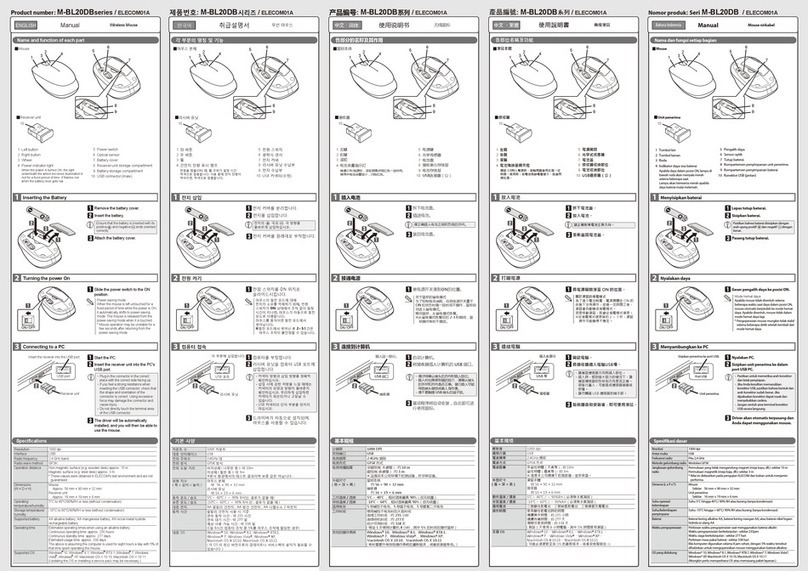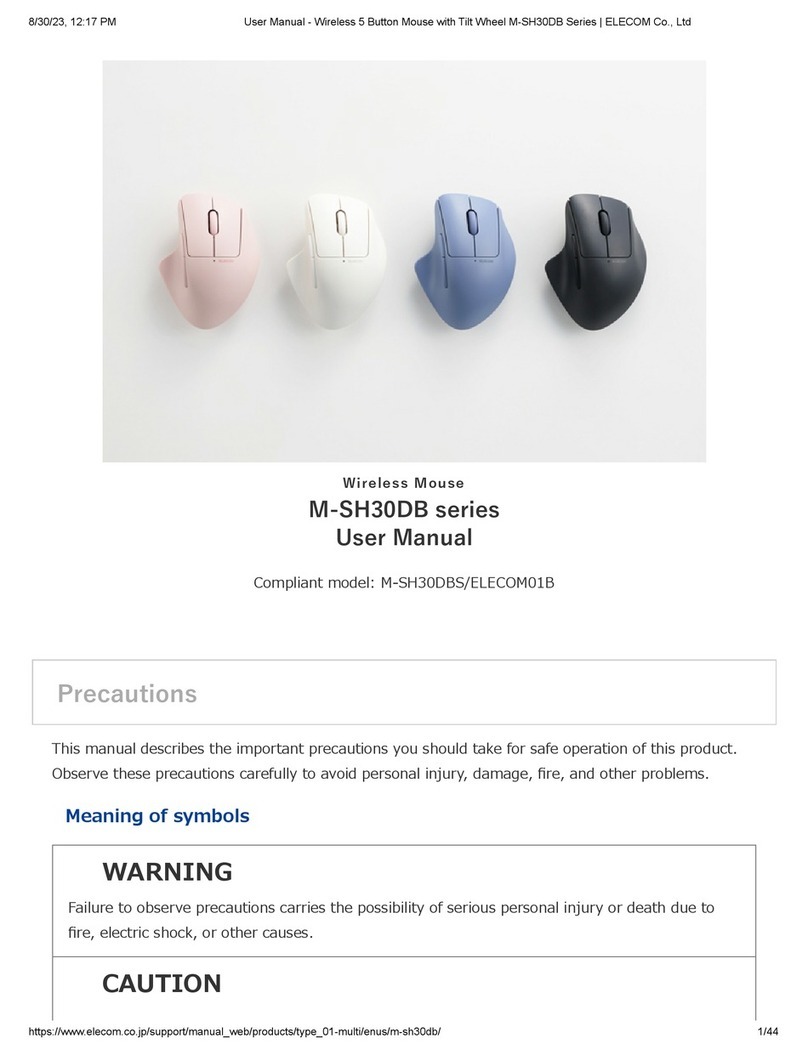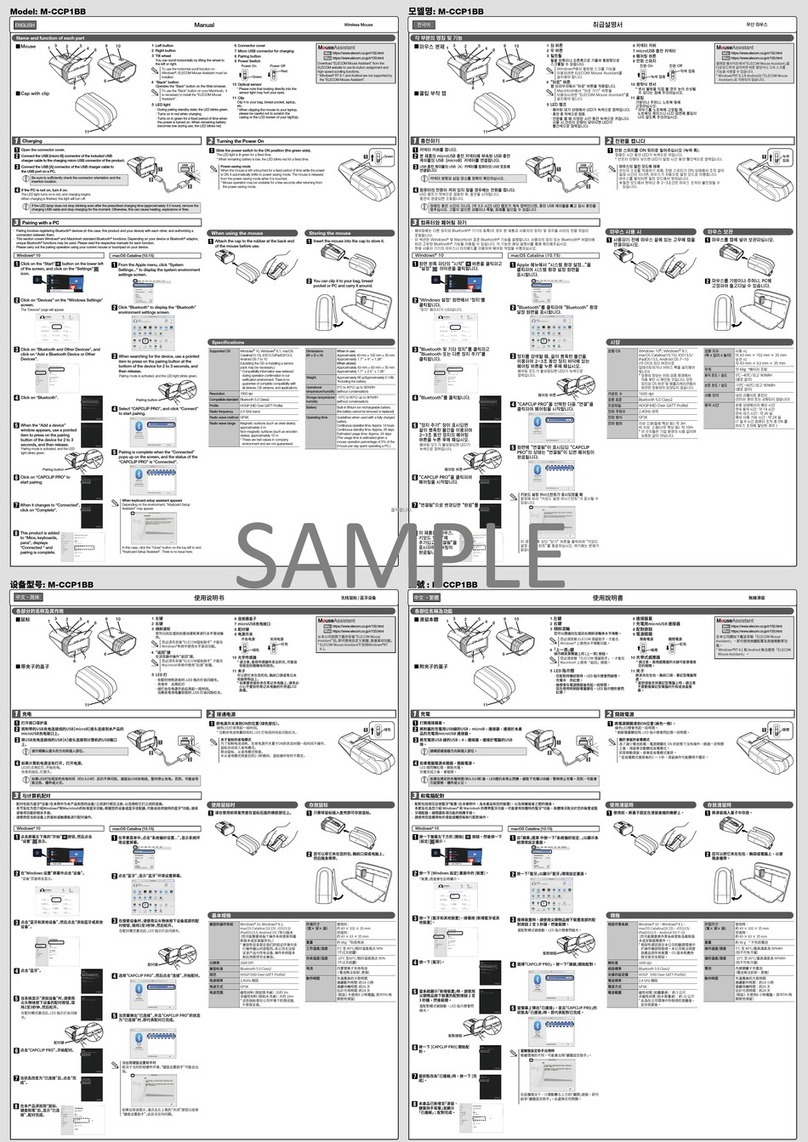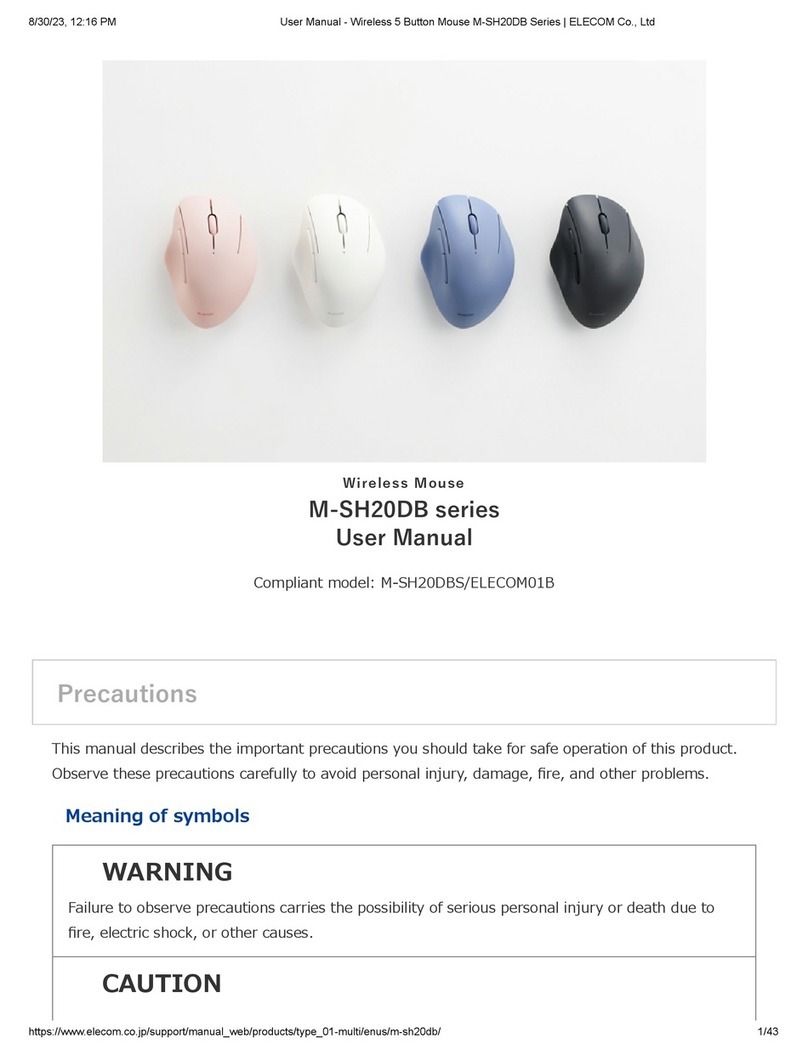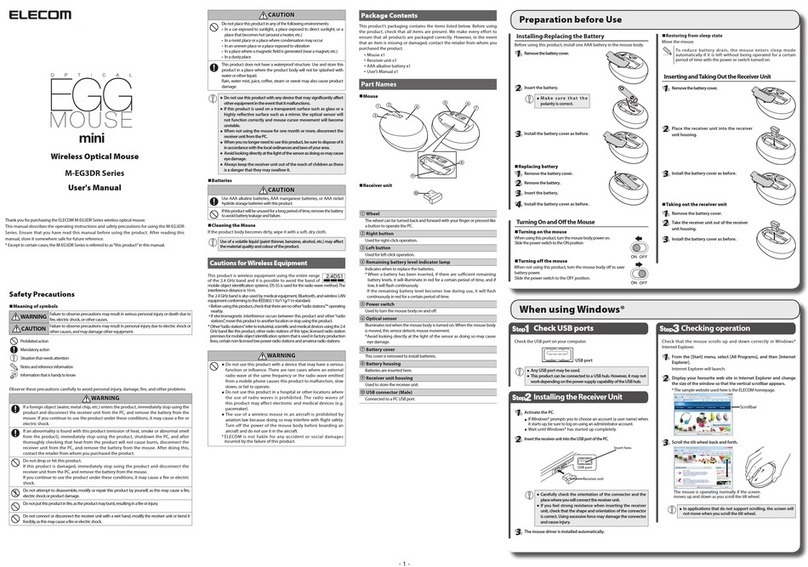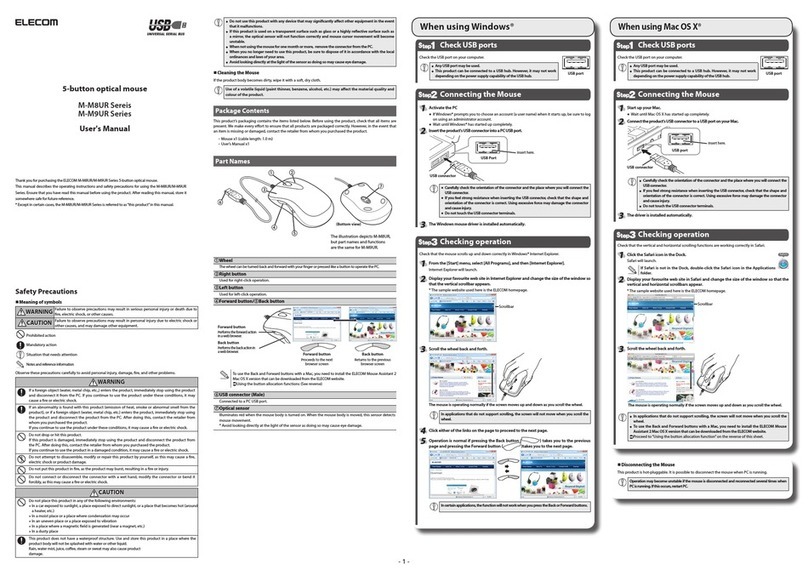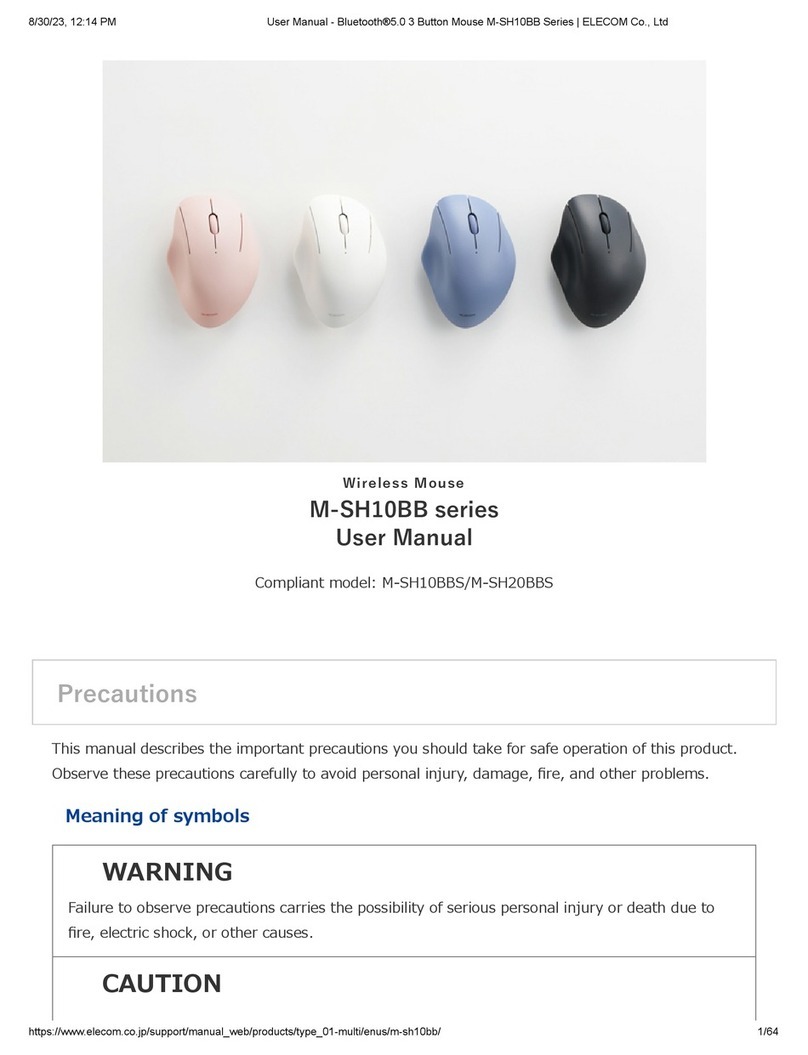クリップ付き
Bluetooth®マウス
取扱説明書
日本語
各部の名称とはたらき
■マウス本体
■クリップ付きキャップ
12
345
5
89
6
7
10
1.左ボタン
2.右ボタン
3.ホイール
4.LEDランプ
ペアリング待機状態 赤色で点滅
充電中 赤色で点灯。
電源 ON 時 一定時間赤色点灯
電池残量少 赤色で点滅
5.コネクターカバー
6.充電用microUSBコネクター
8.トラックボール
7.ペアリングボタン
8.電源スイッチ
9.光学式センサー
10.クリップ
充電する
コネクターカバーを開きます。
本製品の充電用microUSBコネク
ターに付属の充電用USBケーブル
のUSB[microB]コネクターを接続
します。
充電用 USBケーブルのUSB[A]コ
ネクターをパソコンのUSB ポート
に接続します。
パソコンの電源が入っていない場
合は、電源を入れます。
LEDランプが赤色に点灯し、充電を開
始します。
充電が完了すると、消灯します。
■マウス使用時
マウス後部のラバー部分にキャップ
を取り付けて使用します。
■マウス収納時
マウス本体をキャップに収納します。
カバン、胸ポケット、PCなどに挟ん
で取り付けて、持ち運びできます。
電源をオンにする
緑色
電源スイッチを ON の位
置(ラベルが緑側)にスラ
イドさせます。
LEDランプが一定時間赤色
に点灯します。
、はきといな少が量残池電※
一定時間赤色に点滅します。
パソコンとペアリングする
ペアリング方法はご使用のパソコンによって異なる場合がありま
す。
ペアリング画面を開きます。
■Windows®の場合
画面右下のを右クリックし、「Bluetooth デ
バイスの追加」をクリックします。
■ OSX 10.9の場合
Bluetooth®
定を開く...」をクリックする。
コネクターカバーを開けて、先の尖ったものを
使用してぺアリングボタンを2〜 3 秒押して、
離します。
ペアリングモードになり、LED ランプが赤色で点
滅します。
ペアリングボタン
パソコンから「ELECOM IR Optical Mouse」
を選択して登録します。
。すまりな異てっよに器機の用使ごは法方索検※
LED ランプが消灯すると、ペアリングは完了です。
滑鼠本體 x 1
附夾子的蓋子 x 1
USB充電線(15cm) x 1
使用說明書 x 1
安全注意事項 x 1
遵守規則 x 1
各部位名稱及功能
滑鼠本體
附夾子的蓋子
使用滑鼠時
收納滑鼠時
將蓋子安裝於滑鼠後部的橡膠部分使用。
將滑鼠本體收納於蓋子。
能夠夾於包包、胸前口袋、電腦等攜帶。
打開連接器蓋。
將附屬的充電用USB線的USB﹝microB﹞連接器,連接於本
產品的充電用microUSB 連接器。
將充電用 USB 線的 USB﹝A﹞連接器,連接於電腦的 USB
埠。
請確認連接器方向與插入部位。
如果電腦電源未開啟,開啟電源。
LED 燈閃爍紅燈,開始充電。
充電完成之後,會熄燈。
將電源開關滑至開啟的位置(標籤為綠色那一
側)。
LED 燈會亮紅燈片刻。
*電池殘餘量變少時,會閃爍一陣子紅燈。
省電模式
在開啟電源的狀態下如果有一段時間沒有操
作,就會自動進入省電模式。
移動滑鼠,就會從省電模式恢復運作。
配對方法可能會依您使用的電腦而有所不同。
該情況下,請確認電腦的使用說明書。
按滑鼠右鍵點選畫
面右下方的 ,點
選「新增
Bluetooth 設備」。
打開連接器蓋,使用前端尖銳物按配對
鍵2∼3秒,然後放開。
變成配對模式,LED 燈閃爍紅燈。
※ 搜尋方法會依您使用的機器而有所不同。
LED 燈熄燈之後,配對即完成。
配對鍵
從電腦選擇「ELECOM IR Optical
Mouse」登錄。
從Bluetooth® 選單,點選「開啟
“Bluetooth”環境設定...」。
打開連接器蓋,使用前端尖銳物按配對
鍵2∼3秒,然後放開。
從Macintosh 選擇「ELECOM Bluetooth
BlueLED Mouse」登錄。
LED 燈閃爍紅燈。
配對鍵
LED 燈熄燈之後,配對即完成。
Mouse Bluetooth®
dengan Klip
Manual
Bahasa Indonesia
Nama dan Fungsi dari Setiap Bagian
12
345
5
89
6
7
10
1. Tombol kiri
2. Tombol kanan
3. Roda
4. Cahaya LED
Mengisi daya
Menggunakan mouse
Nyalakan Daya.
Hijau
Memasangkan dengan PC
Mouse
Tutup dengan klip
Menyimpan mouse
5. Penutup konektor
6. Konektor micro USB untuk pengisian daya
7. Tombol memasangkan
8. Sakelar daya
9. Sensor Optik
10.Penjepit
Berkedip merah saat dalam modus siaga
memasangkan
Menyala merah saat mengisi daya
Menyala merah untuk jangka waktu
tertentu saat daya menyala
Berkedip merah bila daya baterai lemah
Pasang tutup ke bagian karet di
bagian belakang mouse.
Simpan mouse di dalam tutupnya.
Anda dapat membawa mouse
bersama dengan Anda dengan
mengklip ke item seperti tas, saku
baju atau PC.
Buka penutup konektor.
Nyalakan PC jika dalam keadaan
mati.
Hubungkan USB [A] konektor
kabel charger USB ke port USB
pada PC.
Hubungkan konektor USB
[micro-B] dari kabel charger USB
yang disertakan ke konektor micro
USB produk.
Cahaya LED berubah merah, dan
pengisian daya dimulai.
Saat mengisi daya seleasi, lampu ini
akan mati.
Geser sakelar daya ke
posisi menyala (sisi hijau
dari label).
Lampu LED menyala merah
untuk jangka waktu tertentu.
* Saat sisa pengisian baterai
lemah, area ini akan
berkedip merah untuk
jangka waktu tertentu.
Metode memasangkan dapat berbeda tergantung pada
PC yang Anda gunakan.
Buka "Layar Memasangkan".
Pada PC, pilih "ELECOM IR Optical Mouse"
untuk mendaftarkan perangkat.
Buka penutup konektor, lali gunakan item
dengan ujung yang runcing untuk menekan
tombol memasangkan selama 2 hingga 3 detik.
Windows®
Klik kanan ikon di bagian kanan bawah layar,
lalu klik "Tambahkan Perangkat Bluetooth".
OSX 10.9
Pada menu Bluetooth®, klik "Buka Preferesi
Bluetooth."
Mouse akan beralih ke modus memasangkan, dan
cahaya LED akan berkedip merah.
* Metode pencarian dapat berbeda tergantung
pada perangkat yang Anda gunakan.
Bila lampu LED mati, memasangkan telah selesai.
Tombol memasangkan
Bluetooth®Mouse
con Clip
Manual
Español
Nombres y funciones de cada parte
12
345
5
89
6
7
10
1. Botón izquierdo
2. Botón derecho
3. Rueda
4. Luz LED
Cargando
Uso del mouse
Encienda la energía
Verde
Emparejamiento con una PC.
Mouse
Estuche con clip
Almacenamiento del mouse
5. Cobertura del conector.
6. Conector Micro USB para cargar
7. Botón de emparejamiento
8. Interruptor de energía
9. Sensor óptico
10.Clip
Se enciende y apaga en color rojo cuando se
encuentra en modo espera de emparejamiento
Se enciende en color rojo durante la carga.
Se enciende en color rojo durante un
período determinado de tiempo.
Cuando la carga de batería restante sea
baja, este área se enciende en color rojo.
Una el estuche a la parte con goma
en la parte trasera del mouse.
Guardar el mouse en el estuche.
Puede transportar el mouse consigo
en un elemento como una bolsa, un
bolsillo o una PC.
Abra la cobertura del conector.
Si la PC no se encuentra
encendida, enciéndala.
Conecte el conector USB [A] del
cable cargador USB al puerto
USB de una PC.
Conecte el conector USB
[micro-B] del cargador USB
incluido al conector micro USB del
producto.
La luz LED se encenderá en color rojo y
comenzará la carga.
Cuando haya terminado la carga se
apagará la luz.
Deslice el interruptor de
alimentación principal a la
posición ON (encendido)
(el lado verde de la
etiqueta).
La luz LED se enciende en
color rojo durante un período
determinado de tiempo.
* Cuando la carga de batería
restante sea baja, este área
se encenderá en color rojo
durante un período
determinado de tiempo.
El método de emparejamiento puede variar según la PC
que esté utilizando.
Abra la "Pantalla de emparejamiento".
En la PC, seleccione "ELECOM IR Optical
Mouse" para registrar el dispositivo.
Abra la cobertura del conector y utilice un
elemento con punta para sostener el botón
de emparejamiento durante 2 o 3 segundos.
Windows®
Haga clic con el botón secundario en el icono
en la parte inferior derecha de la pantalla y
luego en "Agregar un dispositivo Bluetooth."
OSX 10.9
En el menú Bluetooth®, haga clic en "Abrir
preferencias Bluetooth."
El mouse cambiará al modo de emparejamiento y la
luz LED se encenderá y apagará en color rojo.
* El método de búsqueda varía según el dispositivo
que esté utilizando.
Cuando la luz LED se apaga, ha terminado el
emparejamiento.
Botón de emparejamiento
解析度 1200 dpi
連接方式 Bluetooth® 無線方式
適合規格 Bluetooth® 3.0 Class 2
規範 HID (Human Interface Device)
電波頻率 2.4GHz 頻段
電波方式 FH-SS 方式
電波距離 非磁性物體(木桌等):約 10m
磁性物體(鐵桌等):約 3m
※ 這是本公司環境下的測試值,並非保證。
外型尺寸 使用時 W41.0 mm × D87.0 mm × H30.3 mm
收納時 W41.0 mm × D52.0 mm × H30.3 mm
動作溫度/濕度 )結凝氣水無須必( HR%09 ∼ / ℃04 ∼℃5
存放溫度/濕度 )結凝氣水無須必( HR%09 ∼ /℃06 ∼℃01-
電池 )換更、卸拆法無池電( 池電充子離鋰建內
動作時間 充滿電後的大致時間
連續動作時間:約 18 小時
連續待機時間:約 36 天
估計可用時間:約 32 天
(假設1天使用8小時電腦,其中 5% 時間使用滑鼠)
12
345
5
89
6
7
10
1.
2.
3.
4.
5.
6.
7.
8.
9.
10.
Windows®
OSX 10.9
ﺔﻴﺑﺮﻌﻟا
ﻦﺤﺸﻟا
ﺔﻗﺎﻄﻟا ﻞﻴﻐﺸﺗ ﻞﻴﻐﺸﺘﻟا ﻞﻴﻟد
®Bluetooth ةرﺄﻓ
ﻚﺒﺸ ةدوﺰﻣ
ءﺰﺟ ﻞﻛ ﻒﺋﺎﻇوو ءﺳأ
ةرﺄﻔﻟا
ﻚﺒﺸﳌا ﻊﻣ ءﺎﻄﻐﻟا
ةرﺄﻔﻟا ماﺪﺨﺘﺳا
ةرﺄﻔﻟا ﻦﻳﺰﺨﺗ
ﴪﻳﻷا رﺰﻟا
ﻦﻷا رﺰﻟا
ﺔﻠﺠﻌﻟا
LED نﺎﻴﺒﻟا حﺎﺒﺼﻣ
ﻞﺻﻮﳌا ءﺎﻄﻏ
ﻦﺤﺸﻠﻟ ﻐﺻ USB ﻞﺻﻮﻣ
ناﱰﻗﻻا رز
ﺔﻗﺎﻄﻟا حﺎﺘﻔﻣ
يﴫﺑ ﺮﻌﺸﺘﺴﻣ
ﻊﻄﻘﻣ
.ﻞﺻﻮﳌا ءﺎﻄﻏ ﺢﺘﻓا
صﺎﺨﻟا [USB [micro-B ﻞﺻﻮﻣ ﻞﺻﻮﺘﺑ ﻢﻗ
ﻐﺼﻟا USB ﻞﺻﻮ ﻖﻓﺮﳌا USB ﻦﺣﺎﺸﻟا ﻞﺑﺎﻜﺑ
.ﺞﺘﻨﳌﺎﺑ صﺎﺨﻟا
ﻞﺑﺎﻜﺑ صﺎﺨﻟا [USB [A ﻞﺻﻮﻣ ﻞﻴﺻﻮﺘﺑ ﻢﻗ
.ﺮﺗﻮﻴﺒﻤﻛ زﺎﻬﺟ ﲆﻋ USB ﺬﻔﻨﻣ ﰲ USB ﻦﺣﺎﺸﻟا
ﻢﻗ ،ﻞﻴﻐﺸﺘﻟا ﺪﻴﻗ ﺲﻴﻟ ﺮﺗﻮﻴﺒﻤﻜﻟا زﺎﻬﺟ نﺎﻛ اذإ
.ﻪﻠﻴﻐﺸﺘﺑ
ﴬﺧا
ﻞﻴﻐﺸﺘﻟا ﻊﺿو ﱃإ ﺔﻗﺎﻄﻟا حﺎﺘﻔﻣ كّﺮﺣ
.(ﻖﺼﻠﳌا ﻦﻣ ﴬﺧﻷا ﺐﻧﺎﺠﻟا)
ﺮﺗﻮﻴﺒﻤﻛ زﺎﻬﺟ ﻊﻣ ناﱰﻗﻻا
."Pairing Screen" ﺢﺘﻓا
،ﺔﺷﺎﺸﻟا ﻦﻣ ﻦﻷا ﲇﻔﺴﻟا ءﺰﺠﻟا ﰲ ﺰﻣﺮﻟا ﲆﻋ ﻦﻷا رﺰﻟﺎﺑ ﺮﻘﻧا
."Add a Bluetooth Device" ﺮﻘﻧا ﻢﺛ
،ﺔﺷﺎﺸﻟا ﻦﻣ ﻦﻷا ﲇﻔﺴﻟا ءﺰﺠﻟا ﰲ ﺰﻣﺮﻟا ﲆﻋ ﻦﻷا رﺰﻟﺎﺑ ﺮﻘﻧا
."Add a Bluetooth Device" ﺮﻘﻧا ﻢﺛ
ﻂﻐﻀﻠﻟ ﺐﺑﺪﻣ فﺮﻃ وذ ﴫﻨﻋ مﺪﺨﺘﺳا ﻢﺛ ،ﻞﺻﻮﳌا ءﺎﻄﻏ ﺢﺘﻓا
.ناﻮﺛ 3 ﱃإ 2 ةﺪﳌ ناﱰﻗﻻا رز ﲆﻋ راﺮﻤﺘﺳﺎﺑ
"ELECOM IR Optical Mouse" ﱰﺧا ،ﺮﺗﻮﻴﺒﻤﻜﻟا زﺎﻬﺟ ﲆﻋ
.زﺎﻬﺠﻟا ﻞﻴﺠﺴﺘﻟ
ML-M-CC1BR ver.1
1st edition, November 25, 2014 ©2014 ELECOM Co., Ltd. All Rights Reserved.